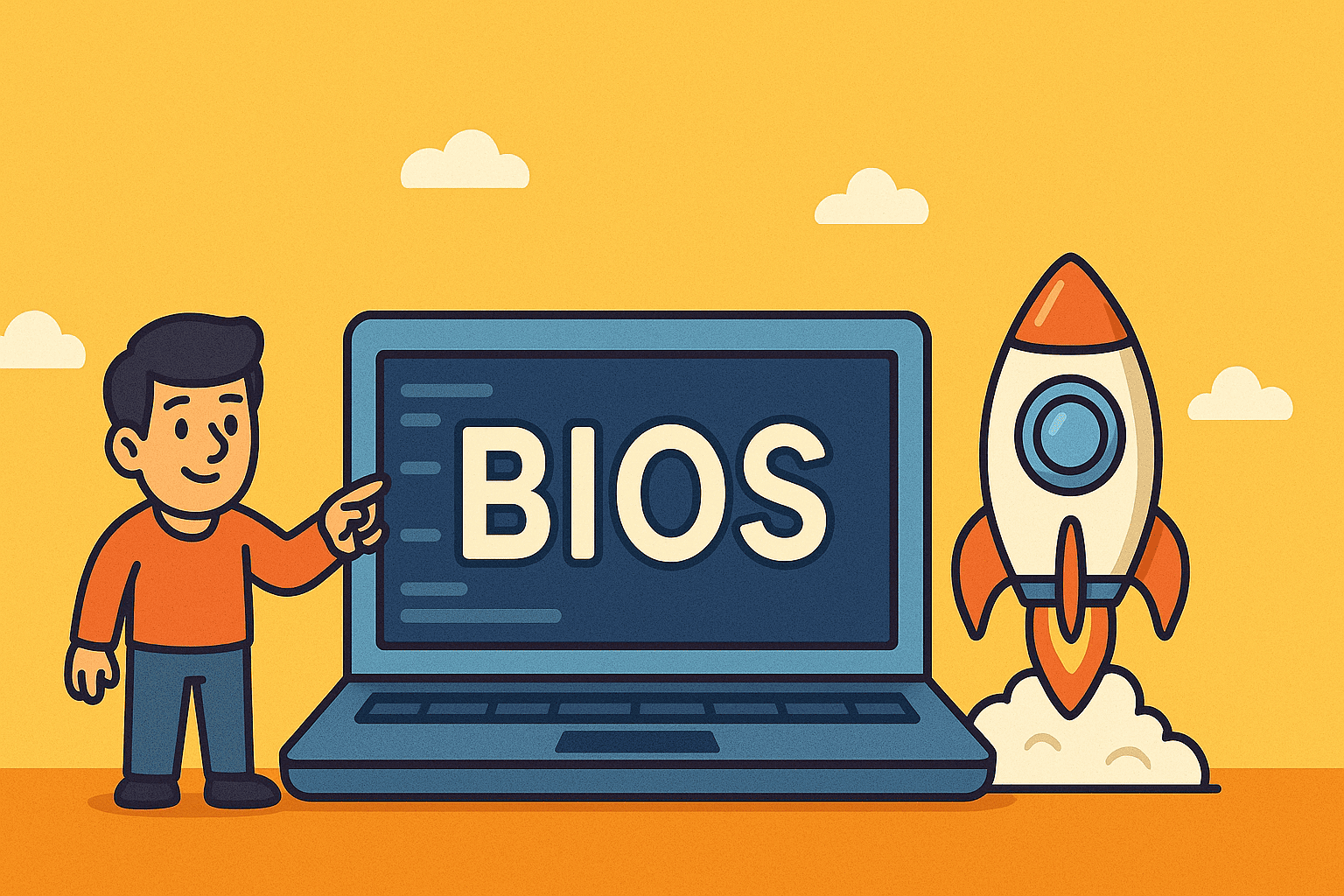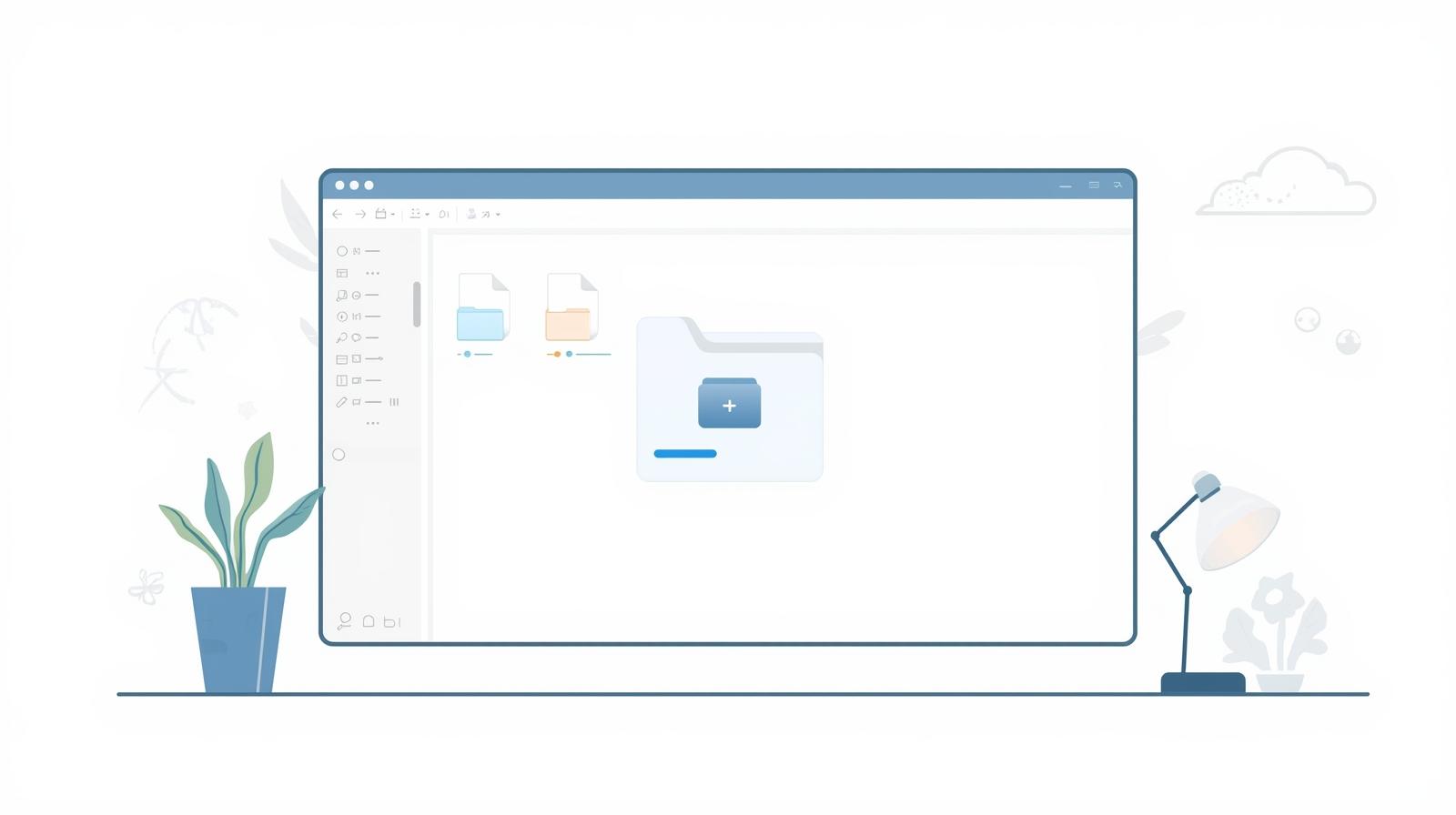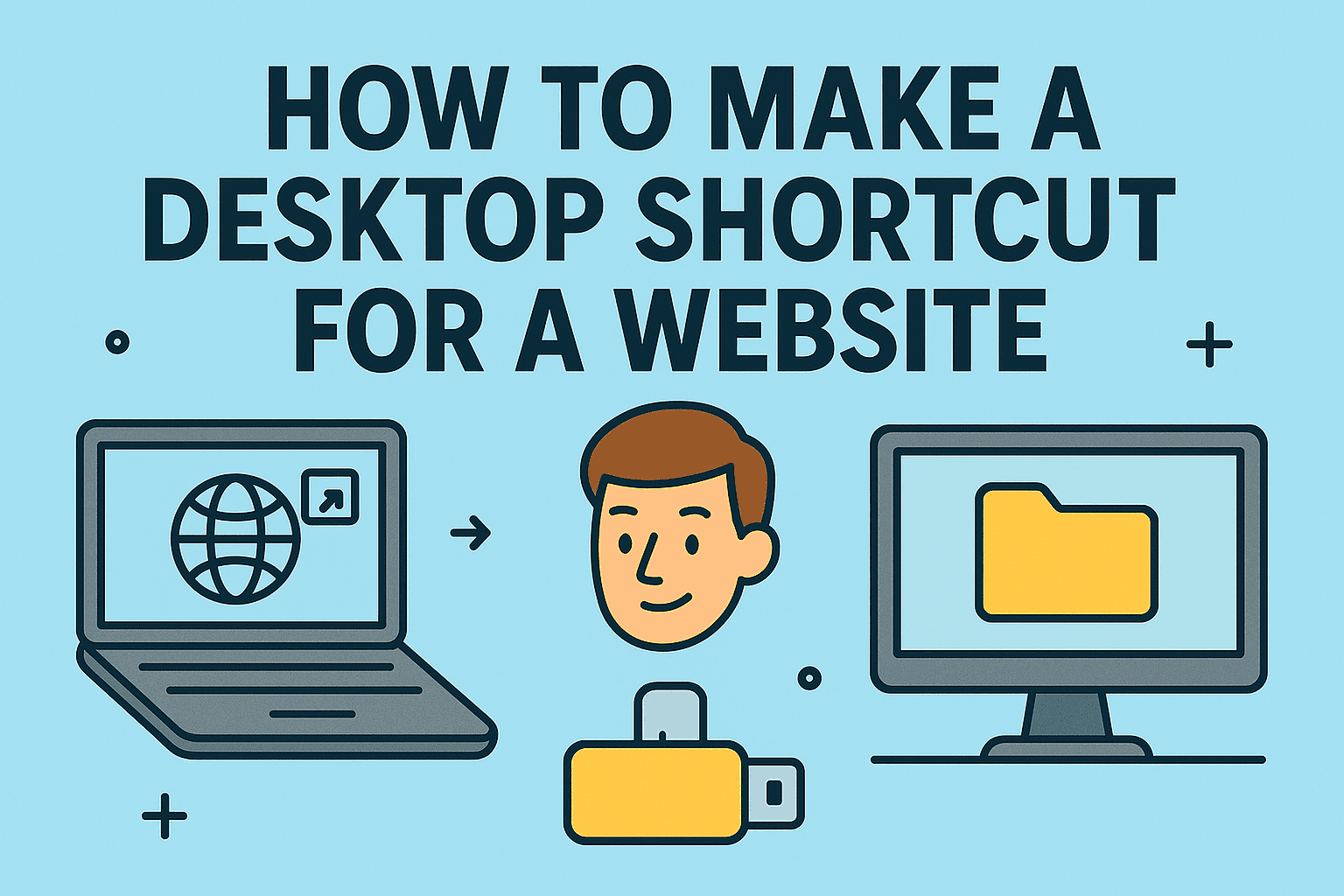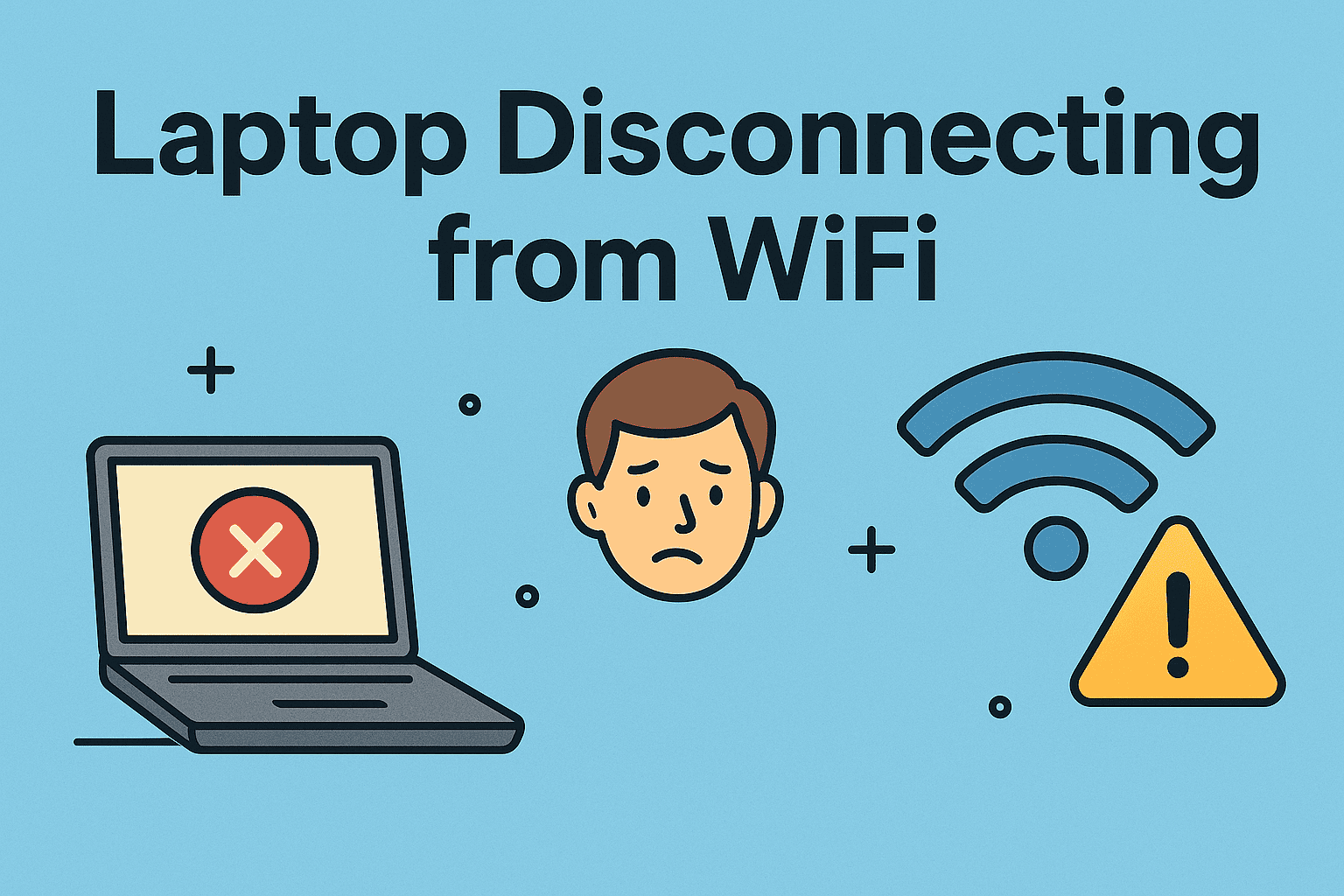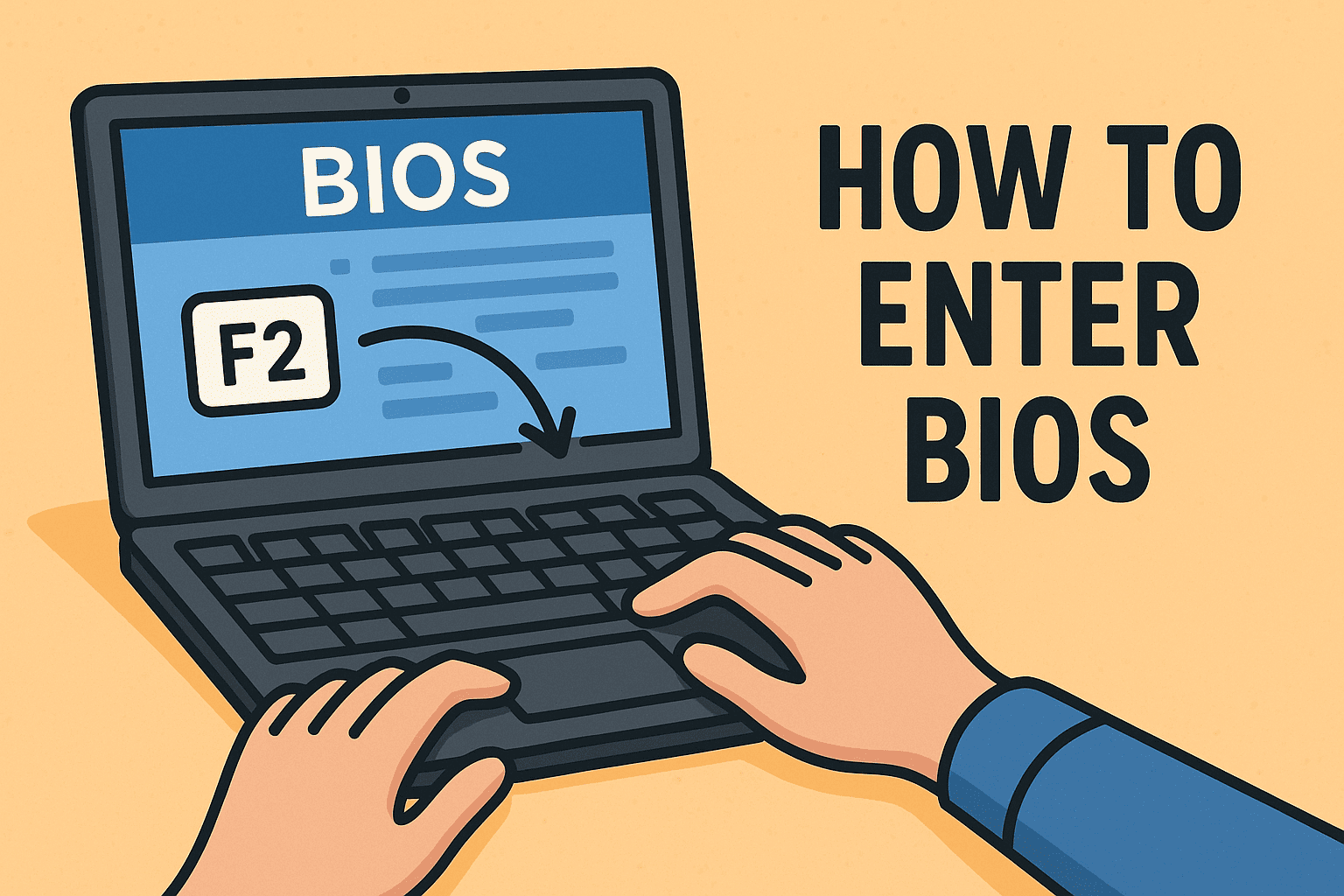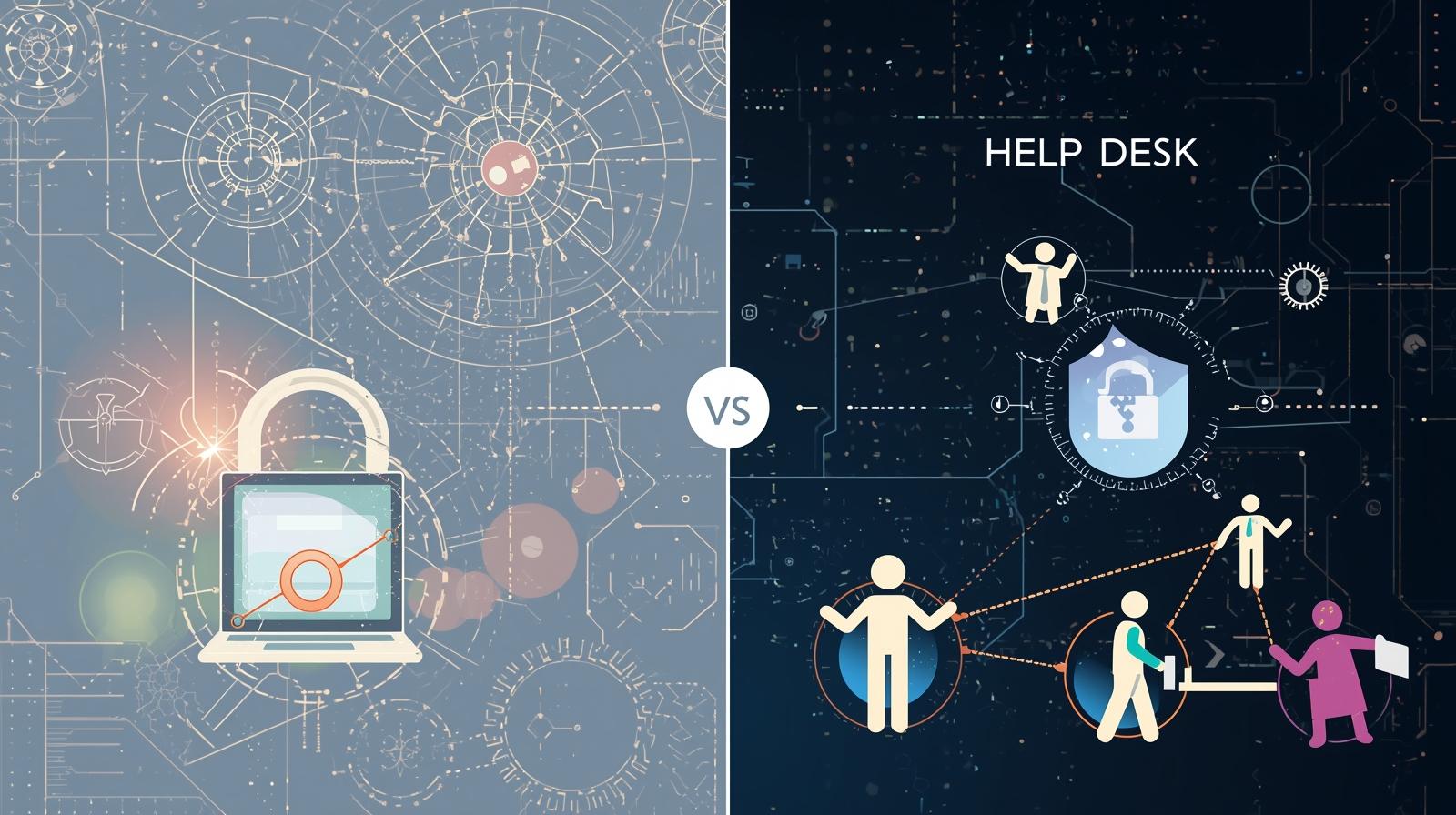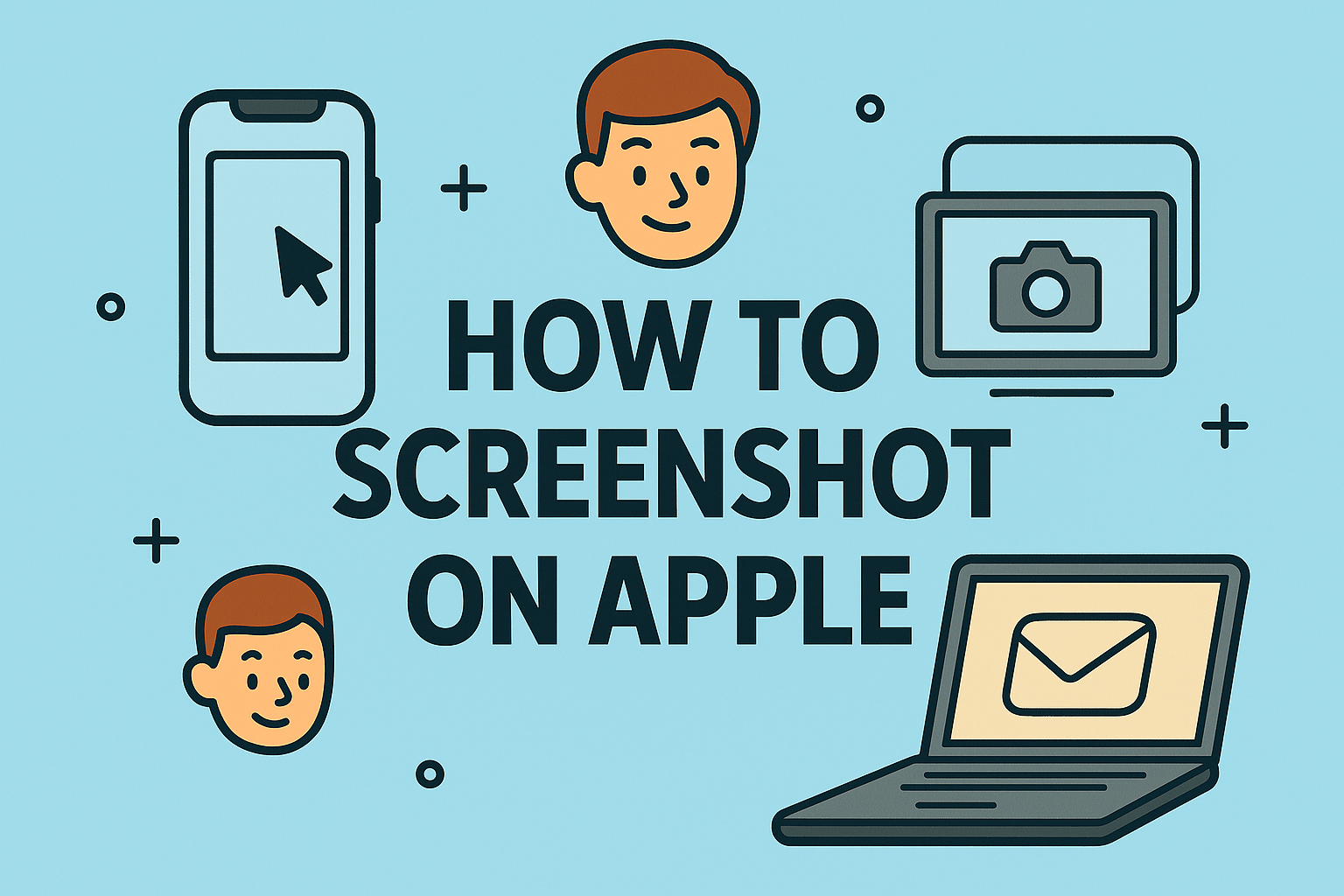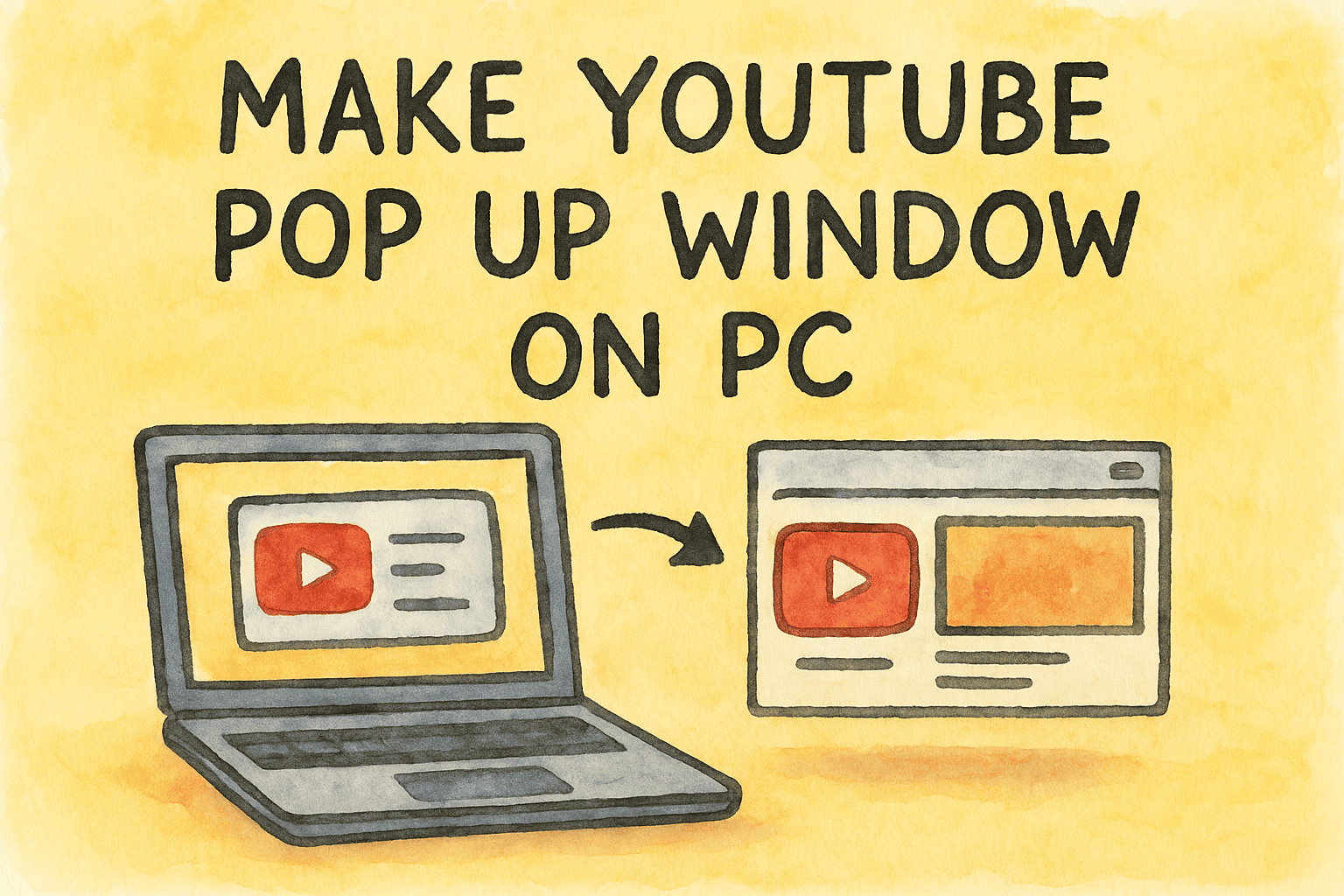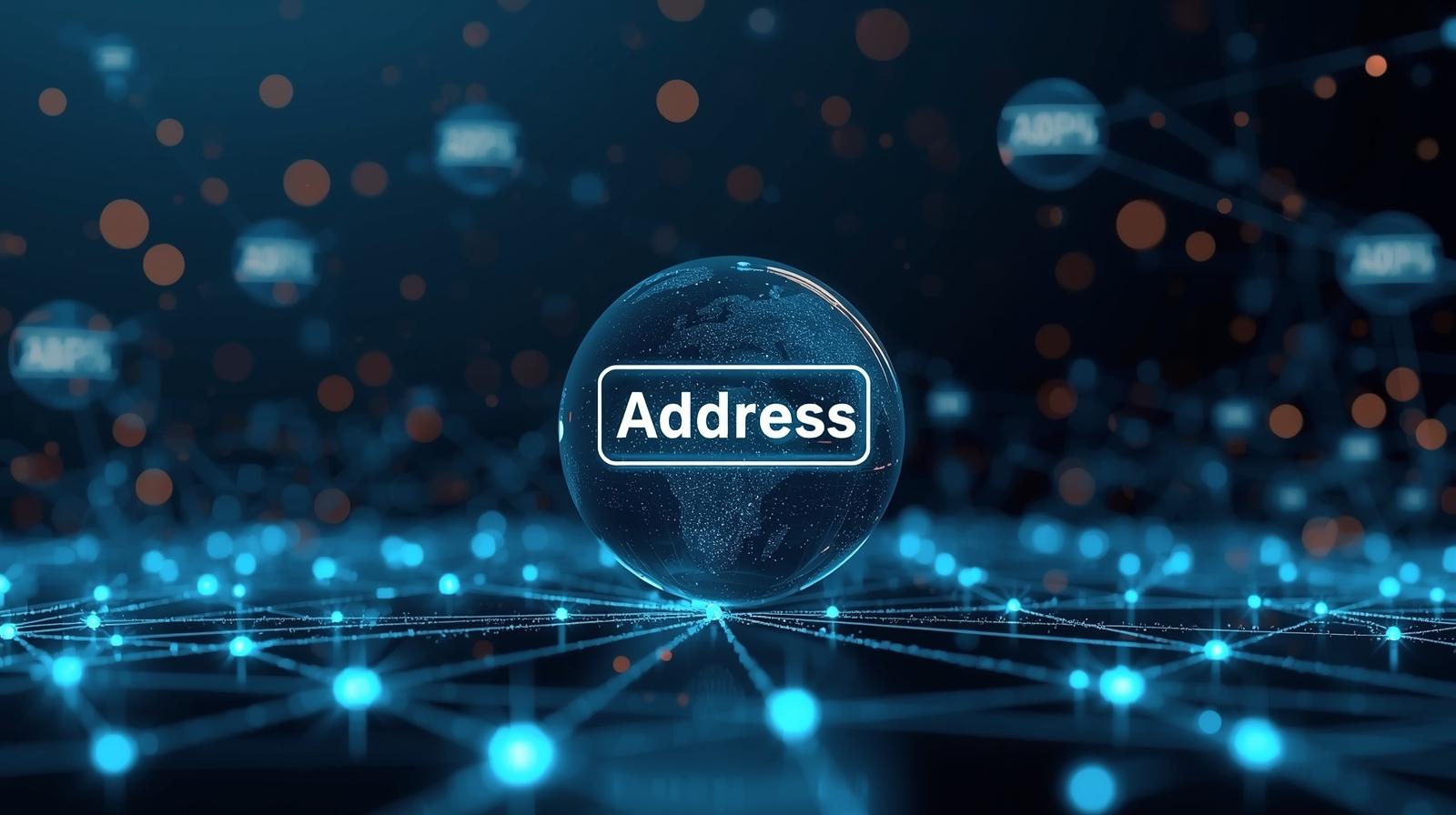Optimizing System Performance by Lowering RAM Usage
Updated on November 5, 2025, by ITarian

Have you ever noticed your computer slowing down or freezing even when you’re not running many programs? High memory usage is one of the most common reasons for sluggish performance. Understanding how to lower RAM usage can help you regain speed, stability, and productivity — whether you’re managing business systems, working on cybersecurity analytics, or simply running multiple apps.
RAM (Random Access Memory) acts as your computer’s short-term memory, storing active processes and data. When your system runs out of available RAM, it begins using virtual memory (a slower process), leading to lag and inefficiency. This comprehensive post explains how to identify, control, and lower RAM usage effectively — with practical steps for both Windows and Mac users.
What Is RAM and Why Does It Matter?
RAM is a type of volatile memory that temporarily stores data your computer needs while it’s active. It enables multitasking — letting you open browsers, software, and files simultaneously.
Why RAM Usage Gets High
High memory usage occurs when:
-
Too many background apps are running.
-
Browser tabs consume excess memory.
-
Malware or unwanted processes are active.
-
The system is handling large data tasks.
-
Software memory leaks cause inefficient RAM management.
The result? Slow performance, lagging applications, and in extreme cases, system crashes.
Signs That Your RAM Usage Is Too High
Before learning how to lower RAM usage, recognize the warning signs:
-
Slow application launches or switching between programs
-
Frequent freezing or stuttering
-
Error messages like “Your system is low on memory”
-
Constant hard drive activity (swap file usage)
-
High CPU and memory usage in Task Manager or Activity Monitor
Addressing these issues early helps prevent productivity loss and ensures better system stability — a key concern for IT managers and cybersecurity professionals handling resource-heavy tasks.
How to Lower RAM Usage on Windows
If you’re running Windows 10 or Windows 11, there are several built-in and manual methods to optimize RAM performance.
1. Close Unnecessary Programs and Background Apps
-
Press Ctrl + Shift + Esc to open Task Manager.
-
Go to the Processes tab.
-
Click Memory to sort apps by RAM usage.
-
Right-click any high-usage process you don’t need → End Task.
This simple step can free up significant RAM instantly.
Tip: Be cautious not to close system-critical processes like “explorer.exe” or “system.”
2. Disable Startup Programs
Some applications launch automatically when your PC starts, consuming memory even before you begin working.
To disable them:
-
Open Task Manager → Startup Apps tab.
-
Review the list of startup programs.
-
Right-click unneeded ones → Disable.
Fewer startup processes mean faster boot time and reduced idle memory consumption.
3. Check for Memory Leaks
A memory leak happens when programs don’t release RAM properly after use. Over time, this can cause high memory usage even if few apps are open.
Steps:
-
Open Task Manager → Performance tab → Memory.
-
Observe memory usage over time. If it keeps increasing without activity, you might have a leak.
-
Restart your system or update/reinstall problematic software.
4. Adjust Virtual Memory (Paging File)
Virtual memory acts as backup RAM using hard drive space. Proper configuration prevents crashes when RAM runs low.
To adjust:
-
Open Control Panel → System and Security → System → Advanced system settings.
-
Under Performance, click Settings → Advanced tab → Virtual memory.
-
Select Custom size and set:
-
Initial size: Equal to your installed RAM (e.g., 8 GB = 8192 MB)
-
Maximum size: 1.5x your RAM (e.g., 8 GB = 12288 MB)
-
-
Click Set → OK → Restart PC.
This ensures smoother performance when multitasking or running heavy workloads.
5. Scan for Malware or Unwanted Programs
Malware or cryptominers can secretly consume system resources.
Fix:
-
Run Windows Defender or a trusted antivirus scan.
-
Remove suspicious software via Control Panel → Programs and Features.
-
Check your browser for rogue extensions using excess memory.
For cybersecurity teams, this step is crucial to ensure malicious scripts don’t drain resources.
6. Reduce Browser Memory Usage
Modern browsers like Chrome, Edge, and Firefox can consume large amounts of RAM due to multiple open tabs or extensions.
Optimization Tips:
-
Close unused tabs.
-
Disable or uninstall unnecessary extensions.
-
Use built-in memory management tools (e.g., Chrome’s Memory Saver).
-
Switch to lightweight browsers like Brave or Opera for better efficiency.
7. Update Drivers and Windows OS
Outdated graphics, chipset, or system drivers can cause inefficient memory management.
Steps:
-
Open Settings → Windows Update → Check for updates.
-
Install the latest system and driver updates.
Keeping your system updated improves stability and memory utilization.
How to Lower RAM Usage on Mac
macOS is designed to handle memory efficiently, but even it can experience high usage under certain conditions. Here’s how to optimize it.
1. Use Activity Monitor to Identify Heavy Apps
-
Press Command + Space → Type Activity Monitor.
-
Go to the Memory tab.
-
Check the Memory Pressure graph — if it’s red, your RAM is overloaded.
-
Identify and close high-memory apps.
2. Disable Startup and Login Items
-
Click Apple Menu → System Settings → General → Login Items.
-
Review and remove unnecessary apps that start at login.
This reduces background processes and speeds up system startup.
3. Clear Browser Cache and Extensions
Browsers on macOS can hog memory over time.
Fix:
-
Clear cache and history regularly.
-
Limit extensions to essential ones only.
-
Restart your browser weekly to reset memory usage.
4. Use macOS Optimized Storage
Apple’s Optimized Storage feature automatically clears temporary files and caches.
To enable:
-
Click Apple Menu → About This Mac → Storage → Manage.
-
Choose Optimize Storage and Empty Trash Automatically.
This keeps both disk and memory usage in check.
5. Restart Your Mac Periodically
Restarting clears temporary data and resets system memory, preventing leaks. IT teams should include scheduled reboots in maintenance routines for business devices.
Advanced Ways to Reduce RAM Usage
For power users and IT managers, these additional strategies can make a major difference:
1. Increase Physical RAM
If your work involves heavy multitasking, virtualization, or cybersecurity tools, upgrading to 16 GB or 32 GB RAM can drastically boost performance.
2. Use Lighter Software Alternatives
-
Replace heavy office suites with cloud-based apps (like Google Workspace).
-
Use lightweight code editors (e.g., VS Code instead of Eclipse).
-
Choose resource-efficient antivirus or monitoring tools.
3. Disable Background Windows Services
-
Press Windows + R, type
services.msc, and hit Enter. -
Review non-essential services (like printer spooler or telemetry).
-
Set them to Manual or Disabled cautiously.
4. Manage Power Settings
-
Go to Settings → System → Power & Battery → Power Mode.
-
Select Balanced or Best Performance to reduce idle resource usage.
5. Use RAM Optimizer Tools (Optional)
Applications like Wise Memory Optimizer or CleanMem can automatically free up RAM. Use them sparingly — built-in system tools usually suffice.
How to Monitor RAM Usage Over Time
Tracking memory patterns helps prevent future performance issues.
-
Windows: Task Manager → Performance → Memory
-
Mac: Activity Monitor → Memory Pressure graph
-
Enterprise Environments: Use endpoint management systems like ITarian to monitor real-time resource utilization and automate cleanups.
Monitoring helps IT departments identify heavy users or apps and set usage policies.
Security and Performance Connection
High memory usage isn’t just a performance concern — it can also indicate potential security risks. Malware, cryptominers, or background surveillance tools often hide as memory-intensive processes.
-
Use endpoint protection: Ensures rogue processes are detected early.
-
Audit system behavior regularly: Watch for spikes in memory use.
-
Implement centralized management: Tools like ITarian let administrators track memory trends across all endpoints.
Frequently Asked Questions (FAQ)
1. What is using all my RAM?
Open Task Manager (Windows) or Activity Monitor (Mac) to see which apps or processes consume the most memory.
2. Is high RAM usage bad?
Not always. Some systems use available RAM to cache data for faster performance. It’s bad only when your computer slows down or crashes.
3. Does clearing RAM improve speed?
Yes, freeing up RAM instantly improves responsiveness, especially on systems with 8 GB or less.
4. Should I upgrade RAM or clean software?
Start with software cleanup. If issues persist, upgrading RAM provides a long-term fix.
5. Can a virus cause high RAM usage?
Absolutely. Malware often hides in memory to perform unauthorized tasks. Always scan for threats regularly.
Final Thoughts
Knowing how to lower RAM usage is vital for keeping your computer fast, responsive, and secure. Whether you’re an IT manager overseeing multiple systems or an individual professional multitasking daily, managing memory effectively ensures better performance and stability.
Regular maintenance — such as disabling startup apps, clearing cache, and monitoring background tasks — can drastically reduce memory consumption. For power users, upgrading RAM or leveraging endpoint management tools can further optimize performance across networks.
Take your system optimization and network management further —
Start your free trial with ITarian today to streamline device monitoring, enhance performance, and safeguard your organization’s IT infrastructure.