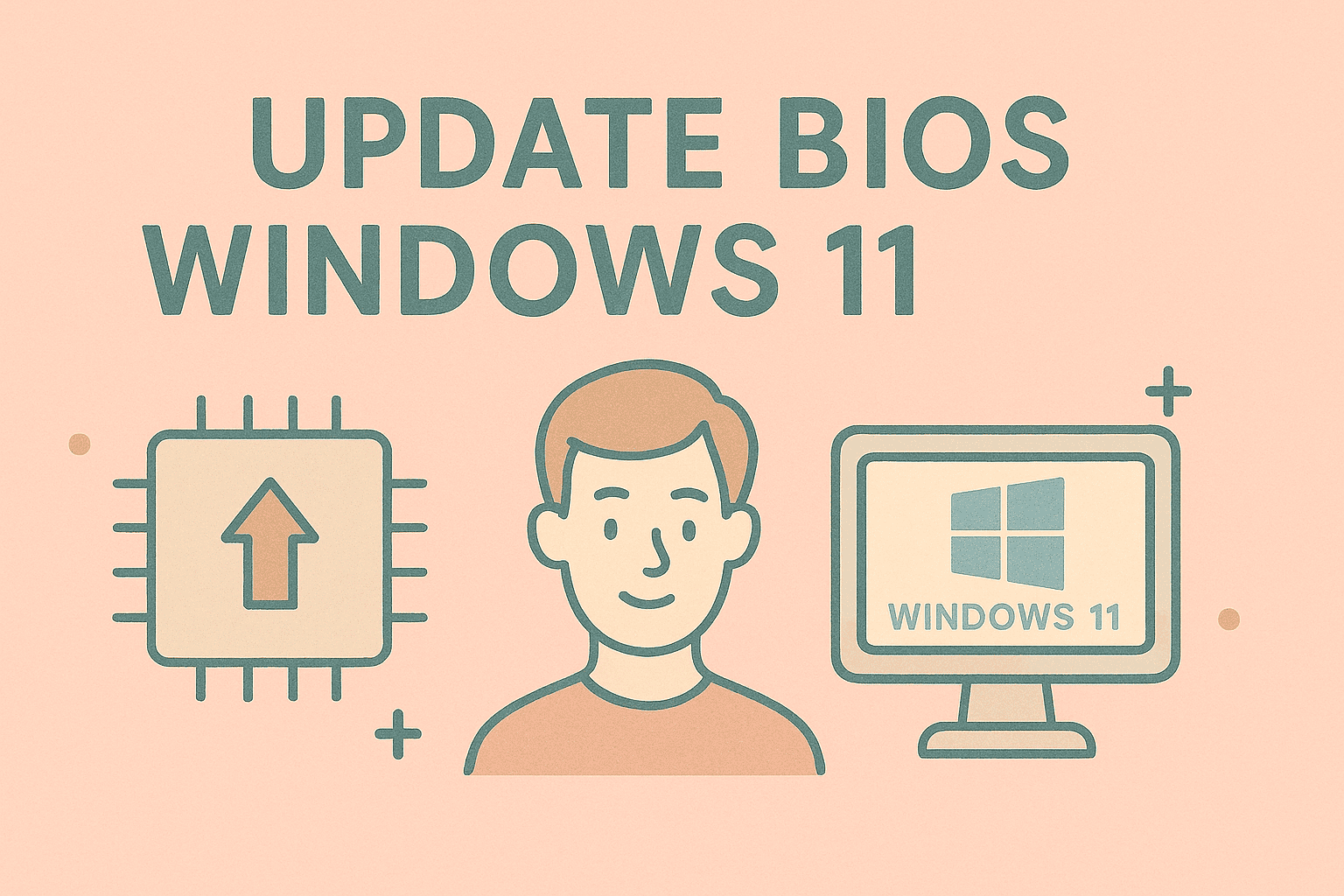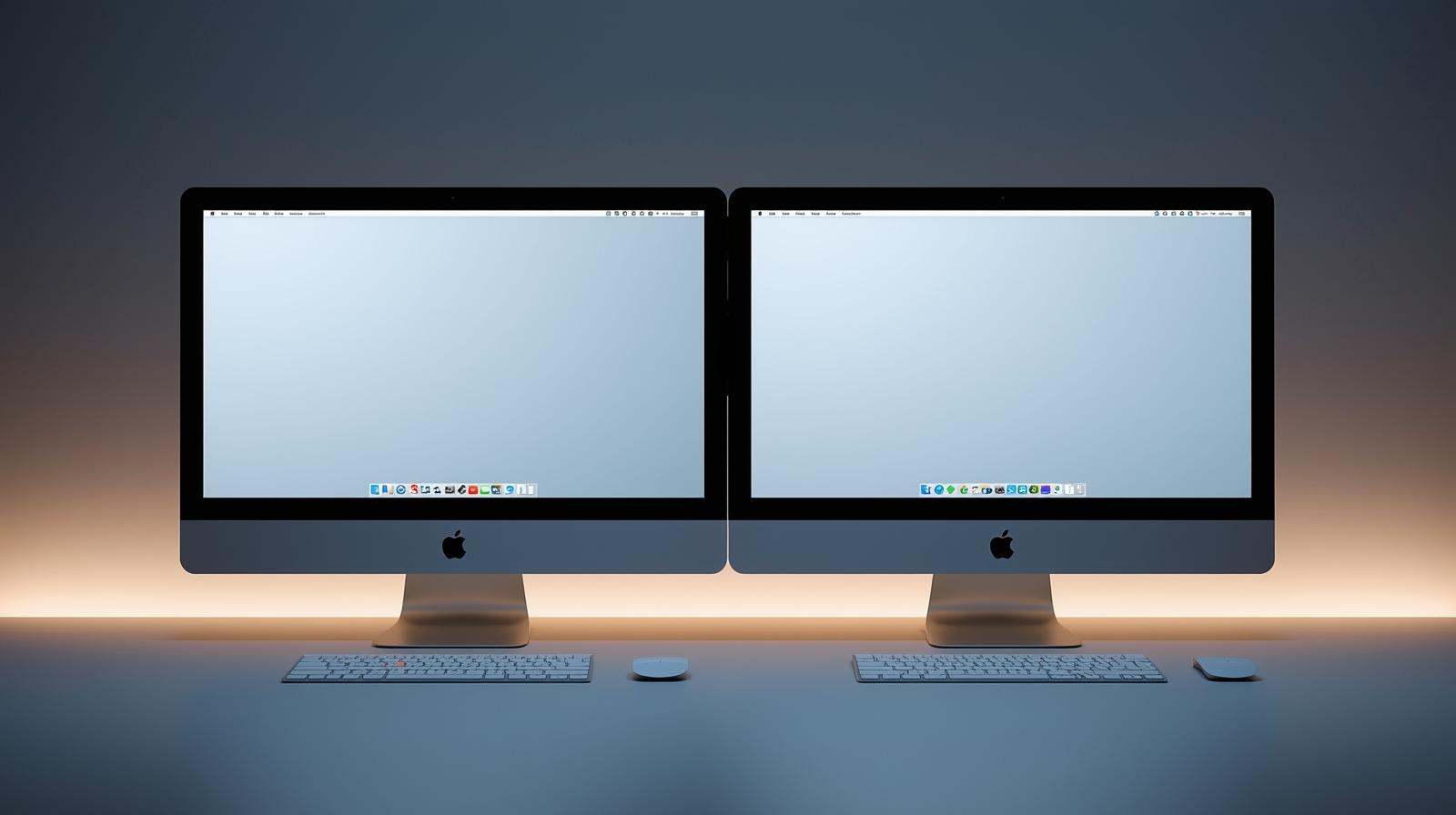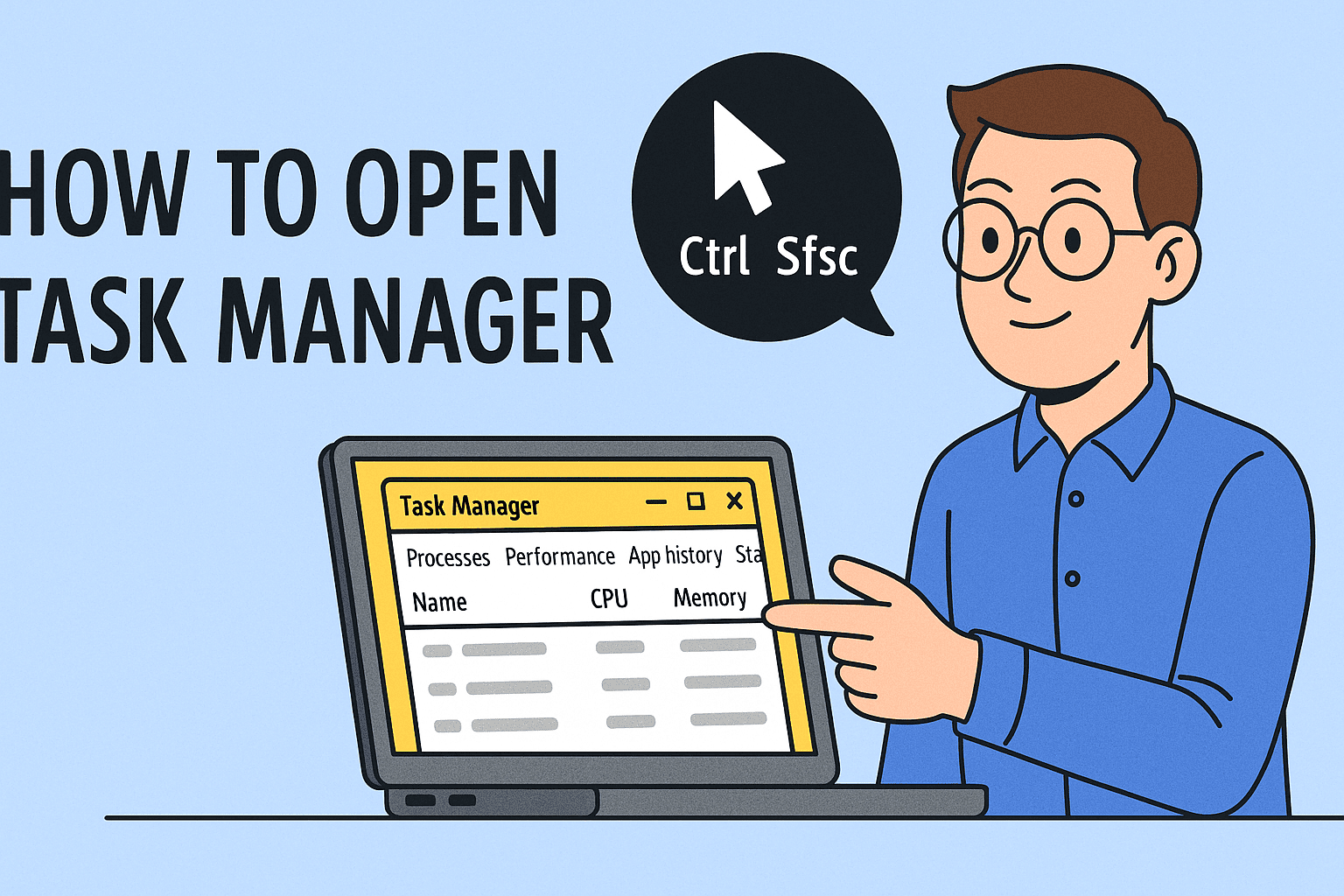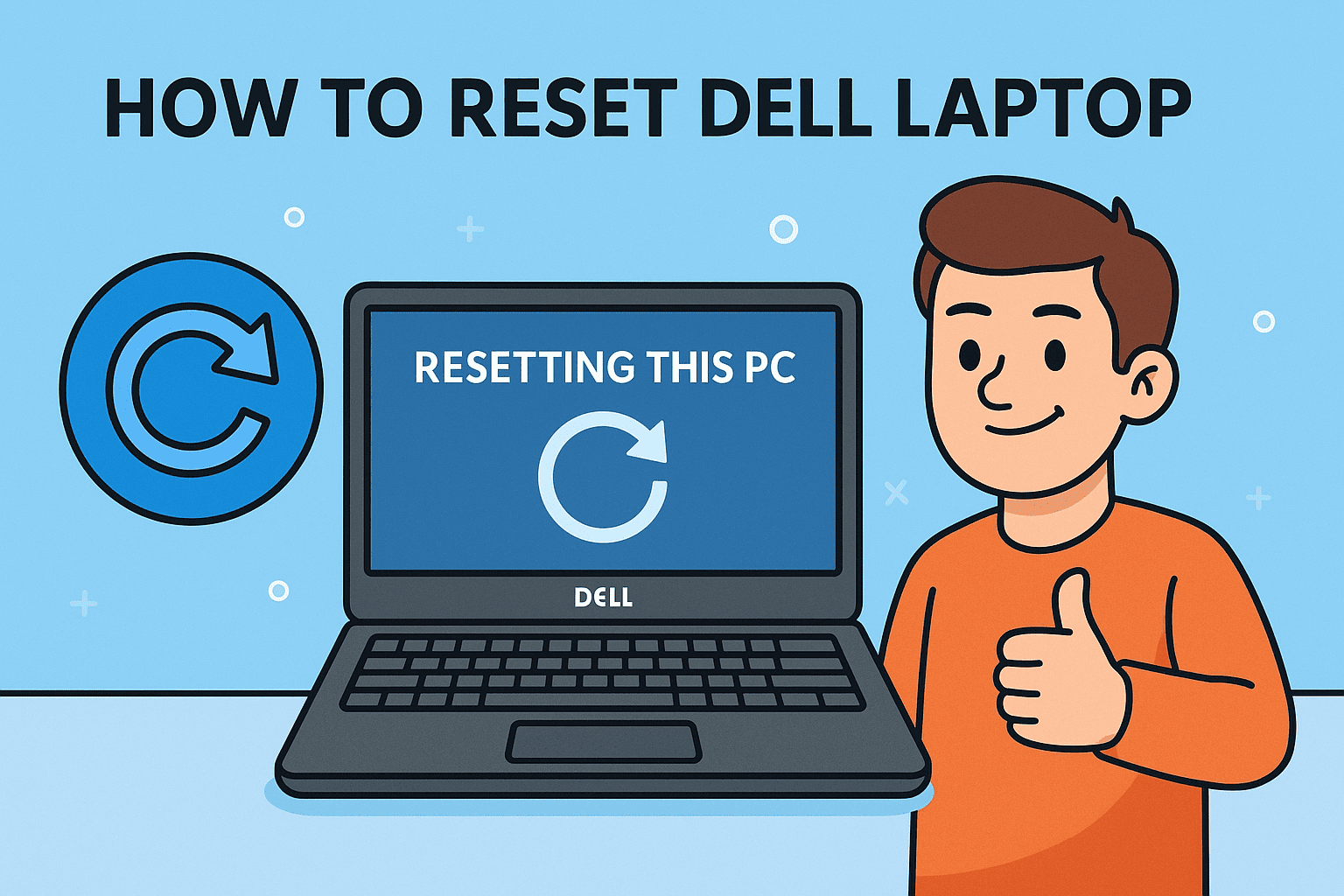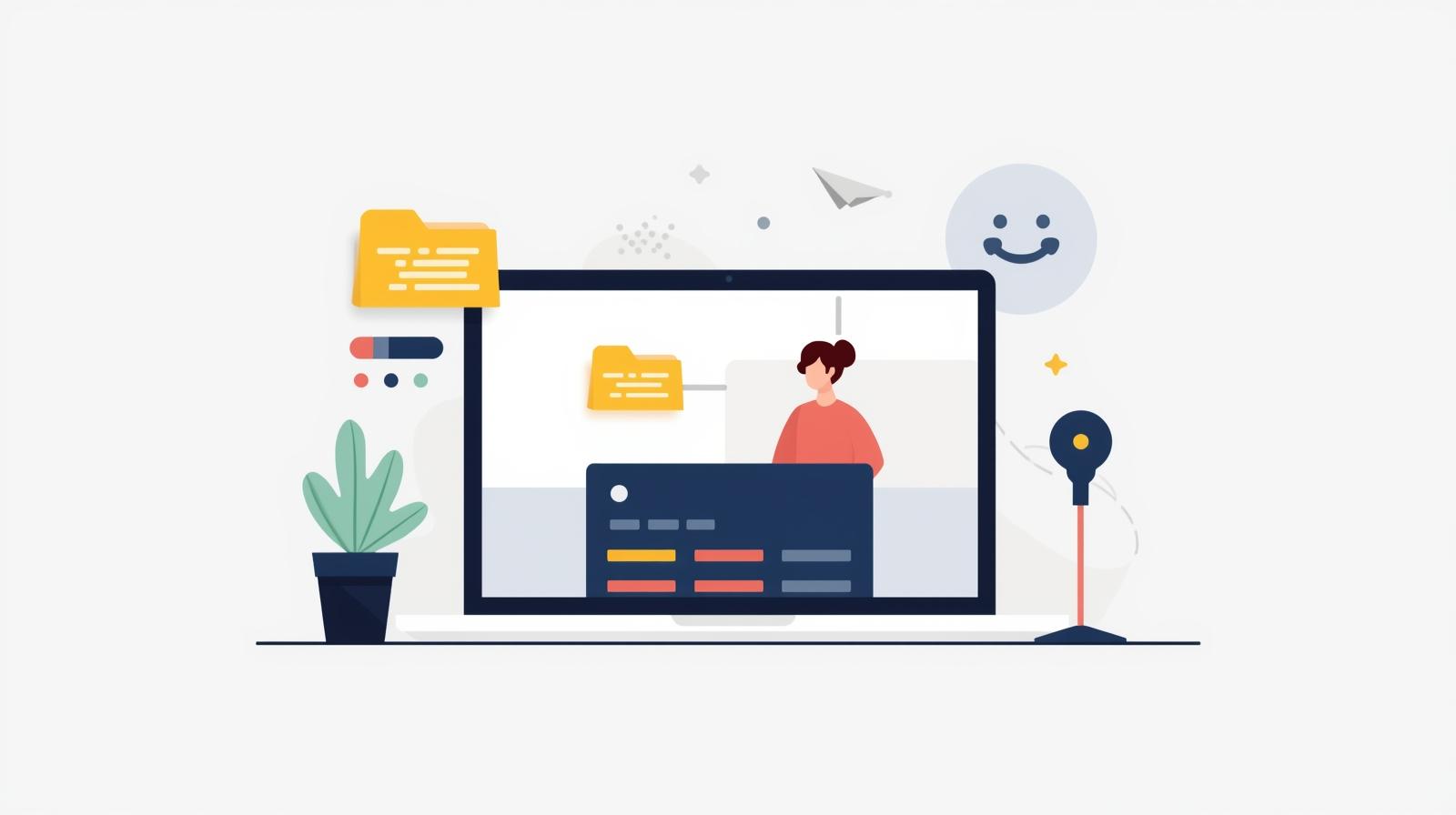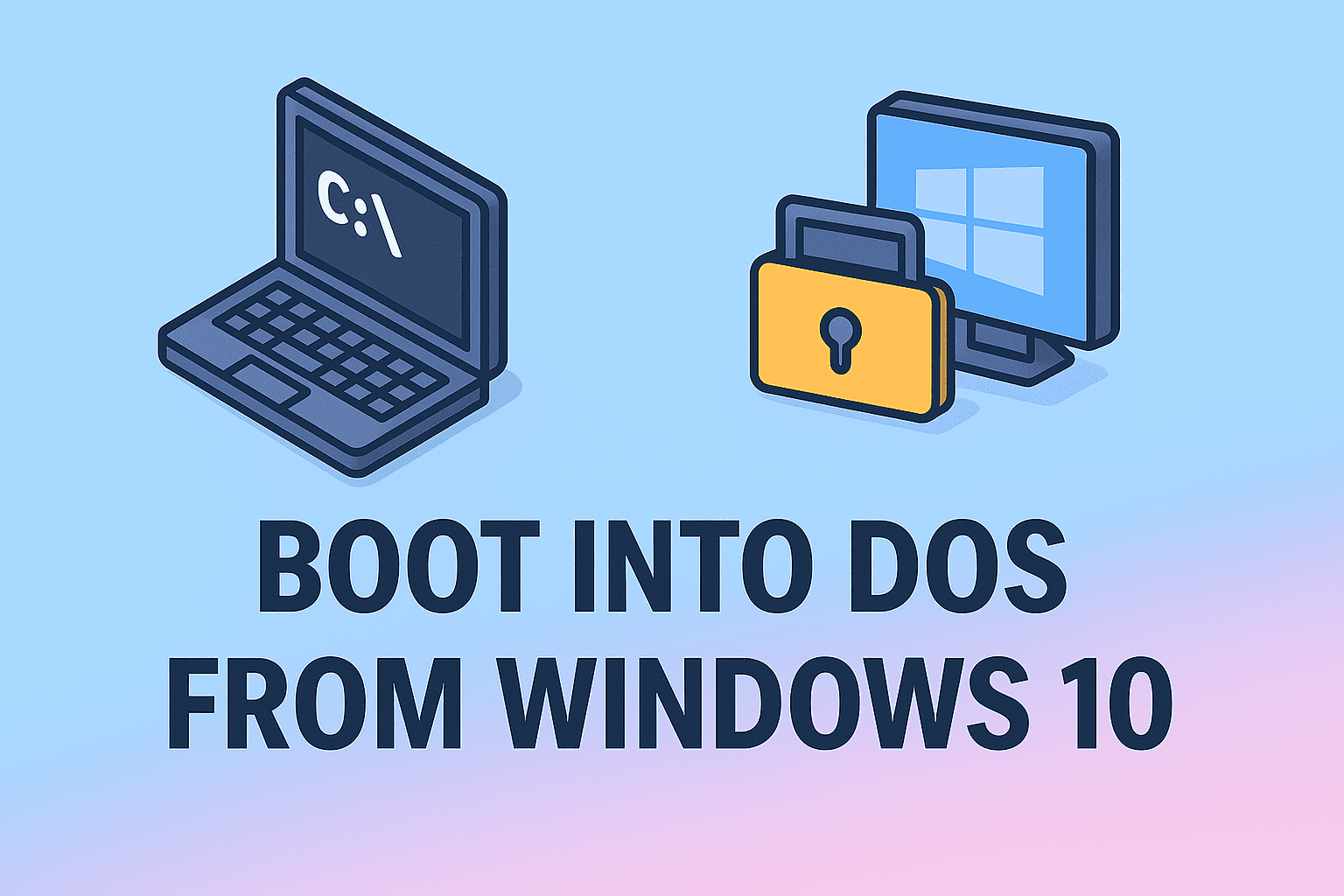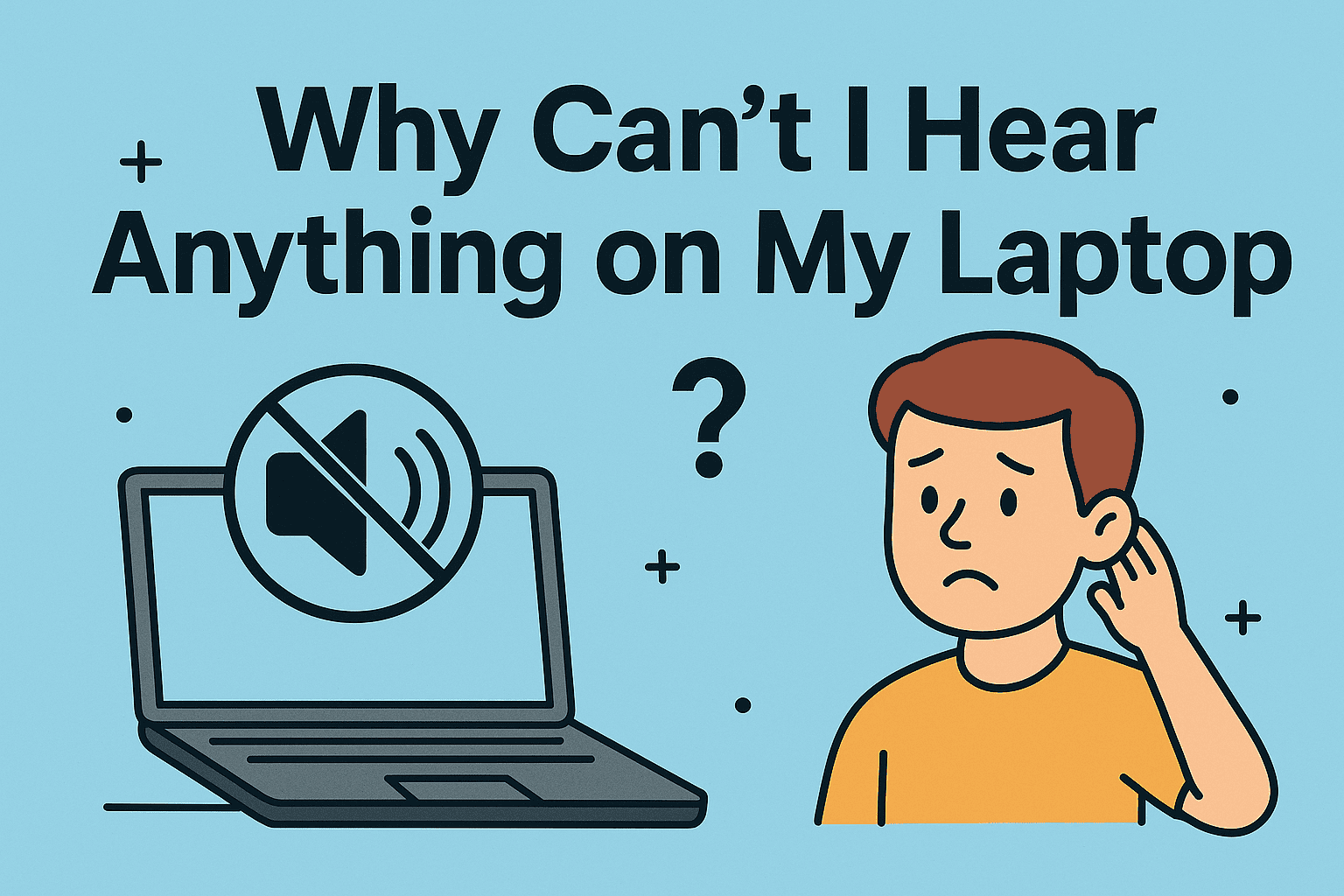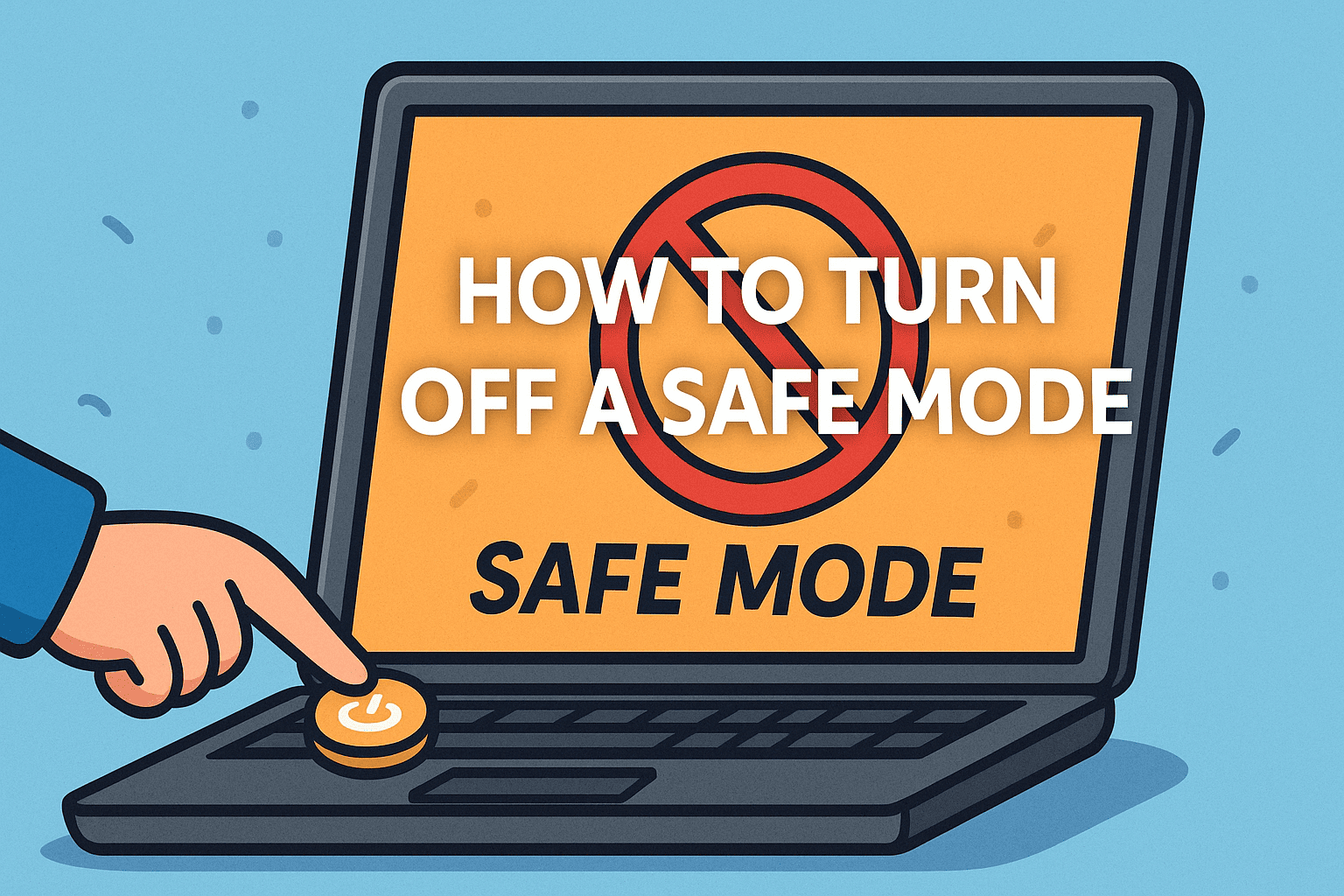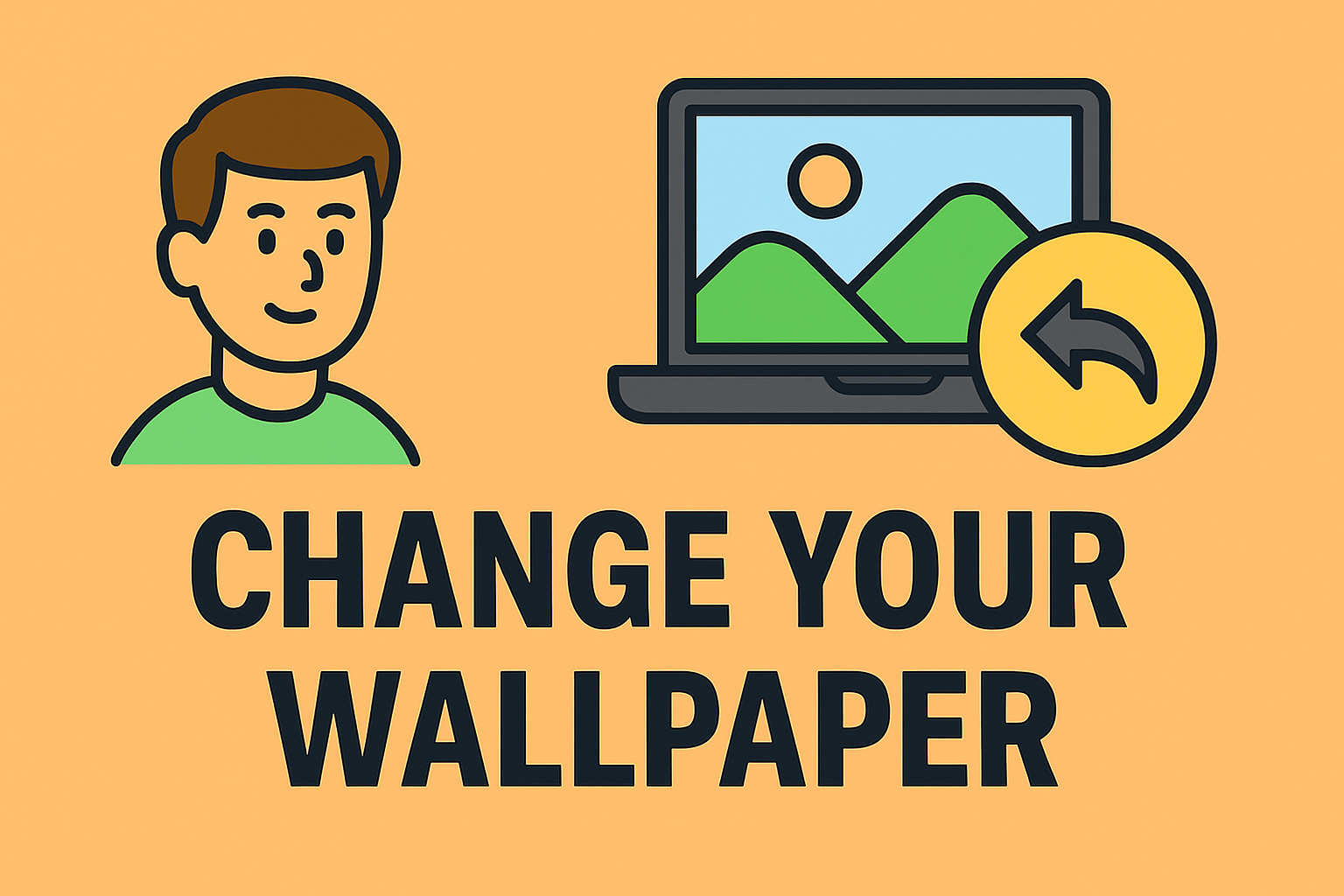Permanently Deleting Apps and Data from Your iPhone
Updated on November 3, 2025, by ITarian

Have you ever deleted an app from your iPhone only to find traces of it still lingering in your storage or iCloud backups? Knowing how to completely remove app from iPhone ensures that no leftover files, cached data, or background services remain behind.
Whether you’re managing limited storage, improving device performance, or securing personal data, removing apps properly is essential. For IT professionals and cybersecurity experts, this step is equally crucial to maintain data integrity and prevent unauthorized data retention.
In this detailed guide, we’ll explore multiple ways to completely delete apps from iPhone, remove hidden data, and ensure a clean, optimized device.
Why You Should Completely Remove Apps from iPhone
When you delete an app using the standard method (holding the app icon and pressing “Delete”), not all of its data is necessarily removed. Residual files, caches, and preferences often remain in system storage or cloud backups.
Reasons to Fully Uninstall Apps:
-
Free Up Storage: Reclaim valuable space used by app data and caches.
-
Protect Privacy: Prevent leftover app data from storing personal or sensitive information.
-
Enhance Security: Removing old or unused apps reduces the risk of vulnerabilities or data leaks.
-
Improve Performance: Less clutter means faster app indexing and smoother operation.
-
Avoid Sync Conflicts: Fully removing apps ensures clean reinstallations without corrupted settings.
For cybersecurity teams or IT managers, maintaining clean devices prevents potential threats from outdated or abandoned applications.
How to Completely Remove App from iPhone (Step-by-Step)
Let’s break down every effective method to uninstall apps completely — from standard deletions to advanced cleanup options.
Method 1: Delete Apps from the Home Screen
This is the quickest and most familiar method for most users.
Steps:
-
Locate the app on your Home Screen.
-
Tap and hold the app icon until a context menu appears.
-
Choose Remove App.
-
Select Delete App, then confirm by tapping Delete again.
This removes the app, but not necessarily all stored data. For a deeper cleanup, continue with the next methods.
Method 2: Delete Apps via iPhone Settings
Deleting from Settings allows you to see exactly how much space each app consumes, including hidden data.
Steps:
-
Open Settings → General → iPhone Storage.
-
Wait for the list of apps to load (this may take a few seconds).
-
Tap the app you want to remove.
-
Select Delete App and confirm.
Pro Tip: Avoid choosing Offload App if you want to remove all associated data. Offloading only removes the app but keeps documents and settings for future reinstallations.
Method 3: Remove Apps from the App Library
For iPhones running iOS 14 or later, you can delete apps directly from the App Library.
Steps:
-
Swipe left past your last Home Screen page to open the App Library.
-
Locate the app using the search bar or categories.
-
Long-press the app icon.
-
Tap Delete App → Delete to confirm.
This ensures the app and most related data are removed instantly.
Method 4: Delete Apps from iCloud and Backup Storage
If you’ve previously backed up apps to iCloud, deleting them from your device won’t erase stored data or documents associated with them.
Steps to Remove App Data from iCloud:
-
Go to Settings → [Your Name] → iCloud → Manage Storage.
-
Select the app you want to remove.
-
Tap Delete Data and confirm your choice.
This removes all app data stored on iCloud servers, ensuring complete deletion across devices.
Method 5: Remove Apps from iTunes or Finder (Using a Computer)
You can also manage and delete apps using your Mac or PC connected to your iPhone.
For macOS Catalina and Later (Using Finder):
-
Connect your iPhone to your Mac via USB.
-
Open Finder → Your Device.
-
Select Manage Storage.
-
Find the unwanted app and choose Delete.
For macOS Mojave or Earlier (Using iTunes):
-
Open iTunes → Device Summary → Apps.
-
Select the app and click Remove.
-
Sync your device to confirm changes.
This is useful for managing large data sets or multiple devices in professional environments.
Method 6: Use Third-Party Tools for Deep Cleanup
Sometimes, even after deletion, small residual files remain in your iPhone’s storage. Tools like iMazing, Tenorshare iCareFone, or PhoneClean can help remove these leftovers securely.
Steps (Using iMazing Example):
-
Install iMazing on your computer.
-
Connect your iPhone via USB.
-
Navigate to Manage Apps → Device → Uninstall App.
-
Choose the apps you want to delete.
-
iMazing removes both app data and cached files.
These professional tools are ideal for IT and cybersecurity experts who manage data-sensitive devices or enterprise networks.
Clearing Leftover App Data and Cache
Even after uninstalling apps, iPhones may retain caches, temporary data, or logs.
To Clear Cache and Temporary Files:
-
Open Settings → Safari → Clear History and Website Data (for Safari data).
-
For other apps, reinstall the app → go to Settings → Storage → Delete App again.
-
Use specialized cleaning apps such as Cleaner One or Smart Cleaner for additional system cleanup.
Security Tip: Periodically clearing cached data prevents exposure of old session data, especially for apps handling sensitive credentials or financial information.
How to Remove Preinstalled Apps on iPhone
Apple allows users to remove some native apps such as Mail, Maps, and Podcasts. However, system-critical apps (like Messages or Phone) can’t be deleted.
Steps to Remove Built-In Apps:
-
Find the Apple app on your Home Screen.
-
Press and hold until the menu appears.
-
Tap Remove App → Delete App.
Note: Deleting built-in apps may impact system features like CarPlay or Siri functionality.
Removing Hidden or Invisible Apps
Sometimes, apps may not appear on the Home Screen but still take up space.
To Locate Hidden Apps:
-
Use Spotlight Search – swipe down on your Home Screen and type the app’s name.
-
Go to Settings → General → iPhone Storage to view all installed apps.
-
Delete unwanted ones from there.
For Hidden App Store Purchases:
-
Open the App Store → Profile Icon → Purchased → My Purchases.
-
Swipe left on the app and tap Hide if you want to conceal it permanently.
How to Completely Remove App Permissions
Deleting an app doesn’t always revoke its permissions. To ensure complete removal:
-
Go to Settings → Privacy & Security.
-
Review permissions under Location Services, Camera, Microphone, etc.
-
Remove access for deleted apps or apps you no longer use.
This is a crucial step for professionals in cybersecurity and data protection, as lingering permissions can lead to privacy leaks.
Freeing Up Storage After Deleting Apps
After you completely remove apps from your iPhone, it’s good practice to optimize storage.
Tips to Reclaim Space:
-
Clear old messages and attachments.
-
Offload large files to iCloud or external storage.
-
Use Settings → iPhone Storage → Enable Recommendations for auto cleanup.
-
Delete old backups from Settings → iCloud → Manage Storage → Backups.
These actions can significantly enhance system performance and prevent low-storage warnings.
Best Practices for Secure App Management
For professionals managing sensitive data, app removal is part of maintaining digital hygiene.
Security Best Practices:
-
Regularly Audit Installed Apps: Review permissions and remove outdated or unused apps.
-
Avoid Sideloaded Apps: Only download from the official App Store to reduce malware risks.
-
Monitor App Activity: Use Screen Time or enterprise MDM (Mobile Device Management) to track app behavior.
-
Use Encrypted Backups: Ensure deleted apps don’t leave behind recoverable data.
-
Enable Two-Factor Authentication: Secure your Apple ID to prevent unauthorized app installations.
Adhering to these practices helps protect enterprise systems and personal devices alike from potential data exploitation.
Frequently Asked Questions (FAQ)
1. Does deleting an app delete all its data?
Not always. Some data may remain in iCloud or caches unless you manually remove them from storage settings or backups.
2. How can I delete hidden apps?
Use Spotlight Search or go to Settings → iPhone Storage to locate and delete hidden apps.
3. What’s the difference between “Offload App” and “Delete App”?
Offload App removes the app but retains data for future reinstallation. Delete App removes both the app and all associated data.
4. Can I reinstall a deleted app?
Yes. You can redownload deleted apps from the App Store anytime without repurchasing.
5. How do I ensure deleted apps don’t sync again?
Disable App Sync in iCloud Settings before deletion to prevent automatic restoration.
Final Thoughts
Learning how to completely remove app from iPhone helps you take full control of your device’s storage, privacy, and performance. From deleting local data to clearing iCloud backups and permissions, every step contributes to a cleaner, more secure mobile experience.
For IT teams and cybersecurity professionals, regularly removing unnecessary apps also reduces the attack surface and improves compliance across managed devices.
Maintain your iPhone’s peak performance and security with proper app hygiene — and if you manage multiple devices professionally, take the next step with an advanced IT management platform.
Start your free trial with ITarian today to streamline mobile management, enhance security, and optimize digital operations.