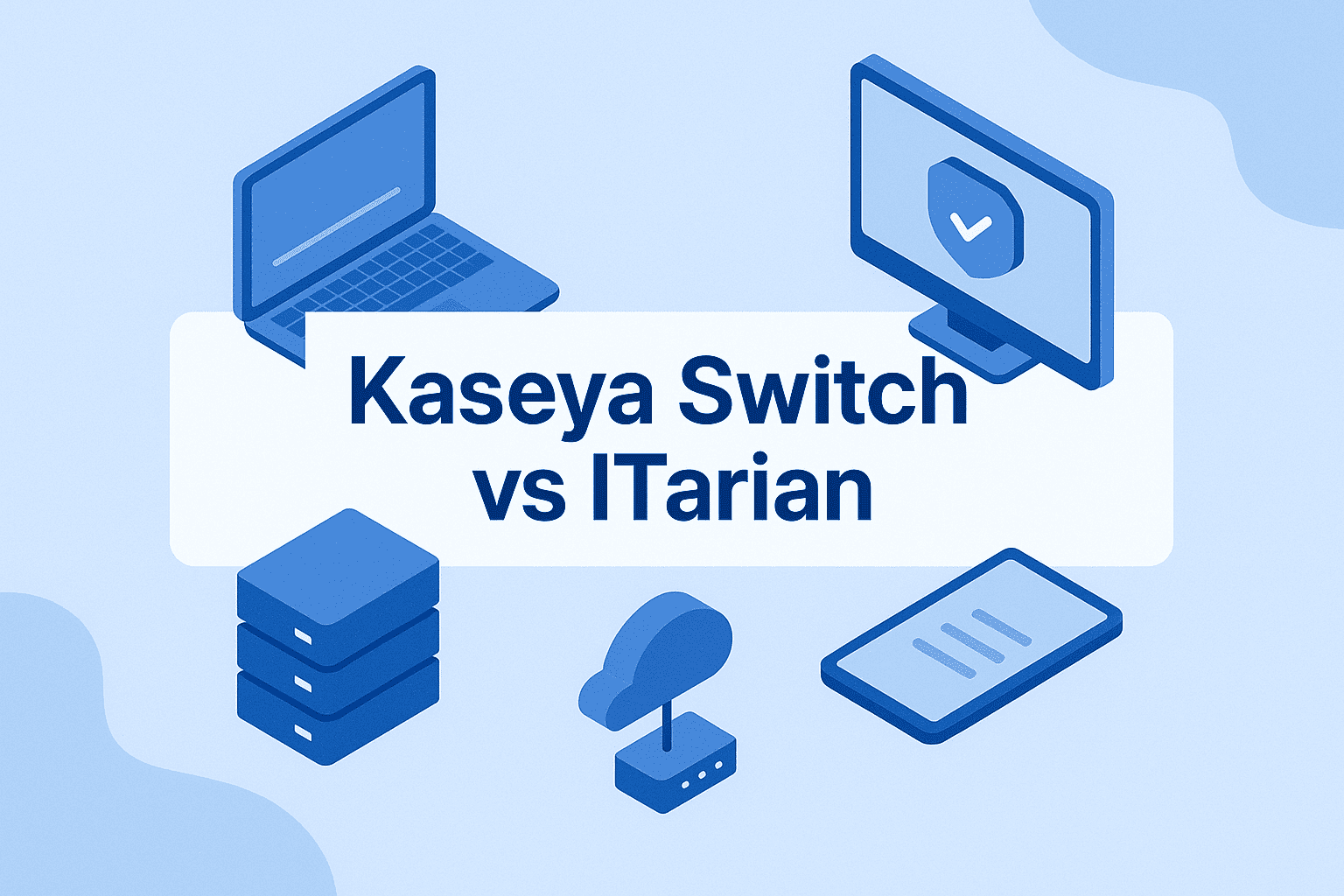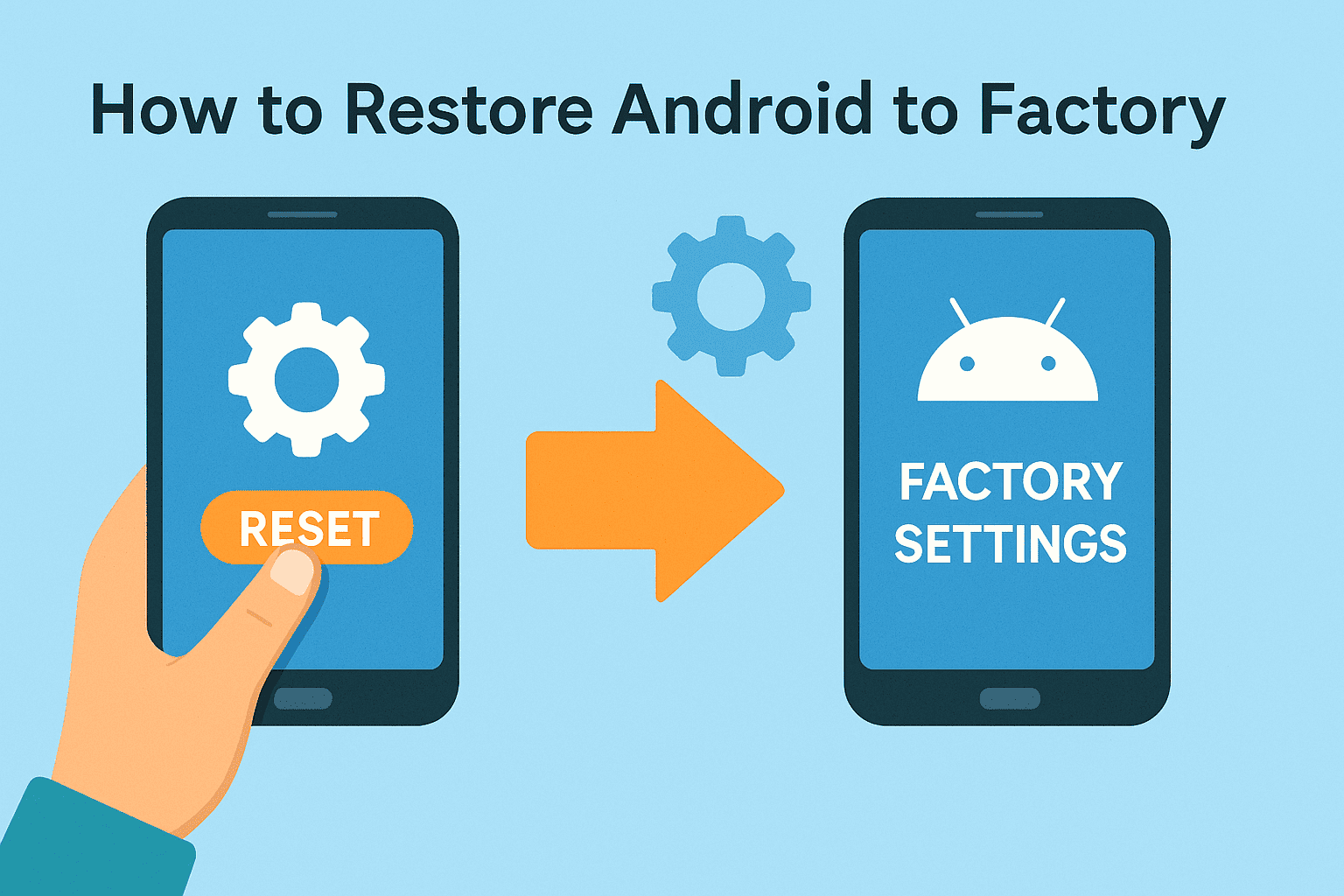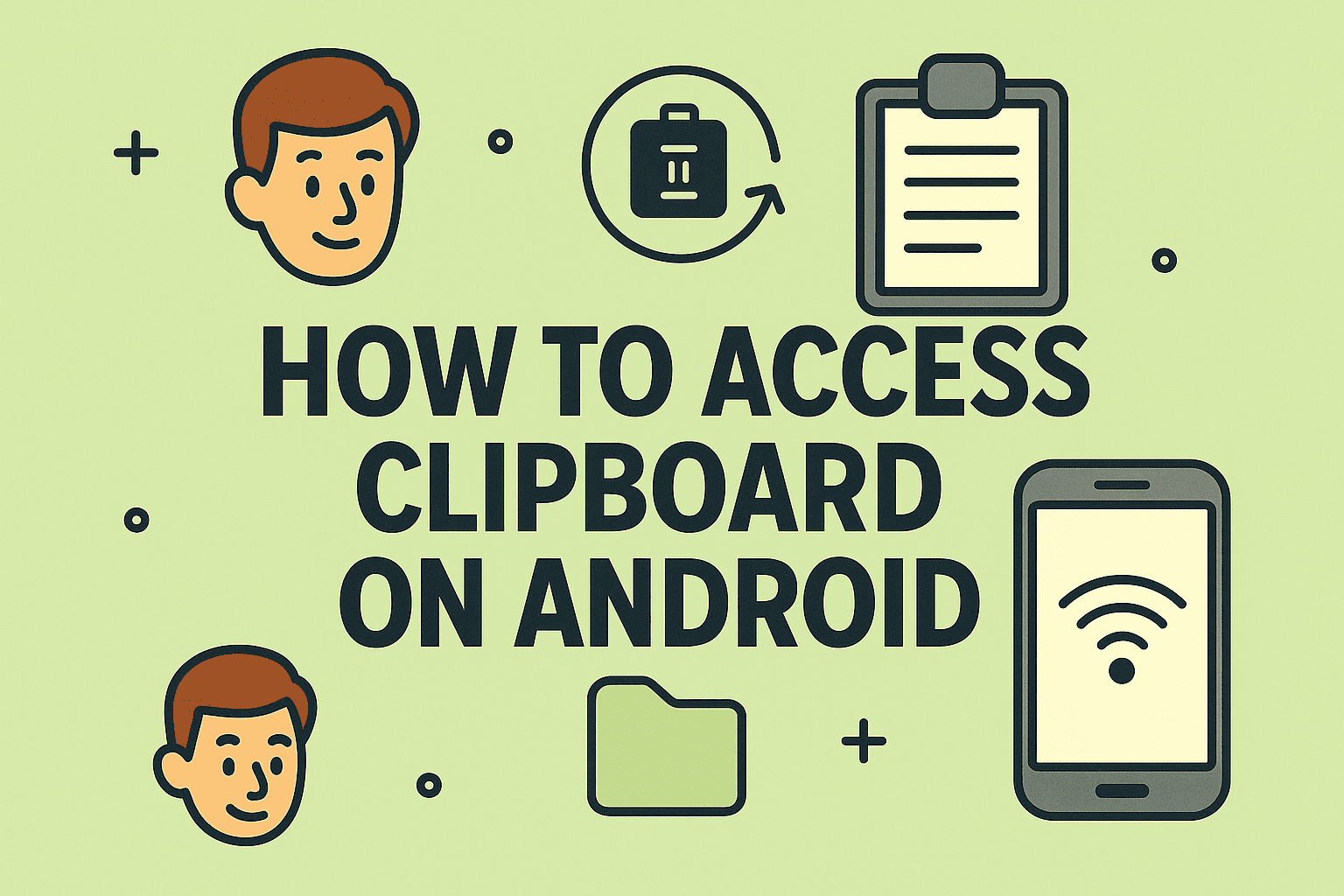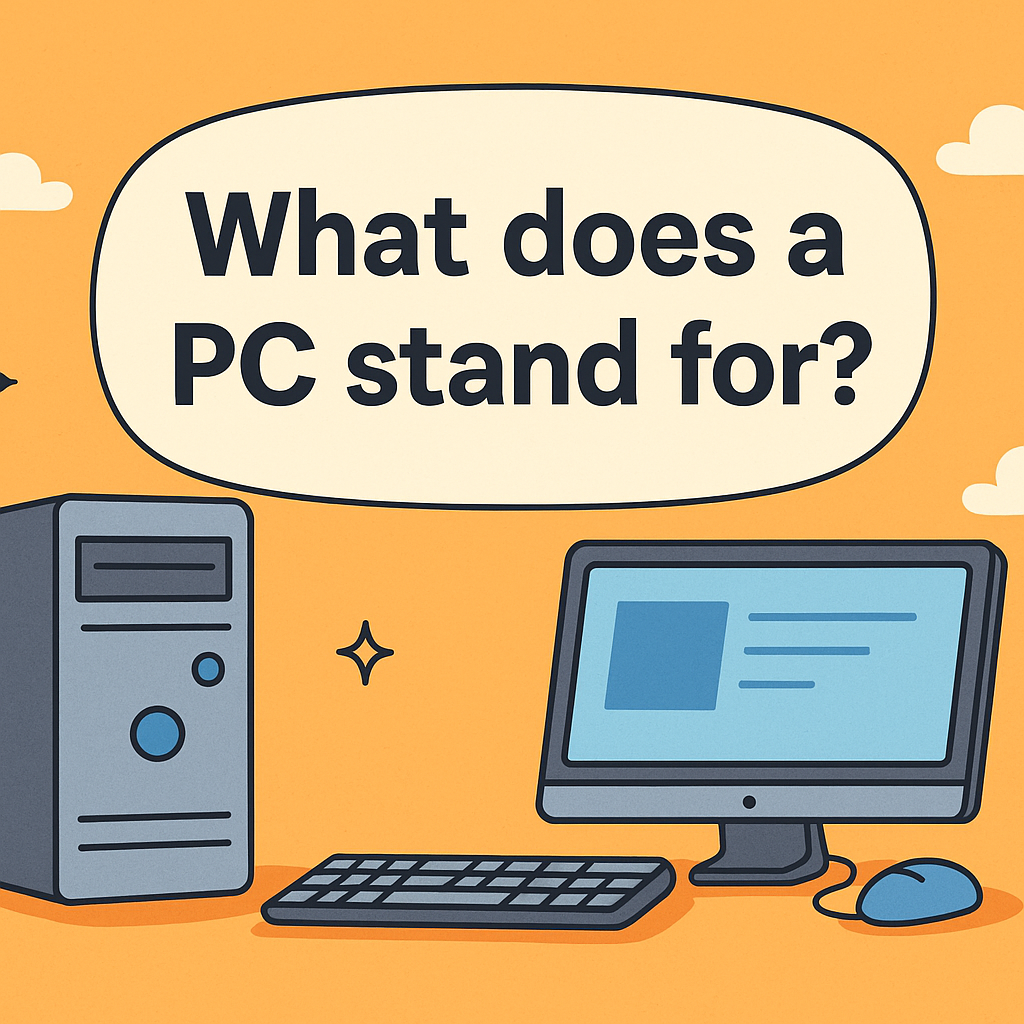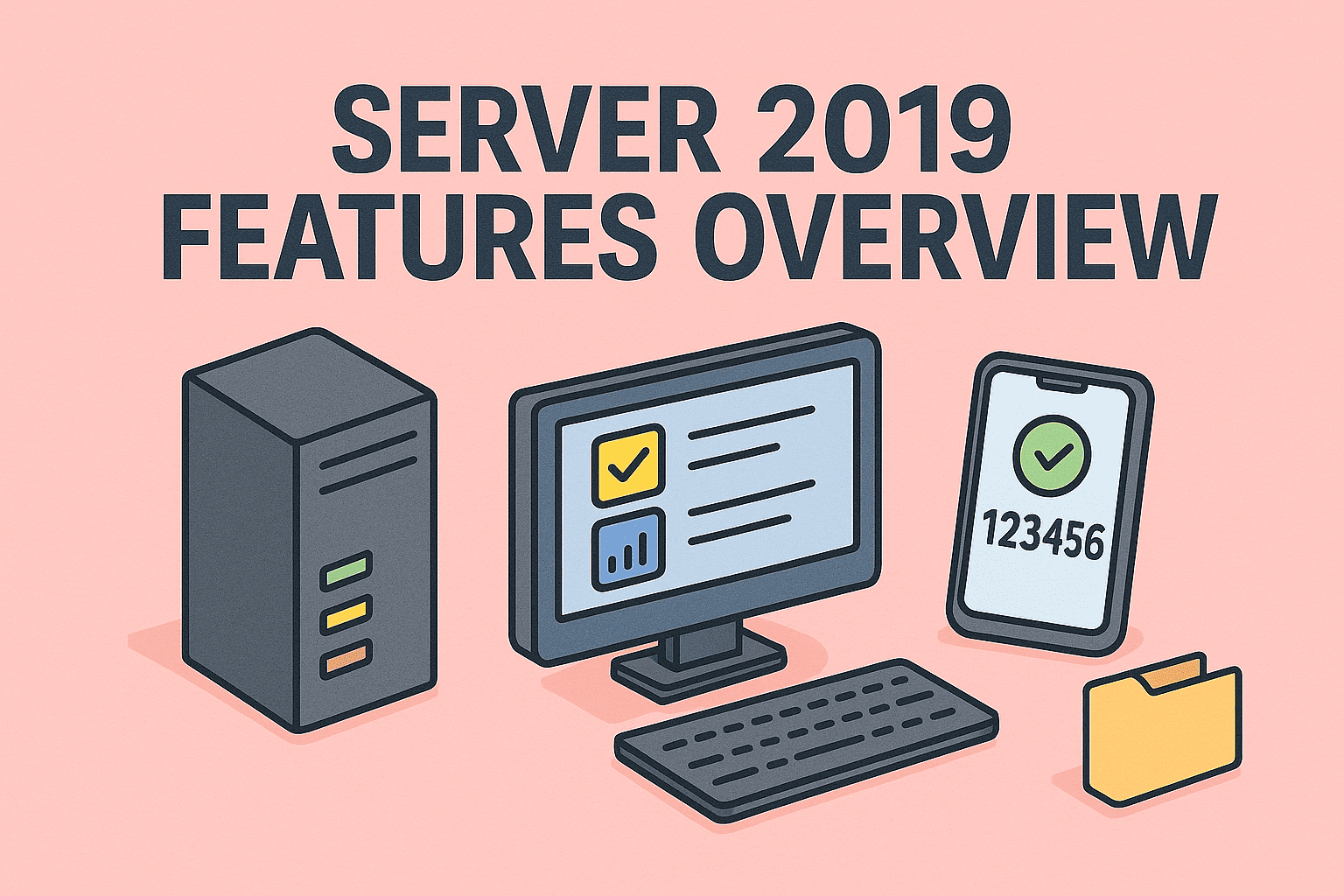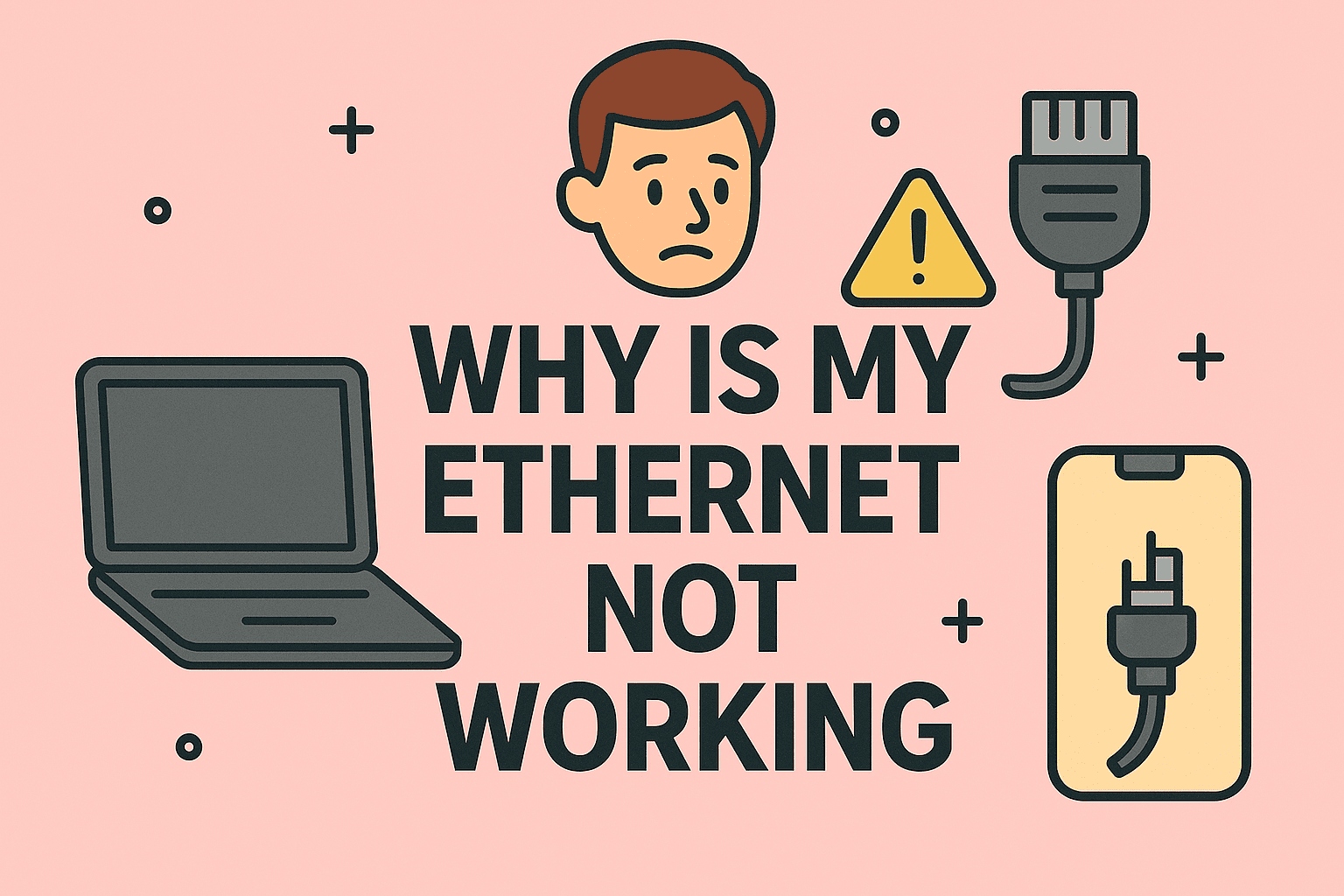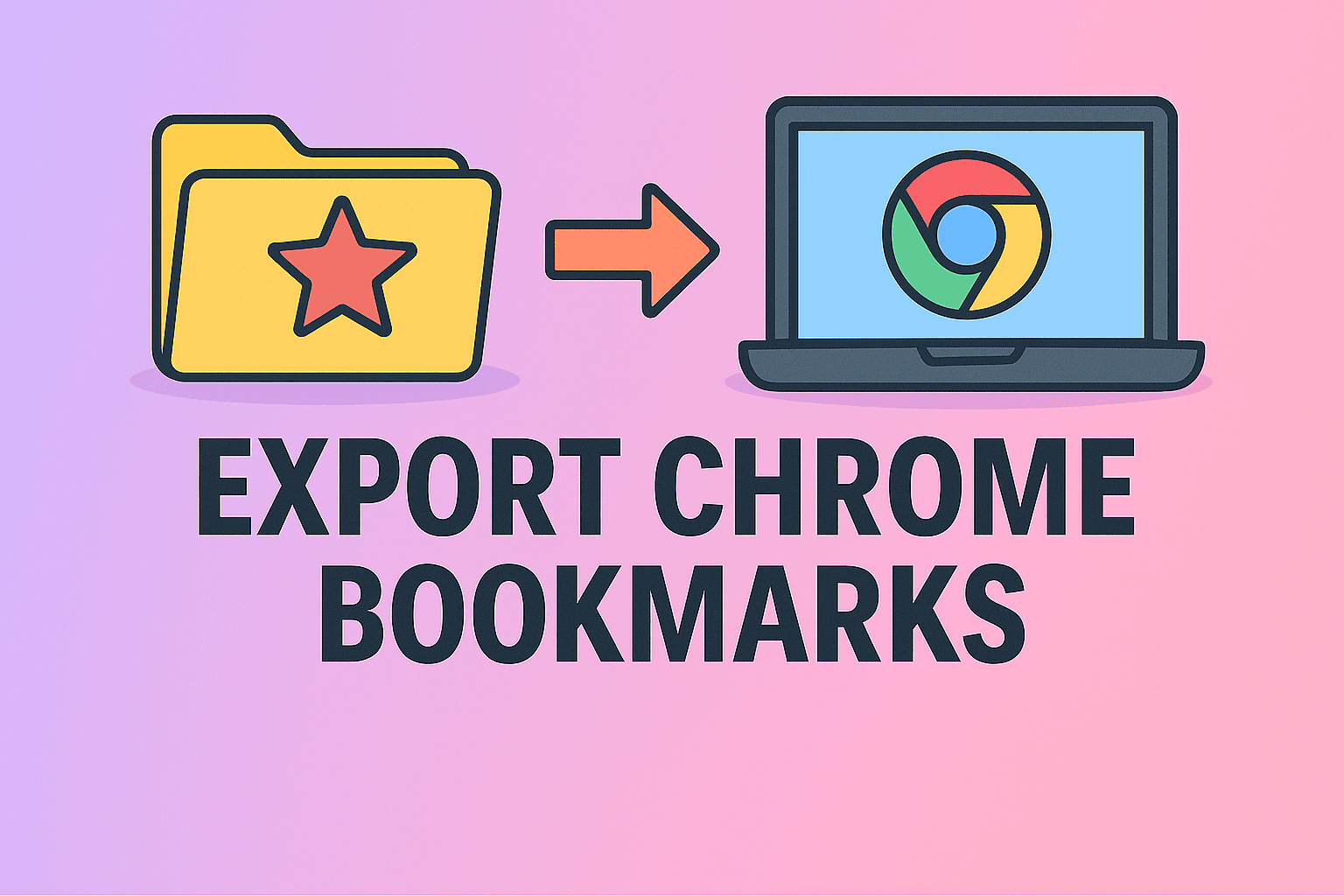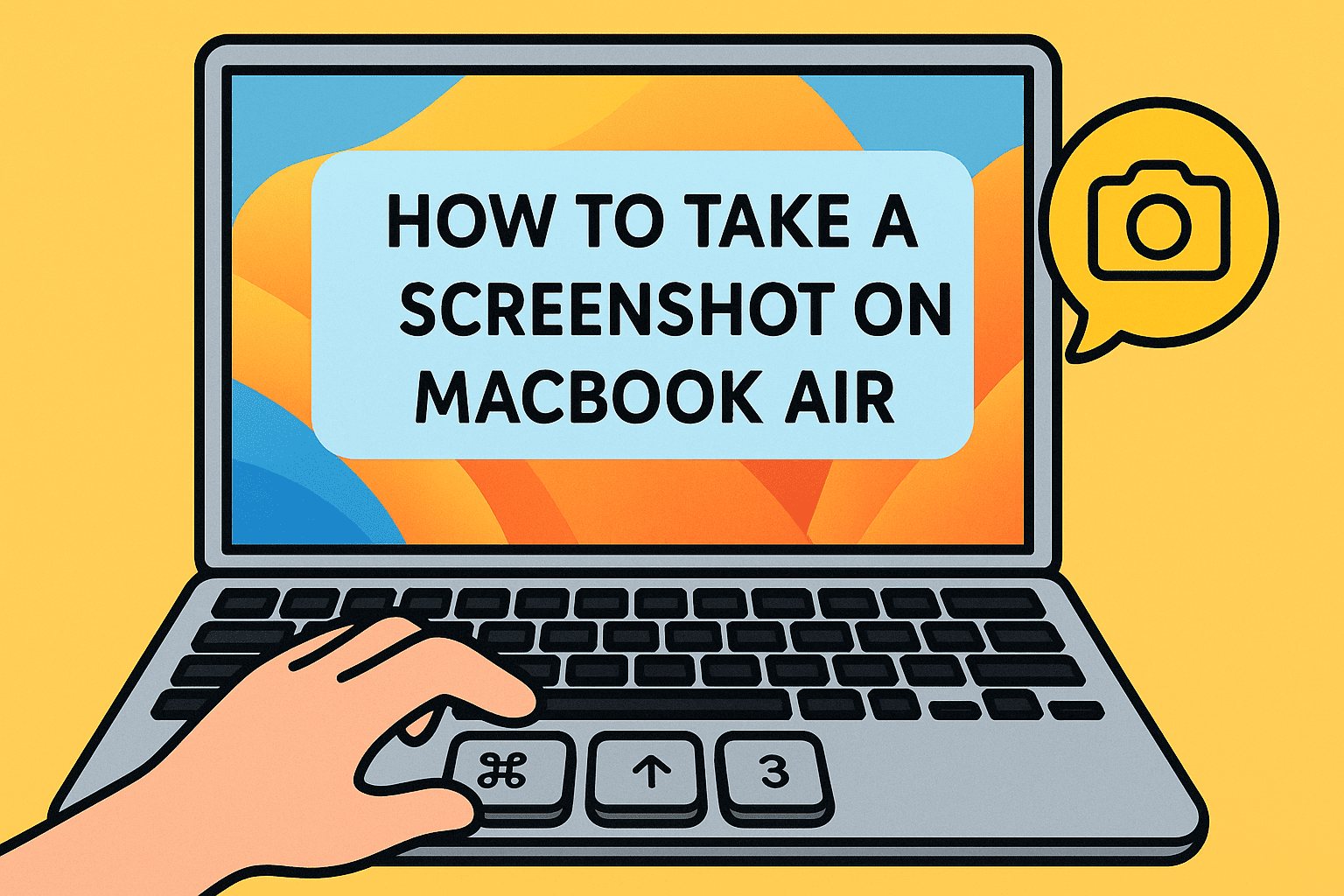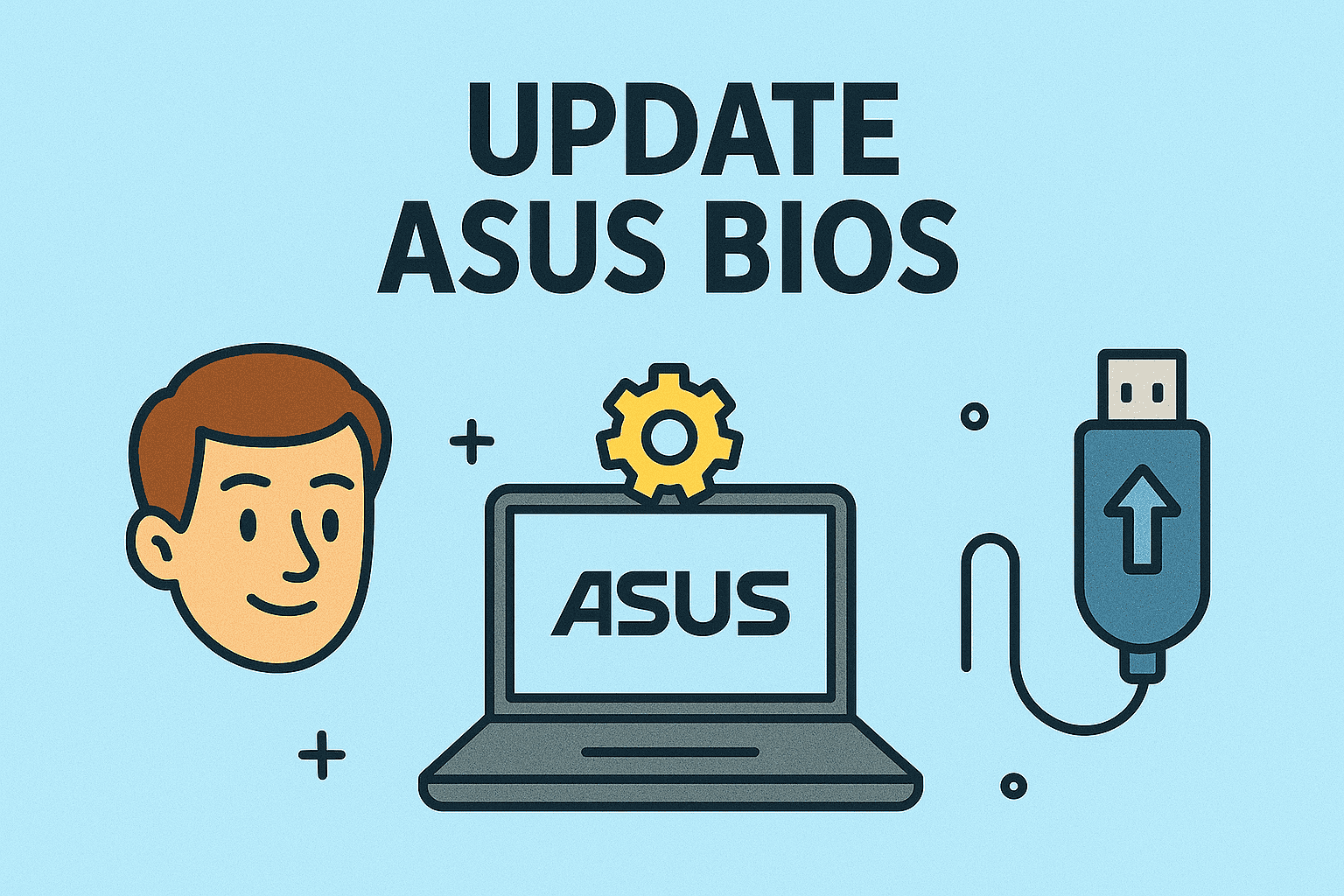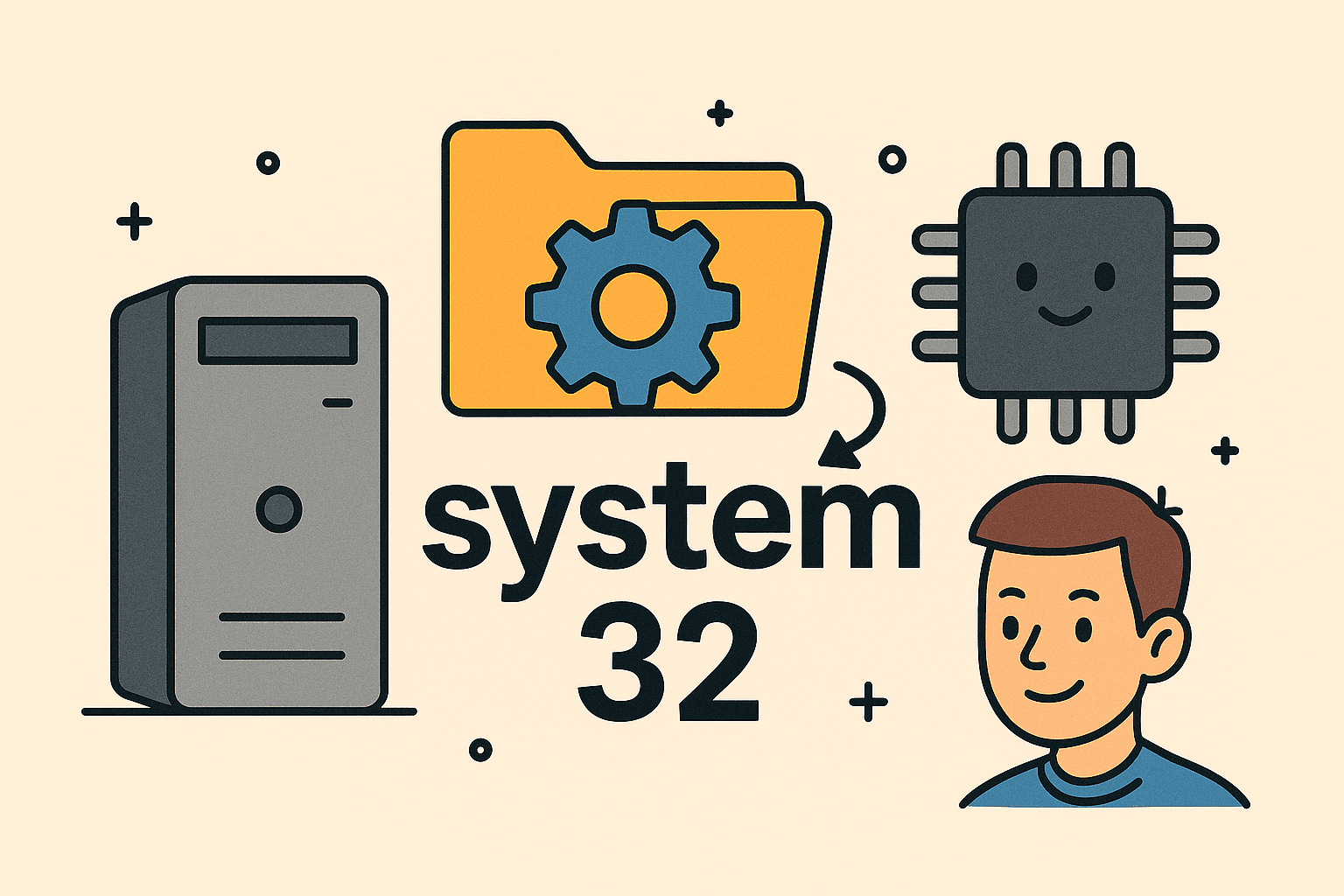Taking Control: Disabling Windows Recall for Privacy and Clarity
Updated on October 31, 2025, by ITarian
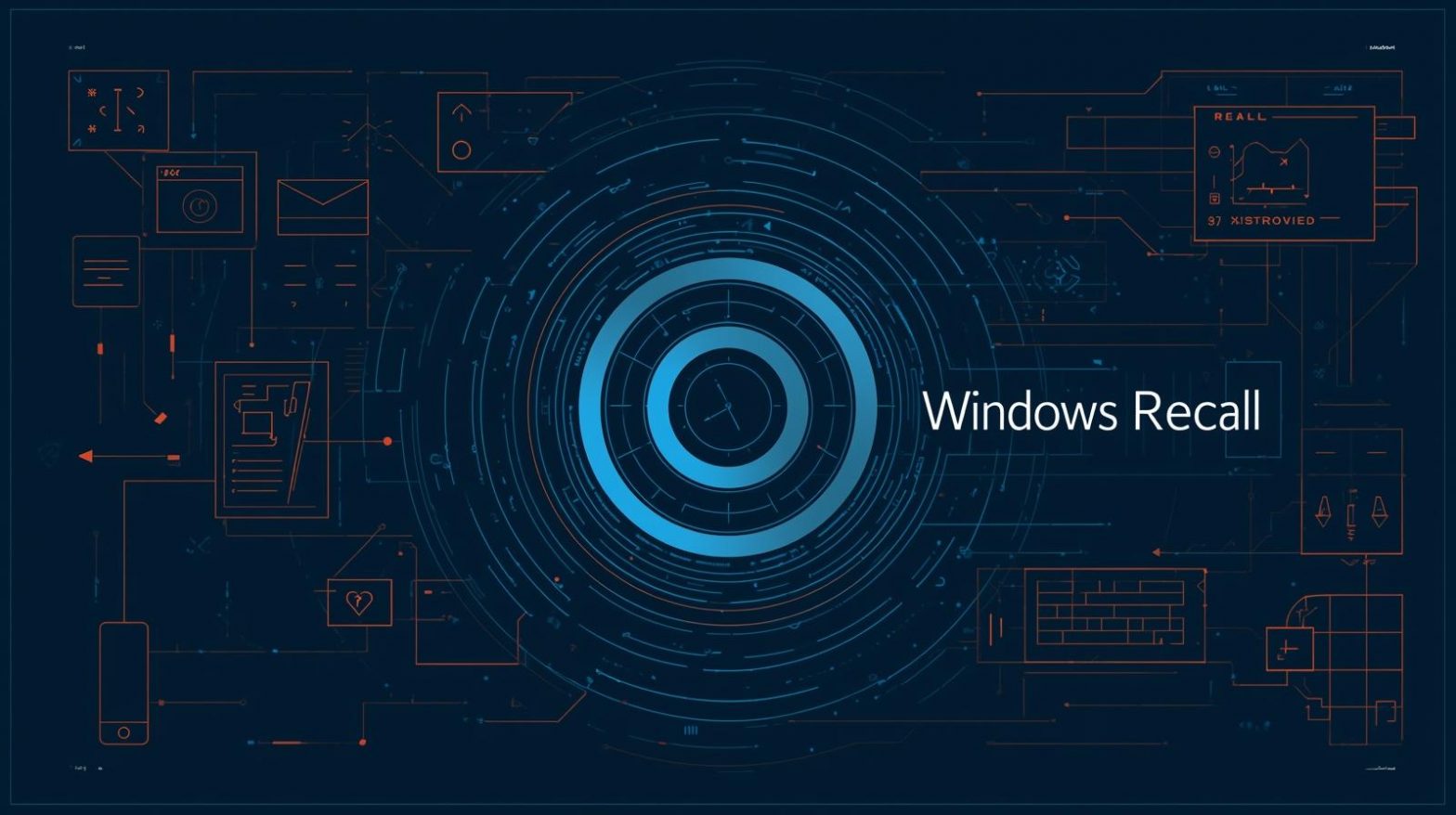
Are you wondering how to disable Windows Recall after learning that your PC might be silently capturing your activity? With privacy concerns rising in enterprise and home environments alike, it’s more critical than ever for IT managers, cybersecurity professionals, and business leaders to understand how this feature works — and how to turn it off if needed.
The Windows Recall feature captures snapshots of your screen every few seconds and stores them locally on your device. While it can enhance productivity, many worry about its implications and prefer to turn it off entirely.
In this article, we’ll explain what Windows Recall is, why you might want to disable it, and walk through multiple effective ways to disable or remove it — whether you’re a solo user or an IT administrator managing dozens of devices.
What Is Windows Recall and How Does It Work?
Windows Recall is an AI-powered feature built into select Windows 11 PCs — specifically Copilot+ devices that meet specific hardware standards.
Key Points:
-
It takes screen snapshots automatically, capturing text, images, apps, and websites you visit.
-
These snapshots are stored locally, encrypted, and indexed so you can search them later.
-
It is an opt-in feature — you must enable it manually. By default, it’s off in managed or enterprise devices.
-
Some users and security professionals have raised concerns about privacy, storage usage, and security of captured data.
Because of its scope — capturing much of your computer activity — many choose to disable it for security, performance, or compliance reasons.
Why You Might Want to Disable Windows Recall
Though Windows Recall promises productivity benefits, several reasons drive IT teams and cybersecurity professionals to disable it:
1. Privacy Concerns
Recall’s ability to capture nearly everything on screen — including sensitive or confidential content — raises valid concerns.
2. Storage and Performance Impact
Because snapshots are stored locally, you may notice increased storage usage or slower performance, especially on systems with smaller SSDs.
3. Compliance and Data Governance
Organizations must ensure that features align with data protection policies like GDPR or HIPAA. Automatically storing screenshots may conflict with those regulations.
4. User Control
Disabling Recall gives users and administrators control over what’s being captured and stored, ensuring transparency and better system performance.
Given these reasons, let’s look at multiple ways to disable Windows Recall effectively.
How to Disable Windows Recall via Settings
For most users on eligible Windows 11 devices, you can disable Recall easily through the Settings app.
Steps:
-
Open Settings → Privacy & Security → Recall & Snapshots.
-
Locate the Save snapshots toggle and switch it Off.
-
Under Advanced Settings, adjust filters or delete existing snapshots if you wish.
-
Restart your PC to ensure the changes take effect.
This method stops Windows from taking new snapshots and effectively disables the Recall feature for your device.
How to Uninstall or Remove Windows Recall Completely
If you prefer to remove Windows Recall entirely from your system, you can do so through Windows Features.
Steps:
-
Press Windows + R, type
optionalfeatures.exe, and hit Enter. -
In the Windows Features list, locate Windows Recall or Recall.
-
Uncheck the box next to it and click OK.
-
Restart your computer to complete the removal process.
This method fully removes Recall from your system, freeing up space and ensuring that it doesn’t run in the background.
How to Disable Windows Recall for Enterprises and IT Administrators
For IT teams managing multiple systems across an organization, disabling Recall centrally through Group Policy or MDM (Mobile Device Management) tools is the best approach.
Steps for IT Admins:
-
Use Microsoft Endpoint Manager or another MDM solution to deploy a policy setting such as
AllowRecall = Disabled. -
You can also configure it using Group Policy under:
-
Computer Configuration → Administrative Templates → Windows Components → Recall
-
-
For domain-joined devices, disable the Recall feature via registry modification or PowerShell scripts.
-
Communicate with users to explain why Recall is disabled for security or compliance reasons.
This centralized approach ensures consistent privacy policies across all devices in your organization.
What Happens After You Disable Windows Recall
Once you disable Windows Recall, here’s what changes:
-
Snapshot capturing stops immediately — no new timeline entries are recorded.
-
Existing snapshots remain but can be manually deleted through Settings → Recall & Snapshots → Delete All Snapshots.
-
The Recall application becomes inactive and no longer appears in the Start menu.
-
System resources may improve slightly since background indexing and storage usage are reduced.
If you ever decide to use Recall again, you can re-enable it through the same settings.
Advanced Method: Disable Windows Recall Using the Registry
For experienced users or IT professionals, editing the Windows Registry offers a more direct way to disable Recall.
Steps:
-
Press Windows + R, type
regedit, and press Enter. -
Navigate to:
-
Right-click in the right pane, select New → DWORD (32-bit) Value.
-
Name it DisableRecall and set its value to 1.
-
Restart your computer.
This change disables Recall at a system level. Always back up your registry before making modifications.
How to Delete Existing Recall Snapshots
If you previously used Recall and want to remove stored snapshots permanently, follow these steps:
Steps:
-
Open Settings → Privacy & Security → Recall & Snapshots.
-
Scroll down and select Delete All Snapshots.
-
Confirm your choice when prompted.
Alternatively, navigate to the Recall data storage folder under your user directory and delete its contents manually for a full cleanup.
Best Practices for Maintaining Privacy After Disabling Recall
Disabling Recall is just one part of a larger data privacy strategy. To further protect your system and sensitive information, consider the following:
-
Use Full Disk Encryption: Ensure your data is encrypted using BitLocker or similar tools.
-
Review Privacy Settings Regularly: Windows updates sometimes add new features — make sure none are enabled without your knowledge.
-
Enable a Firewall: Protect your system from unauthorized network access.
-
Install Security Software: Use endpoint protection tools to block malware and ransomware threats.
-
Limit Administrative Privileges: Reduce risk by restricting user access levels within your organization.
Following these practices helps ensure that your system remains secure and compliant even beyond Recall management.
Security and Compliance Perspective
From a cybersecurity standpoint, disabling Windows Recall can be essential to maintaining compliance and risk management in enterprise environments.
Benefits of Disabling Recall for Businesses:
-
Reduced Attack Surface: Disabling unnecessary features limits exploitable components.
-
Data Protection: Prevents sensitive business data from being inadvertently stored.
-
Regulatory Compliance: Aligns with ISO, GDPR, and HIPAA data protection standards.
-
Simplified Auditing: Less system-generated data means easier oversight and policy enforcement.
By ensuring Recall remains disabled across endpoints, organizations can strengthen their overall security posture.
Frequently Asked Questions (FAQ)
1. Can I disable Windows Recall even if I haven’t turned it on?
Yes. You can check and confirm that it’s disabled in Settings, ensuring it doesn’t activate in the future.
2. Does disabling Recall affect Windows performance?
Disabling Recall may slightly improve performance since background processes and indexing stop running.
3. Are my Recall snapshots deleted when I disable the feature?
No. You’ll need to manually delete them via the settings menu.
4. Is Recall available on all Windows 11 devices?
No. It’s currently limited to Copilot+ PCs with specific hardware (NPU-enabled processors).
5. Can I turn Recall back on later?
Yes. You can re-enable it anytime through Settings → Privacy & Security → Recall & Snapshots.
Final Thoughts
Learning how to disable Windows Recall is an important step in taking charge of your privacy and system performance. Whether you’re a home user or an IT professional managing multiple endpoints, disabling this feature helps safeguard sensitive data, minimize background processing, and ensure compliance with privacy standards.
For organizations, proactive management of system features like Recall is key to maintaining secure and compliant digital environments.
Take the next step toward better device management and privacy protection today.
Start your free trial with ITarian now.