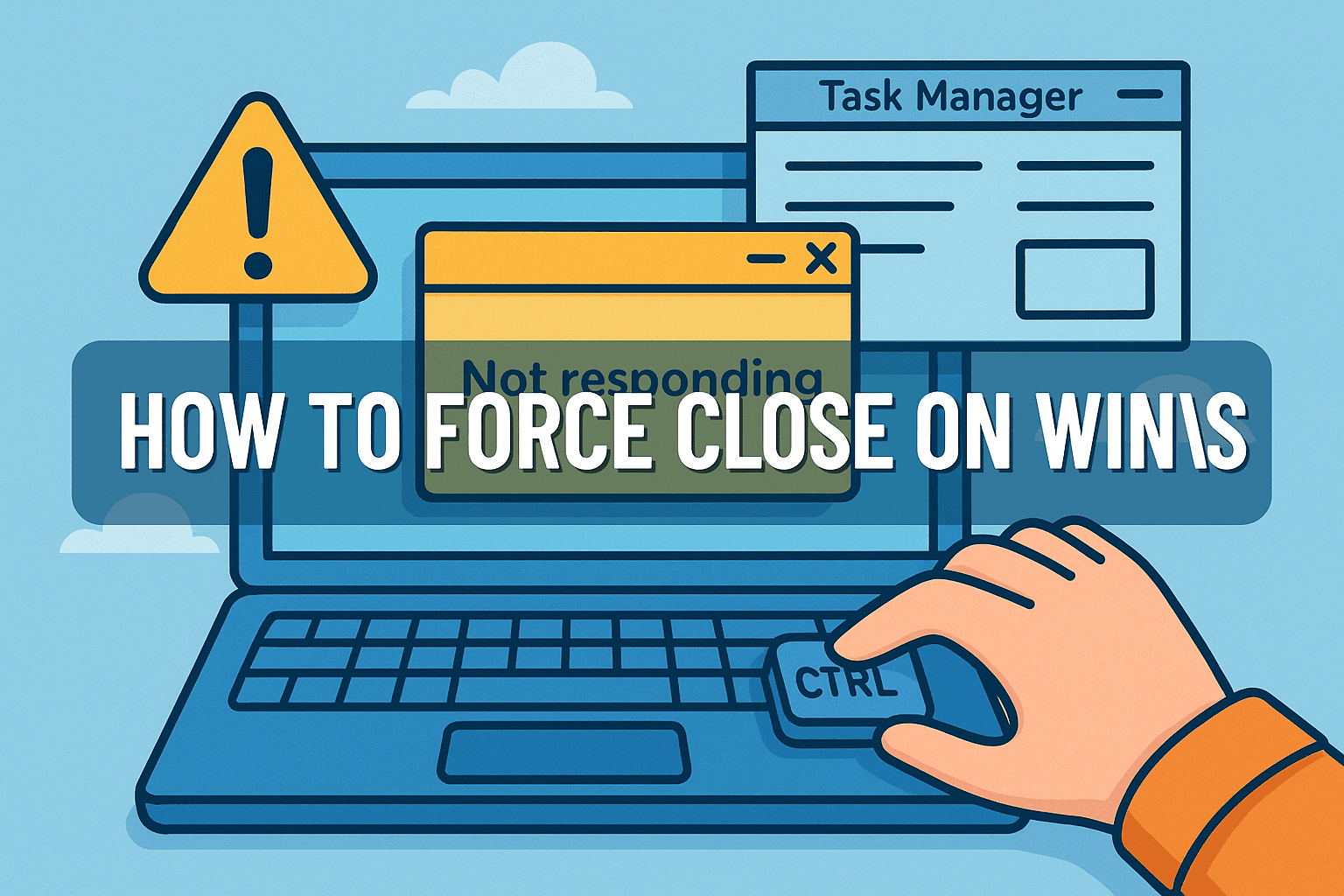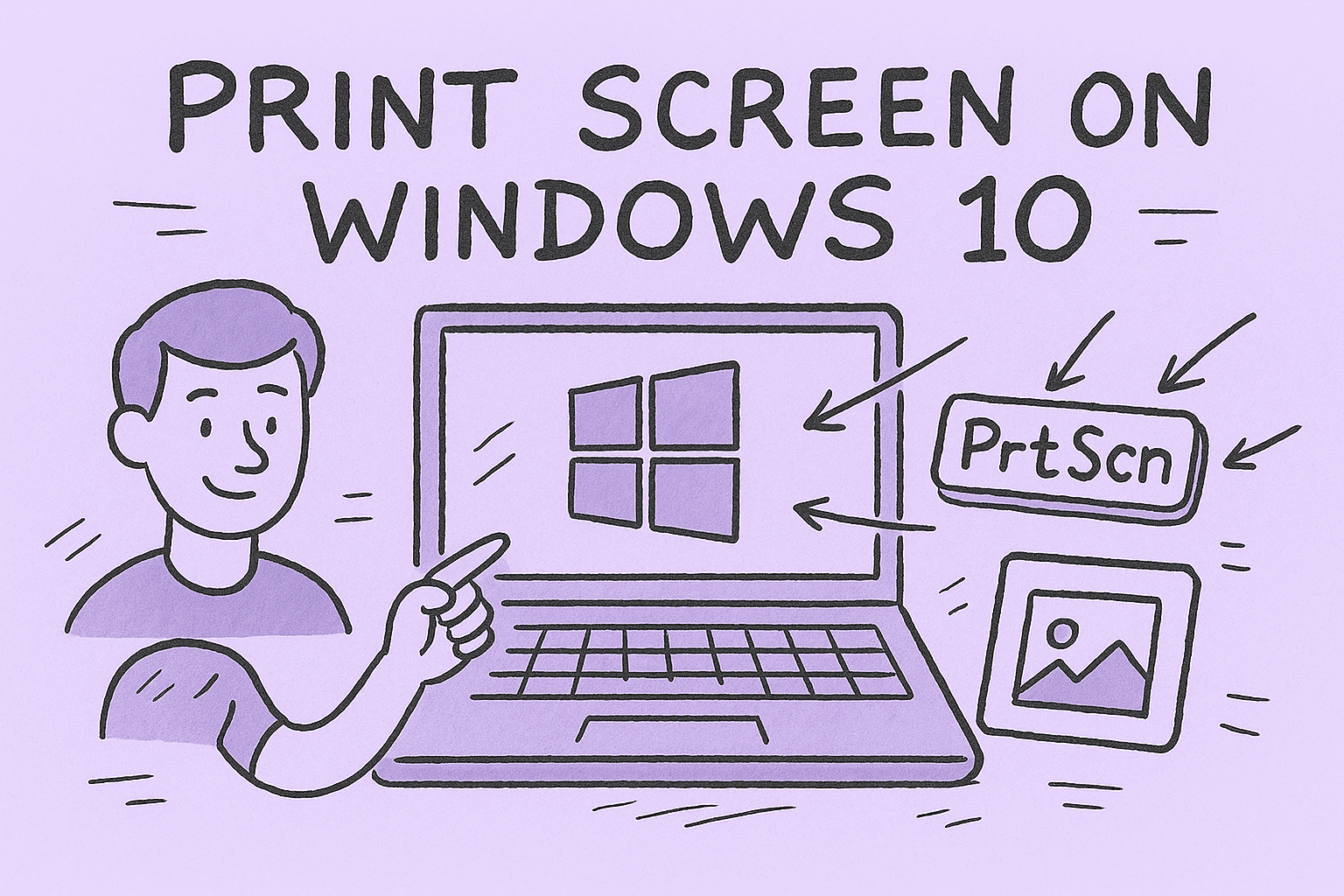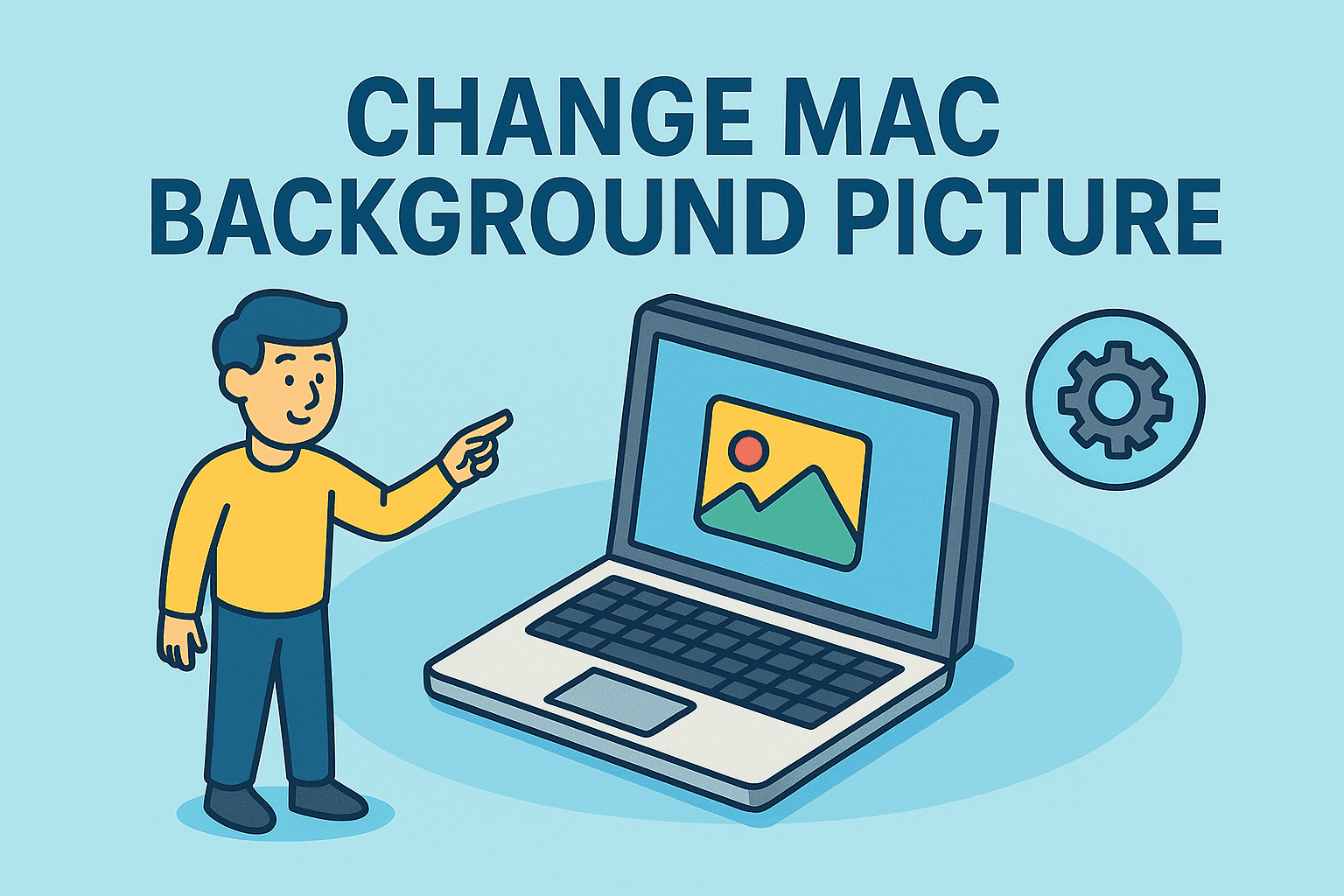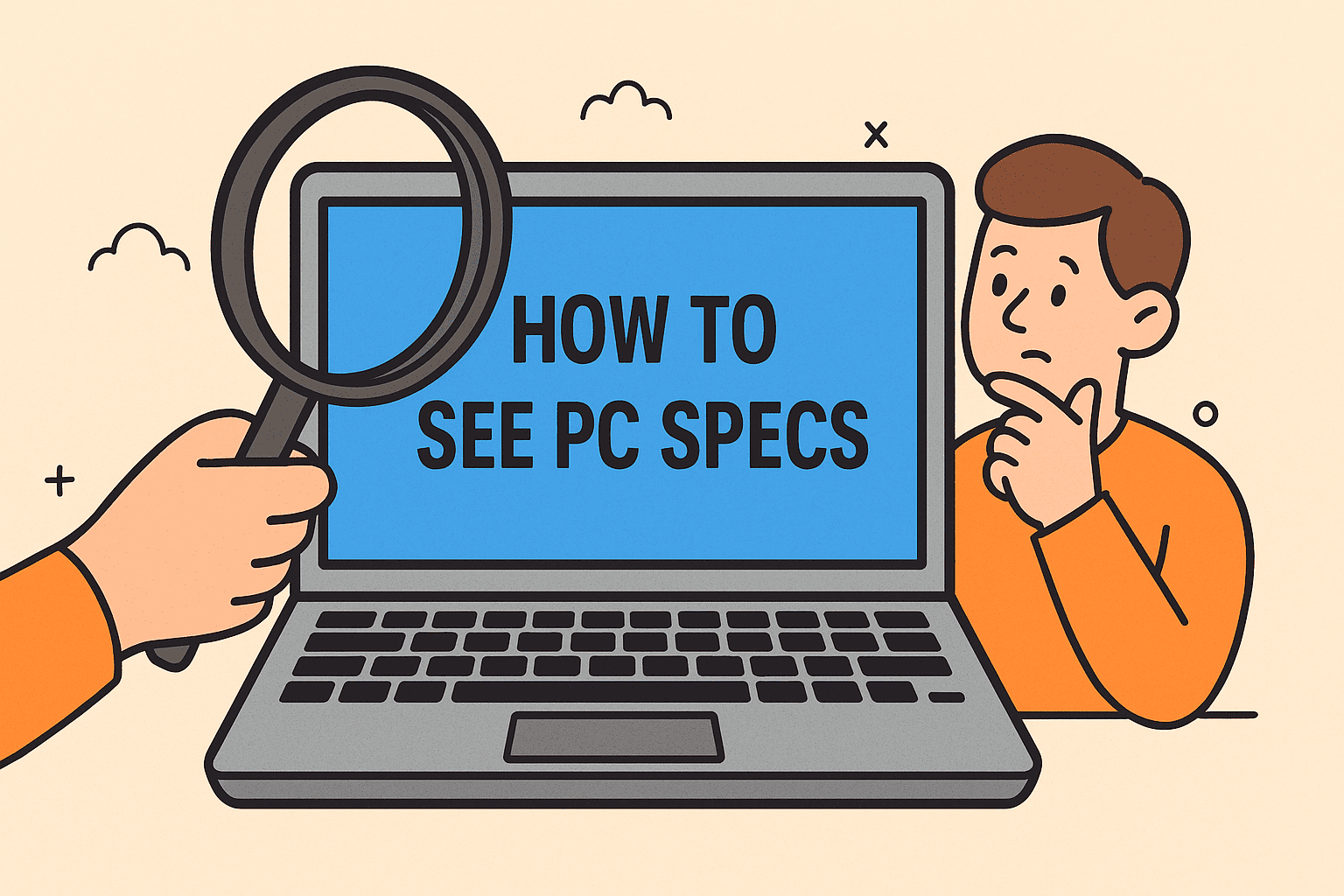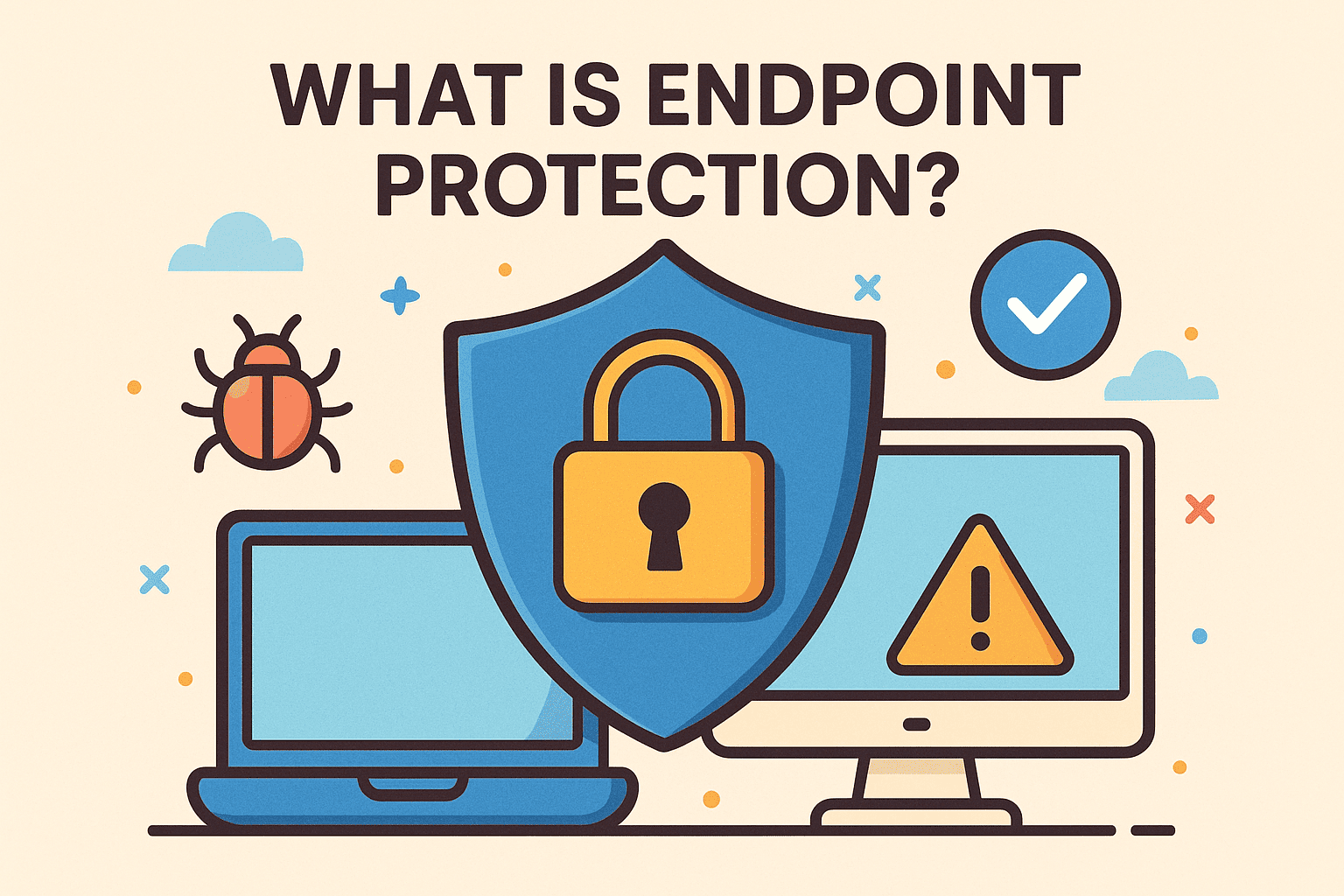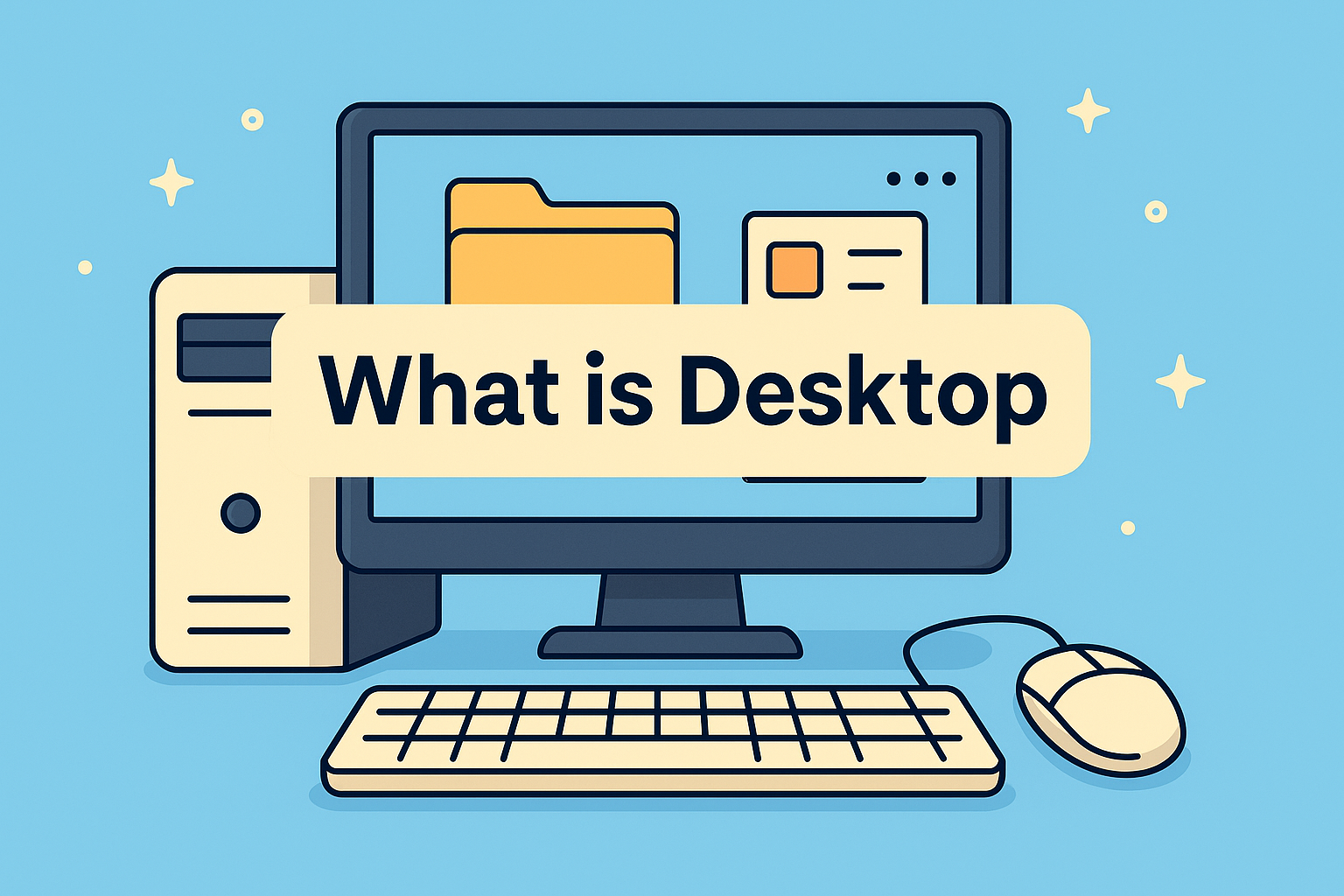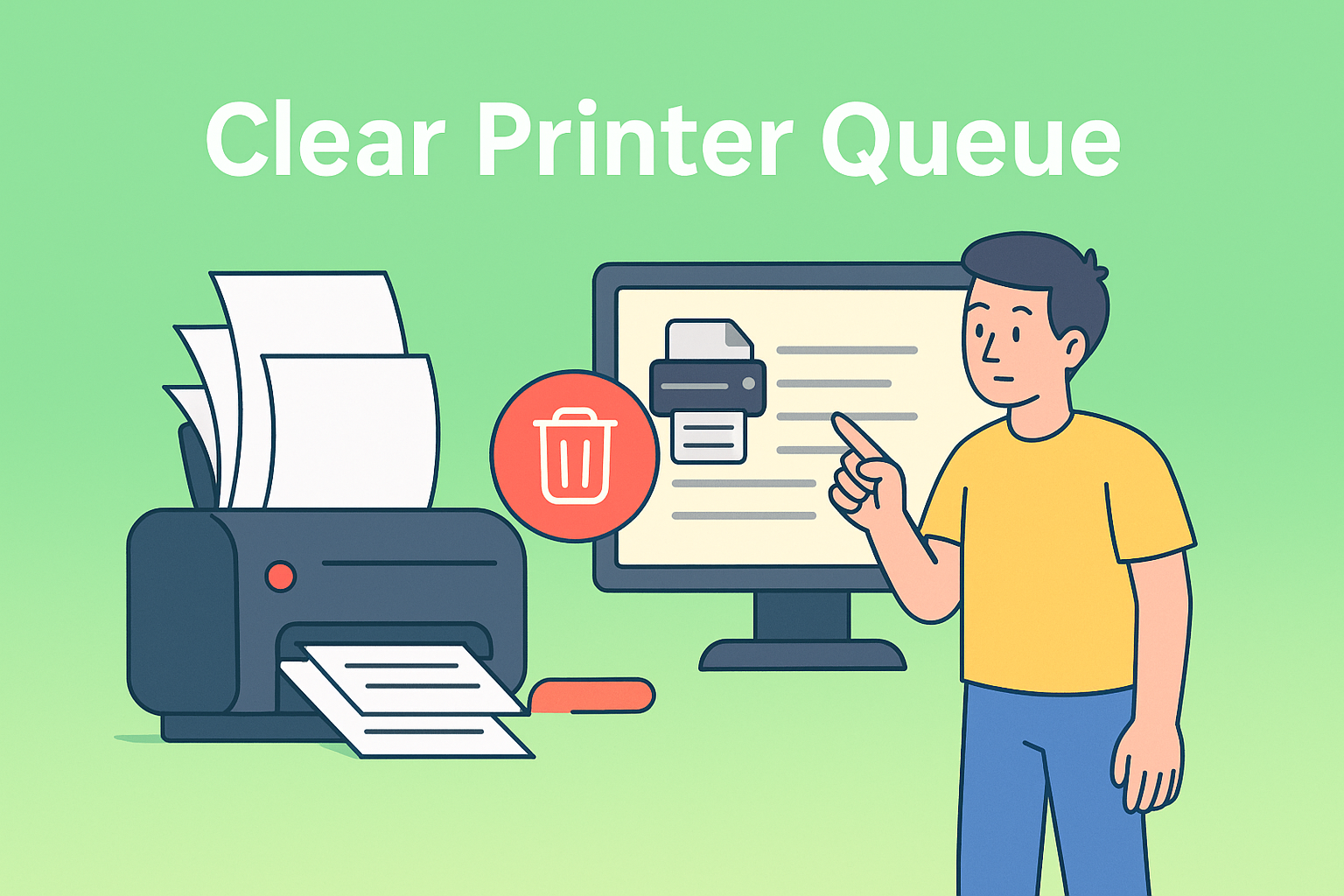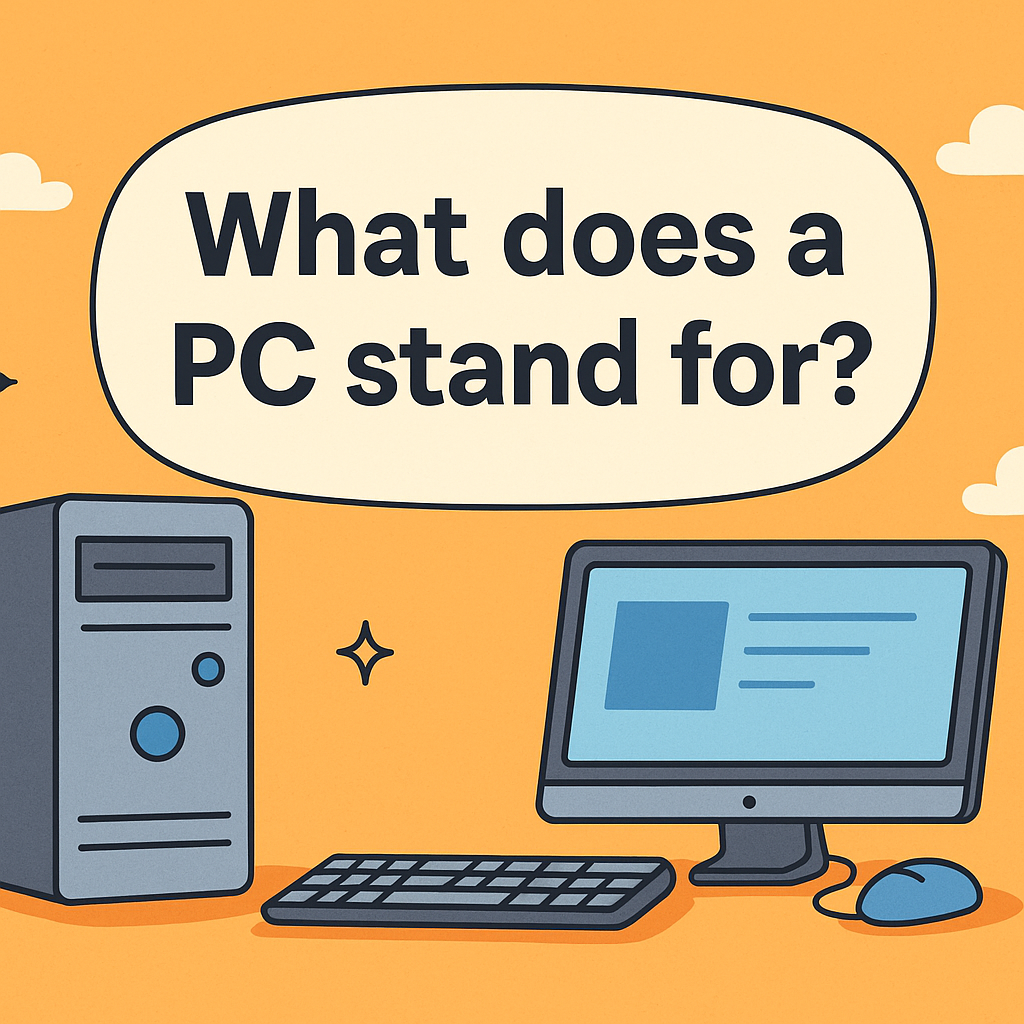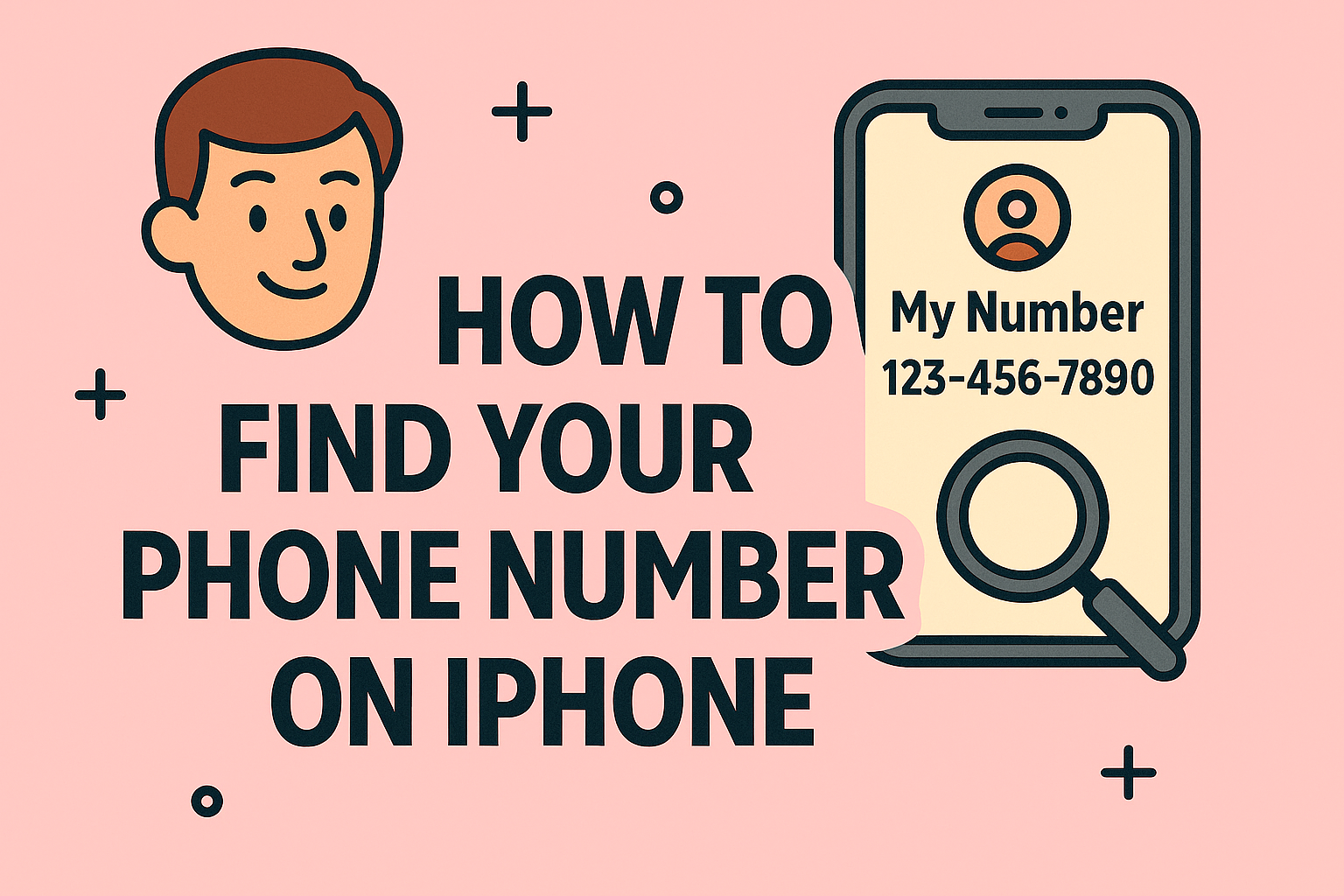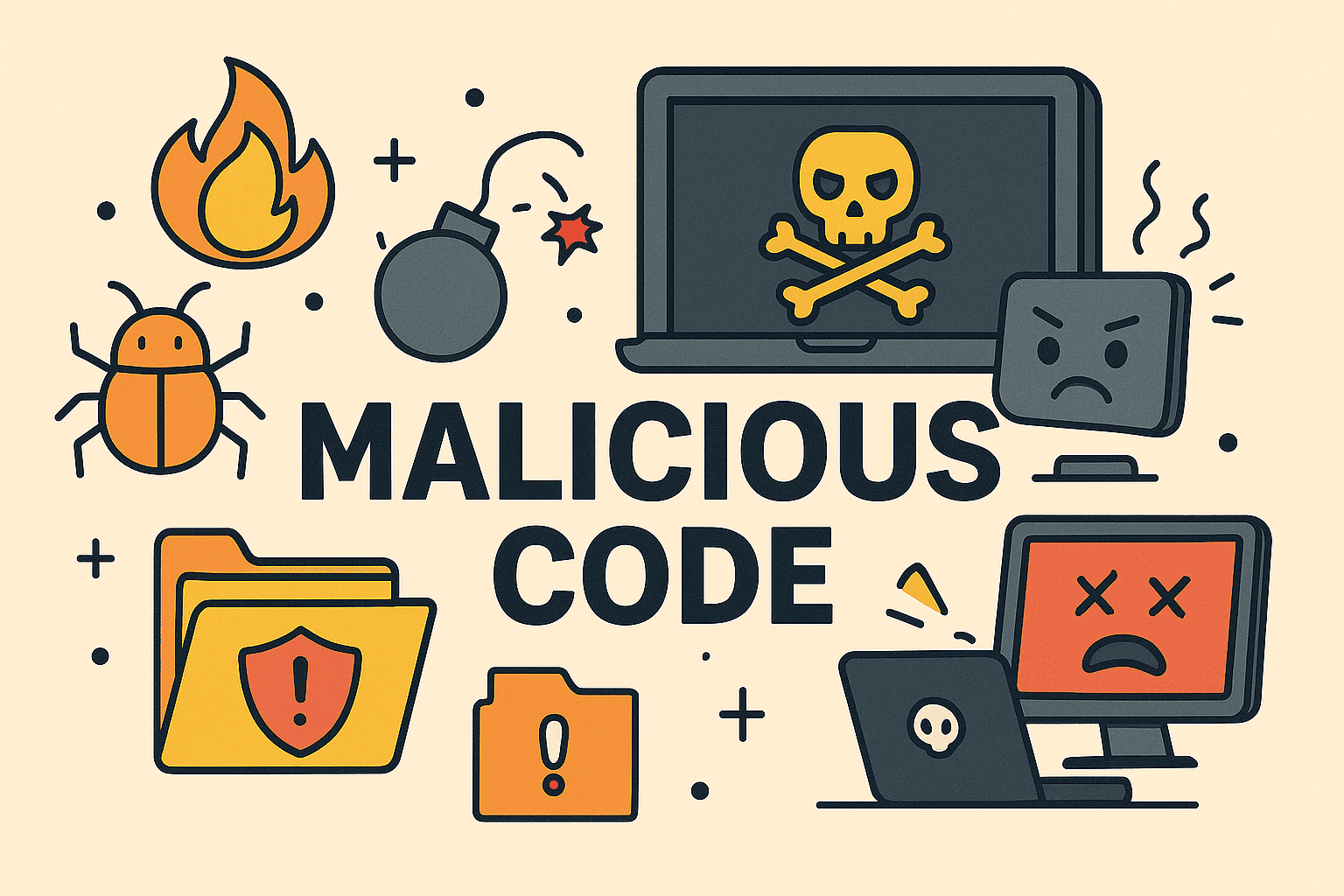Turning Off Fast Startup to Improve System Stability
Updated on October 29, 2025, by ITarian
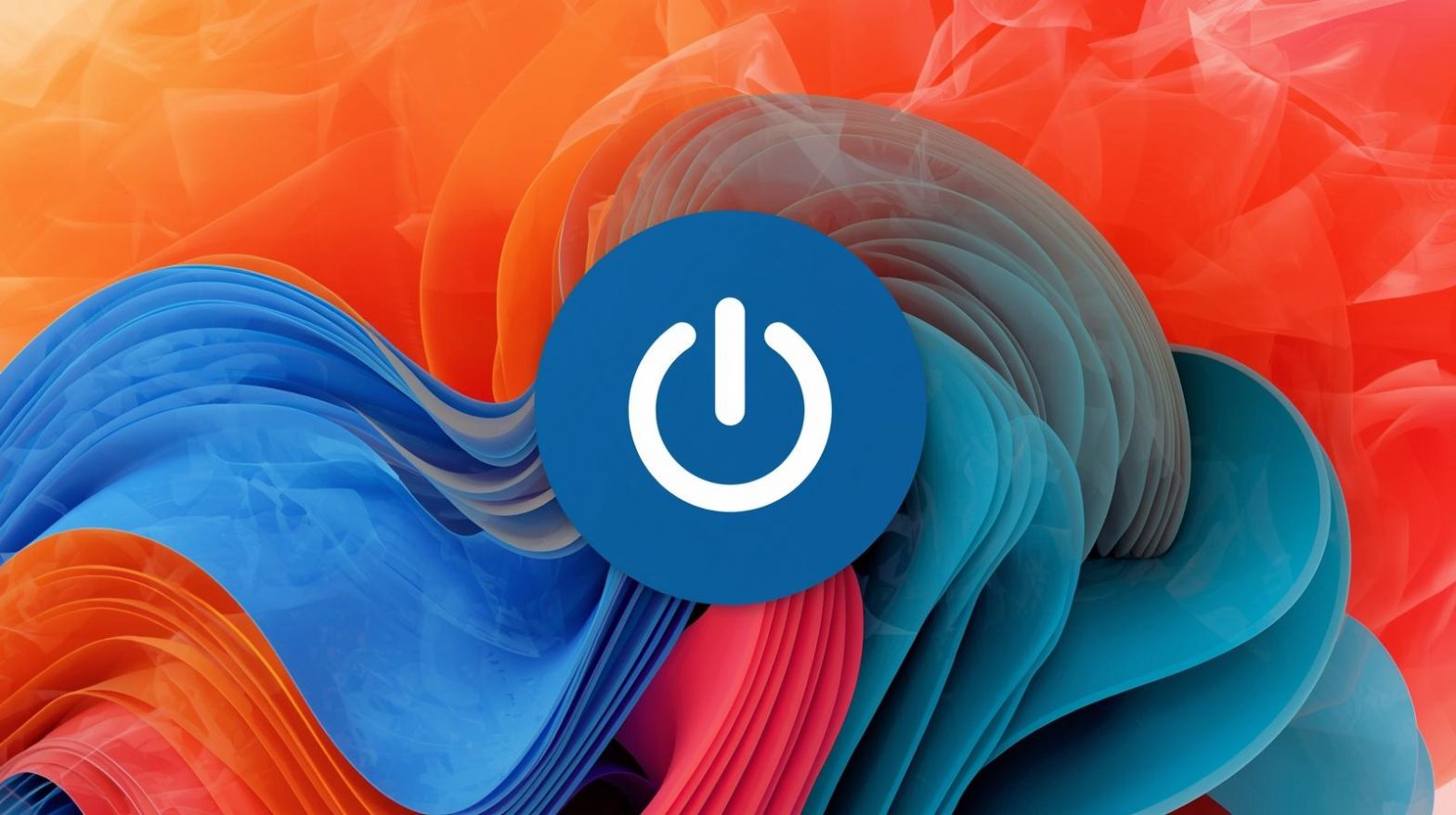
Ever noticed your Windows computer booting up unusually fast but acting oddly afterward—like not fully shutting down or skipping hardware checks? That’s because of a feature called Fast Startup. While convenient, it can sometimes cause more harm than good. Learning how to disable fast startup can help improve system stability, prevent driver conflicts, and ensure your computer shuts down completely.
For IT professionals, cybersecurity experts, and system administrators, disabling Fast Startup is often part of maintaining network consistency, data protection, and reliable hardware communication—especially in enterprise environments.
In this comprehensive article, we’ll explore what Fast Startup is, when it becomes a problem, and detailed steps to disable it safely.
What Is Fast Startup in Windows?
Fast Startup, introduced in Windows 8 and later, is a hybrid feature that combines hibernation and shutdown to reduce boot time.
Instead of completely shutting down, Windows saves the system kernel and drivers to a file called hiberfil.sys. When you turn your computer back on, Windows loads this file instead of initializing everything from scratch—making startup significantly faster.
How Fast Startup Works:
-
When you shut down, Windows closes user sessions but saves the kernel session to disk.
-
On the next startup, Windows restores the saved kernel session, skipping hardware reinitialization.
-
Result: faster boot times but incomplete shutdown cycles.
Why You May Want to Disable Fast Startup
While Fast Startup offers convenience, it can introduce several technical and security issues.
1. Incomplete Shutdowns
Fast Startup prevents Windows from performing a full shutdown. This can cause issues with dual-boot configurations, system updates, or disk maintenance.
2. Interference with Encryption and Security Software
Fast Startup can block full-disk encryption tools or security software from initializing properly, which may leave sensitive systems vulnerable.
3. External Drive or Device Problems
When using external drives or docking stations, Windows may not re-detect devices correctly after a Fast Startup.
4. BIOS or Firmware Access Issues
You may not be able to enter BIOS or UEFI settings immediately upon startup since the Fast Startup process bypasses traditional boot cycles.
5. System Instability
Certain drivers and updates—especially for graphics or networking—may fail to load correctly after a partial shutdown, leading to crashes or performance issues.
In short: Disabling Fast Startup ensures your computer shuts down and starts fresh every time, which can enhance system reliability and consistency.
How to Check if Fast Startup Is Enabled
Before learning how to disable fast startup, it’s important to check whether it’s currently turned on.
Steps:
-
Press Windows + R to open the Run dialog.
-
Type
powercfg.cpland press Enter. -
In the Power Options window, click Choose what the power buttons do.
-
Click Change settings that are currently unavailable (if required).
-
Look under Shutdown settings for the option Turn on fast startup (recommended).
-
If the box is checked → Fast Startup is enabled.
-
If it’s unchecked → It’s already disabled.
How to Disable Fast Startup in Windows
There are several methods to turn off Fast Startup, depending on whether you prefer Control Panel, Command Prompt, or Group Policy Editor.
Method 1: Disable Fast Startup via Control Panel (Recommended)
This is the most straightforward approach for most users.
Steps:
-
Press Windows + R, type
powercfg.cpl, and hit Enter. -
Select Choose what the power buttons do from the left panel.
-
Click Change settings that are currently unavailable.
-
Under Shutdown settings, uncheck Turn on fast startup (recommended).
-
Click Save changes.
Now your system will perform a full shutdown each time you power it off.
Pro Tip: Restart your PC to ensure the change takes effect immediately.
Method 2: Disable Fast Startup Using Command Prompt
If you’re managing multiple computers, this method is faster and can be scripted for automation.
Steps:
-
Open Command Prompt as Administrator.
-
Type the following command and press Enter:
-
Then, to verify the change:
This command disables both Hibernate and Fast Startup, since the latter relies on hibernation.
Note: To re-enable Fast Startup later, run:
Method 3: Disable Fast Startup via Group Policy Editor
(Available in Windows Pro and Enterprise editions)
Steps:
-
Press Windows + R, type
gpedit.msc, and hit Enter. -
Navigate to:
-
Double-click Require use of fast startup.
-
Set it to Disabled, then click Apply and OK.
This method is ideal for IT administrators enforcing consistent policies across multiple endpoints.
Method 4: Disable Fast Startup via Windows Registry
If you prefer a manual registry approach (or for advanced customization):
Steps:
-
Press Windows + R, type
regedit, and hit Enter. -
Navigate to:
-
Double-click HiberbootEnabled.
-
Change the Value data to 0.
-
Click OK and close the Registry Editor.
Restart your system to apply the change.
Caution: Always back up your registry before making edits.
How to Re-Enable Fast Startup (Optional)
If you ever want to turn it back on, simply reverse the steps:
-
In Control Panel, check the box next to Turn on fast startup (recommended).
-
Or use this command:
This restores the hybrid shutdown behavior.
Benefits of Disabling Fast Startup
Disabling Fast Startup might slightly slow your boot time, but it offers multiple benefits for system integrity and maintenance.
1. Full Hardware Initialization
Your computer performs a complete restart, ensuring all hardware devices are detected and properly configured.
2. Improved Security
A full shutdown ensures encryption tools, firmware-level protections, and endpoint monitoring systems start cleanly.
3. Fewer Driver Conflicts
System drivers and updates initialize properly, reducing blue screens and startup errors.
4. Easier BIOS/UEFI Access
You can access BIOS or firmware settings without having to perform special restarts.
5. Enhanced Multi-User and Remote Management
In enterprise environments, full shutdowns make it easier for IT admins to perform remote diagnostics and updates.
When You Should Keep Fast Startup Enabled
While disabling Fast Startup is beneficial for system reliability, you might keep it on in certain cases:
-
Personal laptops where quick boot times are preferred.
-
Systems without encryption or dual-boot configurations.
-
When you rely heavily on sleep or hibernate modes.
However, for enterprise, cybersecurity, and IT environments, disabling Fast Startup is generally recommended for consistent performance and full shutdowns.
Troubleshooting After Disabling Fast Startup
If you notice any changes or slower boot performance after disabling, here’s how to ensure your system remains optimized:
1. Optimize Startup Programs
-
Open Task Manager → Startup Tab.
-
Disable unnecessary background programs that slow boot time.
2. Check Disk Health
-
Run chkdsk /f /r in Command Prompt to fix disk errors.
3. Update BIOS and Drivers
-
Outdated firmware can cause startup delays.
-
Use official manufacturer tools (like Gigabyte App Center or HP Support Assistant).
4. Re-enable Hibernation (Optional)
If you still want to use Hibernate but not Fast Startup:
-
Enable hibernation with:
-
Keep Fast Startup unchecked in Power Options.
How Fast Startup Affects Enterprise and Cybersecurity
For organizations handling sensitive data, Fast Startup can interfere with system monitoring, compliance, and security integrity.
Key Implications:
-
Disk Encryption: Tools like BitLocker may fail to encrypt files fully if Fast Startup caches them.
-
System Logging: Some event logs might not be written properly during hybrid shutdowns.
-
Endpoint Security: Antivirus and EDR (Endpoint Detection and Response) systems may not reinitialize correctly, reducing protection coverage.
-
Patch Management: Updates that require a complete reboot might not apply correctly, leading to vulnerabilities.
Thus, for IT managers and security teams, disabling Fast Startup aligns with best practices for system hardening and compliance.
Frequently Asked Questions (FAQ)
1. What happens when I disable Fast Startup?
Your PC will perform a complete shutdown instead of a partial hibernation, ensuring clean system restarts.
2. Does disabling Fast Startup slow down my PC?
Yes, slightly. Boot times may increase by a few seconds, but overall system reliability and stability improve.
3. Is Fast Startup the same as Hibernate?
No. Hibernate saves your entire system state, while Fast Startup saves only kernel data.
4. Can I disable Fast Startup on laptops?
Yes. In fact, it’s recommended if you use disk encryption, dual-boot, or external storage frequently.
5. Will disabling Fast Startup fix boot errors or blue screens?
In some cases, yes. Fast Startup can cause driver conflicts that lead to instability, and disabling it often resolves such issues.
Final Thoughts
Understanding how to disable fast startup is crucial for maintaining system stability, ensuring full shutdowns, and improving security integrity. While it’s designed for convenience, Fast Startup can interfere with updates, encryption, and driver performance—especially in professional or enterprise environments.
For individuals, the trade-off between slightly longer boot times and better stability is worth it. For IT teams, it’s a necessary step in optimizing endpoints for performance and compliance.
Want to strengthen your system management and endpoint protection strategy?
Start your free trial with ITarian today.