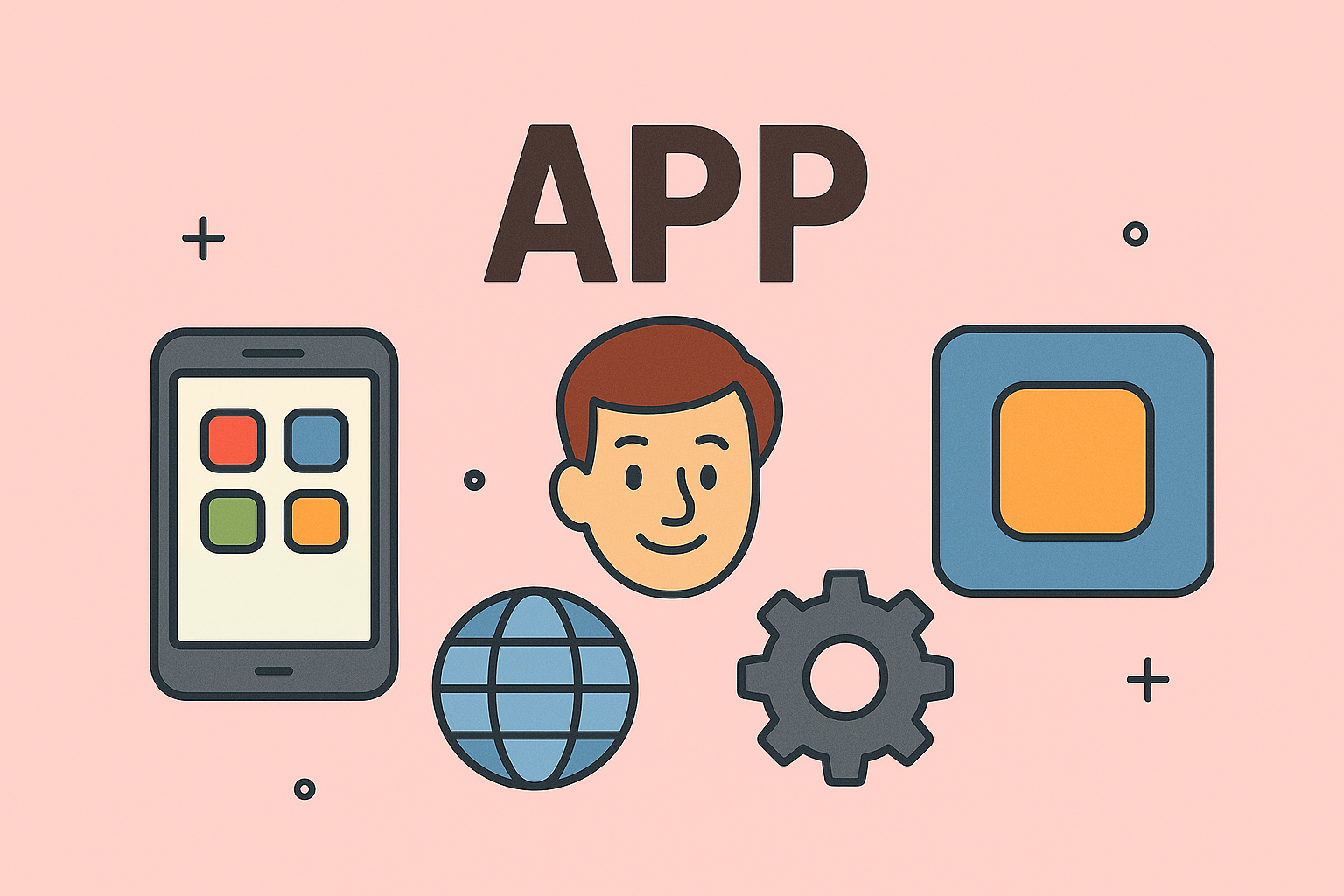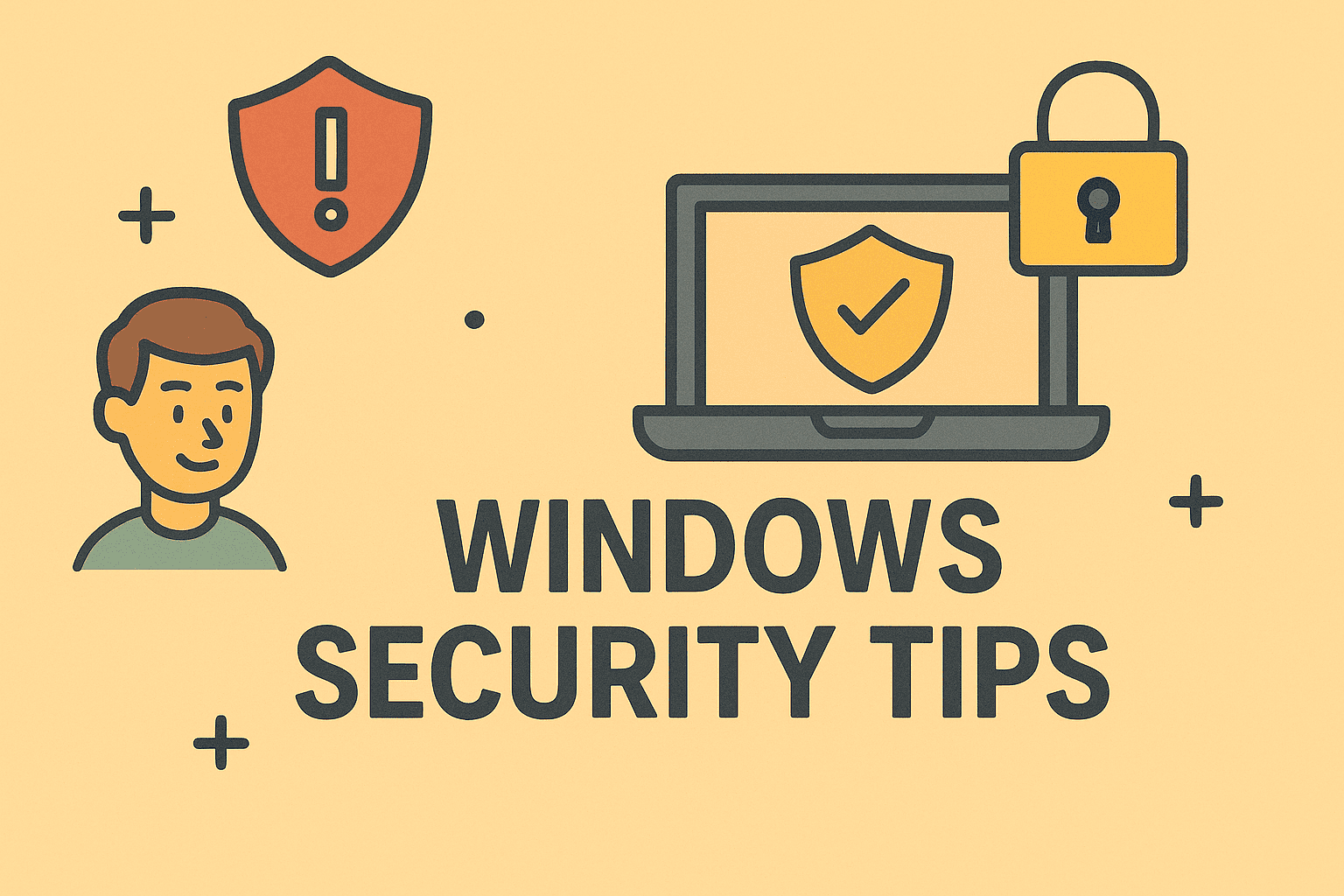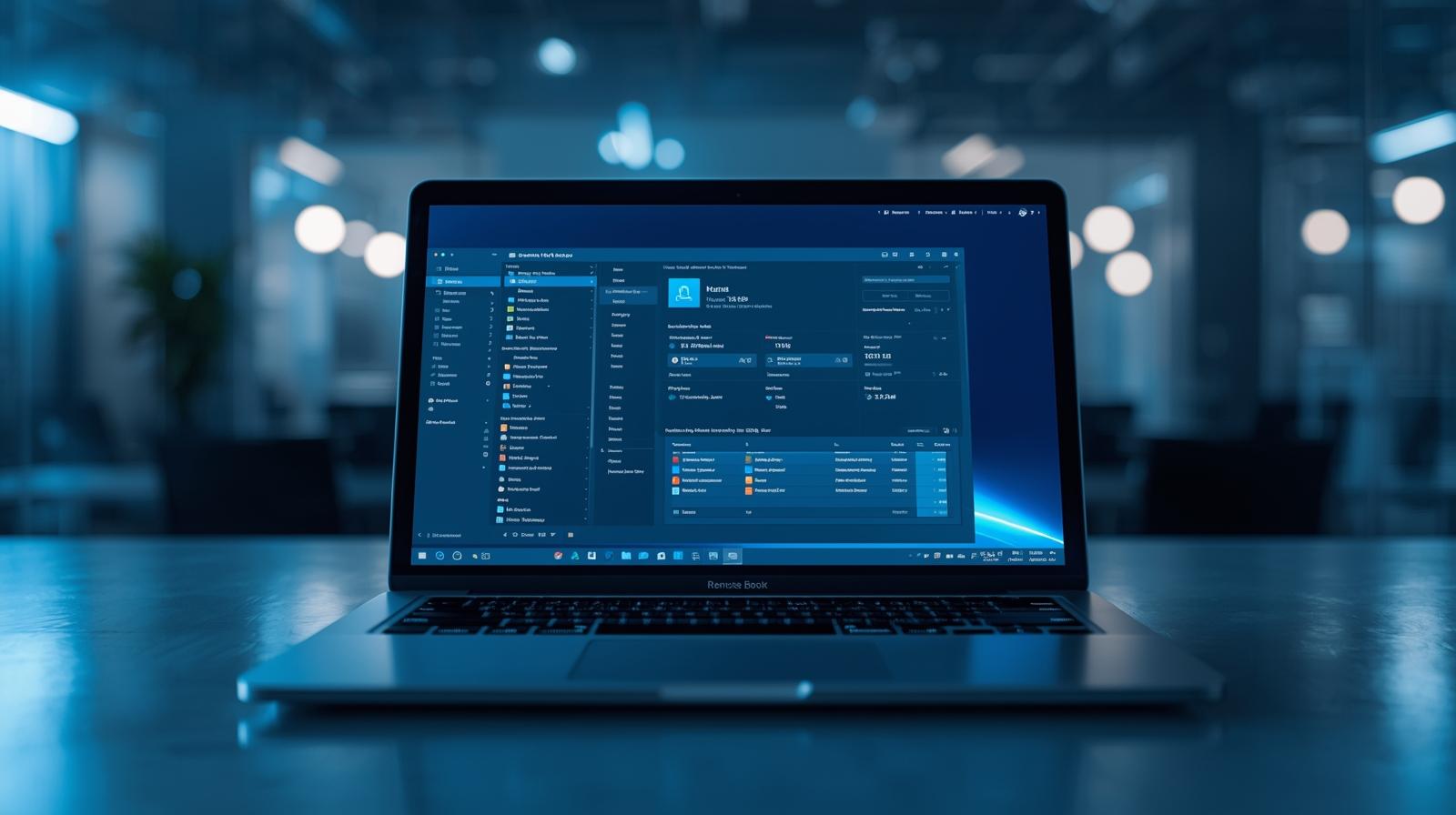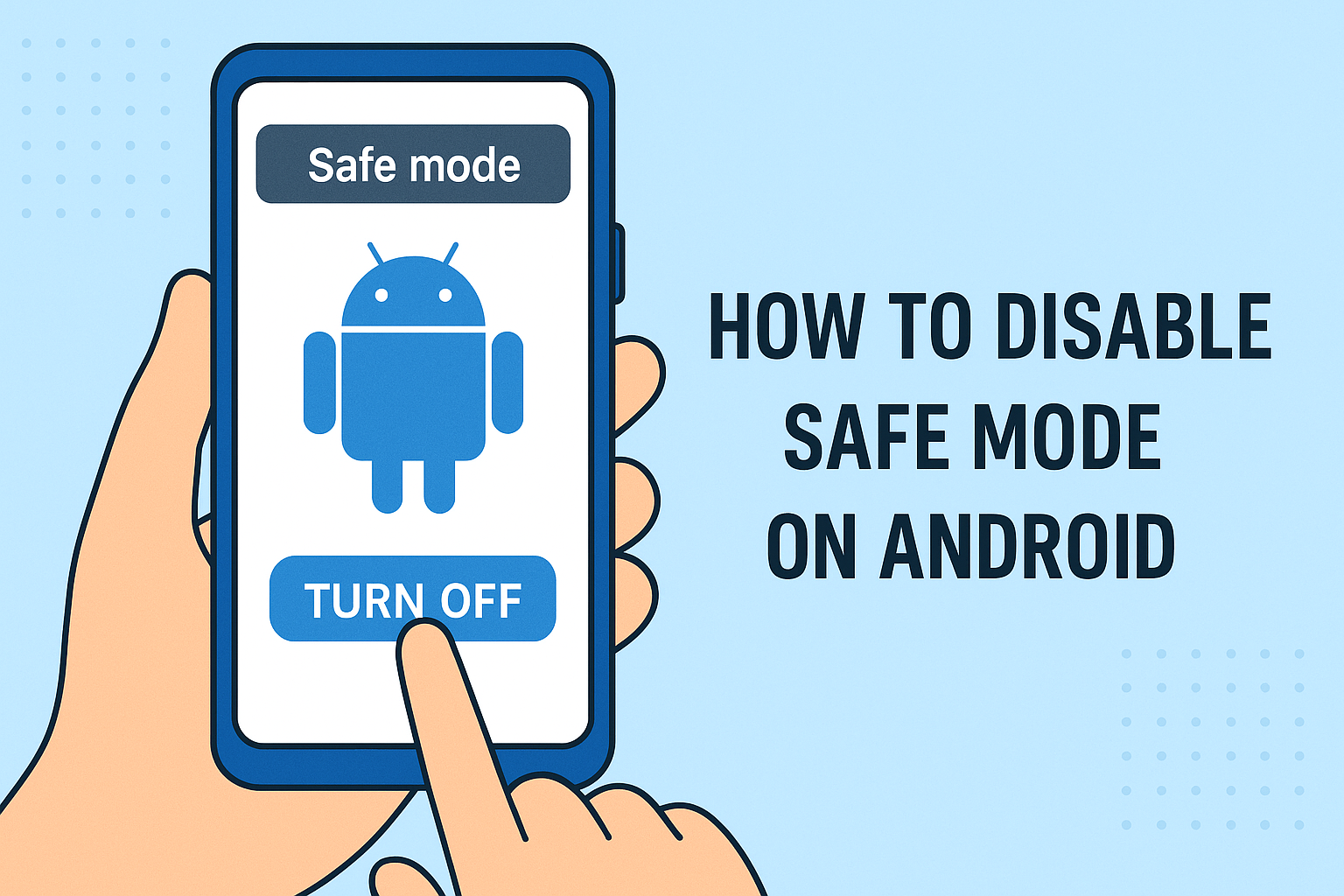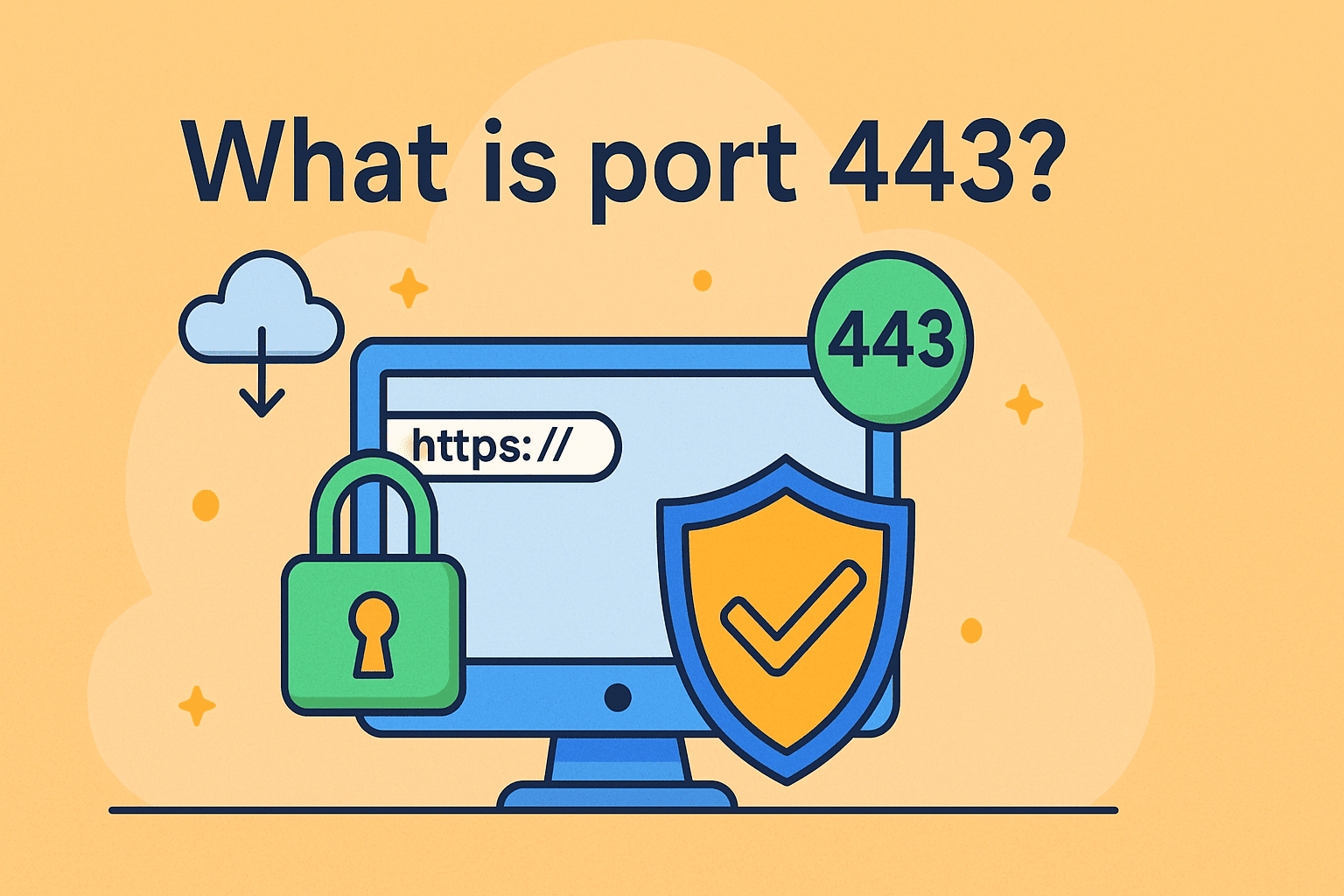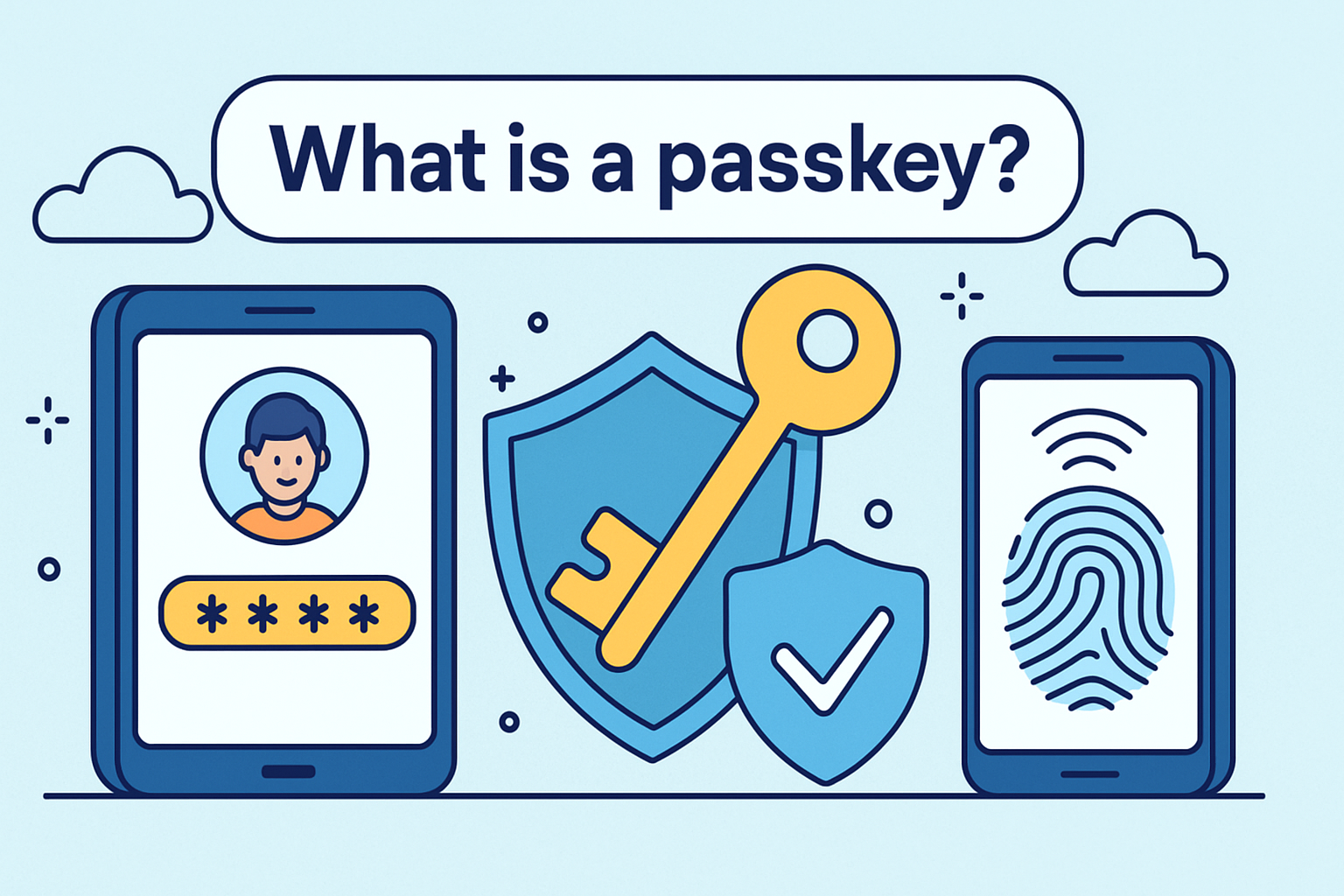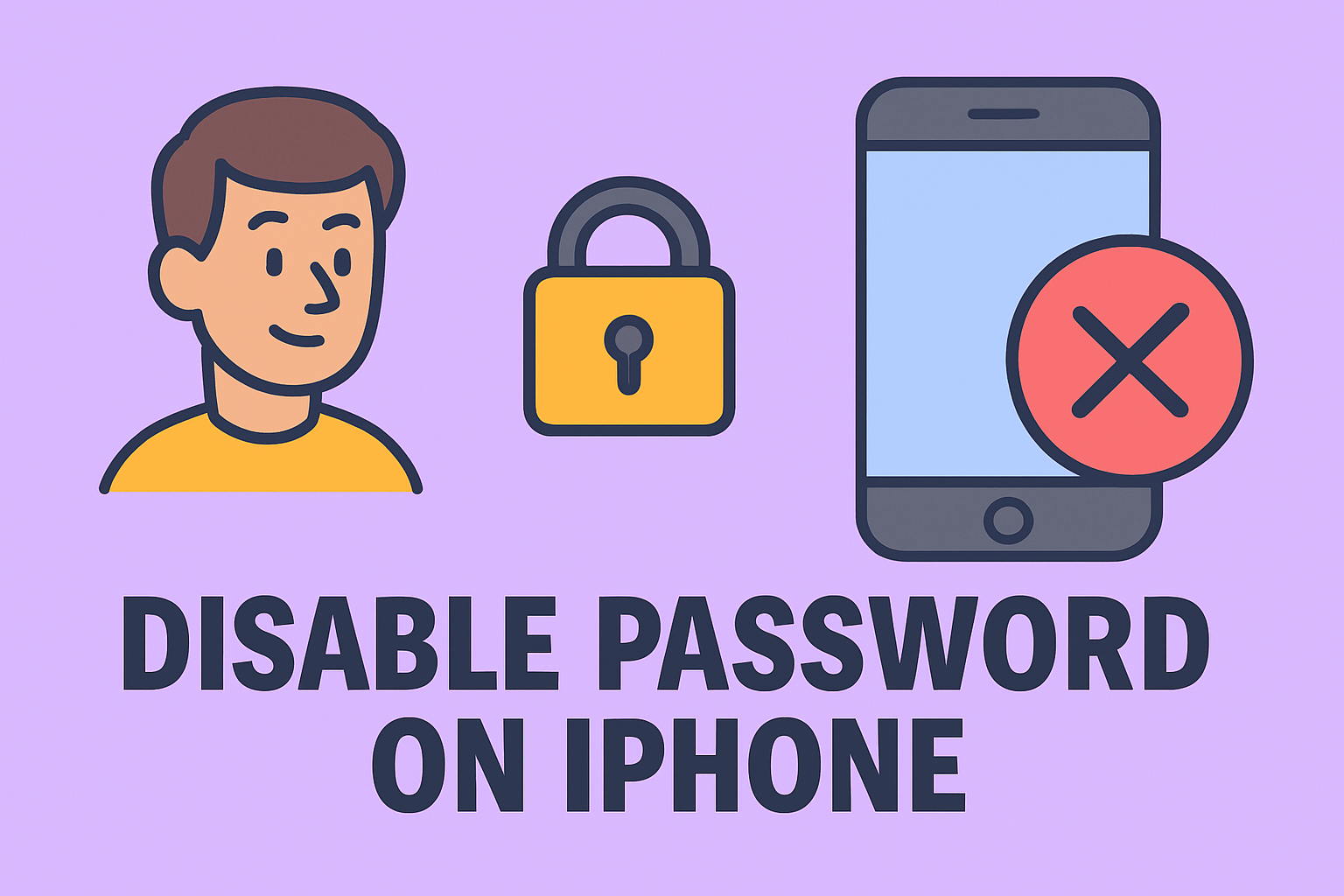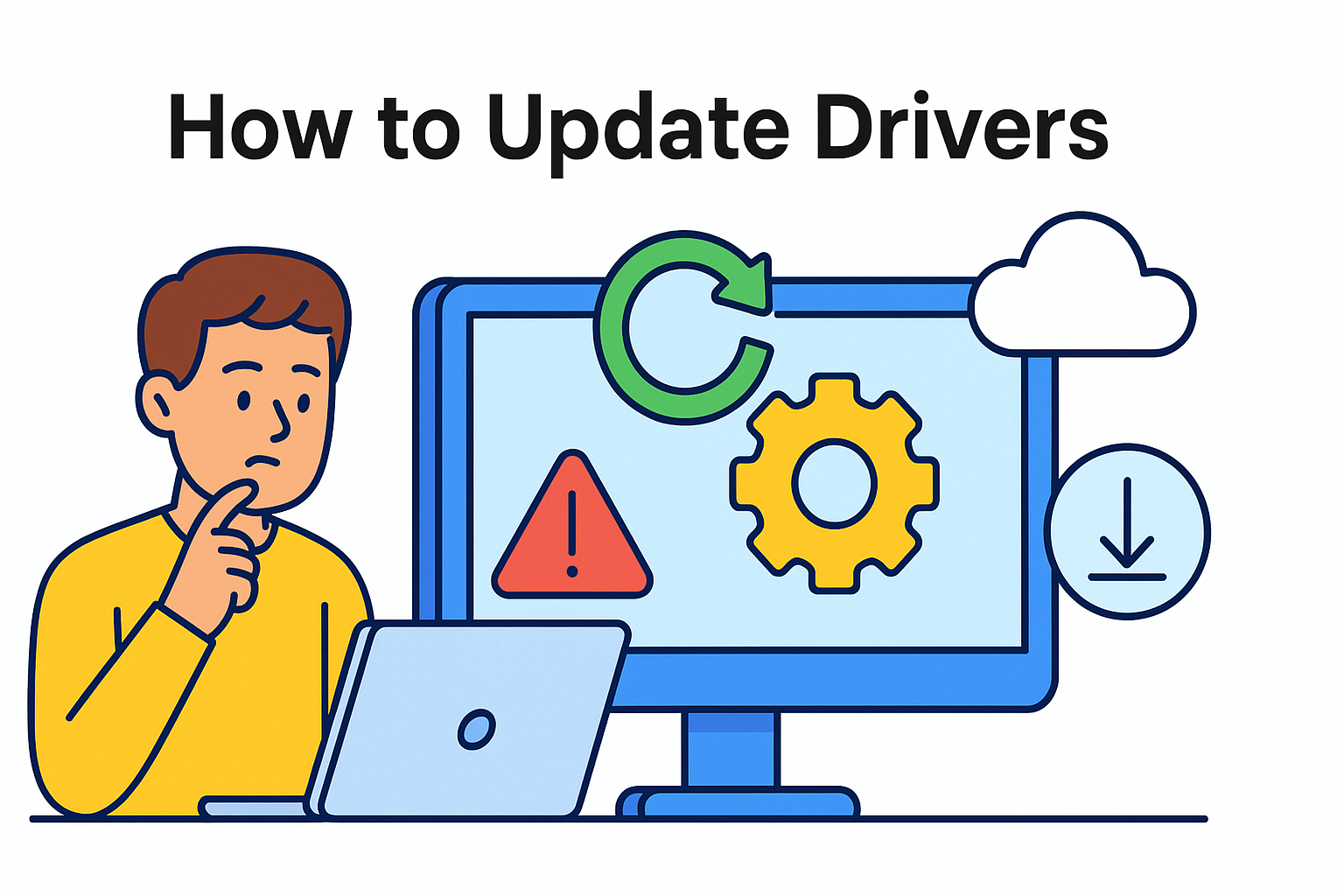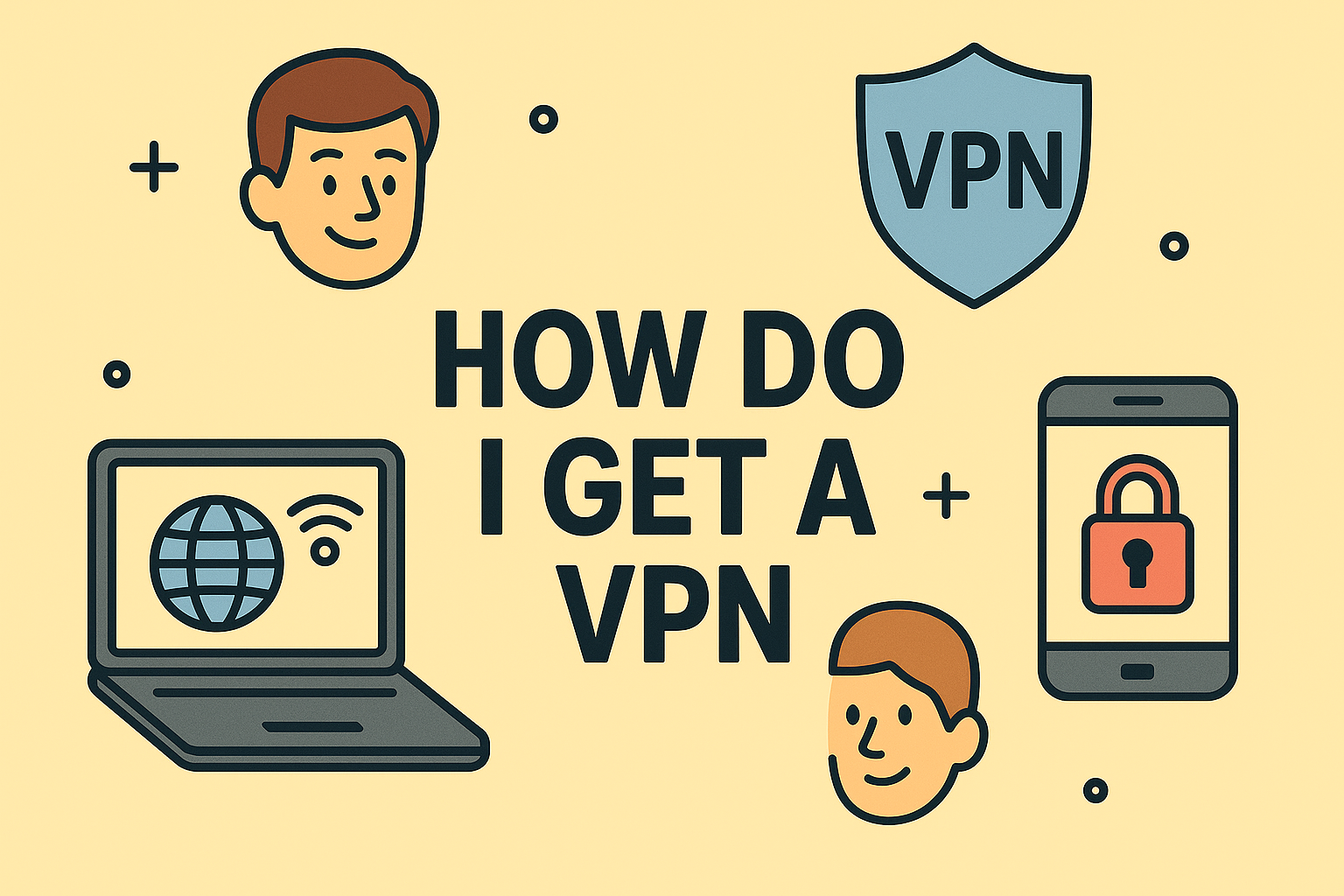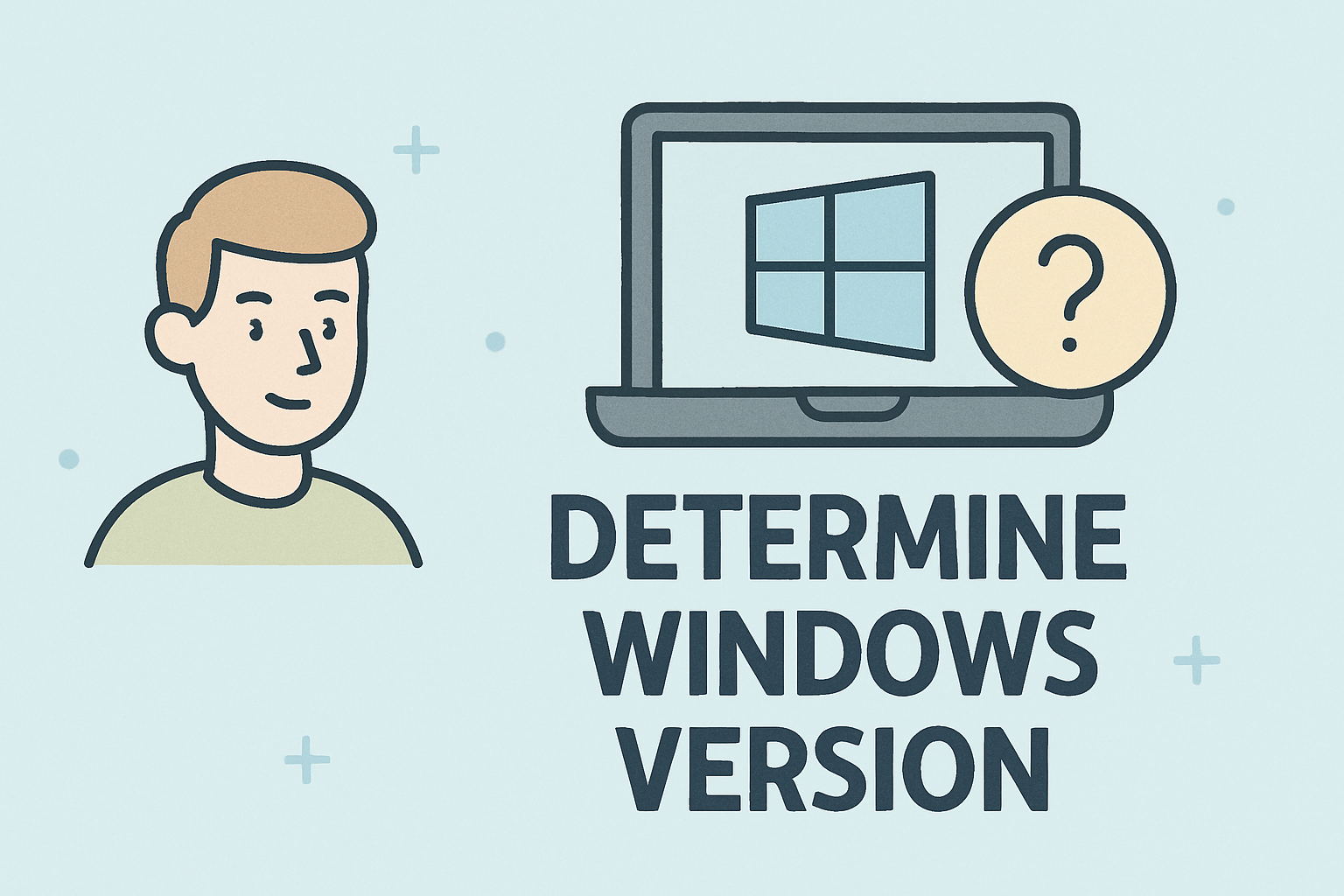Ending Unresponsive Apps on Windows the Right Way
Updated on October 28, 2025, by ITarian
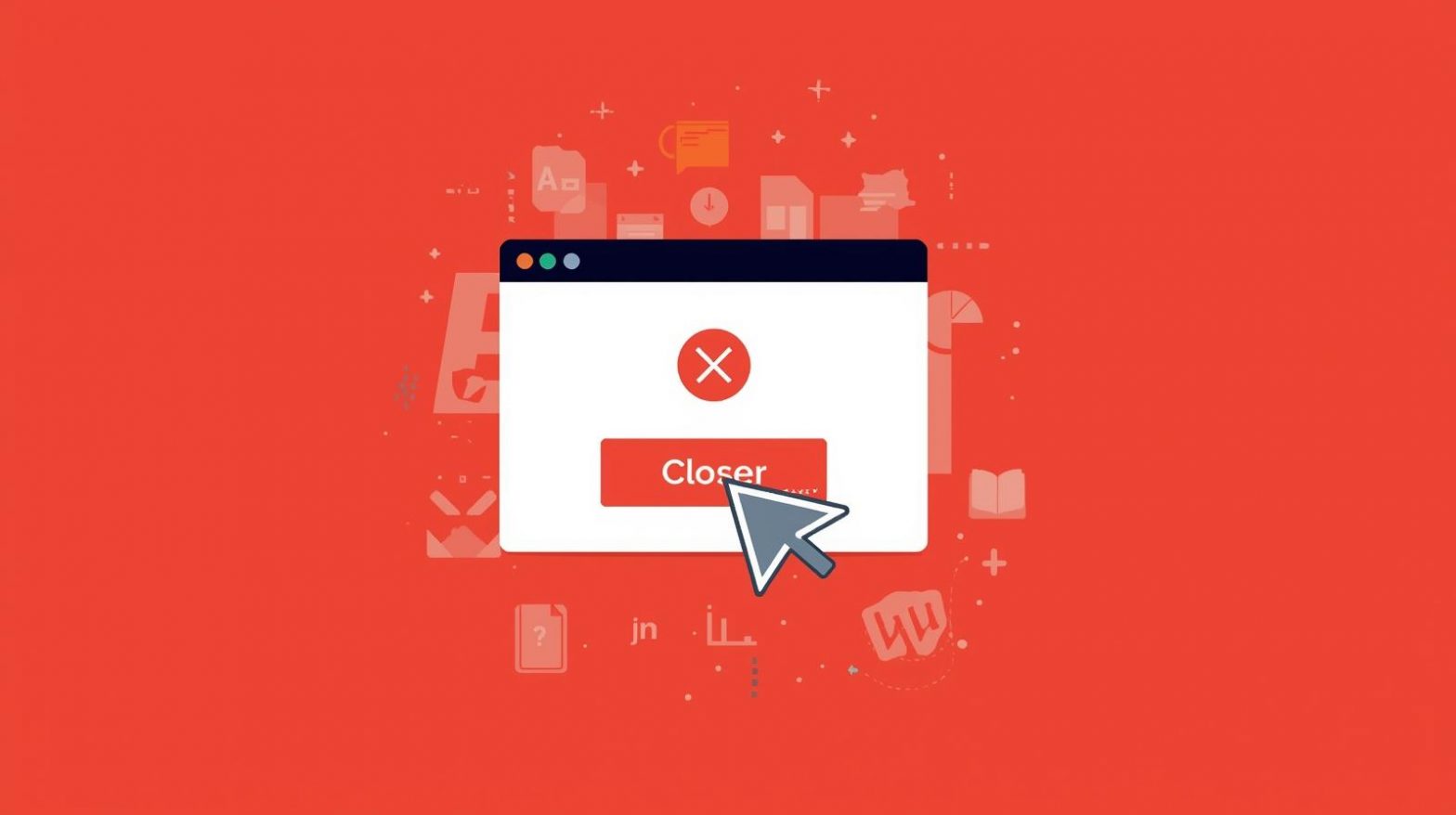
We’ve all been there — you’re in the middle of an important task, and suddenly, an application stops responding. Clicking “Close” does nothing, and your screen freezes. Knowing how do you force quit on Windows can save you time, prevent frustration, and keep your system running smoothly.
For IT managers, cybersecurity professionals, and business leaders, mastering this skill isn’t just about convenience — it’s about ensuring system reliability and stability across multiple devices. In this comprehensive guide, you’ll learn several ways to force quit programs on Windows, from simple shortcuts to advanced command-line techniques.
Why Applications Freeze in Windows
Before learning to force quit applications, it’s helpful to understand why they stop responding.
1. Software Conflicts
Running multiple resource-heavy programs can cause conflicts and make apps freeze.
2. Insufficient Memory (RAM)
When your system runs low on RAM, apps compete for resources, leading to crashes.
3. Corrupted Files or Drivers
Outdated or corrupted software files often cause instability.
4. Malware or Security Threats
Malicious background processes can consume system resources, freezing legitimate apps.
5. Hardware Limitations
Old or overheating hardware components may also trigger freezes or unresponsiveness.
Using Task Manager to Force Quit on Windows
The Task Manager is the most common and effective way to close frozen programs in Windows.
Steps to Force Quit Using Task Manager:
-
Press Ctrl + Shift + Esc to open Task Manager.
-
Alternatively, press Ctrl + Alt + Delete and select Task Manager.
-
-
In the Processes tab, find the unresponsive application.
-
Click on it once to highlight it.
-
Select End Task in the bottom-right corner.
Your program should close immediately.
Pro Tip:
If the system is heavily frozen, wait a few seconds after clicking “End Task.” It may take time for Windows to process the command.
Force Quit Using Keyboard Shortcuts
When Task Manager won’t open or the mouse becomes unresponsive, use keyboard shortcuts to force quit applications quickly.
Shortcut Method:
-
Press Alt + F4 while the frozen window is selected.
-
This will close the active application instantly.
If multiple apps are open, pressing Alt + F4 repeatedly will close them one by one.
Note:
If you see the “Shut Down Windows” dialog box, it means no application window is active—press Cancel or Esc to return to the desktop.
Force Quit Using Command Prompt (CMD)
Advanced users and IT admins can use the Command Prompt to kill frozen processes directly.
Steps:
-
Press Windows + S, type cmd, and select Run as Administrator.
-
In Command Prompt, type:
This displays all running processes.
-
Locate the name of the unresponsive program (e.g.,
chrome.exe,word.exe). -
Type:
Example:
This command forcibly ends the specified process.
Why Use CMD?
It’s fast, reliable, and doesn’t require GUI interaction — perfect for IT professionals managing multiple systems remotely.
Force Quit Using PowerShell
Windows PowerShell offers another way to terminate processes programmatically.
Steps:
-
Open PowerShell as Administrator.
-
Type:
This lists all active processes.
-
Find the process name or ID (PID) of the frozen app.
-
Enter the command:
or
For example:
This method is ideal for system administrators handling enterprise devices remotely or automating task termination.
Using Taskkill Shortcut Script (Advanced Users)
You can create a desktop shortcut to instantly force quit unresponsive programs with one click.
Steps:
-
Right-click your desktop → New → Shortcut.
-
Enter this location:
-
Name it something like Force Quit Apps.
-
Click Finish.
Now, whenever an app freezes, just double-click the shortcut. Windows will automatically terminate all unresponsive processes.
Force Quit Applications via Run Dialog
The Run utility also provides quick access to termination commands.
-
Press Windows + R to open Run.
-
Type:
-
Hit Enter.
This will immediately kill all programs listed as “Not Responding.”
Ending Background Tasks that Cause Freezes
Sometimes, the app that freezes isn’t the problem — background tasks may be consuming resources.
Steps to Identify Them:
-
Open Task Manager → Details tab.
-
Sort by CPU or Memory usage.
-
Look for unknown or suspicious programs using excessive resources.
-
Right-click → End Task for those entries.
If an unknown process keeps reappearing, it might be linked to malware or a misconfigured startup program.
Force Quitting Apps in Windows Safe Mode
If your system becomes unresponsive upon startup, Safe Mode can help isolate the issue.
Steps:
-
Restart your computer.
-
Press F8 (or hold Shift + F8) during boot.
-
Select Safe Mode or Safe Mode with Networking.
-
Open Task Manager or Command Prompt to terminate problematic apps.
This mode loads only essential drivers, making it easier to diagnose and fix persistent application issues.
Preventing Apps from Freezing in the Future
Learning how do you force quit on Windows is useful, but prevention is even better. Here’s how to reduce app crashes and improve system stability.
1. Keep Windows Updated
Install the latest patches and updates to fix bugs that cause system hangs.
2. Update or Reinstall Problematic Apps
Outdated versions often lead to compatibility issues.
3. Perform Regular Security Scans
Use endpoint protection tools like ITarian to detect malware that affects performance.
4. Monitor Startup Programs
Disable unnecessary startup apps using Task Manager → Startup tab.
5. Clean Temporary Files and Cache
Use Disk Cleanup or PowerShell commands to remove junk files that slow down performance.
Force Quitting Apps Remotely in Enterprise Environments
For IT administrators managing company networks, being able to force quit applications remotely is essential for uptime and security.
Using Remote PowerShell or ITarian Endpoint Management:
-
Execute PowerShell scripts to stop resource-heavy or unresponsive processes.
-
Automate forced terminations during maintenance or threat response.
-
Prevent productivity loss by managing processes without user intervention.
Centralized tools like ITarian give visibility into process behavior across all endpoints, reducing the risk of system-wide freezes.
Security Considerations When Forcing Apps to Quit
While force quitting solves most performance issues, it should be done carefully:
-
Data Loss Risk: Unsaved data in the app will be lost.
-
System Instability: Frequently forcing core Windows processes can affect system reliability.
-
Malware Concealment: Some malicious apps disguise themselves as system processes. Always verify before ending.
Use task names and process IDs to identify legitimate programs before termination.
Frequently Asked Questions (FAQ)
1. What happens when I force quit an application?
The program closes immediately, and all unsaved data is lost. However, it frees system resources and stops the frozen app.
2. Can force quitting damage my computer?
No, but repeatedly force closing critical system processes may cause instability or data loss.
3. Why does Task Manager not respond sometimes?
Severe memory overload or malware can freeze Task Manager. Try using Command Prompt or PowerShell instead.
4. What if I can’t access Task Manager or CMD?
Perform a hard restart by holding the Power button for 5–10 seconds. Then troubleshoot the issue after rebooting.
5. How can I prevent apps from freezing again?
Update your system, manage background tasks, and use endpoint protection to detect software conflicts or malicious activity.
Final Thoughts
Understanding how do you force quit on Windows is a must for maintaining performance, productivity, and system stability. From quick shortcuts like Alt + F4 to advanced PowerShell commands, each method gives you the control needed to handle unresponsive apps confidently.
For businesses and IT professionals, process control is more than convenience — it’s part of an effective endpoint management strategy.
Ensure system performance and protection across all your devices with a centralized security solution.
Get started with ITarian today.