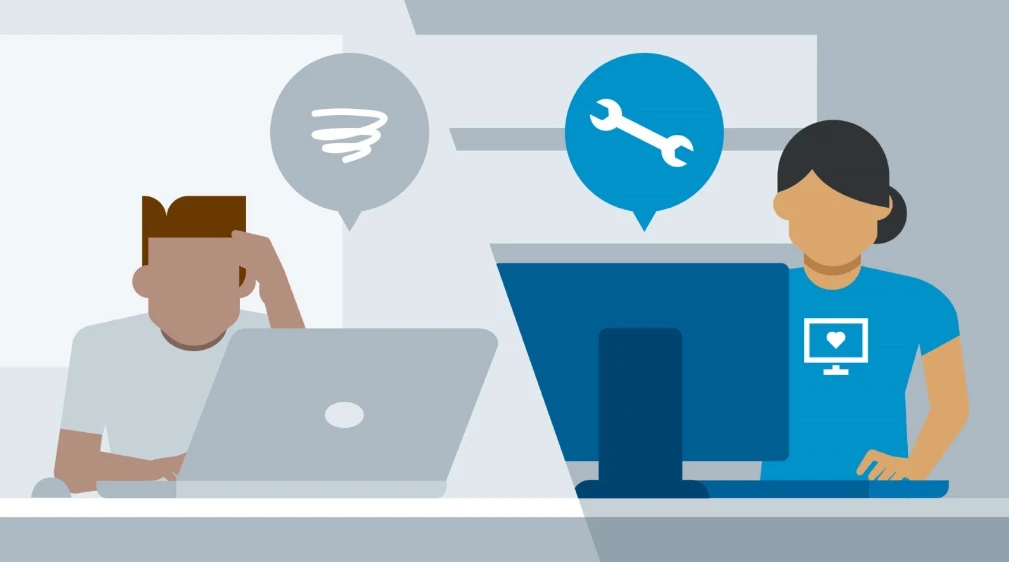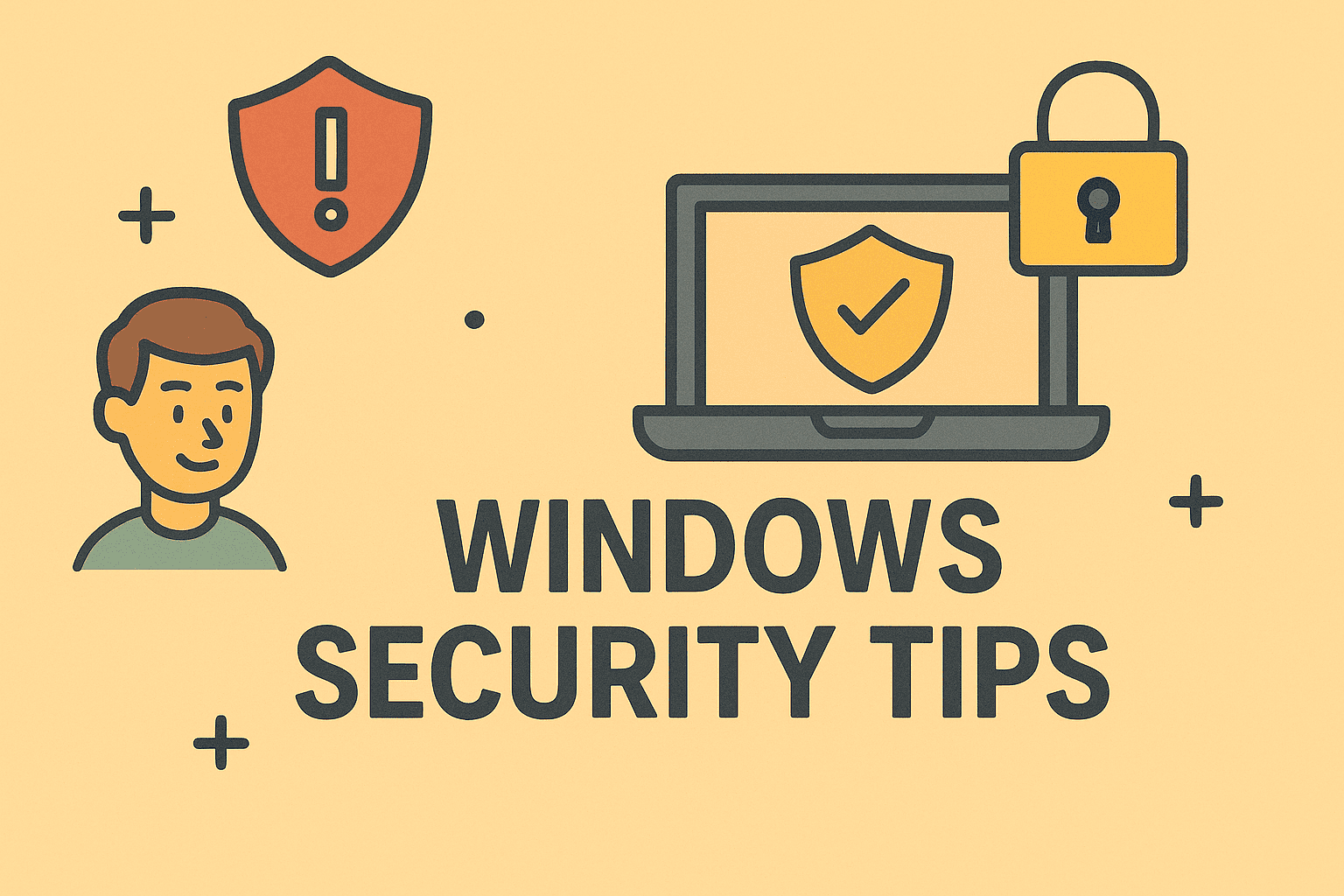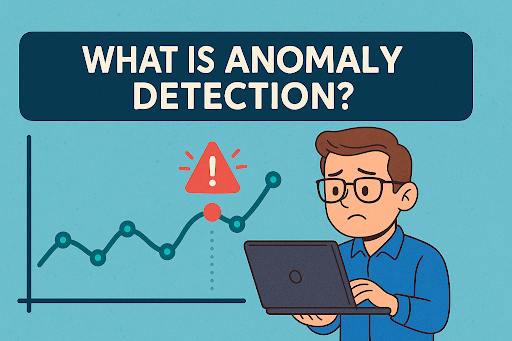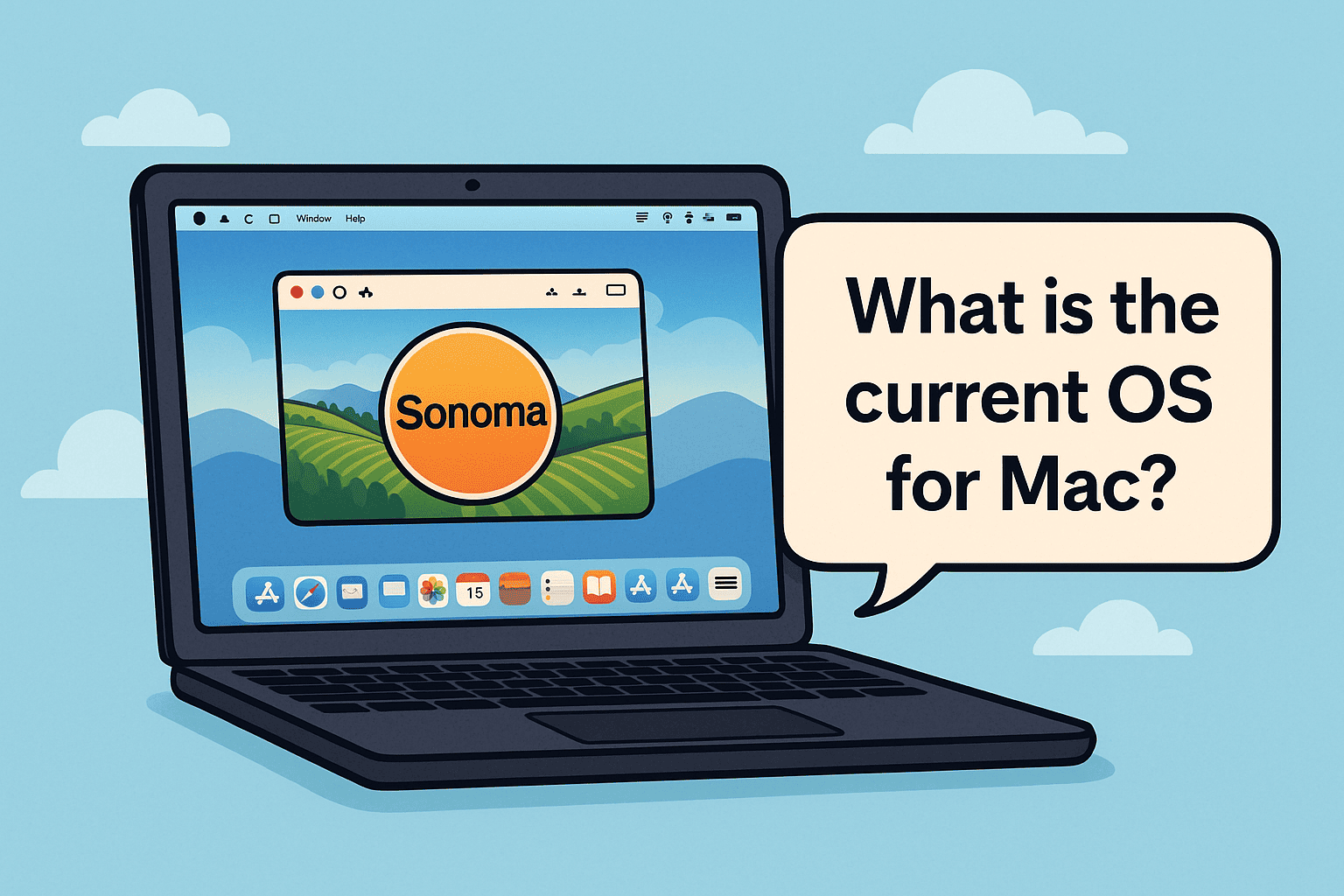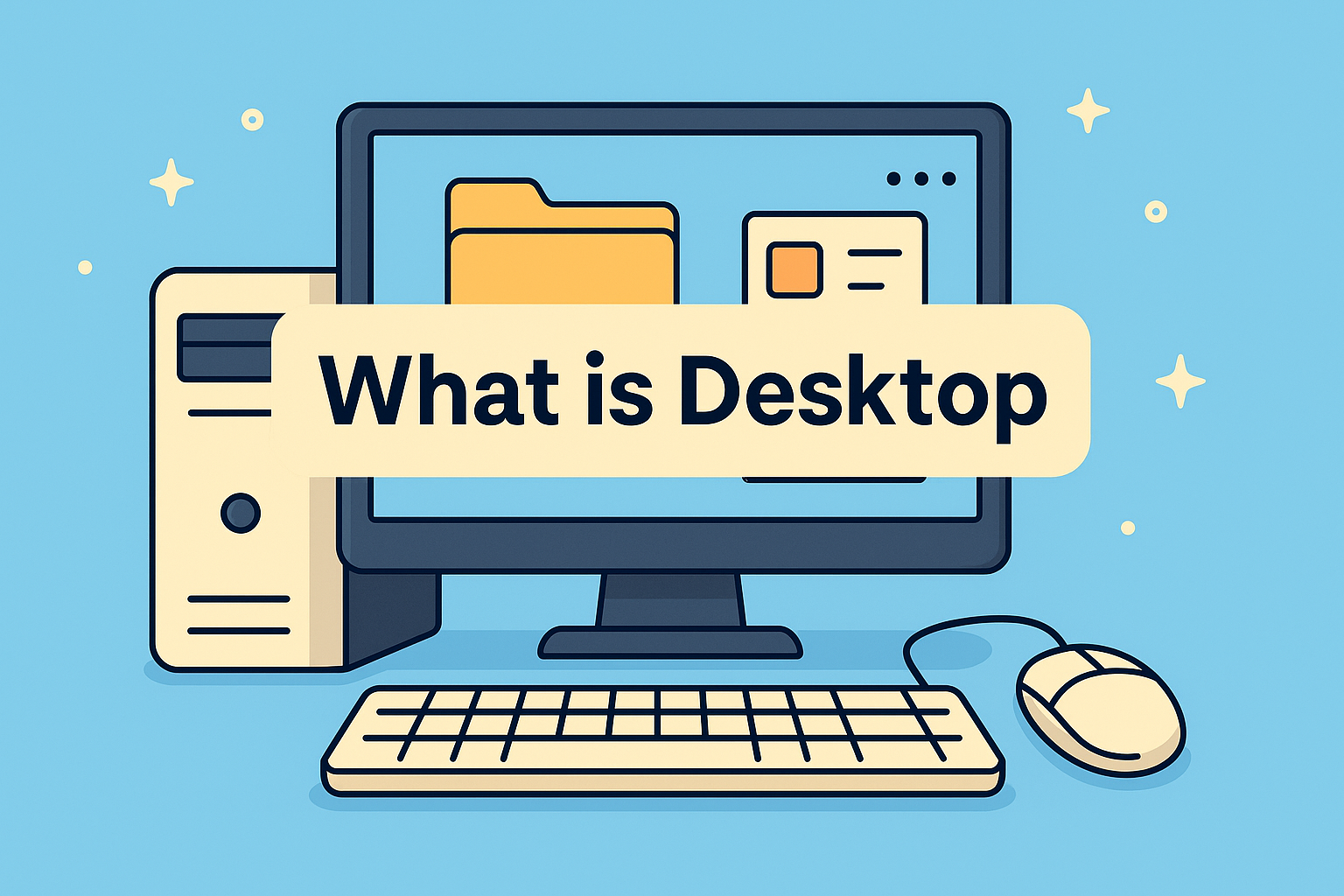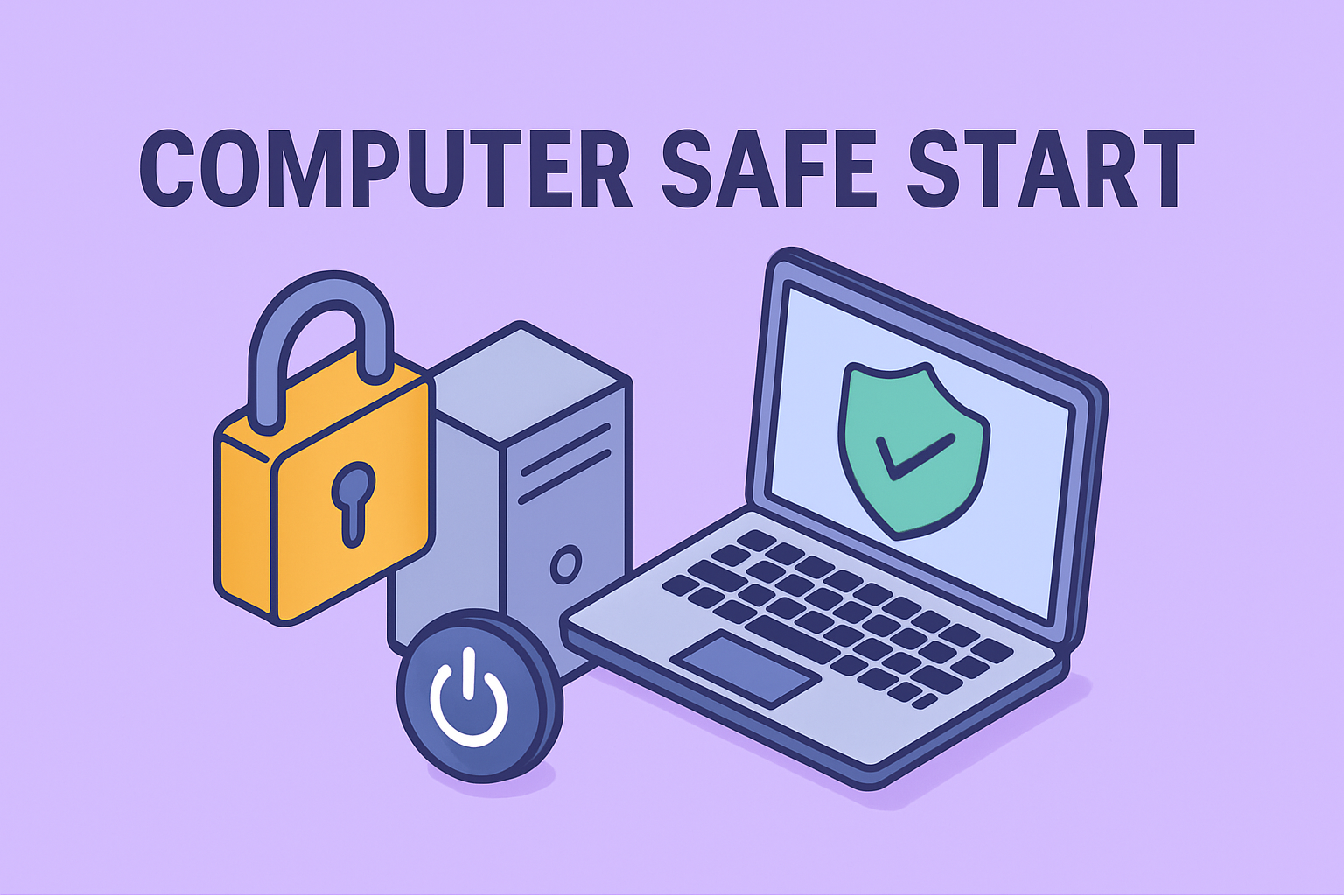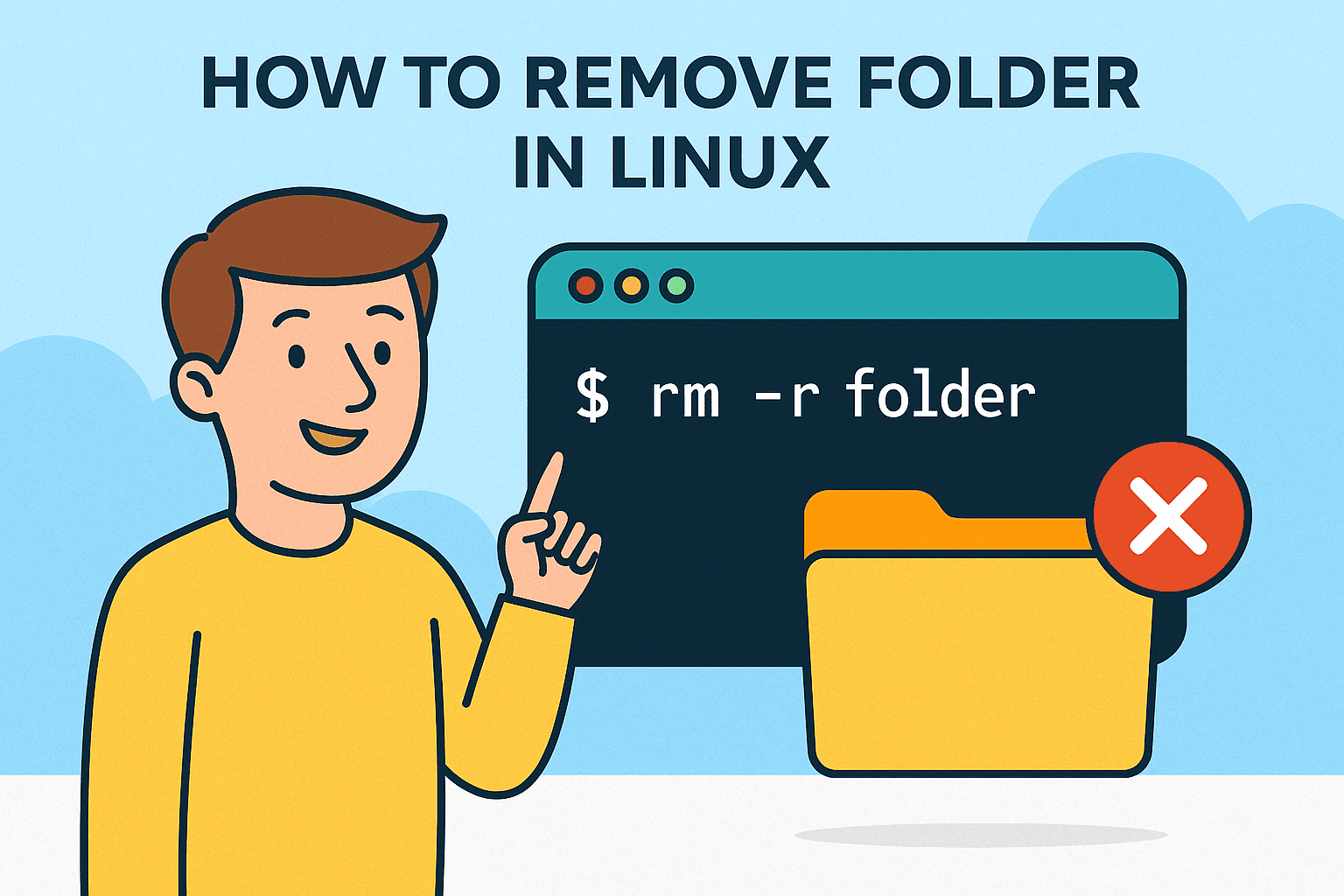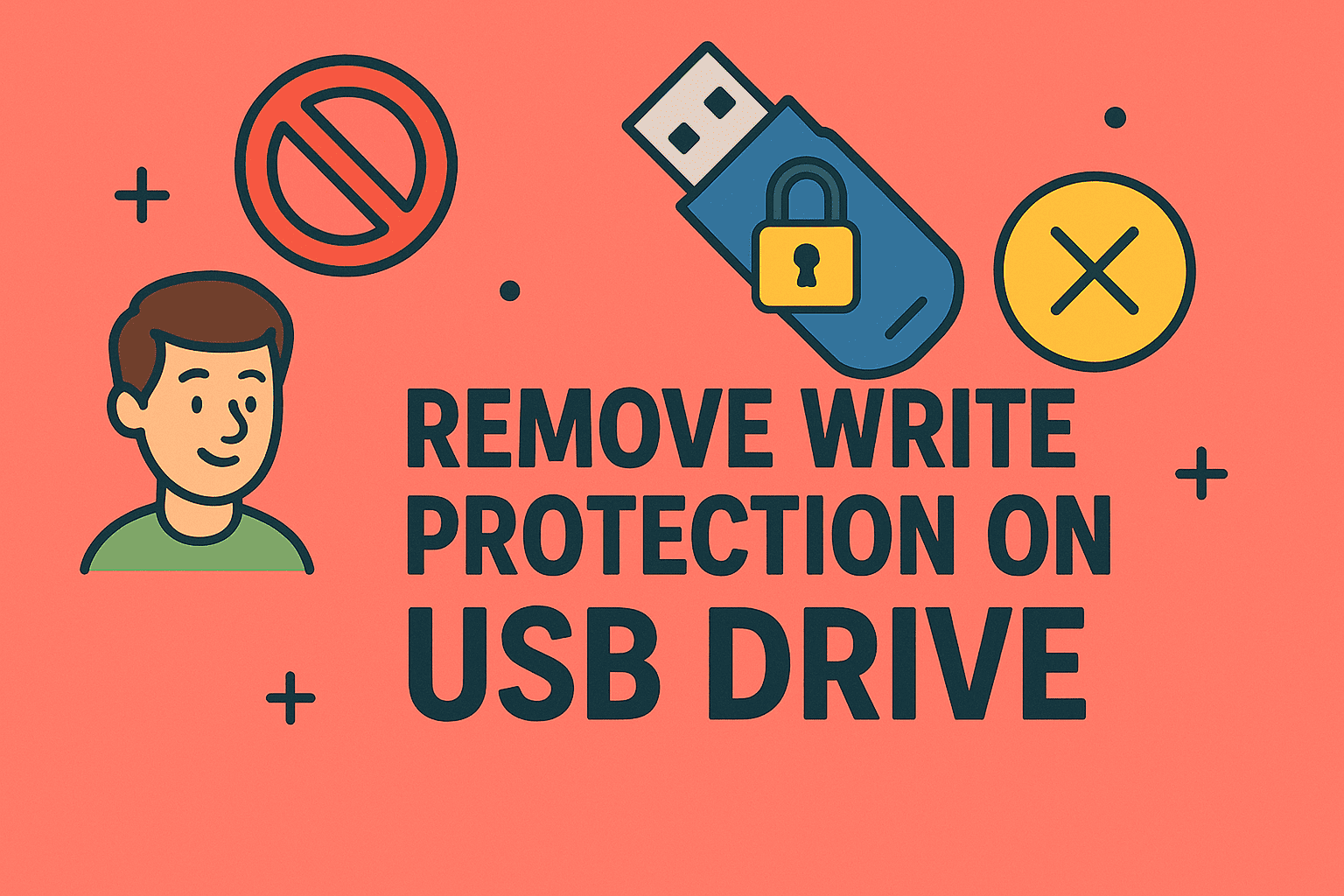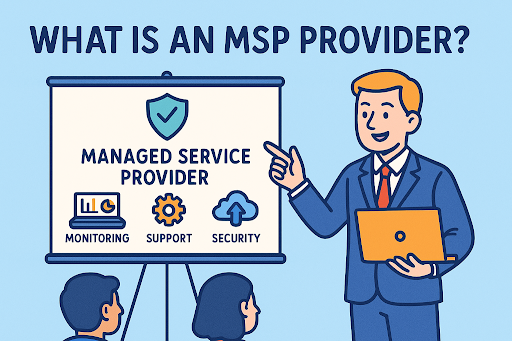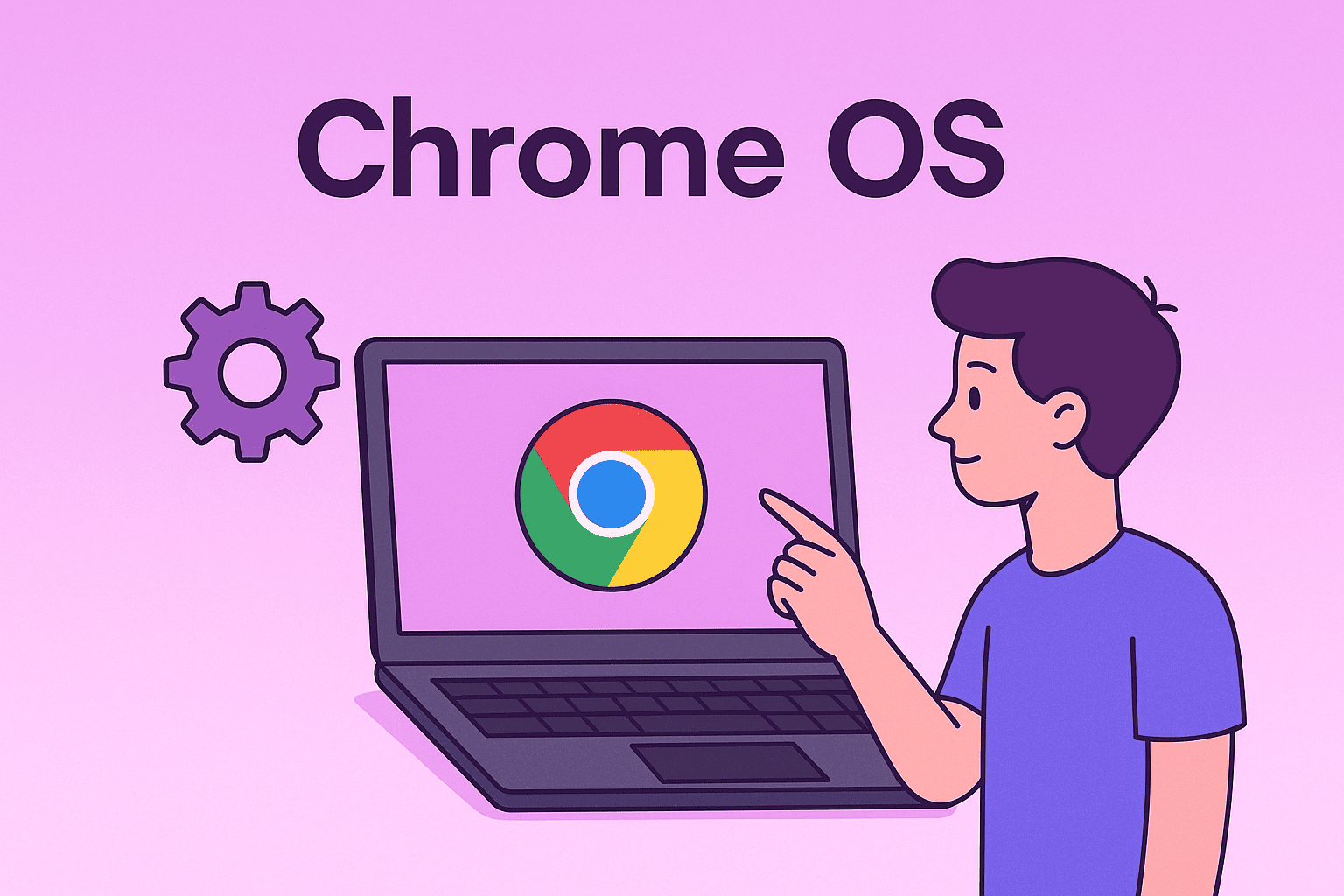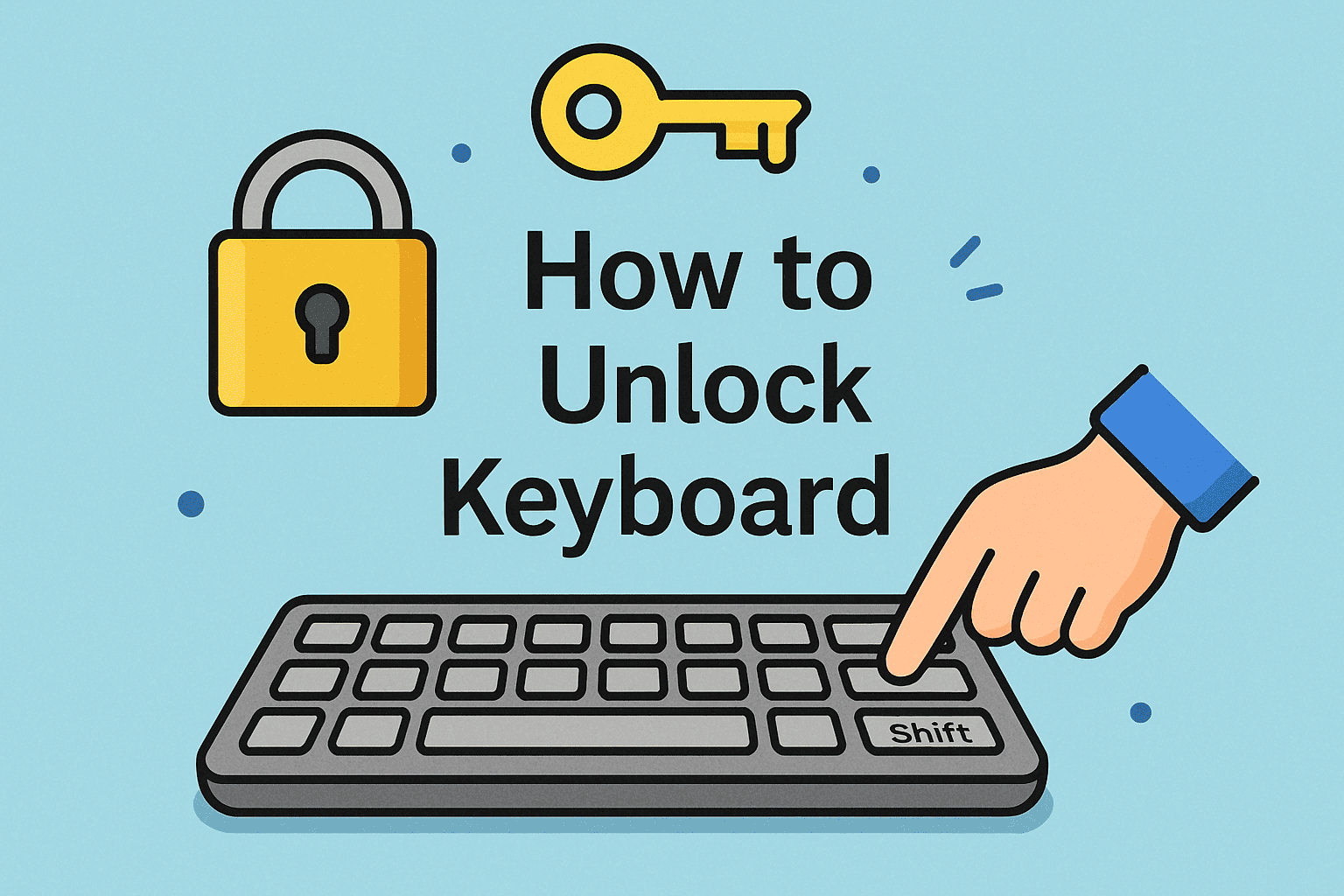Enhance Performance and Security by Updating Computer Drivers
Updated on October 24, 2025, by ITarian
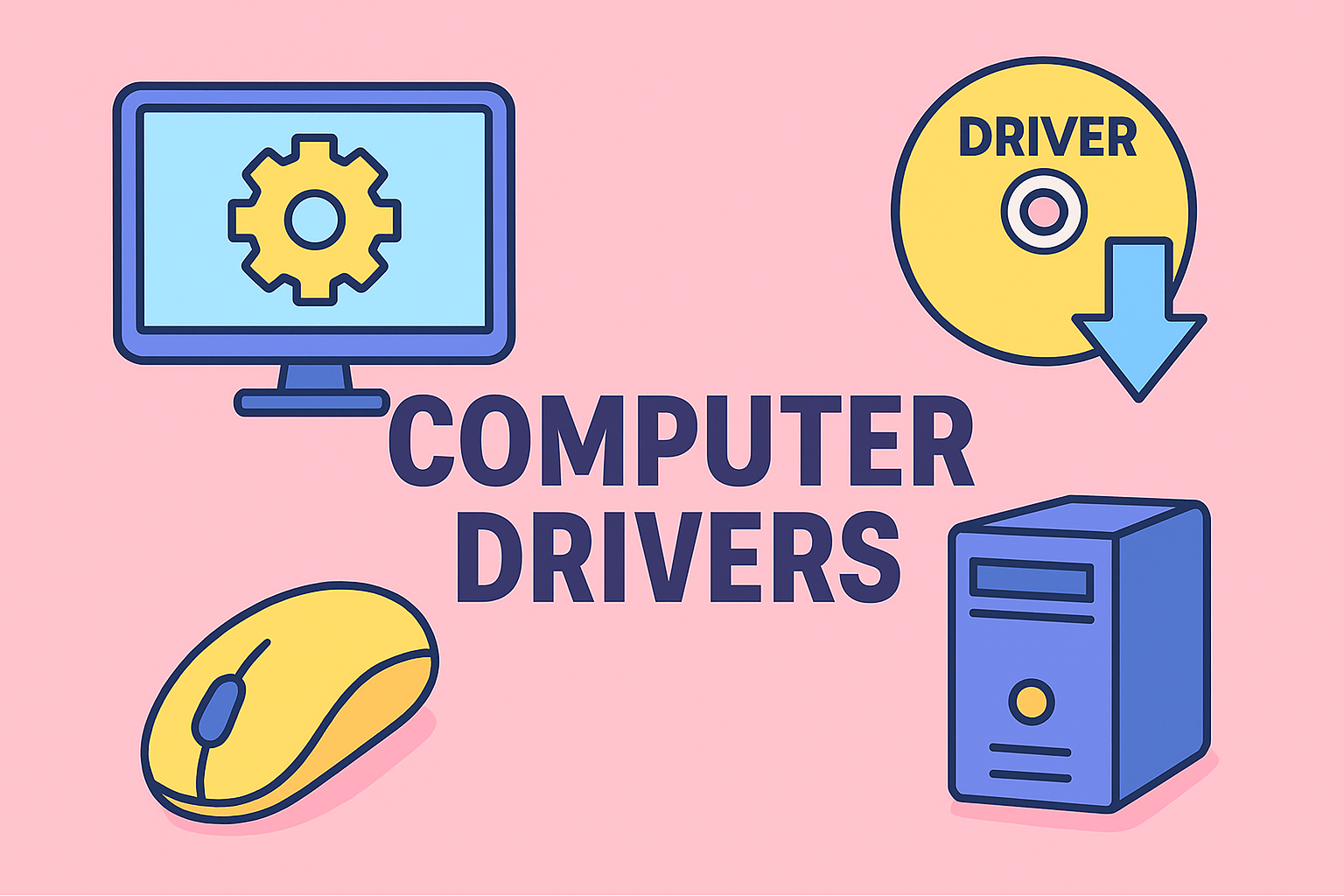
Is your computer running slower than usual or certain devices not working correctly? The culprit may be outdated drivers. Drivers are essential software components that let your operating system communicate with hardware like graphics cards, network adapters, and printers.
Knowing how to update computer drivers ensures smooth system performance, fixes bugs, and protects against potential security risks. In this article, we’ll explain everything from automatic updates to manual installation — perfect for IT managers, cybersecurity professionals, and business leaders.
What Are Computer Drivers and Why Do They Matter?
Computer drivers act as communication bridges between your operating system and the physical components of your device. Without updated drivers, your hardware may underperform or even malfunction.
Importance of Updated Drivers:
-
Enhance performance: Updated drivers optimize hardware efficiency.
-
Improve compatibility: New software or operating system updates often require fresh drivers.
-
Fix security vulnerabilities: Outdated drivers may expose your system to cyberattacks.
-
Ensure hardware stability: Updated drivers reduce crashes and errors.
-
Optimize productivity: Smooth hardware performance helps business systems run efficiently.
How to Update Computer Drivers in Windows
There are several ways to update drivers, depending on your technical level and system setup. Let’s explore them step-by-step.
Method 1: Update Drivers Using Windows Update
The easiest and safest method is through Windows Update. It automatically checks for and installs certified driver versions.
Steps:
-
Press Windows + I to open Settings.
-
Go to Update & Security → Windows Update.
-
Click Check for updates.
-
Windows will automatically download and install available driver updates.
Tip: Windows Update ensures compatibility and prevents you from installing unverified drivers.
Method 2: Update Drivers Through Device Manager
Device Manager allows you to manually update individual device drivers.
Steps:
-
Press Windows + X and choose Device Manager.
-
Expand the device category (e.g., “Display adapters” for your GPU).
-
Right-click the specific device and select Update driver.
-
Choose:
-
Search automatically for drivers (Windows searches online).
-
Browse my computer for drivers (use this for downloaded files).
-
Example: Updating your network or Wi-Fi driver can fix disconnection issues or improve connection stability.
Method 3: Download Drivers from the Manufacturer’s Website
For critical devices like graphics cards or chipsets, it’s best to download directly from the manufacturer.
Steps:
-
Identify your device model in Device Manager.
-
Visit the official manufacturer’s website (e.g., Intel, NVIDIA, AMD, Dell, HP).
-
Go to the Support or Drivers section.
-
Enter your product details and download the latest compatible driver.
-
Run the installer and restart your system.
Tip: Manufacturer drivers are often newer than what Windows Update provides, offering enhanced performance and features.
Method 4: Use PowerShell or Command Prompt
System administrators and IT pros can use command-line tools to manage and update drivers.
Steps:
-
Open PowerShell as Administrator.
-
To list current drivers, type:
-
To install a specific driver:
This is useful for batch updates or deploying updates across multiple endpoints in an organization.
Method 5: Use Trusted Third-Party Tools
There are legitimate software tools designed to detect and update outdated drivers automatically.
Examples:
-
Driver Booster
-
Snappy Driver Installer
-
DriverPack Solution
Warning: Only use trusted sources. Avoid downloading from unknown websites — rogue software may contain malware or spyware disguised as driver utilities.
Why You Should Regularly Update Computer Drivers
Many professionals underestimate the importance of driver updates. Here’s why they’re critical for any IT or cybersecurity environment:
1. Performance Optimization
Updated drivers ensure your hardware performs at peak efficiency, reducing lag, stutters, and bottlenecks.
2. System Security
Cybercriminals can exploit vulnerabilities in outdated drivers to execute malicious code or gain system access. Updating them closes such security gaps.
3. Hardware Compatibility
Driver updates ensure smooth operation between your operating system and peripherals after system upgrades.
4. Bug Fixes and Stability
Manufacturers release updates to fix crashes, device disconnects, or poor functionality caused by earlier versions.
Advanced Driver Management for IT and Cybersecurity Teams
For businesses managing multiple systems, manual driver updates aren’t scalable. Enterprise-grade endpoint solutions can automate this process securely.
Best Practices for IT Teams:
-
Centralize driver deployment: Use endpoint management tools like Itarian to automate and monitor updates.
-
Verify driver signatures: Ensure all updates are digitally signed to prevent unauthorized installations.
-
Perform staged rollouts: Test drivers on a small group of machines before deploying network-wide.
-
Schedule updates: Apply updates during maintenance windows to minimize downtime.
Troubleshooting Driver Update Issues
Sometimes, driver updates may not go as planned. Here’s how to handle common issues.
1. Update Fails or Freezes
-
Restart the computer and try again.
-
Disable antivirus software temporarily.
-
Download the update manually from the manufacturer.
2. System Becomes Unstable
-
Roll back the driver:
-
Device Manager → Properties → Driver → Roll Back Driver.
-
-
Or use System Restore to revert to a stable point.
3. Missing or Incorrect Driver
-
Ensure the correct model number when downloading manually.
-
Avoid third-party “driver backup” sites that aren’t official.
How Driver Updates Affect Cybersecurity
Driver vulnerabilities are increasingly being targeted by attackers seeking privilege escalation. A single outdated kernel driver could compromise the entire system.
Security Tips:
-
Always install signed drivers only.
-
Disable driver signature enforcement only for trusted developers.
-
Monitor driver logs for suspicious modifications.
-
Keep endpoint protection software active during installations.
Common Mistakes to Avoid When Updating Drivers
-
Installing drivers from unverified sources.
-
Ignoring restart prompts after updates.
-
Forgetting to back up drivers before installing new versions.
-
Overusing third-party tools — always cross-verify with manufacturer updates.
How to Back Up and Restore Drivers
Creating backups ensures you can easily revert if new updates cause system instability.
Steps:
-
Open Command Prompt (Admin).
-
Run:
-
To restore drivers:
This is especially useful for IT teams managing multiple machines.
Frequently Asked Questions
Q1: How often should I update my computer drivers?
Check for updates every 2–3 months or after major Windows updates.
Q2: Can outdated drivers cause crashes?
Yes, outdated drivers can cause system errors, hardware malfunctions, and even blue screens.
Q3: Should I rely on Windows Update for all drivers?
Windows covers most, but critical hardware like GPUs or motherboards should be updated manually.
Q4: Is it safe to uninstall a driver before updating?
No, install the new driver directly unless instructed by the manufacturer.
Q5: What’s the difference between optional and critical driver updates?
Critical updates fix performance or security issues; optional ones add features or minor enhancements.
Key Takeaways
-
Learning how to update computer drivers helps improve speed, stability, and security.
-
Use Windows Update or Device Manager for simple updates.
-
Download drivers from official manufacturers to ensure authenticity.
-
Businesses should automate the process with endpoint management platforms.
Final Thoughts
Keeping your drivers updated is one of the simplest yet most powerful ways to maintain your computer’s performance and security. Outdated drivers can slow your workflow, expose vulnerabilities, and disrupt hardware functionality — especially in professional environments where uptime is crucial.
For IT leaders and cybersecurity teams, consistent driver management enhances compliance, efficiency, and protection across all endpoints.
Sign up with Itarian to streamline device management, automate updates, and ensure your systems stay secure and optimized.