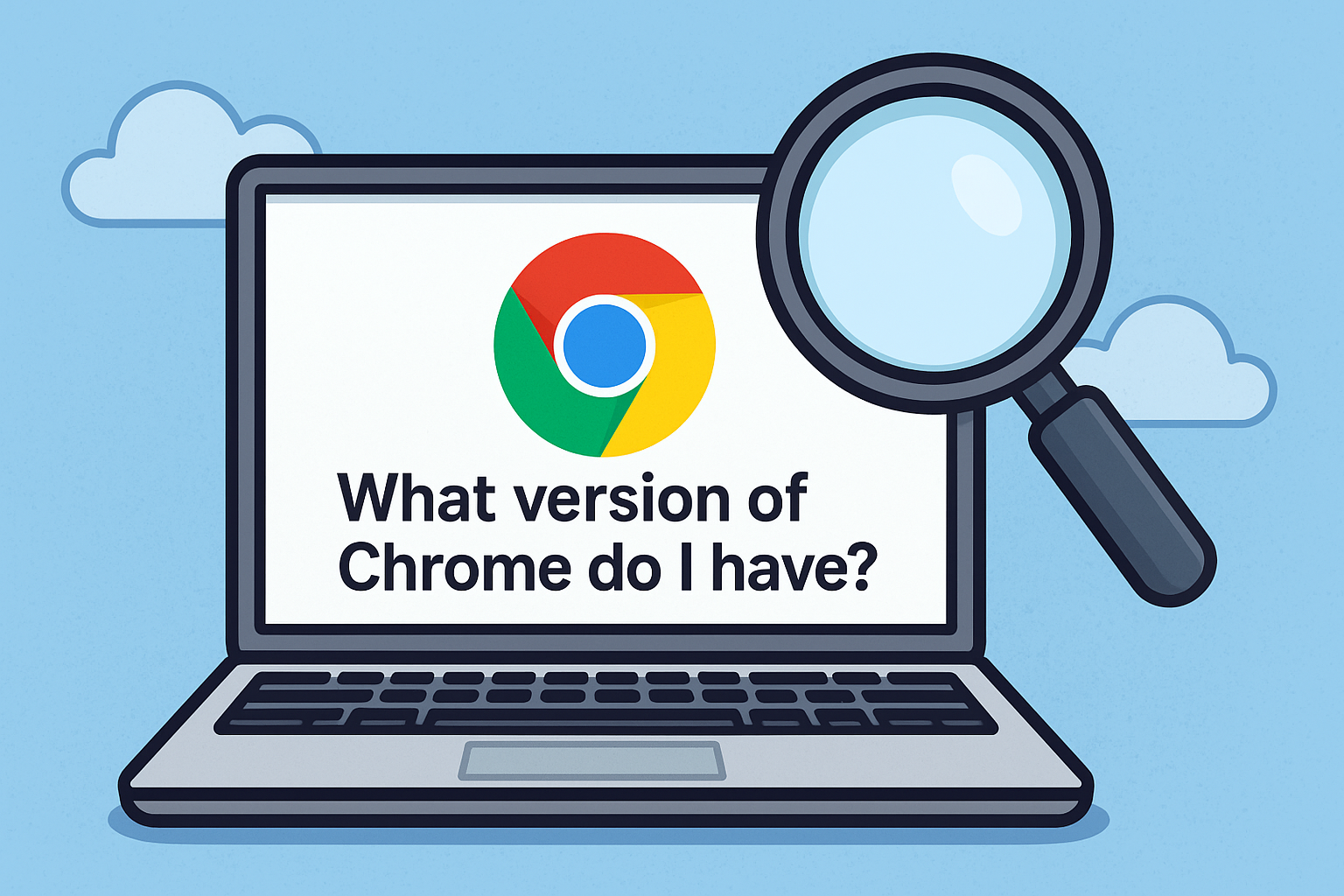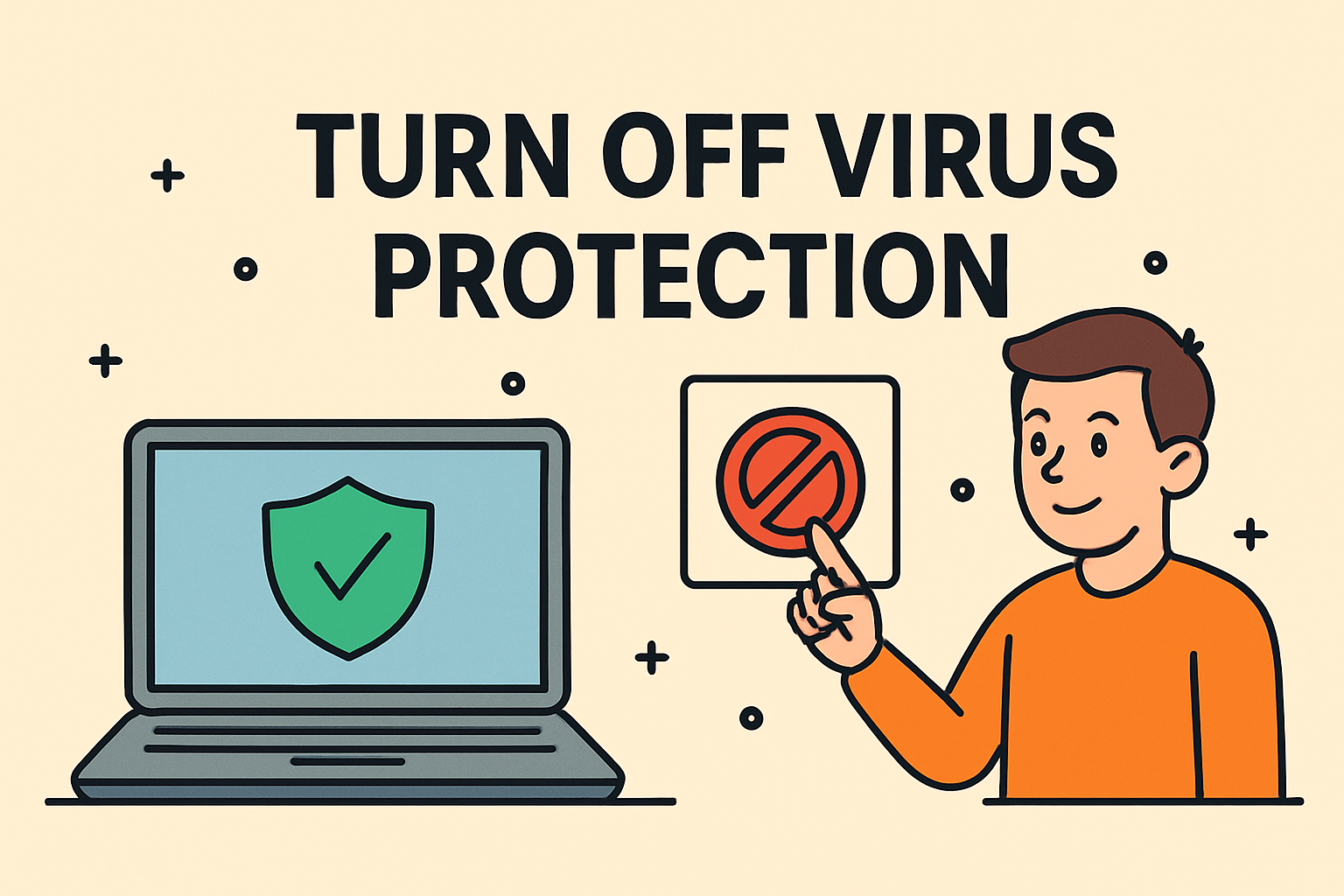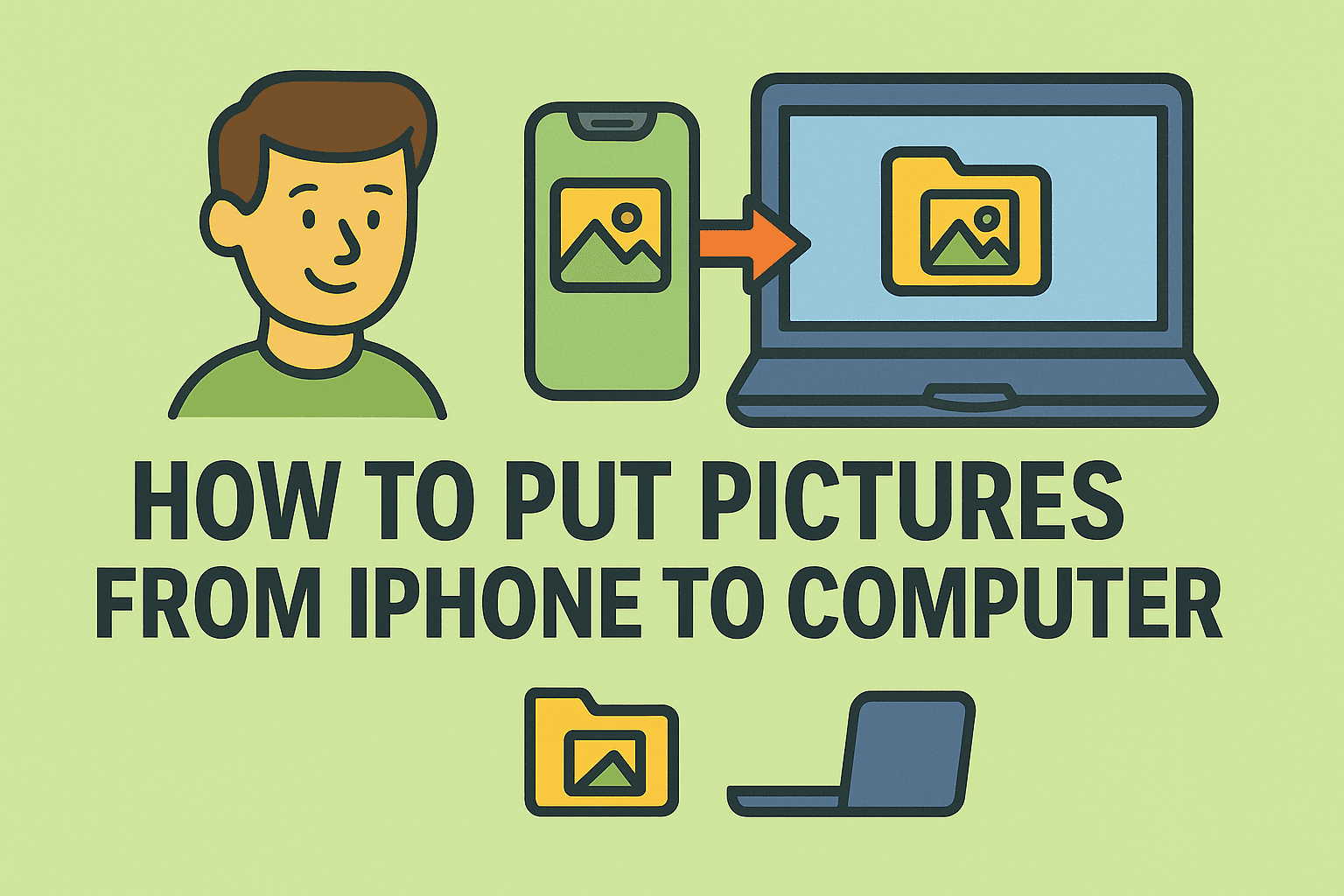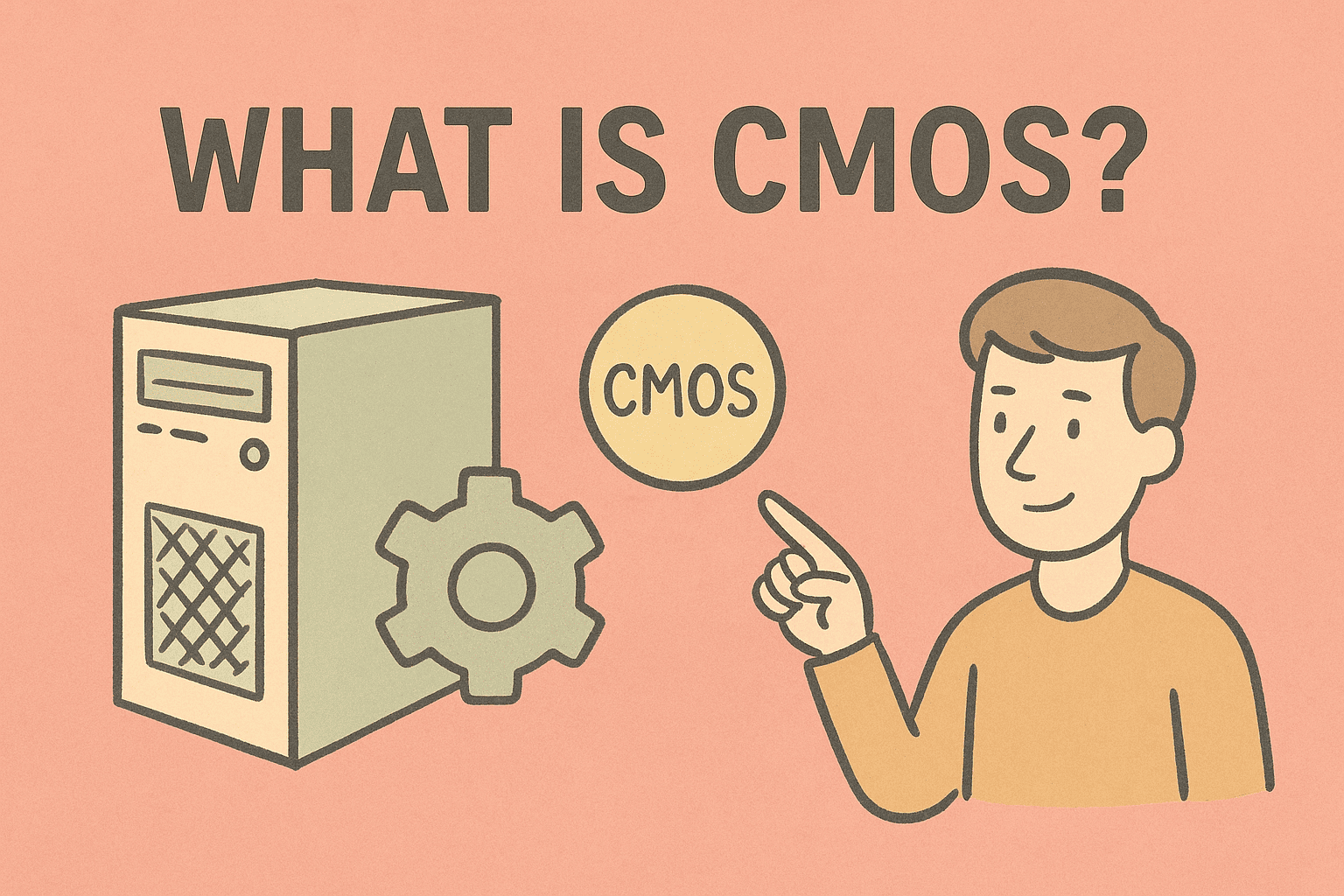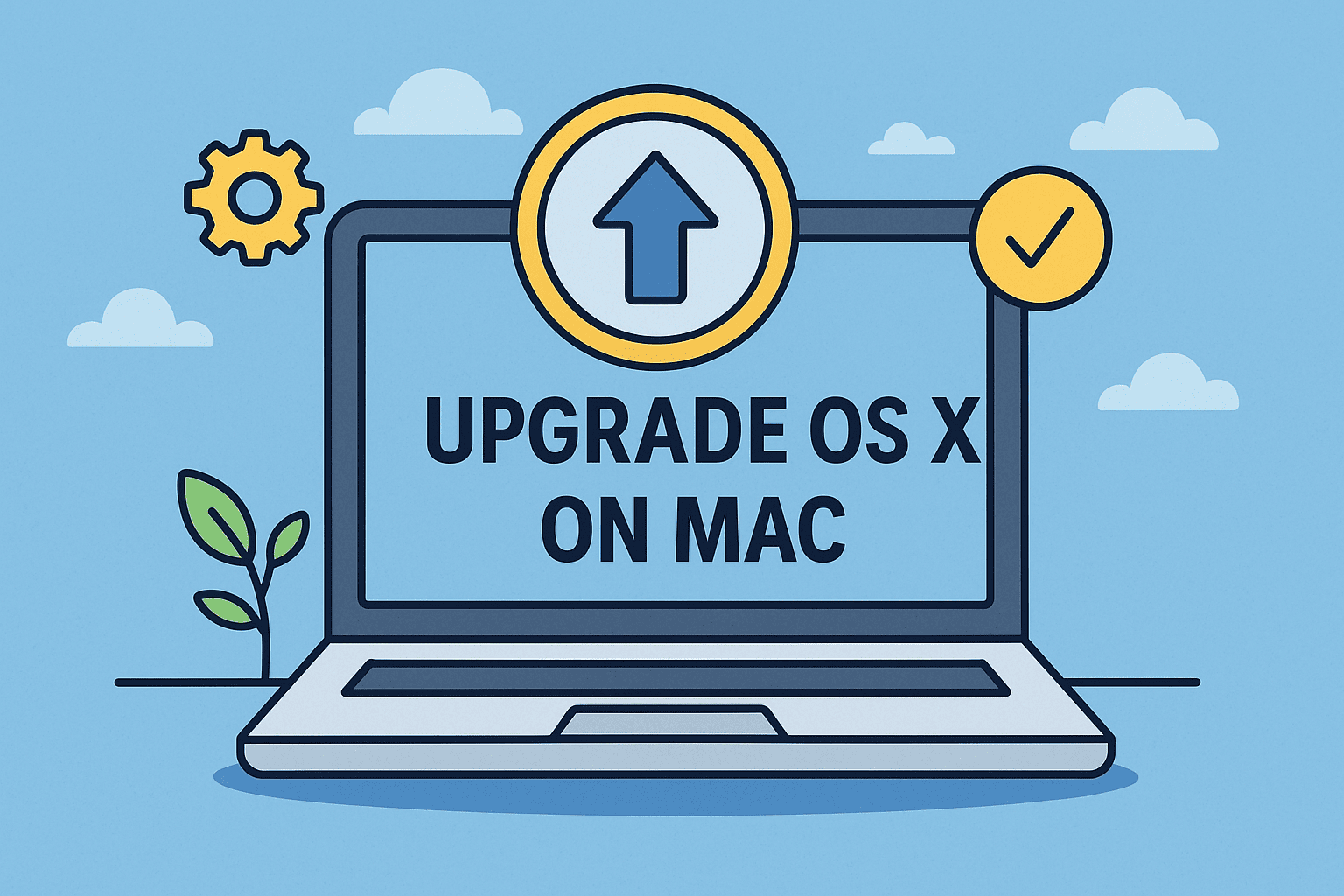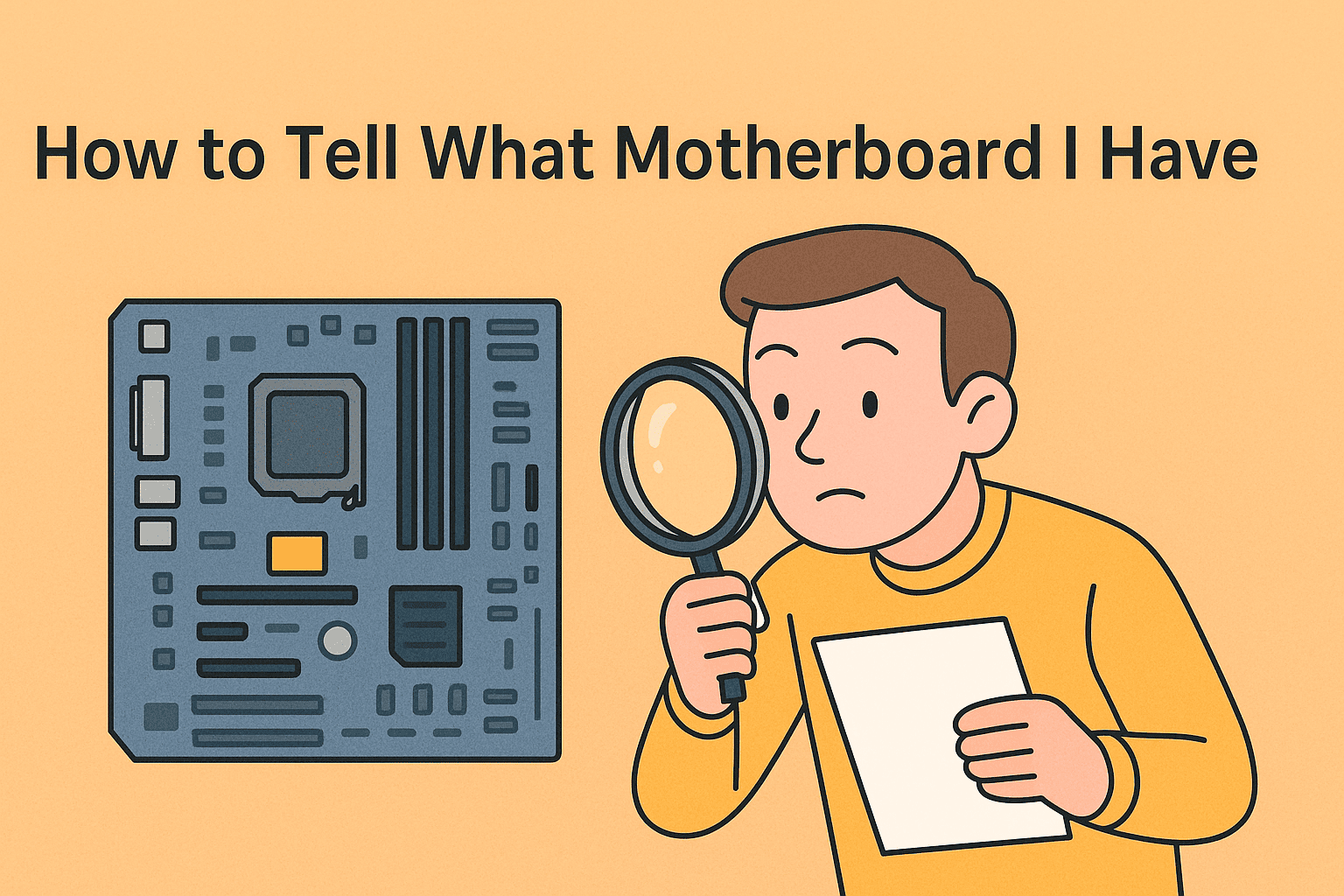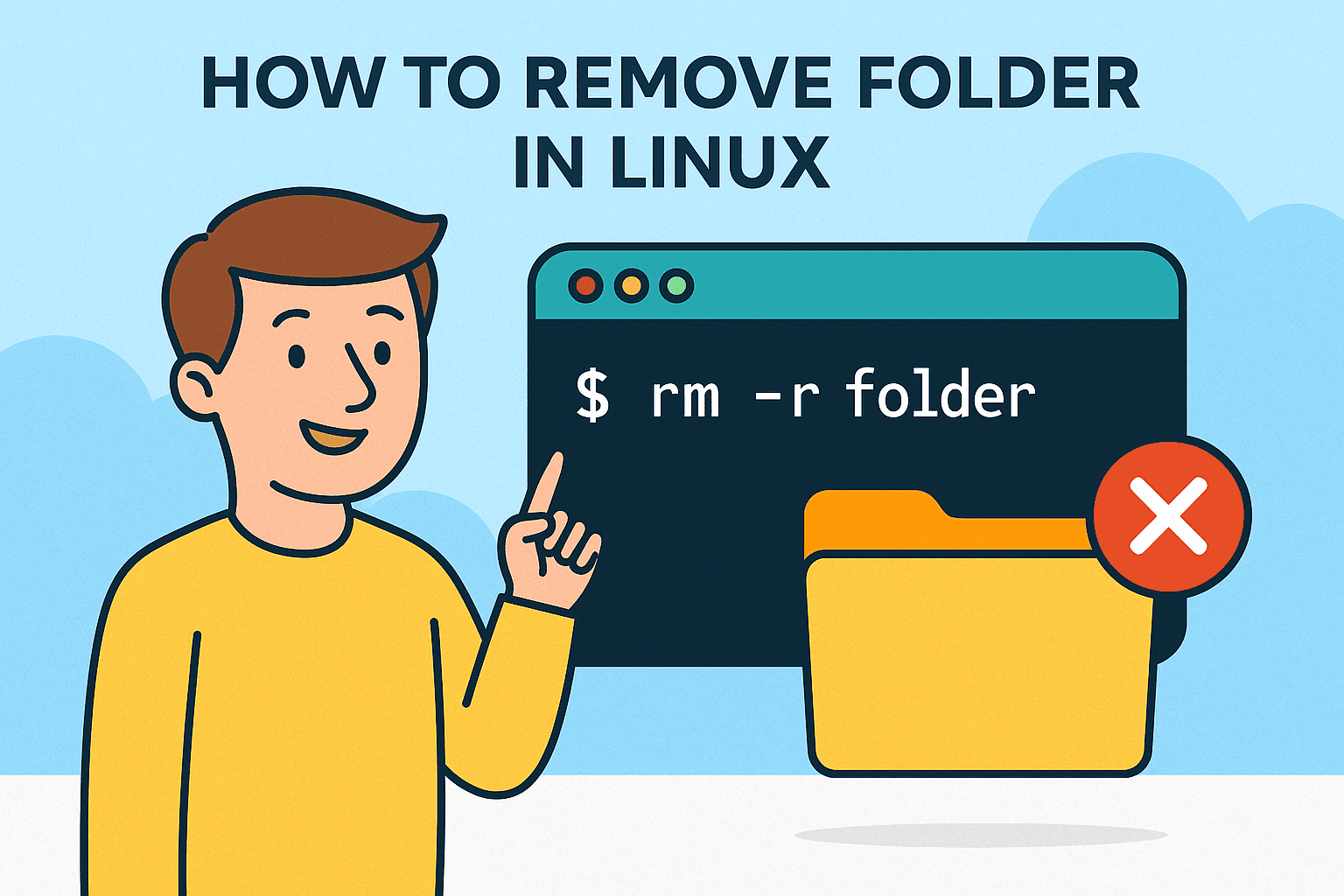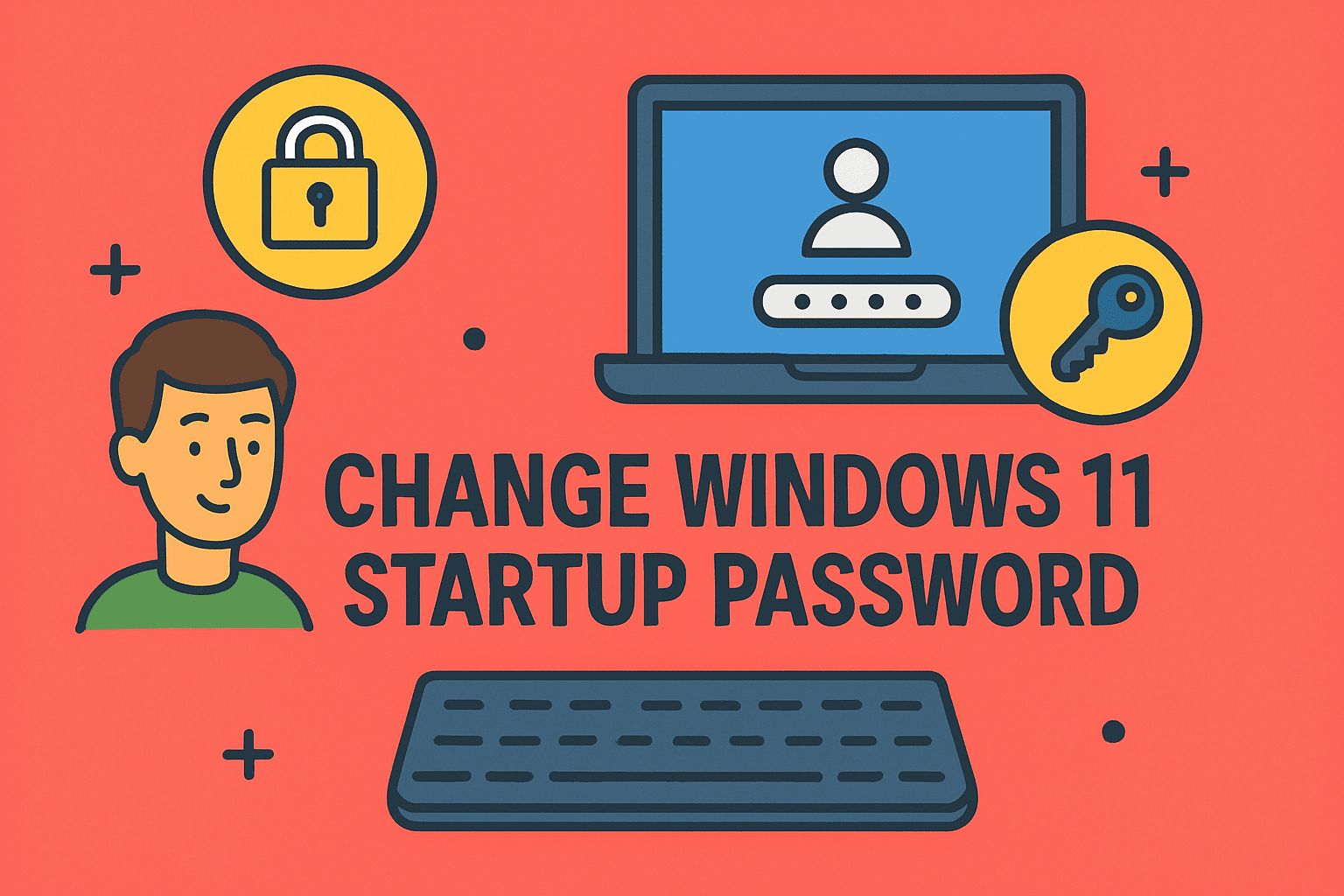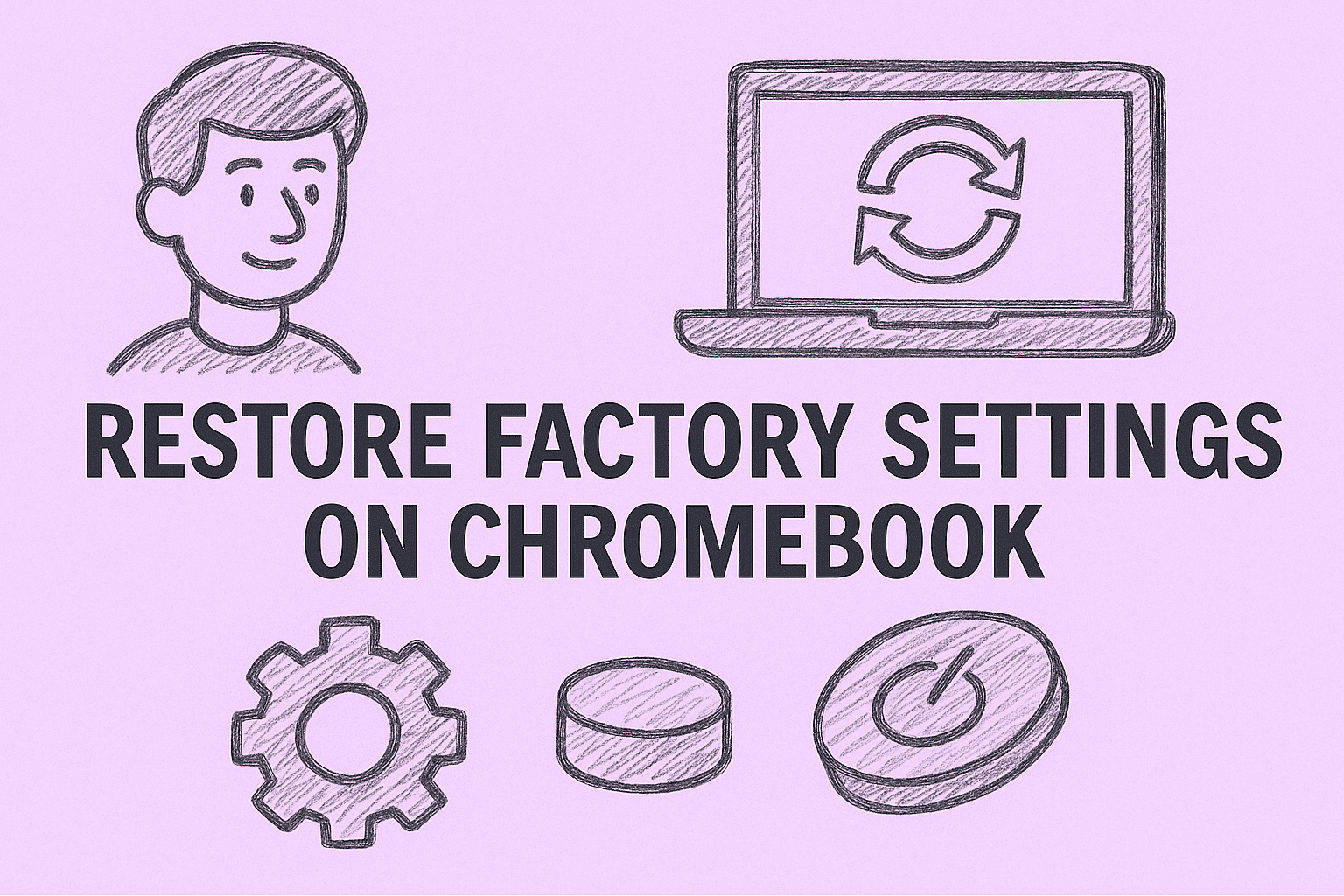Maximize Efficiency and Security by Turning Off Screen Timer
Updated on October 24, 2025, by ITarian

Have you ever had your computer go dark right in the middle of a presentation, system update, or security monitoring session? It’s a common frustration for professionals who depend on continuous visibility. Understanding how to turn off screen timer helps you maintain productivity, prevent unwanted interruptions, and ensure your device remains ready when you are.
Whether you’re an IT manager monitoring endpoints, a cybersecurity analyst tracking logs, or a business leader managing real-time data dashboards, this simple adjustment can save time and reduce workflow disruption.
In this detailed post, you’ll learn how to disable screen timers across Windows, macOS, Android, and iOS devices — while maintaining power efficiency and data security.
What Is a Screen Timer and Why It Matters
A screen timer, also called a display timeout, determines how long your device stays active without input. After that period, your screen either dims, locks, or turns off completely.
Why Screen Timers Exist:
-
Energy saving: Helps reduce power consumption.
-
Privacy protection: Prevents unauthorized viewing when left unattended.
-
Hardware preservation: Reduces wear on screens and prevents image burn-in.
However, certain professional scenarios require screens to remain active — such as:
-
Security operations centers displaying real-time data.
-
IT departments monitoring multiple endpoints.
-
Public information kiosks or digital signage setups.
-
Developers or administrators running long scripts or tests.
In these cases, knowing how to turn off or adjust your screen timer is essential.
How to Turn Off Screen Timer in Windows 10 and 11
Windows allows multiple ways to manage screen timers. Below are the most reliable methods for both personal and enterprise use.
Method 1: Change Screen Timer via Settings
-
Open Settings using the shortcut
Windows + I. -
Select System → Power & Battery (or Power & Sleep on older versions).
-
Under Screen and Sleep, choose:
-
“On battery power, turn off my screen after” → Never.
-
“When plugged in, turn off my screen after” → Never.
-
-
Close the window — changes apply immediately.
This ensures your display stays active indefinitely, perfect for continuous monitoring or presentations.
Method 2: Use Control Panel for Granular Control
If you prefer the classic interface:
-
Open Control Panel and select Hardware and Sound.
-
Choose Power Options.
-
Next to your active plan, click Change plan settings.
-
Set Turn off the display to Never for both “On battery” and “Plugged in.”
-
Save changes and exit.
This method works across all Windows versions and gives you direct control over display and sleep timers.
Method 3: Turn Off Screen Timer via Command Line
For IT professionals managing multiple systems, the Command Prompt offers a faster, scriptable approach.
-
Open Command Prompt as Administrator.
-
Run these commands:
-
0means “Never turn off.” -
The first command applies to plugged-in mode; the second to battery power.
-
-
Press Enter, and your display timer is disabled instantly.
This approach is especially useful for remote management or group policy deployment.
Method 4: Adjust Screen Saver and Sleep Settings
Even if your screen timer is off, screen savers or sleep modes can still interrupt sessions.
-
In the Start menu, type Screen Saver and open the settings panel.
-
Set the screen saver to None or increase its timer.
-
Under Power Options, set “Put the computer to sleep” to Never.
This ensures your screen remains on indefinitely without entering power-saving mode.
How to Turn Off Screen Timer on macOS
For Mac users, adjusting display timeout settings is just as straightforward.
Steps to Disable Screen Timer:
-
Click the Apple menu → System Settings (or System Preferences on older versions).
-
Go to Displays → Advanced → Energy Saver (varies by version).
-
Adjust the Display Sleep slider to Never.
-
If available, uncheck “Put hard disks to sleep when possible.”
For MacBooks, ensure your device remains connected to power during long sessions to prevent sleep from battery-saving features.
Keep Mac Display Active with Hot Corners
If you occasionally need the screen to stay awake without changing settings permanently:
-
Go to System Settings → Desktop & Dock → Hot Corners.
-
Assign a corner to “Disable Screen Saver.”
-
Move your cursor to that corner whenever you need to keep the display active.
This is a practical method for quick, temporary use in business presentations or system monitoring.
How to Turn Off Screen Timer on Android Devices
Smartphones often turn off their screens quickly to save battery — but for administrators, developers, or presenters, keeping it on longer can be helpful.
Steps for Android:
-
Open Settings → Display → Screen Timeout or Sleep.
-
Select your desired duration — or choose Never (if available).
-
Some devices may require developer options:
-
Enable Developer Mode by tapping Build Number seven times in About Phone.
-
Go to Developer Options → Stay Awake, then toggle it on.
-
This keeps the screen on while charging — ideal for long sessions or app demos.
How to Turn Off Screen Timer on iPhone or iPad
Apple devices also allow users to adjust or disable auto-lock.
Steps to Turn Off Auto-Lock:
-
Open Settings → Display & Brightness → Auto-Lock.
-
Select Never from the list of options.
-
Return to the Home screen — your iPhone or iPad will now stay awake until manually locked.
Note:
If “Never” is grayed out, your device may have mobile device management (MDM) restrictions applied by your organization. Contact your IT admin to adjust policy settings.
When You Should Keep Screen Timer Disabled
While turning off the screen timer is convenient, it’s best used in specific contexts:
-
Security Monitoring Centers — For live dashboards displaying real-time threats or alerts.
-
IT Command Consoles — Ensures administrators see endpoint and network performance continuously.
-
Digital Signage & Kiosks — Keeps public displays active without manual intervention.
-
Presentations & Conferences — Prevents screens from dimming mid-discussion.
-
System Maintenance & Updates — Keeps screens awake for status monitoring during long operations.
These scenarios prioritize visibility and operational continuity over power savings.
Best Practices for Turning Off Screen Timer
When disabling the screen timeout, consider these professional tips to balance convenience, safety, and longevity:
1. Use Power Sources Strategically
-
Always keep laptops or tablets plugged in during extended operation.
-
Disable battery-saving modes that can override your screen settings.
2. Prevent Overheating
-
Continuous display can raise system temperatures. Use cooling pads or stands for ventilation.
3. Protect Sensitive Data
-
If the display must stay on, enable screen lock shortcuts or a quick-screen dim key when leaving your desk.
4. Automate via Endpoint Management
-
In enterprise settings, use endpoint management tools to apply display policies across multiple devices securely.
5. Periodically Re-enable Timeouts
-
For general use, restore screen timers after specific sessions to conserve energy and screen health.
Troubleshooting: Screen Timer Won’t Turn Off
If your screen still turns off after disabling timers, try these solutions.
Check for Conflicting Power Settings
-
Go back to Power & Battery Settings and ensure both Display and Sleep settings are set to Never.
Verify Group Policies or Admin Controls
-
On corporate devices, IT administrators may enforce power policies remotely. You’ll need admin access to override these.
Update Your Operating System
-
Outdated firmware or OS versions can cause inconsistencies in power management. Always keep your system updated.
Disable Battery Optimization (Mobile)
-
Some Android devices override settings to save power. Turn off battery optimization for display apps if necessary.
Risks of Keeping Your Screen Always On
While disabling the screen timer enhances productivity, there are potential downsides:
-
Increased Power Usage: Continuously running screens consume more energy.
-
Device Wear: Over time, extended screen-on periods may reduce panel lifespan.
-
Security Exposure: Sensitive information could be visible if the system is unattended.
-
Overheating Risks: Particularly on laptops, prolonged use without breaks may generate excess heat.
Balancing performance with safety ensures your device remains efficient and secure.
Security Considerations for Organizations
For enterprise environments, display timers often tie directly into security policies and compliance requirements.
-
Automatic Screen Lock: Prevents unauthorized viewing in offices or shared environments.
-
Data Protection Regulations: Many industries (e.g., finance, healthcare) require automatic screen locks after inactivity.
-
Endpoint Monitoring: IT teams can enforce policies through centralized tools like Itarian Endpoint Manager, which automate compliance and reporting.
Rather than fully disabling screen timers, organizations often customize durations to maintain both productivity and compliance.
FAQs
Q1. Can I permanently disable my screen timer on Windows?
Yes, by setting “Turn off display” and “Put the computer to sleep” to Never, your screen will remain on continuously.
Q2. Will turning off the screen timer damage my device?
Not directly, but extended operation can cause heat buildup and reduce screen lifespan over time.
Q3. Why does my device still go to sleep after I set it to Never?
Some applications or admin-enforced power plans can override user settings. Check system policies or battery-saving configurations.
Q4. Is disabling the screen timer safe for laptops?
Yes, as long as the laptop has adequate cooling and remains plugged in. Avoid long battery-only sessions.
Q5. Can I disable the screen timer remotely across multiple devices?
Yes, enterprise solutions like Itarian Endpoint Manager let IT teams apply display settings remotely and consistently.
Key Takeaways
-
How to turn off screen timer varies by operating system but can be done through system settings or command-line utilities.
-
Keep displays active for use cases like cybersecurity monitoring, kiosks, or presentations.
-
Be mindful of power consumption, device temperature, and data exposure when disabling timeouts.
-
In business settings, manage display policies securely with centralized tools.
Final Thoughts
Knowing how to turn off screen timer is a practical skill for professionals who depend on uninterrupted visibility — from cybersecurity teams to IT managers overseeing mission-critical dashboards. While convenient, it’s vital to balance performance with power efficiency and data security.
For organizations aiming to optimize device uptime while maintaining control, Itarian Endpoint Manager offers a secure, automated way to configure display policies, monitor endpoints, and enforce compliance across all systems.
Sign up with Itarian today and experience unified endpoint control that enhances productivity and security simultaneously.