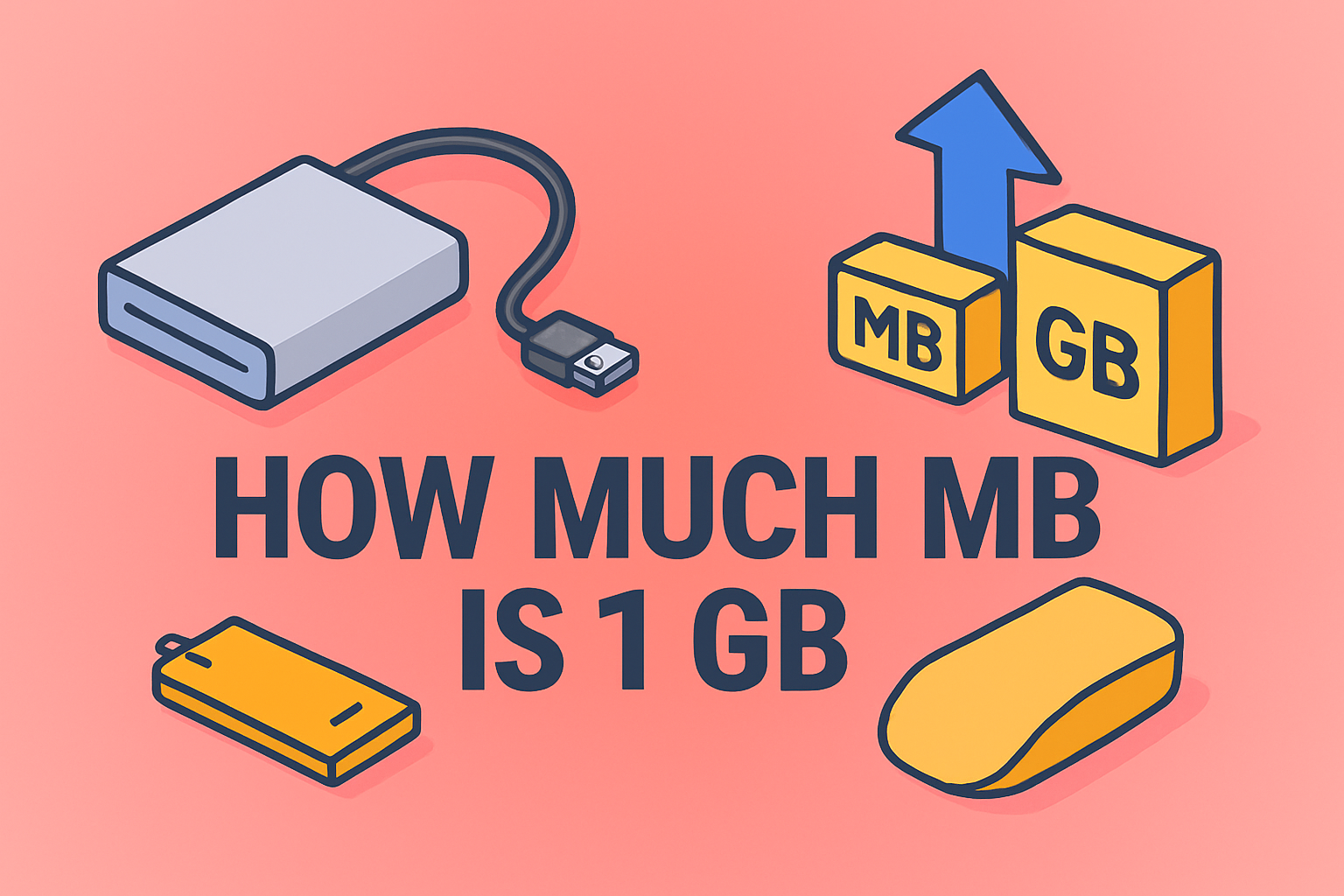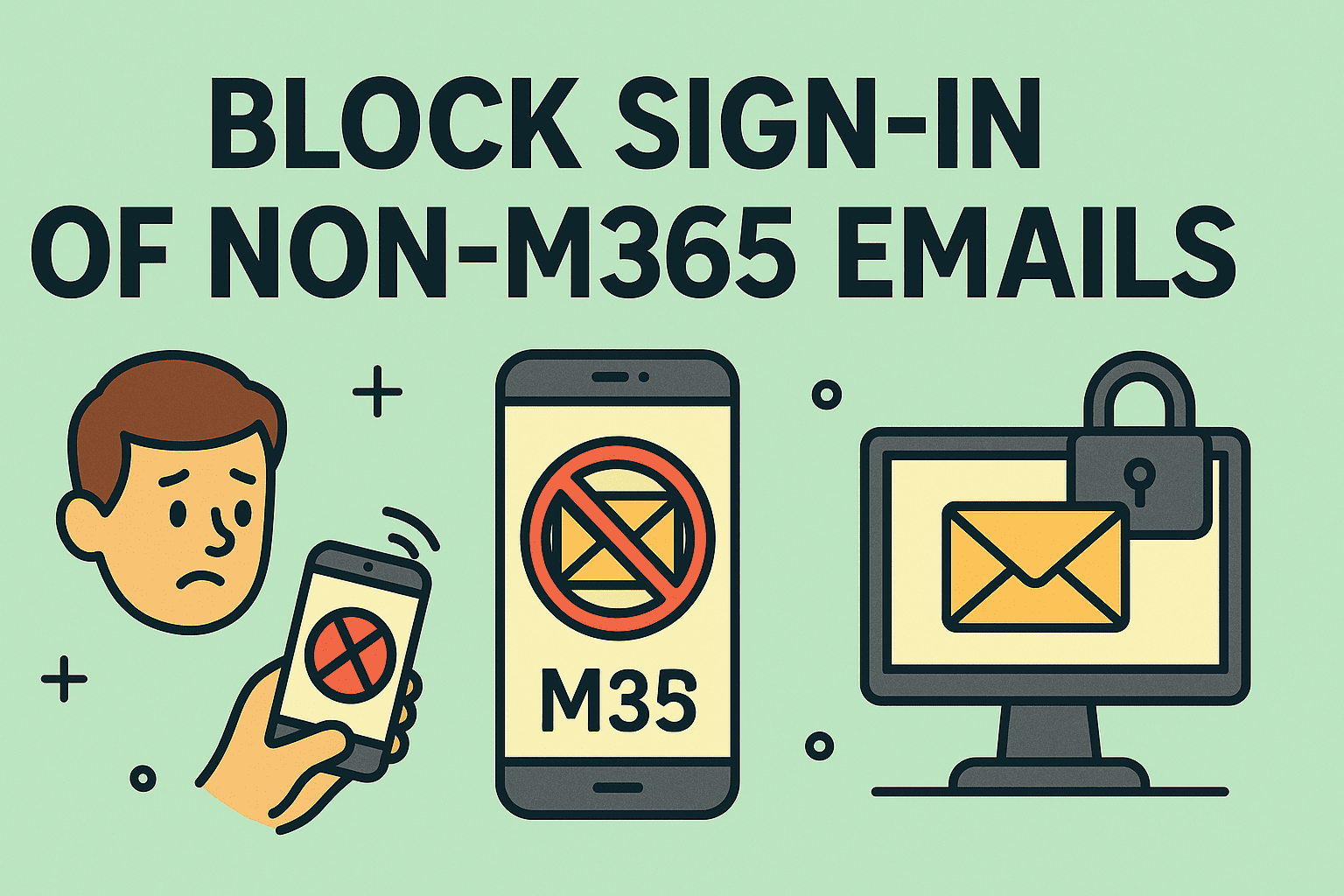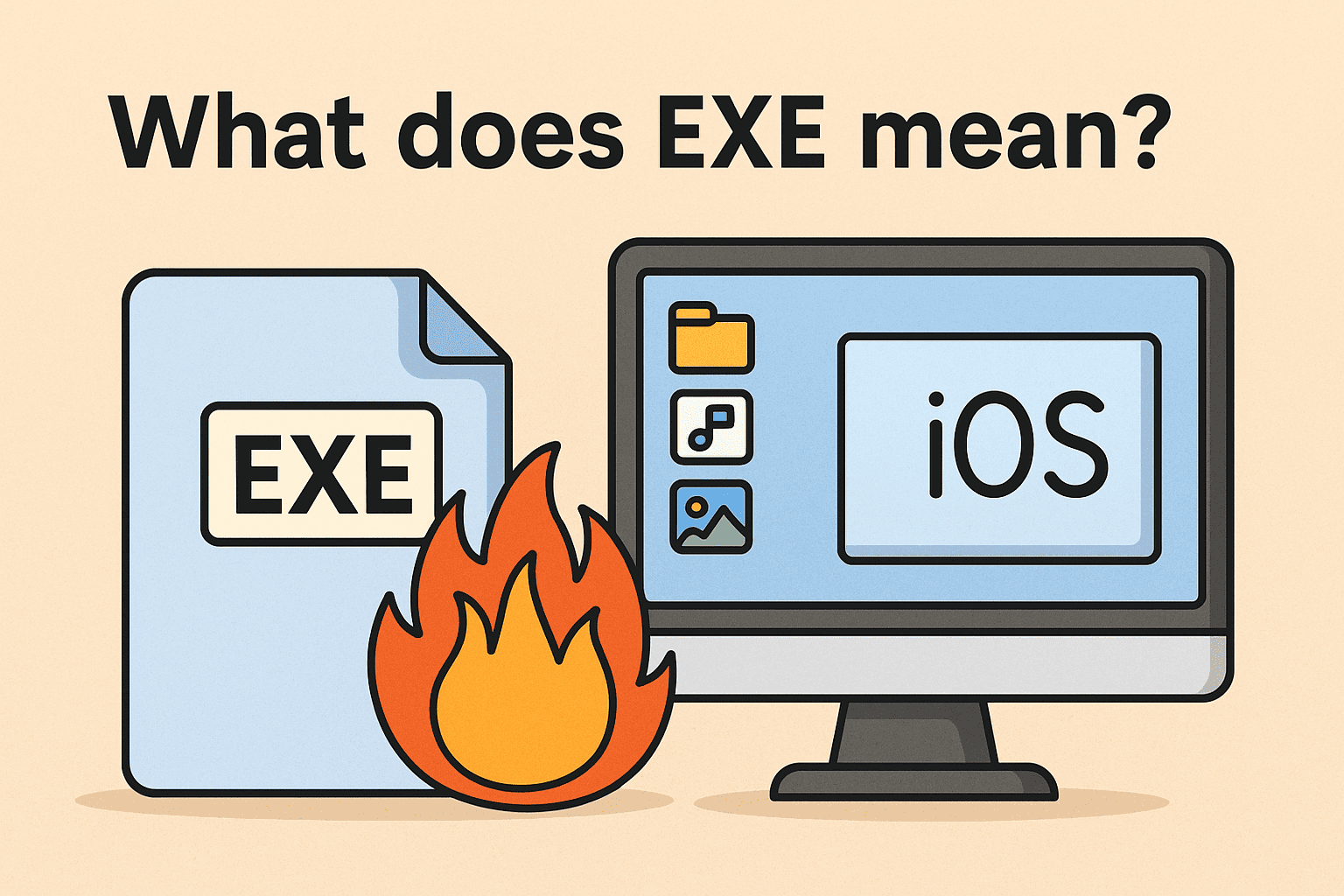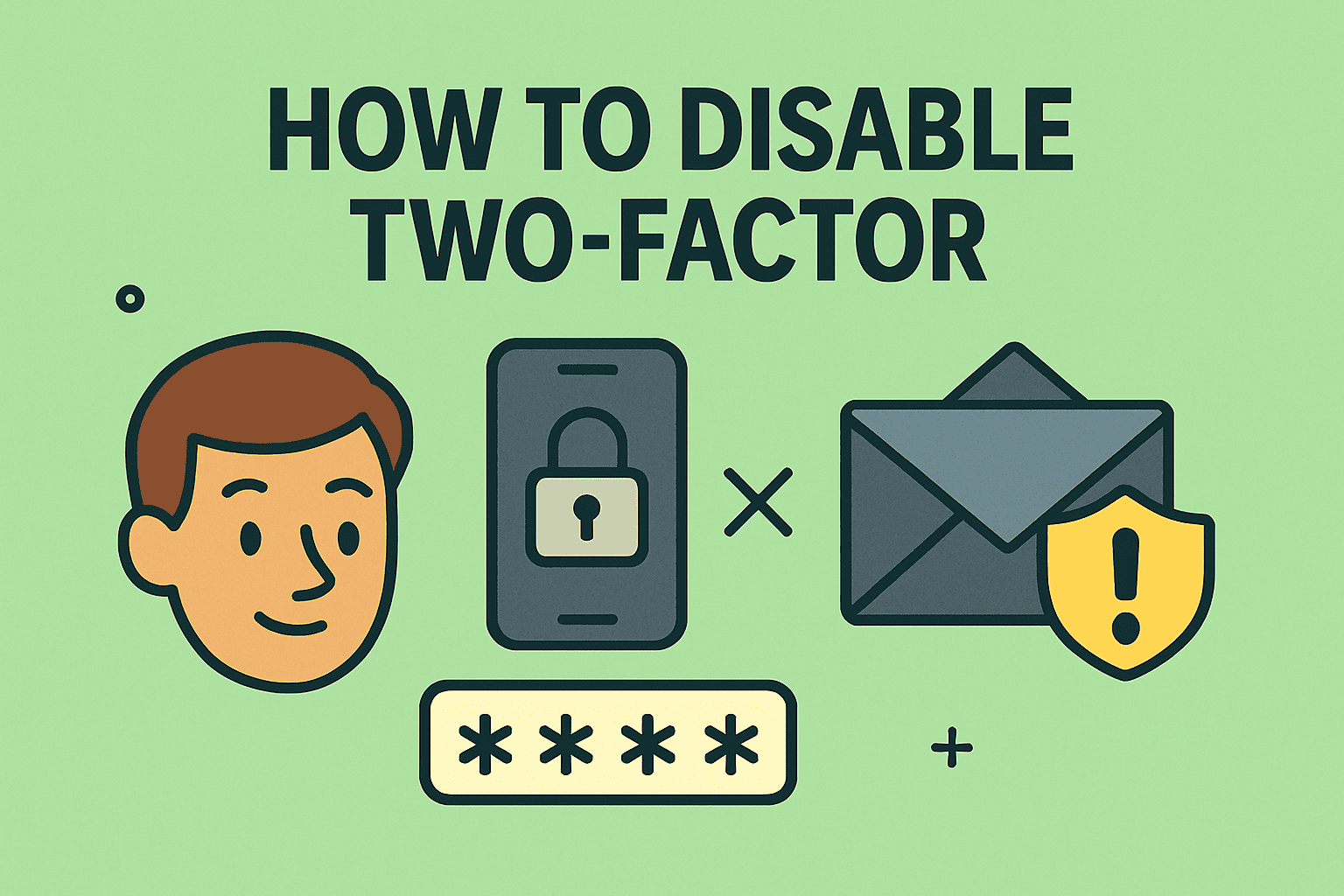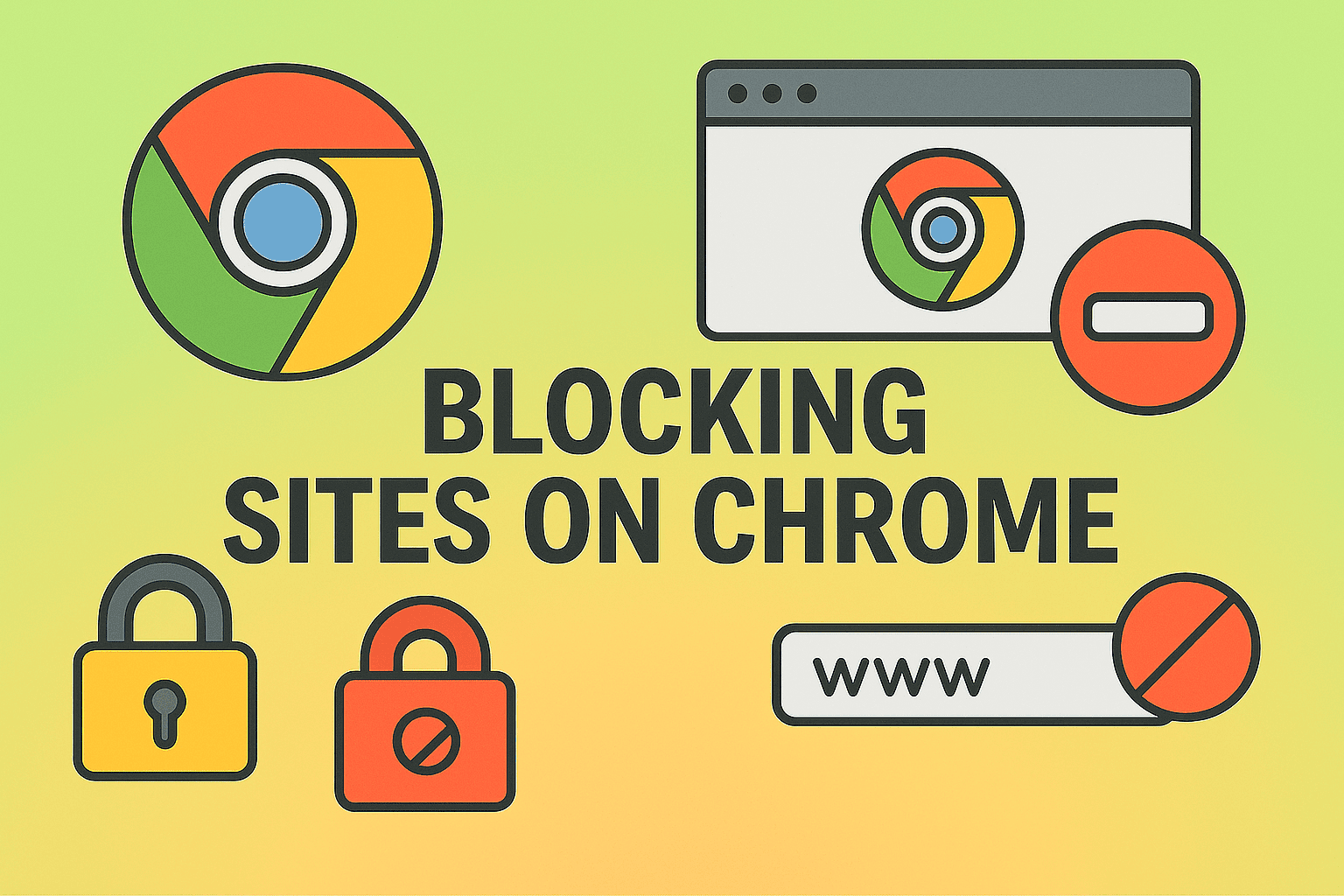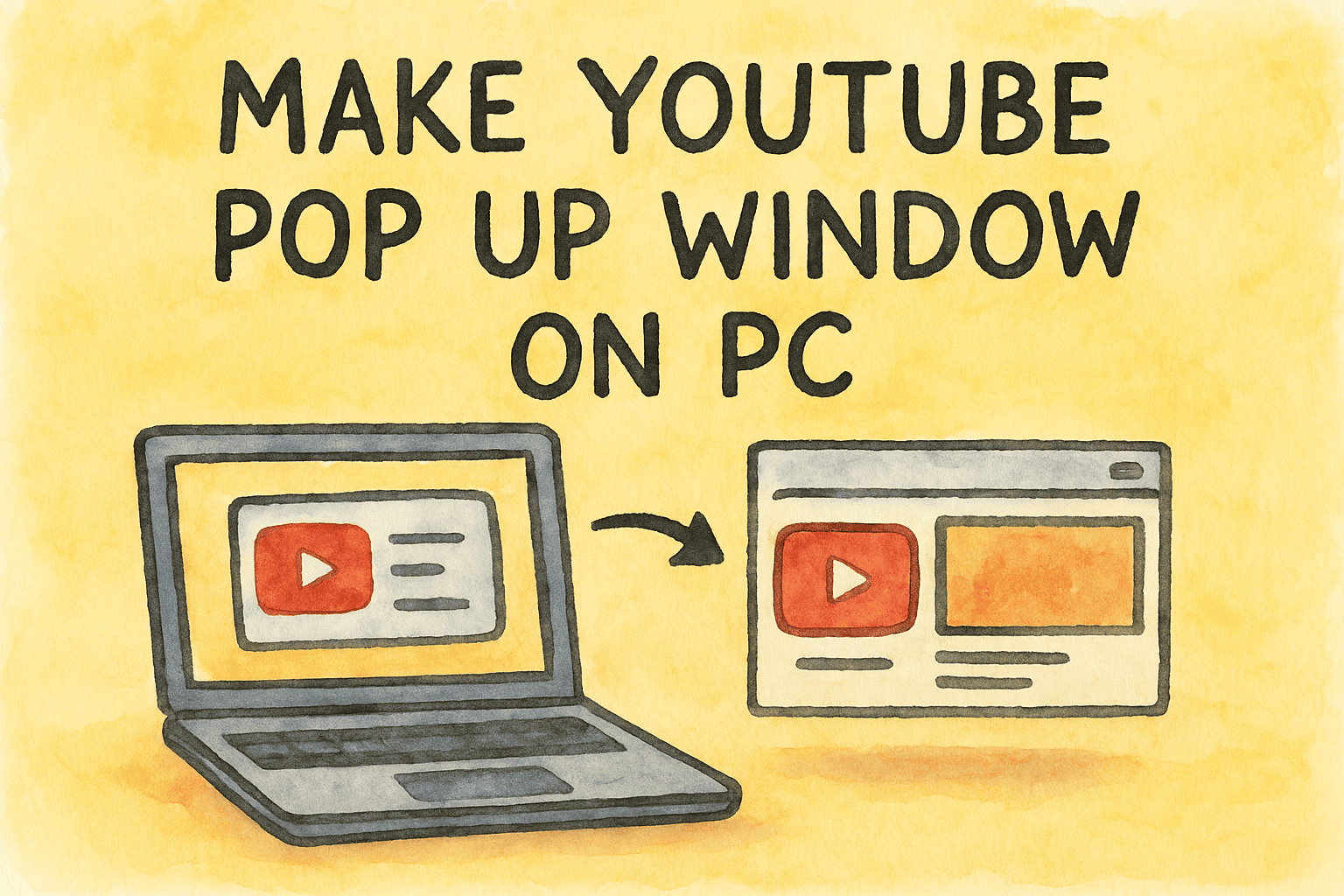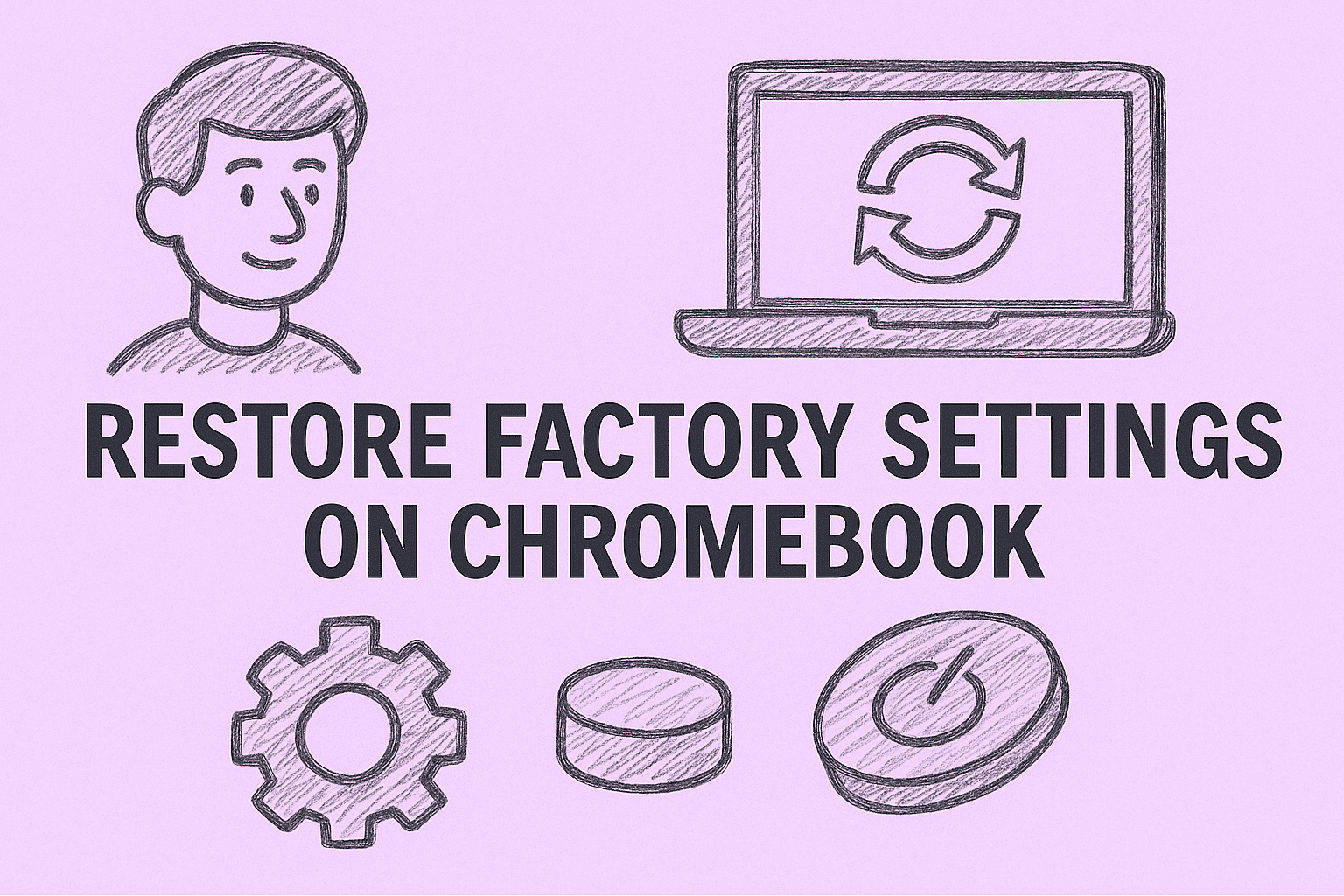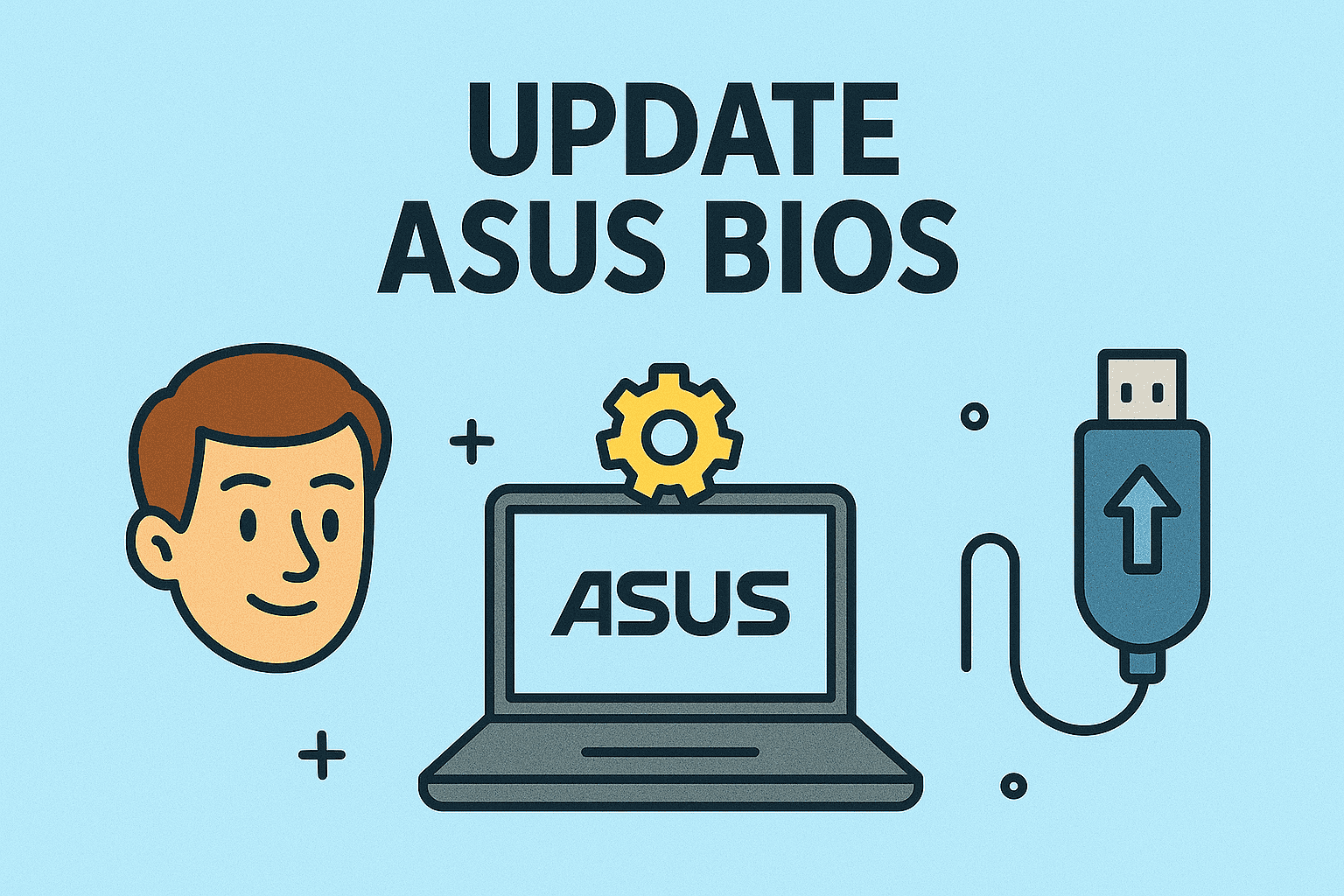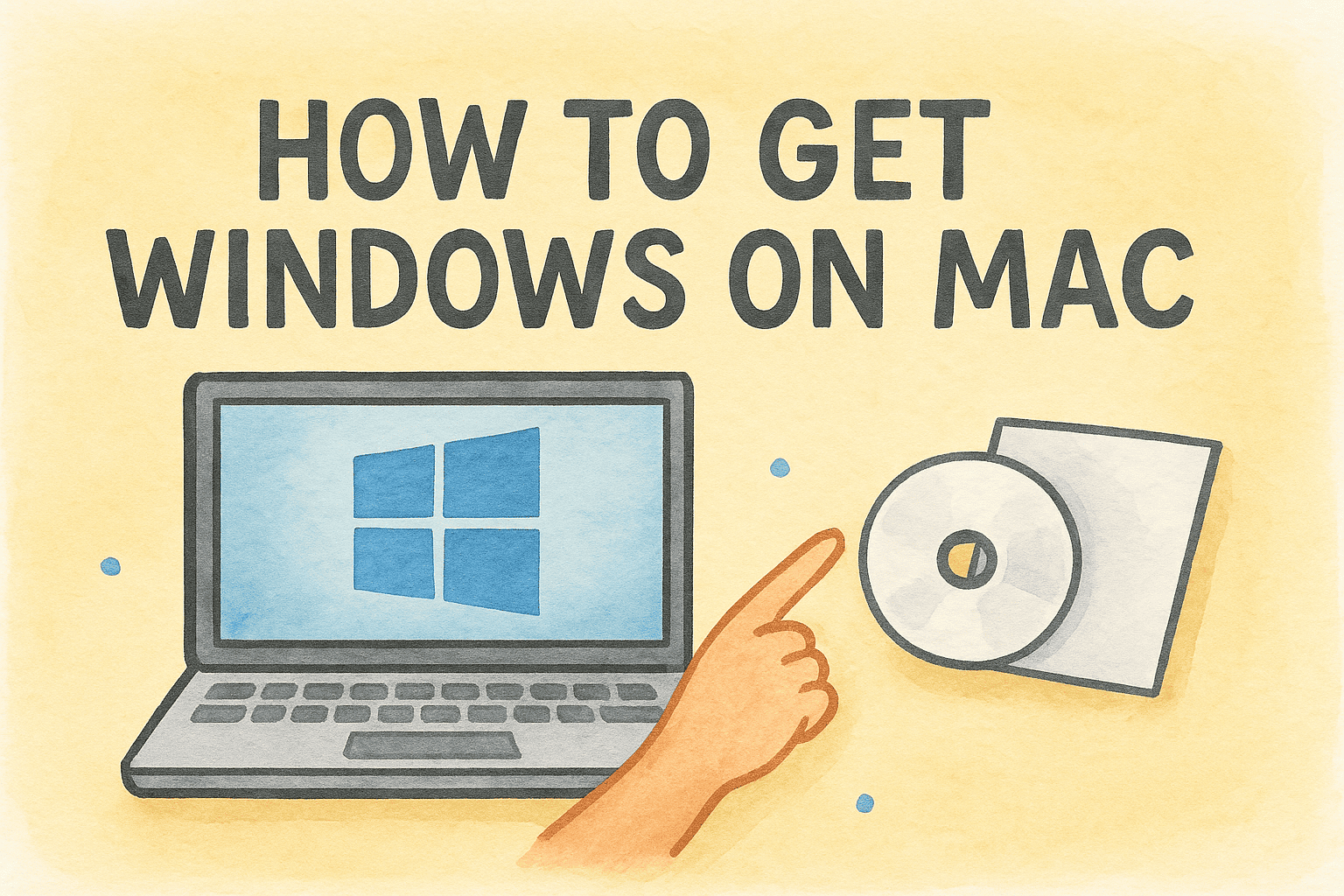How to Share MacBook Screen Securely and Effectively
Updated on October 21, 2025, by ITarian

Have you ever needed to show your screen to a colleague, troubleshoot a technical problem remotely, or deliver a presentation but weren’t sure how to share MacBook screen safely? Screen sharing is one of macOS’s most powerful features, designed for collaboration, remote access, and real-time troubleshooting.
Whether you’re an IT manager helping a user, a CEO presenting a report, or a cybersecurity expert demonstrating a security scan, screen sharing makes work faster, clearer, and more interactive. In this comprehensive, 2000-word post, we’ll explore multiple ways to share your MacBook screen — using built-in tools like AirPlay, FaceTime, and Messages, as well as third-party apps — all while maintaining data security and privacy.
Why Screen Sharing Matters in Today’s Connected Workplaces
Modern workplaces depend heavily on hybrid communication and virtual teamwork. Screen sharing allows professionals to:
-
Collaborate in real time — Work on projects, documents, or designs simultaneously.
-
Troubleshoot remotely — IT admins can diagnose and resolve user issues without being onsite.
-
Present securely — Share sensitive data only with trusted parties.
-
Educate and train — Demonstrate technical steps, workflows, or software operations.
For cybersecurity leaders, screen sharing also enables safe training simulations or security demonstrations without transferring confidential files.
Understanding How Screen Sharing Works on macOS
Before diving into methods, it helps to understand how macOS handles screen sharing.
-
Apple’s Screen Sharing framework uses the Virtual Network Computing (VNC) protocol, which allows secure, encrypted communication between devices.
-
You can share via Apple ID, local network, or third-party apps.
-
macOS includes built-in privacy and permission controls — users must grant access manually, preventing unauthorized sharing.
This makes screen sharing both powerful and secure, when used correctly.
Method 1: Use Built-In Screen Sharing App (macOS Native)
The simplest method is macOS’s Screen Sharing app — it’s preinstalled and available through Spotlight.
Step-by-Step
-
Open Spotlight Search (Command + Space) and type “Screen Sharing.”
-
Enter the Apple ID or hostname of the Mac you want to connect to.
-
Click Connect.
-
If prompted, enter the username and password of the remote Mac or wait for the user to grant permission.
-
Once connected, you can view and control their screen.
Use Case
Perfect for IT managers supporting staff on the same Apple network or domain.
Security Tip
To enhance privacy, ensure the “Anyone may request permission to control screen” option is unchecked unless you trust your network.
Method 2: Share MacBook Screen with FaceTime
With macOS Monterey and later, Apple introduced FaceTime screen sharing. This feature allows easy sharing during video calls.
How to Share MacBook Screen on FaceTime
-
Start a FaceTime call.
-
During the call, click the SharePlay icon (a person with a rectangle) in the menu bar.
-
Choose Share My Screen.
-
Select Share entire screen or a specific app window.
Why It’s Useful
-
Ideal for quick collaboration without third-party software.
-
Offers Apple’s native encryption, ensuring privacy.
Security Consideration
Avoid sharing your full desktop when discussing sensitive projects; limit to a single app if possible.
Method 3: Screen Sharing via Messages
Another secure Apple-native method is screen sharing through Messages (iMessage).
Steps
-
Open Messages and start a chat with the person you want to share your screen with.
-
Click the Details (i) button.
-
Choose Invite to Share My Screen or Ask to Share Screen.
-
Once accepted, both parties will see the shared display.
This method is great for short technical sessions or internal collaborations.
Method 4: Using AirPlay to Share MacBook Screen
AirPlay enables wireless screen mirroring from your MacBook to another Apple device or compatible TV.
How to Share MacBook Screen Using AirPlay
-
Click the Control Center icon in the top menu bar.
-
Select Screen Mirroring.
-
Choose the AirPlay device (like Apple TV or another Mac).
-
Enter the passcode displayed on the receiving device (if required).
Advantages
-
Works without cables.
-
High-quality streaming for meetings or presentations.
-
Built-in security via Apple’s encryption.
Common Use Cases
-
Presenting slides in board meetings.
-
Mirroring screen during a security demo.
-
Teaching and training sessions.
Method 5: Screen Sharing with Third-Party Apps
Sometimes, you need cross-platform compatibility or enterprise-level control. Popular third-party tools make this easy.
Top Apps
1. Zoom
-
Click Share Screen during a meeting.
-
Choose entire screen or an app window.
-
Ideal for professional webinars and large team collaborations.
2. Microsoft Teams
-
During a call, select Share → Screen.
-
Supports content sharing, whiteboarding, and secure collaboration.
3. Google Meet
-
Use Present Now → Entire Screen / Window / Tab.
-
Integrates with Chrome for optimized performance.
4. TeamViewer or AnyDesk
-
Remote-access tools for IT support.
-
Provide granular control and logging features for enterprise environments.
Security Best Practices for Screen Sharing
When you share your screen, you’re granting others visibility into your system — and possibly access to sensitive data. Use these precautions:
-
Limit visible data: Close personal or confidential documents before sharing.
-
Use app-specific sharing: Avoid sharing the entire screen unless necessary.
-
Restrict permissions: Only allow trusted individuals or verified accounts.
-
Monitor access logs: For managed networks, maintain screen-sharing logs.
-
Disable after session: Turn off screen sharing once the task is done.
-
Use MDM policies: For businesses, control access via endpoint management software.
These simple measures help maintain privacy and compliance.
Troubleshooting Screen Sharing on Mac
Even secure systems occasionally misbehave. If screen sharing fails:
Check Connection & Settings
-
Ensure both Macs are on the same network.
-
Open System Settings → General → Sharing, then enable Screen Sharing or Remote Management.
Verify Firewall Configuration
If macOS Firewall is active:
-
Go to System Settings → Network → Firewall Options.
-
Allow inbound connections for “Screen Sharing.”
Test with Another App
If Messages fails, try FaceTime or Zoom to isolate network or app issues.
Reboot Devices
Sometimes cached processes interfere — restart both Macs.
Confirm Apple ID / Permissions
If you see a “Permission Denied” message, confirm both users are signed into Apple ID and have mutual authorization.
Screen Sharing in Professional Environments
For cybersecurity teams and IT administrators, screen sharing is more than convenience — it’s a diagnostic lifeline.
How IT Managers Use Screen Sharing
-
Incident Response: Isolate infected systems safely.
-
User Support: View errors directly, saving hours of ticket back-and-forth.
-
Training: Demonstrate compliance processes or security configurations.
-
Audits: Share evidence or configuration views securely during external assessments.
Recommended Configuration for Enterprises
-
Deploy macOS Remote Management instead of open screen sharing for higher security.
-
Integrate with Itarian Endpoint Management for monitoring and controlled access.
-
Use VPN + Two-Factor Authentication for external connections.
-
Maintain audit trails for compliance purposes.
How Screen Sharing Enhances Cybersecurity Operations
While often overlooked, screen sharing contributes to stronger security management:
-
Faster Threat Analysis: Analysts can observe user actions or malware effects in real time.
-
Controlled Data Access: Instead of file sharing, use screen sharing to view sensitive dashboards safely.
-
Remote Forensics: Capture live incidents visually without file extraction.
-
Cross-team Coordination: SOC teams can share live incident screens securely.
This method keeps data contained while enabling actionable collaboration.
FAQs — Common Questions about Sharing MacBook Screens
Q1: How do I share my MacBook screen with Windows or Android devices?
Use apps like Zoom, TeamViewer, or Google Meet — all cross-platform and secure.
Q2: Is screen sharing on Mac encrypted?
Yes. Apple uses encrypted VNC connections and secure authentication for all native sharing options.
Q3: Why can’t I share my screen?
Check if Screen Sharing is enabled under System Settings → General → Sharing and confirm both users are online.
Q4: Can I let someone control my Mac remotely?
Yes. In the Screen Sharing app, check “Allow Remote Control” — only after verifying the requester’s identity.
Q5: Does screen sharing slow down my Mac?
A little, especially during high-resolution streaming. Closing background apps minimizes lag.
Key Takeaways
-
macOS offers multiple screen sharing methods: Screen Sharing app, FaceTime, Messages, AirPlay, and third-party tools.
-
Security should always come first — share only what’s necessary and use encrypted channels.
-
Troubleshoot by checking permissions, firewall rules, and network status.
-
IT managers can integrate screen sharing into endpoint management for secure, remote collaboration.
Conclusion — Secure, Smart, and Simple Screen Sharing
Learning how to share MacBook screen empowers professionals to collaborate smarter, troubleshoot faster, and communicate visually without sacrificing security. Whether for business meetings, IT diagnostics, or cybersecurity incident response, screen sharing simplifies remote interaction while preserving data integrity.
To strengthen your organization’s security posture while enabling seamless remote access, choose a centralized management platform.
Sign up with Itarian today — manage remote screen sharing, enforce secure policies, and streamline endpoint control from a single dashboard. Empower your team to share screens confidently, securely, and efficiently.