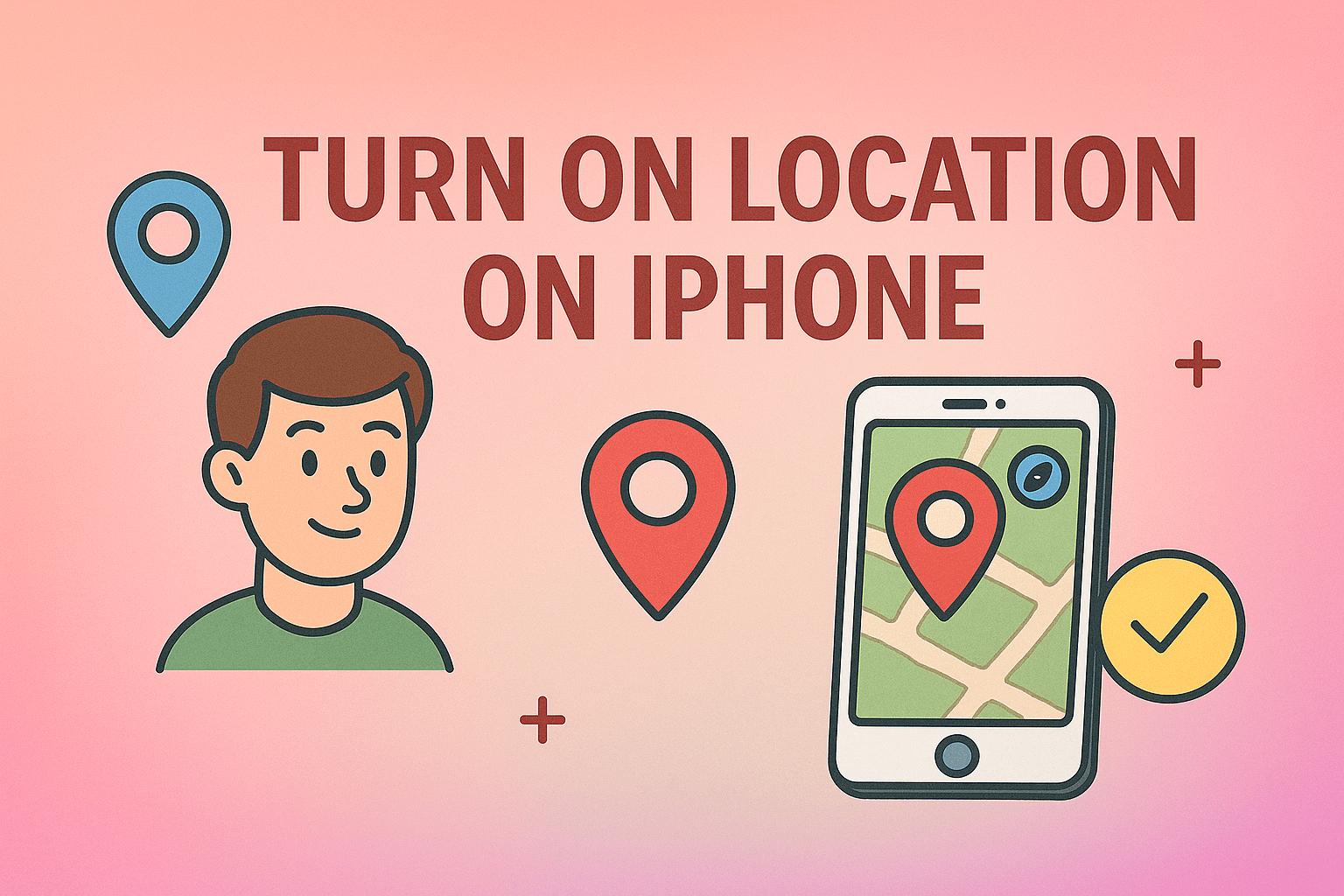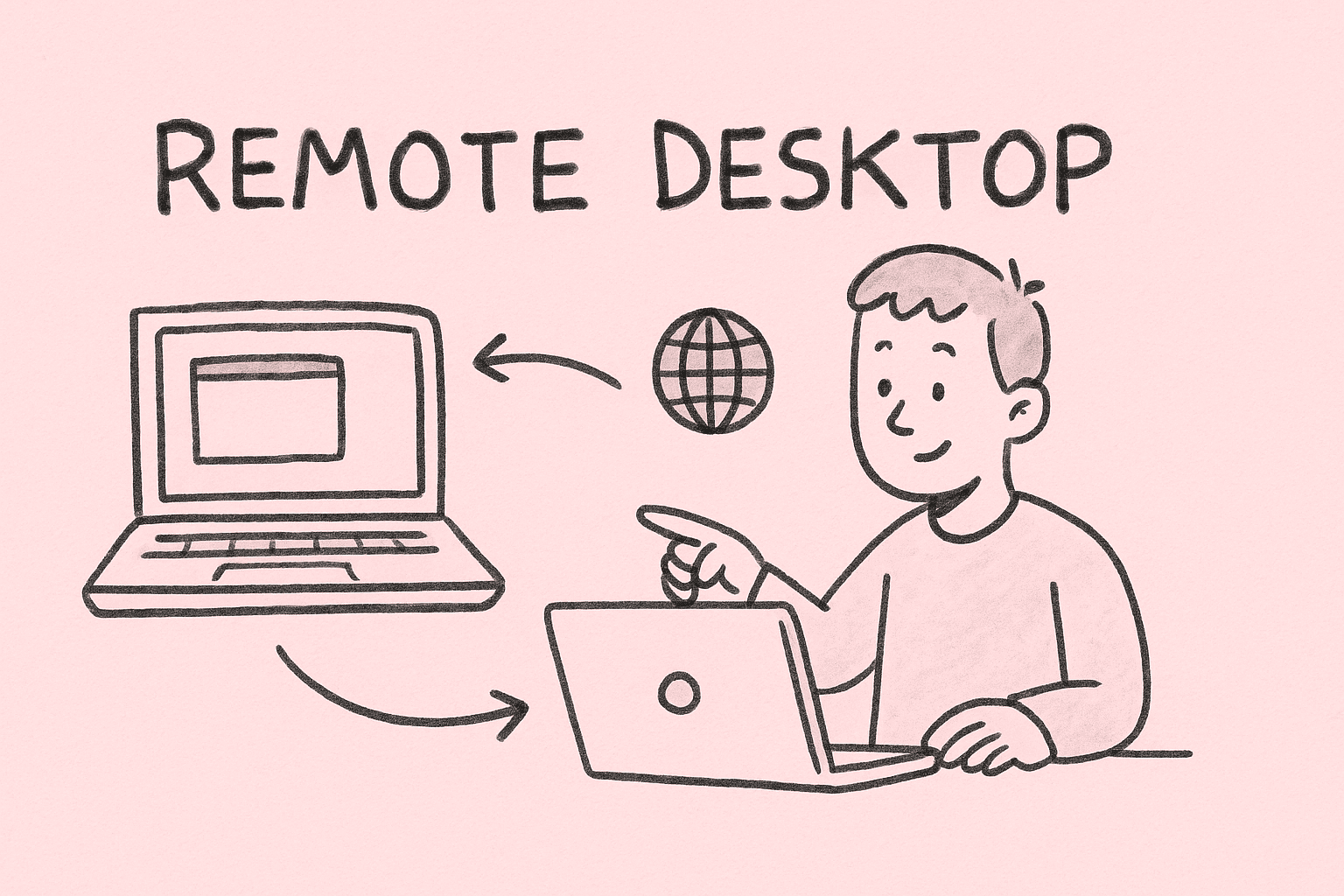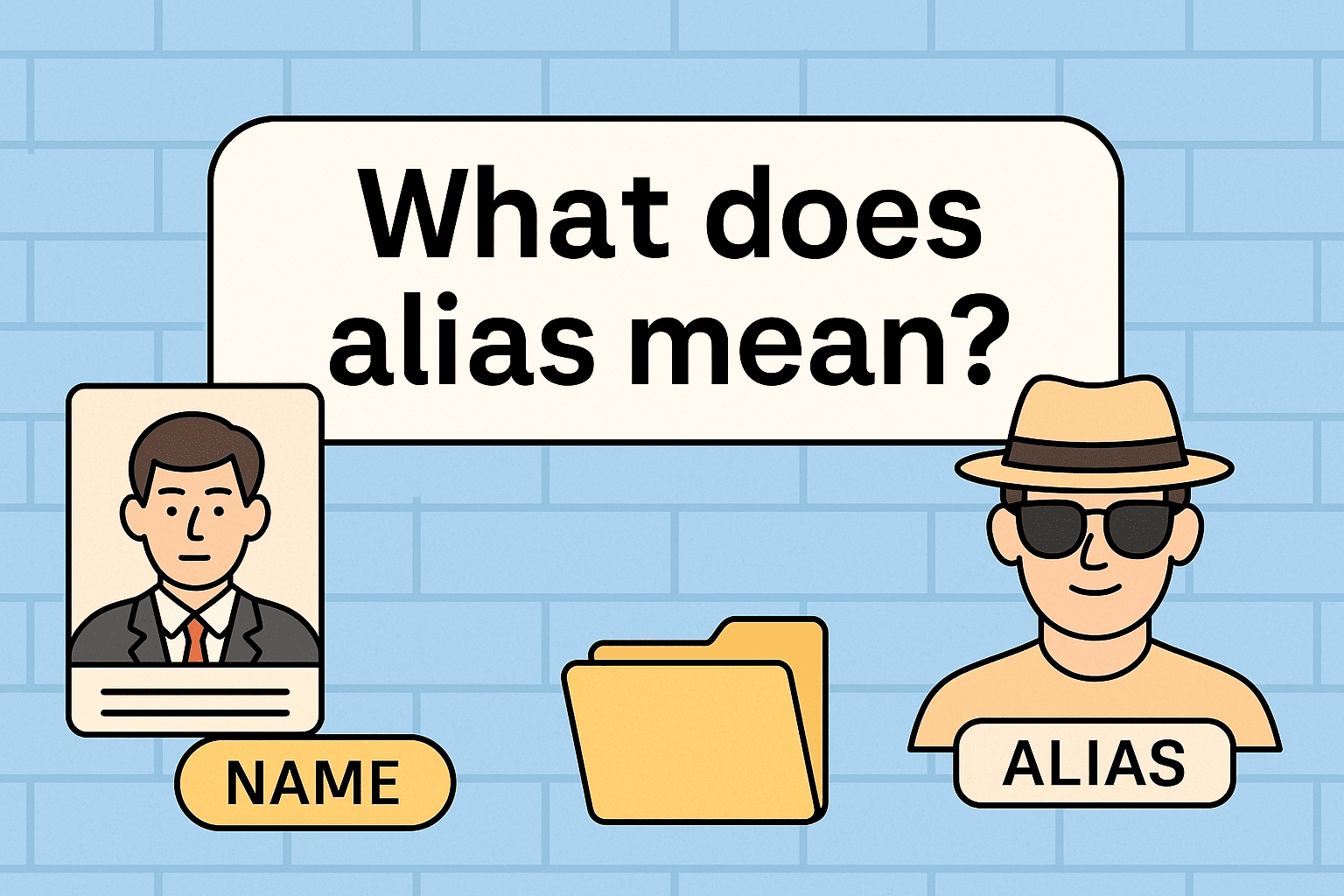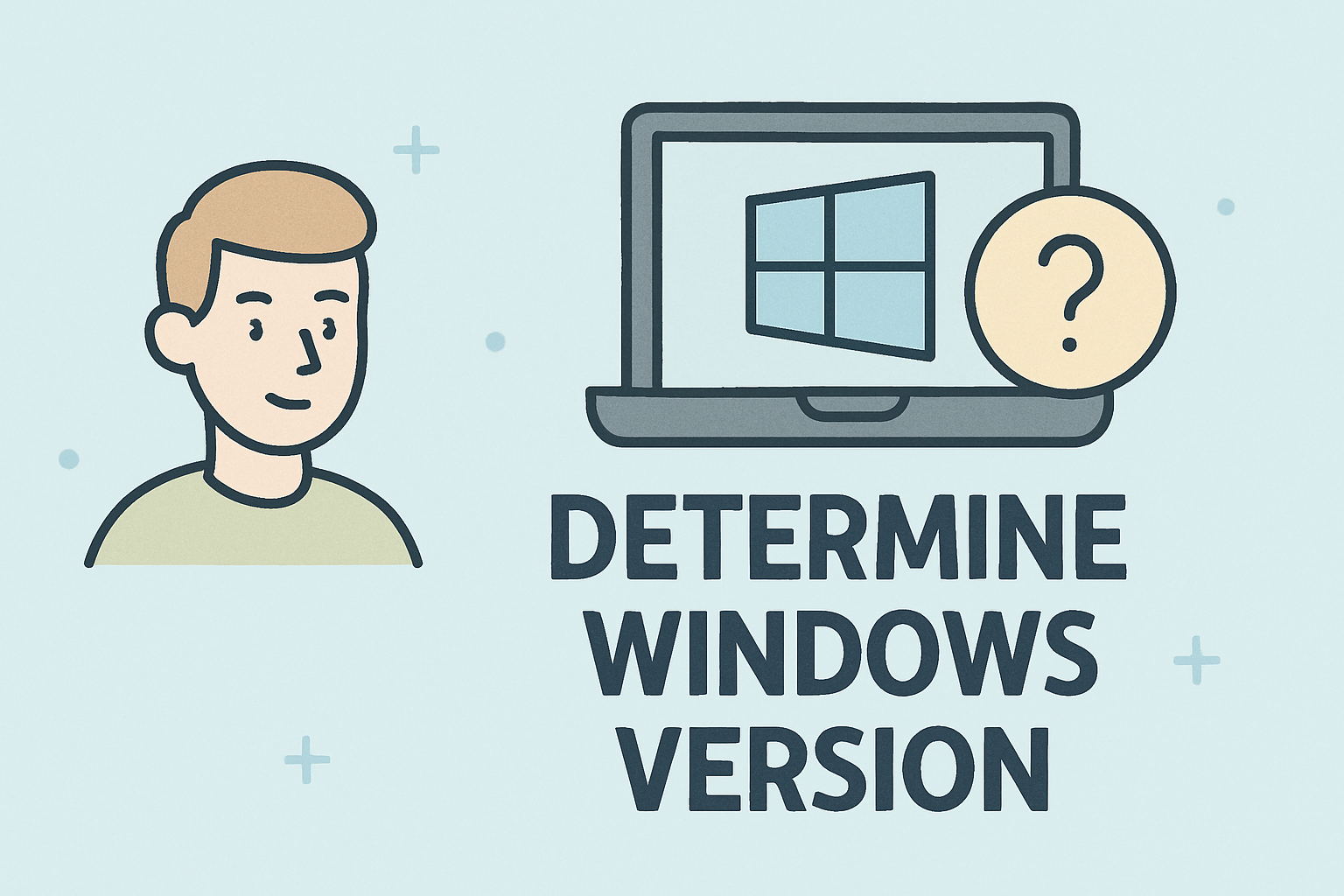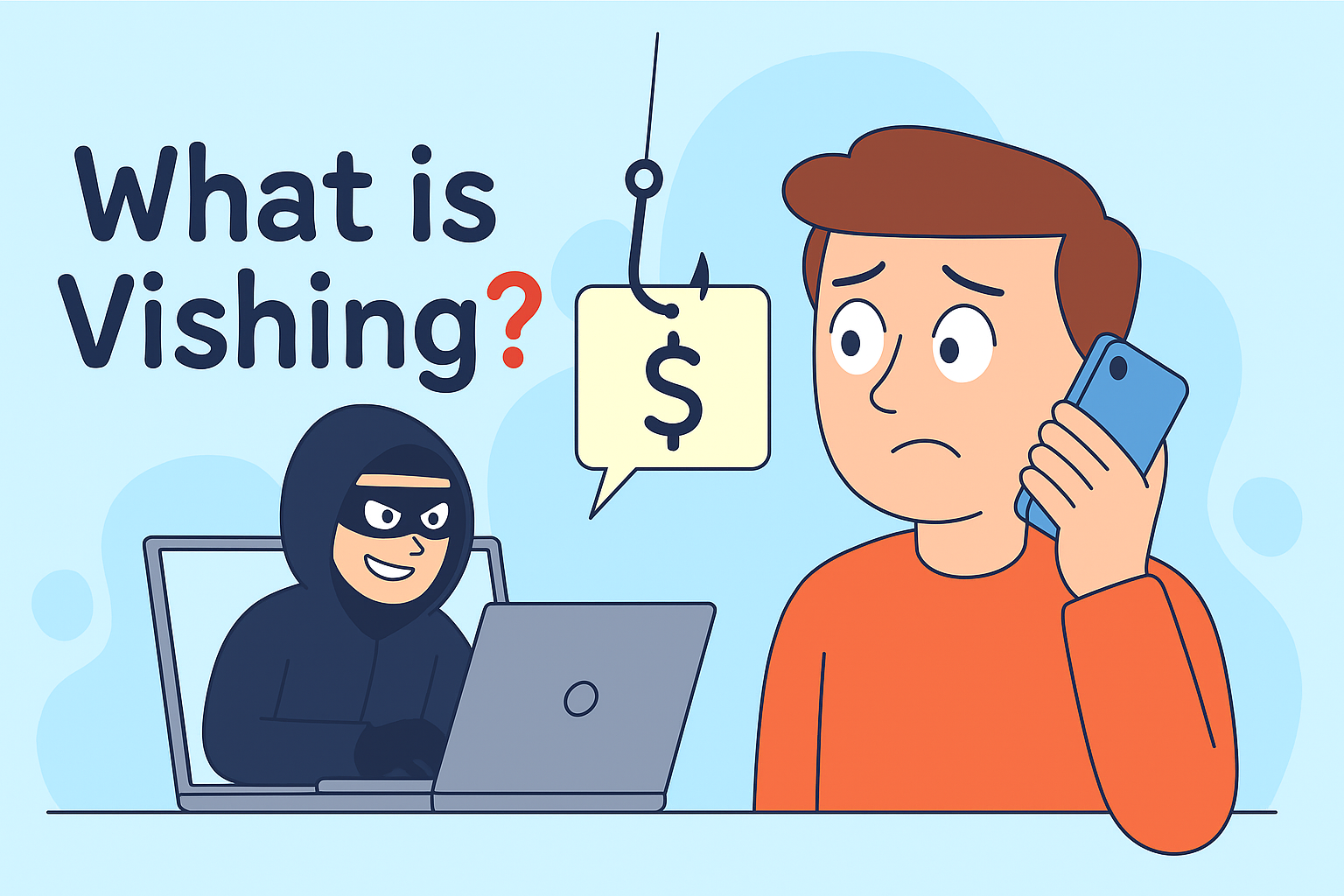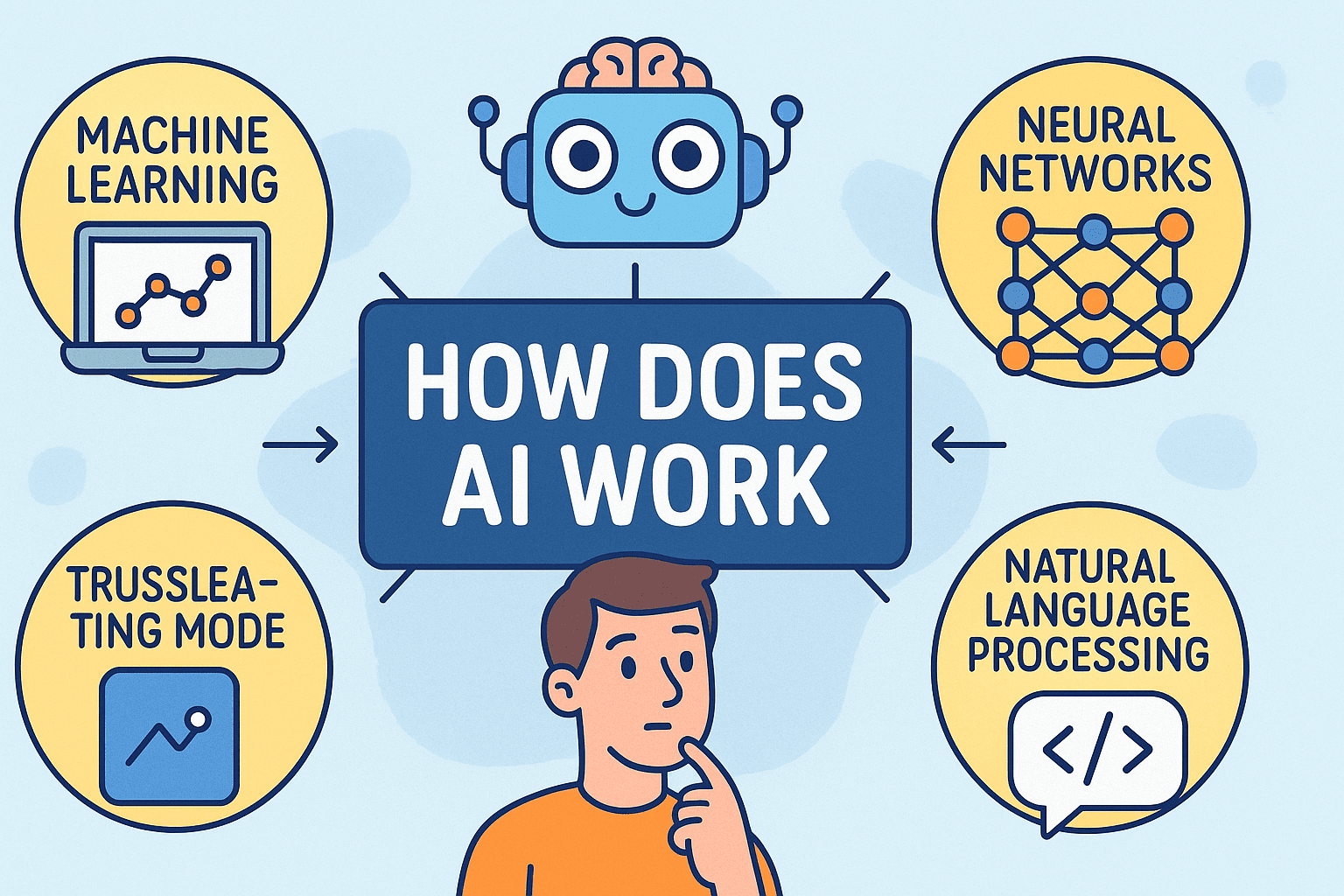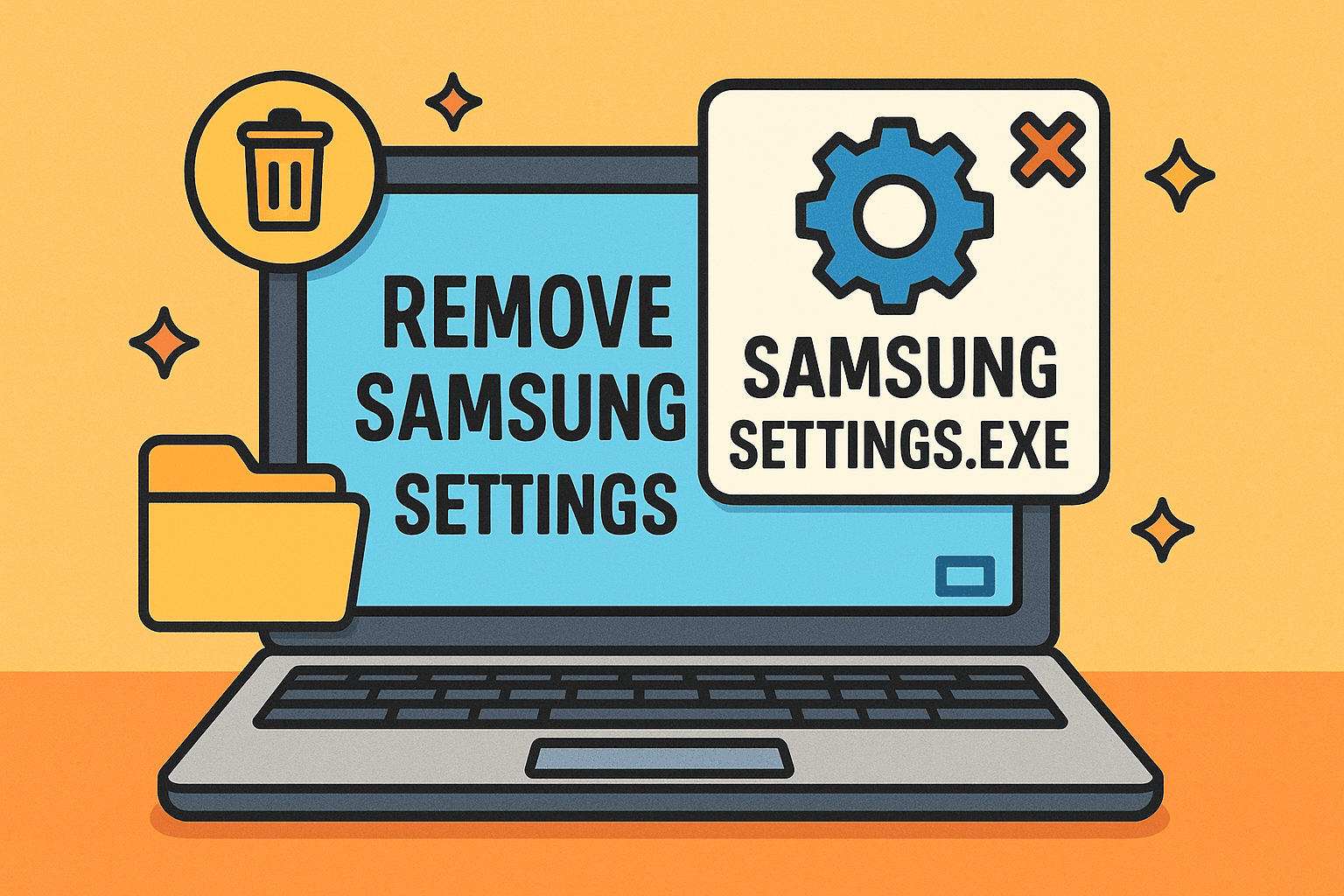How to Boot Mac in Safe Mode for Diagnostics
Updated on October 21, 2025, by ITarian
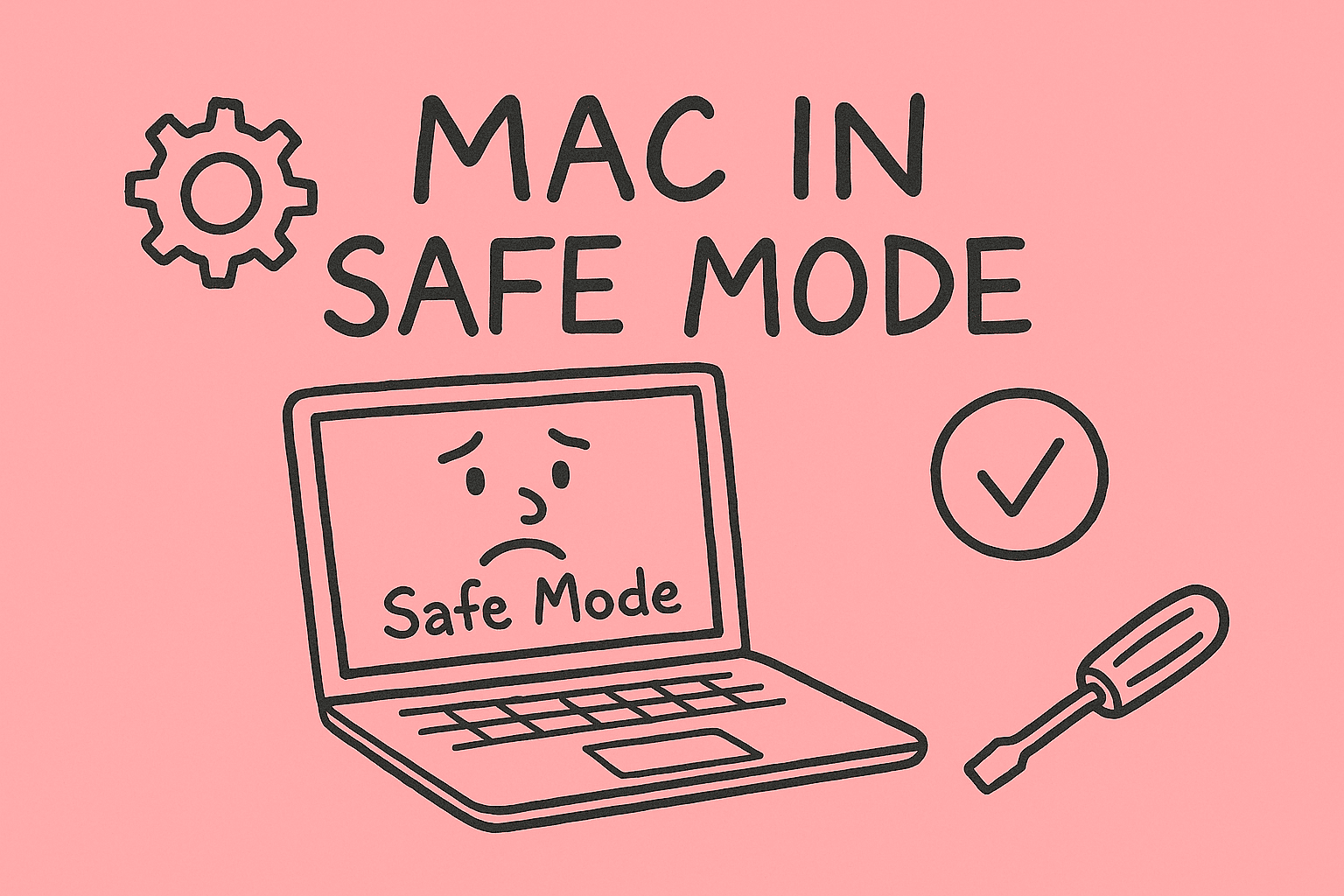
Have you ever been stuck with a problematic Mac and wondered how to boot Mac in safe mode to troubleshoot issues safely? Safe Mode is an essential rescue environment that can help you diagnose performance problems, remove malicious software, or eliminate startup conflicts. For IT managers, cybersecurity professionals, and business leaders, mastering Safe Mode across Intel and Apple silicon Macs is a valuable tool in your support toolkit.
In this article, you’ll find detailed, platform-specific steps, real-world use cases, security best practices, and advanced tips — all in a clear, actionable format.
What Is Safe Mode on macOS (And Why It Matters)
Safe Mode — sometimes called “Safe Boot” — is a special diagnostic startup mode in macOS. When you boot into Safe Mode, the system:
-
Loads only essential kernel extensions and system processes
-
Prevents third-party startup items and login items from launching
-
Runs a directory check (fsck) and disables caches
-
Disables GPU drivers or hardware acceleration features
-
Restricts use of certain features (e.g. video playback, some hardware)
This environment is useful when your Mac won’t boot normally or exhibits erratic behavior. Safe Mode helps you isolate whether issues stem from software, extensions, or corrupted system data.
Here are typical situations where you’d want to use Safe Mode:
-
System hangs, kernel panics, or failed boot loops
-
Unstable performance after installing third-party software
-
Persistent malware or adware that survives reboots
-
Conflict between login items, launch agents, and macOS updates
-
Preparing the Mac for repair or reinstallation
Let’s explore how to boot into Safe Mode on different Mac architectures.
How to Boot Mac in Safe Mode — Apple Silicon (M1 / M2 / M3)
Apple silicon Macs (M1 / M2 / M3 and later) have a slightly different method than Intel Macs.
Step-by-Step Safe Boot on Apple Silicon
-
Shut down the Mac completely.
-
Use the Apple menu → Shut Down, or hold the power button until it powers off.
-
-
Enter startup options
-
Press and hold the Power button until you see the “Loading startup options” screen.
-
-
Select a volume
-
Click your startup disk (e.g. “Macintosh HD”) without hitting Continue yet.
-
-
Enable Safe Mode
-
Press and hold Shift, then click Continue in Safe Mode.
-
-
Log in
-
You may need to log in twice. After login, you’ll see “Safe Boot” in the menu bar or display by holding the Shift.
-
What changes under Safe Mode on Apple Silicon:
-
Only essential kernel extensions load
-
Some hardware features are disabled
-
The system may run cache cleanup and integrity checks
-
Booting is slower because of extra validation
To leave Safe Mode, simply restart without holding Shift.
How to Boot Mac in Safe Mode — Intel Macs
Intel Macs (pre-Apple silicon) use the classic Safe Boot procedure.
Step-by-Step Safe Boot on Intel
-
Shut down your Mac.
-
Power it on, then immediately press and hold the Shift key.
-
Release Shift when you see the login screen (and “Safe Boot” in the top right corner).
-
For macOS Catalina / Big Sur and later: log in, then wait — the desktop may show “Safe Boot.”
-
-
Confirm system stability, and perform needed diagnostics or removals.
-
Exit Safe Mode: restart normally (without holding Shift).
Under Intel Safe Mode:
-
The OS disables third-party login items and kernel extensions
-
The file system is checked and cleaned
-
Some system caches are rebuilt
-
Graphics drivers may run in reduced mode, and features like Wi-Fi, audio, or USB may behave differently
What You Can and Can’t Do in Safe Mode
Knowing Safe Mode’s limitations helps you use it effectively.
What You Can Do
-
Uninstall faulty apps or kernel extensions
-
Remove login items, launch agents, or startup daemons
-
Run Disk Utility to repair disks
-
Scan for malware using tools like Malwarebytes
-
Reset preferences, caches, or system settings
What You Can’t Do
-
Use advanced GPU features, high-end graphics, or games
-
Modify Startup Disk preferences in some versions
-
Have all hardware acceleration or third-party drivers active
-
Use Bluetooth or Wi-Fi in some edge cases (hardware-limited modes)
Safe Mode is built for stability and diagnosis, not full productivity.
Use Cases & Real-World Diagnoses
Case A: Post-Update Boot Failure
Your Mac won’t boot after updating software. Booting into Safe Mode helps you determine if the update itself is flawed or a third-party app conflict is interfering. You can uninstall problematic software or roll back.
Case B: Persistent Malware / Adware
If unwanted software or browser hijacker persists through restarts, Safe Mode often disables it enough to allow removal with antivirus tools or manual cleanup.
Case C: Installation Errors or Crashes
If an app or kernel extension causes crashes on normal boot, Safe Mode prevents such extensions from loading, letting you isolate the culprit.
Case D: Slow Performance or Kernel Panics
When performance drops or the system crashes frequently, Safe Mode helps you run diagnostics and determine whether issues originate from external software.
Best Practices Before and During Safe Boot
To use Safe Mode safely and productively, follow these recommendations:
-
Always back up your data before attempting repairs.
-
Document installed software and kernel extensions to know what to remove later.
-
Review login items and launch agents via Terminal or System Settings.
-
Run Disk Utility (First Aid) to repair file system issues.
-
Rebuild caches via commands like
sudo rm -rf /Library/Caches/* && sudo rm -rf ~/Library/Caches/*. -
Check startup logs via Console.app for crash messages.
-
Exit Safe Mode once repairs are done to test in normal mode.
These steps help ensure you repair cleanly and don’t lose system stability.
Common Problems and Troubleshooting in Safe Mode
| Problem | Likely Cause | Solution |
|---|---|---|
| System still won’t reboot normally | Core OS files corrupted or extensions persisted | Use a macOS reinstall or recovery mode |
| Keyboard/mouse unresponsive | Third-party driver or kernel extension causing conflicts | Use safe built-in units or remove recently installed extensions |
| Wi-Fi or Bluetooth disabled | Disabled drivers in Safe Mode | Use wired Ethernet if possible or wait for normal boot |
| Disk Utility reports errors | Underlying hardware or volume corruption | Attempt repair or reformat (with backups) |
| Slow boot in Safe Mode | Long disk check or cache rebuild | Be patient or inspect S.M.A.R.T status for hardware issues |
These issues usually indicate deeper system problems that may require reinstalling macOS.
Differences Across macOS Versions
Safe Mode behavior can vary slightly with macOS versions:
-
macOS Sonoma / Ventura / Monterey: improved cache cleanup and handling of system extensions
-
macOS Big Sur and newer (for Apple silicon): integration with Signed System Volume and read-only system objects means Safe Mode is more stable
-
Legacy versions (Catalina, Mojave): more dependency on third-party kernel extensions, so Safe Mode is more disruptive
Always check Apple’s official documentation per version for nuances.
Security, Compliance & Enterprise Implications
In managed environments, Safe Mode has special relevance:
-
Restrict Safe Mode use: On corporate Macs, admins may block Safe Boot via firmware (T2 chip, Secure Boot).
-
Audit logs: Watch for frequent Safe Mode usage — may indicate user trouble or malware.
-
MDM enforcement: Prevent modifications during Safe Mode; lock down startup Disk settings.
-
Secure reinstallation paths: Some enterprises disable external recovery boot to avoid tampering.
-
Incident response: Safe Mode is a first step to isolate compromised systems safely before forensic investigation.
Safe Mode must be part of any organization’s incident and recovery playbooks.
Advanced Techniques & Commands in Safe Mode
For power users and IT staff:
Terminal Commands
-
kextstat— list loaded kernel extensions -
launchctl list— view current launch agents -
sudo fsck -fy— force disk check -
sudo rm -rf /Library/Extensions/<problem.kext>— remove a faulty extension
Using Single-User Mode
In extreme cases, use single-user mode to perform file-level operations:
-
On Intel Macs, boot with Command + S
-
Mount root read-write with
mount -uw / -
Run diagnostics manually
Note: On Apple silicon, single-user mode is deprecated.
Reinstall macOS from Recovery
If Safe Mode alone doesn’t resolve the issue:
-
Boot into macOS Recovery (hold Power or Command + R).
-
Choose Reinstall macOS to replace system files.
-
Keep your data intact if possible.
This approach restores system stability while preserving user files.
Use Cases Where Safe Mode Alone May Not Be Enough
-
Hardware faults (bad RAM, SSD)
-
Firmware corruptions or Secure Boot issues
-
Extreme malware that embeds in system containers
-
Persistent boot redirection vulnerabilities
In such cases, the combination of Recovery Mode, external drives, or Apple service repairs may be needed.
FAQs — Common Questions Answered
Q1: How do I boot Mac in Safe Mode on Apple silicon vs Intel?
-
Apple silicon: Power down → hold Power → select startup disk while holding Shift → Continue in Safe Mode
-
Intel Macs: Turn on Mac → immediately hold Shift → release at login screen
Q2: How will I know I’m in Safe Mode?
You’ll see “Safe Boot” displayed on the login screen or top-right. System behavior is constrained with fewer features.
Q3: Can I uninstall software in Safe Mode?
Yes — Safe Mode prevents most third-party extensions from loading, so you can safely remove misbehaving software or drivers.
Q4: Does Safe Mode fix all problems?
No. It’s diagnostic — it disables features to help you isolate issues. If core OS files are corrupted, reinstalling macOS may be required.
Q5: How long does Safe Mode last?
Only for a single session or until you reboot normally — it doesn’t persist across restarts unless invoked again.
Summary & Action Steps
Understanding how to boot Mac in Safe Mode is a crucial tool in your maintenance and troubleshooting arsenal. Whether you’re working on Apple silicon or Intel Macs, Safe Mode helps you isolate problems, remove conflicts, and evaluate system integrity.
To put this into practice:
-
Try booting Safe Mode on your affected Mac (Intel or Apple silicon).
-
Use it to uninstall rogue software, run repairs, and test system behavior.
-
Exit and reboot normally to check if the issue is resolved.
-
If needed, escalate to Recovery Mode for reinstalling the OS or performing deeper repairs.
If you’re managing a fleet of devices — whether in enterprise, school, or managed service environments — integrating Safe Mode procedures into your IT playbook is critical. A unified tool that can remotely trigger diagnostic modes, push recovery scripts, and monitor success is ideal.
Sign up with Itarian today to gain centralized control, diagnostics, and management across your Mac estate — ensuring you can boot any Mac in Safe Mode remotely, enforce repair protocols, and maintain operational resilience across endpoints.