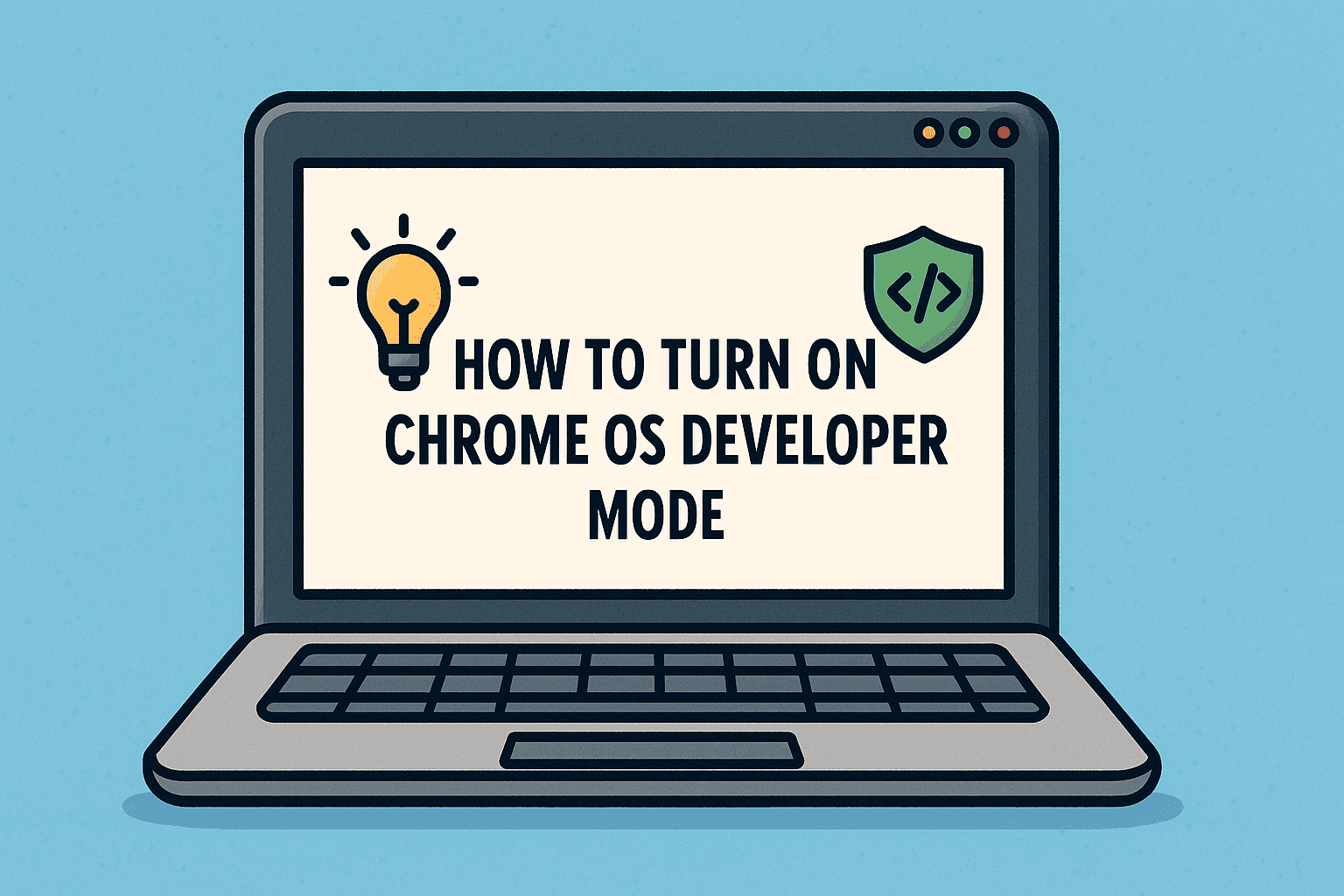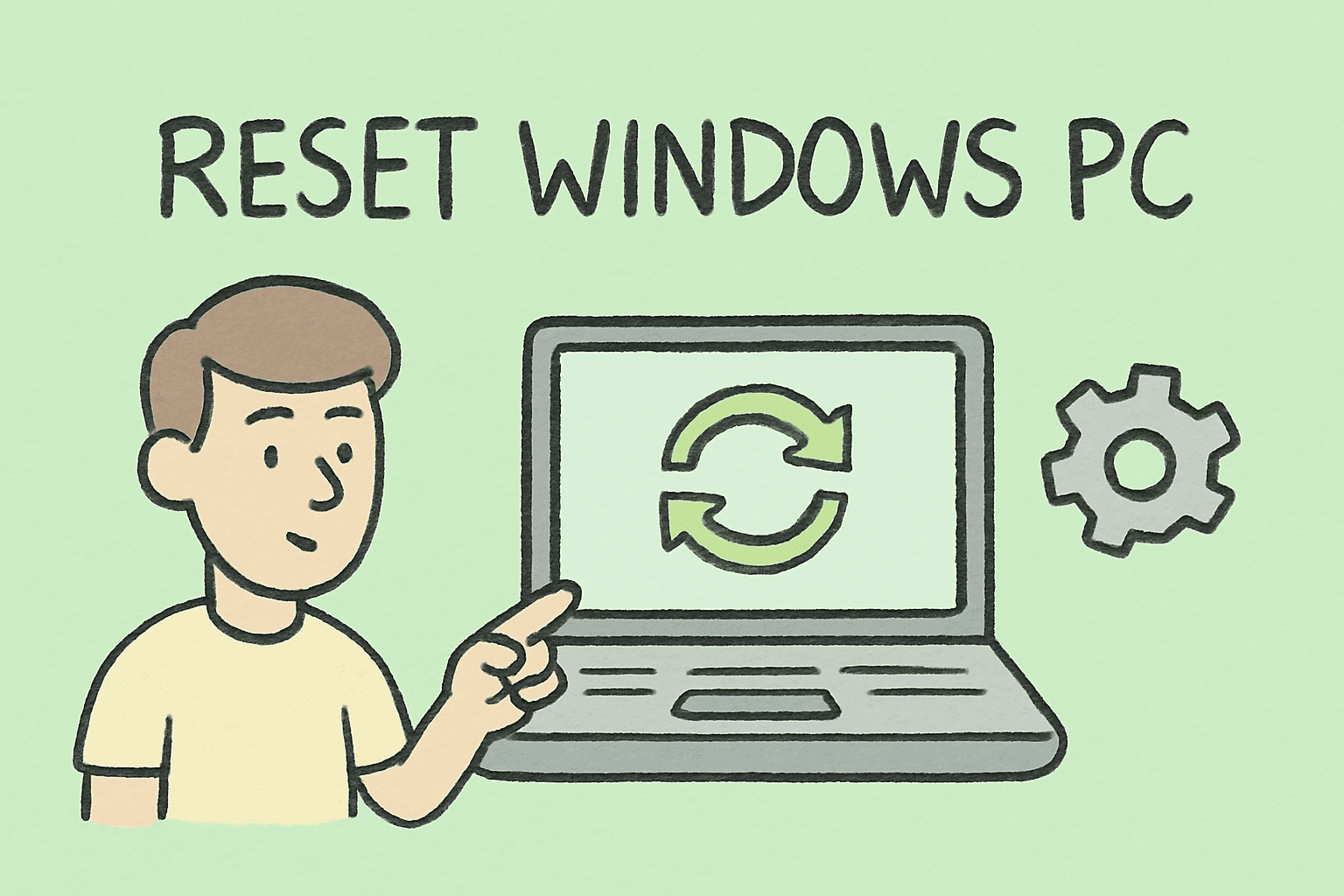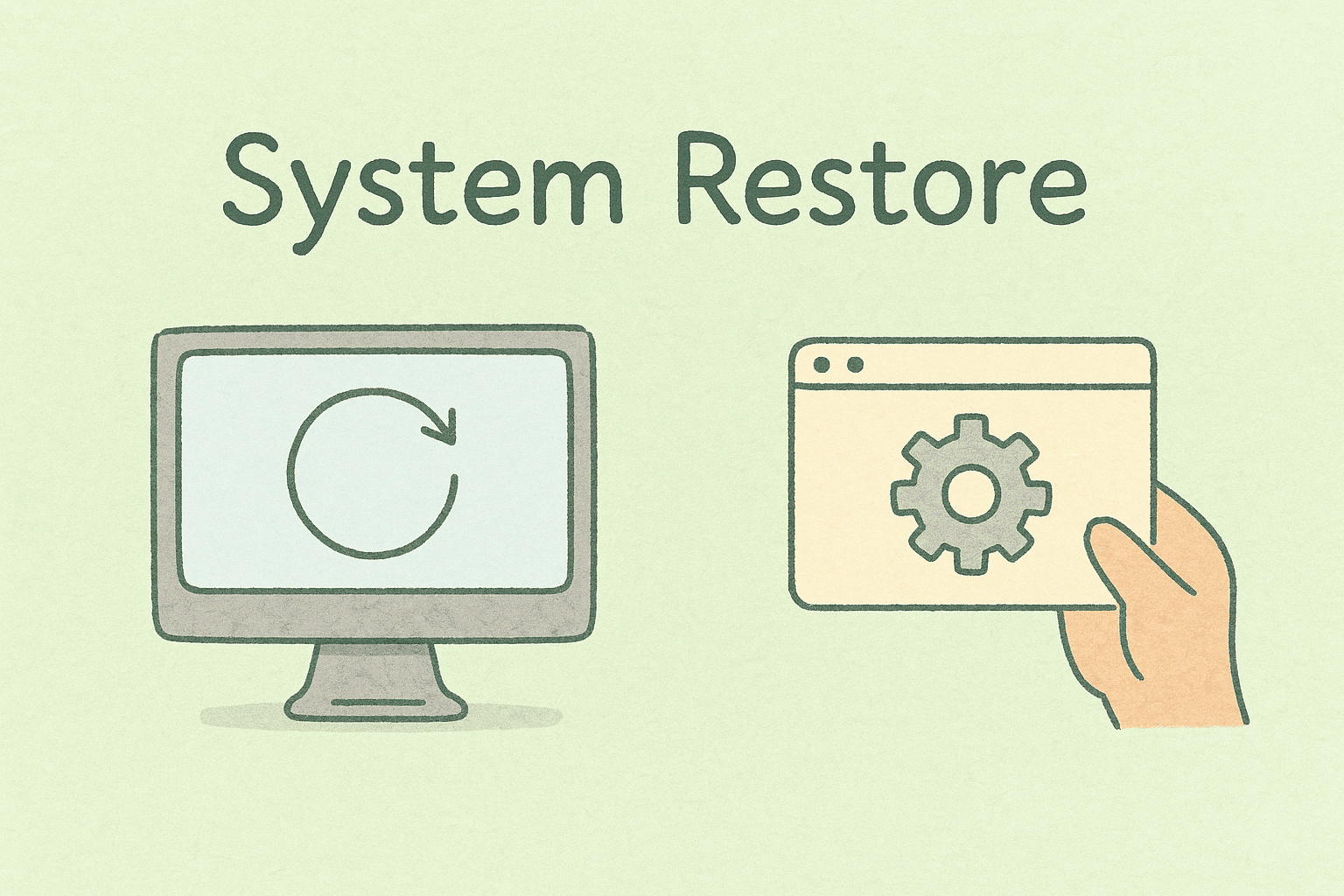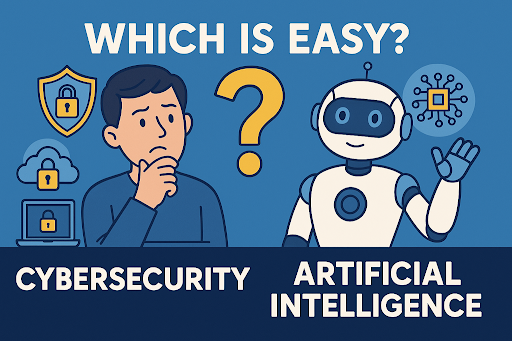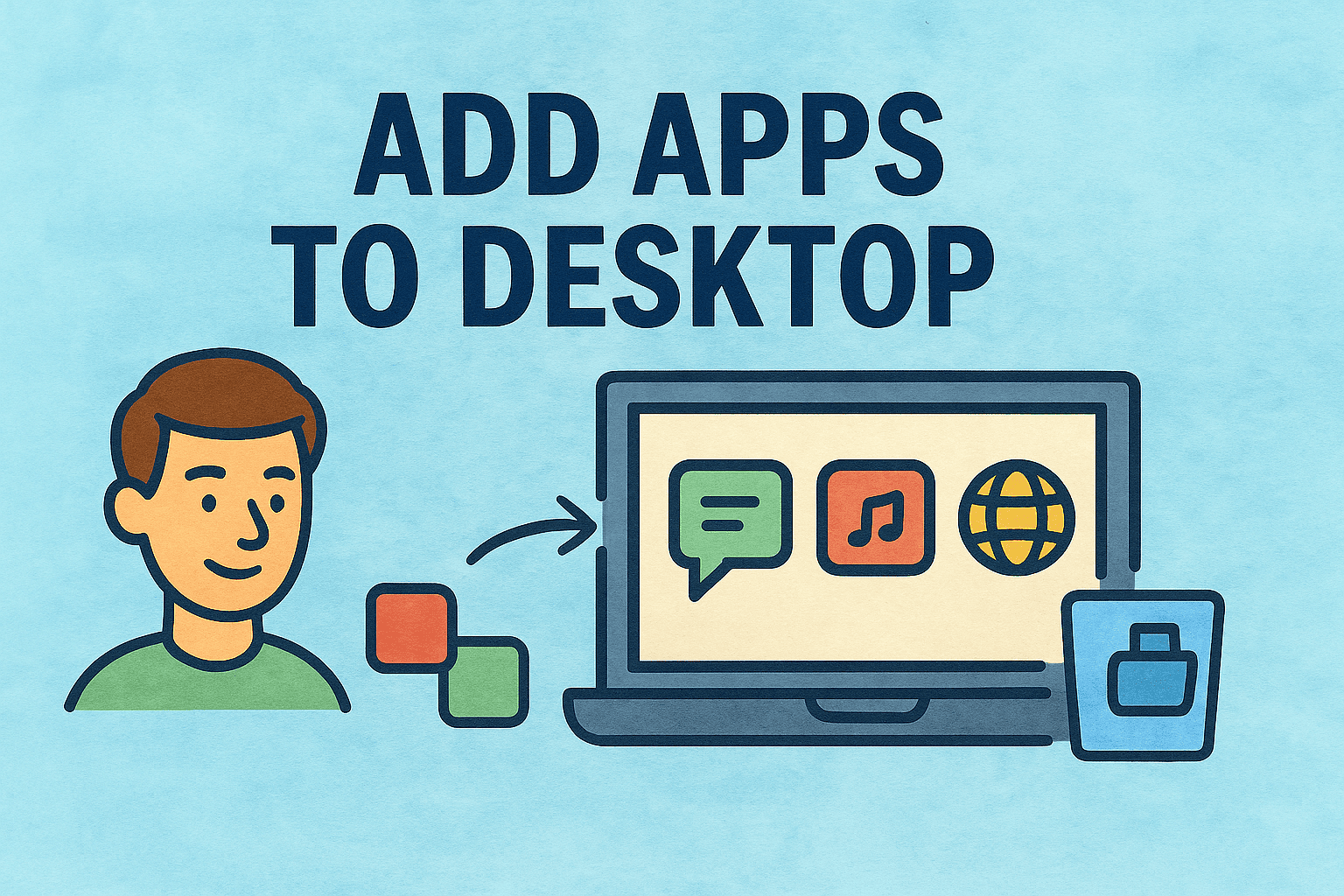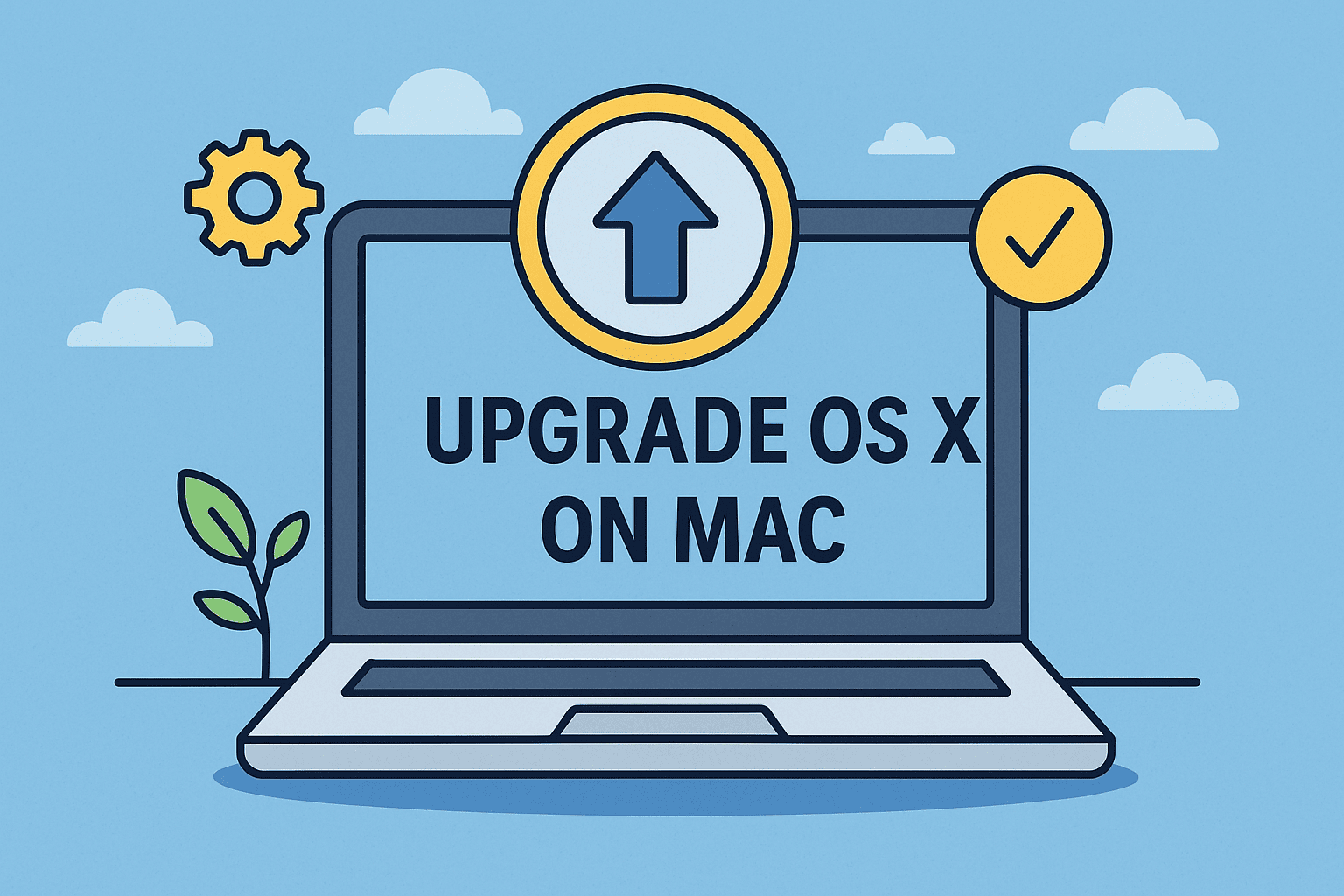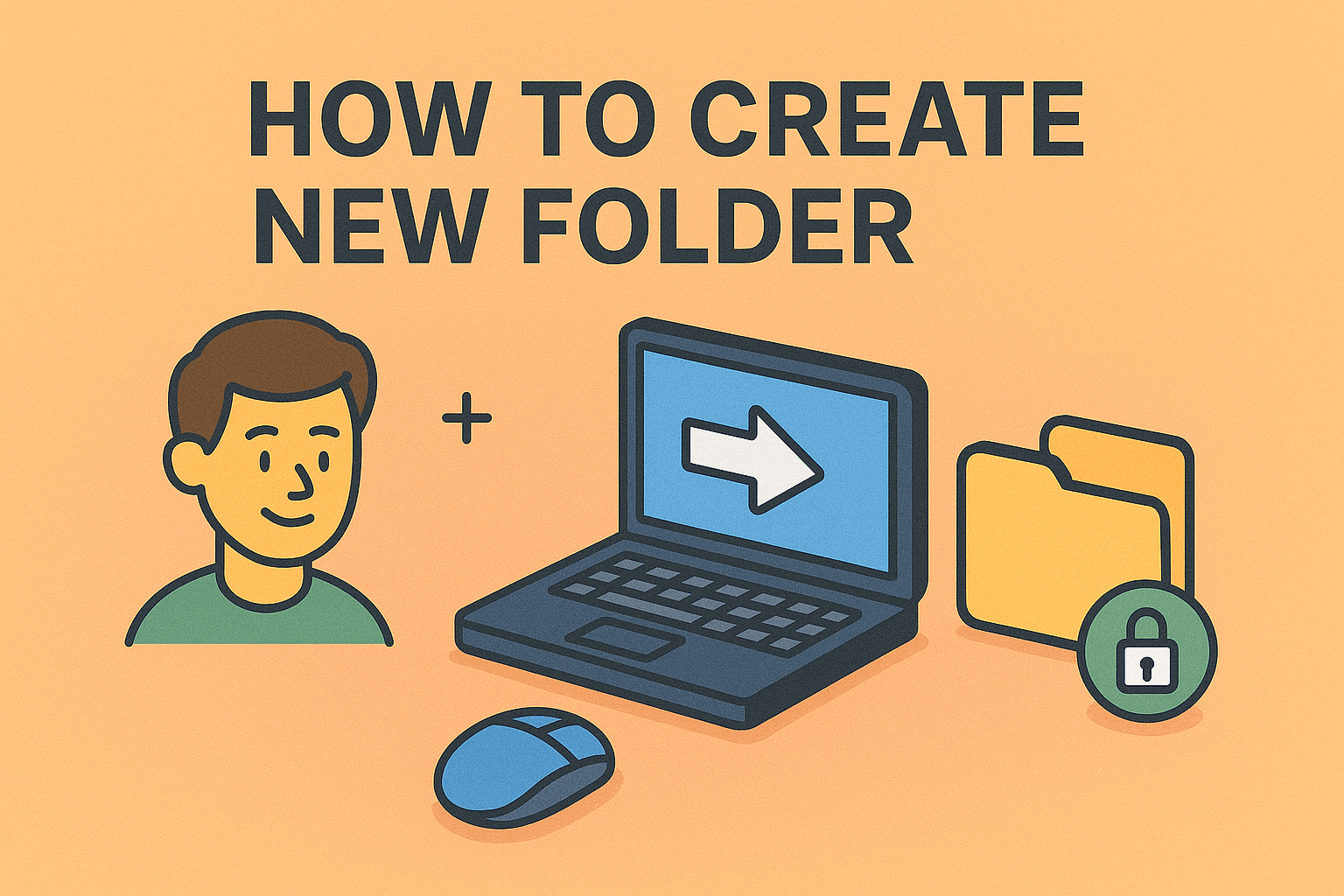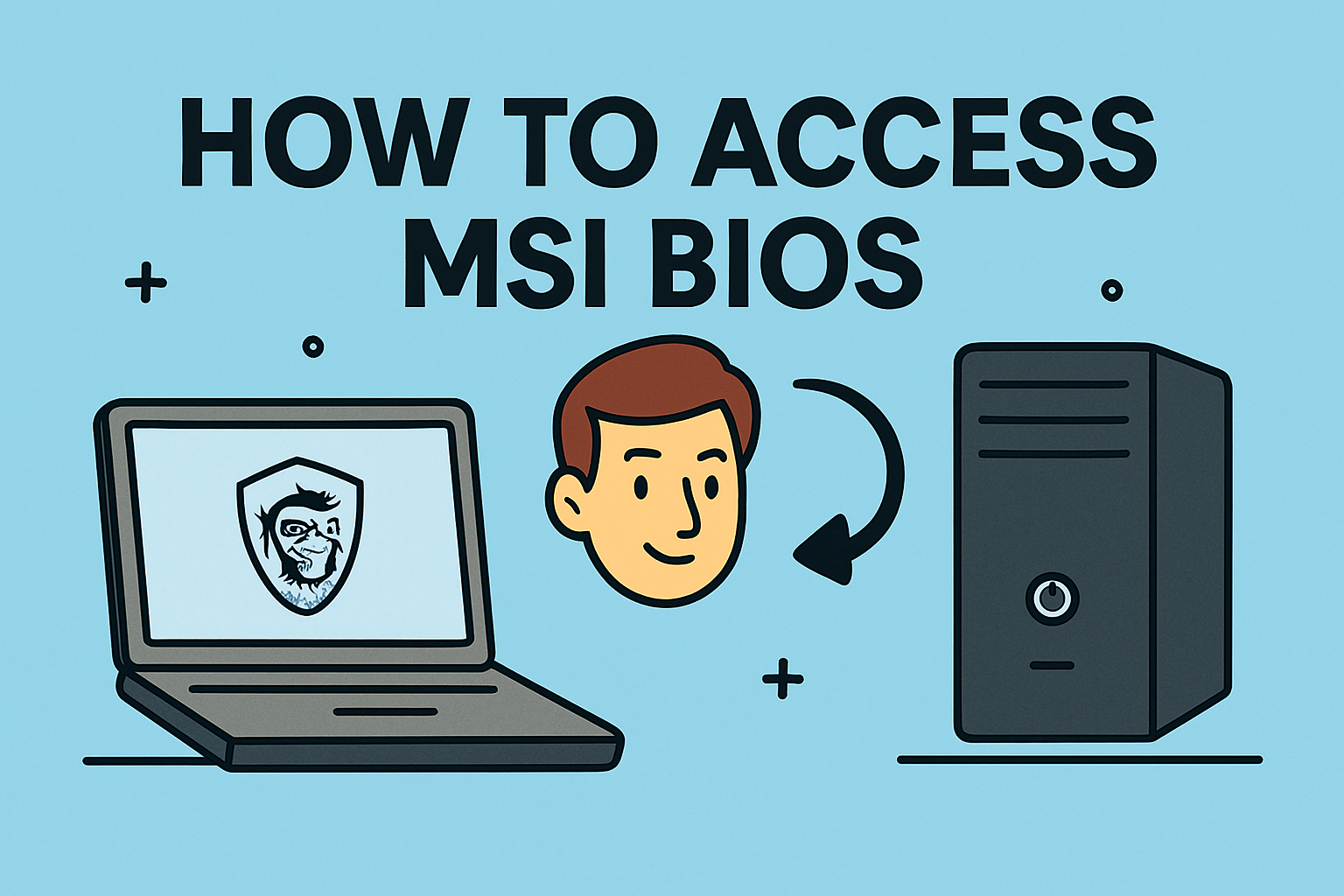Safe Computer Start Methods for Secure Systems
Updated on October 16, 2025, by ITarian
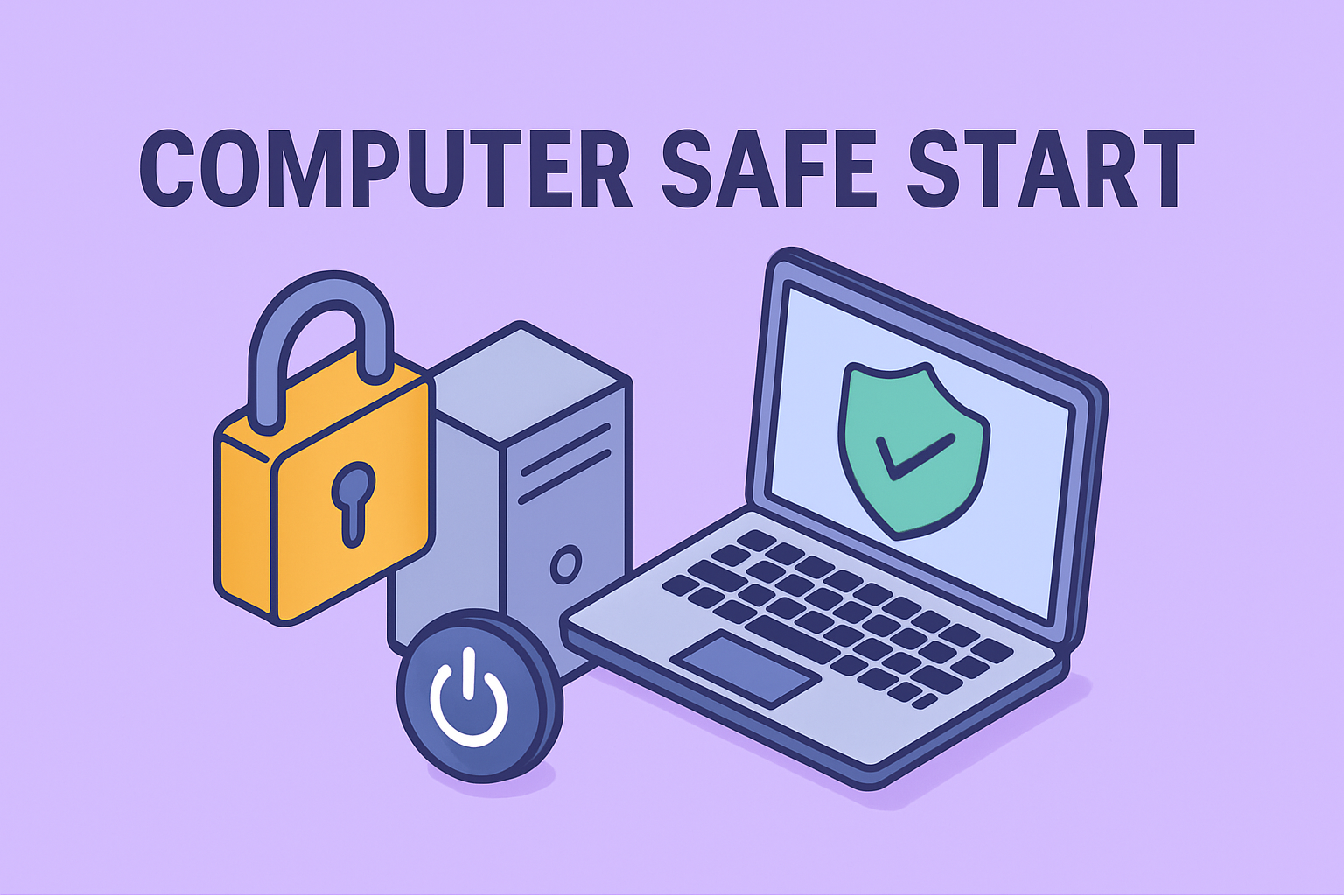
Ever ask yourself how to safe start a computer in a way that minimizes risk and ensures system integrity? For IT managers, cybersecurity teams, and tech leaders, mastering the safe startup process is crucial — especially when dealing with critical machines, recovery scenarios, or suspected malware infections. In this post, we’ll cover safe boot techniques, secure boot settings, safe mode use, environment protections, and best practices to harden your startup process.
Why “Safe Start” Matters in Modern IT
Starting a system isn’t just flipping a power switch — it’s a vulnerable moment where security controls, firmware, and bootloaders interact. A compromised boot sequence (e.g. rootkits, firmware malware) can bypass OS-level protections. Thus:
-
A safe boot process helps ensure firmware integrity and avoid tampered components.
-
It helps with debugging, diagnostics, and incident response when systems misbehave.
-
It reduces risk of boot-time malware or unauthorized kernel injection.
-
For enterprise environments, safe start protocols support compliance and secure posture.
So, knowing how to safe start a computer is not a convenience — it’s foundational for secure operations.
The Safe Start Process: Core Principles
Before diving into platform-specific steps, here are some universal principles for safe startup:
-
Firmware security — Validate UEFI/BIOS signatures and settings.
-
Bootloader verification — Use signed bootloaders and chain-of-trust.
-
Minimal drivers / services — Only trusted modules load during initial boot phases.
-
Diagnostic mode fallback — Safe mode or recovery environment when things go wrong.
-
Logging & measurement — Record hash chains or secure logs for postmortem assurance.
With this in mind, let’s explore how it’s done on Windows, Linux, and other systems.
Safe Startup Techniques on Windows
1. Use Secure Boot & Trusted Boot
Modern Windows systems support Secure Boot (UEFI) and Trusted Boot, which protect early boot stages:
-
Enable Secure Boot in UEFI firmware settings — this ensures only trusted bootloaders (signed) can execute.
-
Trusted Boot / Measured Boot logs the boot components to TPM (Trusted Platform Module) for chain-of-trust assurance.
-
Use BitLocker with TPM and Secure Boot for disk encryption that ties into boot integrity.
-
In enterprise setups, use Windows Attestation / Device Guard / Virtualization-based security to validate startup integrity.
These features help ensure that how to safe start a computer involves verifying firmware and boot stages.
2. Boot into Safe Mode for Diagnostics
Safe Mode in Windows loads the system with minimal drivers and services. It’s ideal for diagnosing boot issues.
Ways to enter Safe Mode:
-
From Settings → Recovery → Advanced Startup → Restart → Troubleshoot → Startup Settings → press F4 / F5 / F6. Dell+1
-
Use
msconfigtool → Boot tab → check Safe boot options → restart to safe mode. Isumsoft+1 -
If you can’t login, use Shift + Restart from the login screen and follow advanced startup options. Digital Citizen+1
-
Force Windows into Recovery (e.g. interrupt boot 3 times) to trigger WinRE → Advanced options → Startup Settings → Safe Mode. Digital Citizen+1
Safe Mode helps you rebuild, remove malware, or disable faulty drivers before a regular full boot.
3. Use Windows Recovery Environment (WinRE)
If standard boot fails:
-
Boot from installation media or recovery drive.
-
Choose Repair your computer → Troubleshoot → Advanced options.
-
From there, launch Startup Repair, Command Prompt, or UEFI settings.
-
You can also configure safe boot parameters from
bcdeditcommands (e.g.bcdedit /set {default} safeboot minimal). Isumsoft+1
Using WinRE ensures you can safe start a computer even when normal boot fails.
Safe Start Strategies on Linux / UNIX Systems
Linux and Unix-like systems offer multiple safe boot modes and configurations for maintaining boot integrity.
1. Use Secure Boot / UEFI
-
Enable UEFI Secure Boot with signed kernels and bootloaders (e.g. GRUB with signed binaries).
-
Use Shim / Mok infrastructure for mixing third-party modules while preserving chain-of-trust.
-
Employ Measured Boot / TPM and Integrity Measurement Architecture (IMA) for runtime integrity checks.
This implements hardware-backed assurance in the boot chain.
2. Single-User Mode / Emergency Mode
Most distributions support minimal boot modes:
-
Single-User Mode: Boot with root access only, bypassing normal multiuser services.
-
Emergency / Rescue Mode: Boot without most services, for repair or disk mounting only.
You can configure GRUB entry or add kernel parameter like systemd.unit=rescue.target or init=/bin/bash to force safe-type startup.
3. Recovery / Live Boot Environments
If the main system fails:
-
Boot from a rescue USB/CD Linux image.
-
Mount the root partition read-only, inspect logs, fix configs, update GRUB, repair files, etc.
-
Use this environment as a safe start mode alternative.
This isn’t the permanent boot, but it’s a safe way to intervene.
Safe Booting on macOS & Apple Hardware
macOS also provides a safe start variant called Safe Boot (or Safe Mode).
-
During startup, hold the Shift key. This boots macOS with minimal drivers, disables login items, and performs disk checks. Wikipedia
-
To exit, simply reboot without holding Shift.
-
For T2 / Apple Silicon systems, use Startup Security Utility in recovery to enforce secure boot policies and external boot restrictions.
This ensures Apple systems also follow safe start principles.
Setting Up a Controlled Safe Boot Environment
To make safe starts standard in your organization, incorporate these practices:
Firmware / UEFI Hardening
-
Lock down BIOS/UEFI settings with passwords.
-
Disable legacy boot or CSM (Compatibility Support Module).
-
Enforce Secure Boot and limit external boot options.
Bootloader Control
-
Use signed bootloaders, restrict unauthorized modifications.
-
Enable bootloader password protection or GRUB password.
-
Use measured boot / TPM logging to detect tampering.
Safety Fallback Modes
-
Always maintain a rescue / recovery partition or media.
-
Document safe boot steps in your IT runbooks.
-
Automate fallback to recovery or safe mode when boot fails repeatedly.
Monitoring & Auditing
-
Collect boot logs (via TPM / Secure Boot logs).
-
Monitor for boot failures, repeated recovery triggers, or UEFI changes.
-
Integrate with endpoint management tools for oversight.
These steps help institutionalize how to safe start a computer as a secure, auditable process.
Use Cases: When You Need to Safe Start
-
Malware or bootkit detected: You need a trusted environment to clean it.
-
System crashes or blue screen: Use safe mode or kernel diagnostics.
-
Configuration or driver errors: Undo or disable recent changes in minimal mode.
-
Firmware updates or validation: Ensure the machine boots cleanly post-update.
-
Forensic or incident response: Boot in a controlled mode to preserve integrity.
Example Scenarios & Walkthroughs
Scenario A: Windows Machine Fails to Boot
-
Force shutdown twice to trigger WinRE on third boot.
-
In WinRE, go to Troubleshoot → Advanced options → Startup Settings → Restart.
-
Press F4 to enter Safe Mode (or F5 for Safe Mode with Networking). Digital Citizen+1
-
Once booted, run antivirus scans, uninstall drivers, inspect event logs.
-
Reboot normally after fixes.
Scenario B: Linux Server Enters Failure Loop
-
Reboot into GRUB, edit kernel options: add
systemd.unit=rescue.targetorsingle. -
Kernel boots into minimal shell; mount partitions, check /var/log, fix configs.
-
Reboot after fixes.
-
If even GRUB is broken, boot a live rescue USB, chroot into system, repair.
These processes allow you to safe start a computer even under failure conditions.
Troubleshooting Safe Start Issues
-
Safe Mode fails too: Bootloader or firmware may be corrupted. Use recovery media.
-
Secure Boot blocks drivers: Enable trusted driver signing or whitelist modules.
-
Rescue media doesn’t detect disk: Check driver support or firmware compatibility.
-
BIOS settings reset or unlocked: Enforce UEFI lock or firmware integrity checks.
FAQs (Frequently Asked Questions)
Q1: Is safe start the same as Safe Mode?
Not exactly. Safe Mode is a minimal OS mode (Windows, macOS), while safe start includes firmware integrity, secure boot, and bootloader checks.
Q2: Will enabling Secure Boot break old OS or drivers?
Possibly. Unsigned OS or legacy drivers often fail under Secure Boot. You may need signed versions or disable Secure Boot temporarily for compatibility.
Q3: Can safe start prevent rootkits fully?
It provides strong protection early, but it’s not absolute. Combined with monitoring, firmware validation, and updates it significantly reduces risk.
Q4: How to revert if the system always boots into Safe Mode?
In Windows, run msconfig → Boot tab → uncheck Safe boot, or use bcdedit /deletevalue {default} safeboot. Lifewire
Q5: Does macOS safe boot perform a disk repair?
Yes, it includes a file system check and disables non-essential kernel extensions. Holding Shift during startup triggers it.
Conclusion & Recommendations
Mastering how to safe start a computer is more than a technical checkbox. It’s a strategic capability for IT leaders, cybersecurity teams, and infrastructure operators who need resilience, integrity, and control.
When you boot securely, enforce firmware trust, and provide safe diagnostic paths like Safe Mode, you reduce attack surfaces and improve recovery agility. Every organization should codify safe boot workflows and integrate them into asset management, incident response, and compliance regimes.
Ready to elevate your IT operations with unified endpoint security, boot validation, and remote control?
Sign up with Itarian today to secure every layer of your infrastructure.