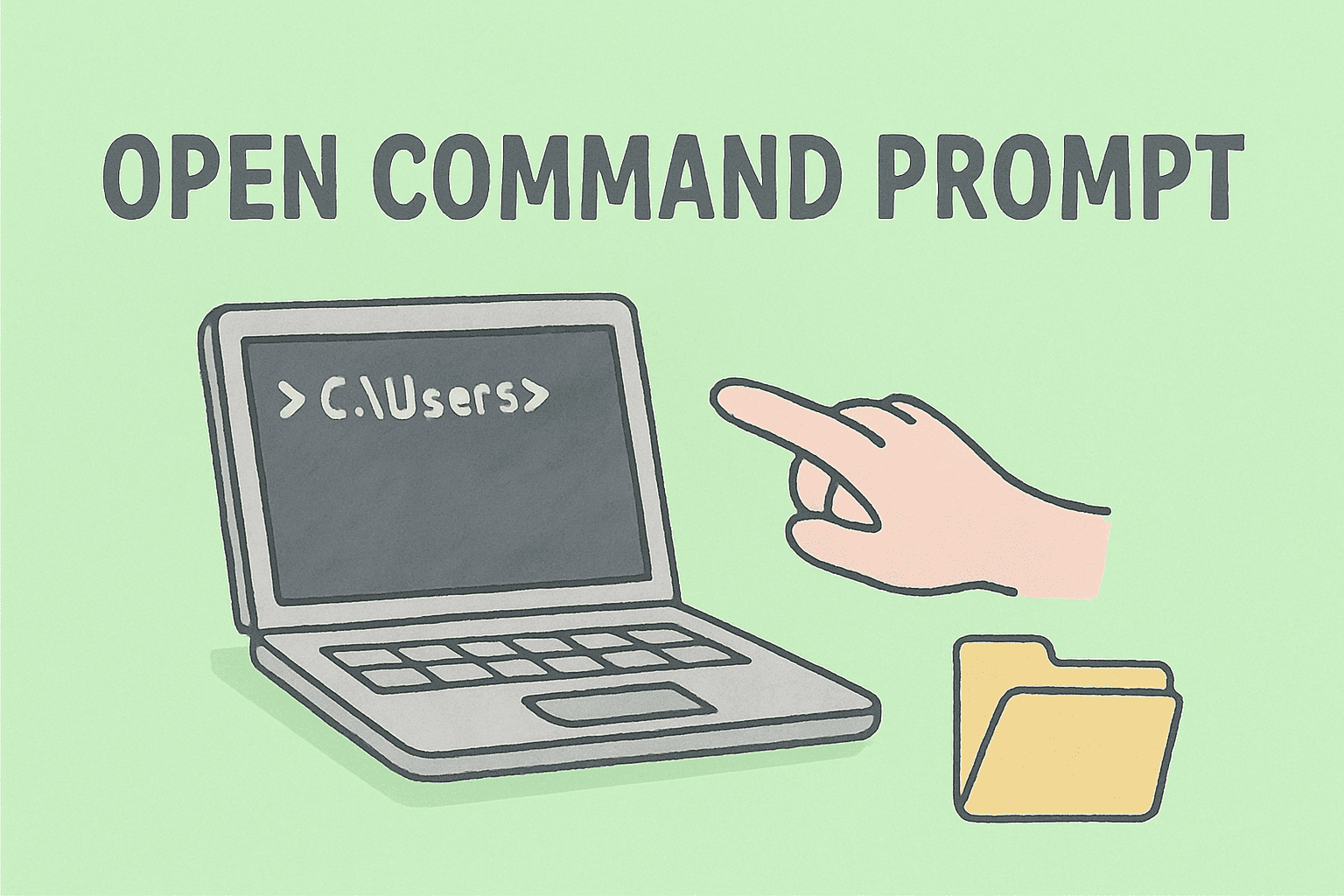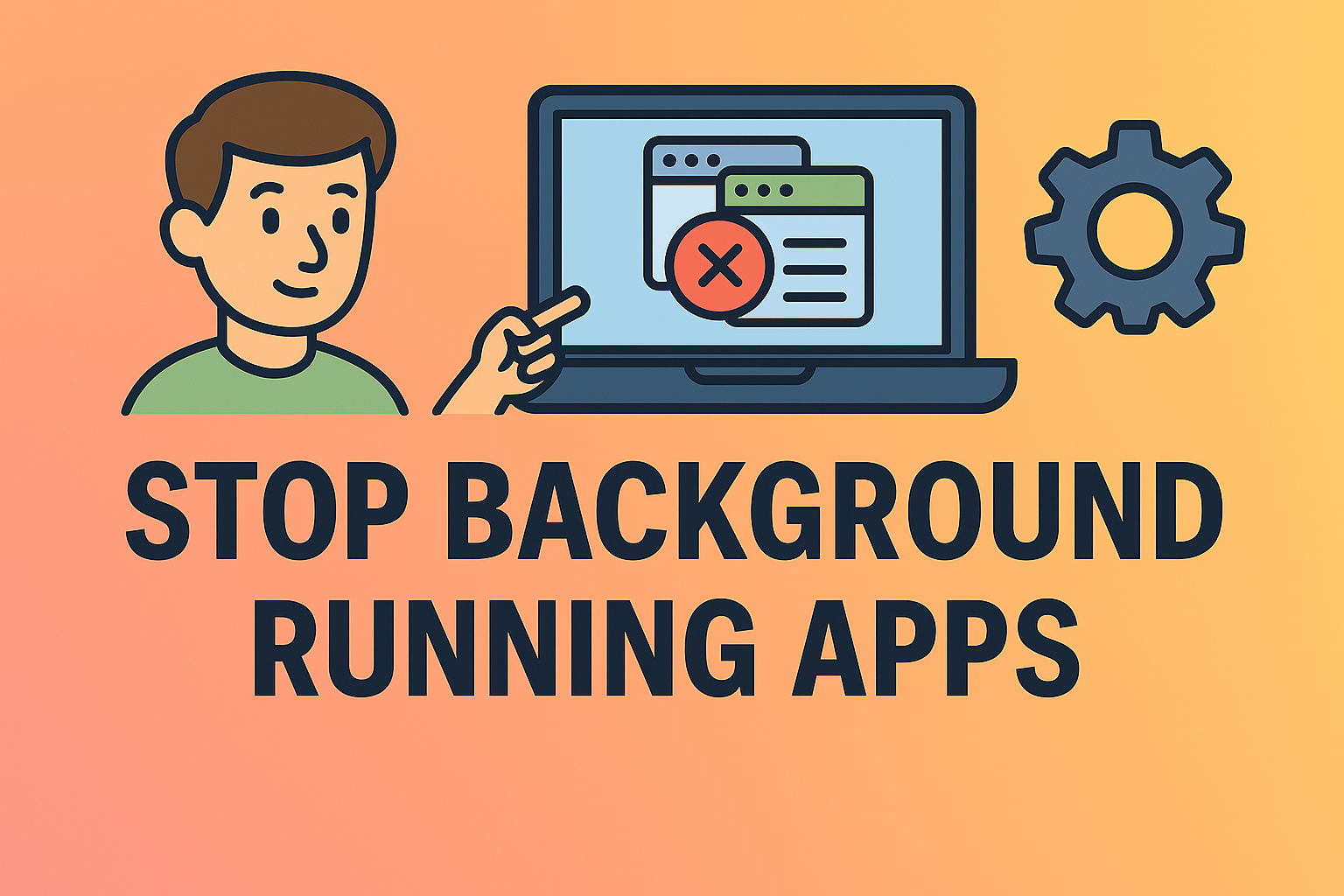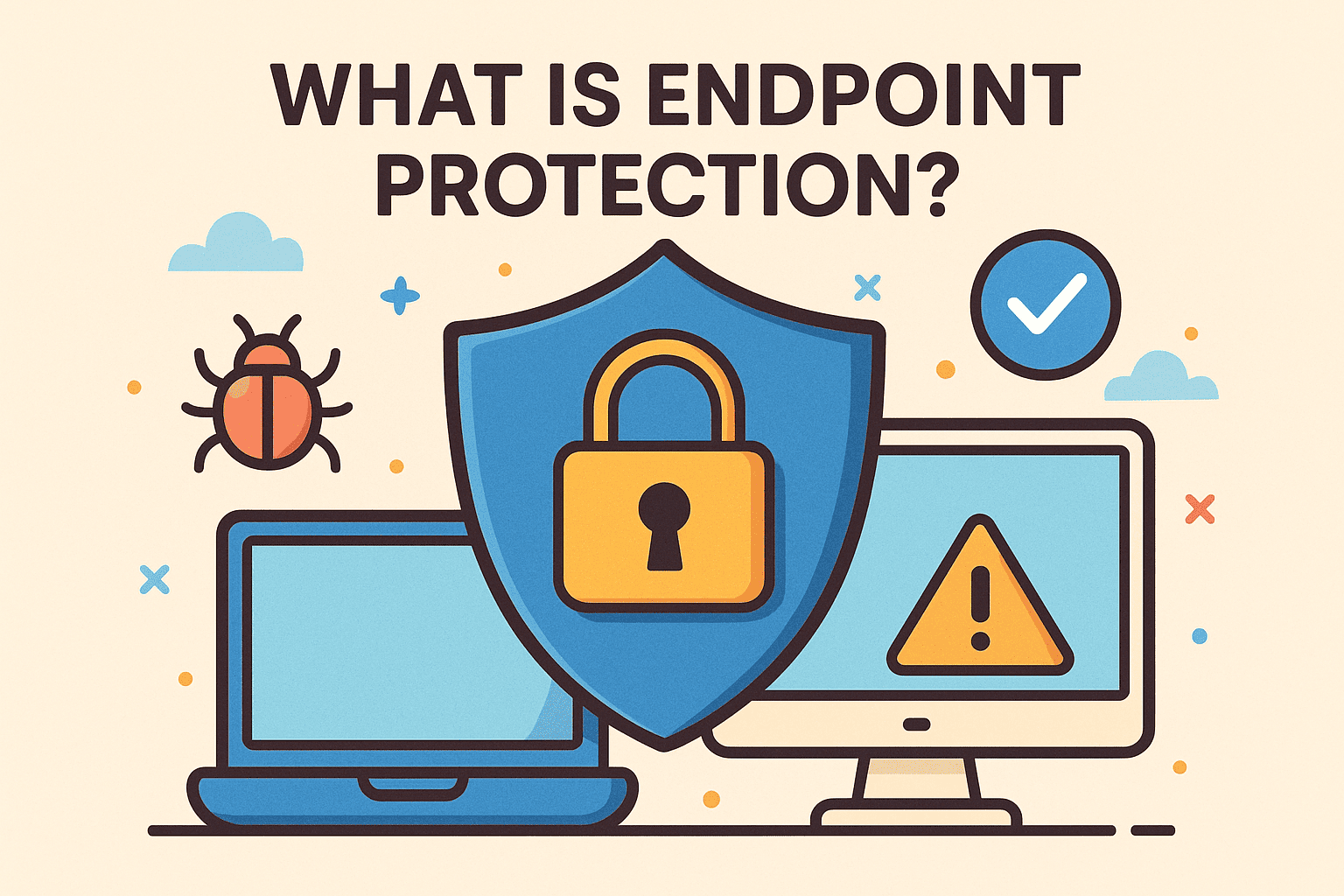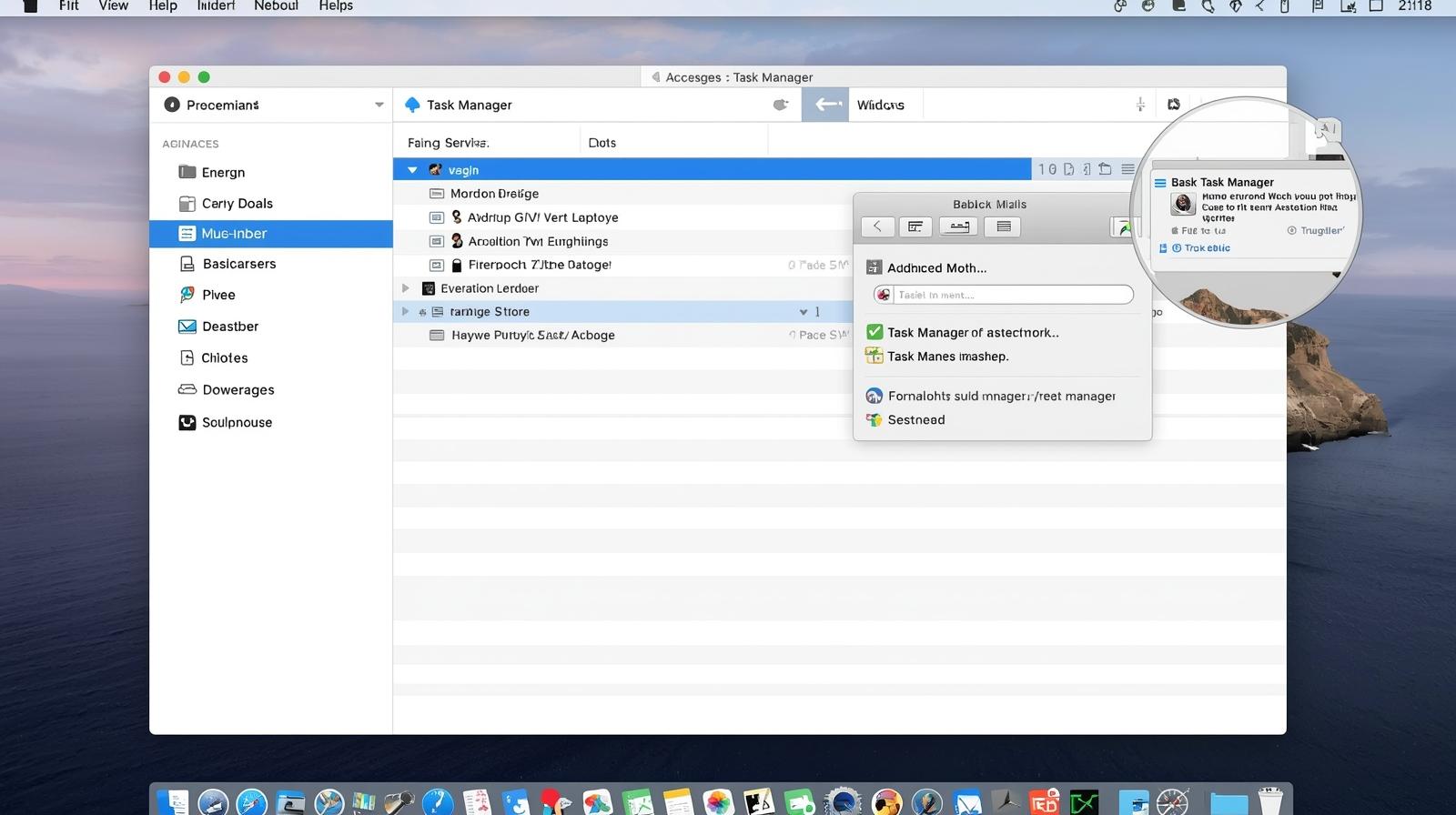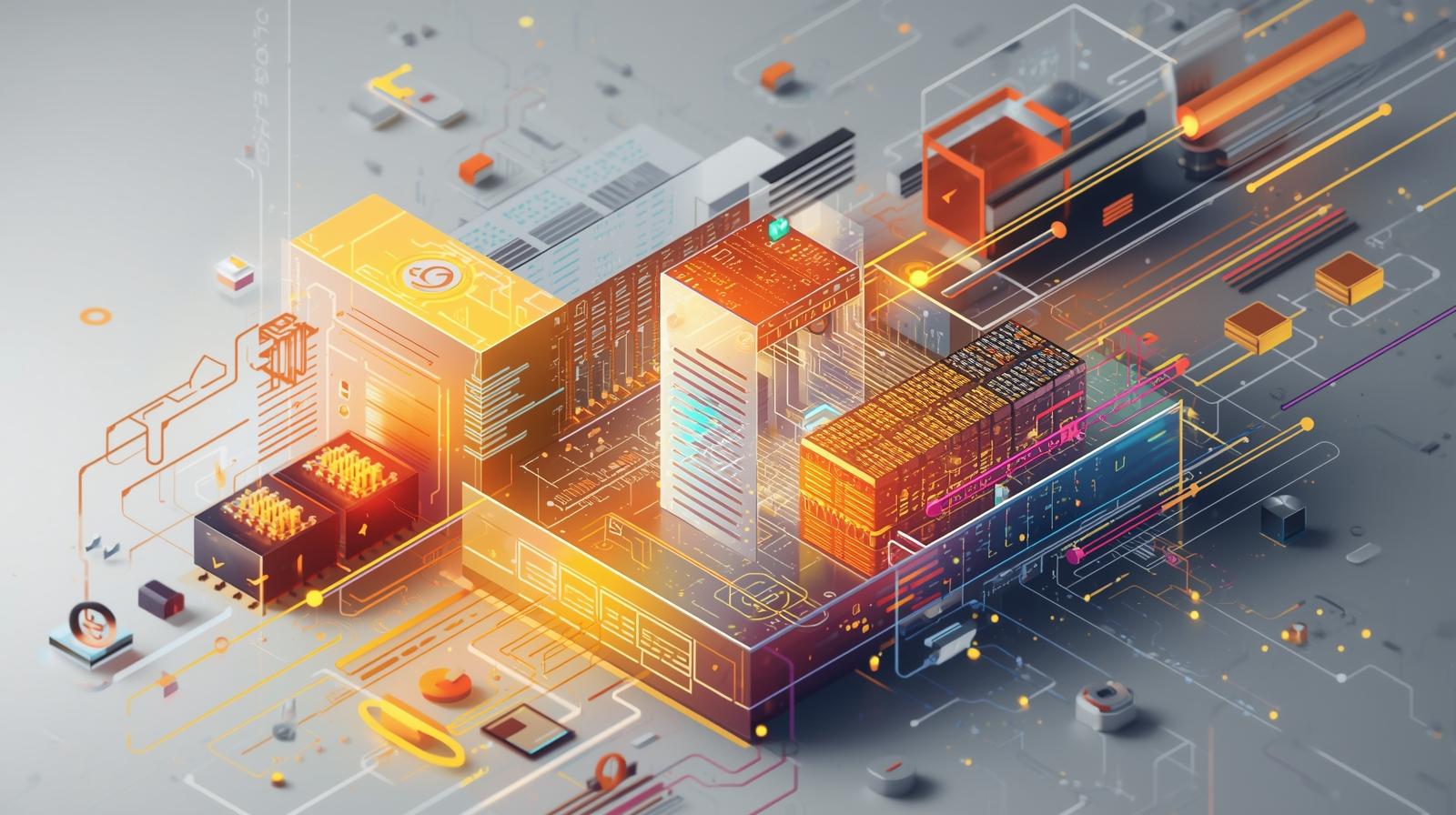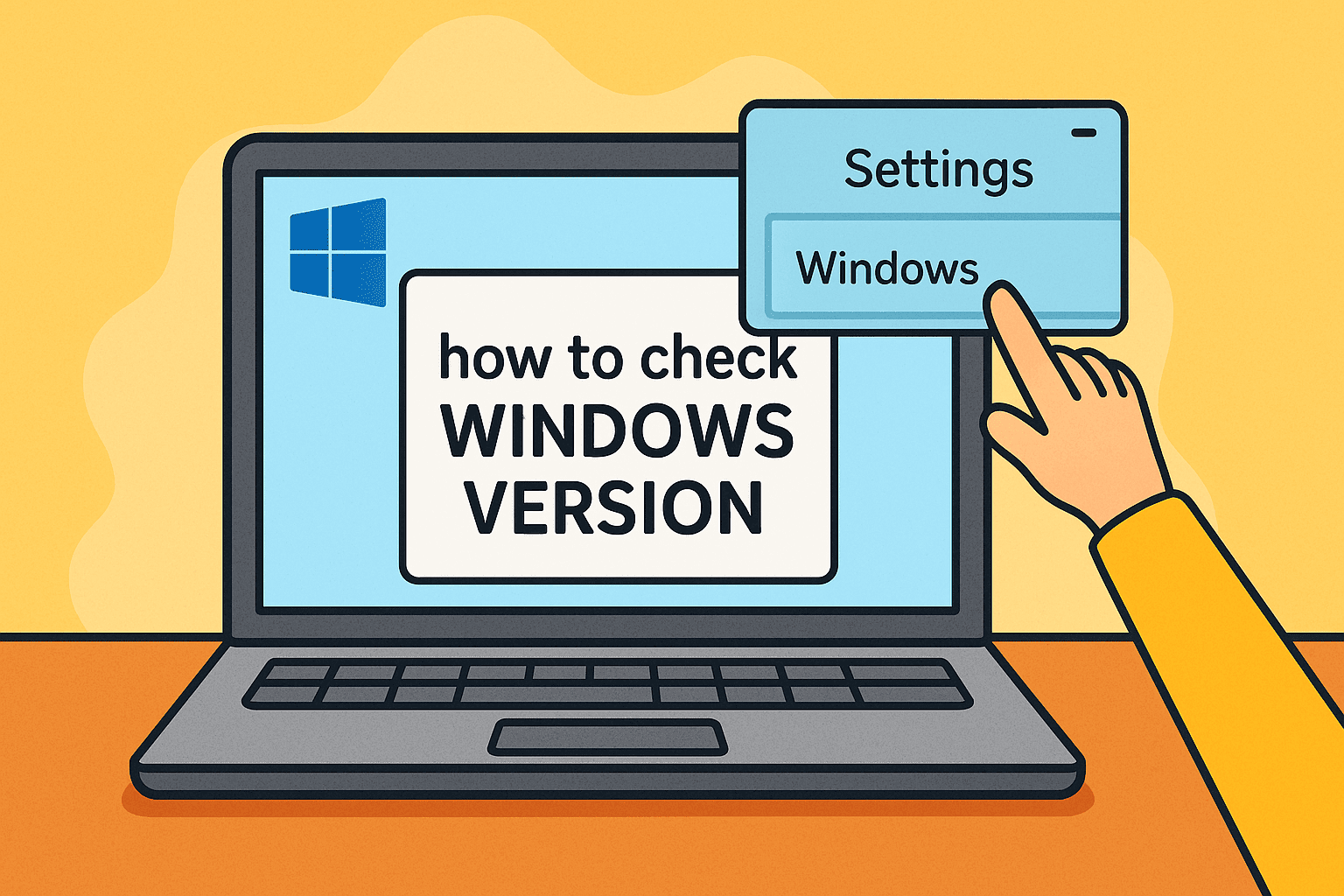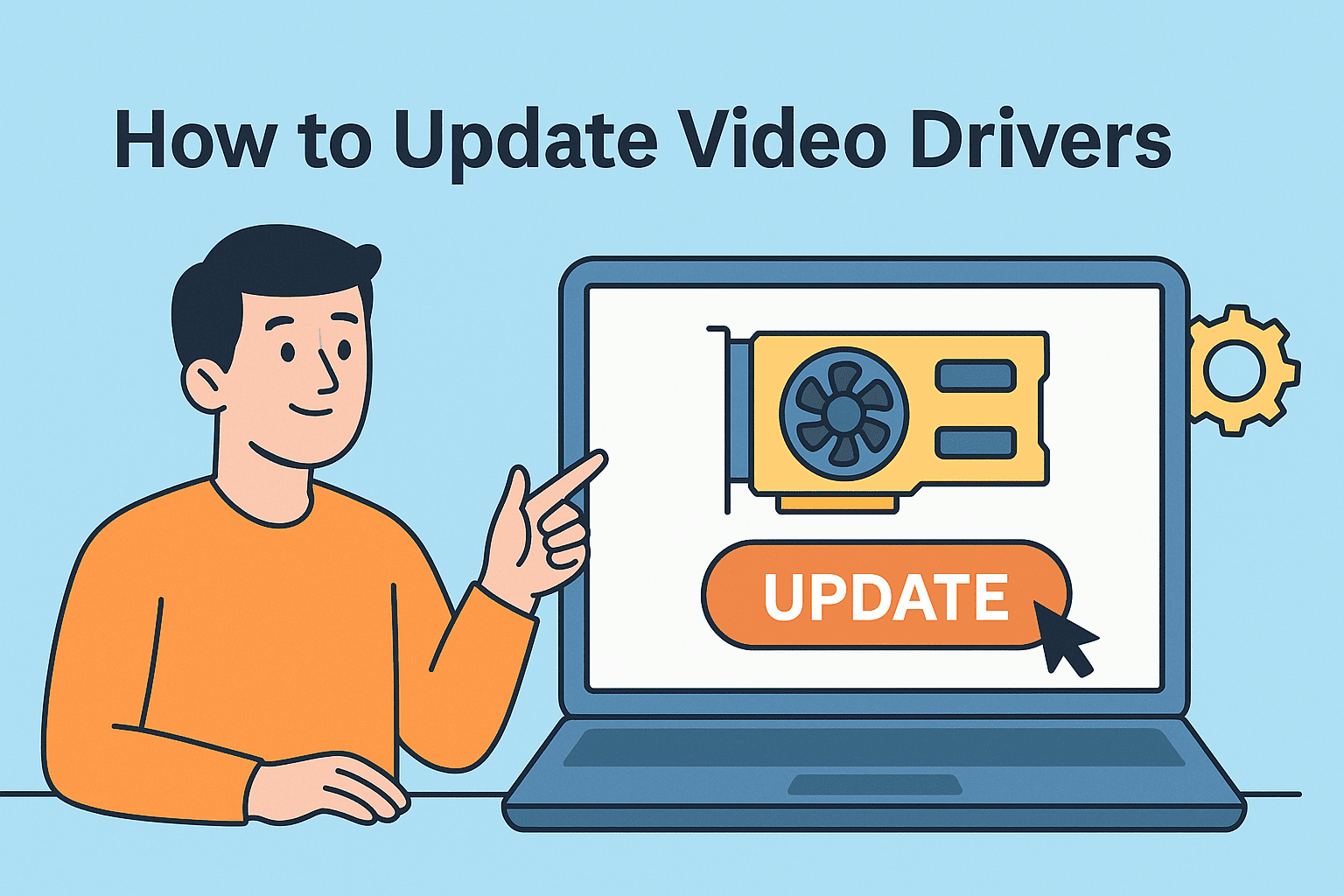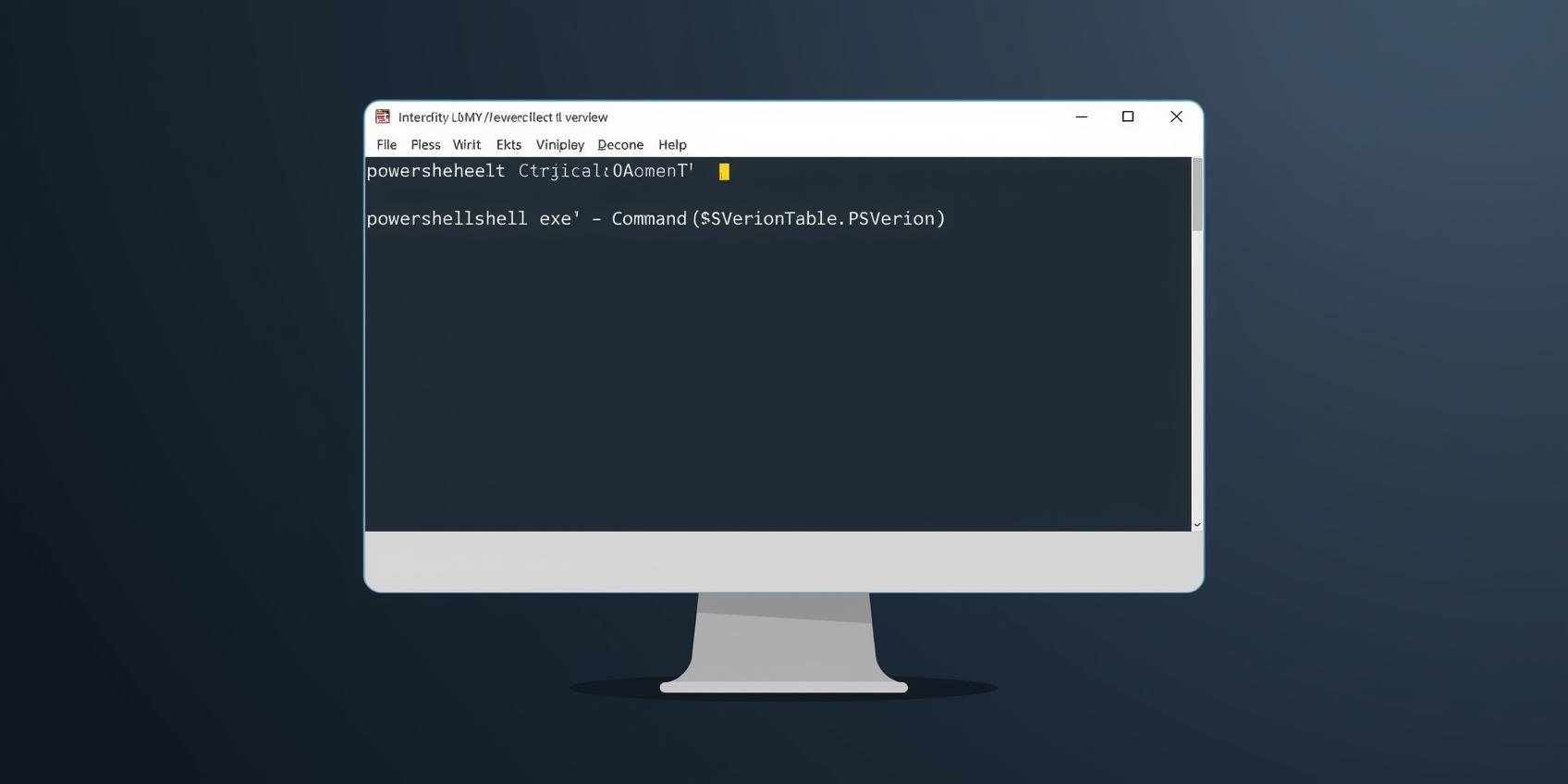Exploring Clipboard on Android: How to Access and Manage Copied Content
Updated on October 9, 2025, by ITarian
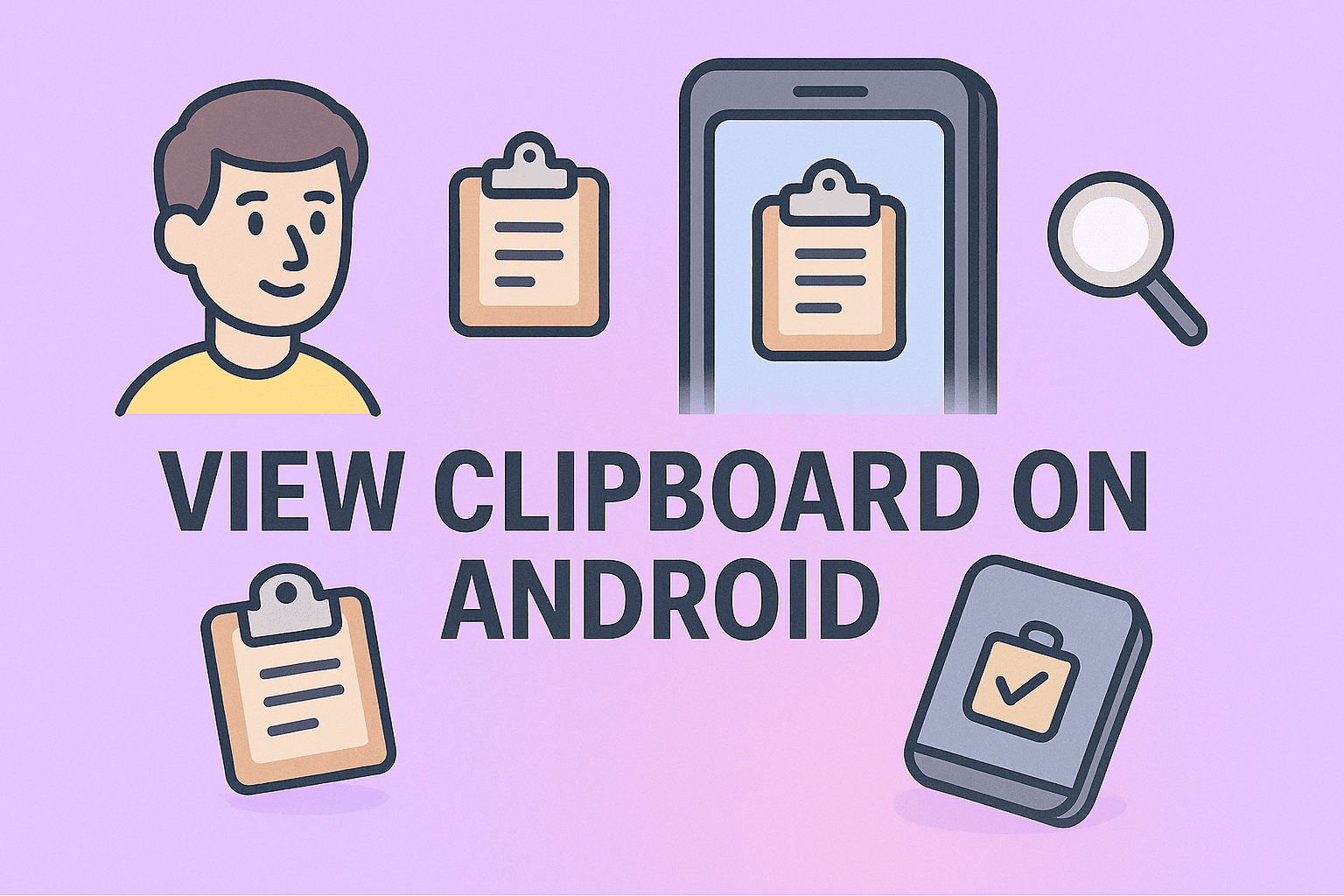
Ever copied something important on your Android phone only to realize you don’t know where it went? You’re not alone. Many users wonder how to view clipboard on Android because, unlike desktop systems, Android doesn’t make clipboard content immediately visible.
Whether you’re managing passwords, troubleshooting IT tasks, or copying data between business applications, understanding how to access and manage the clipboard efficiently can save you time—and enhance data security.
This article breaks down how to view clipboard on Android, retrieve copied text, and manage your clipboard history safely and effectively.
What Is the Clipboard on Android?
The clipboard on Android is a temporary storage space that holds text, links, or images you copy or cut until you paste them elsewhere. When you copy something, Android stores it in memory for easy access. However, this data isn’t permanently saved—it’s replaced when you copy something new or restart your device.
In a professional or cybersecurity context, the clipboard plays a bigger role than most realize. Sensitive data—like passwords, email addresses, or credentials—can remain stored there. That’s why knowing how to view and clear clipboard data is not just about convenience but also data protection.
How to View Clipboard on Android Using the Keyboard
Most modern Android devices don’t have a standalone clipboard viewer. Instead, you can access the clipboard through your keyboard app, such as Gboard, Samsung Keyboard, or SwiftKey.
Here’s how to view clipboard content across different keyboards:
1. Using Gboard (Google Keyboard)
Gboard is the most popular keyboard app on Android, and it includes a built-in clipboard manager.
Steps to View Clipboard:
-
Open any app that allows text input (like Messages or Notes).
-
Tap the text field to open the keyboard.
-
Tap the Clipboard icon on the toolbar above the keyboard.
-
You’ll see your most recently copied items.
Pro Tip:
If the clipboard icon isn’t visible, tap the three dots (⋯) on the keyboard and select Clipboard from the menu.
Enable Clipboard History:
-
Open Gboard Settings > Clipboard.
-
Turn on Clipboard History.
This allows Gboard to store multiple copied items for up to one hour—or longer if you pin them.
2. Using Samsung Keyboard
Samsung users can easily access clipboard content through the built-in Samsung Keyboard.
Here’s how:
-
Open a messaging or note app.
-
Tap the text field to activate the keyboard.
-
Tap the Clipboard icon (usually next to the settings gear).
-
Your copied items will appear—tap any to paste or delete them.
Bonus Tip:
You can lock specific clipboard items so they won’t be deleted automatically after an hour.
3. Using Microsoft SwiftKey
SwiftKey offers one of the best clipboard managers for Android users, especially for professionals.
Steps to access it:
-
Tap a text field to open the keyboard.
-
Tap the Clipboard icon on the top toolbar.
-
Browse copied items or long-press to pin or delete them.
Note: SwiftKey syncs clipboard content across devices (if signed into your Microsoft account), which is useful for business continuity—but ensure this feature aligns with your company’s data policies.
How to View Clipboard on Android Without a Keyboard App
If your keyboard doesn’t include clipboard management or you prefer another method, there are alternate ways to access clipboard data.
1. Through Long Press (Basic Clipboard Access)
In many Android apps, when you long-press a text field, a Paste option appears. This shows the most recently copied item, even if you don’t have full clipboard history.
While limited, this is the default Android clipboard access method without third-party tools.
2. Using Third-Party Clipboard Managers
If you frequently copy large amounts of data, a clipboard manager app can help you view, organize, and secure your clipboard history.
Recommended Apps:
-
Clipboard Manager by Devdnua – Lightweight, intuitive, stores unlimited entries.
-
Clip Stack – Open-source app with offline clipboard tracking.
-
Clipboard Actions & Notes – Allows organizing clips into categories.
-
Clipper+ – Premium app for syncing clipboard history securely across devices.
Steps to Use:
-
Download and install your preferred clipboard manager from the Google Play Store.
-
Grant necessary permissions (e.g., accessibility or overlay permissions).
-
Copy any text—your app will automatically log and store it.
-
Open the app to view, pin, delete, or share copied content.
Security Note:
Always verify app permissions and privacy policies before installing. Avoid clipboard apps that request unnecessary access to sensitive data.
How to Clear Clipboard on Android
Knowing how to view clipboard on Android is useful—but clearing it is equally important, especially for privacy and cybersecurity.
Method 1: Using the Keyboard
-
Open your keyboard’s Clipboard manager (Gboard or Samsung Keyboard).
-
Tap Edit or Delete All to clear stored clips.
Method 2: Copy a Blank Space
Copying an empty space (or any irrelevant text) overwrites your clipboard, effectively deleting the last copied item.
Method 3: Through Clipboard Manager Apps
Open your clipboard app and select Delete All or Clear History.
Why It Matters for Security
Leaving sensitive information—like passwords, credentials, or client data—in your clipboard can expose you to cyber risks. Always clear clipboard history when working on shared or corporate devices.
Clipboard Management Tips for Professionals and IT Users
To maximize productivity and minimize data risks, follow these best practices:
1. Use Secure Keyboards
Stick to trusted keyboards like Gboard, Samsung Keyboard, or SwiftKey that regularly update their security protocols.
2. Avoid Copying Sensitive Data
Never copy passwords, confidential business information, or security tokens. Instead, use password managers or encrypted apps.
3. Enable Clipboard History Wisely
While clipboard history is convenient, it may retain private data. Enable it only when necessary.
4. Use Device Encryption
Ensure your device’s storage and backup are encrypted, especially if clipboard data includes work-related content.
5. Regularly Clear Clipboard History
Schedule clipboard clearing as part of your cybersecurity routine—especially before handing your device to others.
Common Issues and Fixes When Viewing Clipboard on Android
1. Clipboard Icon Missing
If the clipboard icon doesn’t appear:
-
Go to Keyboard Settings and enable Clipboard.
-
Restart the app or switch keyboards.
2. Copied Text Not Showing Up
Try clearing the keyboard cache:
-
Go to Settings > Apps > Gboard (or other keyboard) > Storage > Clear Cache.
3. Clipboard Not Saving Multiple Items
Ensure Clipboard History is turned on in your keyboard settings.
4. Security or Privacy Alerts
If your organization’s device management policy restricts clipboard access, contact your IT administrator for permission updates.
Clipboard and Cybersecurity: Why It Matters
For IT managers and cybersecurity leaders, clipboard data is more than convenience—it’s a potential vulnerability. Hackers can exploit clipboard access via malicious apps or phishing tactics.
To protect sensitive data:
-
Limit clipboard access permissions.
-
Monitor app activity using Mobile Device Management (MDM) tools.
-
Train employees to avoid copying confidential data to shared devices.
In enterprise environments, configuring clipboard controls through Android Enterprise settings ensures compliance with security protocols.
FAQs About Viewing Clipboard on Android
1. Can I view clipboard history on Android without an app?
Yes, if your keyboard (like Gboard or Samsung Keyboard) supports it. Otherwise, you’ll only see the most recent copied item.
2. How long does clipboard data stay on Android?
Clipboard data is temporary. It’s deleted when you copy new content or restart your device unless you pin it.
3. Is there a clipboard folder on Android?
No, clipboard data is stored in temporary memory—not as a visible folder in the file system.
4. How can I recover old clipboard data?
If clipboard history was enabled, you can view it in your keyboard app. Otherwise, once overwritten, it cannot be recovered.
5. Is it safe to use third-party clipboard apps?
Only if they’re from trusted developers and don’t request unnecessary permissions. Avoid apps that require full device access.
Conclusion
Knowing how to view clipboard on Android helps streamline workflows and improve data management—whether you’re copying URLs, managing credentials, or sharing information across business tools.
By understanding how to access, manage, and clear your clipboard safely, you not only improve efficiency but also enhance your cybersecurity posture.
Protect your devices and digital workspace with advanced endpoint protection and centralized management.
Sign up today at Itarian.com to simplify security and optimize your IT operations.