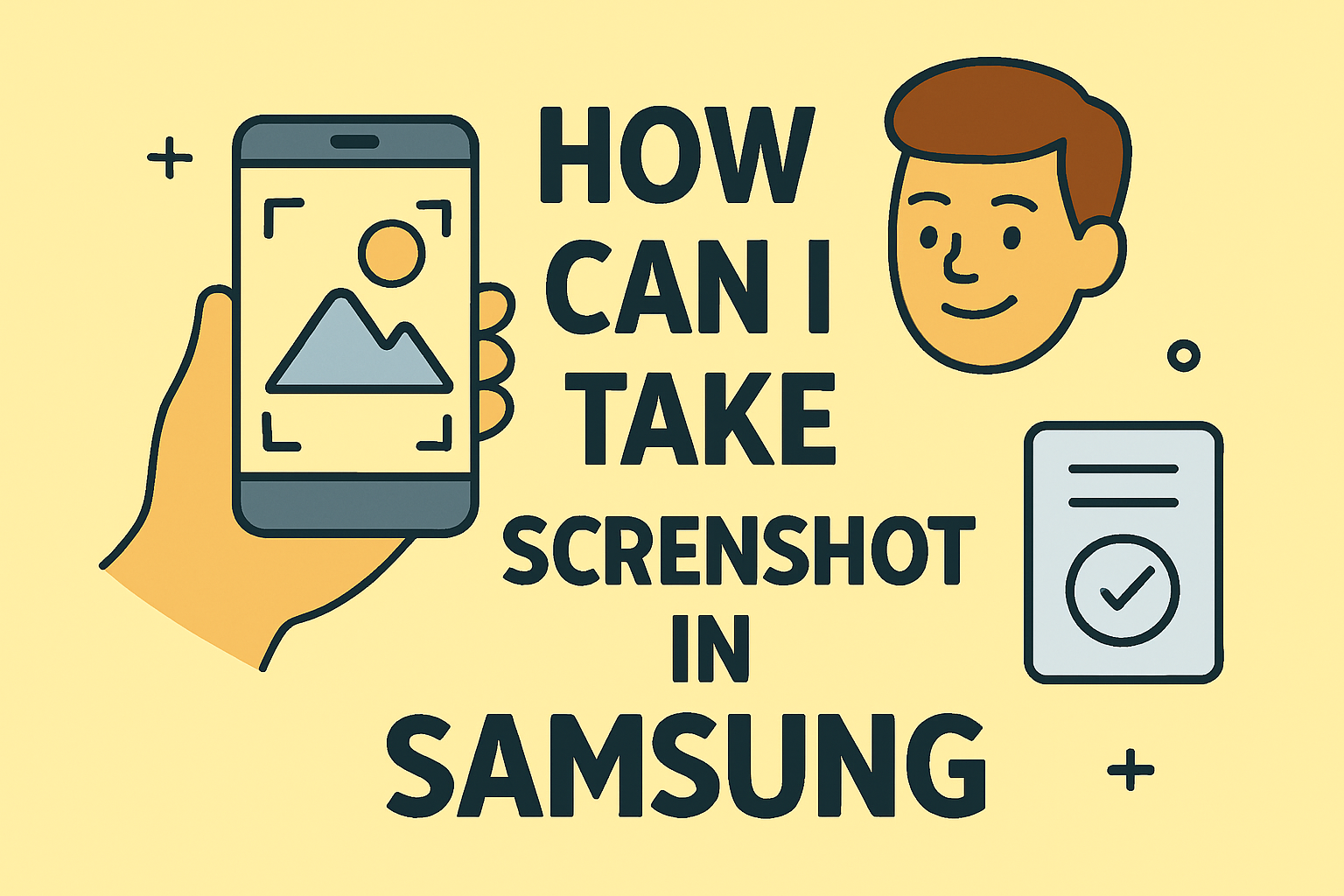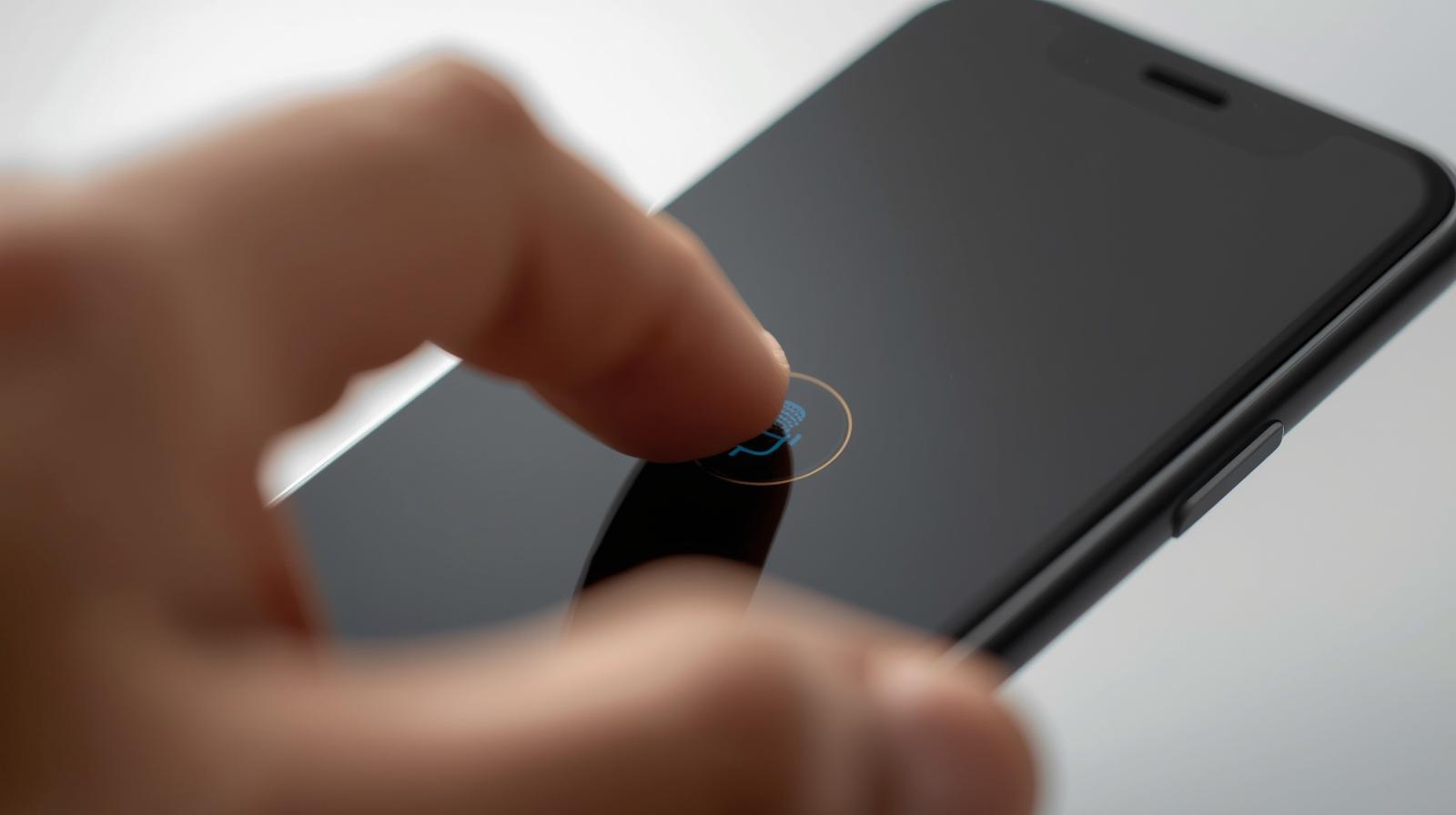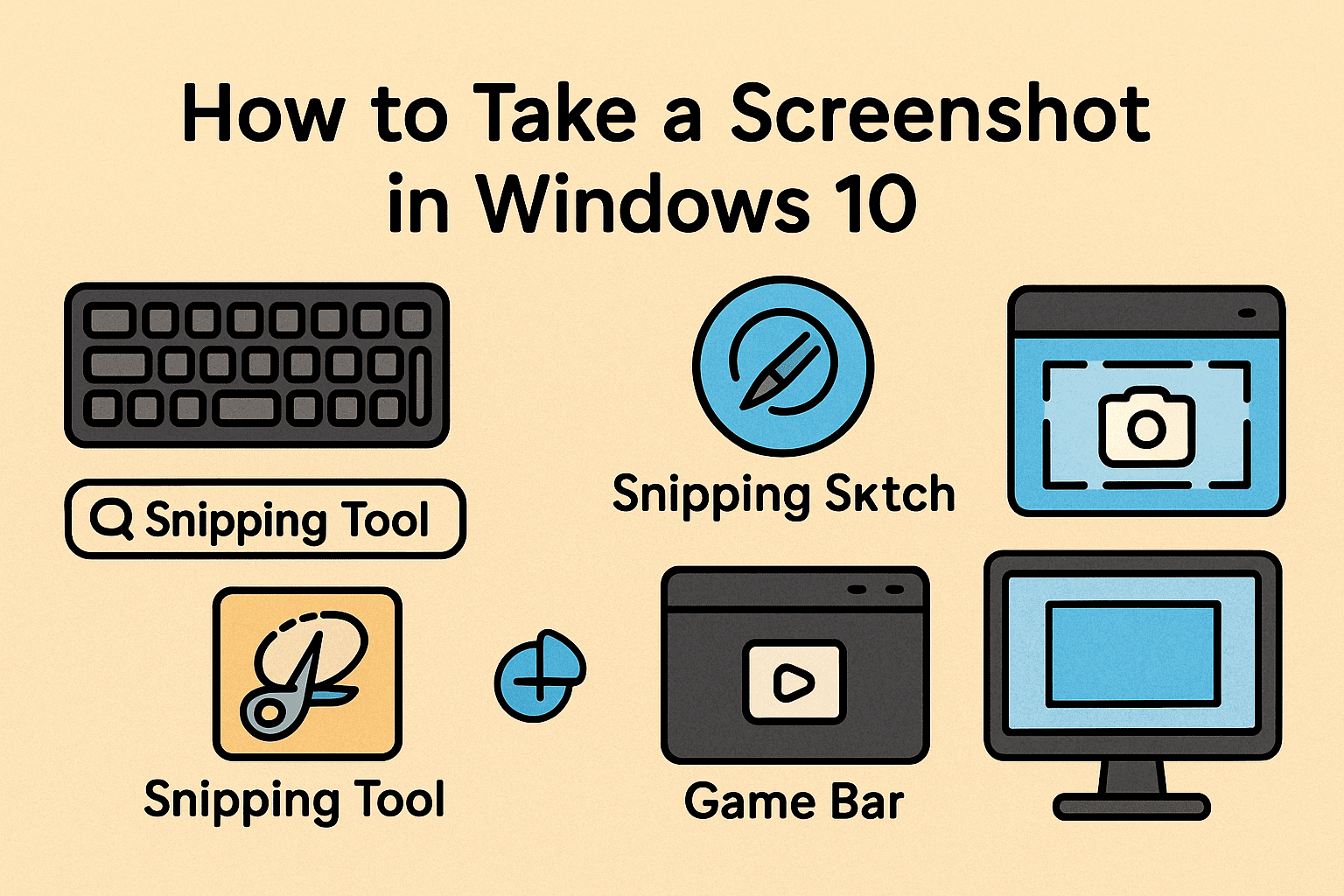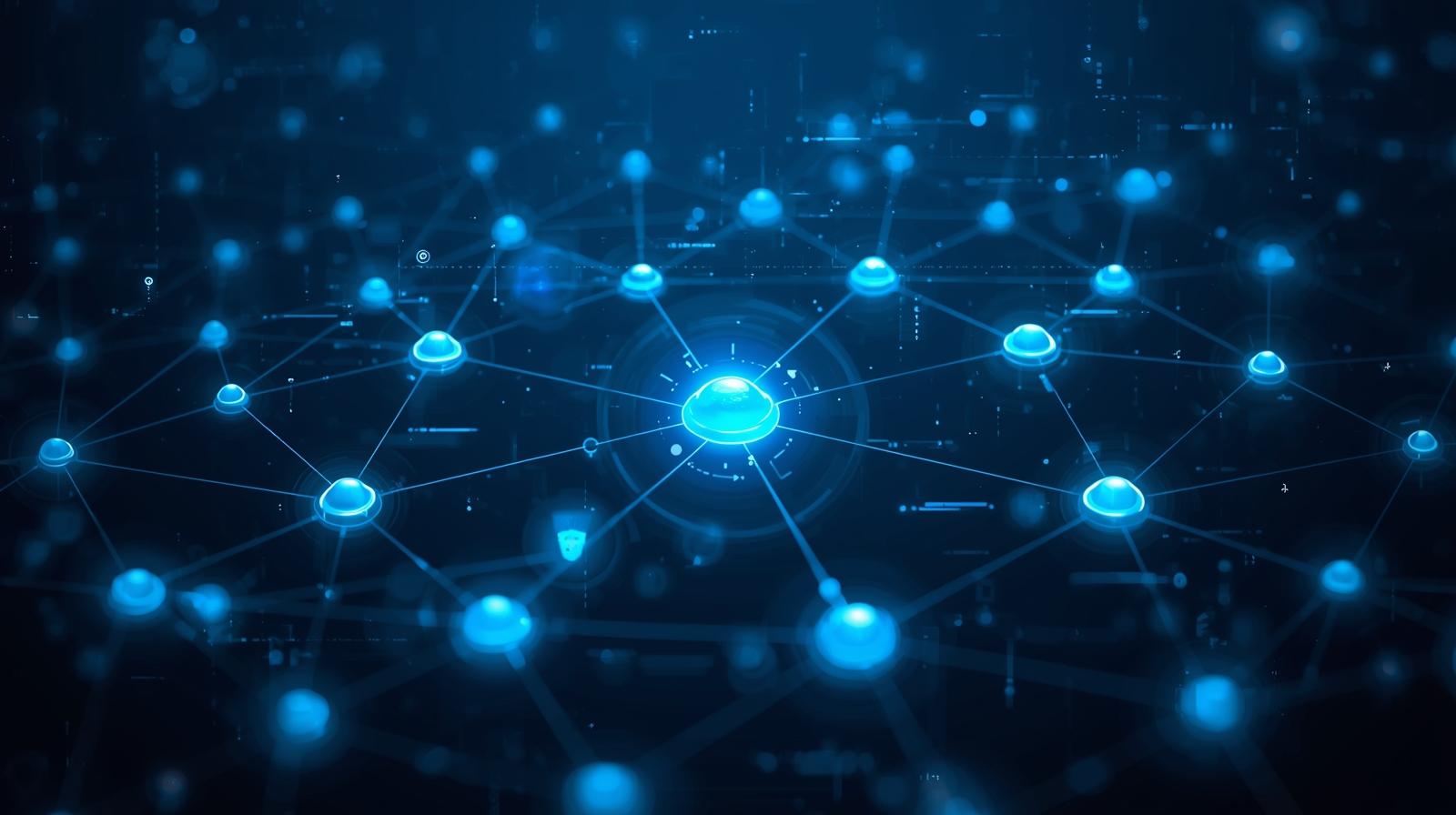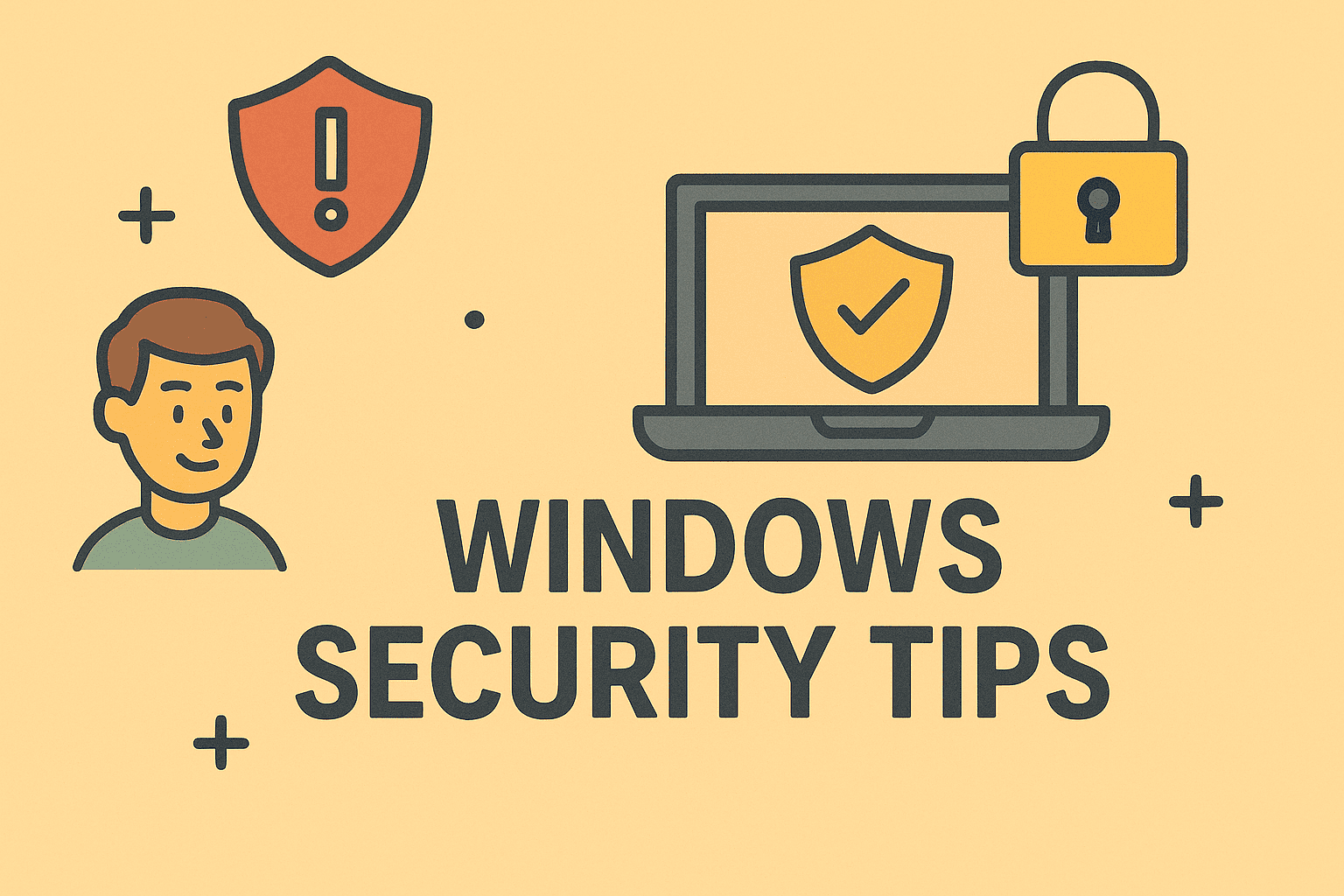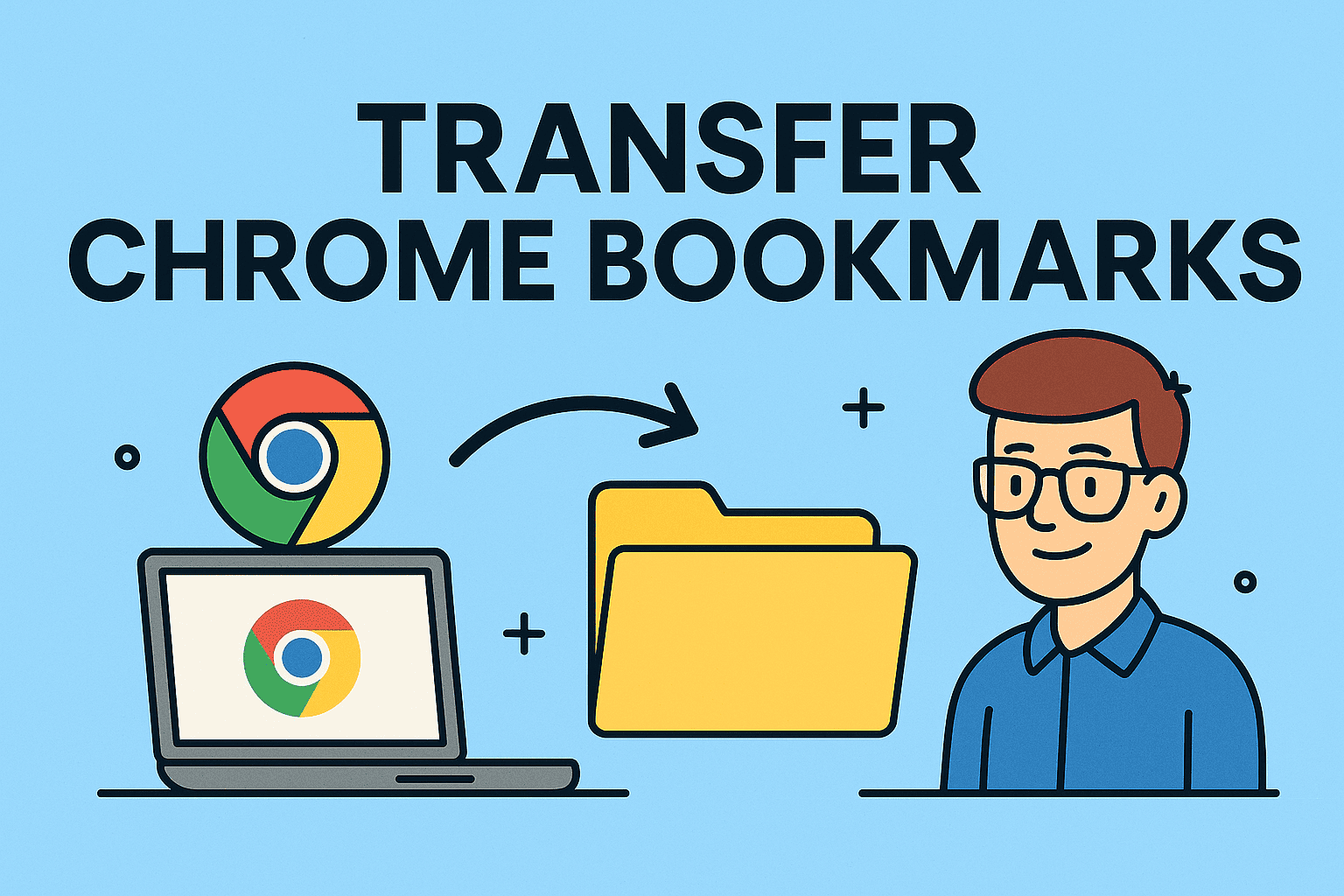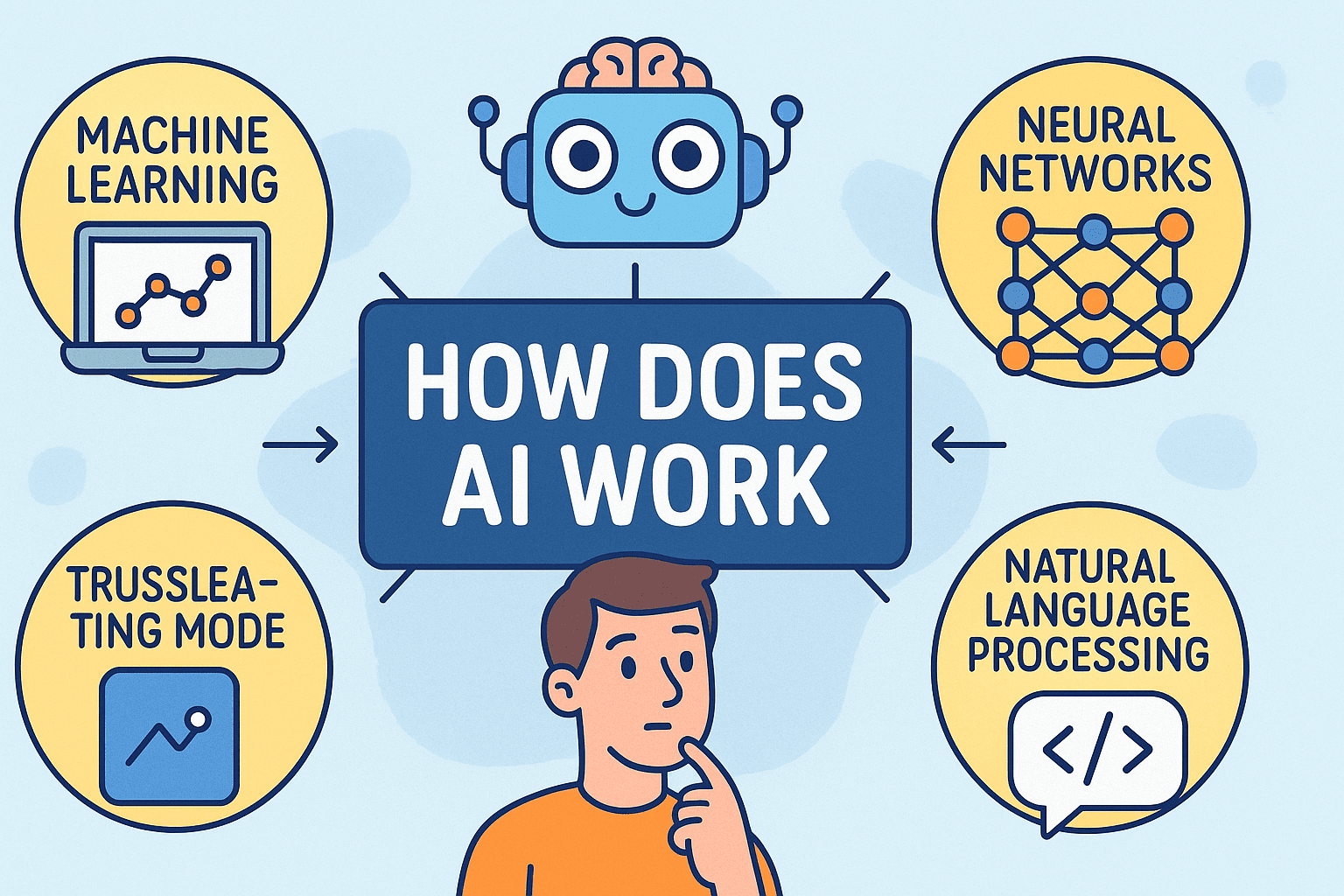Locate Your Downloads Easily on iPhone
Updated on October 7, 2025, by ITarian
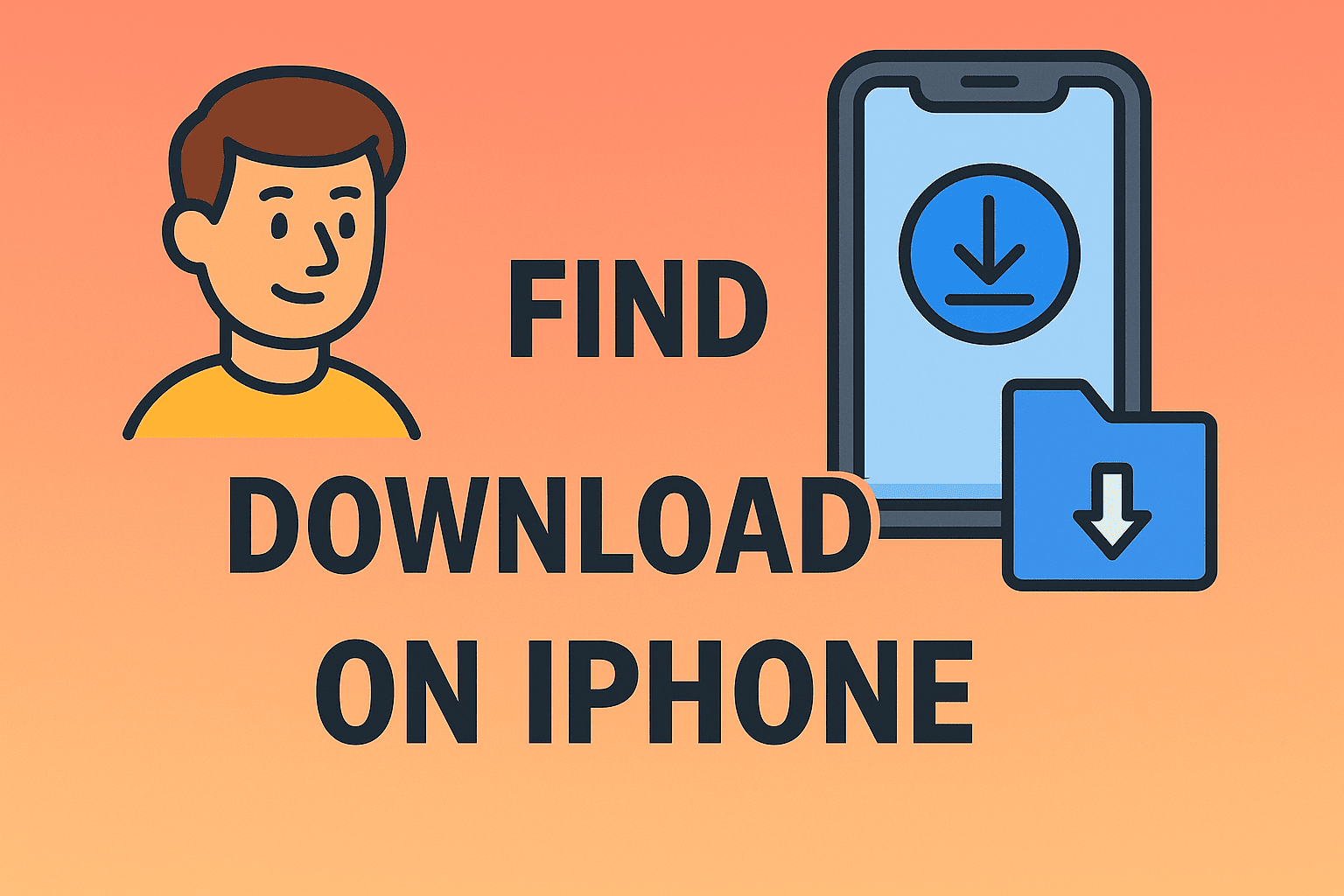
Ever downloaded a file on your iPhone only to wonder, “Where did it go?” You’re not alone. Many users — from casual smartphone owners to IT professionals — struggle to locate downloads on iOS devices. Unlike traditional computers, iPhones don’t display a visible Downloads folder on the home screen.
In this article, you’ll learn exactly how do I find downloads on my iPhone, where those files go, and how to organize them for better accessibility. We’ll also cover tips for managing storage efficiently and keeping your device secure — essential for anyone who values performance and privacy.
Understanding Where iPhone Downloads Go
Before diving into the steps, let’s first understand how downloads work on an iPhone.
Unlike Windows or Android, iPhones use the Files app to manage documents, PDFs, ZIP files, and other content. However, different types of downloads — such as photos, videos, or app content — are saved in different locations depending on the app used.
Here’s a quick overview:
| File Type | Default Location |
|---|---|
| Documents (PDF, ZIP, DOCX) | Files app → Downloads folder |
| Images | Photos app |
| Music or Audio | Apple Music or third-party app (e.g., Spotify) |
| Apps | Home Screen / App Library |
| Email Attachments | Files app or within Mail app |
Knowing where each type of download lands will save you time and frustration.
How Do I Find Downloads on My iPhone Using the Files App
The Files app is Apple’s central hub for file storage and management — similar to Windows Explorer or Finder on Mac.
Follow these steps to access your downloads:
-
Open the Files app on your iPhone.
-
Tap Browse at the bottom of the screen.
-
Select On My iPhone or iCloud Drive, depending on where your downloads are saved.
-
Tap the Downloads folder.
Here, you’ll see all the files you’ve recently downloaded from Safari, Mail, or other apps.
Tip: If you can’t find a file, use the search bar at the top of the Files app and type the name or file type (e.g., “PDF”).
Finding Safari Downloads on iPhone
If you use Safari to download files like PDFs, images, or ZIP folders, they usually end up in the Downloads folder within the Files app.
To check Safari’s download settings:
-
Open Settings.
-
Scroll down and tap Safari.
-
Under Downloads, note the selected location — usually “On My iPhone” or “iCloud Drive.”
If you prefer local storage (for offline access), choose On My iPhone > Downloads.
You can also see active downloads directly in Safari:
-
Tap the Download icon (downward arrow) next to the address bar.
-
Tap Downloads to view recent files.
How to Find Downloads from Other Apps
Not all apps store downloads in the same location. Depending on what you downloaded, files might appear in different apps:
1. Photos or Videos
If you downloaded a picture or video from the web or a messaging app:
-
Open the Photos app.
-
Tap Recents or Downloads Album (if available).
You’ll find the image or video saved there.
2. Email Attachments
Downloaded attachments from Mail or Gmail often save to the Files app or within the mail app itself:
-
In Mail, open the email and tap the attachment.
-
Tap the Share icon, then choose Save to Files to manually save it for easy access later.
3. Third-Party Browsers (Chrome, Firefox, etc.)
If you use Chrome:
-
Open Chrome.
-
Tap the three dots (•••) menu.
-
Tap Downloads.
Chrome manages its own downloads list, separate from Safari. You can also open downloaded files directly or share them with other apps.
4. Messaging or Cloud Apps
Apps like WhatsApp, Slack, or Google Drive store downloads internally:
-
For WhatsApp, open the chat → Tap the file → Choose Save to Files or Save to Photos.
-
For Google Drive, select the file → Tap the three dots → Choose Available offline or Download.
This flexibility helps business professionals and cybersecurity teams access critical files across multiple apps seamlessly.
How to Move and Organize Downloaded Files
Finding files is only the first step — organizing them improves efficiency and reduces clutter.
To Move Files Within the Files App:
-
Open the Files app.
-
Tap and hold the file you want to move.
-
Select Move.
-
Choose the new destination (e.g., a folder or iCloud Drive).
You can also create new folders to organize work documents, downloads, or client data separately.
To Rename Files:
-
Press and hold the file.
-
Tap Rename.
-
Enter a clear and descriptive name (e.g., “Project_Report_Sep2025.pdf”).
This is especially useful for IT managers or cybersecurity professionals managing multiple configuration files or reports.
How to Delete Old Downloads to Free Up Space
Over time, downloads can accumulate and slow down your device.
Here’s how to clean up old files safely:
-
Open the Files app.
-
Go to the Downloads folder.
-
Tap Select in the top-right corner.
-
Choose files to remove.
-
Tap Delete.
Deleted files go to the Recently Deleted folder — you can permanently erase them to reclaim storage.
Pro Tip: Regularly clearing old downloads improves both performance and security, especially for business devices handling sensitive data.
How to Manage iPhone Downloads from a Mac or PC
If you use multiple devices, you can manage downloads more efficiently via iCloud or iTunes.
Option 1: Using iCloud Drive
-
Enable iCloud Drive on your iPhone (Settings > [Your Name] > iCloud > iCloud Drive).
-
On your Mac or PC, open iCloud Drive.
-
Navigate to the Downloads folder — all synced files will appear there.
Option 2: Using Finder (Mac)
-
Connect your iPhone via USB.
-
Open Finder and select your device.
-
Browse and copy files to or from the Files app.
This is ideal for IT teams syncing files across secure workstations and mobile devices.
Why You Should Know Where Downloads Are Stored
Understanding how do I find downloads on my iPhone is more than just convenience — it’s essential for:
-
Productivity: Quickly locate reports, logs, or PDFs for work.
-
Cybersecurity: Prevent sensitive files from being misplaced or left unencrypted.
-
Storage Optimization: Avoid unnecessary storage use.
-
Data Organization: Keep personal and professional files separate.
For tech leaders and IT admins, proper file management ensures compliance and device efficiency.
Troubleshooting Common Issues
Here are common problems users face when finding downloads — and how to fix them.
1. Can’t Find the Downloads Folder
-
Open Files > Browse > On My iPhone.
-
Tap Downloads.
If missing, create a new folder manually or redownload a file to auto-generate it.
2. Downloaded File Not Opening
The file may not be compatible with your installed apps.
Try using a dedicated app like Adobe Reader (for PDFs) or VLC (for media files).
3. Missing Downloads from Safari
-
Go to Settings > Safari > Downloads and confirm your default location.
-
Switch to On My iPhone to store files locally.
4. Files Not Syncing Across Devices
-
Check iCloud Drive settings and ensure syncing is enabled.
-
Ensure both devices are signed into the same Apple ID.
5. Files App Crashing
Restart your iPhone or update iOS to the latest version. Sometimes, system bugs can cause temporary issues.
Best Practices for Secure Download Management
For cybersecurity professionals and business users, secure file management is crucial.
Here are best practices:
-
Download from trusted sources only. Avoid unknown sites that might host malware.
-
Use a VPN when downloading files on public Wi-Fi.
-
Regularly clear temporary downloads to prevent sensitive data exposure.
-
Enable iCloud backup for important files.
-
Use encryption apps for business or client data.
These precautions protect against data theft and malware infections.
FAQs About Finding Downloads on iPhone
1. Why can’t I find my downloaded files on iPhone?
Most likely, they’re saved in the Files app > Downloads folder. If not, check the app you used to download them.
2. How do I change where downloads are saved?
Go to Settings > Safari > Downloads and choose between iCloud Drive or On My iPhone.
3. Can I view downloads offline?
Yes. Files stored “On My iPhone” are available without internet access.
4. Do deleted downloads stay on iCloud?
Only if you’ve uploaded or saved them there. Deleting from your iPhone doesn’t affect iCloud unless synced.
5. How can I organize downloads for work and personal use?
Use separate folders within the Files app and label them (e.g., Work Documents and Personal Files).
Final Thoughts
Understanding how do I find downloads on my iPhone can save you time and frustration — especially when managing business-critical files or reports. By mastering the Files app, Safari settings, and cloud syncing options, you’ll gain full control over your data.
For professionals, this also ties directly into better digital hygiene — a crucial factor in both productivity and cybersecurity.
Boost Productivity and Secure Your Digital Workspace
Enhance your workflow efficiency with smarter file management and system protection.
Sign up now at Itarian.com to streamline your IT and cybersecurity operations with trusted solutions.