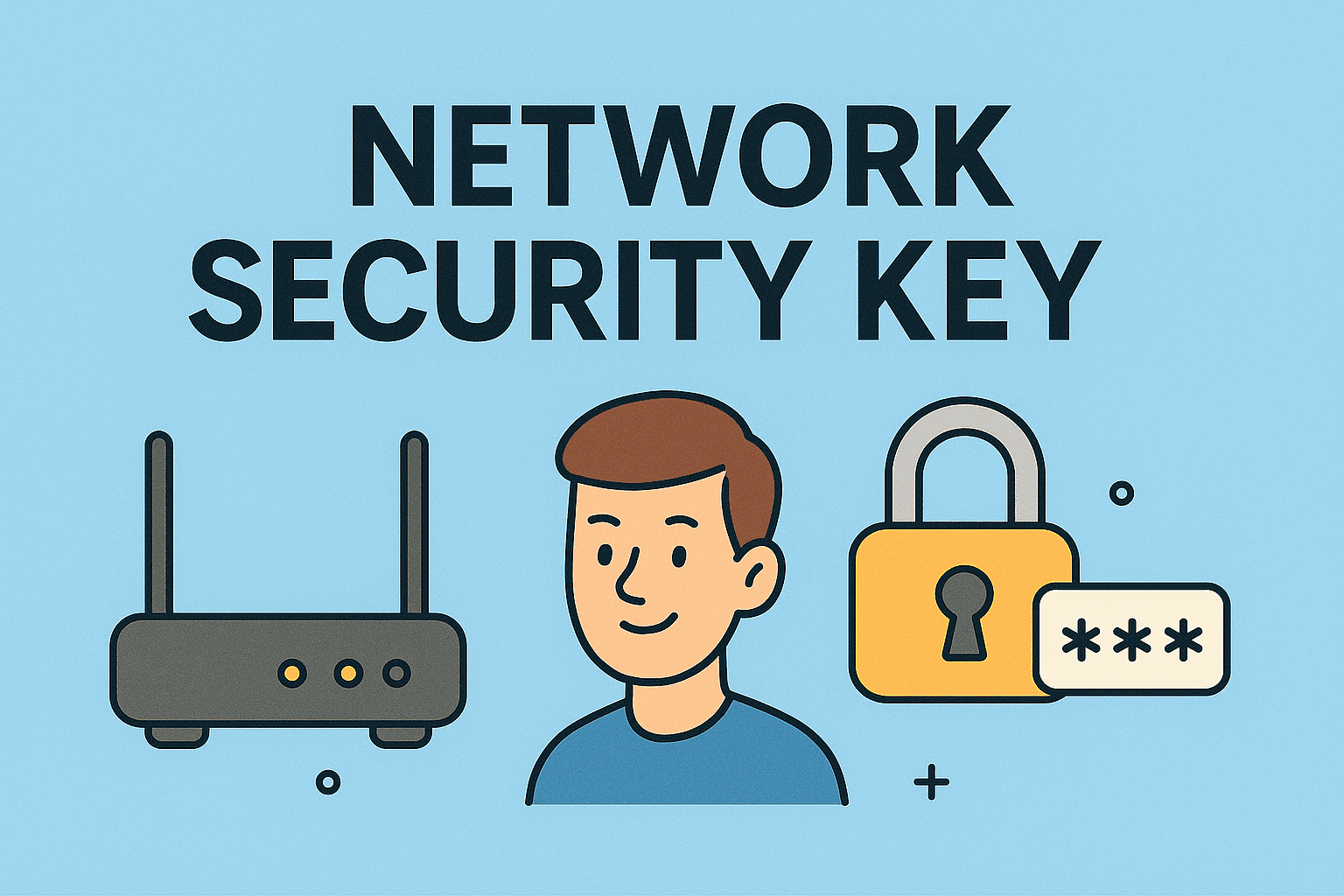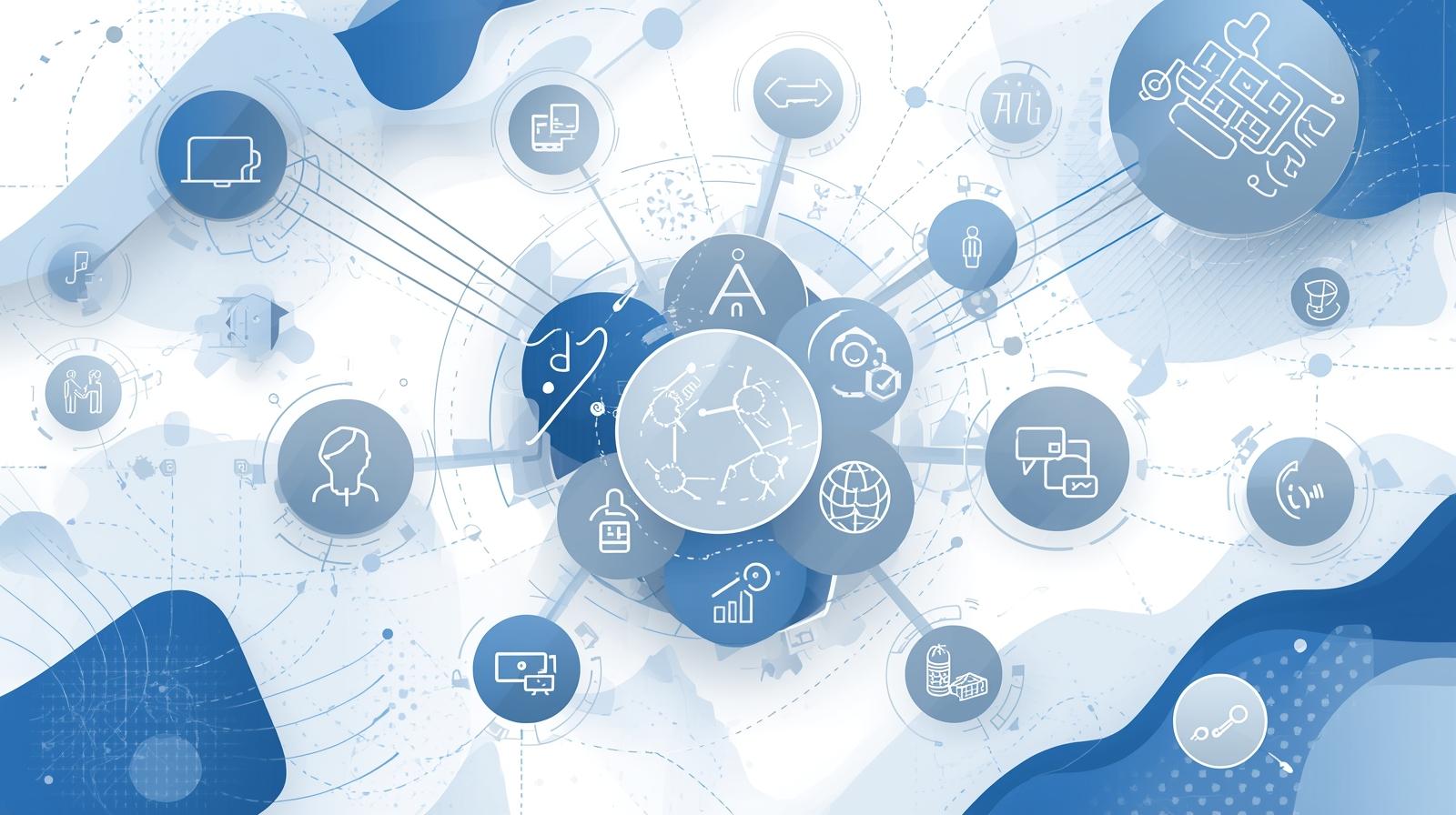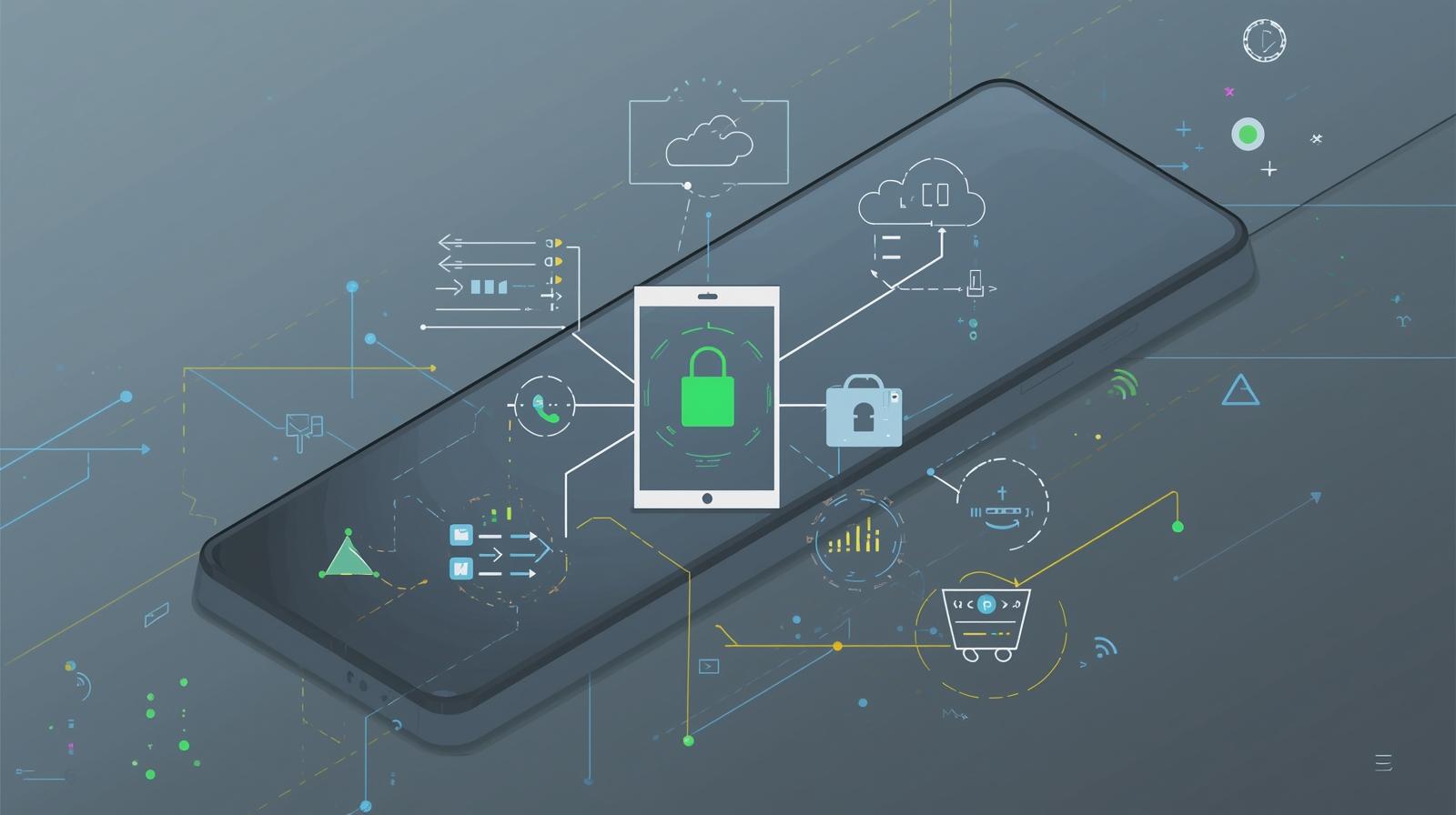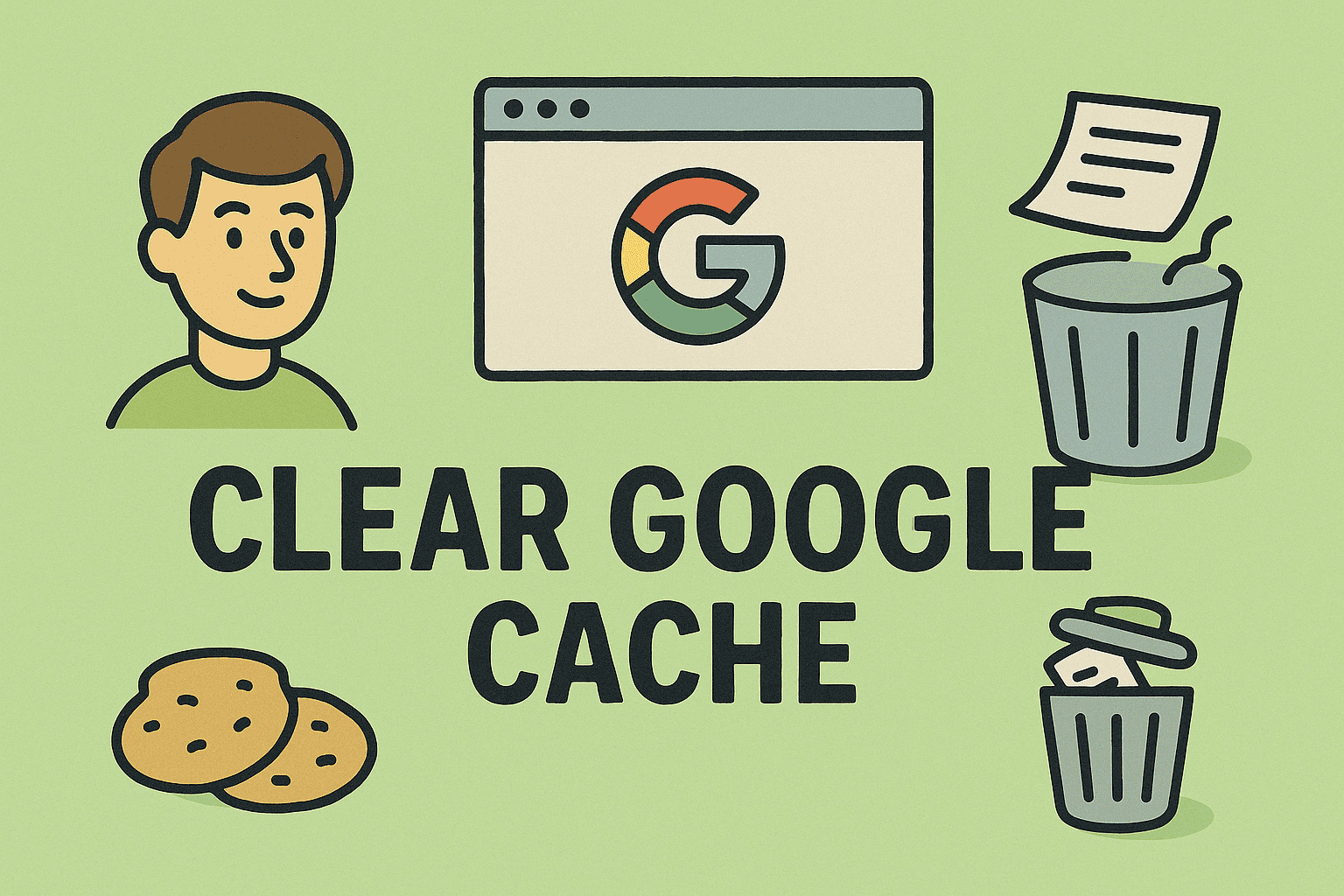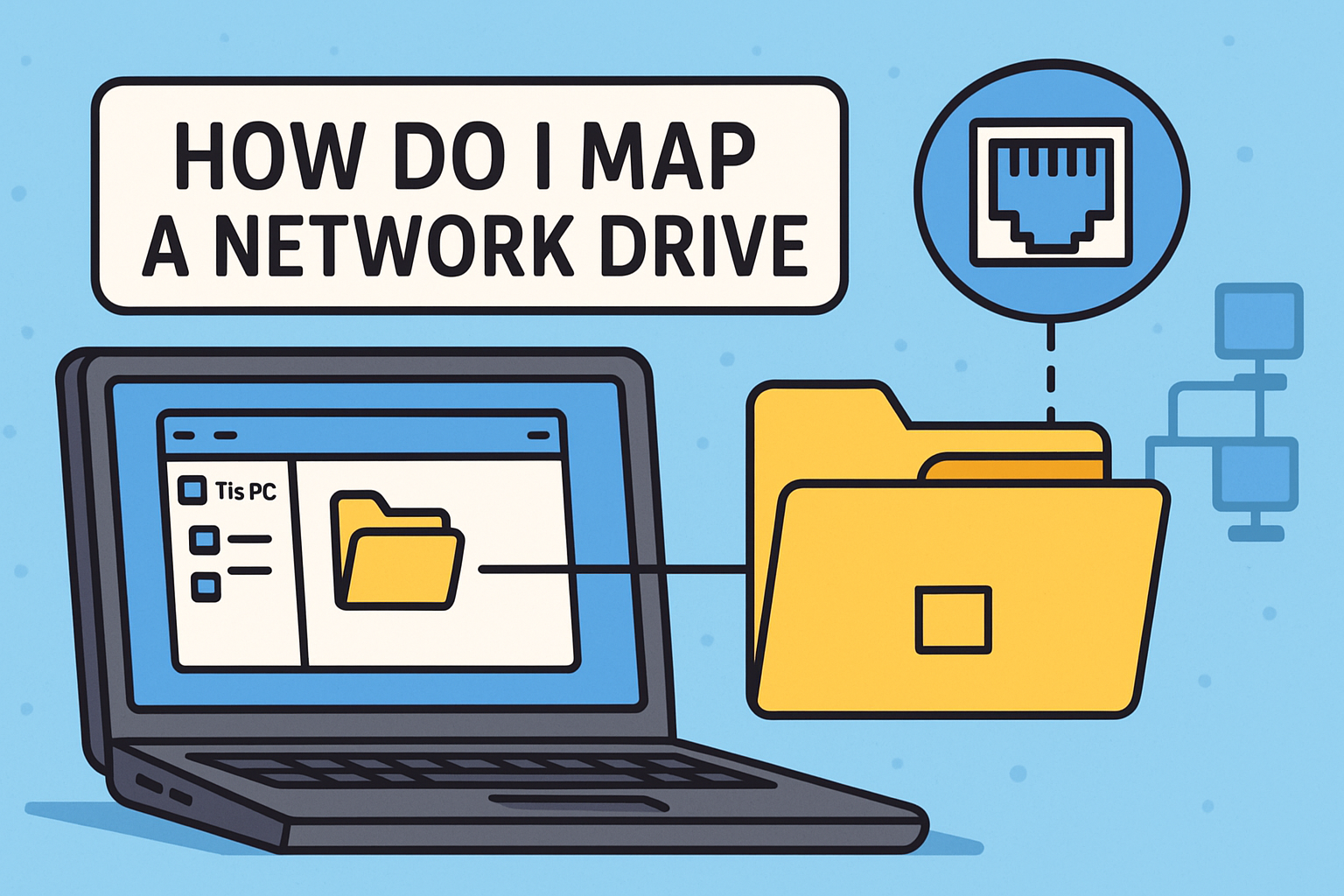Creating a Desktop Shortcut for Any Website
Updated on October 7, 2025, by ITarian

Ever find yourself typing the same website address over and over again? Whether it’s your company dashboard, a project management tool, or your favorite news site, there’s a faster way to access it — by creating a desktop shortcut.
In this article, you’ll learn how to create a desktop shortcut for a website on Windows and macOS using simple steps. It’s a small change that can make your workflow smoother and your browsing much faster.
We’ll also explore ways to organize, customize, and troubleshoot shortcuts, so your desktop stays efficient and clutter-free.
Why Create a Desktop Shortcut for a Website?
Before jumping into the steps, it helps to understand why this trick is so useful — especially for business professionals and cybersecurity-conscious users.
Here are the key benefits:
-
Instant Access: Open a website directly with one click — no need to open a browser first.
-
Increased Productivity: Great for IT teams and executives who use dashboards, email, or security portals frequently.
-
Better Organization: Keep critical web tools separate from browser bookmarks.
-
Offline Readiness (in some cases): Some progressive web apps (PWAs) can even function offline once pinned.
In short, creating a desktop shortcut for a website saves time and enhances accessibility — a must for professionals managing multiple web platforms daily.
How to Create a Desktop Shortcut for a Website on Windows
Creating shortcuts in Windows is straightforward, and you can do it in multiple ways depending on your browser.
1. Using Google Chrome
-
Open Google Chrome.
-
Go to the website you want to create a shortcut for.
-
Click the three dots in the top-right corner.
-
Navigate to More Tools > Create Shortcut.
-
Enter a name for your shortcut.
-
(Optional) Check “Open as window” if you want it to open without browser tabs.
-
Click Create.
You’ll now see the website shortcut appear on your desktop — double-clicking it will open it instantly in Chrome.
2. Using Microsoft Edge
-
Launch Microsoft Edge.
-
Visit your desired website.
-
Click the three dots on the top-right corner.
-
Select Apps > Install this site as an app.
-
Choose a name and click Install.
Windows automatically places a shortcut on your desktop and adds it to the Start menu for quick access.
3. Using Firefox
While Firefox doesn’t have a direct shortcut option, you can do it manually:
-
Resize your browser window so you can see both the browser and desktop.
-
Click the padlock icon in the address bar next to the website URL.
-
Drag the icon to your desktop.
This creates a clickable shortcut that opens directly in Firefox.
4. Manually Creating a Shortcut
If you prefer the classic method:
-
Right-click on your desktop and select New > Shortcut.
-
Enter the website URL (e.g.,
https://www.itarian.com/). -
Click Next, name the shortcut, then click Finish.
That’s it — you now have a website shortcut accessible from your desktop anytime.
How to Create a Desktop Shortcut for a Website on Mac
macOS users can also create website shortcuts, though the process differs slightly from Windows.
1. Using Safari
-
Open Safari and go to your chosen website.
-
Click and hold the URL in the address bar.
-
Drag it onto your desktop or Dock.
This creates a .webloc file that you can double-click to open the site directly in Safari.
2. Using Google Chrome or Edge on Mac
-
Open Chrome (or Edge).
-
Navigate to the website you want to save.
-
Click the three-dot menu > More Tools > Create Shortcut (or “Install this site as an app” on Edge).
-
Name your shortcut and confirm.
The shortcut will appear in your Applications folder — you can drag it to your Dock for faster access.
Customizing Your Website Shortcuts
Creating a shortcut is just the beginning. To make it even more efficient, you can customize its look and behavior.
1. Rename the Shortcut
Right-click the shortcut and choose Rename. Use clear names like “Security Portal” to stay organized.
2. Change the Icon (Windows)
You can replace the default browser icon with something unique:
-
Right-click the shortcut and select Properties.
-
Go to the Web Document tab and click Change Icon.
-
Browse for a custom
.icofile or select one from the system icons.
Now your shortcuts will look more visually distinct.
3. Organize Shortcuts into Folders
If you create multiple shortcuts, you can group them into a single folder named Web Tools, Dashboards, or Cybersecurity Resources to keep your desktop tidy.
Troubleshooting Common Issues
Sometimes shortcuts stop working or open in the wrong browser. Here’s how to fix that:
-
Problem: Shortcut opens in a different browser.
Solution: Recreate it from your preferred browser or change your default browser settings. -
Problem: Shortcut doesn’t load the page.
Solution: Check your internet connection or verify the URL. -
Problem: Shortcut icon disappears.
Solution: Delete and recreate it — this typically fixes broken file paths.
Security Tip: Verify URLs Before Creating Shortcuts
In a cybersecurity context, shortcuts can be a potential risk if they point to malicious websites.
Before creating one, ensure the site is:
-
From a trusted domain (e.g., starts with
https://). -
Not redirecting to unknown URLs.
-
Protected by an SSL certificate (look for a padlock icon in the browser).
For IT professionals, this ensures that employees don’t accidentally create shortcuts to phishing or infected sites.
Performance Benefits of Website Shortcuts
Creating shortcuts doesn’t just improve convenience — it can also optimize workflow efficiency in corporate environments.
-
Faster access to web dashboards: Especially useful for cybersecurity monitoring tools.
-
Reduced browser clutter: You can open essential apps directly in isolated windows.
-
Streamlined navigation: Perfect for daily business operations and remote work setups.
When your digital workspace is organized, you minimize distractions and improve focus.
FAQs About Creating Website Shortcuts
1. Can I create a website shortcut on both Windows and Mac?
Yes. Both operating systems allow you to create desktop shortcuts for websites using Chrome, Edge, Firefox, or Safari.
2. How do I remove a website shortcut from my desktop?
Simply right-click the shortcut and choose Delete (Windows) or Move to Trash (Mac).
3. Can I pin a website to my taskbar?
Yes. In Chrome or Edge, after creating a shortcut, right-click the icon in your taskbar and choose Pin to Taskbar.
4. Does creating shortcuts use extra memory or storage?
No. Shortcuts are lightweight files that take up negligible space on your device.
5. Can I create shortcuts for web apps like Gmail or Slack?
Absolutely. Chrome and Edge both allow you to install web apps that behave like standalone desktop programs.
Final Thoughts
Knowing how to create a desktop shortcut for a website is one of those small but powerful productivity hacks. Whether you’re managing multiple business platforms or just want quick access to personal tools, desktop shortcuts can simplify your daily routine.
For business and cybersecurity professionals, every click saved counts — and efficiency starts with smart habits like these.
Ready to Improve Your Workflow Security?
Simplify your digital workspace and strengthen your system protection with advanced endpoint security solutions.
Sign up now at Itarian.com to experience smarter, safer, and more efficient IT management.