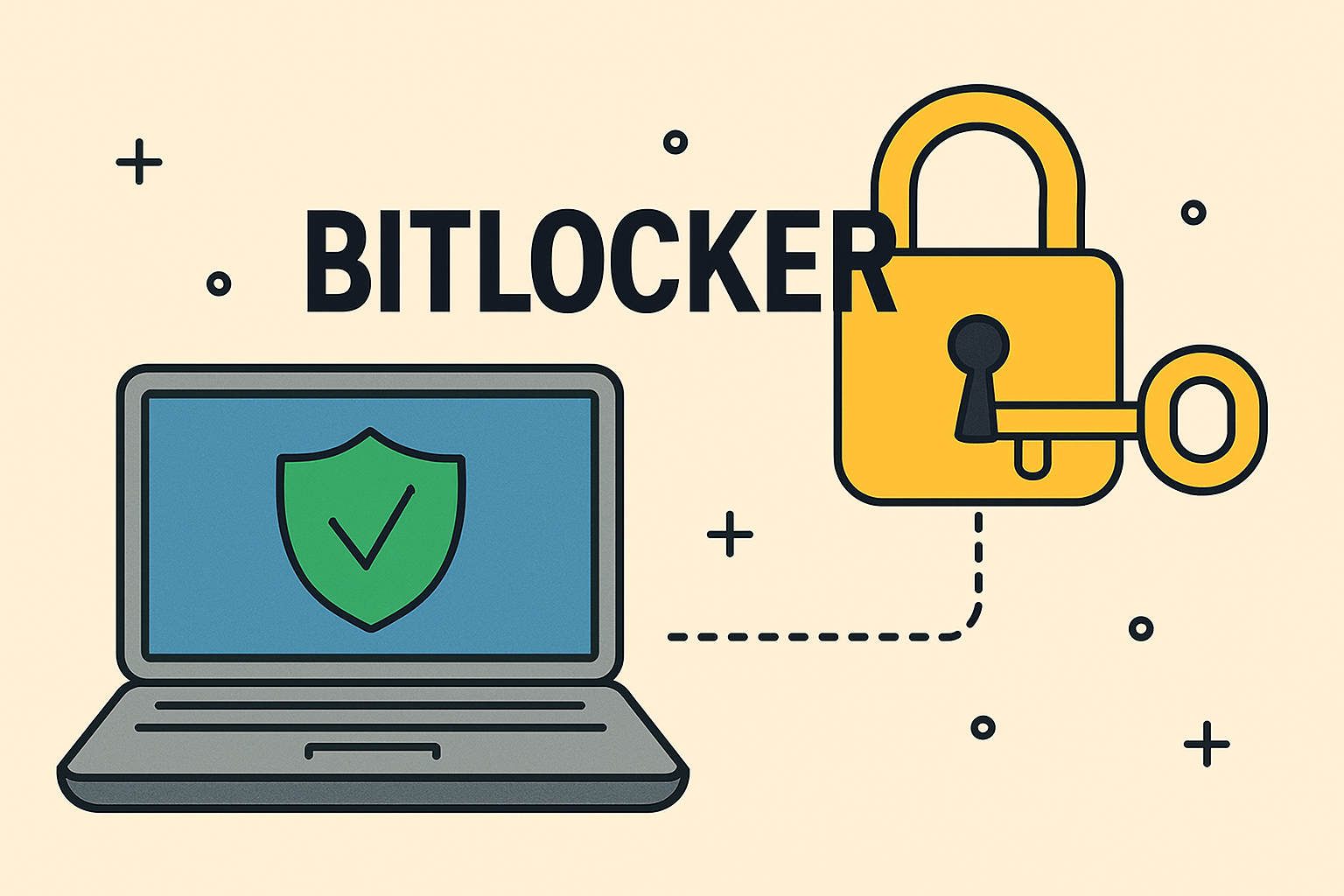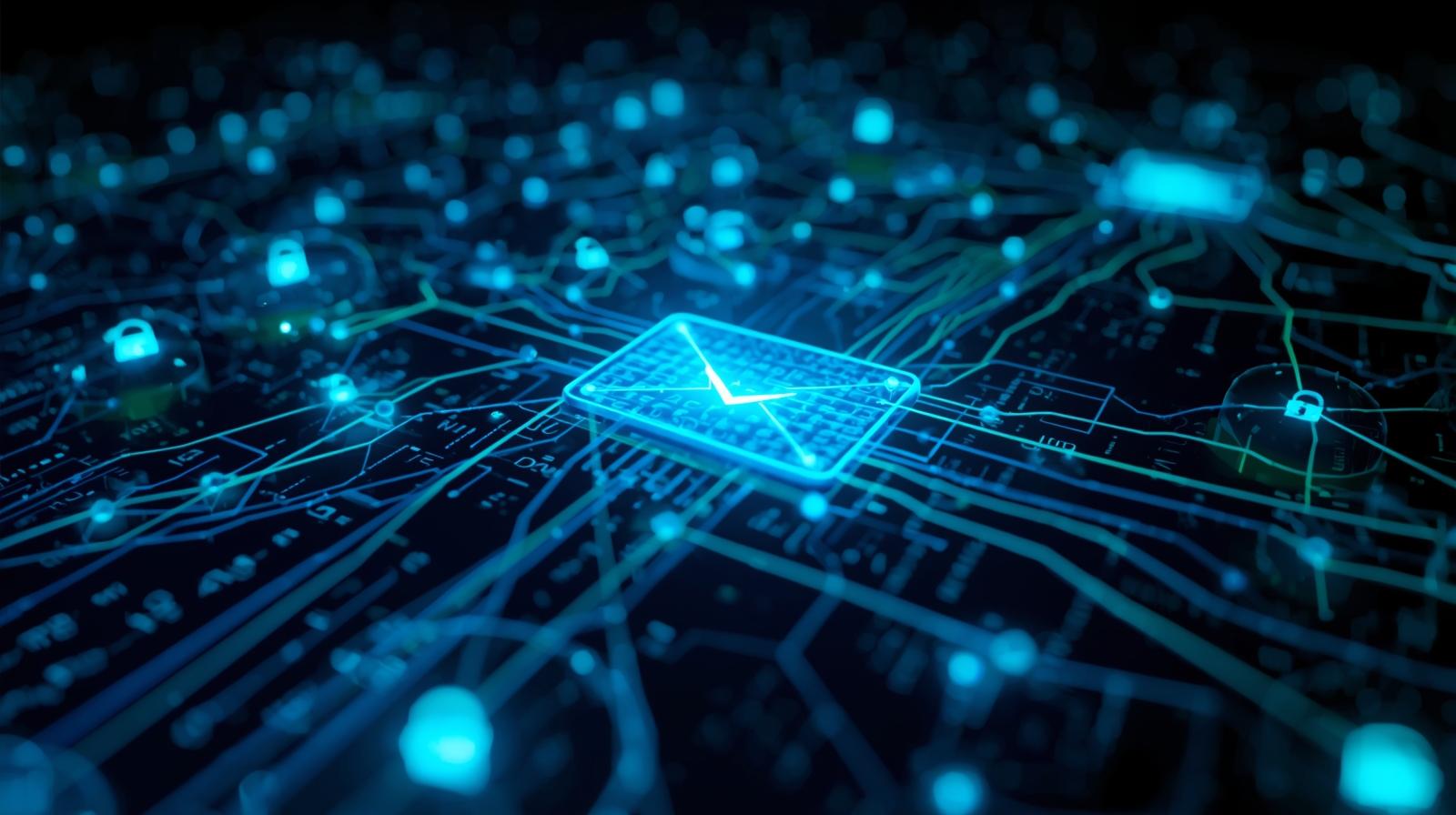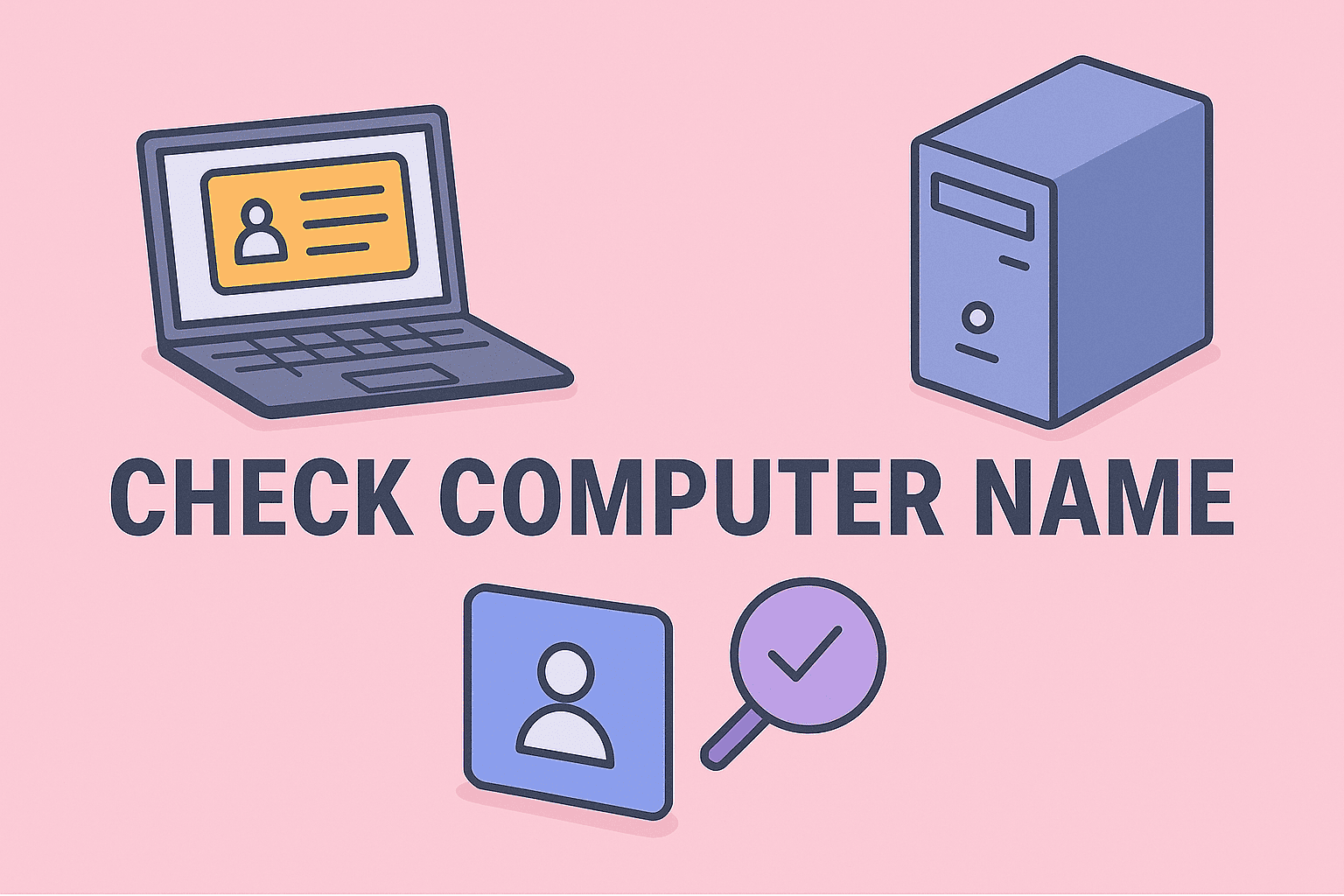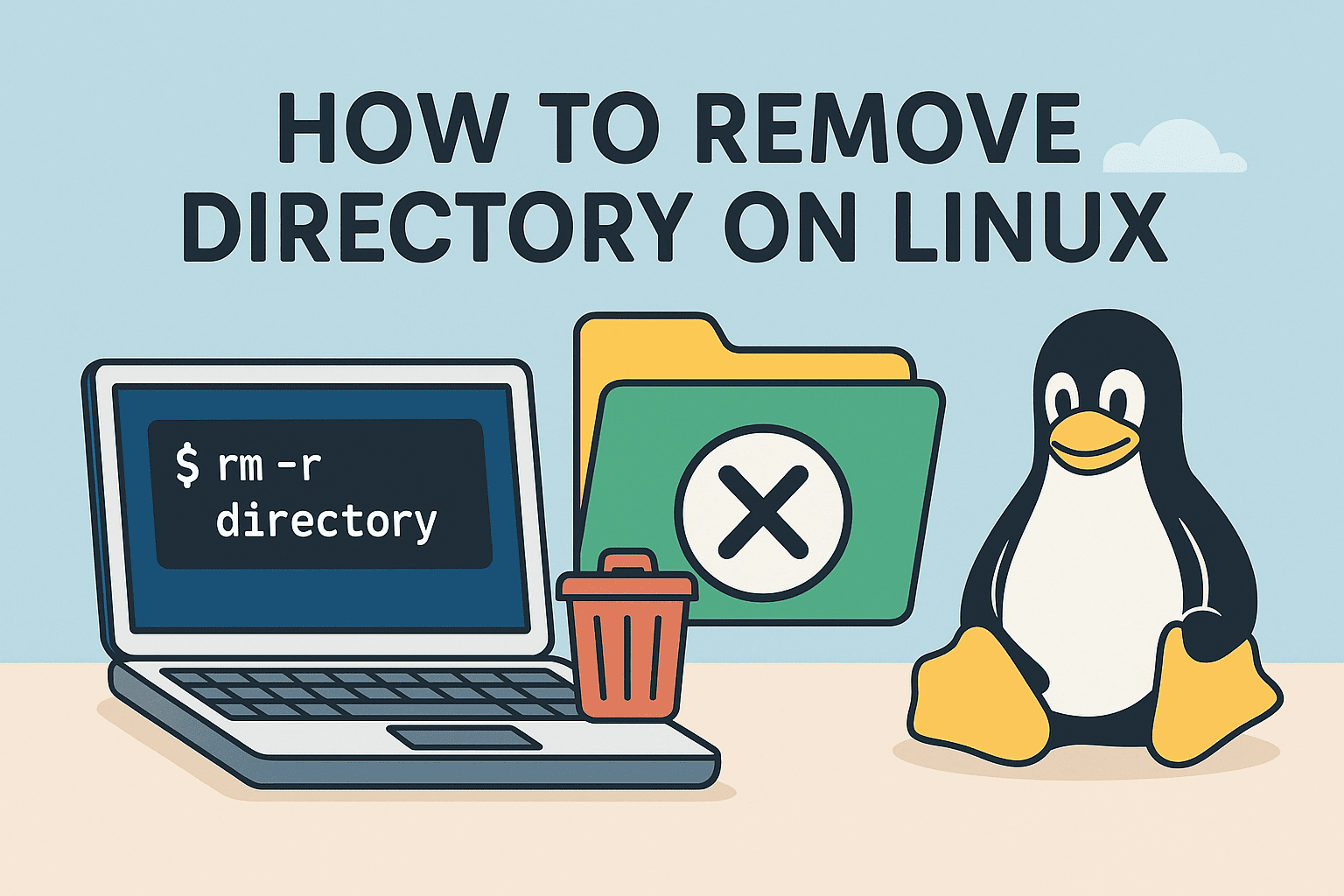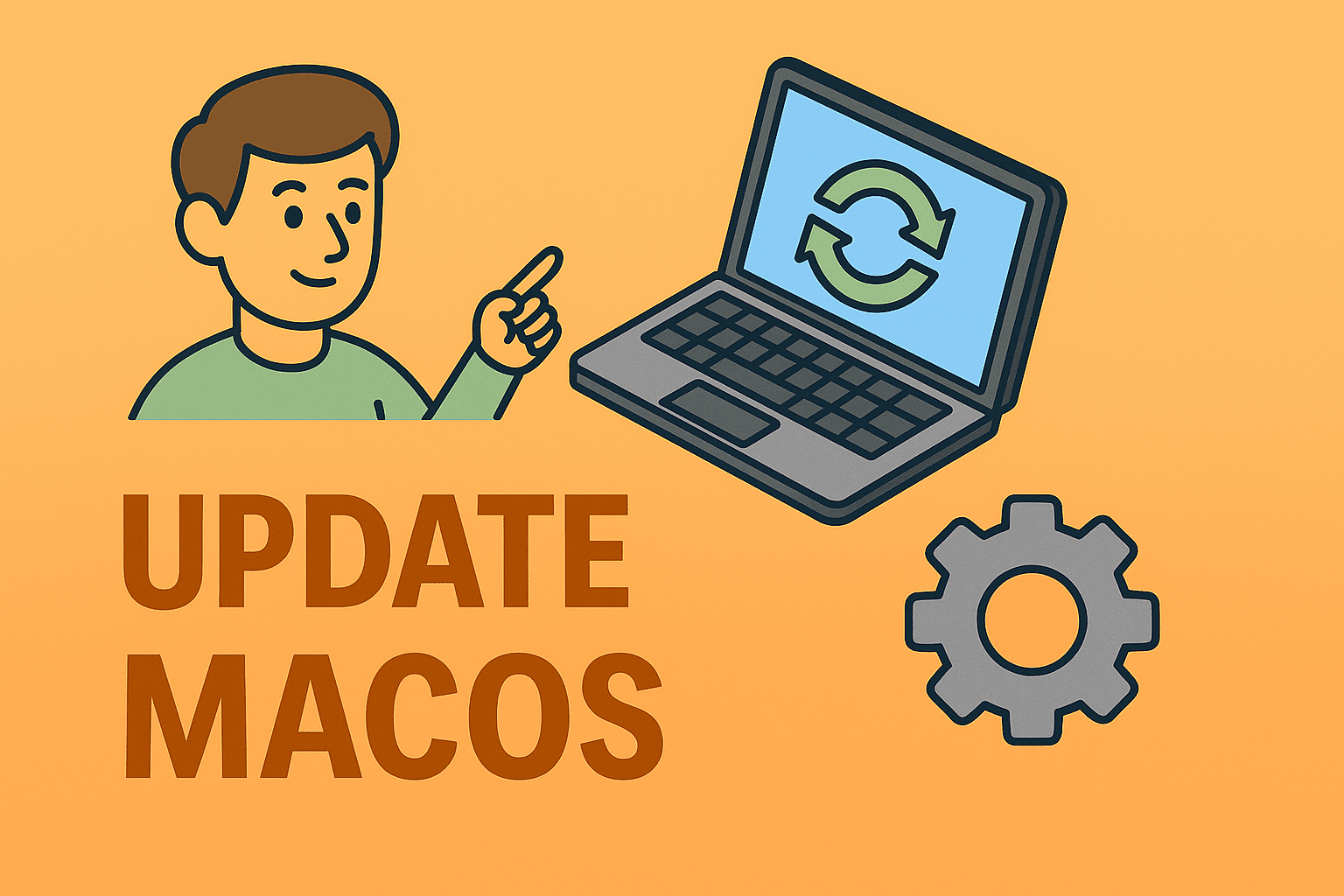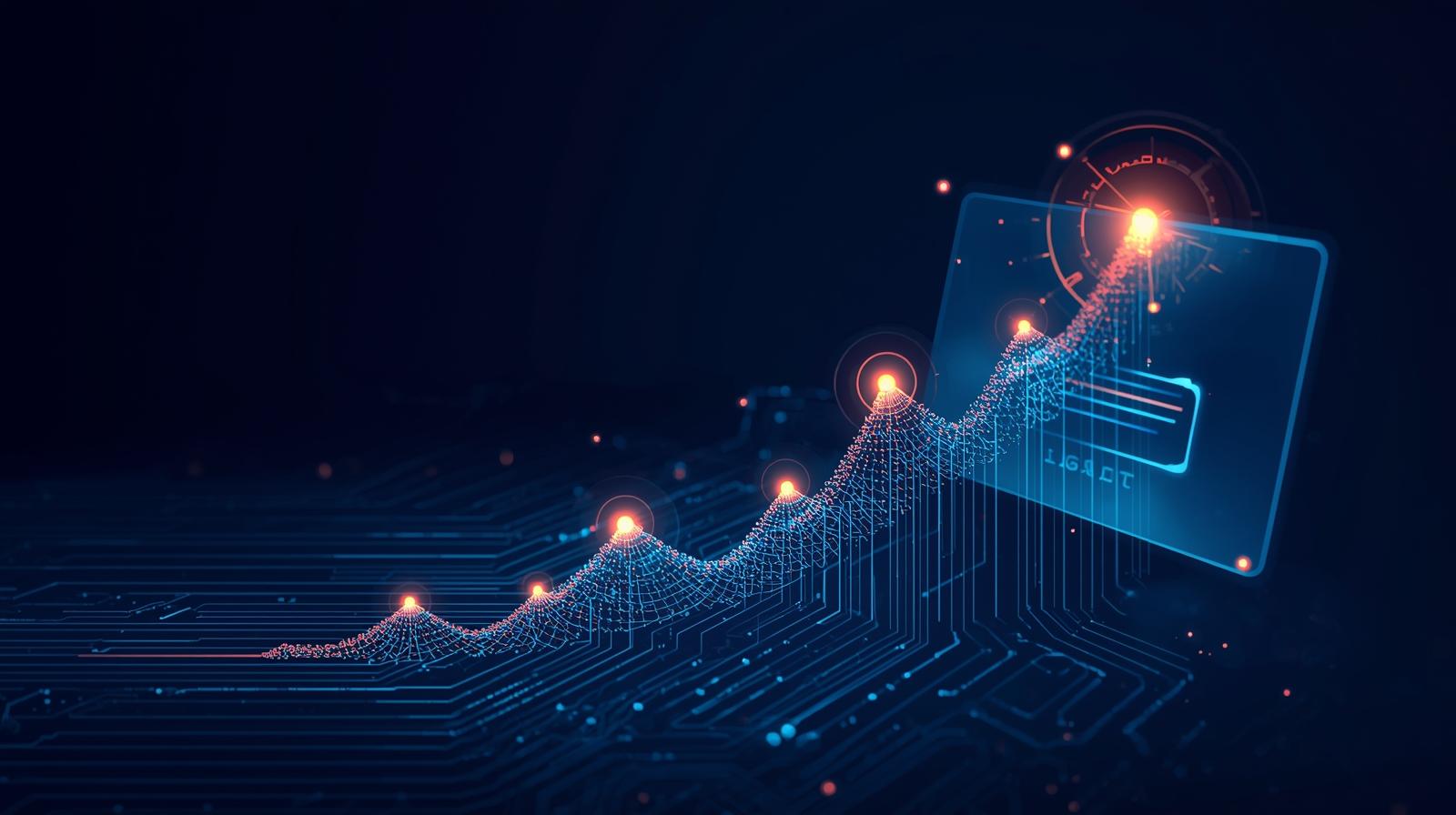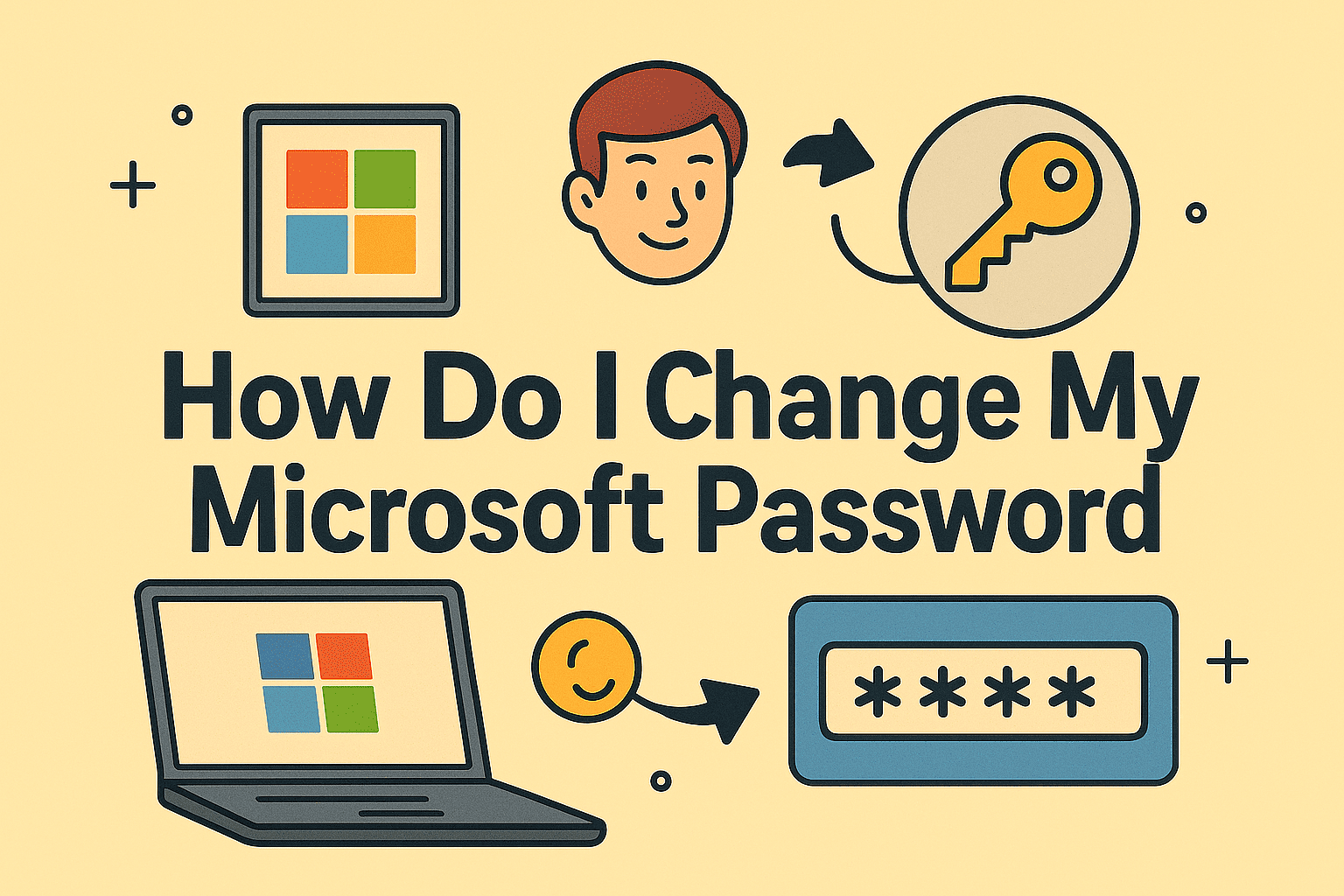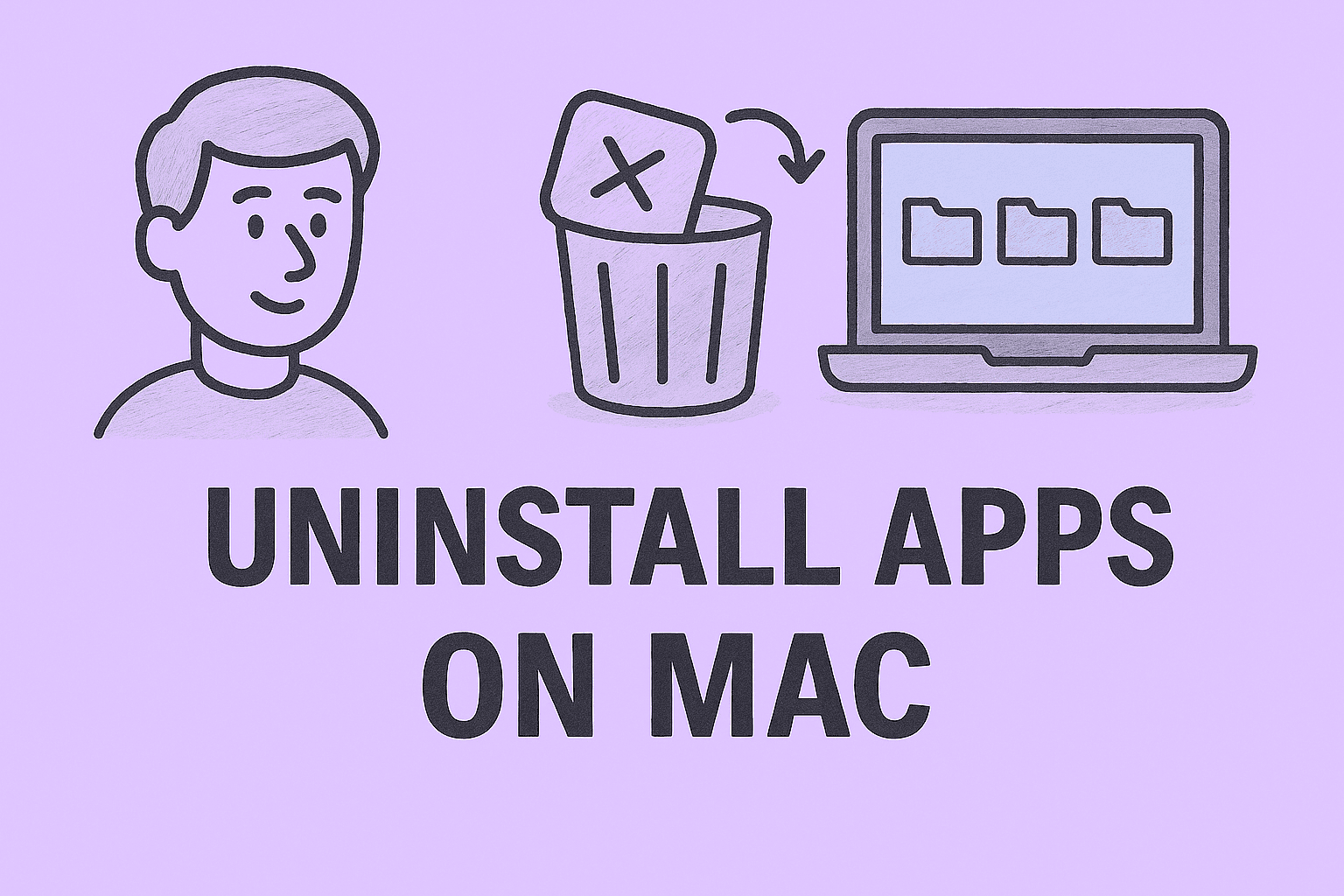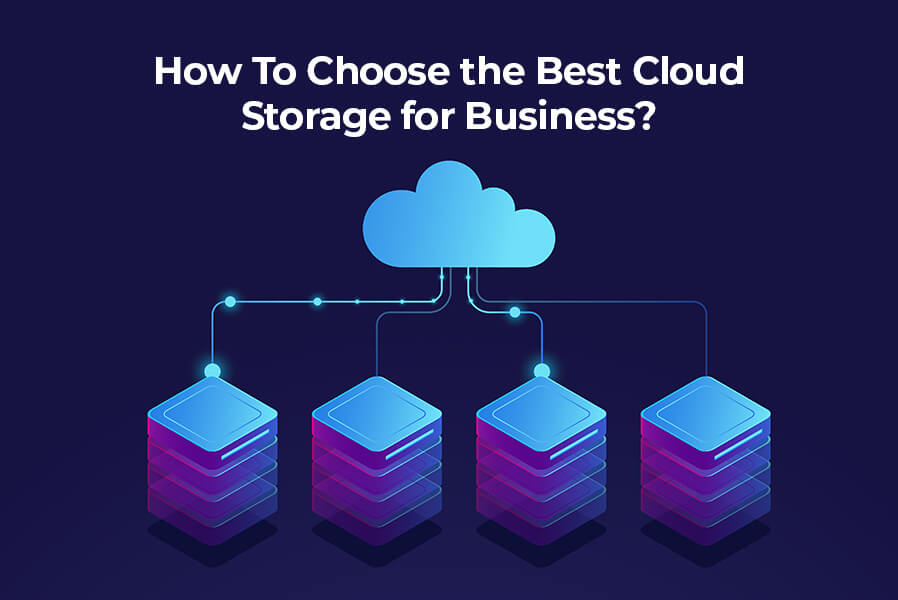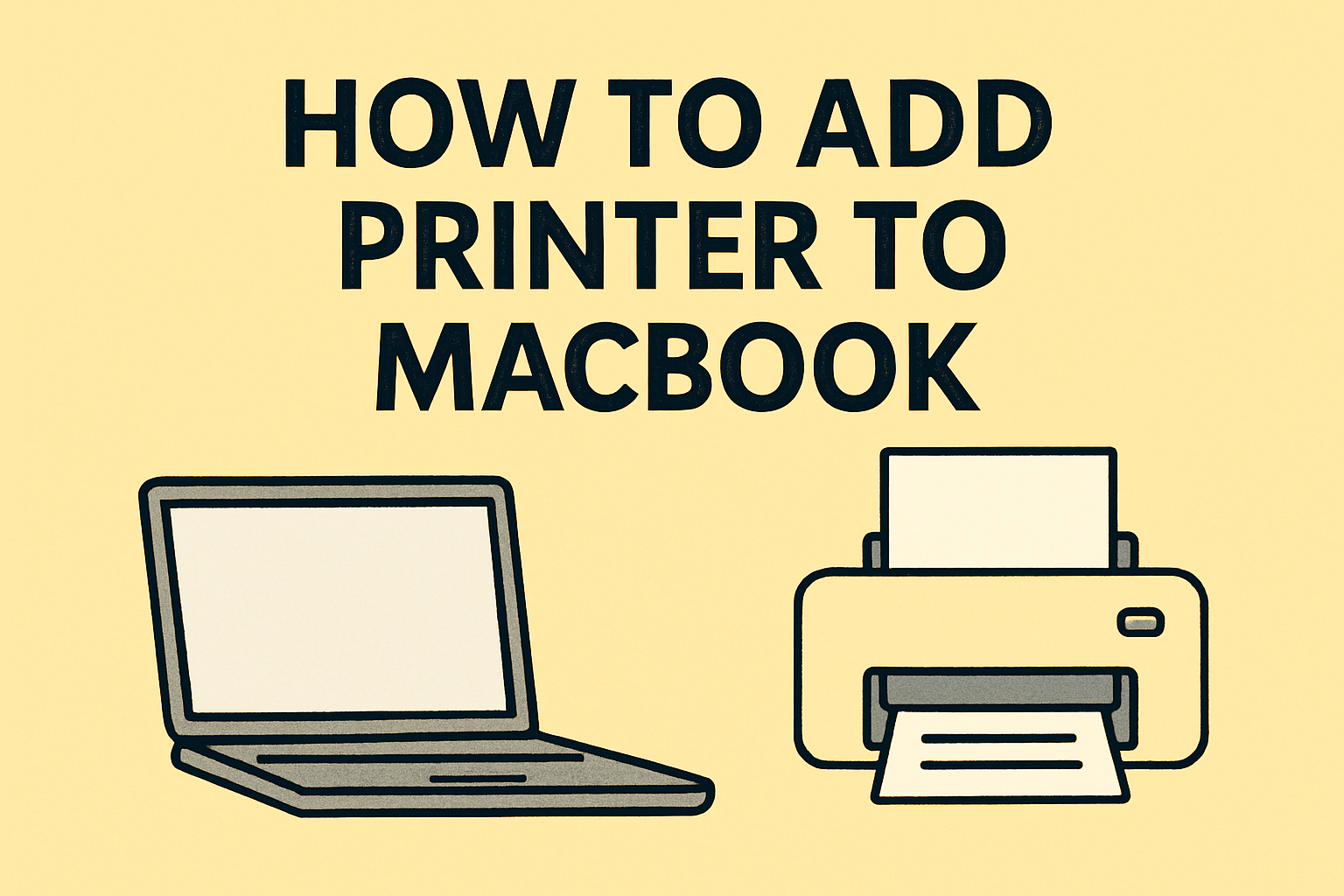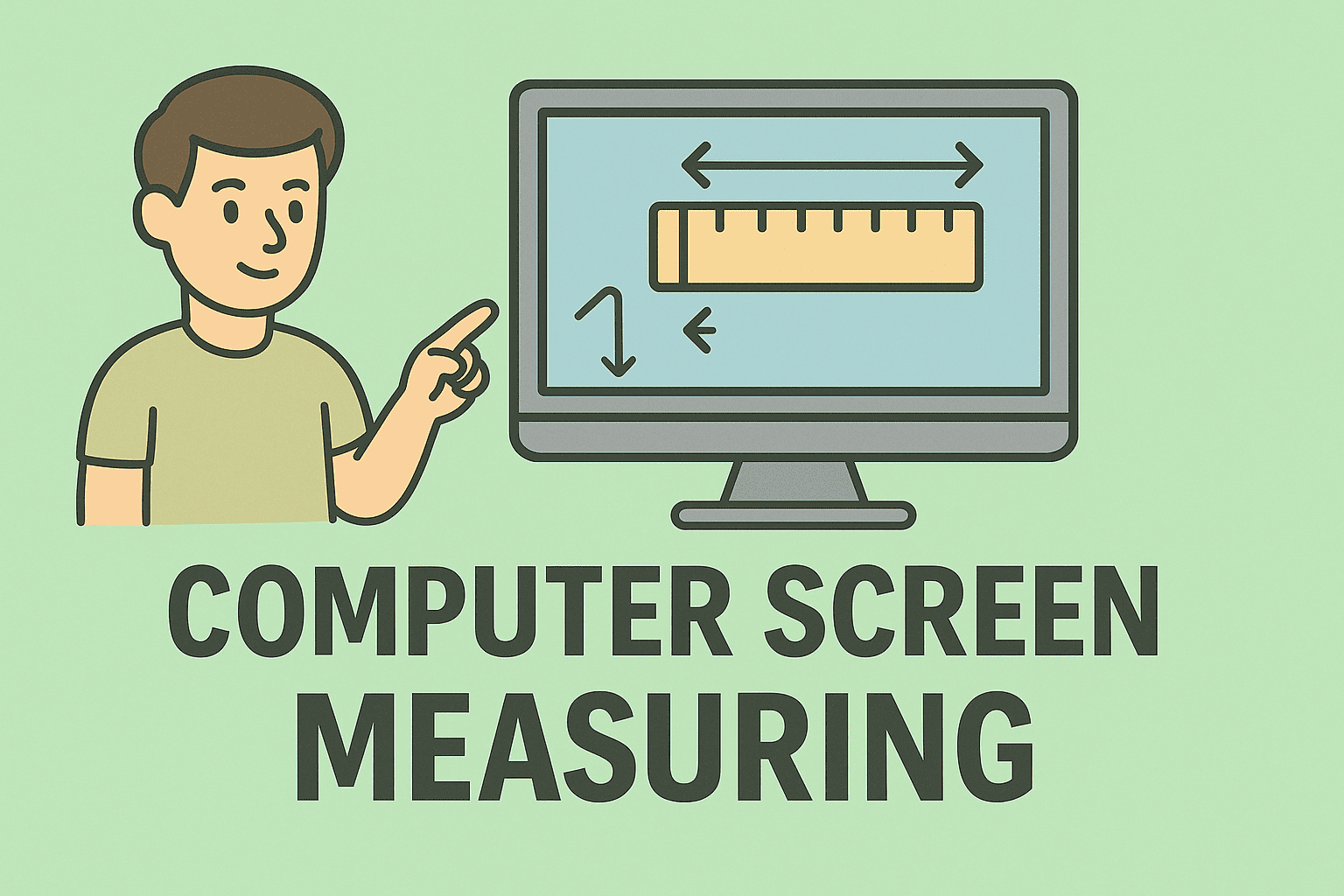Resetting Your Chromebook for Better Performance and Security
Updated on September 30, 2025, by ITarian
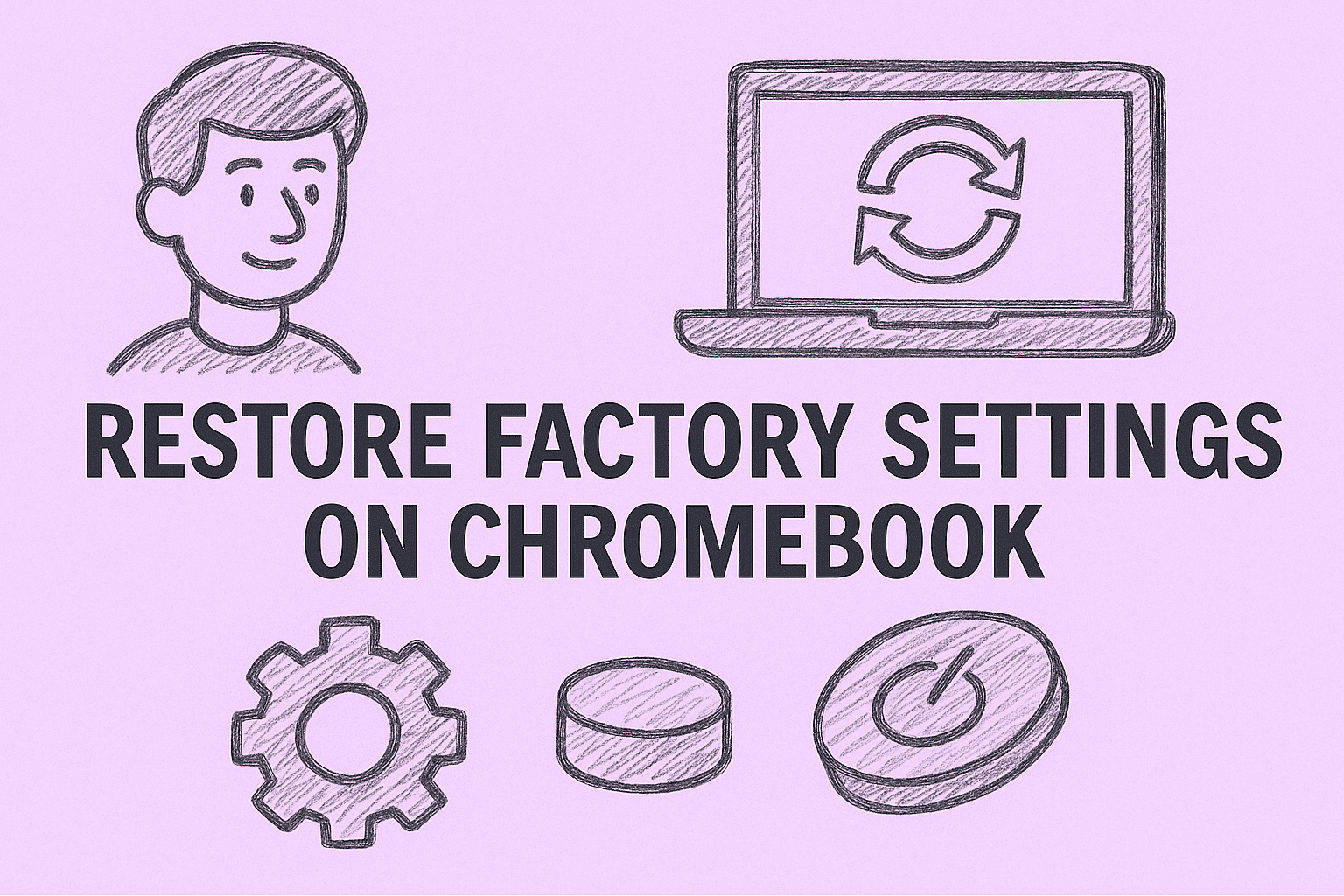
Has your Chromebook started slowing down, freezing, or behaving unpredictably? Or maybe you’re planning to sell or give it away and want to wipe all personal data first? In both cases, learning how to restore factory settings on Chromebook is essential.
Factory resetting—also called Powerwashing—restores your Chromebook to its original condition, just like when you first unboxed it. This process deletes all local files, removes accounts, and reinstalls the operating system for a clean start.
In this article, we’ll cover step-by-step instructions for restoring your Chromebook, explain when and why you might need to do it, and discuss important security and data backup considerations—especially for professionals managing multiple devices in corporate or cybersecurity environments.
What Does “Restore Factory Settings” Mean on Chromebook?
Restoring factory settings means performing a Powerwash, which erases all local data on your device. After the reset, your Chromebook will:
-
Remove all user accounts and local files
-
Restore Chrome OS to its default configuration
-
Eliminate software bugs or corrupted profiles
-
Reconnect automatically to the latest Chrome OS version
Once reset, you’ll need to sign in with a Google Account to use the device again.
When Should You Restore Factory Settings?
Restoring factory settings is a powerful troubleshooting step. Below are some scenarios where it’s highly recommended:
1. Performance Problems
If your Chromebook becomes slow, unresponsive, or apps crash frequently, a Powerwash can fix the issue.
2. Malware or Security Concerns
Although Chrome OS is highly secure, malicious extensions or compromised settings can still impact system integrity. A reset clears them out.
3. Before Selling or Donating Your Device
Always wipe your data before transferring ownership to protect your personal or business information.
4. Sync Errors or Login Issues
If Chrome profiles, sync settings, or Google accounts fail to load, a Powerwash helps reinitialize them.
5. Enterprise Device Reassignment
In corporate IT environments, admins reset Chromebooks before issuing them to new employees.
How to Restore Factory Settings on Chromebook (Step-by-Step)
Restoring your Chromebook is quick and straightforward. Here’s how to do it safely.
Step 1: Backup Your Important Data
Before starting, remember that Powerwashing will erase:
-
Downloaded files
-
Local photos or videos
-
Installed Android apps and data
-
Custom settings or Wi-Fi passwords
To avoid losing important information, back up your data using one or more of these methods:
a. Google Drive Backup
-
Save documents, photos, and files to Google Drive.
-
You can access them easily after resetting by logging in again.
b. External Storage
-
Connect a USB drive or external hard drive and copy your files.
c. Cloud Services
-
Use third-party tools like Dropbox or OneDrive for additional backup.
Once your data is safe, you’re ready to Powerwash.
Step 2: Sign Out of Your Chromebook
-
Click your profile photo in the bottom-right corner.
-
Select Sign out.
This ensures no background data or accounts interfere with the reset process.
Step 3: Access the Powerwash Option
-
Press Ctrl + Alt + Shift + R on your keyboard.
-
In the pop-up window, select Restart.
-
When prompted, choose Powerwash → then Continue.
Your Chromebook will reboot and begin restoring factory settings.
Step 4: Follow On-Screen Prompts
After restarting, you’ll see setup instructions similar to the first time you used the device.
-
Choose your language and Wi-Fi network.
-
Log in with your Google Account.
-
Customize settings (time zone, keyboard, etc.).
Congratulations — your Chromebook is now fresh and clean!
How to Restore Factory Settings Using Chrome OS Settings Menu
If you prefer using the graphical interface instead of keyboard shortcuts, you can initiate a Powerwash directly from Settings.
Steps:
-
Open the Settings app.
-
Scroll down and click Advanced.
-
Under Reset settings, select Powerwash.
-
Click Reset > Continue to confirm.
The Chromebook will restart automatically and restore factory defaults.
How to Restore Factory Settings on a Locked or Frozen Chromebook
If your Chromebook is frozen or inaccessible, you can reset it using recovery mode.
Method 1: Hard Reset
-
Turn off your Chromebook.
-
Press and hold Refresh (⟳) and tap Power.
-
Release both keys when the device restarts.
This fixes temporary system glitches but doesn’t erase your data.
Method 2: Full Recovery Reset
If your Chromebook can’t boot, use the Chrome OS Recovery Tool:
-
Install the Chromebook Recovery Utility extension on another device.
-
Insert a USB drive (8 GB minimum).
-
Follow the on-screen steps to create a recovery image.
-
Insert the USB drive into your Chromebook and follow prompts to reinstall Chrome OS.
This method completely reinstalls the system, ensuring a clean, secure environment.
How to Restore Enterprise or Managed Chromebooks
For IT managers or cybersecurity professionals overseeing large fleets of Chromebooks, the reset process differs slightly.
Steps for Managed Devices:
-
Remove the device from the Google Admin Console.
-
Perform a factory reset (Powerwash) on each device.
-
Re-enroll devices into your enterprise domain using admin credentials.
Tip for Security:
Always verify device enrollment status post-reset to ensure endpoint compliance with company policies.
Things to Check After Restoring Factory Settings
After the Powerwash, perform the following checks to ensure optimal performance:
-
Reinstall important apps from Google Play Store or Chrome Web Store.
-
Sync your Google Account to restore preferences and bookmarks.
-
Connect to your preferred Wi-Fi networks.
-
Adjust privacy and security settings (e.g., Safe Browsing, Password Manager).
Troubleshooting: When Powerwash Doesn’t Work
If the Powerwash option doesn’t appear or fails:
1. Enable Developer Mode
-
Some locked devices restrict Powerwash.
-
Press Esc + Refresh + Power to enter Recovery Mode, then follow the reset instructions.
2. Check for Chrome OS Updates
-
Go to Settings > About Chrome OS > Check for updates.
-
Outdated systems sometimes block reset features.
3. Force Powerwash via Terminal (Advanced)
Open crosh by pressing Ctrl + Alt + T, then type:
Press Enter to execute the reset manually.
Security Implications of Factory Reset
Restoring factory settings enhances both privacy and security, but it’s important to understand its limitations:
What It Does:
Erases local files and cached data.
Removes all user accounts and settings.
Deletes harmful extensions or malware.
What It Doesn’t Do:
Doesn’t remove files stored in Google Drive.
Doesn’t affect Google Account data (email, bookmarks, cloud files).
Doesn’t bypass enterprise enrollment restrictions.
In enterprise cybersecurity frameworks, resetting Chromebooks is part of a zero-trust device lifecycle—ensuring no residual data persists across user sessions.
Advantages of Restoring Factory Settings
| Benefits | Details |
|---|---|
| Improved Performance | Removes unnecessary files and corrupted cache. |
| Enhanced Security | Wipes malware, unauthorized accounts, and suspicious apps. |
| Clean Environment | Useful for new deployments in business settings. |
| Simplified Troubleshooting | Fixes configuration and sync errors instantly. |
Preventing Future Issues After a Factory Reset
Once your Chromebook is running like new, follow these tips to maintain it:
-
Keep Chrome OS Updated – Regular updates patch vulnerabilities.
-
Avoid Suspicious Extensions – Only install from trusted sources.
-
Use Guest Mode for Shared Devices – Prevents accidental changes.
-
Enable Verified Boot – Ensures Chrome OS integrity at every startup.
-
Use Enterprise Management Tools – Centralize monitoring for large-scale deployments.
For professionals managing corporate devices, platforms like Itarian Endpoint Manager simplify patching, resets, and device security from a single dashboard.
Factory Reset vs. Hard Reset: What’s the Difference?
| Feature | Factory Reset (Powerwash) | Hard Reset |
|---|---|---|
| Purpose | Wipes all data, restores OS | Reboots device, fixes minor issues |
| Affects Local Files | Yes | No |
| Use Case | Prepare for resale, fix major errors | Resolve freeze or unresponsiveness |
| Access Point | Settings or key combo | Refresh + Power keys |
Knowing the difference ensures you choose the right reset type for your situation.
FAQs on Restoring Factory Settings on Chromebook
Q1. Will Powerwash delete my Google Drive files?
No. Powerwash only removes data stored locally on your Chromebook. Files in Google Drive or cloud backups remain safe.
Q2. Can I restore a Chromebook without signing in?
Yes. Use the Ctrl + Alt + Shift + R shortcut from the login screen to start Powerwash.
Q3. What if my Chromebook is enterprise-managed?
You’ll need administrator credentials to re-enroll the device after Powerwash.
Q4. Can I undo a factory reset?
No. Once the reset is complete, all local data is permanently deleted.
Q5. How often should I factory reset my Chromebook?
Only when necessary—such as during major slowdowns or when transferring ownership.
Final Thoughts
Understanding how to restore factory settings on Chromebook is vital for maintaining security, performance, and privacy. Whether you’re an individual user resolving glitches or an IT manager overseeing hundreds of devices, performing a Powerwash ensures a clean, compliant, and efficient system.
By following the steps outlined here—backing up data, initiating the reset, and securing your system afterward—you can ensure your Chromebook operates at peak performance with zero security risks.
Ready to strengthen your device management and cybersecurity strategy?
Start your free Itarian trial today and gain complete visibility over your network endpoints.