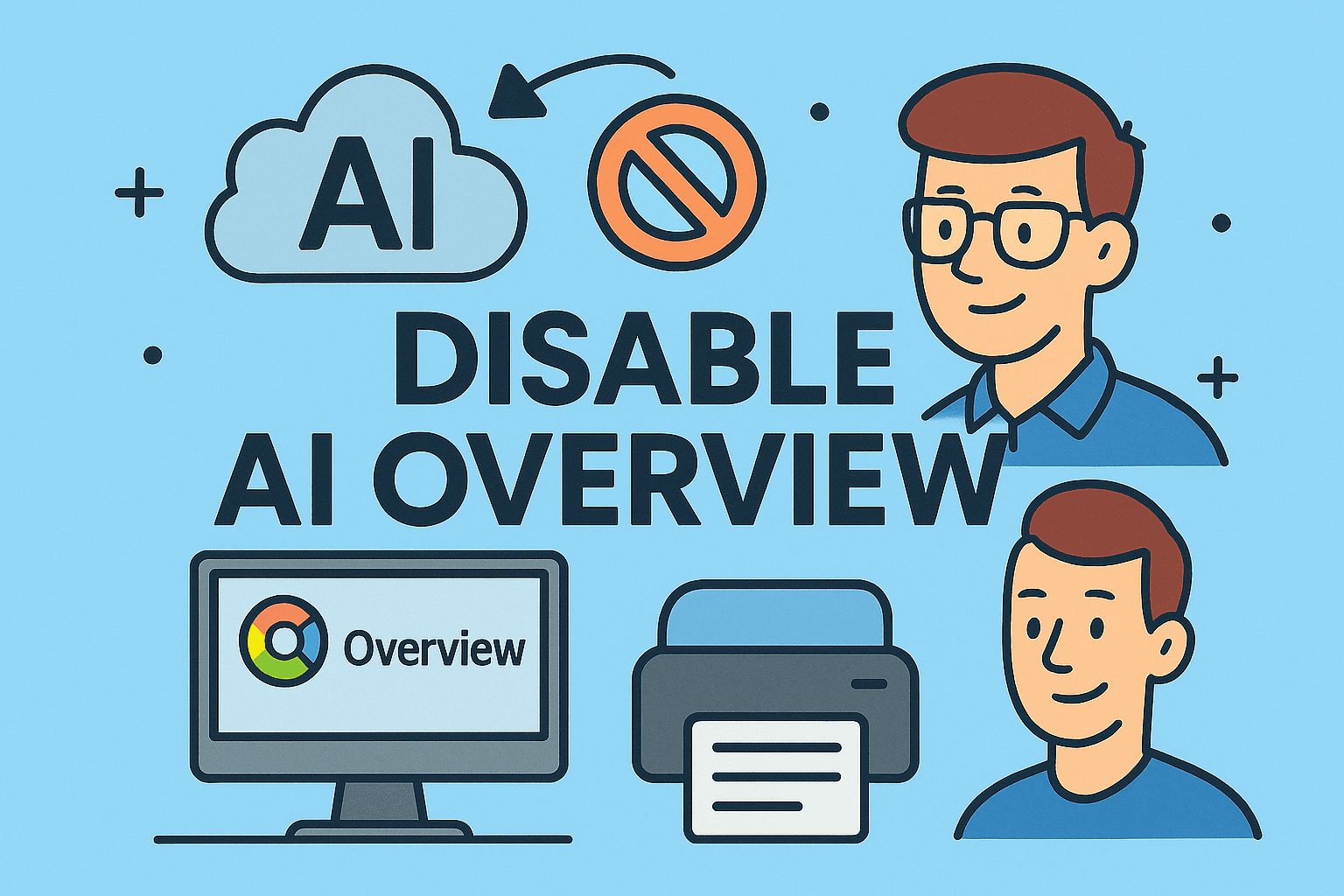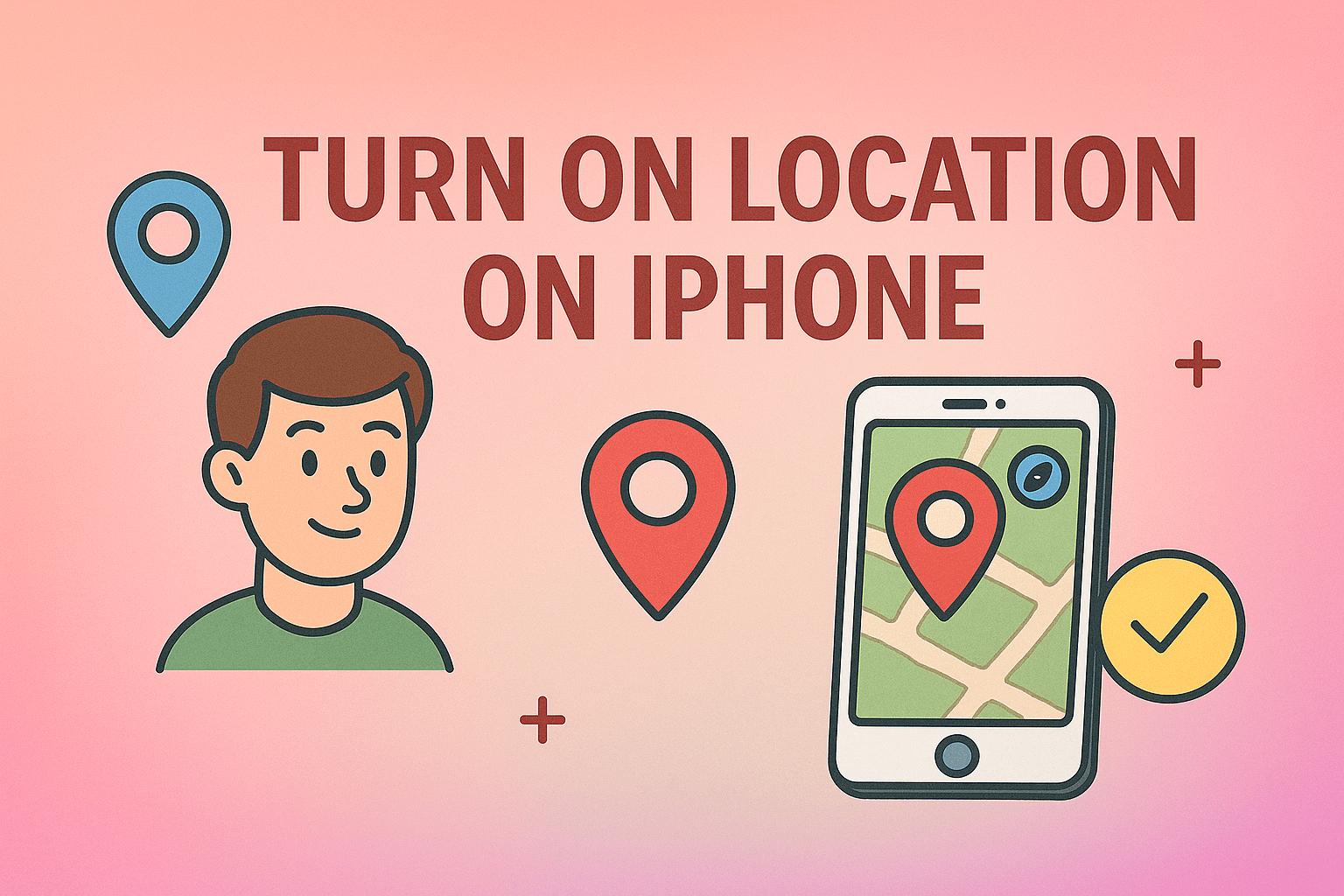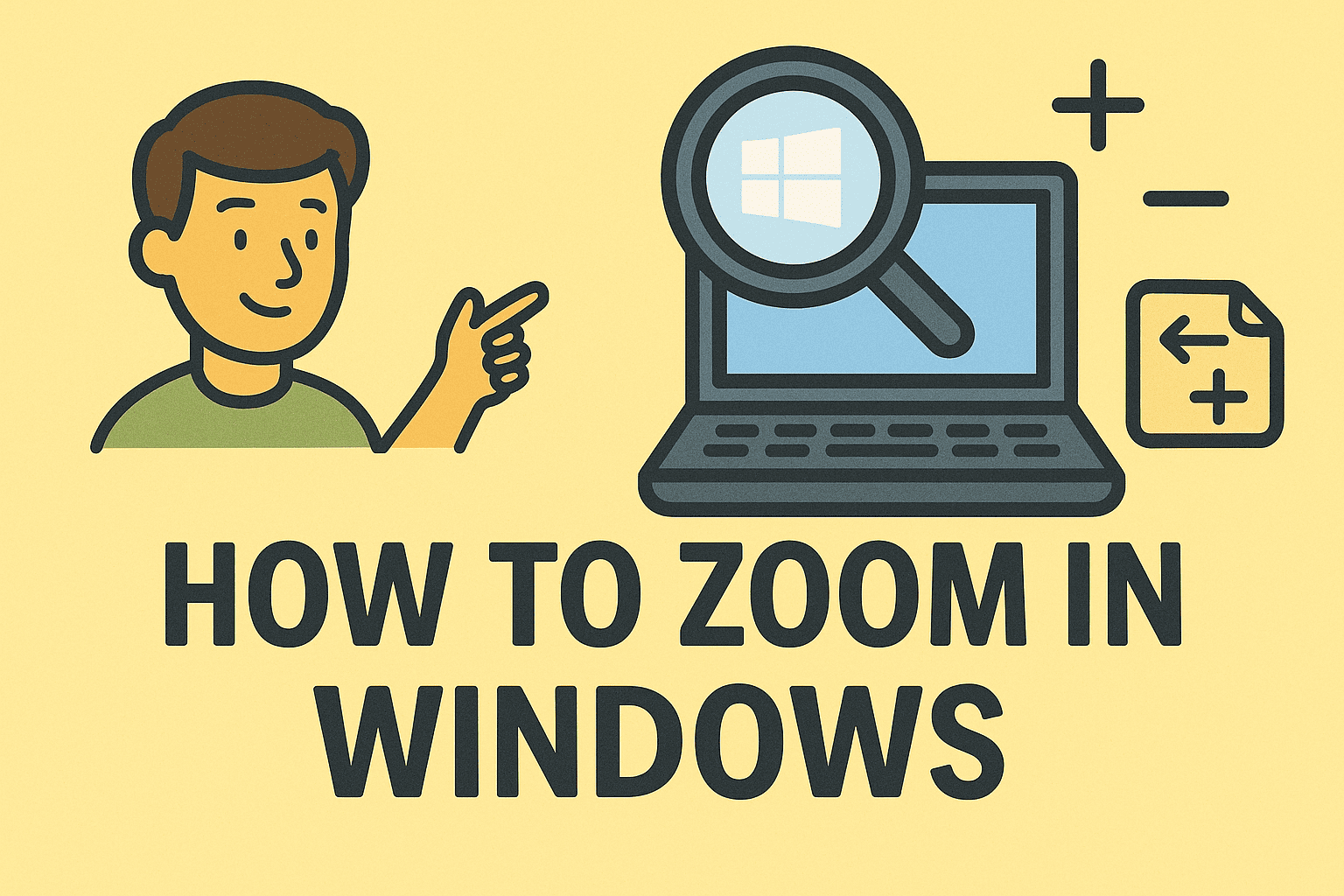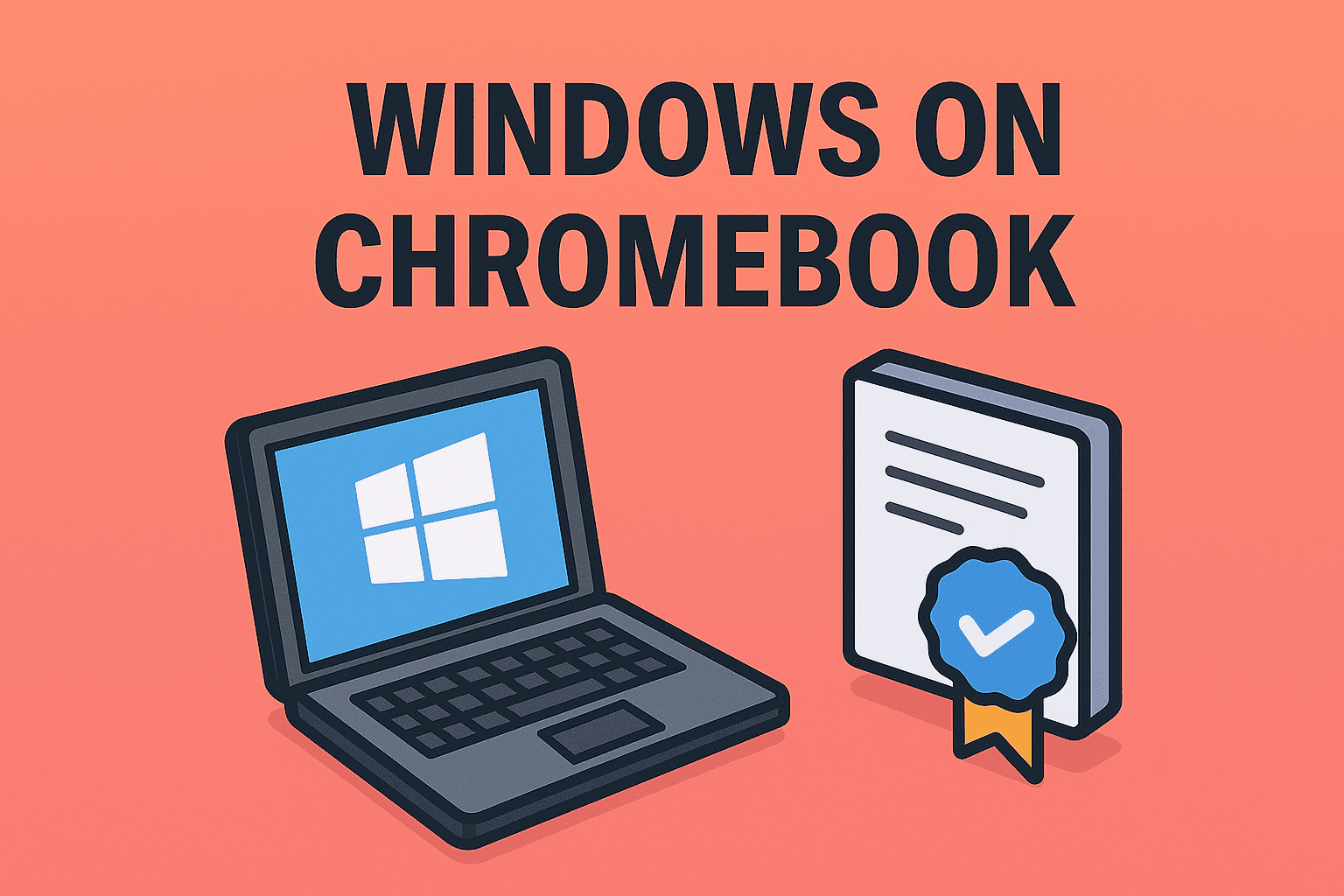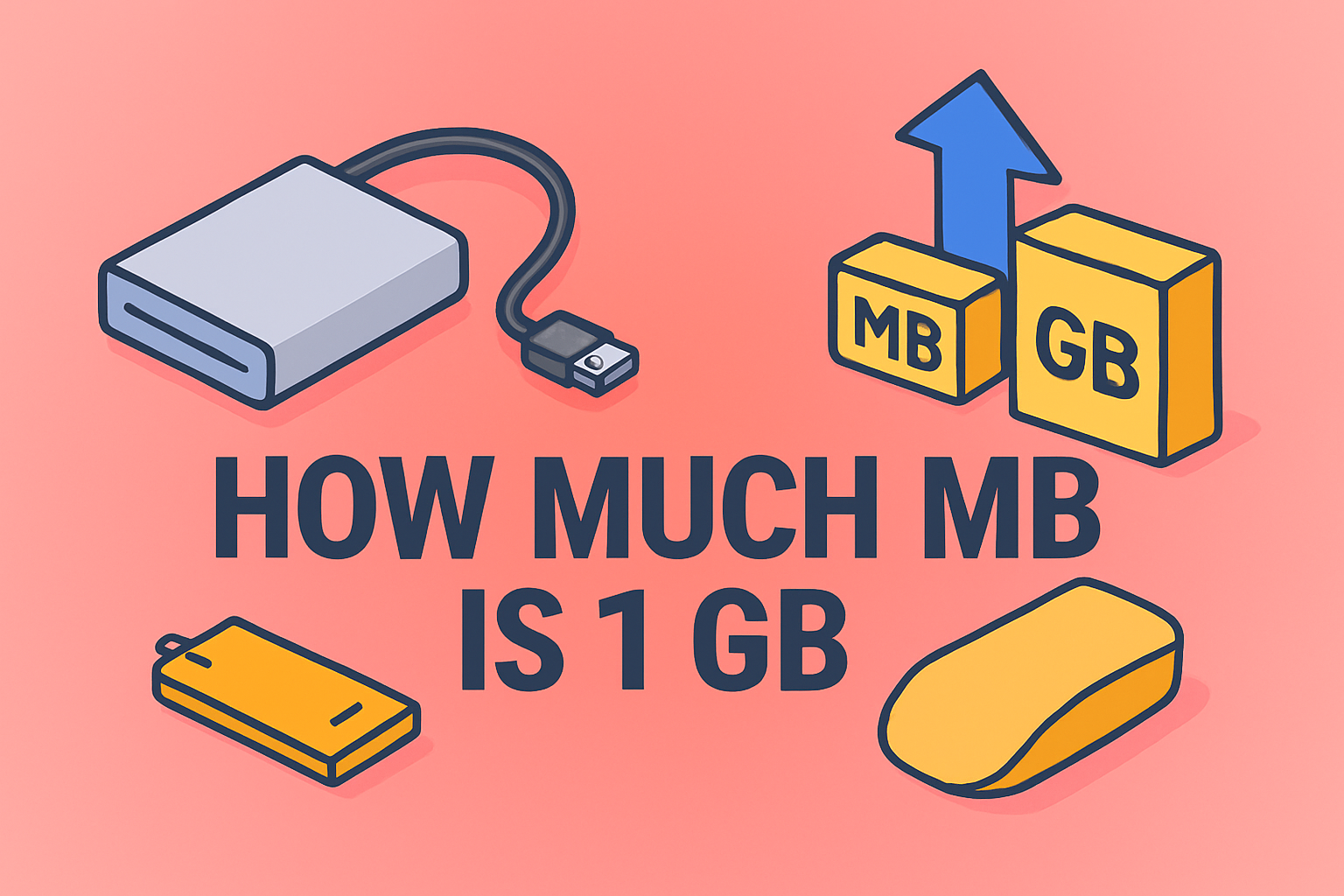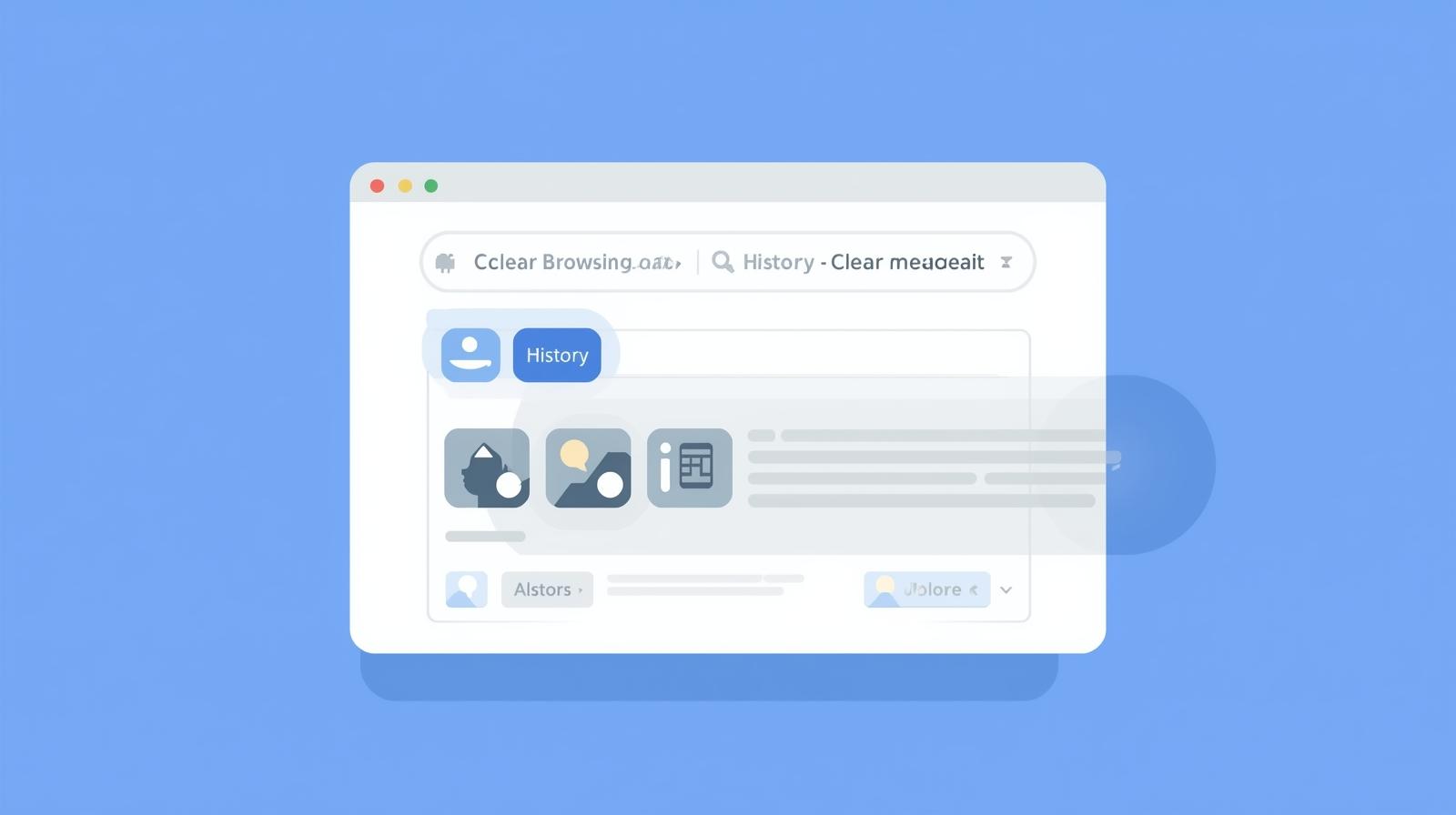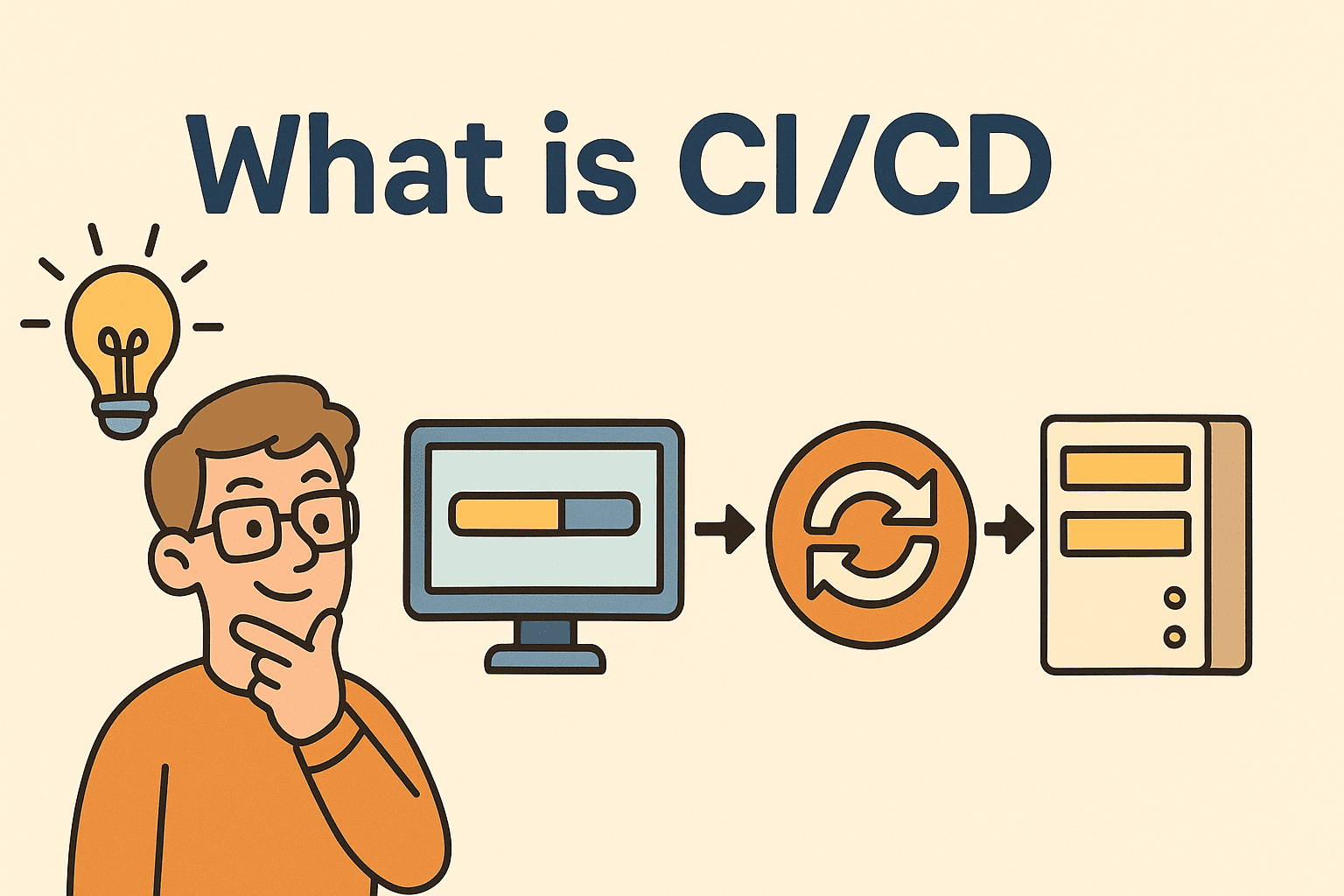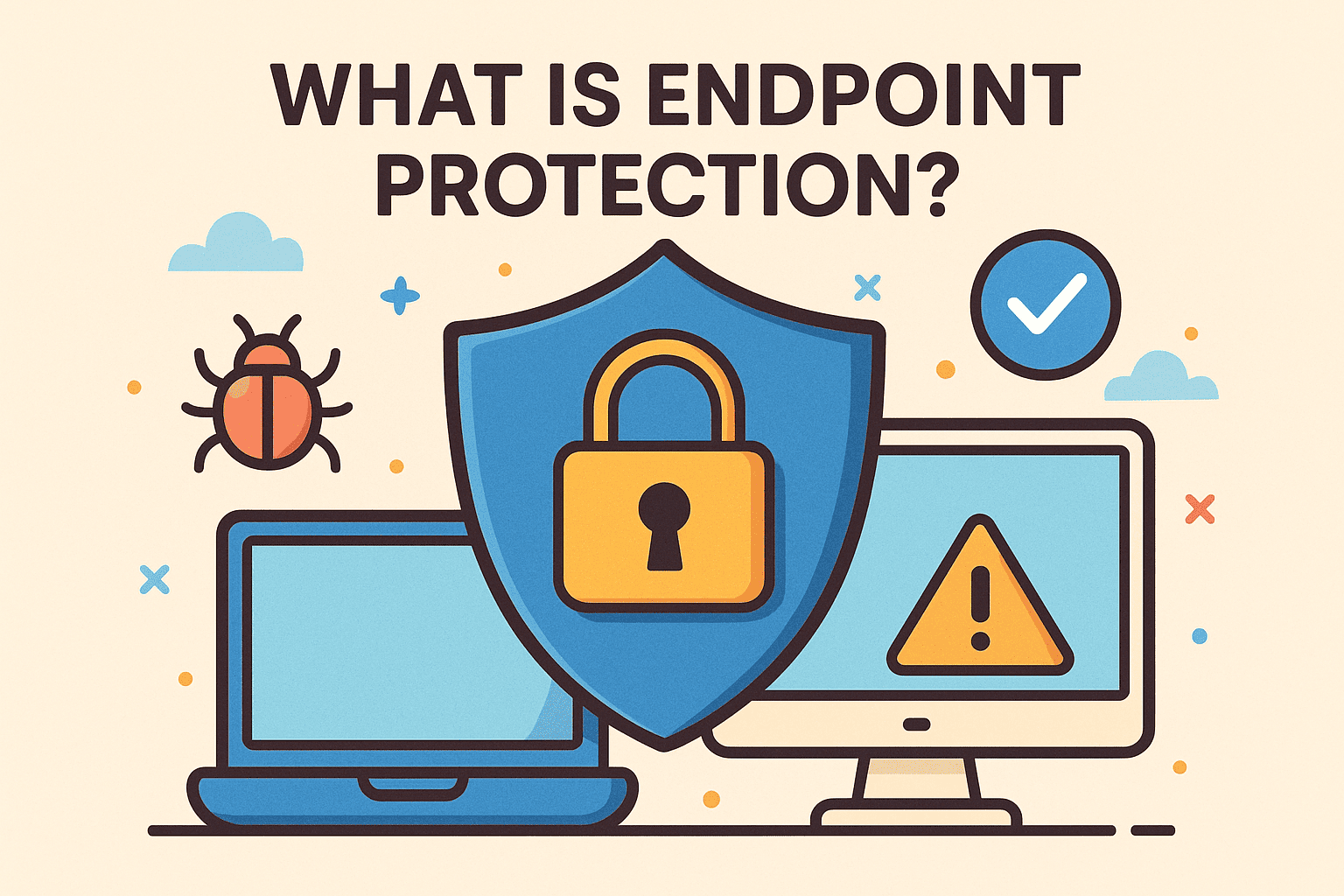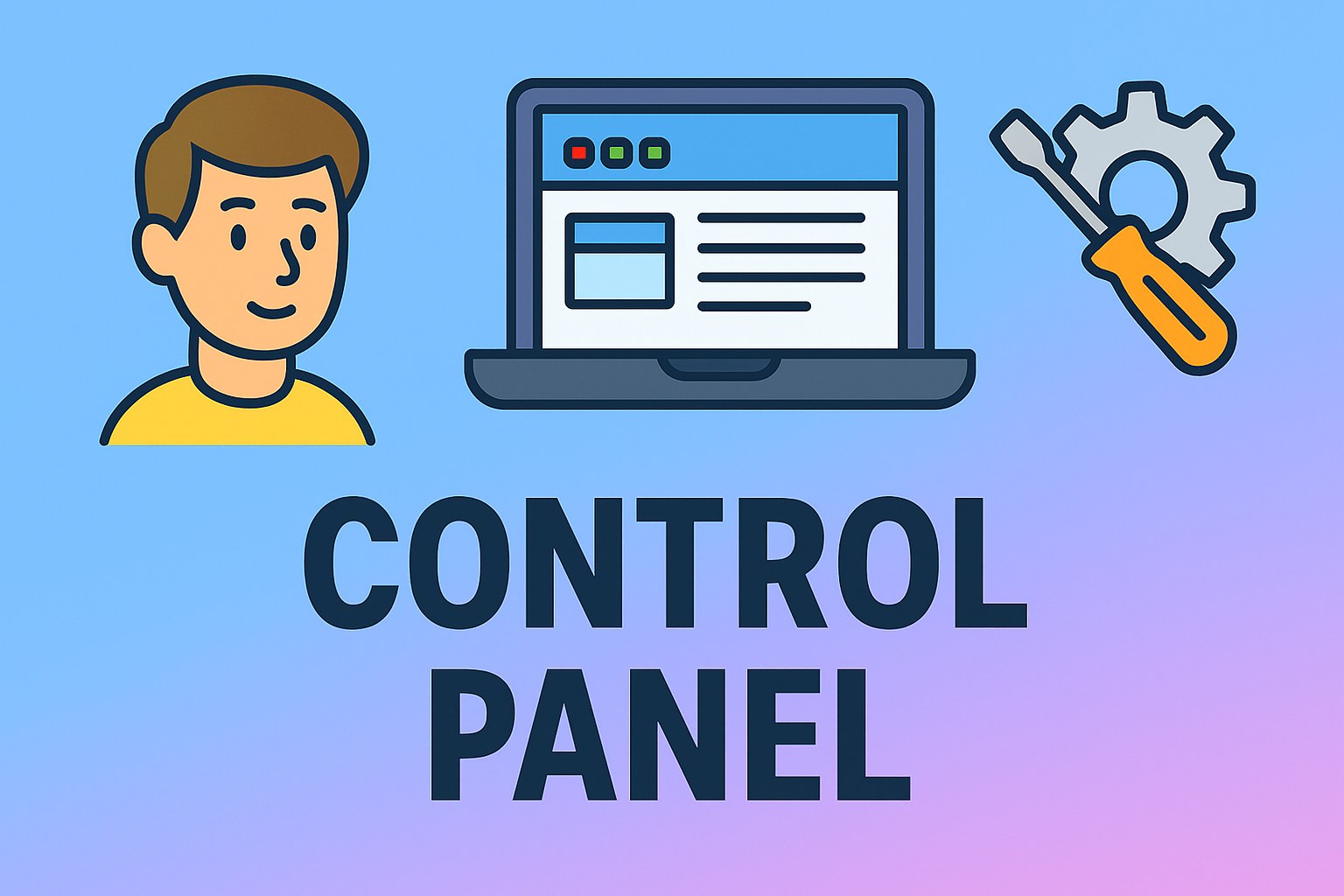Recording Made Simple on Your MacBook
Updated on September 30, 2025, by ITarian
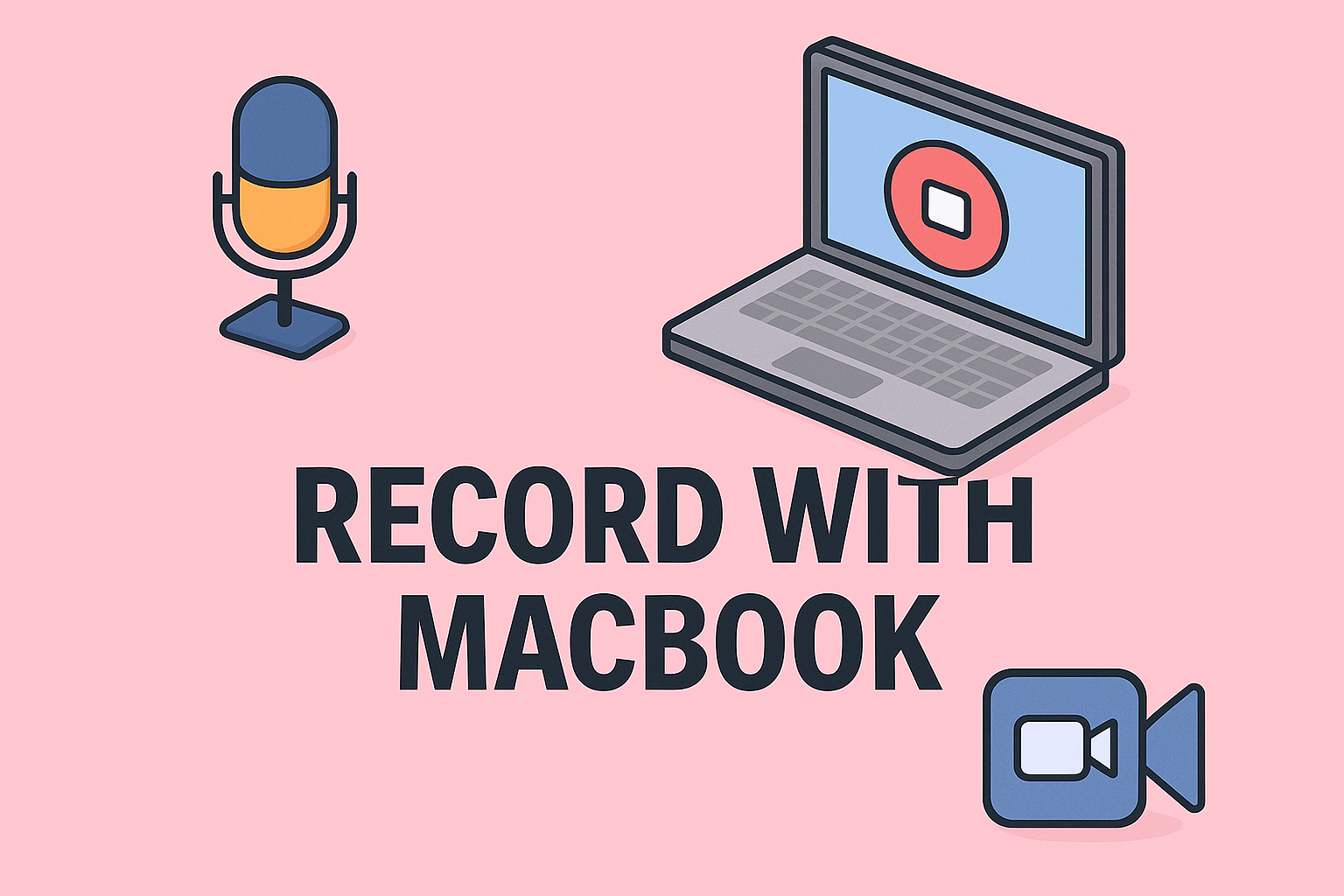
Have you ever needed to record a meeting, a lecture, or your computer screen but weren’t sure where to start? Learning how to record with MacBook is an essential skill for professionals, IT managers, and cybersecurity experts who frequently capture demonstrations, tutorials, or presentations.
Apple makes recording simple—offering multiple built-in tools and third-party options that let you capture high-quality audio, video, and screen content with ease. Whether you’re documenting incidents, recording training sessions, or producing secure content for enterprise use, understanding these recording features can save time and elevate productivity.
This article walks you through every detail—from recording your screen and voice to ensuring secure file management.
Why Recording on a MacBook Matters
For professionals in tech-driven industries, recording plays a critical role:
-
Training and documentation – Capture how-to videos, troubleshooting steps, or client demos.
-
Cybersecurity monitoring – Record system behavior for incident response.
-
Remote collaboration – Document meetings and share knowledge efficiently.
-
Content creation – Build professional video materials or internal tutorials.
Understanding how to record properly ensures data accuracy, reduces miscommunication, and enhances productivity across teams.
Methods: How to Record with MacBook
Your MacBook offers multiple options for recording depending on what you need—screen, video, or audio.
1. Screen Recording with Built-In Shortcuts
The easiest way to record your screen on macOS is by using keyboard shortcuts.
Steps:
-
Press Shift + Command + 5.
-
Choose Record Entire Screen or Record Selected Portion.
-
Click Options to choose where to save the file and whether to include audio.
-
Press Record to begin.
-
To stop, click the Stop button in the menu bar.
The recording is automatically saved to your chosen location—usually the Desktop.
Pro Tip: Use this feature to record live demos or internal tutorials for team training.
2. Record with QuickTime Player
QuickTime Player is another built-in macOS tool for recording videos and screens.
How to Record Screen Using QuickTime:
-
Open QuickTime Player from Applications.
-
Click File > New Screen Recording.
-
Choose your microphone input (if needed).
-
Click the Record button.
-
Stop recording via the menu bar when done.
To record audio or video using your webcam:
-
Select File > New Movie Recording to capture video via the built-in camera.
-
Select File > New Audio Recording to capture microphone input only.
QuickTime provides clean, high-quality recordings perfect for corporate use.
3. Recording with Screenshot Toolbar
If you’re using macOS Mojave or later, the Screenshot Toolbar offers integrated recording.
Steps:
-
Press Shift + Command + 5.
-
Choose between Full Screen or Selected Window recording.
-
Customize preferences: microphone input, save location, and timer.
-
Click Record.
This tool is ideal for short screen captures like recording software tests or cybersecurity training videos.
How to Record Audio on MacBook
Sometimes, you only need to record audio—meetings, podcasts, or voice notes.
Option 1: Using QuickTime
-
Open QuickTime Player.
-
Go to File > New Audio Recording.
-
Select the microphone source.
-
Click Record.
Option 2: Using Voice Memos
-
Open the Voice Memos app.
-
Click the Record button.
-
Speak into the microphone.
-
Save and rename your file.
Best for: quick voice notes, interviews, or meeting documentation.
How to Record Webcam Video on MacBook
If you’re creating video content or recording video calls, you can use your MacBook’s camera.
Using QuickTime Player
-
Launch QuickTime Player.
-
Select File > New Movie Recording.
-
Choose the camera and microphone.
-
Hit the Record button.
-
Stop recording when finished and save the file.
You can also switch between the front and back camera (if available) or connect an external webcam for better quality.
Recording with Third-Party Apps
While Apple’s native tools work well, third-party software can offer advanced features like annotations, scheduling, and system audio capture.
1. OBS Studio (Open Broadcaster Software)
-
Best for: Tutorials, live streaming, cybersecurity documentation.
-
Features: Multi-source recording, transitions, and audio filters.
-
Steps:
-
Download and install OBS Studio.
-
Add sources (screen, audio input, camera).
-
Click Start Recording.
-
2. ScreenFlow
-
Best for: Professional video editing and tutorial creation.
-
Features: Built-in editor, captions, transitions, and callouts.
3. Camtasia
-
Best for: Corporate video production.
-
Features: Screen + webcam recording, drag-and-drop editing, templates.
How to Record System Audio on MacBook
By default, macOS doesn’t allow direct system audio capture for security reasons. However, you can use software to record internal sound safely.
Option 1: Use Loopback or BlackHole
-
Install BlackHole (a free virtual audio driver).
-
Open Audio MIDI Setup and create a new multi-output device.
-
Set it as your Mac’s default audio.
-
Record using QuickTime or OBS with BlackHole as the input.
Option 2: Use Audacity (for audio editing and recording)
-
Steps:
-
Install Audacity.
-
Select input source as BlackHole.
-
Record system and microphone audio simultaneously.
-
Best Practices for Secure Recording
Professionals handling sensitive or proprietary content must prioritize security and privacy.
1. Store Files Securely
-
Save recordings to encrypted drives or secure cloud storage.
-
Avoid sharing unencrypted files via email.
2. Restrict Access
-
Use file permissions to control who can access recordings.
-
Employ password protection for confidential media.
3. Comply with Regulations
If you record calls or meetings, always comply with laws like:
-
GDPR (Europe)
-
CCPA (California)
-
HIPAA (Healthcare sector)
4. Use Reliable Software
Stick with trusted applications to avoid malware or unauthorized access.
Tips for Recording High-Quality Videos
Whether you’re creating training materials or documentation, follow these tips for better results:
-
Use good lighting – Natural or ring lighting reduces grain.
-
Check background noise – Use noise-canceling microphones.
-
Frame your shot properly – Keep your face centered when using the webcam.
-
Use wired internet – Prevent lag during live recordings.
-
Perform a test run – Always check audio and video settings before important sessions.
Troubleshooting Common Recording Issues
1. No Audio Captured
-
Ensure microphone permissions are enabled under System Preferences > Security & Privacy > Microphone.
2. Video Lag or Frame Drop
-
Close background apps and reduce recording resolution.
3. Recording Not Saving
-
Check available storage and ensure write permissions for your save location.
4. Black Screen During Screen Recording
-
Enable Screen Recording permissions in System Settings > Privacy & Security > Screen Recording.
Keyboard Shortcuts for Recording on Mac
| Action | Shortcut |
|---|---|
| Start/Stop Screen Recording | Shift + Command + 5 |
| Screenshot Toolbar | Shift + Command + 5 |
| Capture Window | Shift + Command + 4 + Space |
| Record Audio (QuickTime) | Command + N (New Audio Recording) |
FAQs on Recording with MacBook
Q1. Can I record both screen and audio on MacBook?
Yes. Use QuickTime Player or the Screenshot Toolbar and ensure microphone audio is selected in settings.
Q2. What format are recordings saved in?
By default, QuickTime saves recordings in .mov format. You can convert to MP4 if needed.
Q3. Can I record system sound on Mac?
Not directly—you’ll need third-party tools like BlackHole or Loopback.
Q4. Is there a time limit for screen recording?
No, but longer recordings consume more storage.
Q5. How do I edit recordings on Mac?
You can use iMovie, QuickTime’s Trim feature, or third-party editors like ScreenFlow.
Final Thoughts
Mastering how to record with MacBook empowers professionals to document processes, produce tutorials, and capture insights securely. From QuickTime to advanced tools like OBS, macOS provides a versatile ecosystem for high-quality recording.
Whether you’re an IT manager creating training content or a cybersecurity analyst recording threat analysis sessions, the key is combining usability with secure practices.
Take your digital management to the next level with secure, automated IT solutions. Start free with Itarian today.