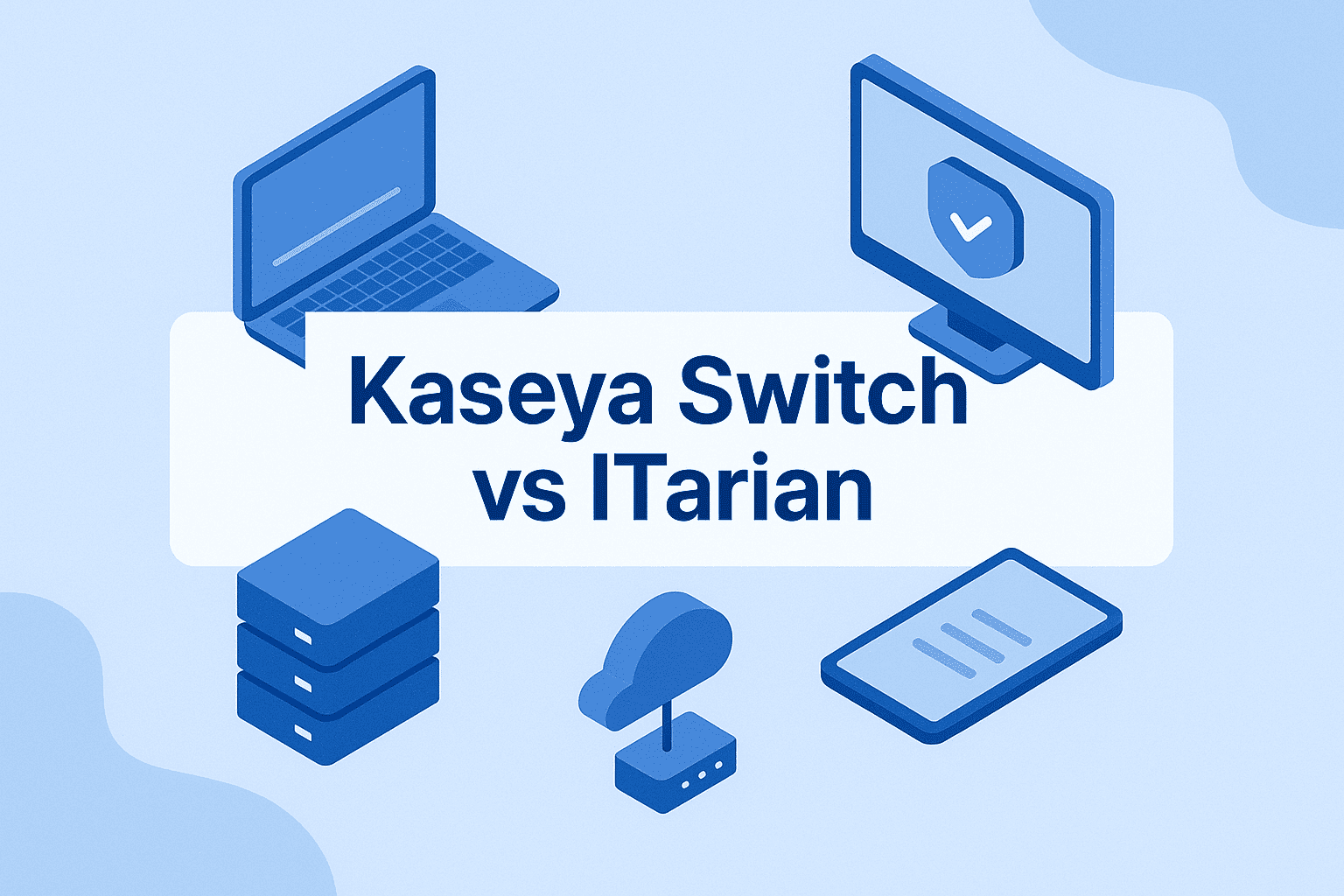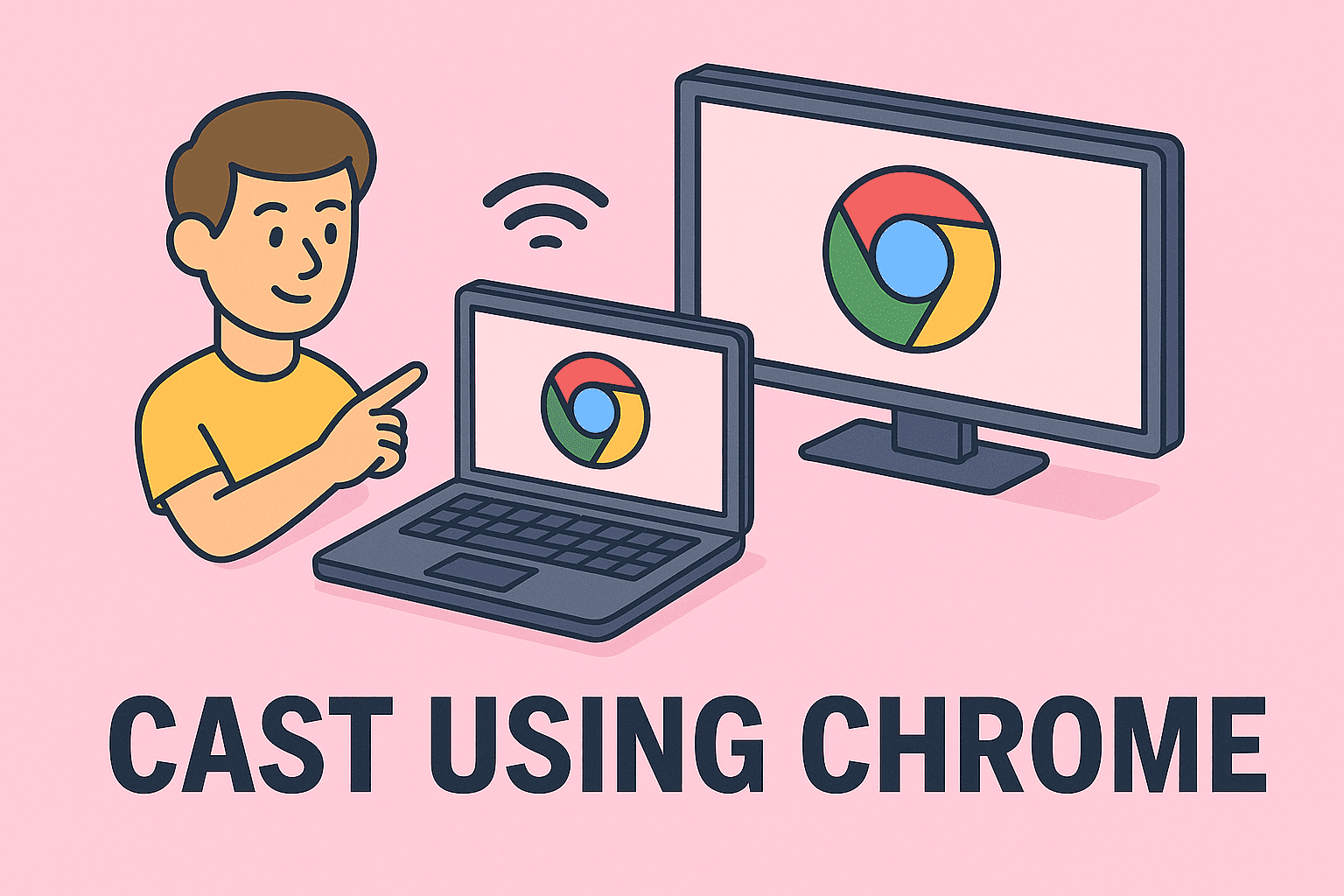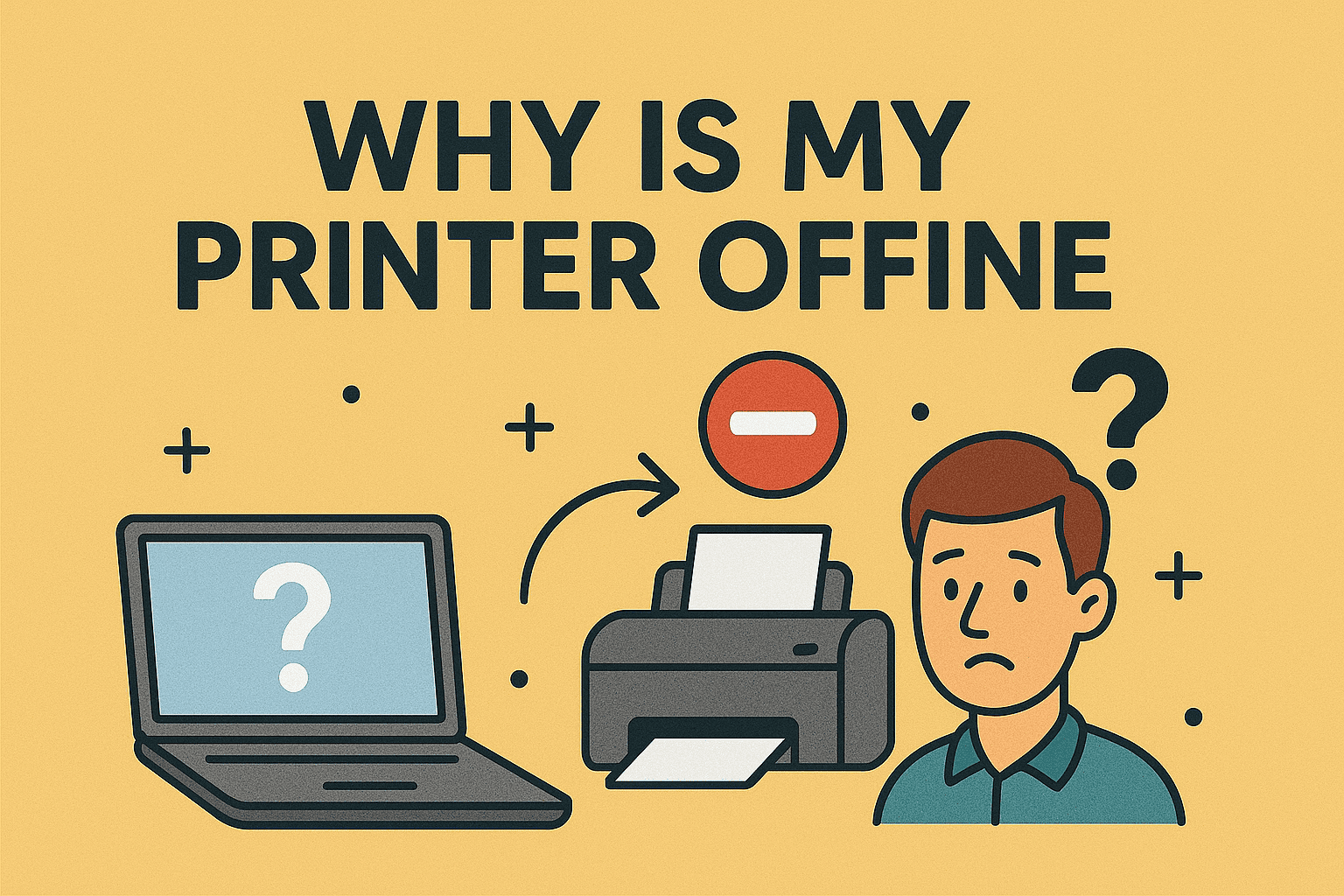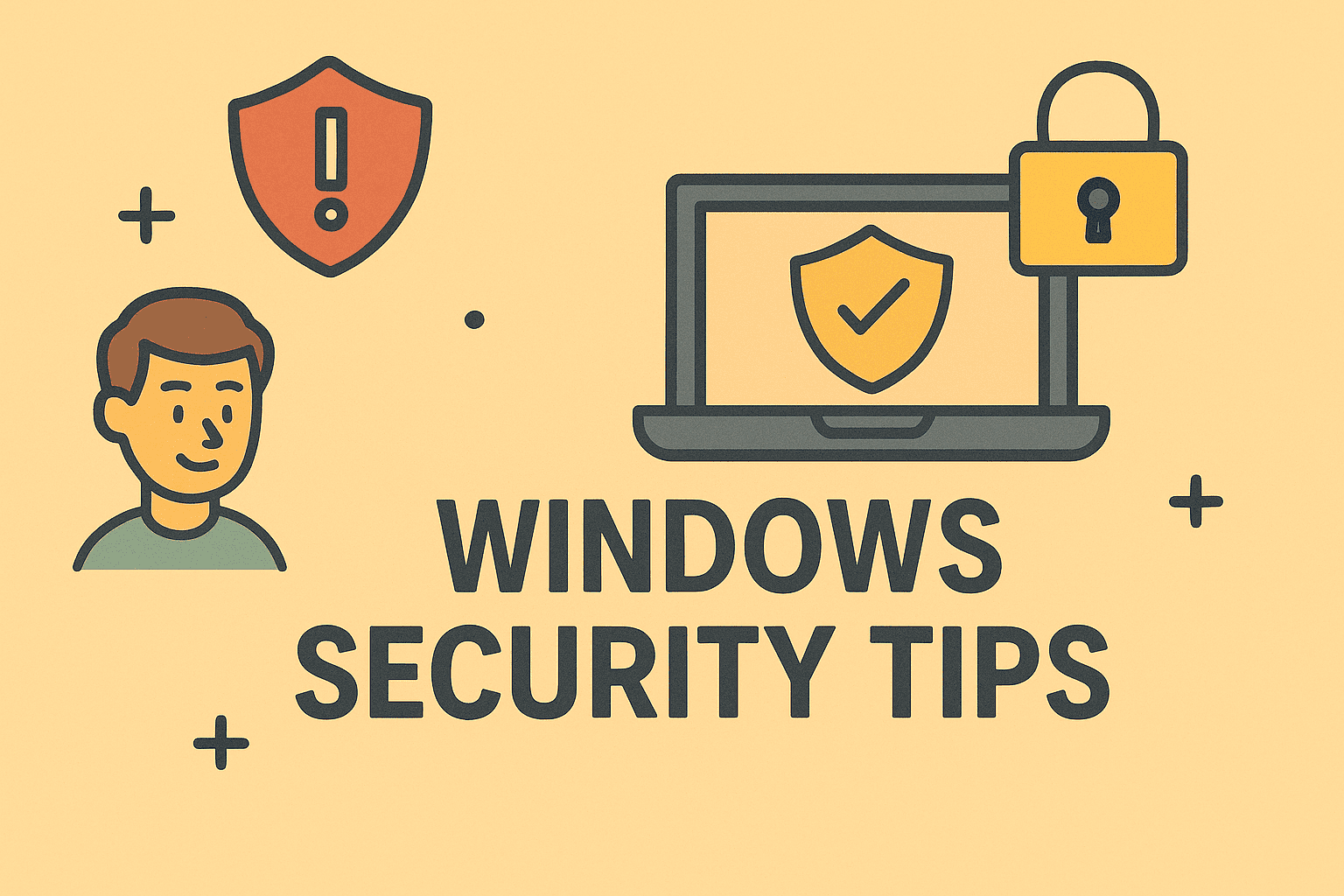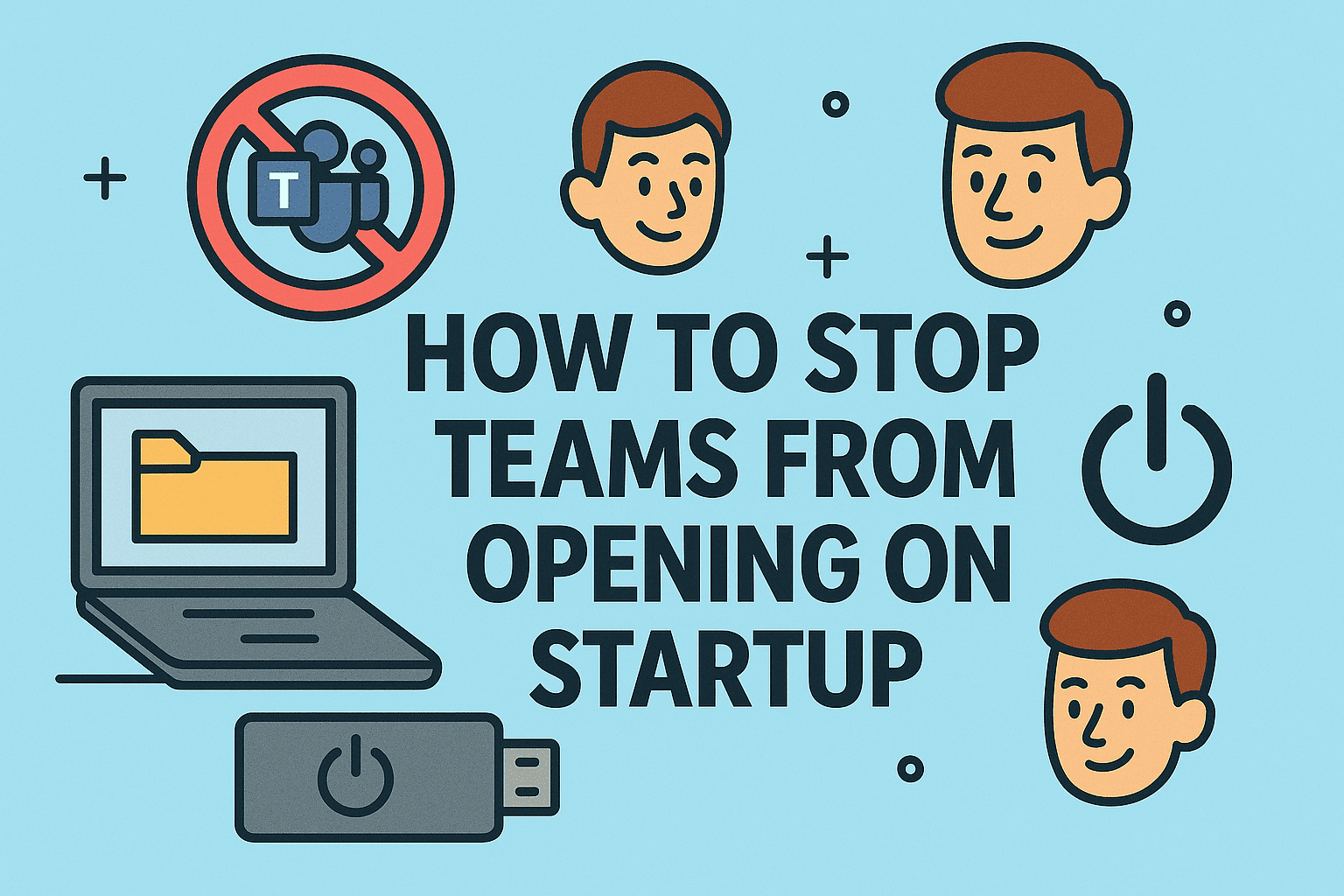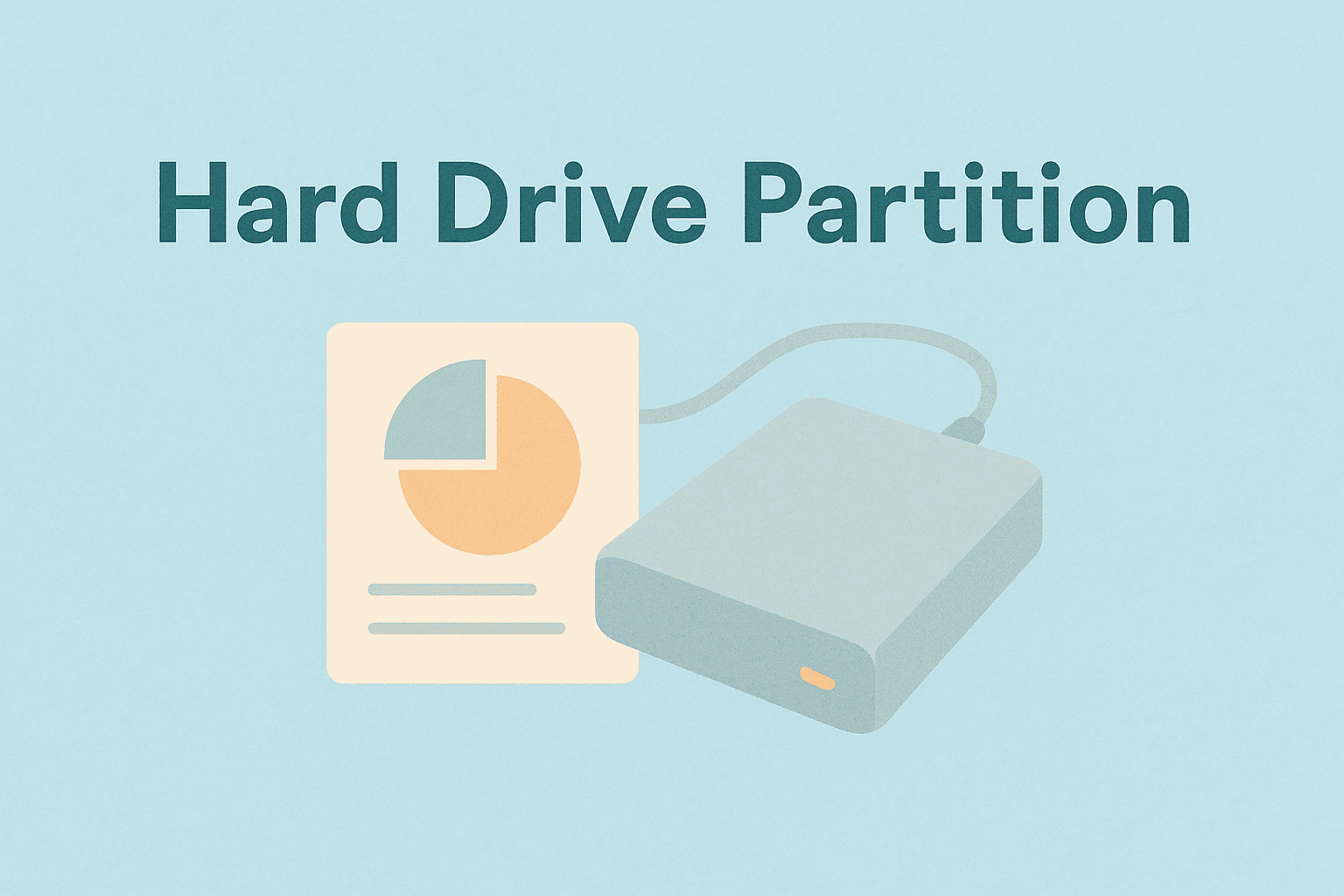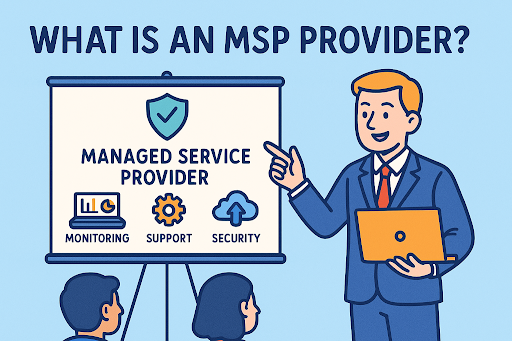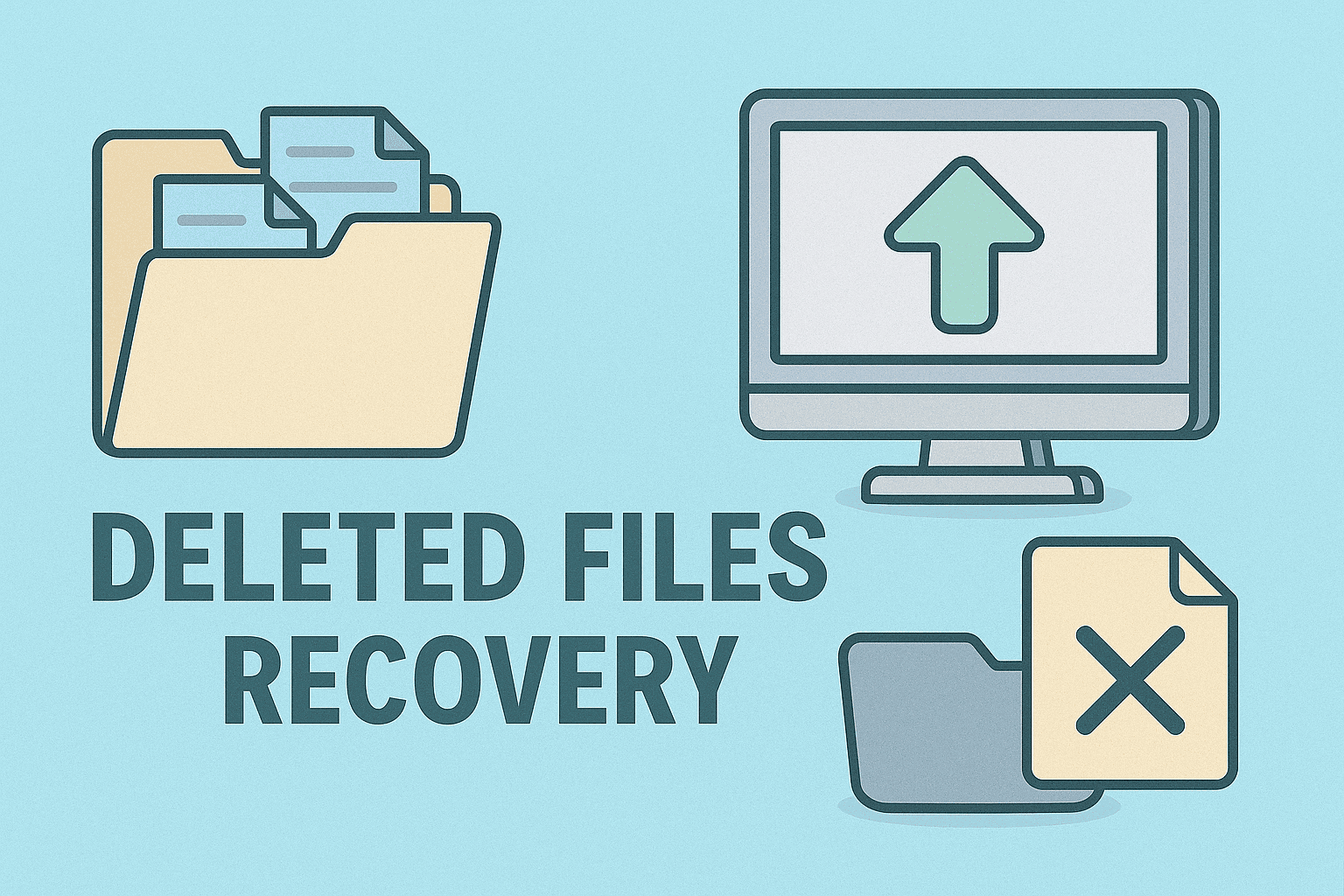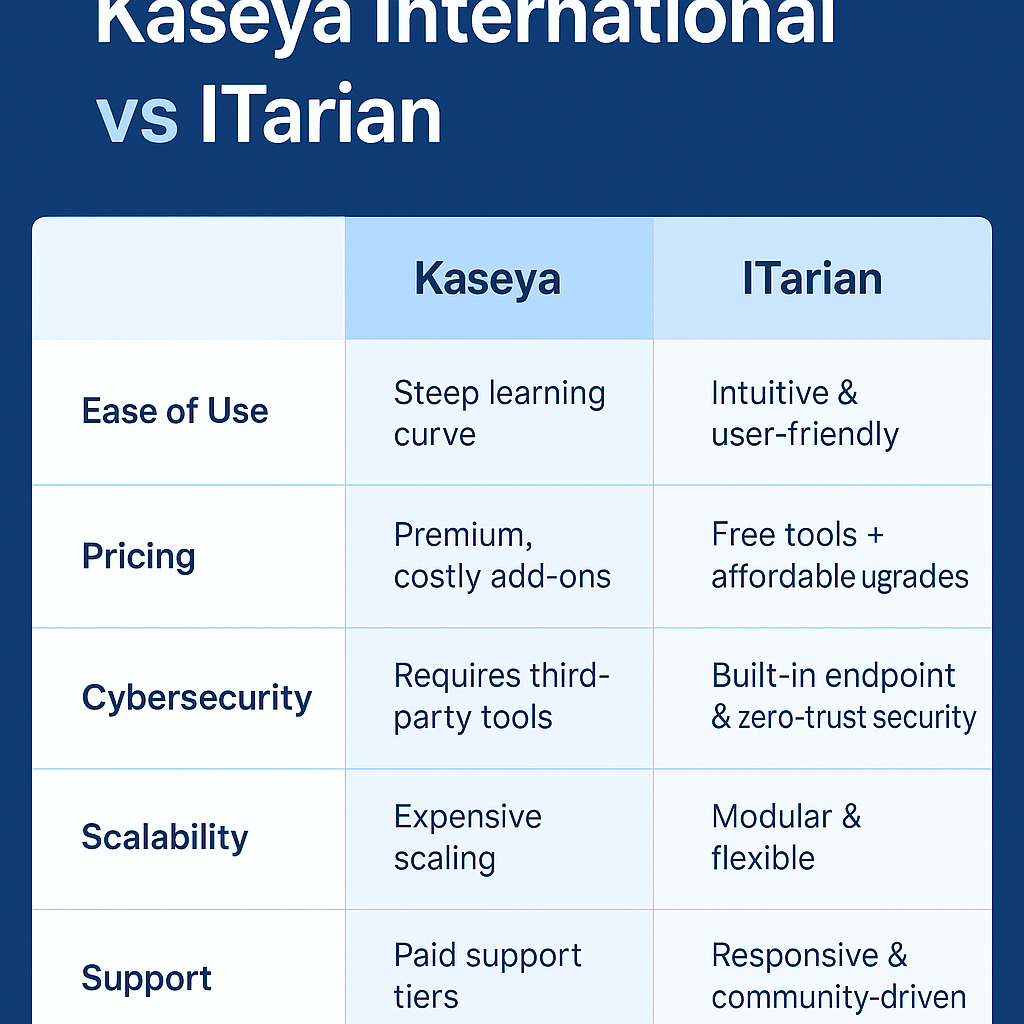Enabling Secure Boot for Stronger Protection
Updated on September 29, 2025, by ITarian
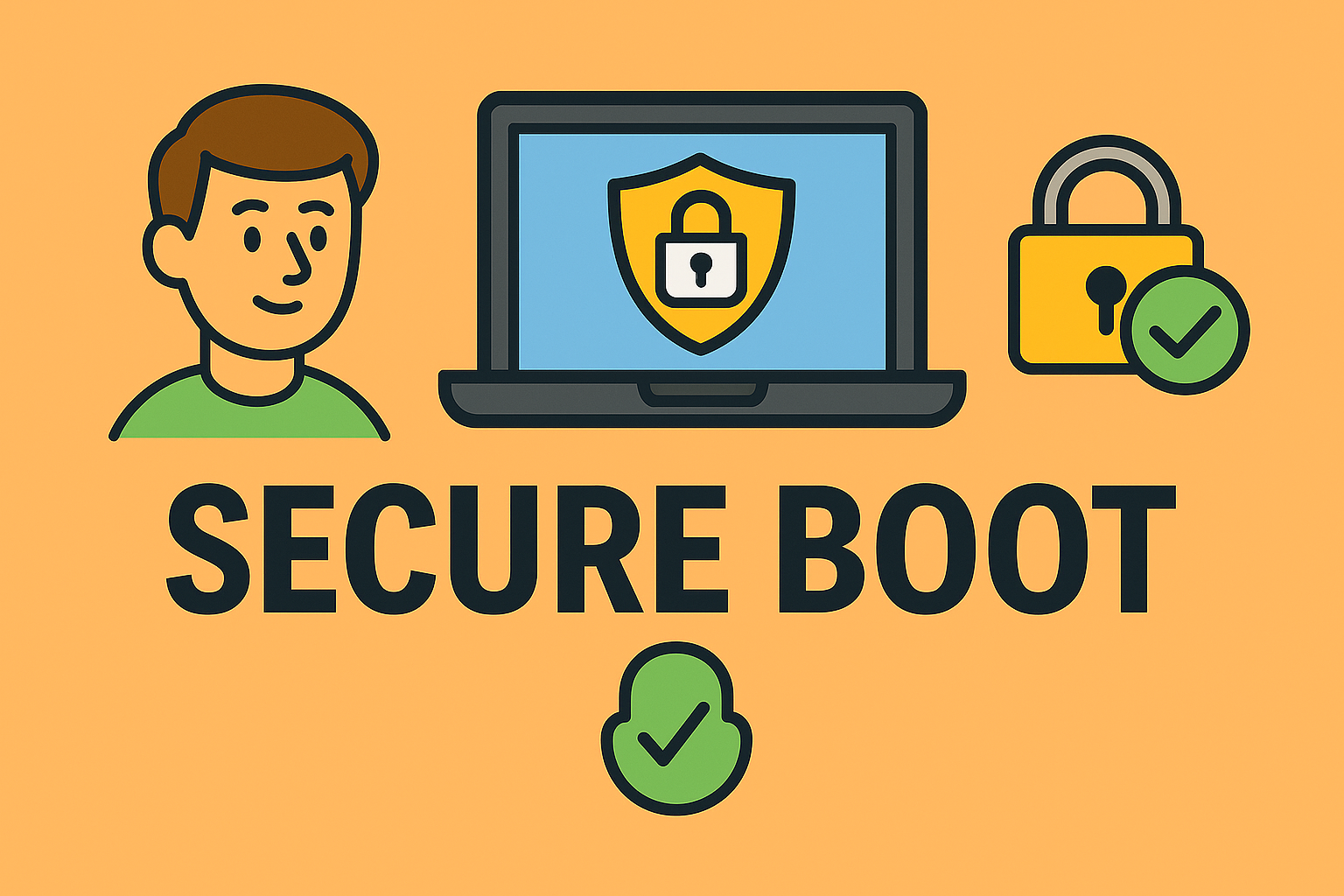
Have you ever wondered how hackers exploit systems before the operating system even loads? One of the best defenses against such attacks is Secure Boot. Many professionals—from IT managers to cybersecurity experts—search for: how to turn on secure boot because it strengthens endpoint security and ensures compliance with modern standards like Windows 11 requirements.
Secure Boot is a feature built into most modern UEFI-based PCs. It verifies that only trusted software loads during startup, preventing rootkits and unauthorized bootloaders. By enabling it, you reduce the attack surface for malware and improve overall system integrity.
In this article, we’ll explain what Secure Boot is, why it matters for enterprises, and provide step-by-step instructions to enable it across different devices.
What Is Secure Boot?
Secure Boot is a security standard developed by members of the PC industry to ensure that a device boots only using software trusted by the manufacturer.
When Secure Boot is enabled:
-
The firmware checks digital signatures of bootloaders.
-
Only software signed by trusted certificate authorities can run.
-
Unauthorized or malicious code is blocked at startup.
In essence, Secure Boot ensures that the first code executed on your computer is safe.
Why Secure Boot Matters for Businesses
For enterprises and IT leaders, Secure Boot is more than just a technical feature—it’s a business necessity.
Key Benefits:
-
Defense against rootkits and bootkits – Blocks malware from hijacking the system before antivirus loads.
-
Compliance with Windows 11 – Microsoft requires Secure Boot for Windows 11 installation.
-
Improved resilience – Strengthens overall system startup process.
-
Trusted computing – Ensures only validated software executes during boot.
Cybersecurity leaders see Secure Boot as a critical control in zero-trust architecture.
How to Check If Secure Boot Is Enabled
Before learning how to turn on Secure Boot, confirm its current status.
Method 1: System Information
-
Press Windows + R, type
msinfo32, and hit Enter. -
Look for Secure Boot State:
-
On → Already enabled.
-
Off → Needs to be enabled.
-
Unsupported → Your hardware doesn’t support Secure Boot.
-
Method 2: UEFI Firmware Settings
-
Restart your PC and enter BIOS/UEFI (usually by pressing F2, F10, Del, or Esc at startup).
-
Navigate to Boot or Security settings.
-
Check Secure Boot status.
How to Turn On Secure Boot (Step by Step)
Enabling Secure Boot requires access to the BIOS/UEFI firmware.
Step 1: Enter BIOS/UEFI Firmware
-
Press Windows + I to open Settings.
-
Navigate to Update & Security > Recovery.
-
Under Advanced startup, click Restart now.
-
Select Troubleshoot > Advanced options > UEFI Firmware Settings.
-
Restart into BIOS/UEFI.
Step 2: Locate Secure Boot Option
-
In BIOS/UEFI, go to the Boot, Security, or Authentication tab.
-
Look for Secure Boot.
Step 3: Enable Secure Boot
-
Set Secure Boot to Enabled.
-
If grayed out, change Boot Mode to UEFI instead of Legacy.
Step 4: Save and Exit
-
Press F10 (or the key indicated) to save changes.
-
Restart your computer.
Secure Boot is now active.
Troubleshooting Issues While Enabling Secure Boot
Sometimes, enabling Secure Boot isn’t straightforward. Here’s what to do:
-
Option grayed out → Switch Boot Mode from Legacy/CSM to UEFI.
-
OS won’t boot after enabling → Reinstall Windows in UEFI mode.
-
Dual-boot systems (Linux & Windows) → Configure keys to allow Linux bootloaders.
-
Older hardware → Update BIOS/UEFI firmware to gain Secure Boot support.
Secure Boot and Windows 11 Requirements
Windows 11 requires Secure Boot along with TPM 2.0. If your system doesn’t support Secure Boot, you may face compatibility issues.
Steps to check Windows 11 compatibility:
-
Run Microsoft’s PC Health Check tool.
-
Ensure Secure Boot and TPM 2.0 are enabled.
-
If unsupported, consider upgrading hardware or firmware.
Security Considerations for IT Managers
Enabling Secure Boot is a strategic move for organizations:
-
Protects against supply-chain attacks at the boot level.
-
Ensures compliance with industry regulations (HIPAA, GDPR).
-
Enhances device trust in managed environments.
-
Reduces incident response times by preventing rootkit infections.
Best Practices:
-
Standardize Secure Boot policies across all endpoints.
-
Train staff on verifying Secure Boot status.
-
Combine with BitLocker encryption for full protection.
-
Regularly update BIOS/UEFI firmware for vulnerabilities.
Secure Boot vs. Legacy Boot
| Feature | Secure Boot | Legacy Boot |
|---|---|---|
| Security | Blocks unsigned code | No verification |
| Compatibility | Modern OS only | Supports old OS |
| Performance | Faster startup | Slower startup |
| Use Case | Windows 8/10/11, Linux | Legacy systems |
Common Myths About Secure Boot
-
“It slows down my PC.”
-
False. Secure Boot has no impact on performance.
-
-
“I can’t dual-boot with Linux.”
-
False. Many Linux distributions support Secure Boot.
-
-
“It replaces antivirus software.”
-
False. Secure Boot prevents boot-level malware but does not replace endpoint protection.
-
FAQs on Turning On Secure Boot
Q1. How to turn on Secure Boot without BIOS?
You must access UEFI firmware settings. There’s no way to enable it purely from Windows.
Q2. Does enabling Secure Boot erase data?
No, but changing Boot Mode from Legacy to UEFI may require reinstalling Windows.
Q3. Can Secure Boot be turned off later?
Yes. You can disable it in BIOS/UEFI anytime.
Q4. What if my PC doesn’t support Secure Boot?
You may need a hardware upgrade or new motherboard to meet requirements.
Q5. Is Secure Boot required for Windows 11?
Yes. Both Secure Boot and TPM 2.0 are mandatory.
Final Thoughts
Knowing how to turn on Secure Boot is a vital step for IT managers, cybersecurity teams, and executives aiming to safeguard systems. By enabling it, you not only block sophisticated boot-level attacks but also ensure compliance with modern OS requirements like Windows 11.
From preventing rootkits to strengthening enterprise resilience, Secure Boot is a must-have feature for secure computing.
Ready to take endpoint security and IT management to the next level? Start free with Itarian today.