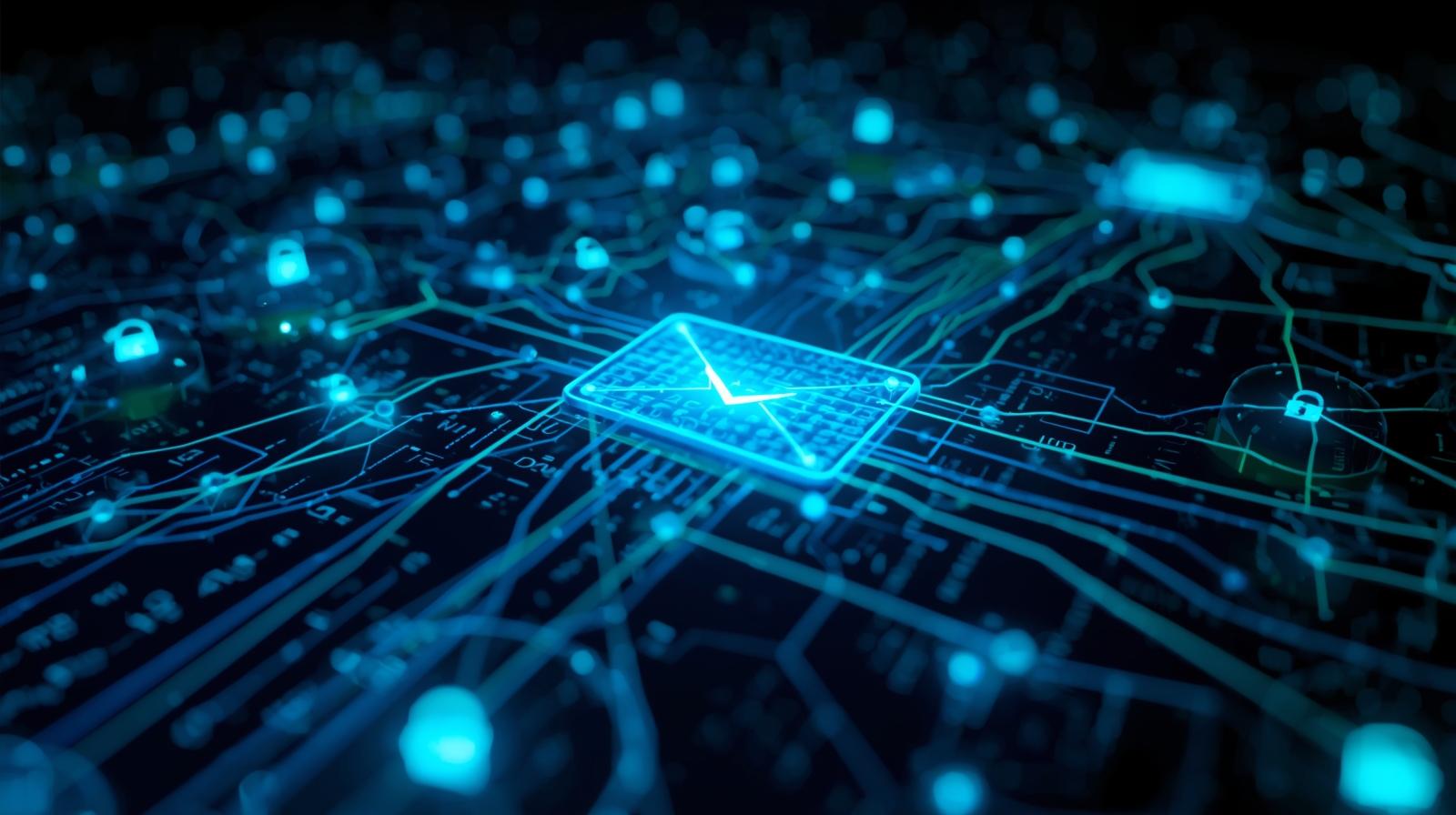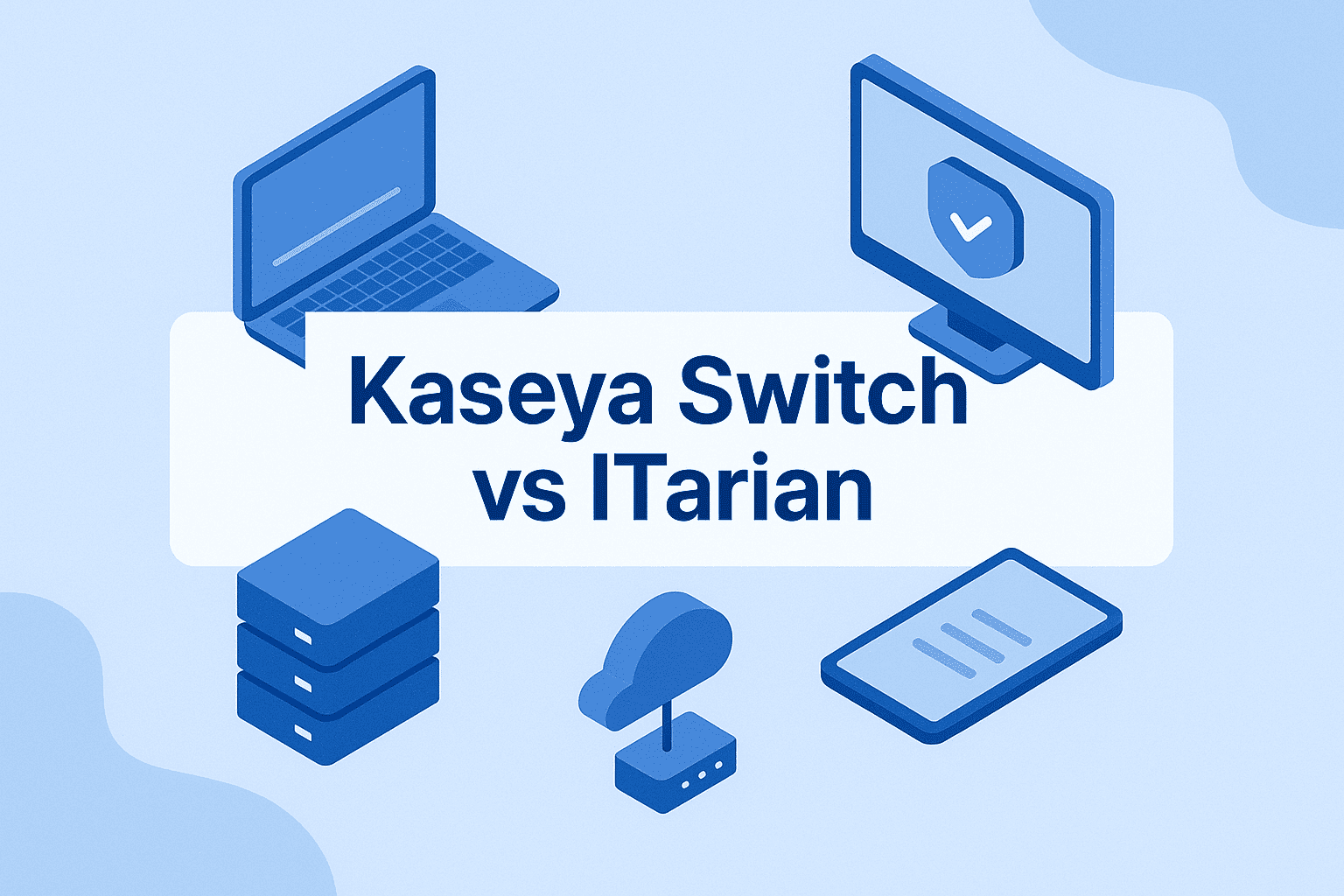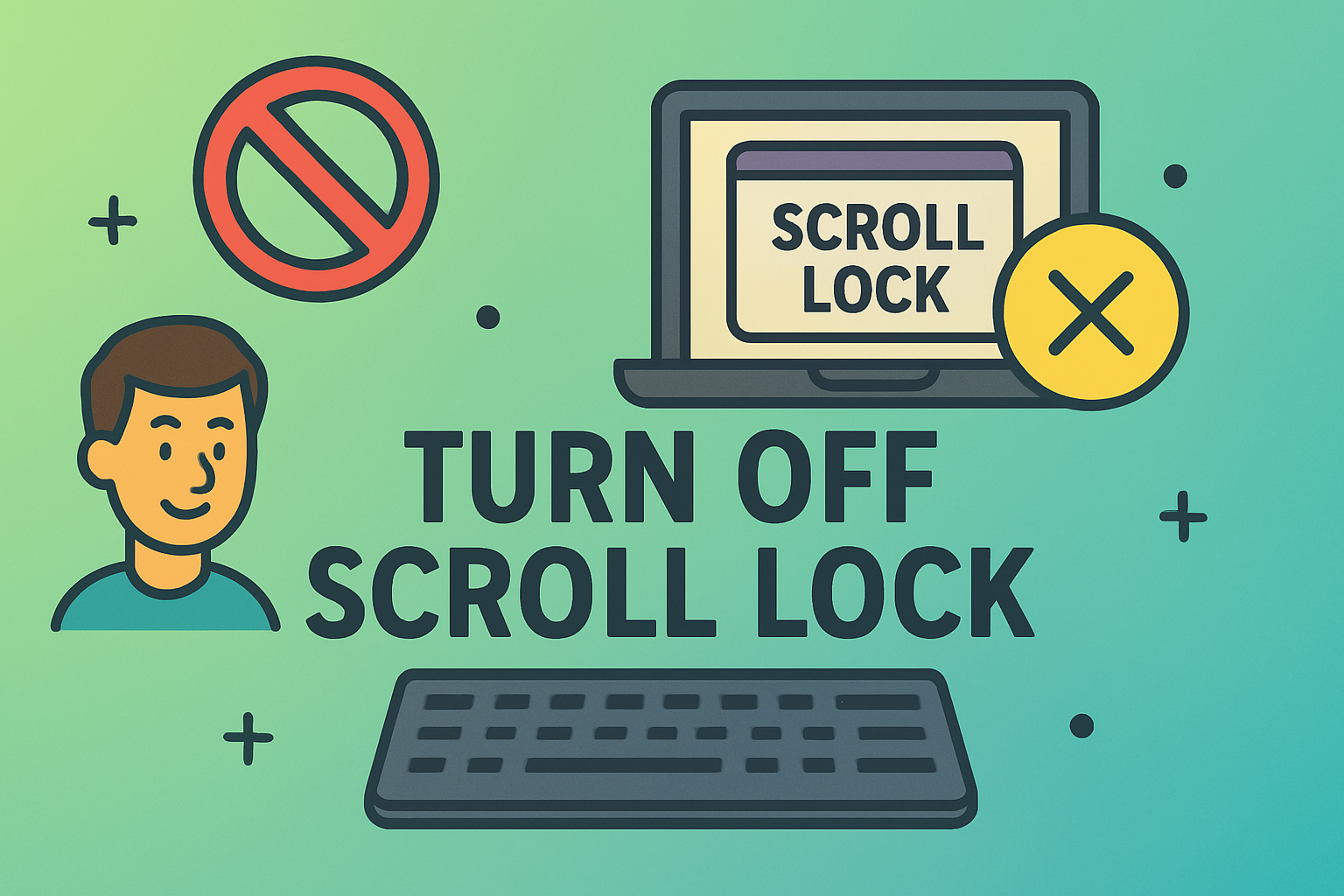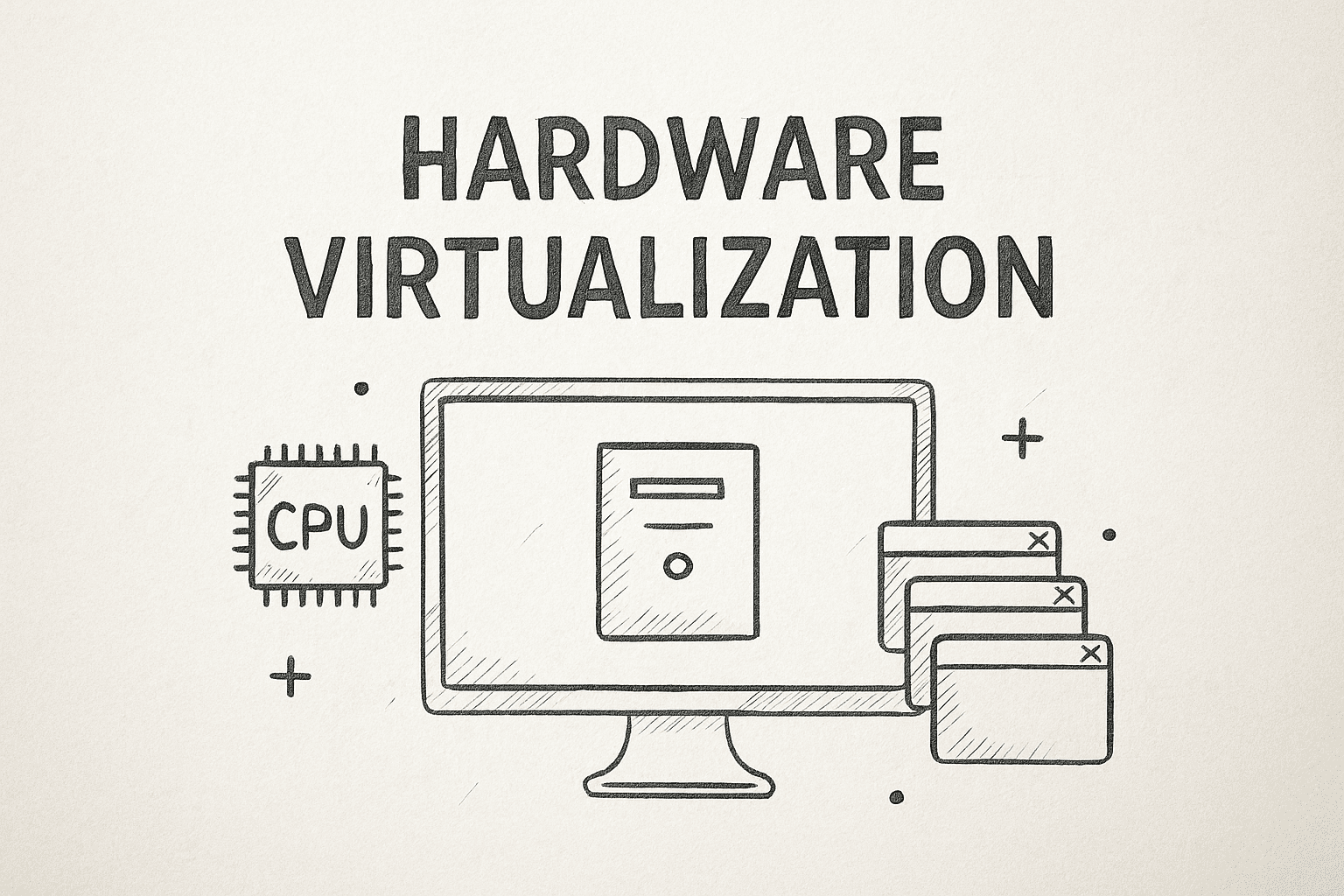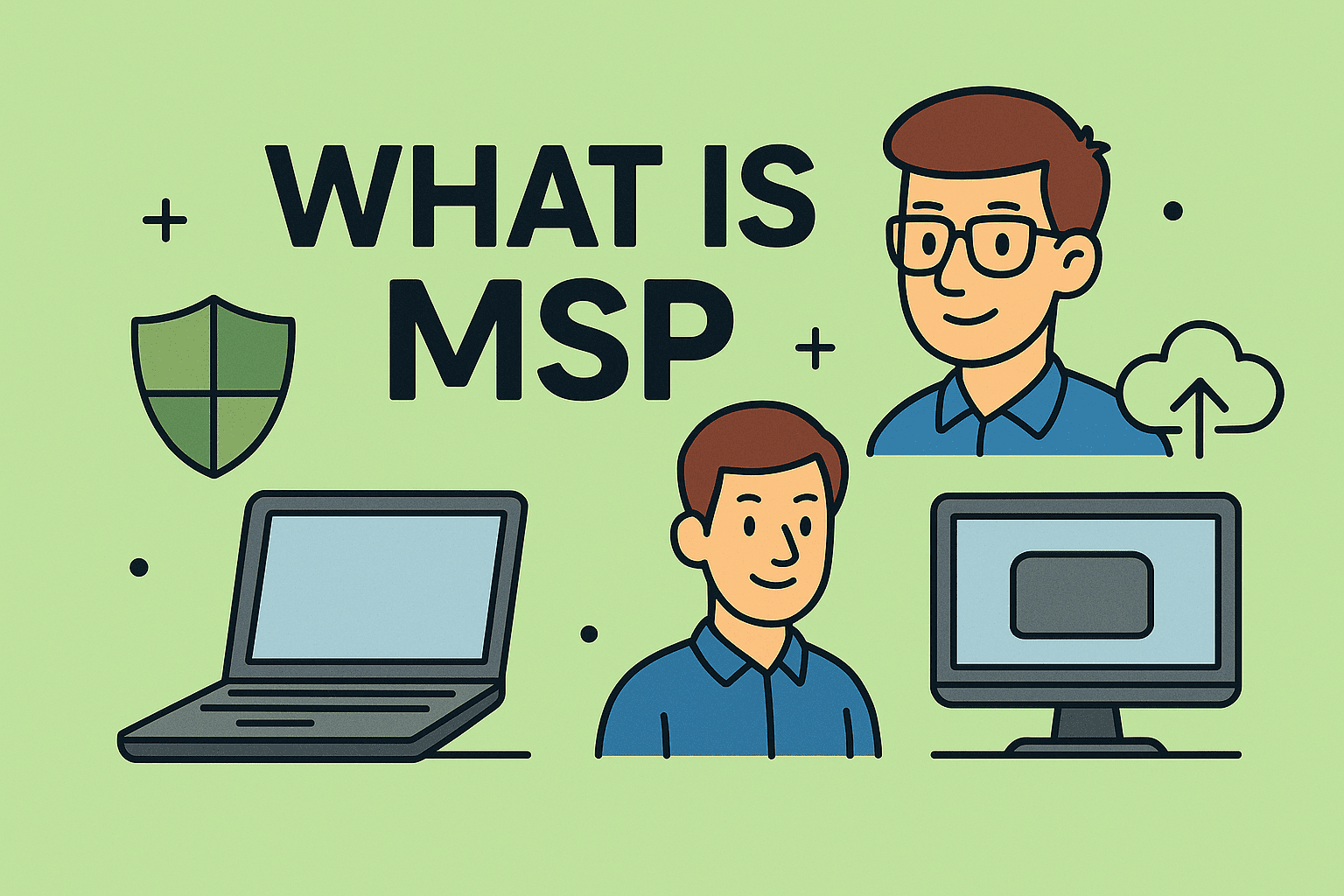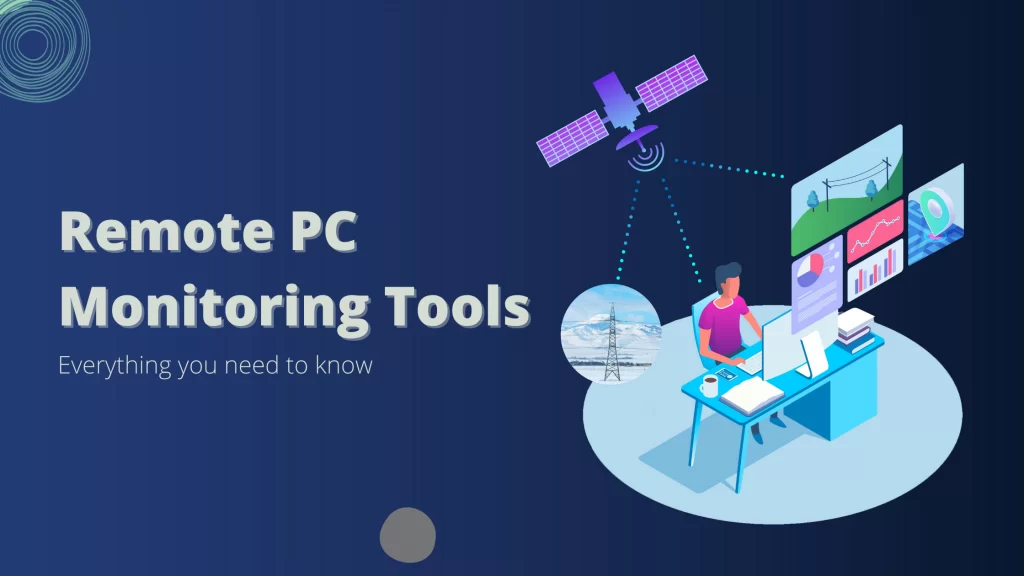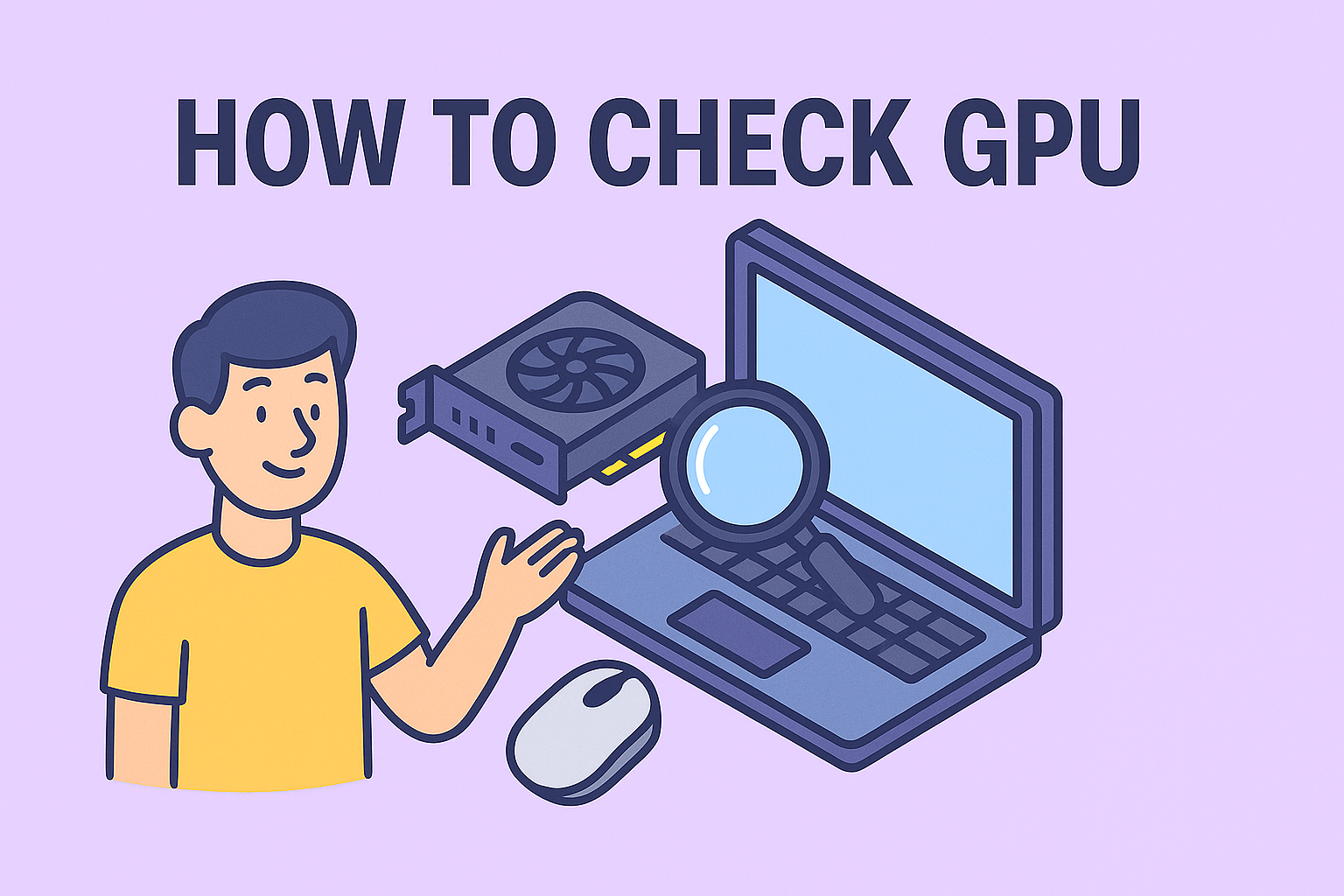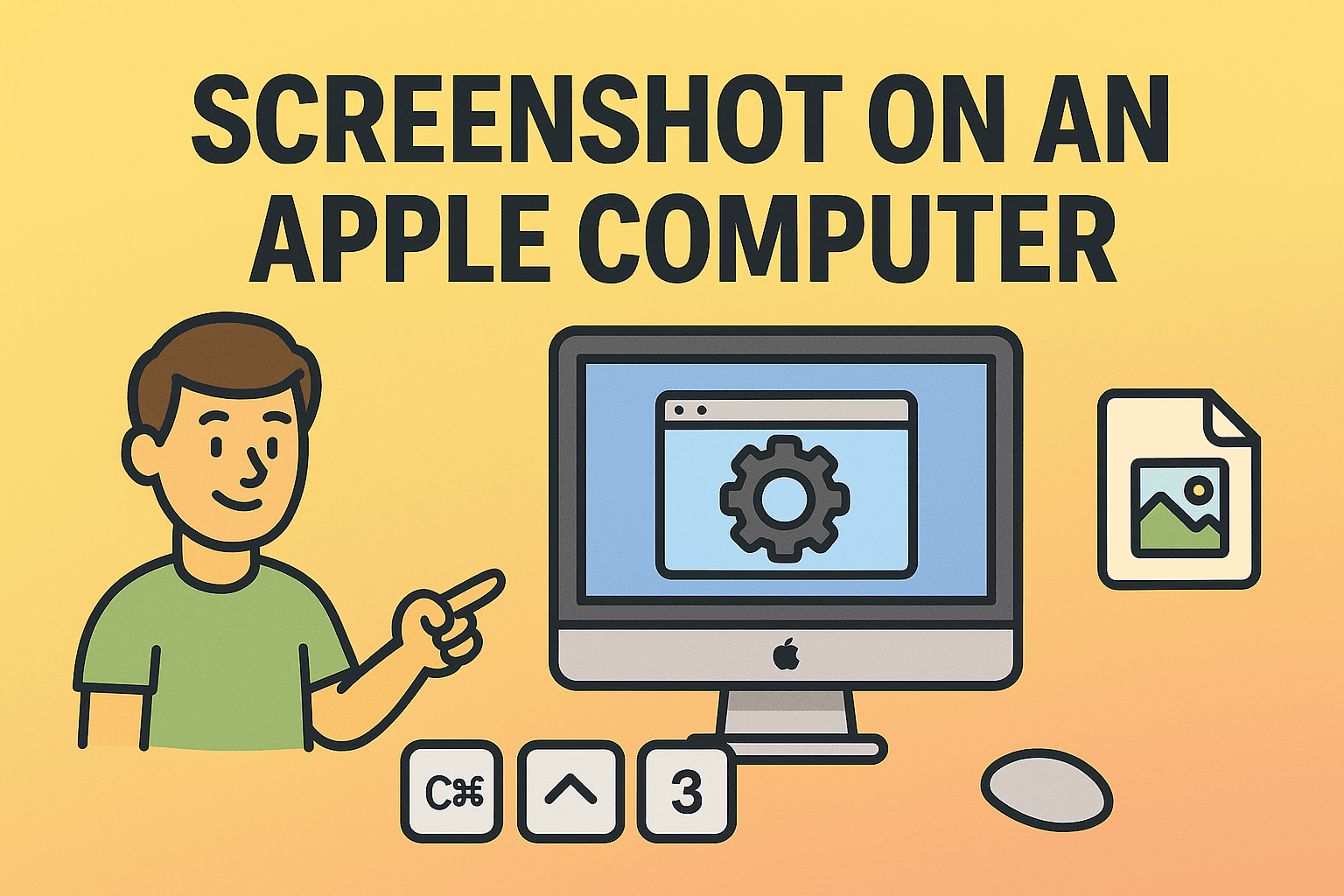Mastering App Removal on Mac for Better Performance
Updated on September 25, 2025, by ITarian
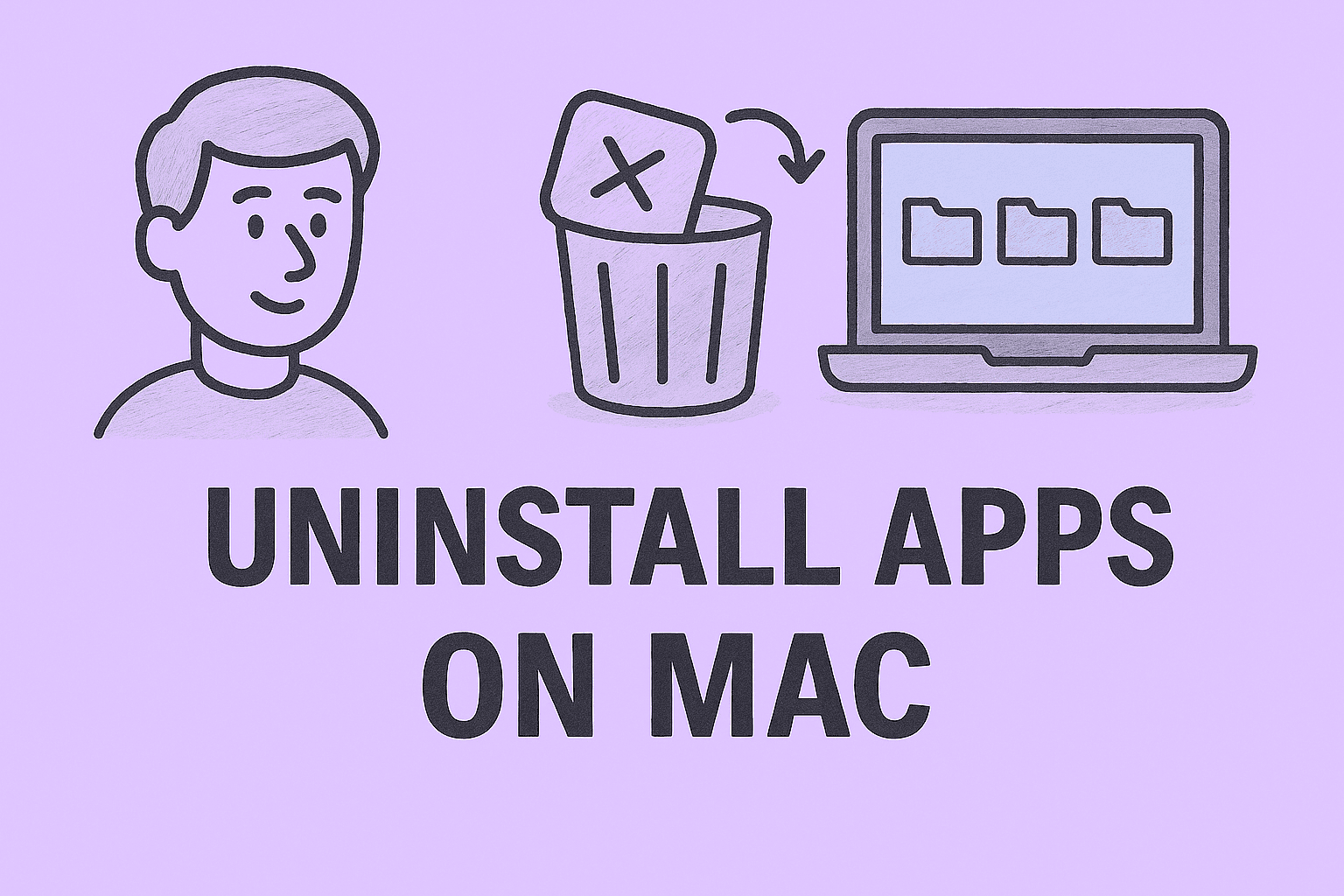
Is your Mac cluttered with unused applications that slow down performance or pose security risks? Learning how uninstall apps in Mac is an essential skill for IT managers, cybersecurity professionals, and even CEOs who rely on optimized systems for business operations. Removing unnecessary apps not only frees up storage but also strengthens your system’s security posture by eliminating potential vulnerabilities.
In this article, we’ll cover multiple ways to uninstall apps on macOS, explain why app removal matters for security and efficiency, and provide actionable steps for both professionals and everyday users.
Why Uninstalling Apps on Mac Matters
Many users think leaving unused apps on their Mac is harmless, but it can lead to:
-
Reduced performance due to background processes.
-
Storage bloat that affects productivity.
-
Security vulnerabilities from outdated or unsupported apps.
-
Conflicts with enterprise software used in IT environments.
For industries relying on secure and fast computing, knowing how to remove apps properly is critical.
Methods to Uninstall Apps on Mac
There are several ways to remove applications from macOS. Each method depends on the type of app (App Store vs. third-party installer).
1. Using Launchpad
This is the simplest method for apps downloaded from the App Store.
-
Open Launchpad from the Dock or Applications folder.
-
Click and hold the app until it jiggles.
-
Click the X icon that appears.
-
Confirm deletion.
2. Using Finder
For apps installed manually (via .dmg or .pkg files):
-
Open Finder.
-
Navigate to Applications.
-
Drag the app to the Trash or right-click → Move to Trash.
-
Empty the Trash to complete removal.
3. Removing Leftover Files
Dragging an app to Trash doesn’t always remove support files. These can remain in:
-
~/Library/Application Support/ -
~/Library/Preferences/ -
~/Library/Caches/
IT managers should delete these folders for complete removal, especially when troubleshooting conflicts.
4. Using Terminal (Advanced)
For power users and IT administrators, Terminal provides precise control:
-
Open Terminal.
-
Type: sudo rm -rf /Applications/AppName.app
-
Enter admin password.
Be cautious: improper use may delete critical files.
5. Using Third-Party Tools
Apps like AppCleaner or CleanMyMac automate removal of hidden files. These are especially useful in enterprise environments where IT teams need bulk uninstalls.
Best Practices for IT Managers and Enterprises
Uninstalling apps in professional environments requires more than dragging icons to Trash. Consider these strategies:
-
Audit apps regularly to remove unused or risky software.
-
Standardize enterprise apps to reduce conflicts.
-
Automate uninstall routines using endpoint management tools.
-
Educate employees about safe app removal methods.
-
Verify licensing compliance by removing unauthorized apps.
Security Implications of Unused Apps
Keeping outdated apps on systems introduces risks such as:
-
Exploitable vulnerabilities in abandoned software.
-
Data leakage through cached files or permissions.
-
Increased attack surface for malware injection.
-
Unnecessary resource consumption that impacts defenses.
Thus, learning how uninstall apps in Mac isn’t just about saving storage—it’s about protecting data.
Preventive Measures After App Removal
After uninstalling apps, IT managers should:
-
Clear system caches to free memory.
-
Run Disk Utility’s First Aid for integrity checks.
-
Ensure firewall and security tools remain active.
-
Reboot systems to finalize changes.
FAQs on Uninstalling Apps in Mac
Q1. Does uninstalling apps on Mac remove all files?
Not always. Some leftover files remain in the Library folder unless removed manually or with third-party tools.
Q2. Is it safe to delete apps from Finder?
Yes, but it won’t always remove support files. IT teams should check Library folders.
Q3. Can I reinstall an app after uninstalling?
Absolutely. You can redownload from the App Store or install via the original package.
Q4. What happens if I delete system apps?
Some macOS apps are protected. Attempting to delete them can cause system instability.
Q5. Do uninstalled apps improve Mac performance?
Yes. Removing unused apps reduces background tasks and frees storage, resulting in smoother performance.
Final Thoughts
Understanding how uninstall apps in Mac is vital for maintaining performance, ensuring security, and streamlining enterprise workflows. For IT managers and cybersecurity professionals, it’s not just about freeing space—it’s about safeguarding systems from potential risks.
Want automated system management and enterprise-grade security? Start free with Itarian today.