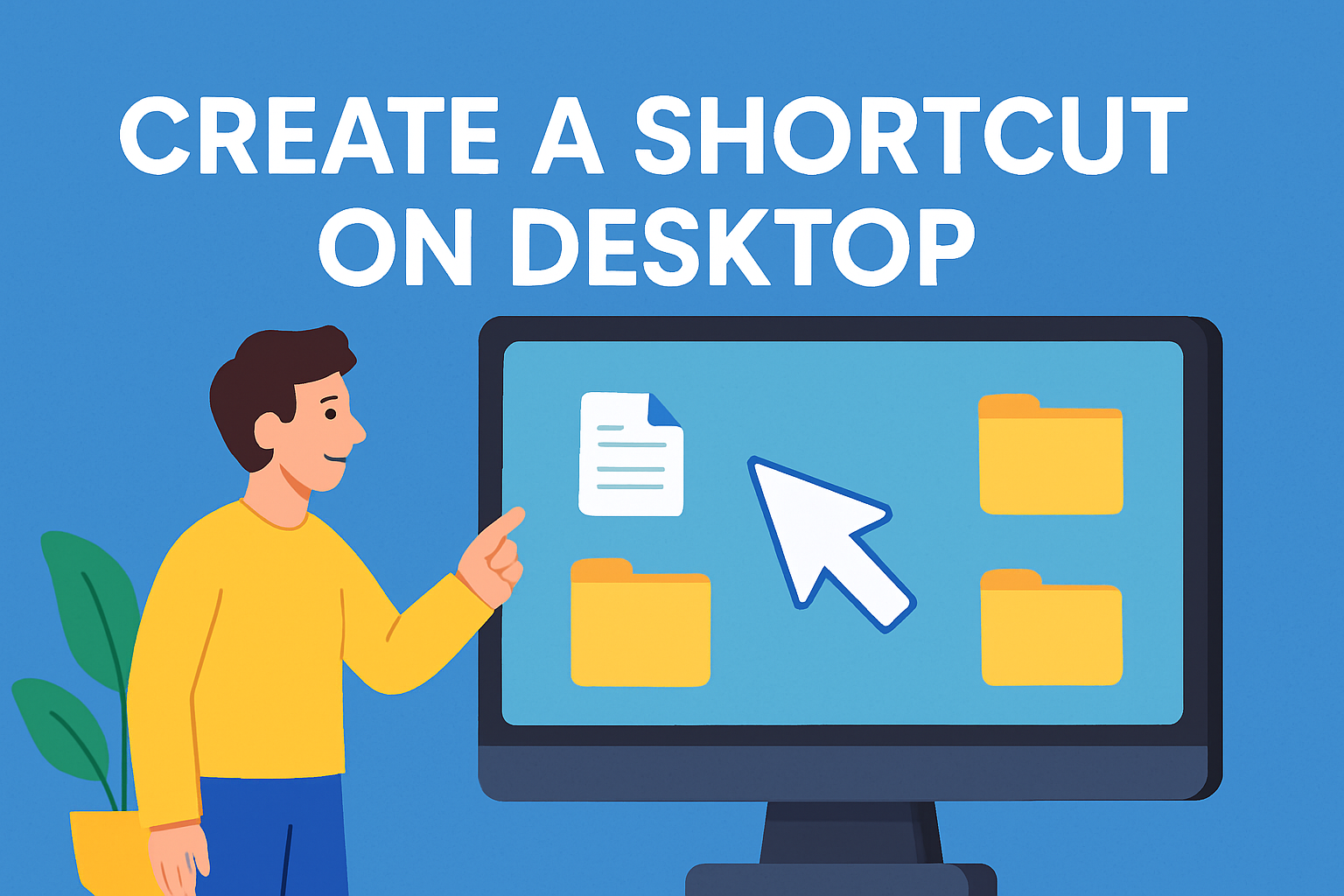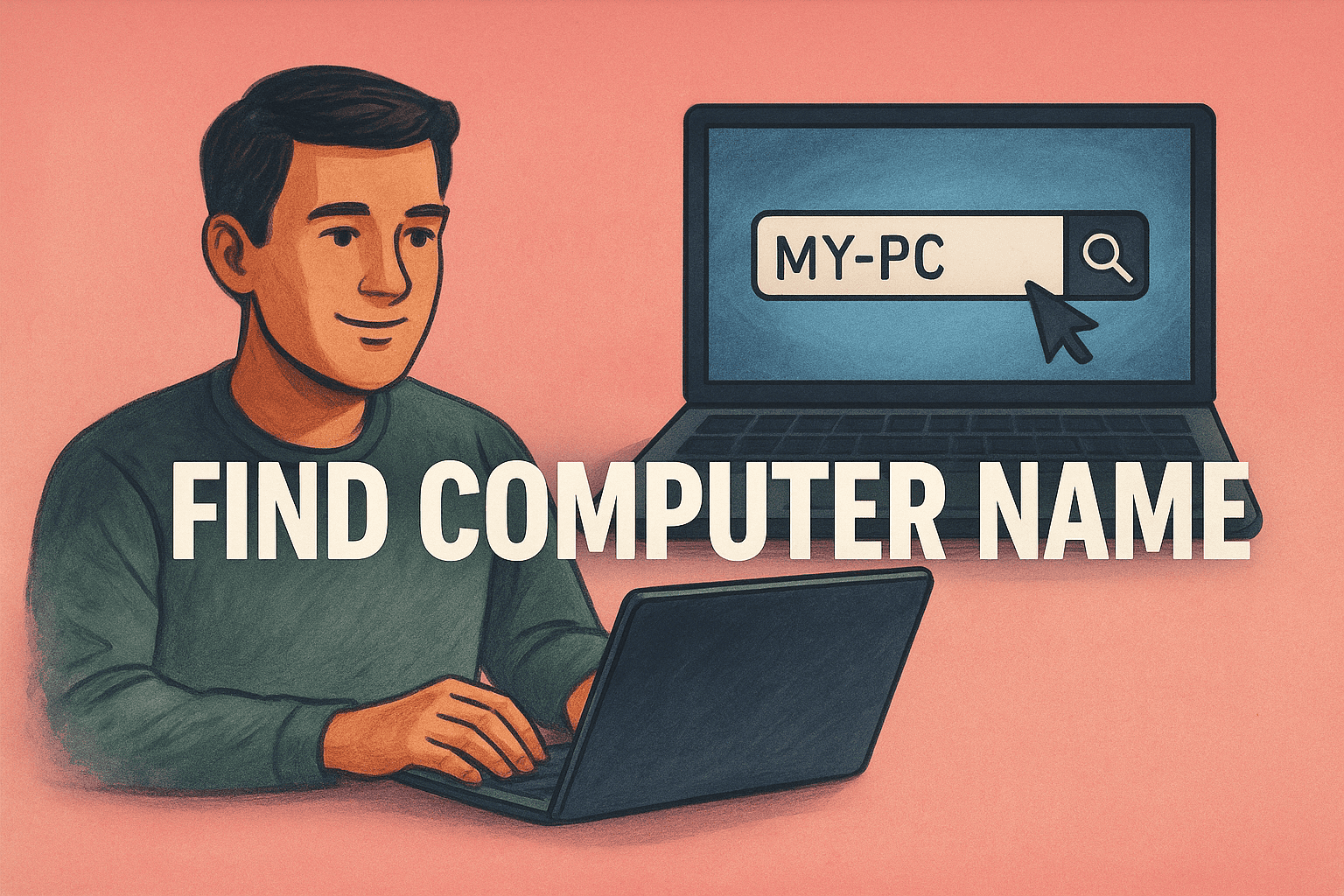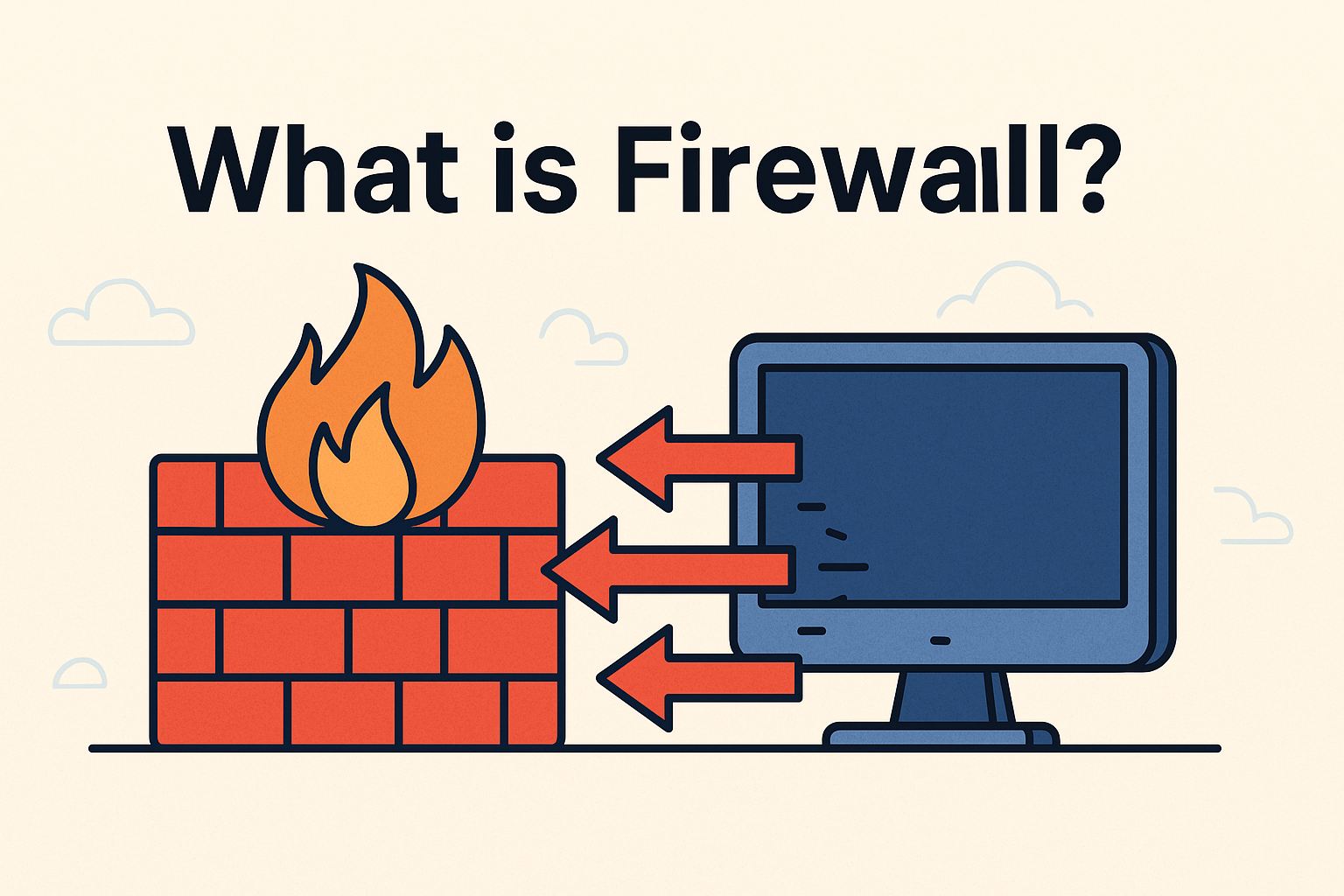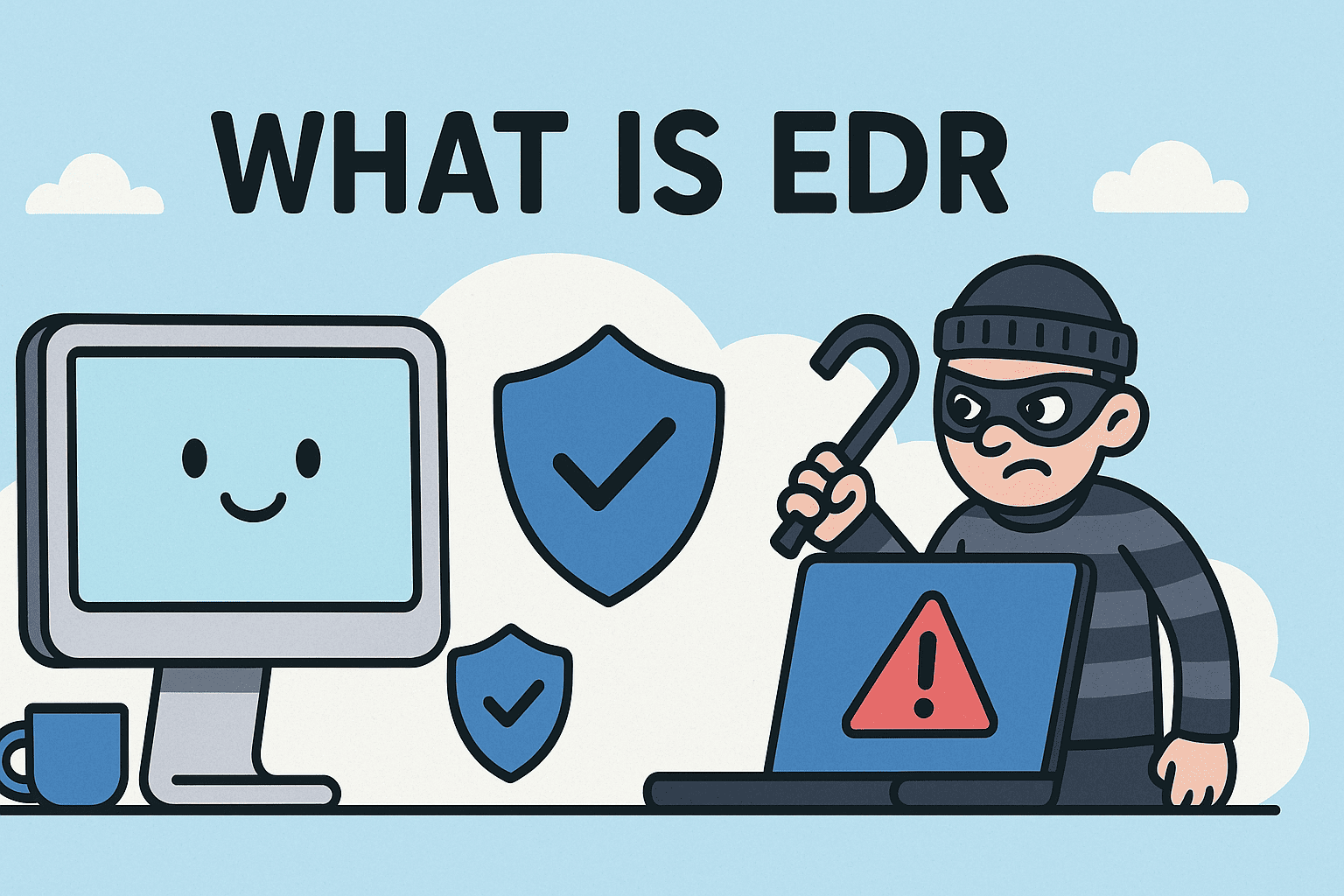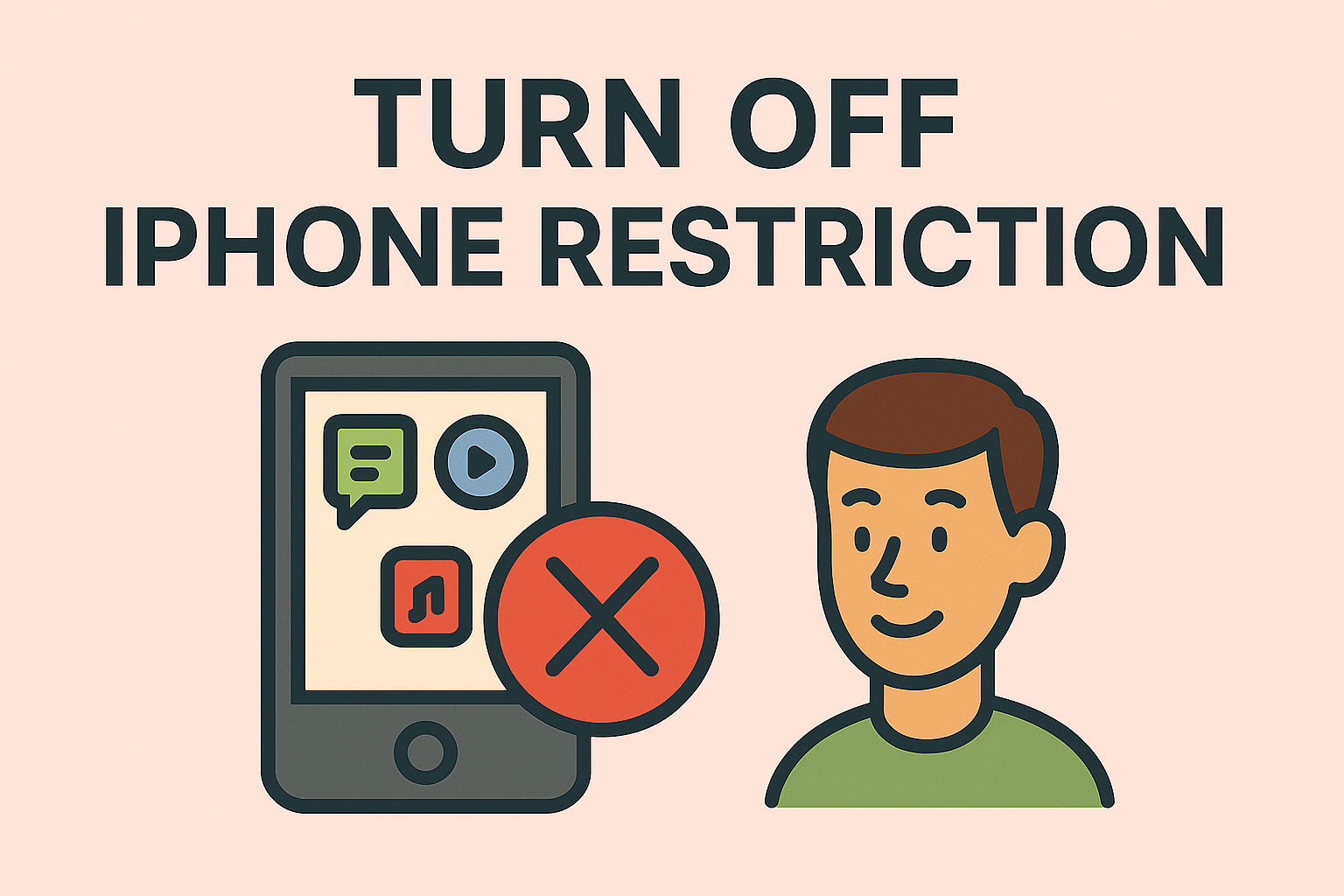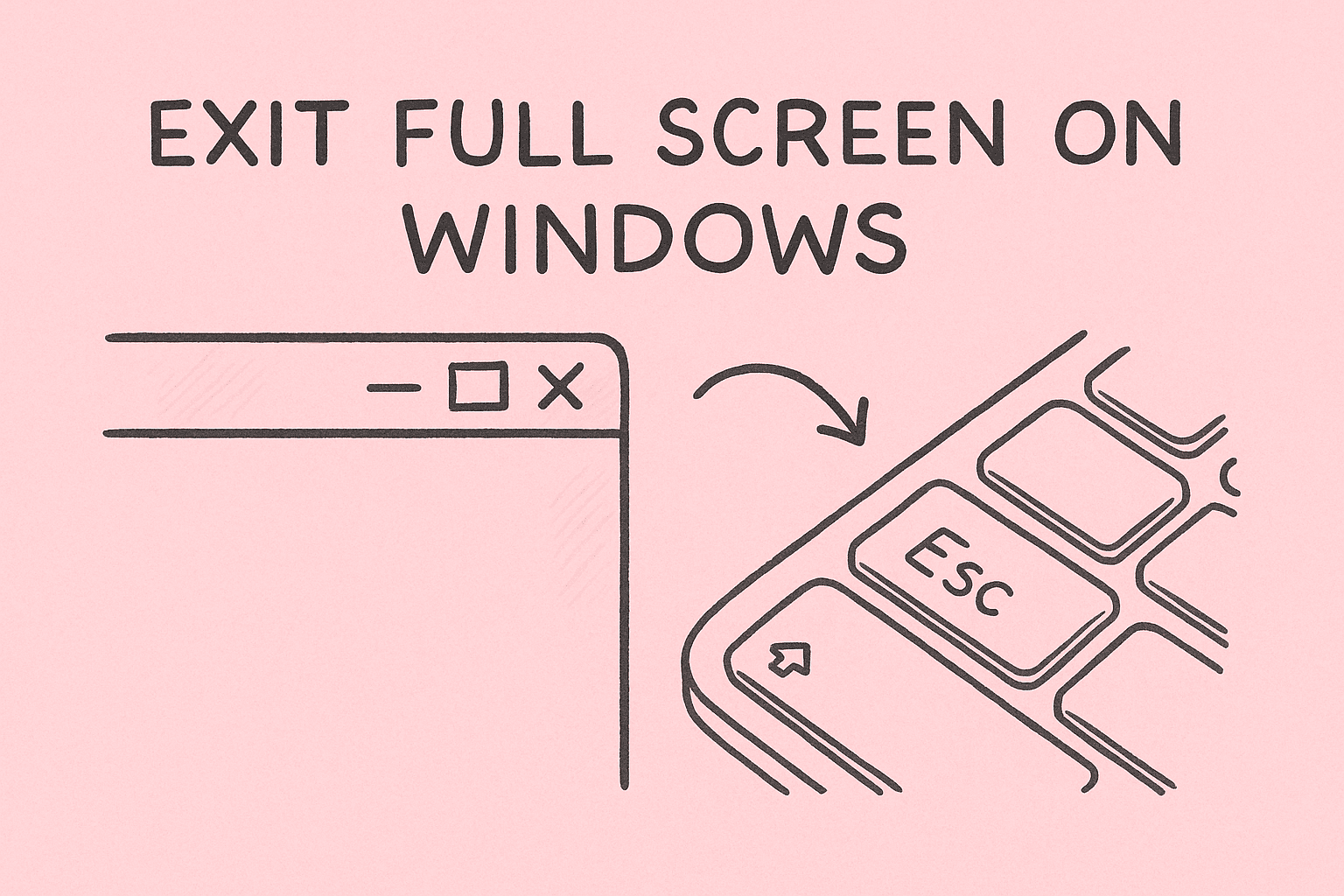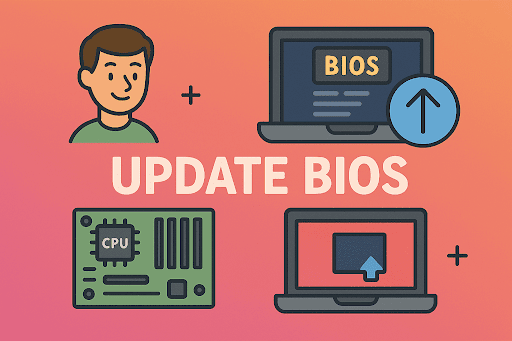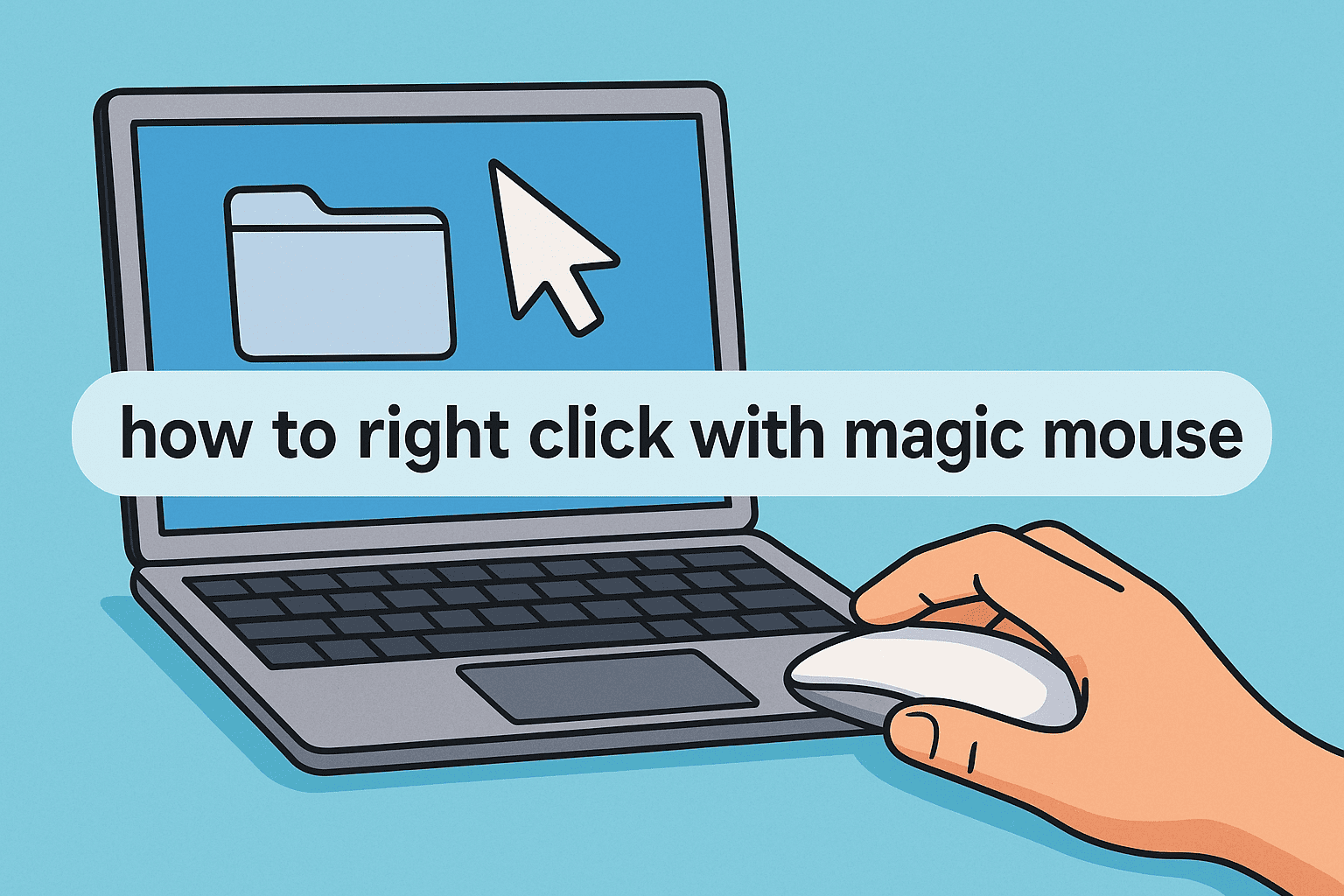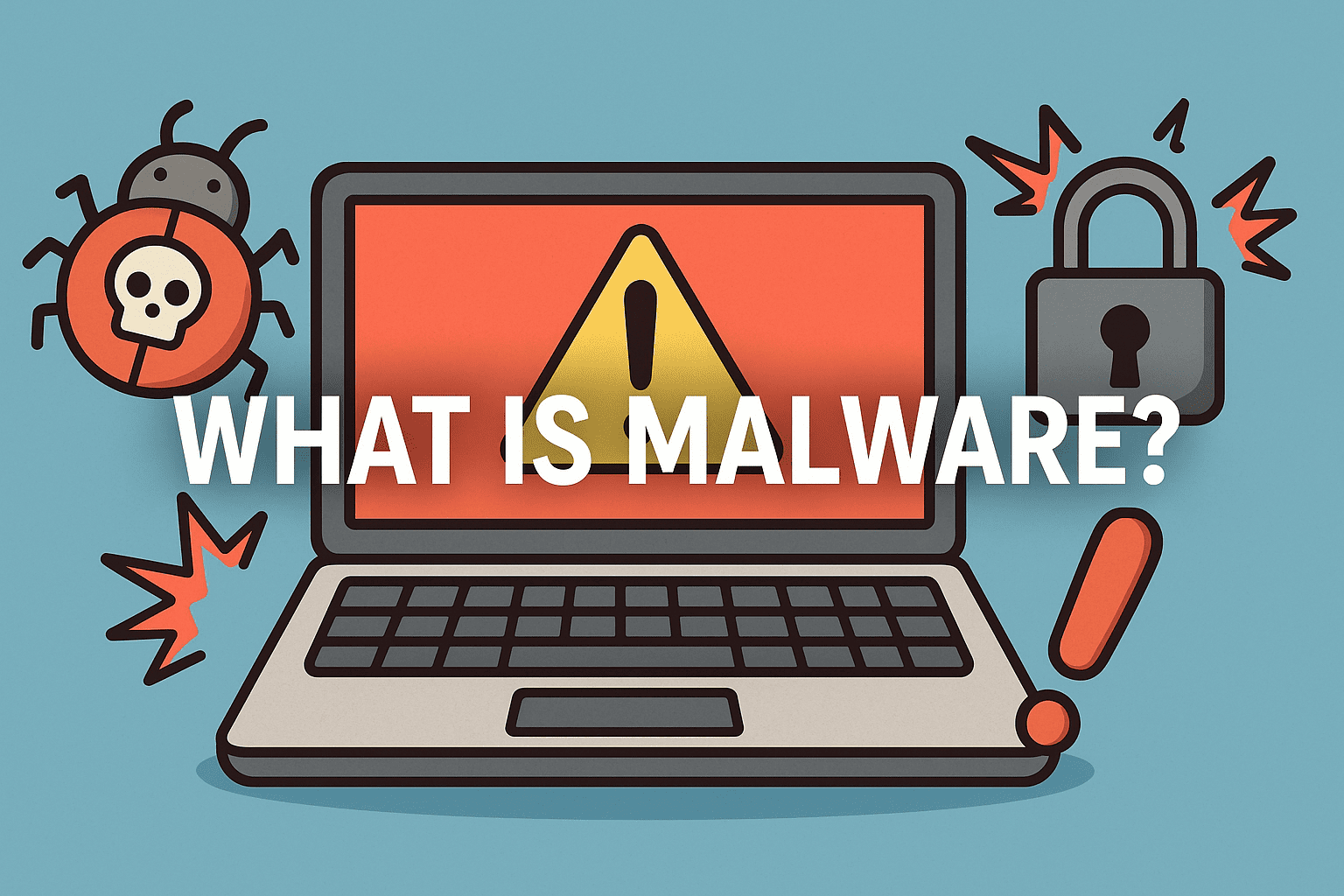Understanding Your System: How to Check Computer Specs Accurately
Updated on September 24, 2025, by ITarian

Ever wondered if your computer can handle the latest security software, virtual machines, or development workloads? Knowing how to check computer specs is essential for IT professionals, cybersecurity analysts, and business leaders to evaluate system capability, ensure compliance, and plan hardware upgrades effectively.
In this article, we’ll walk you through various ways to view your computer’s specifications on both Windows and macOS, including CPU, RAM, storage, GPU, and OS details. We’ll also explain why understanding these specs matters for performance optimization and security planning in an enterprise environment.
Why Checking Computer Specs Is Important
System specifications provide critical insights into your machine’s capabilities:
- Performance benchmarking: Helps determine if systems meet workload requirements.
- Compatibility checks: Verifies if devices support new software or security tools.
- Upgrade planning: Identifies bottlenecks such as low RAM or outdated CPUs.
- Security readiness: Ensures hardware meets compliance requirements for secure operations.
For IT departments, accurate specs reporting also aids in asset management, inventory tracking, and lifecycle planning.
Method 1: Use System Information on Windows
Windows offers a built-in tool called System Information (msinfo32) to view all hardware and software details.
Steps
- Press Win + R to open the Run dialog.
- Type msinfo32 and press Enter.
- The System Information window will open.
Here, you can see:
- OS Name and Version
- System Model and Manufacturer
- Processor type and speed
- Installed RAM
- BIOS version
- Virtualization support
Tip: Export these details as a .txt file by going to File › Export, useful for audits.
Method 2: Check Specs via Settings on Windows 10/11
This method provides a quick overview of core system specs.
Steps
- Click Start › Settings › System › About.
- Under Device specifications, view:
- Processor
- Installed RAM
- Device ID
- System type (32-bit or 64-bit)
- Under Windows specifications, see:
- Edition
- Version
- OS Build
Best for: Quickly checking basic specs without command-line tools.
Method 3: Use Command Prompt or PowerShell
Command-line methods are ideal for remote checks and automation.
Command Prompt
1. Press Win + R, type cmd, and press Enter.
Type: systeminfo
2. This displays OS, BIOS, CPU, memory, and patch info.
PowerShell
1. Search PowerShell, right-click, and Run as Administrator.
Type: Get-ComputerInfo
2. This gives comprehensive hardware and OS data.
Method 4: Task Manager for Real-Time Performance
While Task Manager is primarily for performance monitoring, it shows key specs.
Steps
- Press Ctrl + Shift + Esc to open Task Manager.
- Click the Performance tab.
- View live info on:
- CPU model and utilization
- Memory size and speed
- Disk type (SSD/HDD)
- GPU usage and model
This is useful for identifying performance bottlenecks during workload spikes.
Method 5: Checking Specs on macOS
Mac devices make it simple to view detailed system information.
About This Mac
- Click the Apple menu ().
- Select About This Mac.
- Here you’ll see:
- macOS version
- Mac model
- Processor
- Memory
- Graphics
Click System Report for in-depth details on every component.
Terminal Command
For command-line lovers:
system_profiler SPHardwareDataType
This shows CPU, RAM, serial number, and more.
Understanding Key Computer Specifications
When checking specs, focus on these core elements:
- CPU (Processor): Determines how fast your system can handle tasks. Multi-core CPUs are better for virtualization and security workloads.
- RAM (Memory): Affects multitasking and performance of VMs or security scans. Minimum 16GB is recommended for IT tasks.
- Storage: SSDs are faster and more reliable than HDDs, vital for endpoint security performance.
- GPU (Graphics Card): Useful for tasks like security analytics dashboards or AI workloads.
- Operating System: Knowing the version ensures you meet security patch and compliance requirements.
Exporting and Documenting Specs for IT Management
In enterprise settings, maintaining an inventory of system specs is crucial. You can:
- Use systeminfo > specs.txt in Command Prompt to export specs
- Deploy Windows Management Instrumentation (WMI) scripts for automated inventory
- Use MDM or endpoint management platforms to gather specs across your network
Documenting specs helps plan upgrades and manage software licensing effectively.
Security Considerations When Reviewing Specs
For IT security teams, checking specs isn’t just about performance—it’s about security posture:
- Verify TPM and Secure Boot support for enabling BitLocker and secure boot chains
- Confirm virtualization support (Intel VT-x/AMD-V) for sandboxing malware analysis
- Ensure sufficient RAM and CPU for real-time endpoint detection and response (EDR) tools
- Check firmware versions to avoid vulnerabilities in outdated BIOS/UEFI
Troubleshooting: If System Specs Don’t Show Correctly
Sometimes specs information may appear incomplete or inaccurate. Try these:
- Run as Administrator for system commands
- Update BIOS/firmware to ensure hardware is recognized
- Check Device Manager for missing drivers
Perform system scans for corruption using:
sfc /scannow
- Reset WMI Repository if PowerShell or systeminfo outputs are incorrect
Best Practices for IT Leaders
- Schedule regular specs audits across all enterprise systems
- Maintain minimum hardware baselines for security tools
- Use centralized IT asset management systems
- Document changes when upgrading hardware
- Train staff on how to check computer specs for faster troubleshooting
These practices improve operational efficiency, reduce downtime, and ensure compliance.
FAQs on Checking Computer Specs
1. How do I quickly see my computer specs on Windows?
Open Settings › System › About for a quick overview of CPU, RAM, and OS version.
2. How do I find detailed hardware info on a Mac?
Use About This Mac › System Report or run system_profiler SPHardwareDataType in Terminal.
3. Can I check specs remotely on multiple PCs?
Yes, use PowerShell remoting or enterprise endpoint management tools to gather specs remotely.
4. Why are my specs not showing correctly?
This could be due to outdated drivers or BIOS. Update firmware and rerun the tools as Administrator.
5. Do I need admin rights to view specs?
Basic specs don’t need admin access, but advanced commands (like PowerShell) often require it.
Conclusion
Knowing how to check computer specs is a fundamental skill for IT professionals and business leaders. It helps with system performance evaluation, security compliance, and upgrade planning. Whether you use System Information, Command Prompt, PowerShell, or macOS tools, having accurate specs on hand ensures your devices are ready for enterprise-grade security and workloads.
Enhance Your Endpoint Security Today
Understanding your system specs is the first step toward robust security. Take it further with centralized endpoint protection.
Sign up for Itarian’s cybersecurity platform now to secure, monitor, and manage every device in your enterprise with confidence.