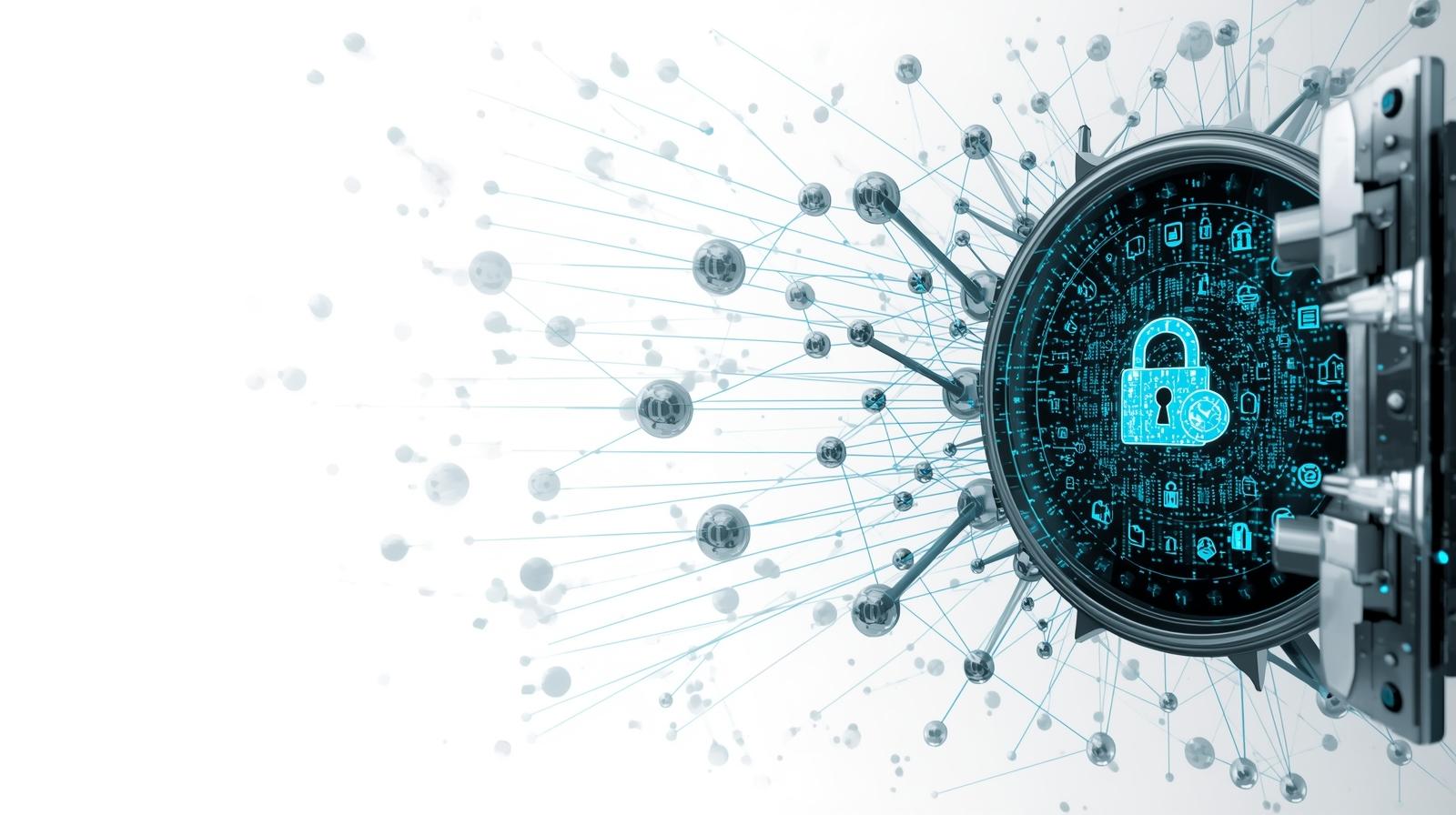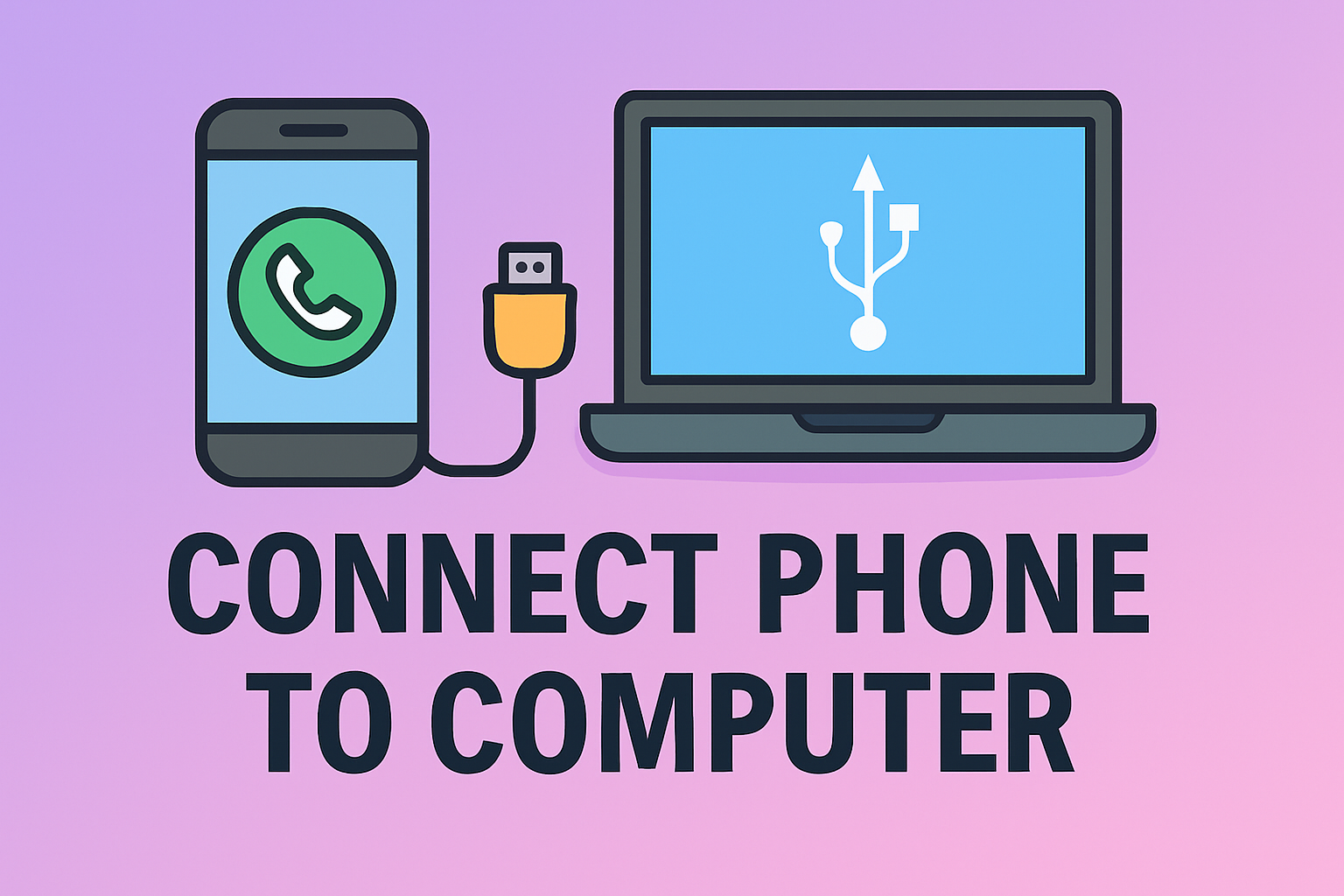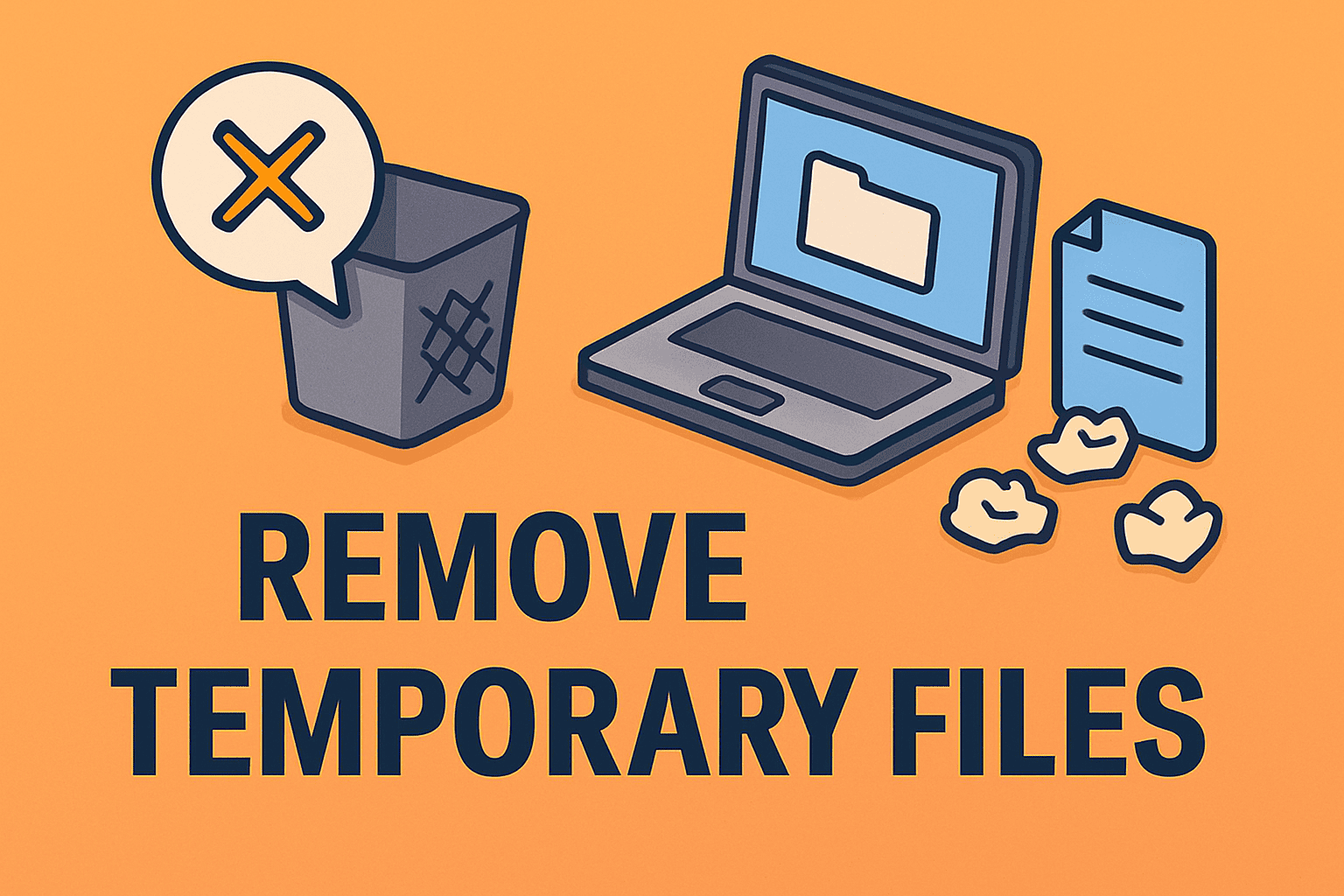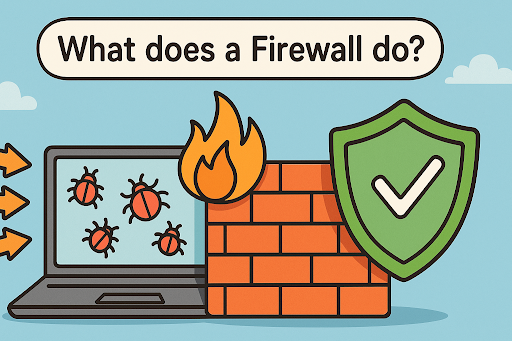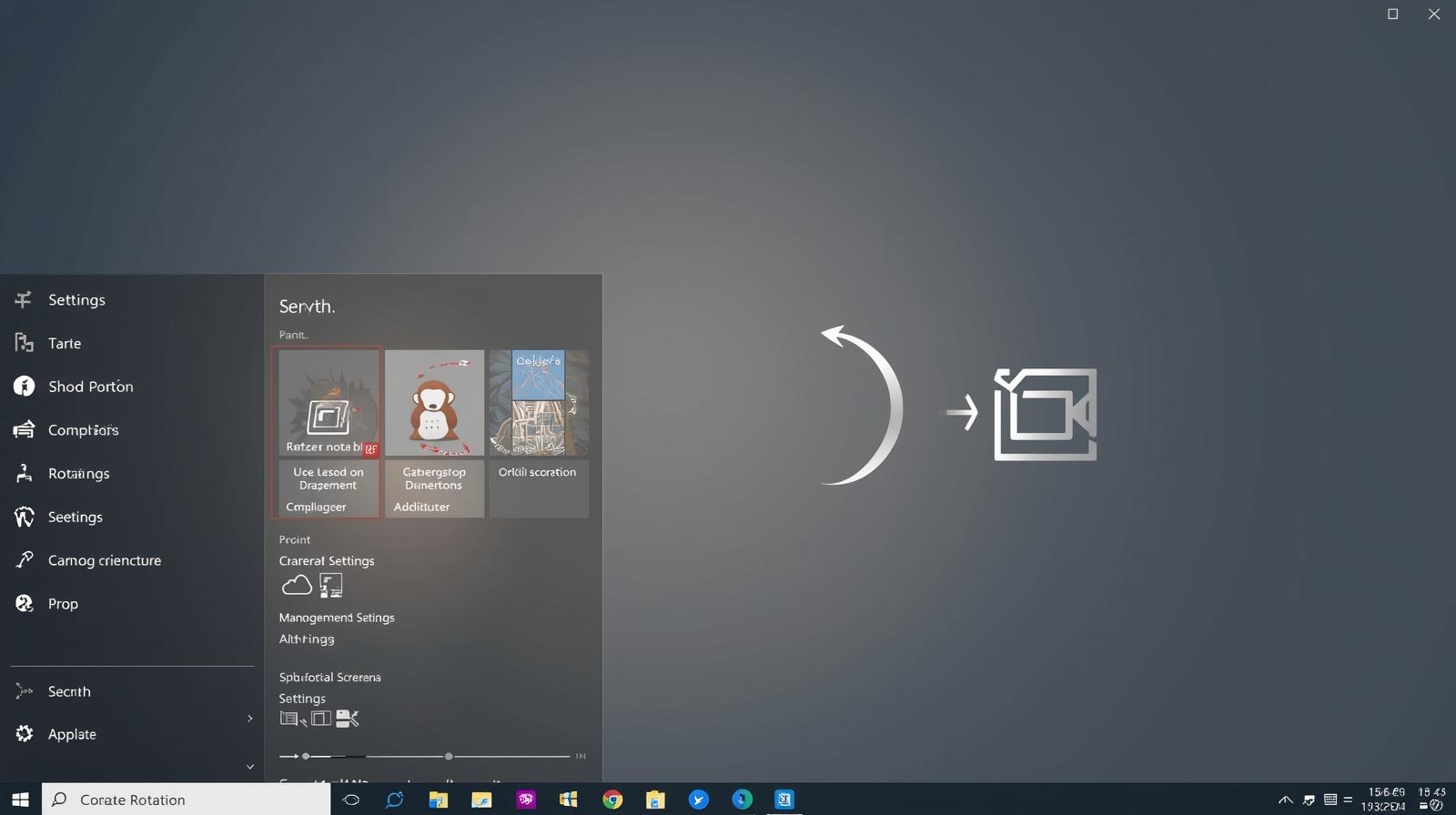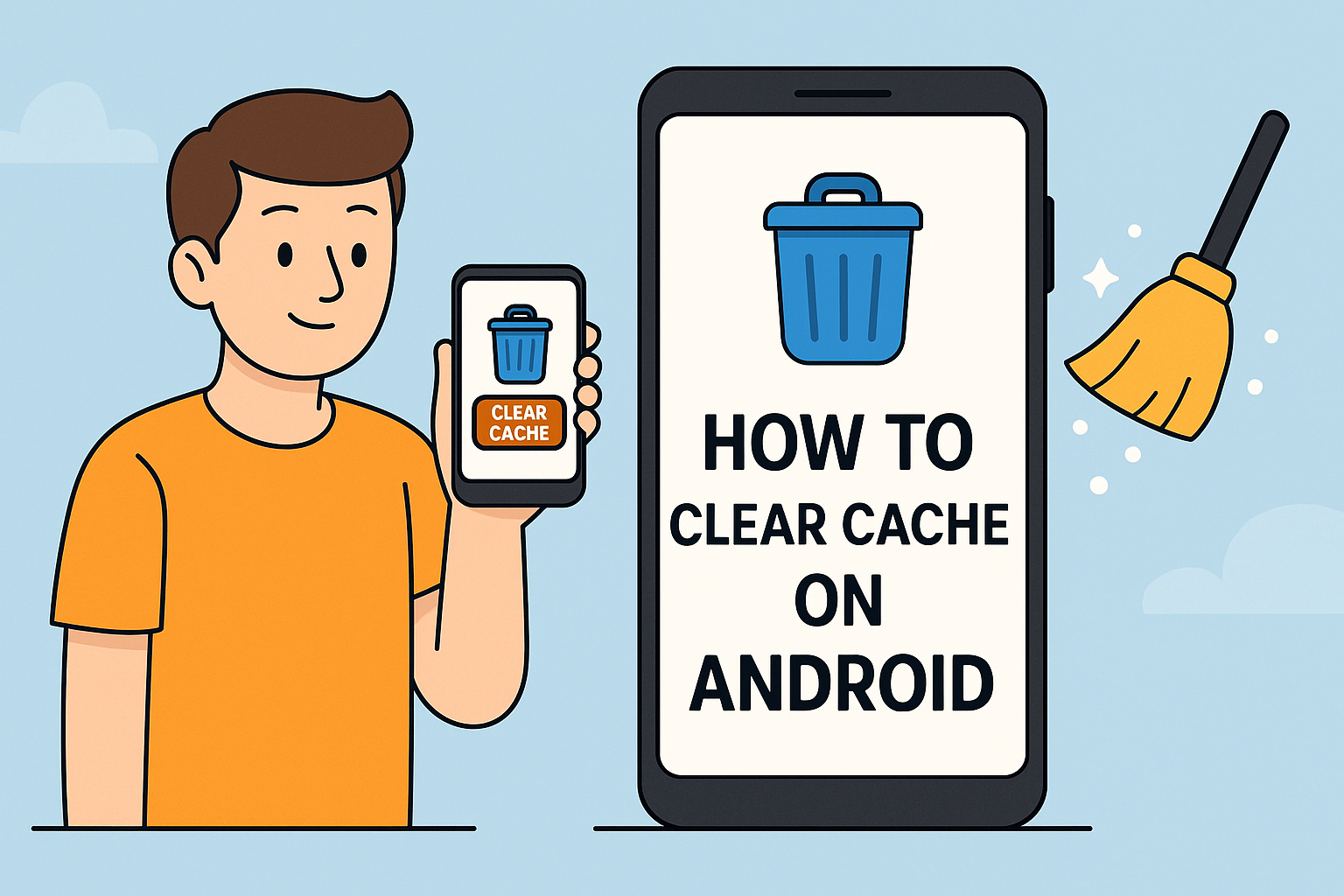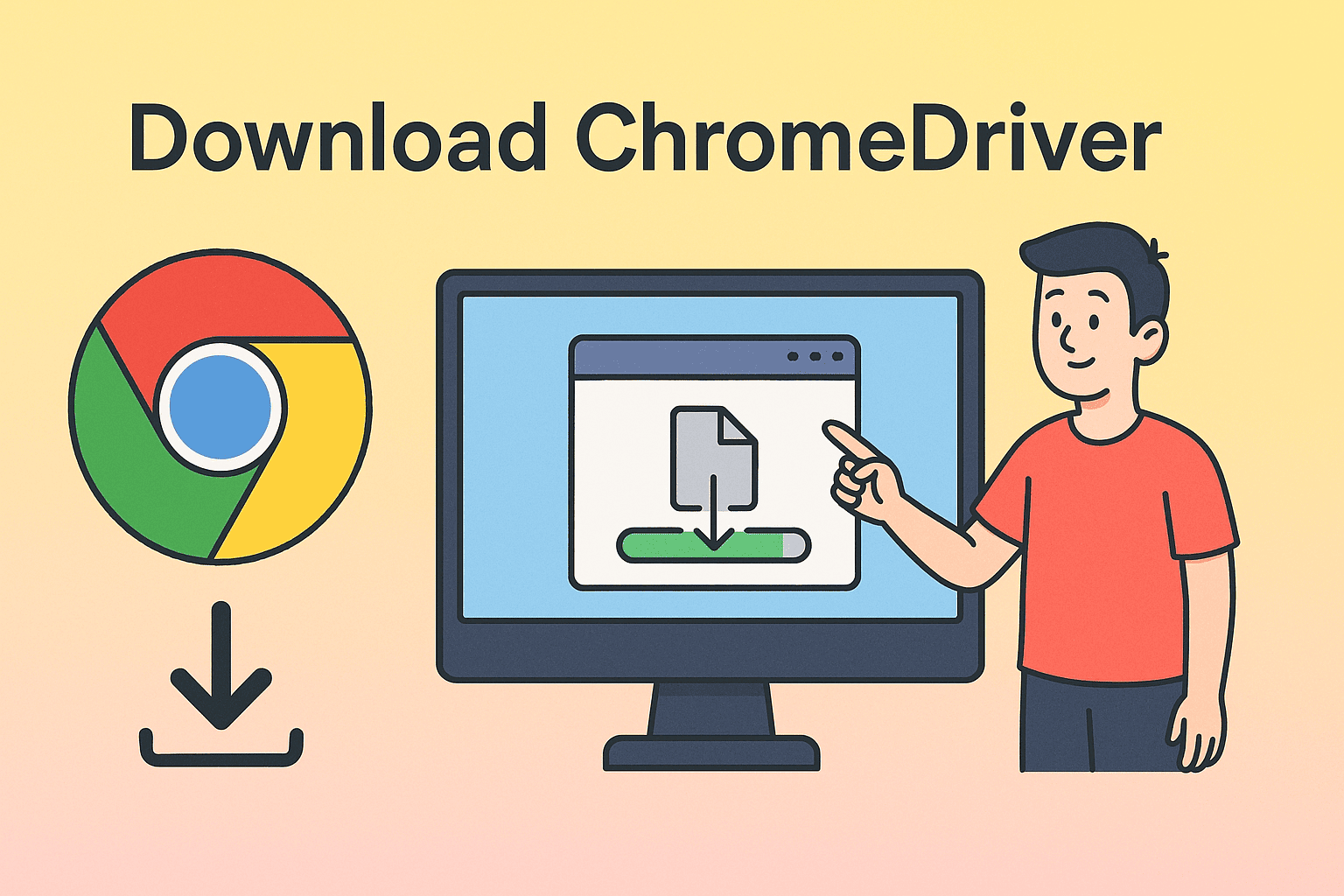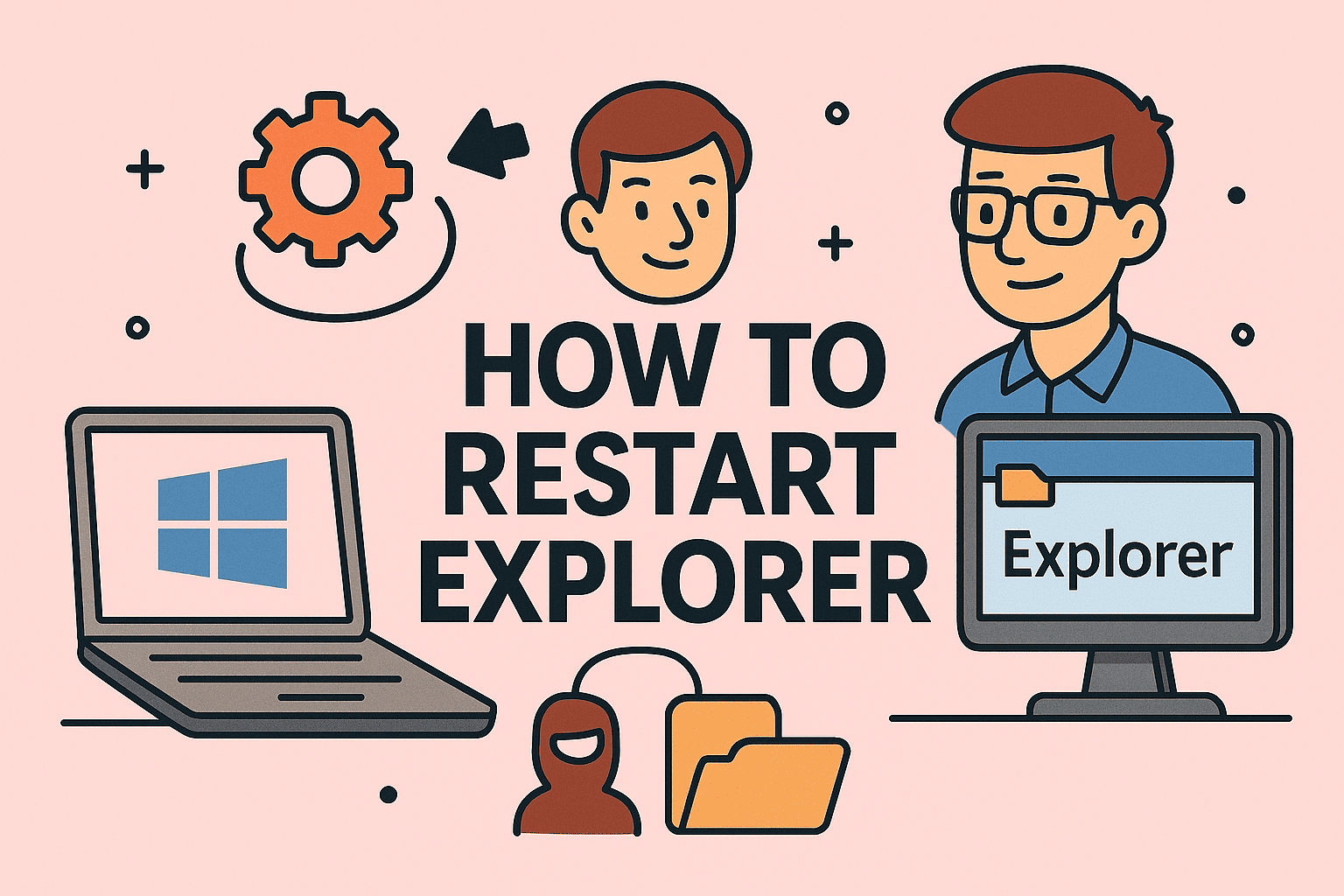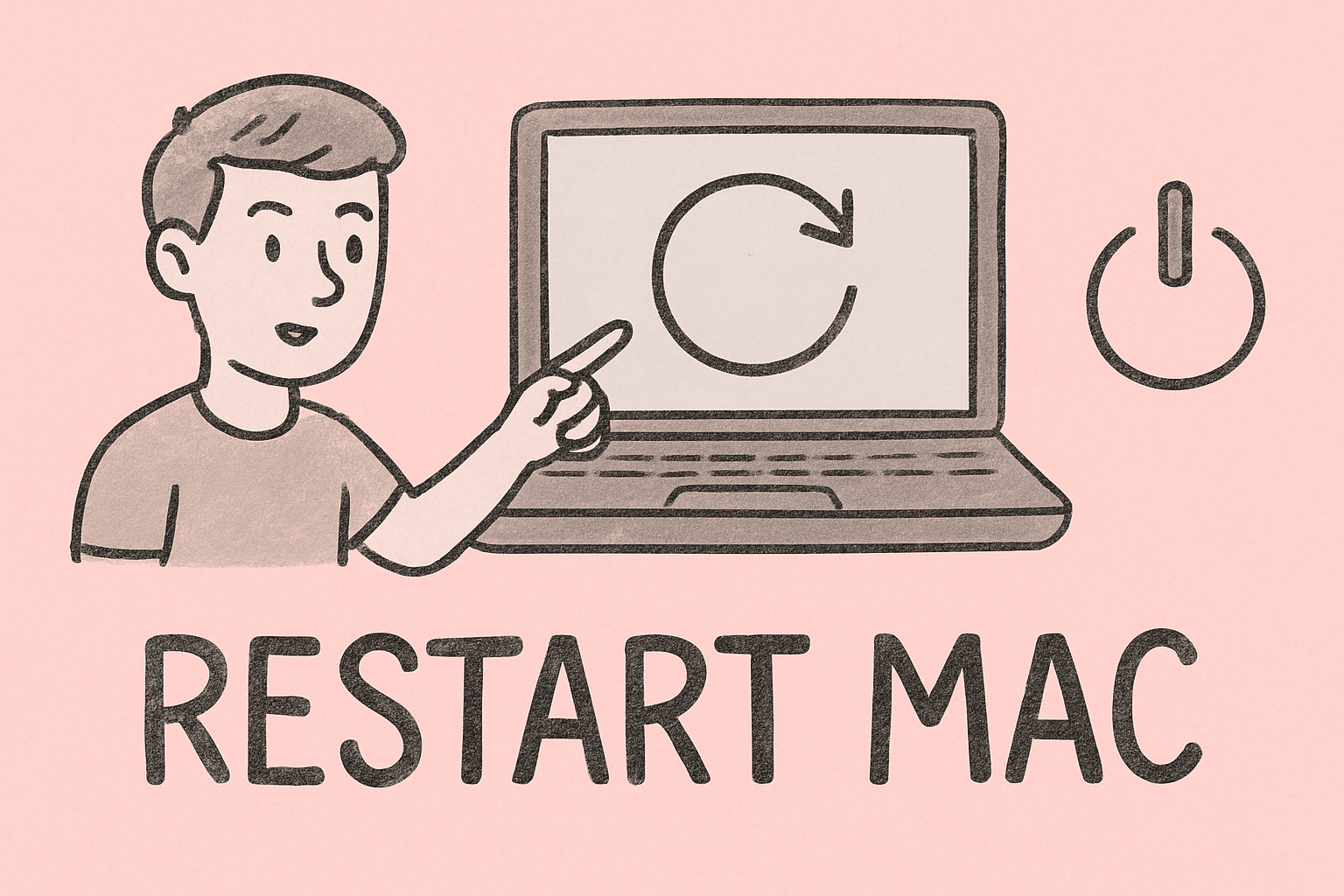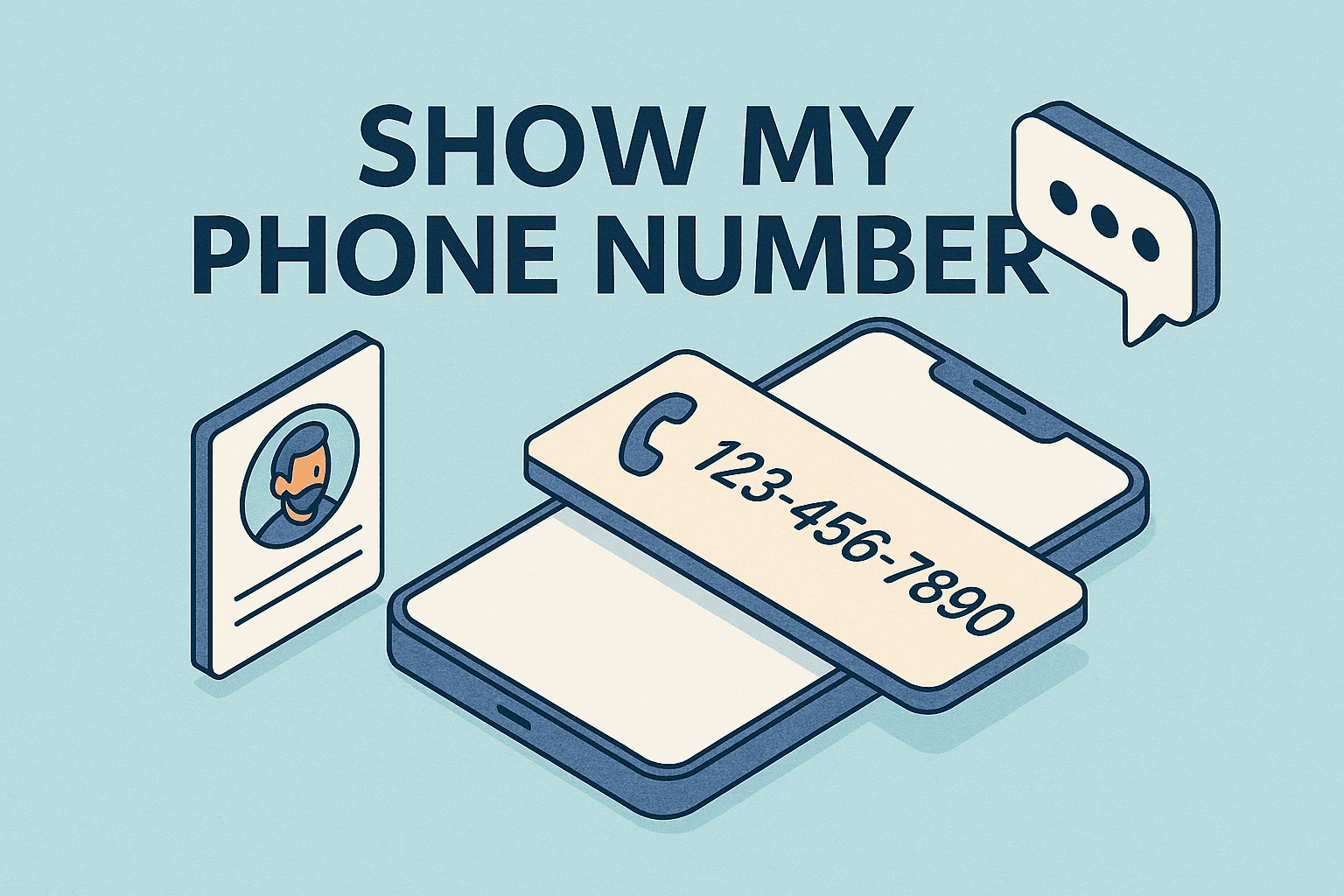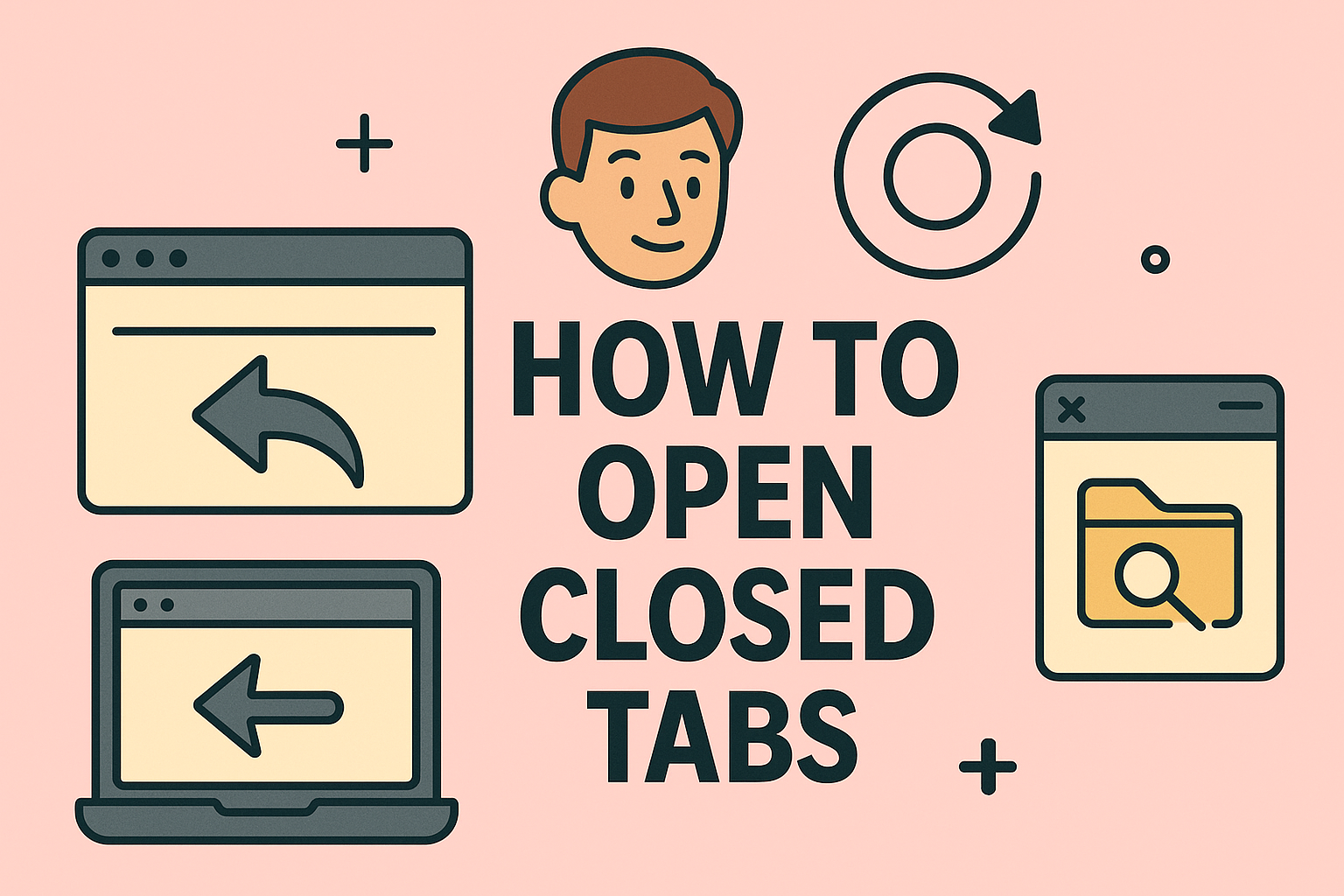Turning Off Windows Defender Safely and Effectively
Updated on September 24, 2025, by ITarian
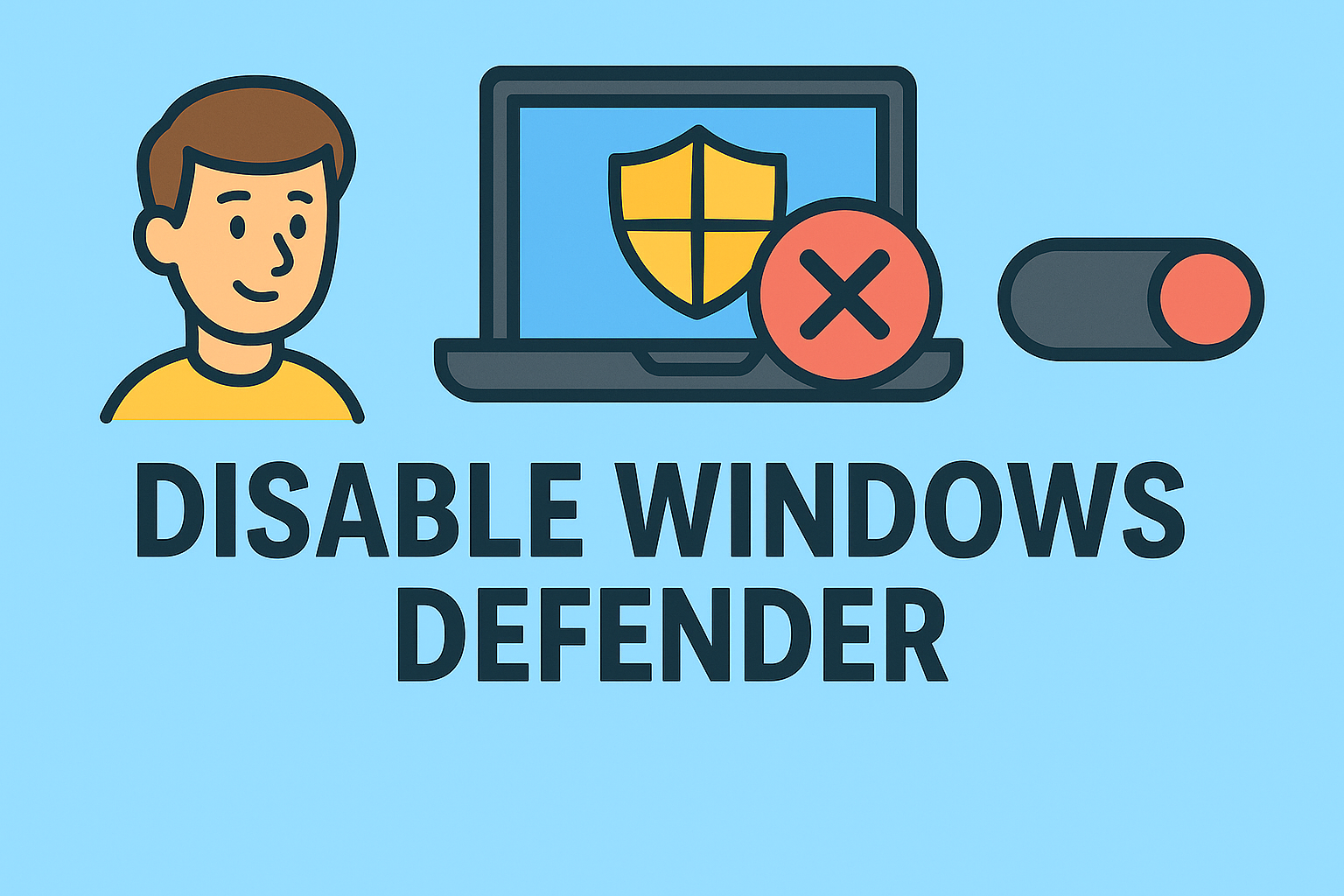
Is Windows Defender interfering with your testing environments, custom security tools, or performance benchmarks? Many IT professionals, security analysts, and developers often ask “how to disable Windows Defender” to install third-party security suites or to troubleshoot software conflicts.
While Windows Defender (also called Microsoft Defender Antivirus) offers reliable real-time protection, there are legitimate situations where you may need to disable it temporarily or permanently. This article explains safe and controlled methods to disable Windows Defender on Windows 10 and Windows 11, while also covering the associated security risks, best practices, and re-enabling steps.
What Is Windows Defender and Why Disable It?
Windows Defender is Microsoft’s built-in antivirus and anti-malware component, designed to protect systems from viruses, ransomware, spyware, and other threats. It runs by default and updates automatically.
Reasons IT and cybersecurity teams might disable it:
- To install third-party endpoint protection or EDR software
- To run penetration testing or malware analysis in a lab
- To troubleshoot false positives blocking internal apps
- To improve performance on virtual machines or test rigs
Important: Disabling Defender should be done only on isolated or protected systems and with alternate security measures in place.
Method 1: Temporarily Disable Windows Defender via Settings
This method is the simplest and safest, ideal for short-term tasks.
Steps
- Open the Start menu and go to Settings.
- Click Privacy & Security › Windows Security › Virus & threat protection.
- Under Virus & threat protection settings, click Manage settings.
- Toggle Real-time protection to Off.
Effect: This disables Defender until your next reboot or until Windows turns it back on automatically.
Best for: IT troubleshooting, short tests, installing safe internal tools.
Method 2: Disable Windows Defender via Group Policy (Permanent on Pro/Enterprise)
This is ideal for IT administrators managing multiple devices through Active Directory or MDM.
Steps
- Press Win + R, type gpedit.msc, and hit Enter.
- Navigate to:
Computer Configuration > Administrative Templates > Windows Components > Microsoft Defender Antivirus - Double-click Turn off Microsoft Defender Antivirus.
- Select Enabled, then click Apply › OK.
- Restart your PC.
Effect: This disables Defender permanently until the policy is reverted.
Note: Group Policy Editor is not available on Windows Home editions.
Method 3: Disable Windows Defender via Windows Registry (Permanent)
Warning: This is an advanced method. Always back up your registry first.
Steps
- Press Win + R, type regedit, and press Enter.
- Navigate to:
HKEY_LOCAL_MACHINE\SOFTWARE\Policies\Microsoft\Windows Defender - Right-click the right pane → New › DWORD (32-bit) Value.
- Name it DisableAntiSpyware.
- Set its value to 1.
- Restart your system.
Effect: This disables Defender completely. To re-enable, delete the value or set it to 0.
Method 4: Using PowerShell to Disable Real-Time Protection
This is useful for automated scripts or remote administration.
Steps
- Open PowerShell as Administrator.
Run: Set-MpPreference -DisableRealtimeMonitoring $true
- To re-enable:
Set-MpPreference -DisableRealtimeMonitoring $false - Effect: Real-time monitoring is disabled until the system restarts or you turn it back on.
Method 5: Disabling Tamper Protection Before Permanent Removal
Windows 10/11 includes Tamper Protection that prevents changes to Defender settings. You must turn this off first.
Steps
- Go to Windows Security › Virus & threat protection.
- Click Manage settings.
- Scroll to Tamper Protection and toggle it Off.
Then proceed with Group Policy or Registry method.
Security Risks of Disabling Windows Defender
While disabling Defender may be necessary, it creates serious security risks if done carelessly:
- Increased exposure to malware, ransomware, and phishing
- Loss of real-time scanning and automatic threat quarantine
- Potential for lateral network attacks if used on production systems
To mitigate risk:
- Only disable on isolated systems or secure lab environments
- Install an alternate, enterprise-grade antivirus or EDR solution immediately
- Re-enable Defender as soon as your task is complete
Best Practices for IT Administrators
- Use Group Policy or MDM tools to centrally manage Defender settings
- Maintain detailed documentation of systems where Defender is disabled
- Schedule regular security audits and vulnerability scans
- Provide end-user training on safe browsing and phishing prevention
This ensures that disabling Defender does not leave endpoints unprotected in enterprise environments.
How to Re-Enable Windows Defender
If you disabled Defender temporarily or via Group Policy, you can easily turn it back on:
- Settings method: Toggle Real-Time Protection back to On
- Group Policy: Set Turn off Microsoft Defender Antivirus to Not Configured
- Registry: Delete the DisableAntiSpyware key or set its value to 0
PowerShell:
Set-MpPreference -DisableRealtimeMonitoring $false
Always verify Defender’s status afterward using Windows Security Dashboard.
Troubleshooting: Windows Defender Won’t Disable
Sometimes Defender resists disabling due to system policies. Try these:
- Turn off Tamper Protection first
- Ensure you’re using an Administrator account
- Check for third-party security software conflicts
- Restart the system after making changes
Advantages and Alternatives
Instead of completely disabling Windows Defender, consider these alternatives:
- Excluding specific files/folders from scans (useful for developers)
- Pausing real-time protection temporarily
- Running Defender in passive mode when using a third-party antivirus
This approach maintains a security baseline while allowing flexibility for IT tasks.
FAQs on Disabling Windows Defender
1. Is it safe to disable Windows Defender permanently?
Only if you have another trusted security solution installed. Otherwise, it’s not recommended.
2. Can I disable Windows Defender on Windows Home editions?
Yes, but only via Registry or PowerShell. Group Policy is not available on Home editions.
3. Will disabling Windows Defender improve performance?
Possibly, but the gain is minimal. It’s better to configure exclusions for performance-heavy tasks.
4. Can I disable Defender without admin rights?
No, administrative privileges are required to modify Defender settings.
5. What happens if I don’t re-enable Windows Defender?
Your system remains unprotected against malware and viruses, which can compromise business data.
Conclusion
Knowing how to disable Windows Defender can be critical for IT administrators, cybersecurity analysts, and developers who need full control over their environments. However, it must be done with caution and strong compensating security measures in place.
Whenever possible, use temporary methods or whitelisting/exclusions instead of full removal. If permanent disabling is necessary, ensure an enterprise-grade security suite replaces it to maintain compliance and data protection.
Secure Your Enterprise Devices Today
Disabling Windows Defender should never leave your systems exposed. Protect your business with enterprise-level security and centralized endpoint management.
Sign up for Itarian’s cybersecurity platform today to safeguard every device across your network.