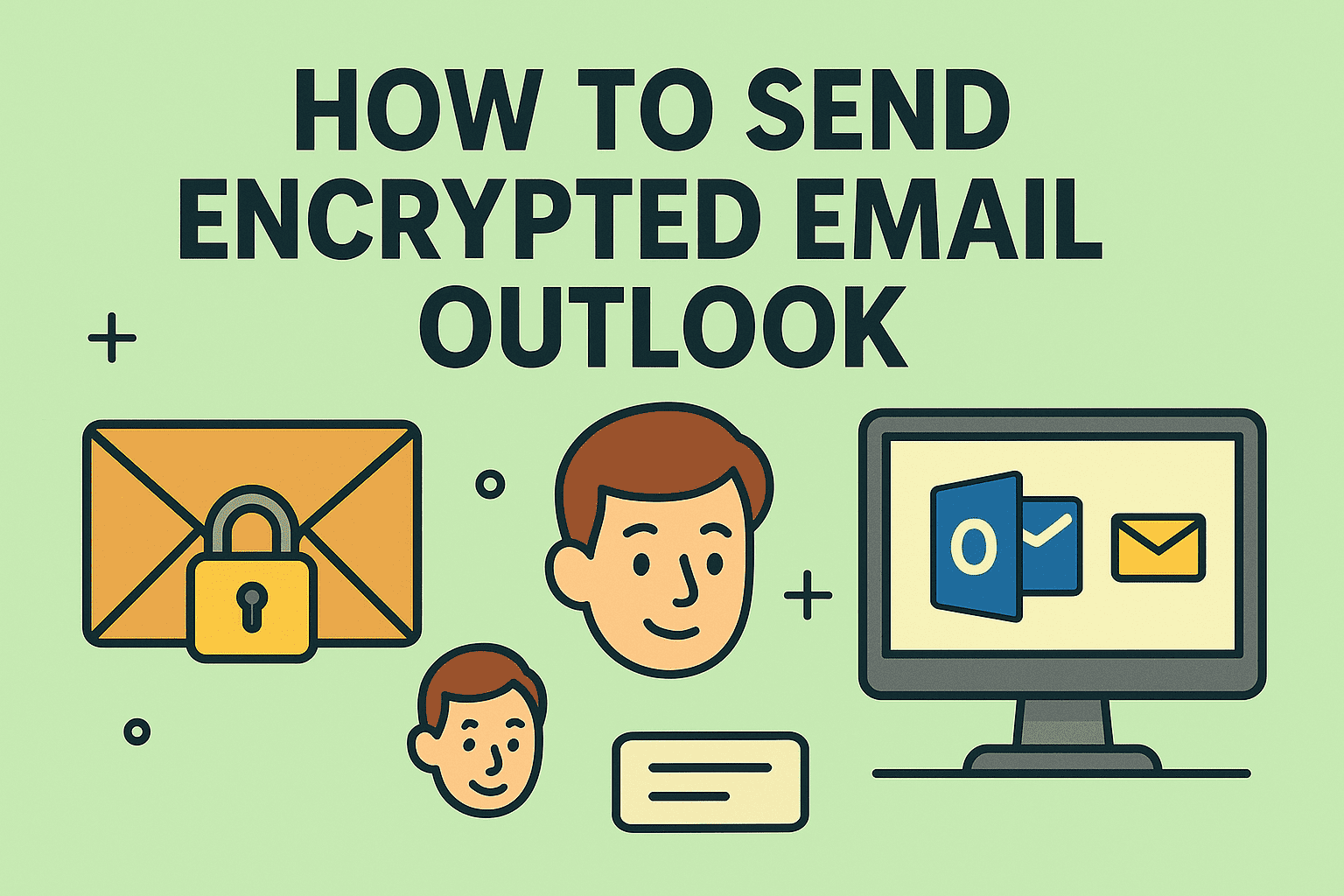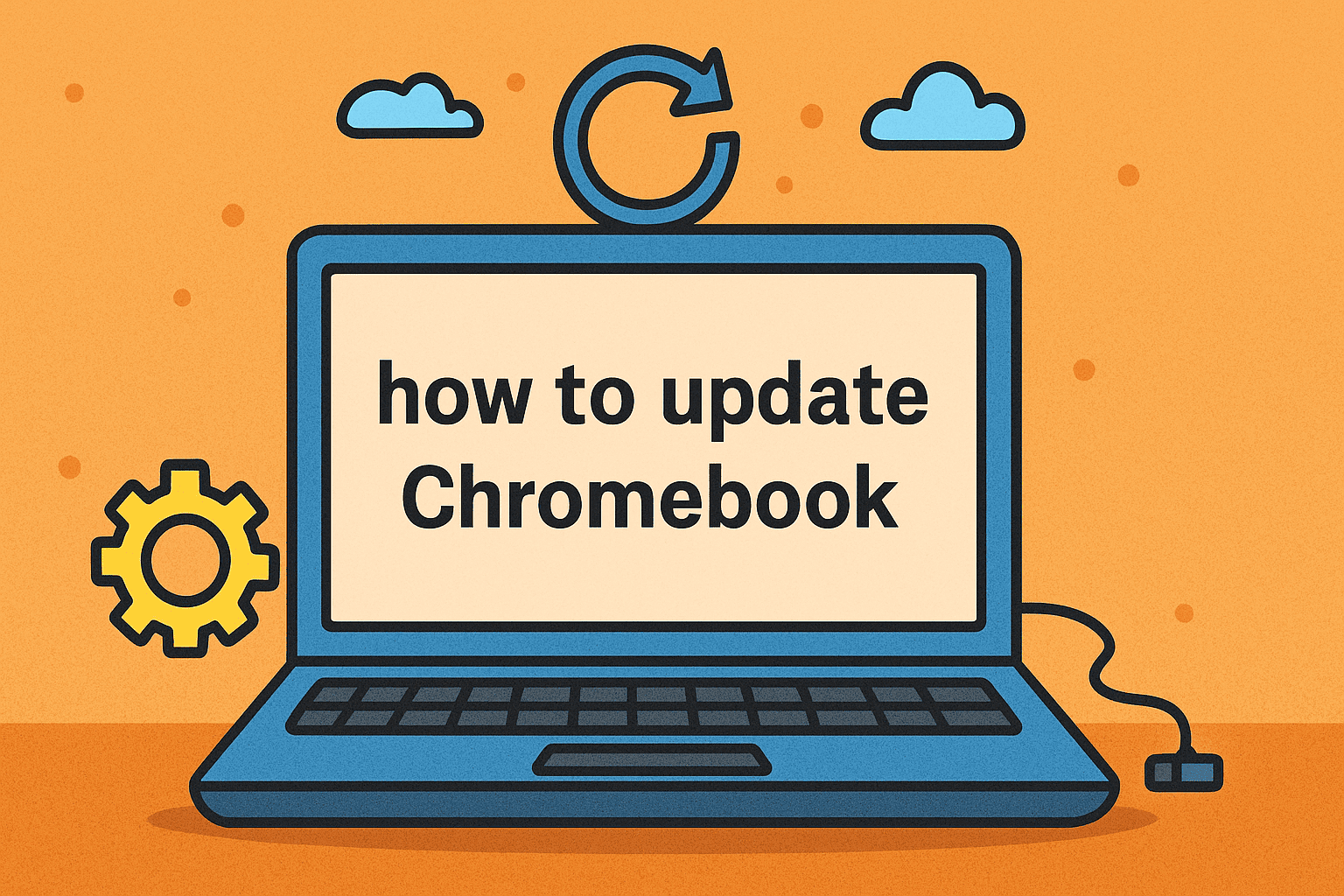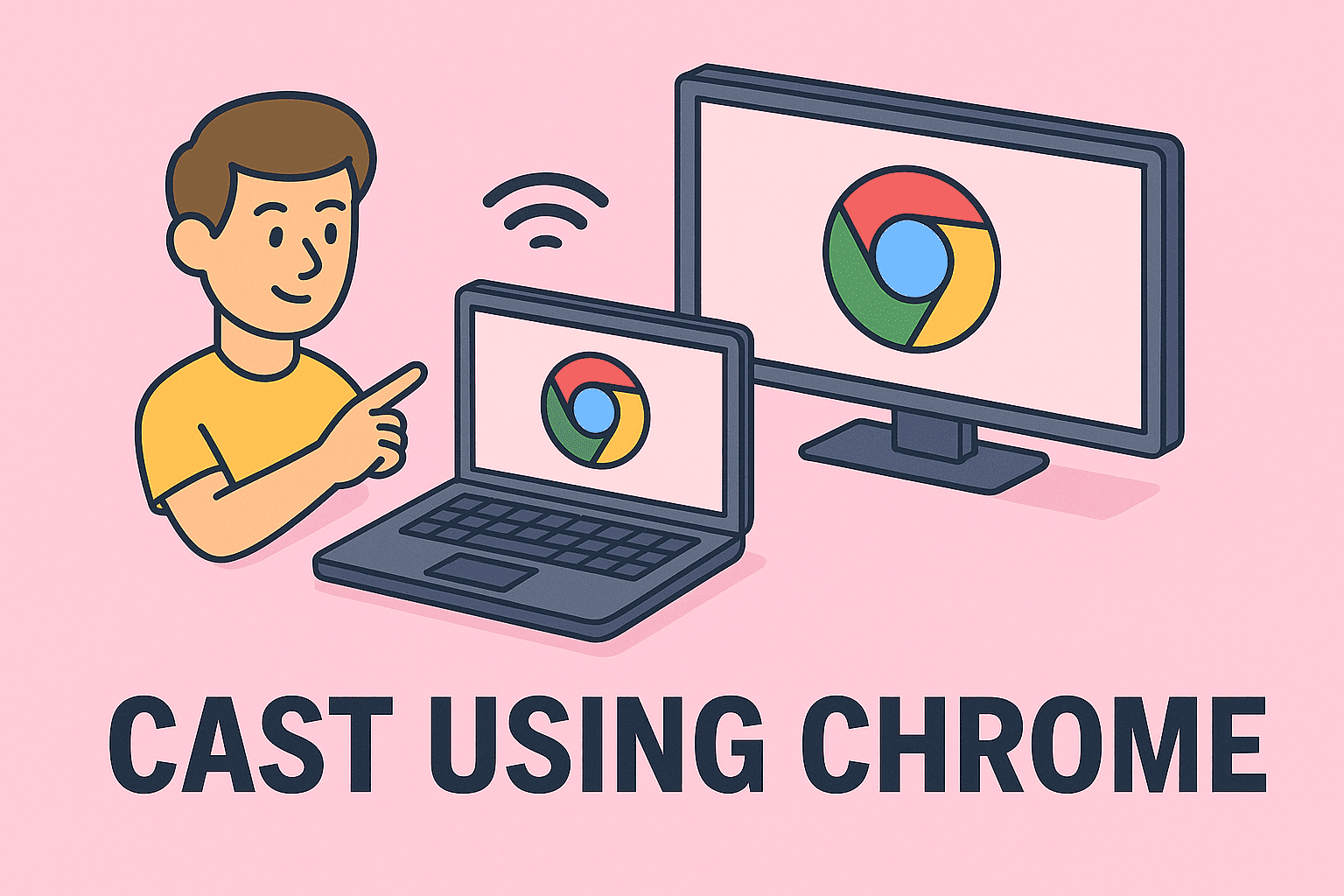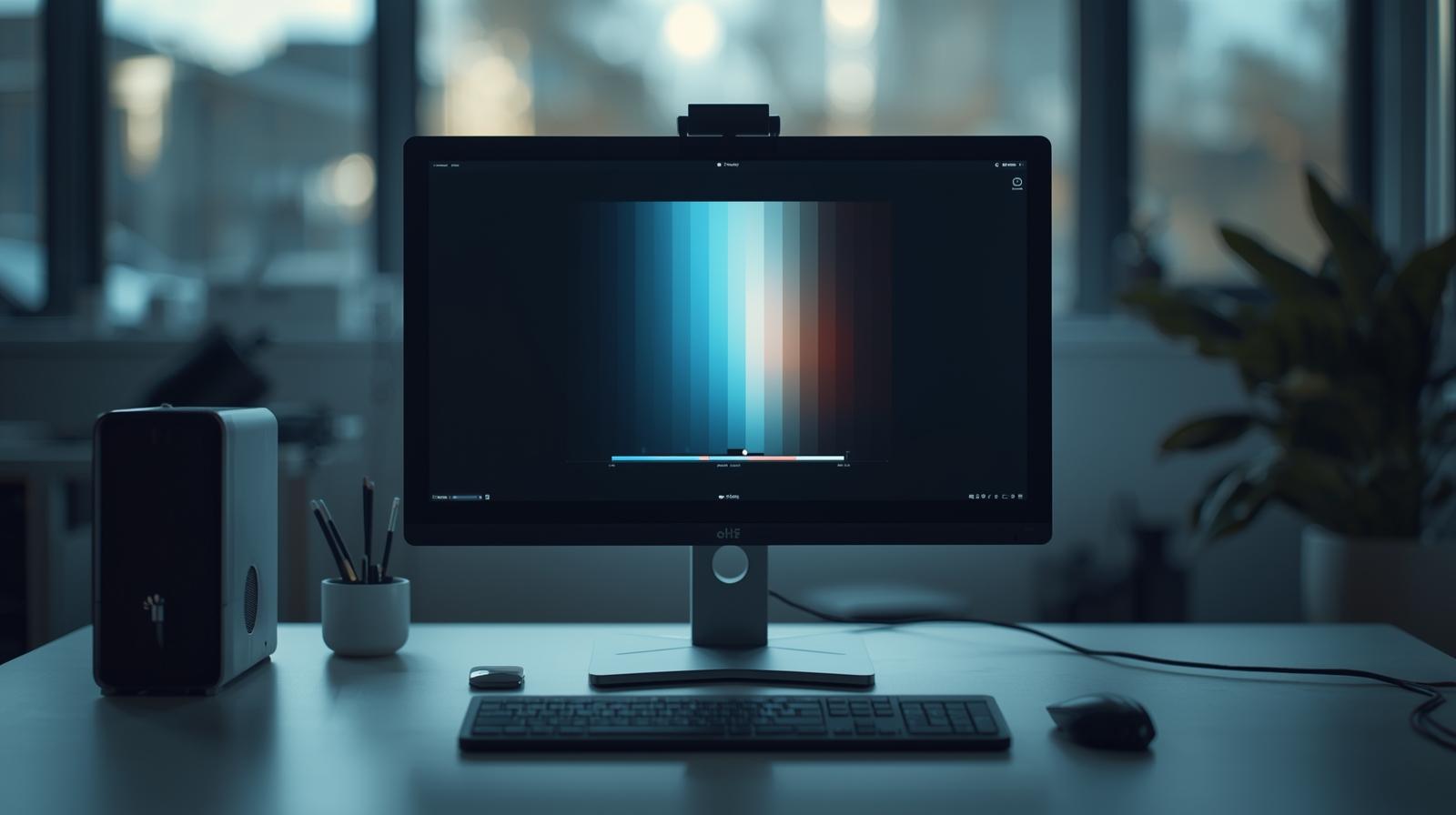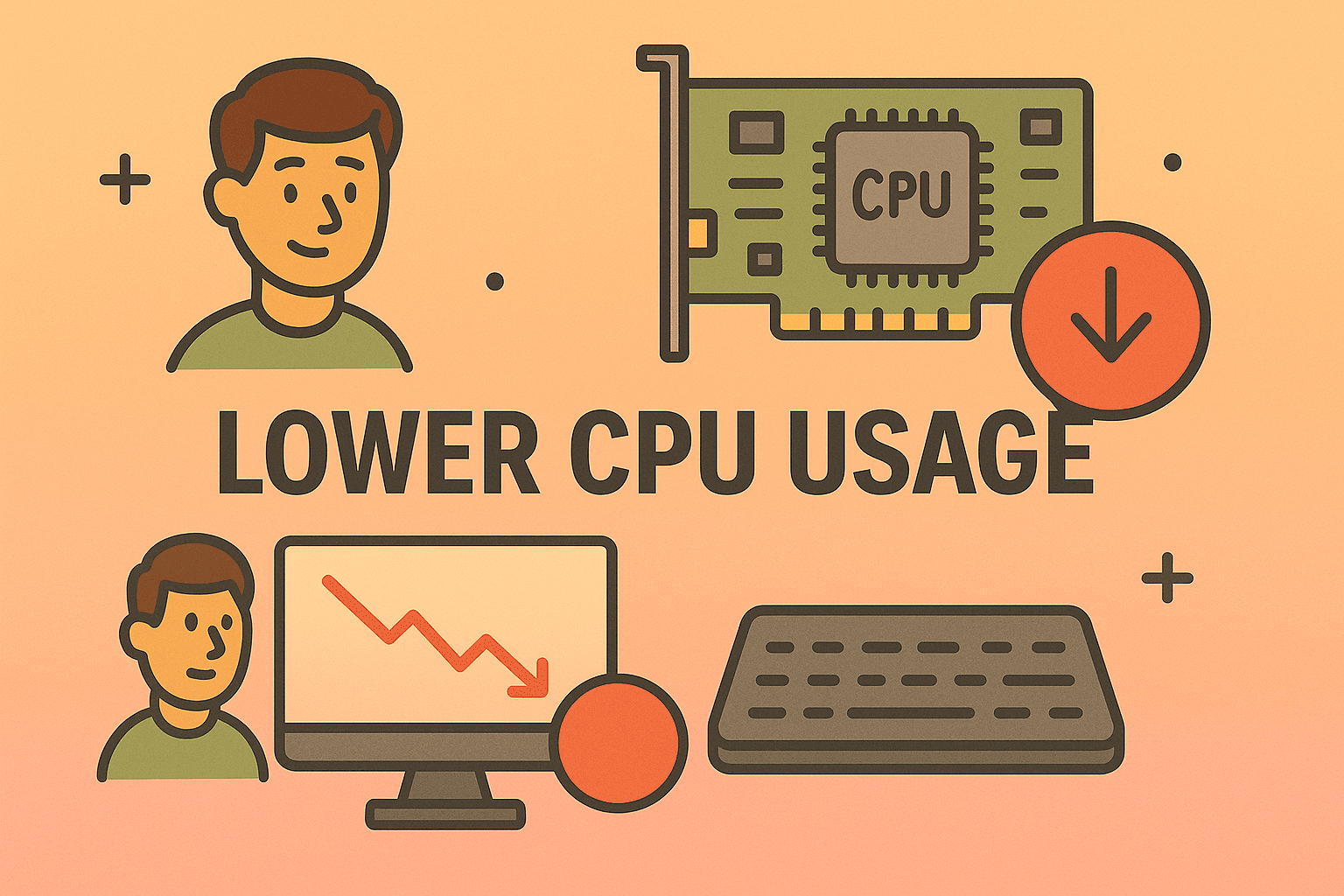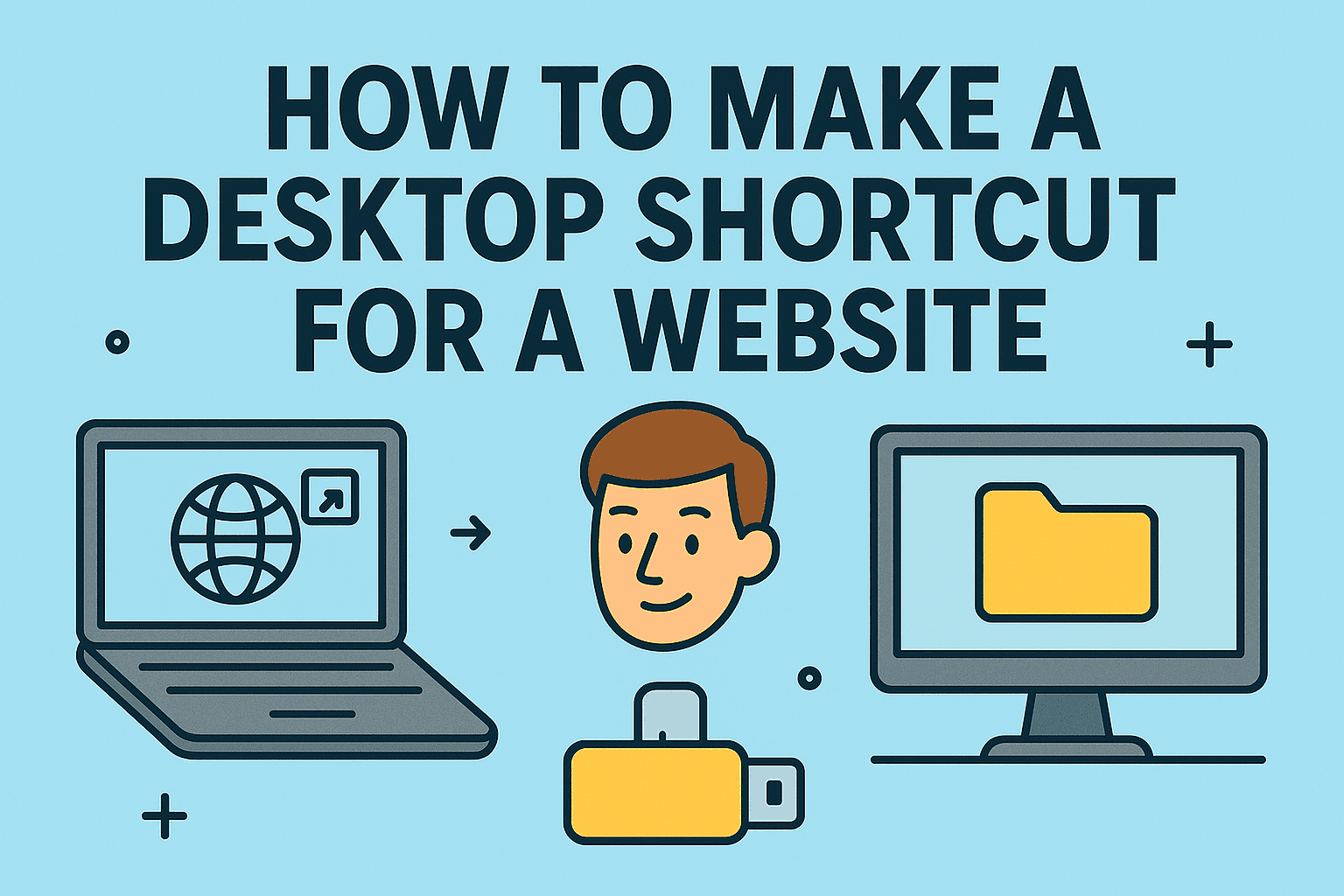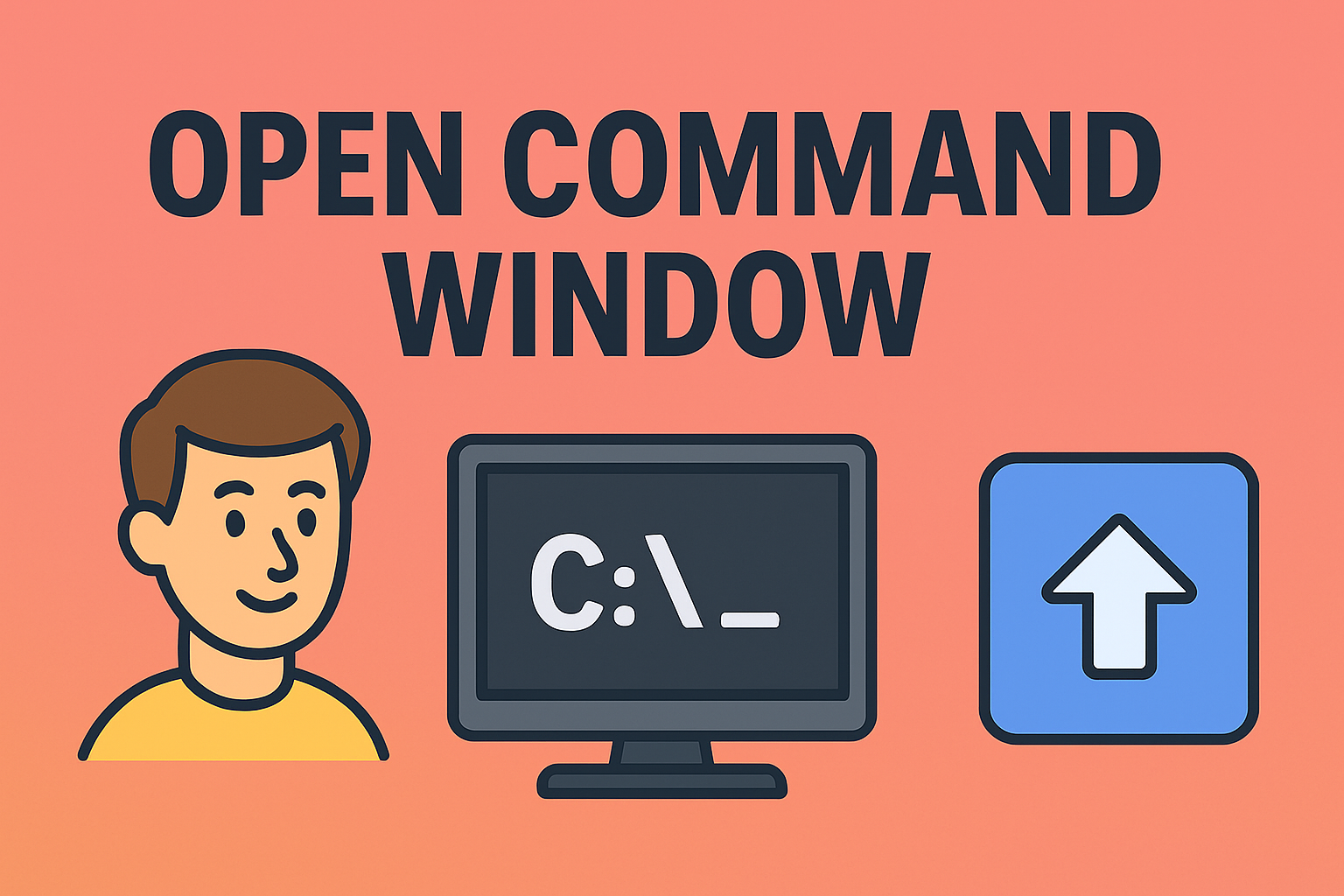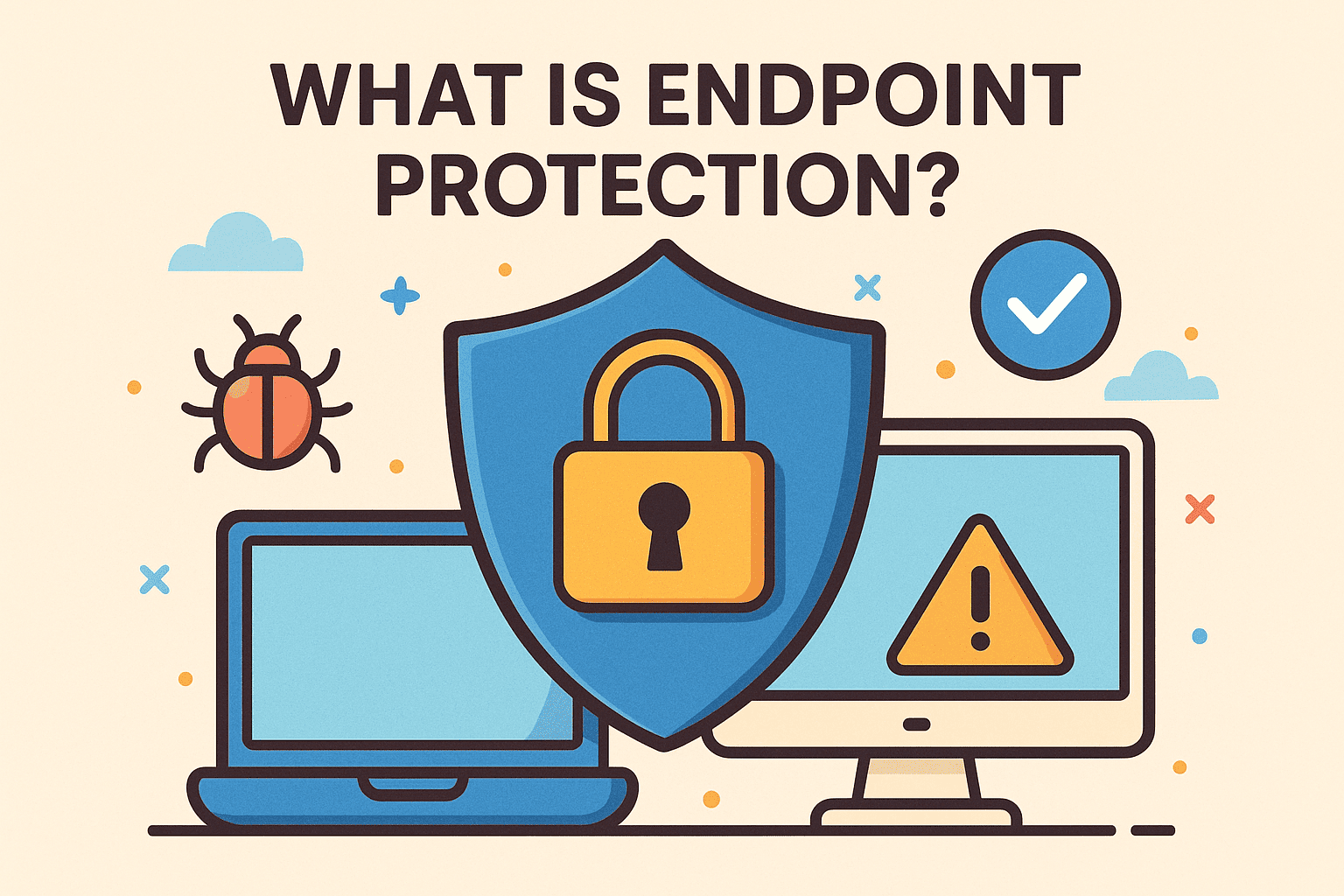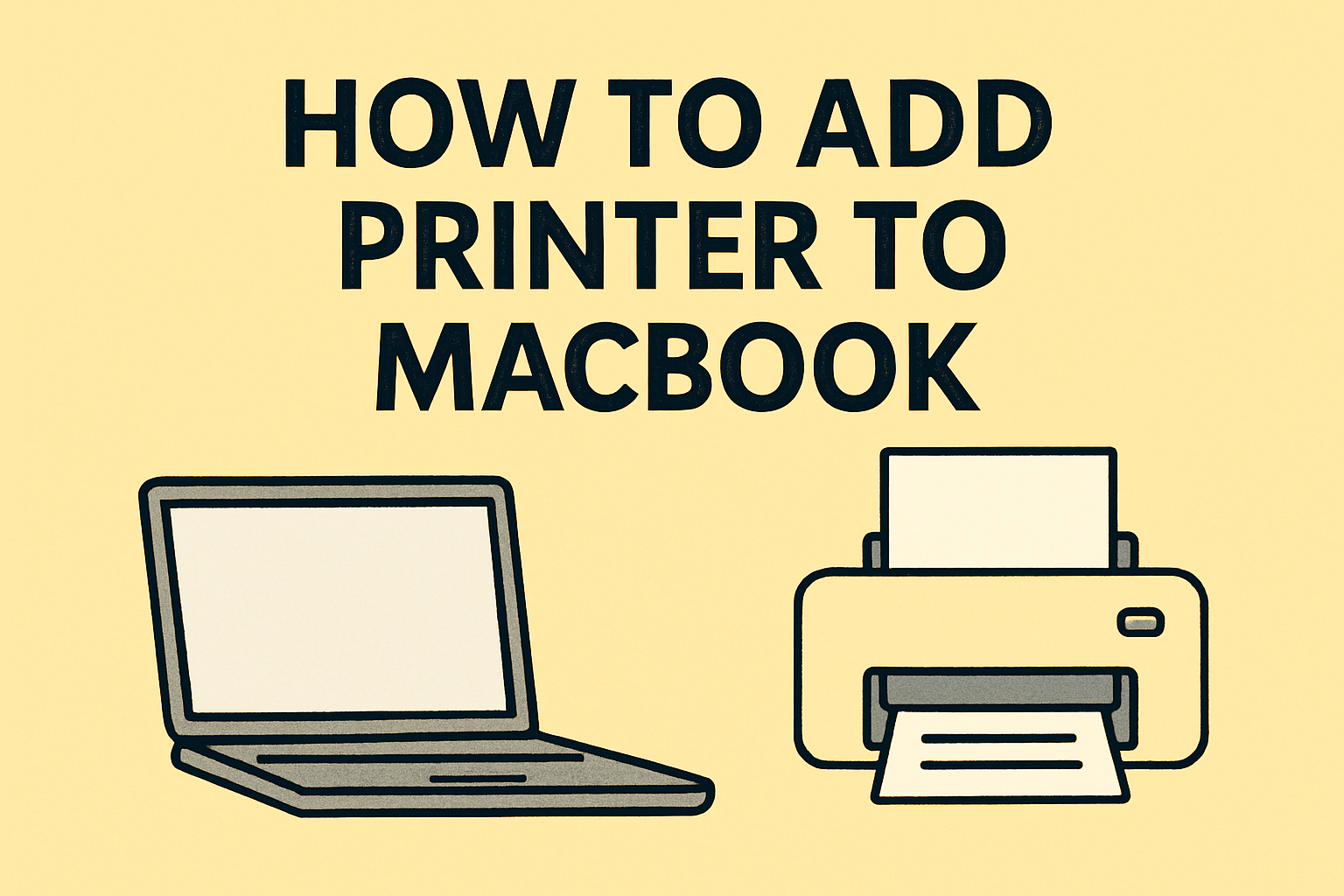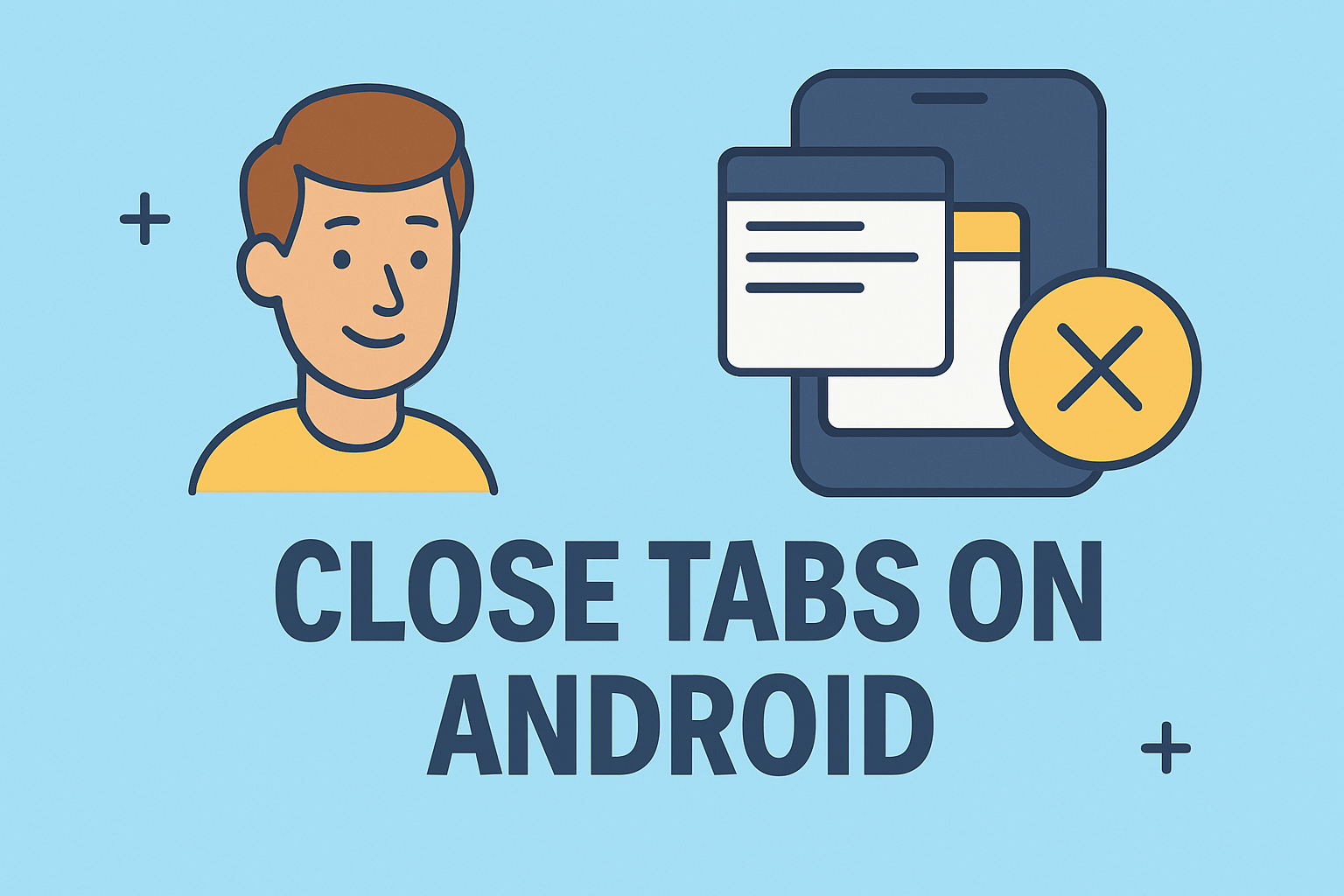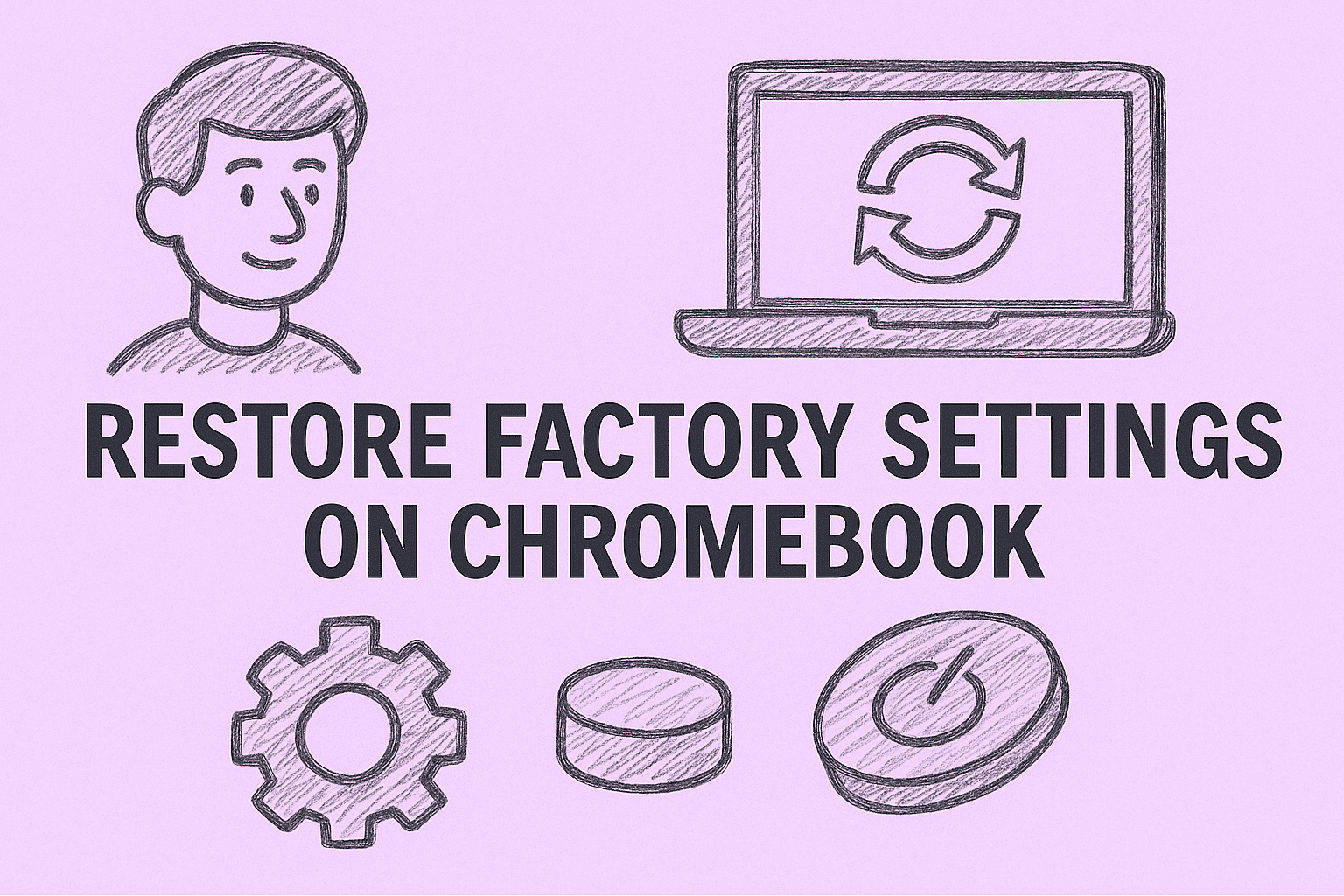Decluttering Your Workspace: How to Remove Shortcuts from Desktop
Updated on September 22, 2025, by ITarian
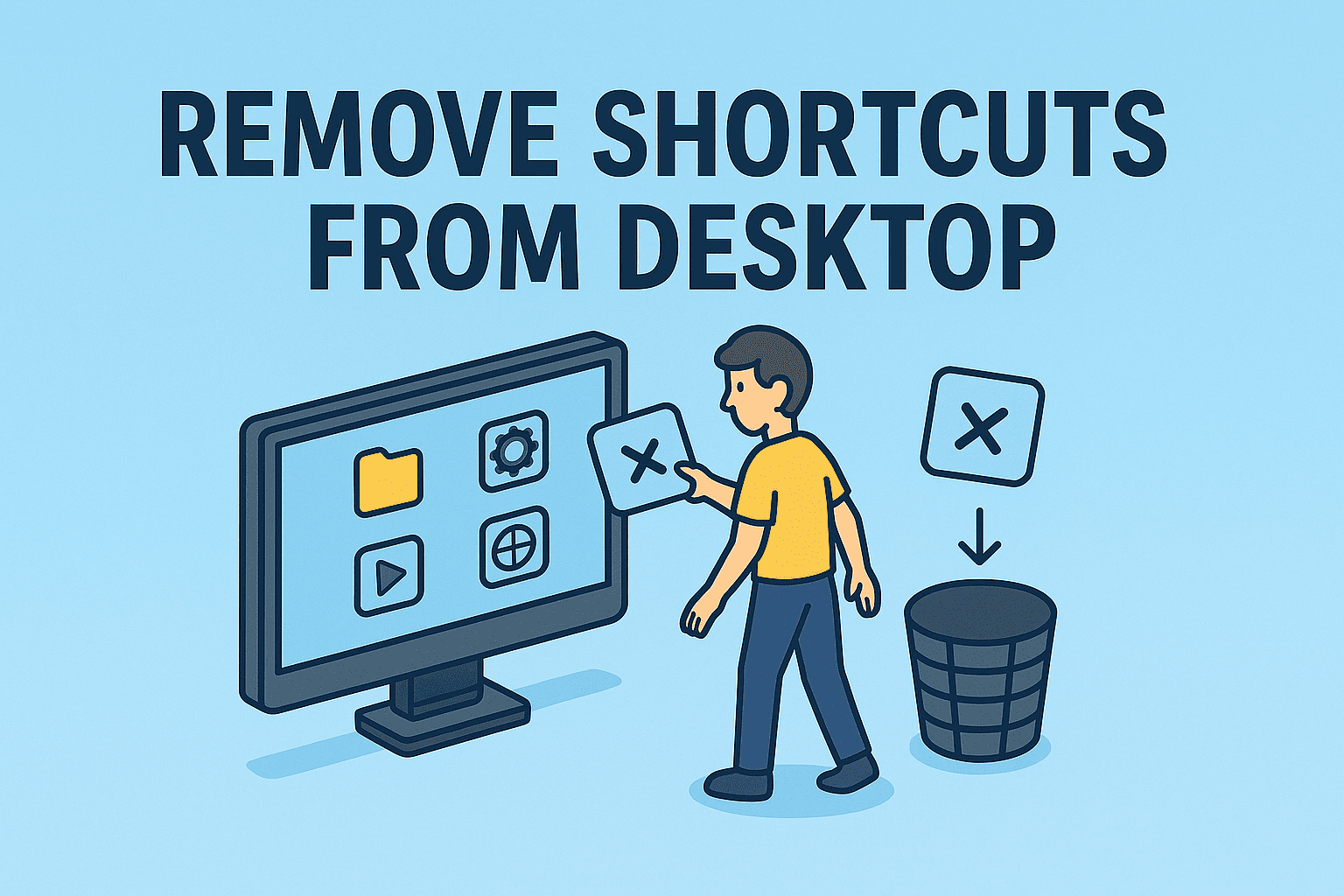
Does your desktop feel cluttered with dozens of shortcuts you rarely use? A cluttered workspace not only looks messy but can also slow down your productivity. Learning how to remove shortcuts from desktop is a simple yet effective way to keep your digital environment organized and efficient.
In this guide, we’ll explore various methods to remove desktop shortcuts on both Windows and Mac systems, offer best practices to prevent clutter, and share security insights for IT managers and cybersecurity professionals.
Why Removing Desktop Shortcuts Matters
Shortcuts are quick links to applications, files, or folders. Over time, they can pile up and create visual noise. While they don’t consume significant system resources, their presence can impact:
- Productivity: Too many icons make it harder to locate important files.
- System Performance: Excessive startup shortcuts can slightly slow boot times.
- Security Awareness: Unknown shortcuts could point to malicious software.
For IT teams and executives, maintaining a clean desktop ensures smoother workflows and reduces confusion during audits or system checks.
How to Remove Shortcuts from Desktop on Windows
Windows makes it easy to remove unwanted shortcuts. Here are several effective methods.
1. Delete Individual Shortcuts
Steps:
- Right-click on the shortcut you want to remove.
- Select Delete from the context menu.
- Confirm the deletion if prompted.
Note: This removes only the shortcut, not the actual program or file.
2. Use the Keyboard Shortcut
Steps:
- Click once on the shortcut icon.
- Press the Delete key on your keyboard.
- Confirm if a dialog appears.
Pro Tip: Use Shift + Delete to bypass the Recycle Bin if you’re sure about removing it permanently.
3. Drag to Recycle Bin
Steps:
- Select the shortcut.
- Drag and drop it into the Recycle Bin on your desktop.
Benefit: Simple and visual—ideal for bulk cleanup.
4. Removing Multiple Shortcuts at Once
Steps:
- Hold Ctrl and click each shortcut you want to remove.
- Right-click on one of the selected icons.
- Choose Delete.
Time Saver: This method speeds up large cleanups.
How to Remove Shortcuts from Desktop on Mac
Mac desktops can get just as cluttered as Windows systems. Here’s how to clean them up.
1. Drag Shortcuts to Trash
Steps:
- Click the shortcut icon on your desktop.
- Drag it into the Trash in the Dock.
Note: This deletes the shortcut (alias), not the original file.
2. Use Right-Click Context Menu
Steps:
- Right-click the desktop shortcut (alias).
- Choose Move to Trash.
Pro Tip: Hold Command + Delete to remove selected items instantly.
3. Organize via Finder
Steps:
- Open Finder.
- Go to the Desktop folder.
- Delete unwanted aliases from the list.
Why Use This: Easier for managing large numbers of shortcuts in one place.
How to Identify True Shortcuts vs. Actual Files
Before you remove anything, it’s important to distinguish shortcuts from actual files or applications.
On Windows:
- Shortcuts usually have a small arrow on the icon.
- File type shows as .lnk in Properties.
On Mac:
- Shortcuts are called “aliases” and show a small arrow badge on the icon.
Warning: Deleting an actual file will remove it permanently. Always double-check before deleting.
Preventing Desktop Shortcut Clutter
Keeping your desktop clean isn’t just about removing shortcuts; it’s about preventing buildup.
Best Practices:
- Use the Start Menu or Dock: Pin apps to these instead of adding desktop icons.
- Create folders: Group related shortcuts into desktop folders.
- Schedule cleanups: Set a monthly reminder to declutter.
- Use cloud storage: Keep frequently accessed files in OneDrive, iCloud, or Google Drive instead of desktop.
For IT managers: Automate cleanup policies using group policies or MDM solutions across organization devices.
Security Considerations with Shortcuts
While shortcuts are usually harmless, they can be exploited by attackers.
Risks:
- Malicious actors may place disguised .lnk files on desktops to execute malware.
- Social engineering attacks can use fake shortcut icons to trick users.
Security Tips:
- Enable file extensions visibility to identify .lnk files.
- Regularly scan desktops for unknown shortcuts.
- Restrict user permissions to create or modify shortcuts on corporate machines.
Advanced: Removing System-Created Shortcuts
Some system or application updates recreate shortcuts automatically. Here’s how to handle them:
Windows:
- Disable startup entries using Task Manager > Startup.
- Remove shortcut creation scripts from Scheduled Tasks or Startup folders.
Mac:
- Check System Preferences > Users & Groups > Login Items and remove unwanted entries.
- Delete launch agents or startup scripts from ~/Library/LaunchAgents.
Pro Tip: Document changes so they can be reversed during troubleshooting.
Using PowerShell or Command Line to Remove Shortcuts
For IT professionals managing multiple endpoints, scripting can speed up cleanup.
PowerShell Example (Windows):
Remove-Item “$env:USERPROFILE\Desktop\*.lnk”
Terminal Command (Mac):
rm ~/Desktop/*.alias
Warning: These commands delete all shortcuts on the desktop—use with caution.
Benefits of a Clean Desktop
A clutter-free desktop offers several advantages:
- Improved focus: Easier to find essential files.
- Faster login: Reduces load time on boot.
- Lower risk: Fewer unknown shortcuts that could be malicious.
- Professional appearance: Especially important during remote presentations or screen shares.
For CEOs and security professionals, promoting a clean digital environment aligns with overall IT hygiene and organizational security.
FAQs on How to Remove Shortcuts from Desktop
Q1. Does deleting a shortcut uninstall the program?
No, it only removes the link. The original program or file remains intact.
Q2. Why do shortcuts keep coming back after I delete them?
They might be recreated by startup processes or software updates. Disable related startup entries.
Q3. Can I hide shortcuts instead of deleting them?
Yes, right-click and select Properties > Hidden on Windows, or use Command + I > Hidden on Mac.
Q4. Is there a limit to how many shortcuts I can have on my desktop?
Technically no, but having too many can slow down system performance slightly.
Q5. How often should I clean my desktop?
Ideally once a month or during scheduled system maintenance.
Final Thoughts on Removing Desktop Shortcuts
Learning how to remove shortcuts from desktop is a small yet powerful step toward improving your computer’s organization and performance. It not only boosts productivity but also reduces the chance of accidentally launching unknown or malicious programs. For IT managers, implementing company-wide policies for desktop cleanliness can enhance security and streamline operations.
Enhance Your IT Management Today
Want deeper control over your organization’s endpoints and devices?
Sign up for Itarian to access enterprise-grade tools for security, automation, and system management—all from one platform.