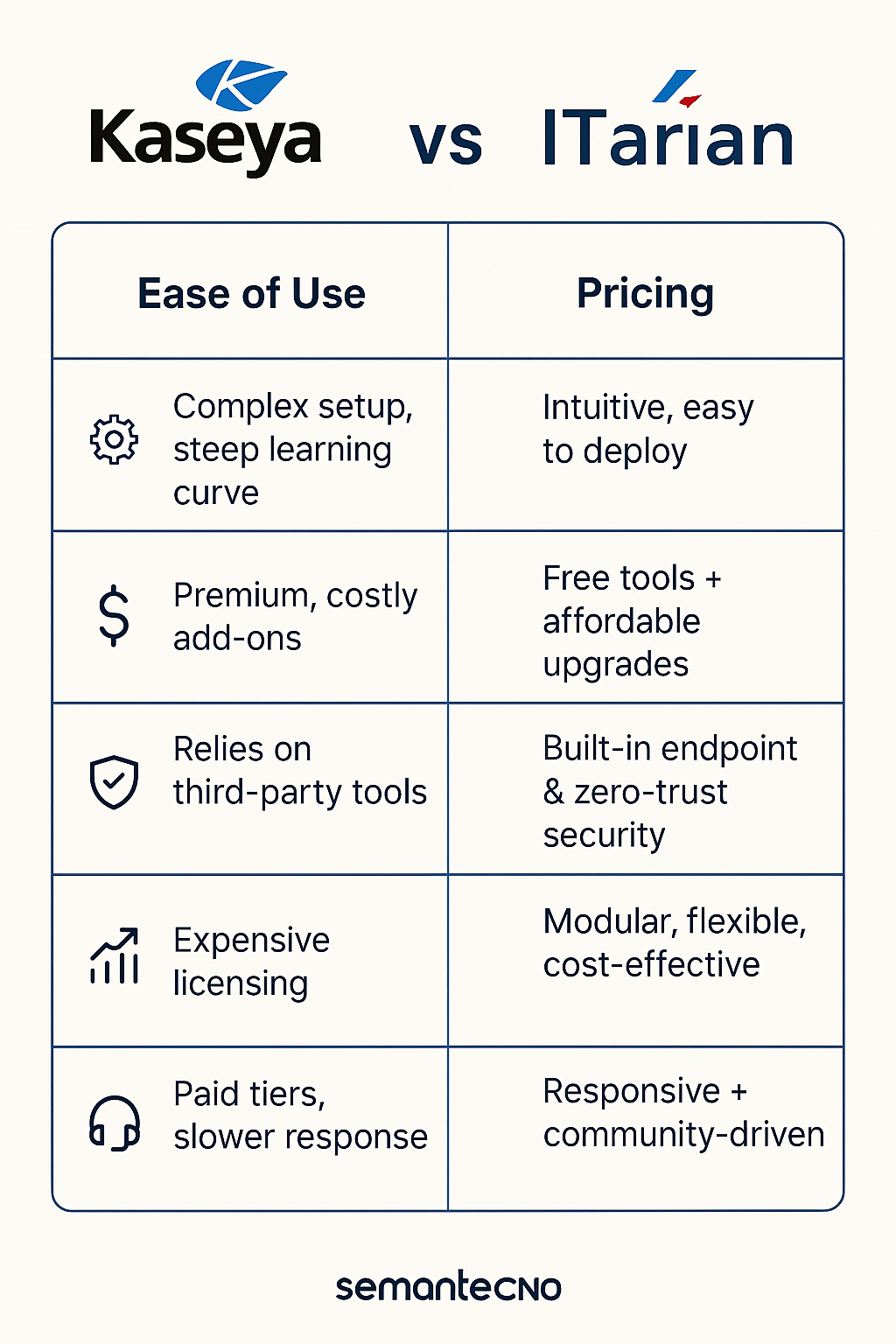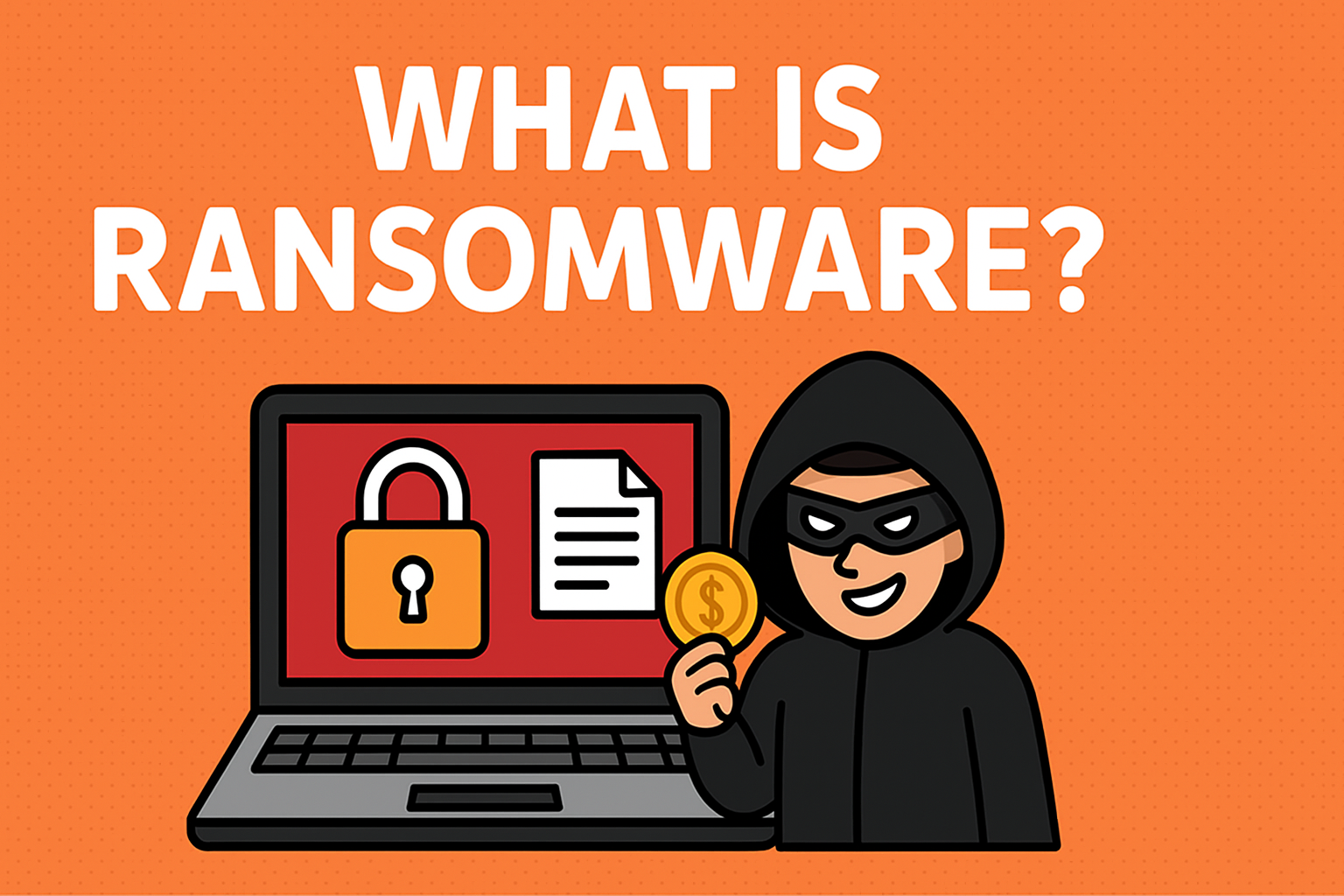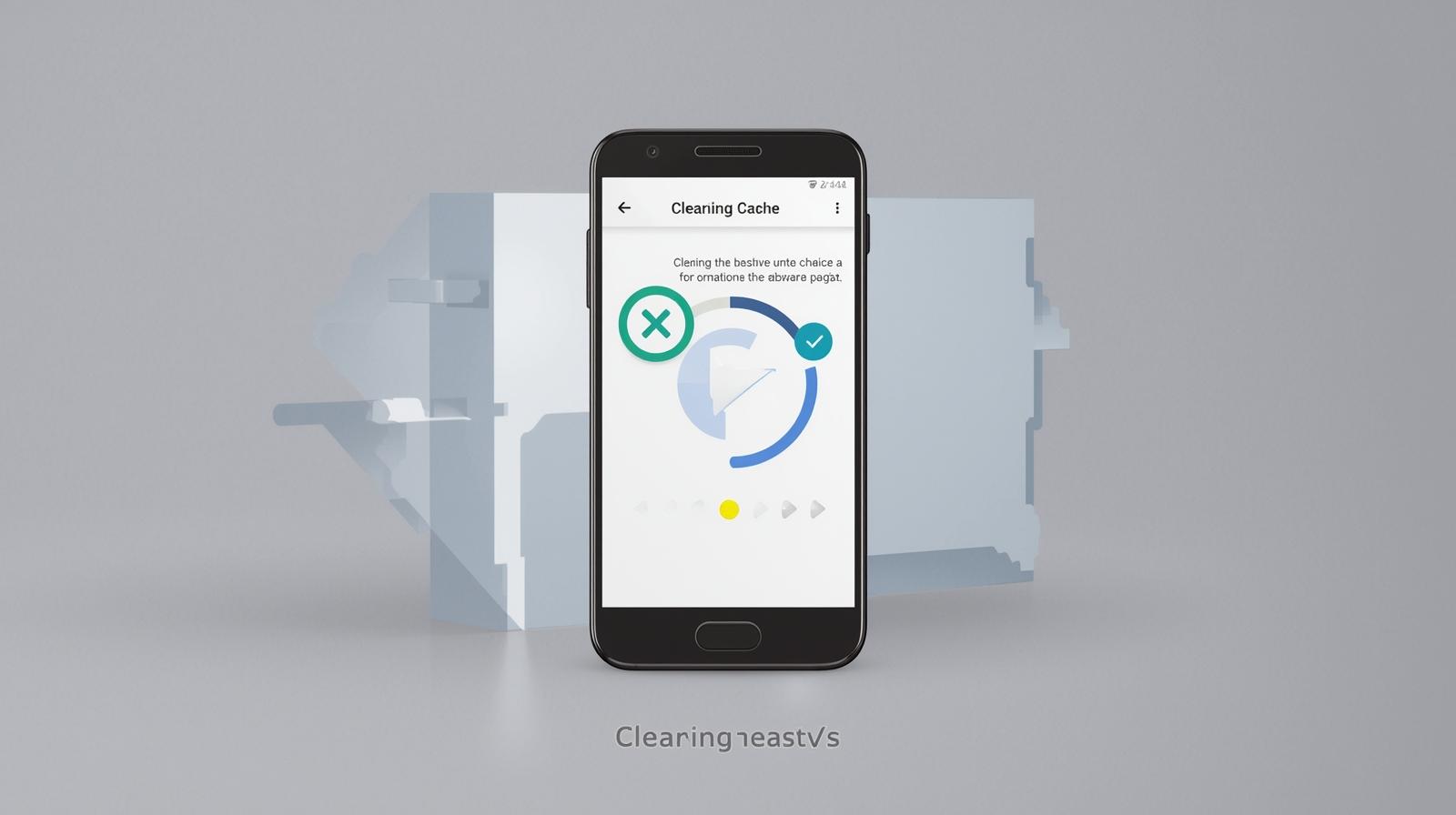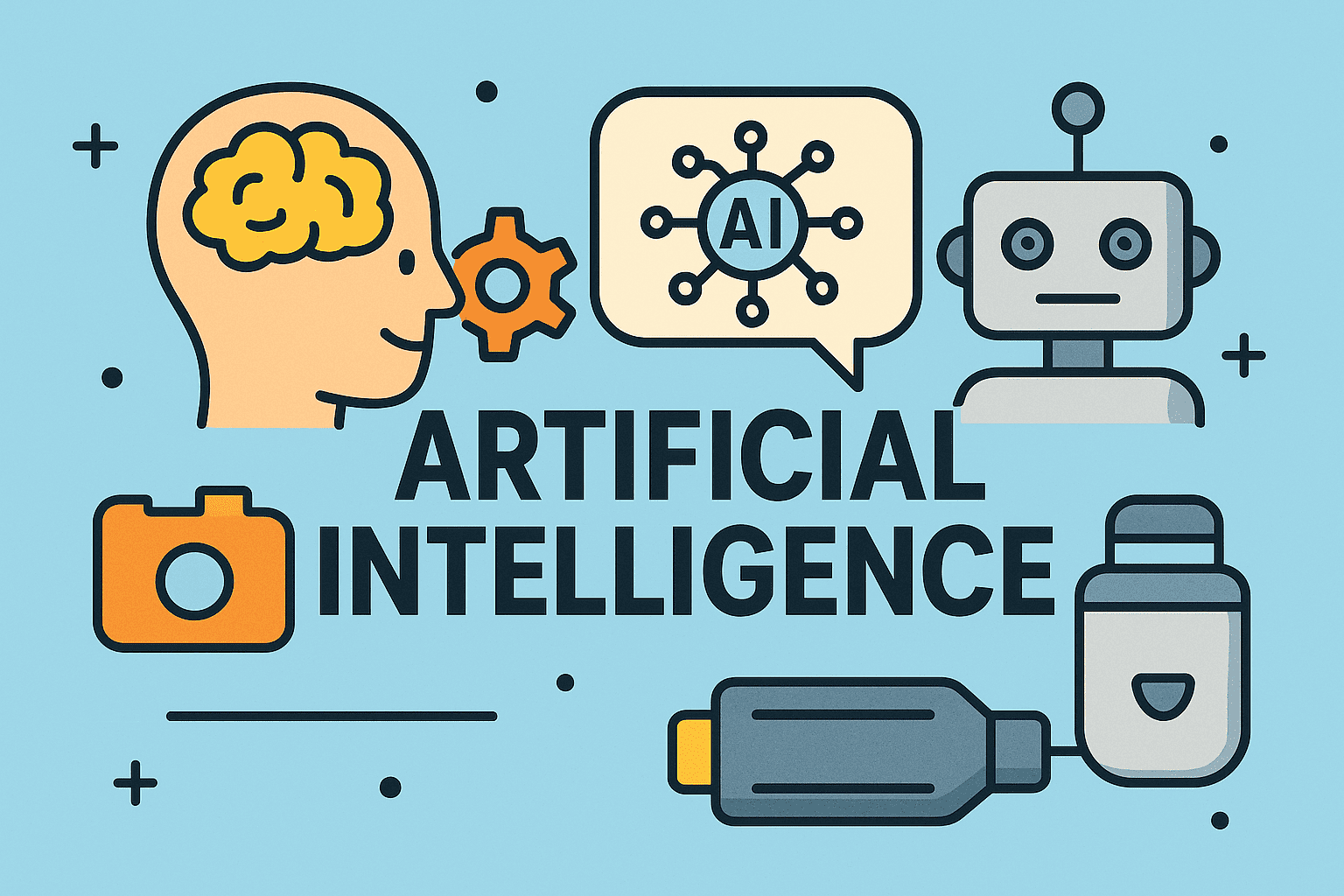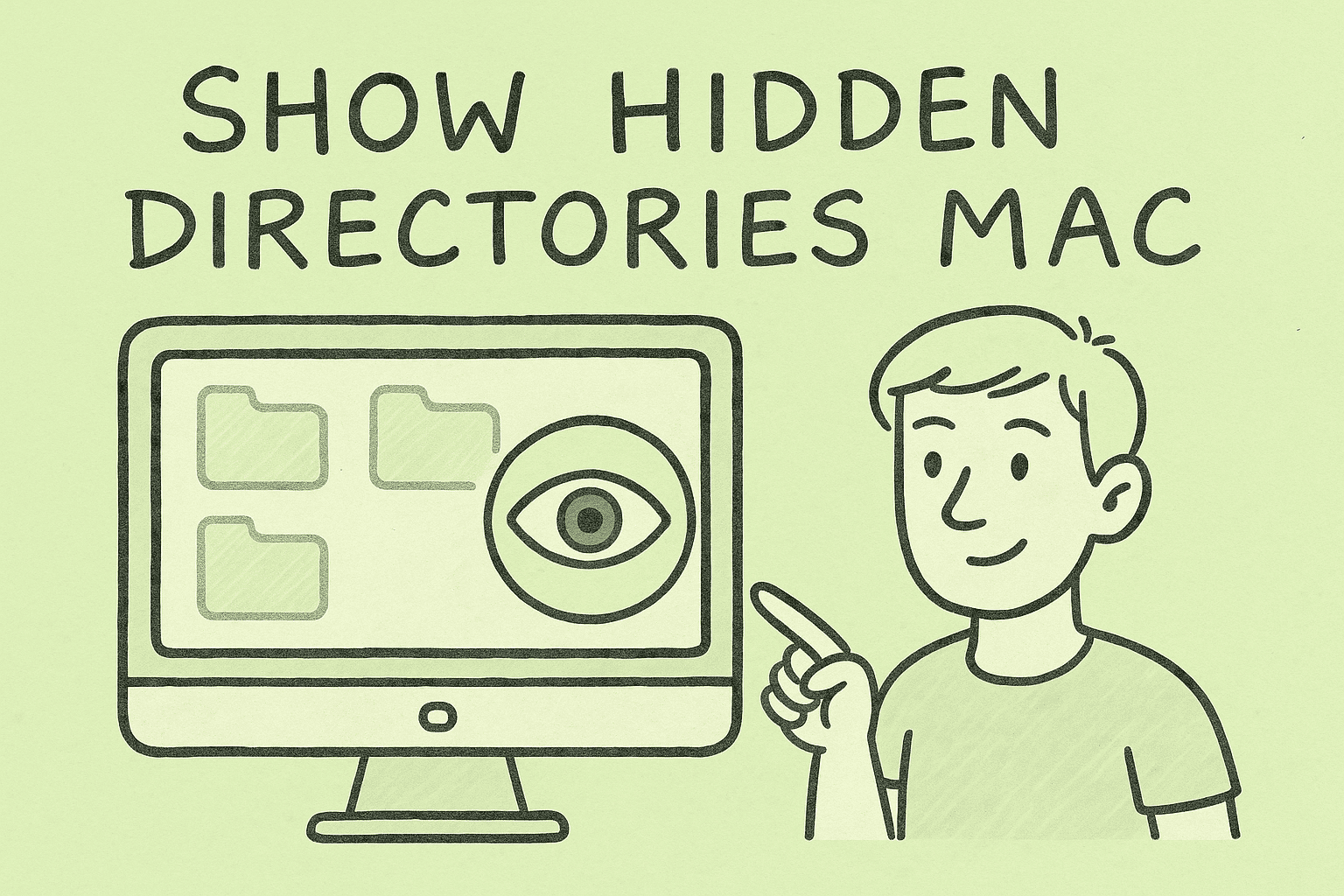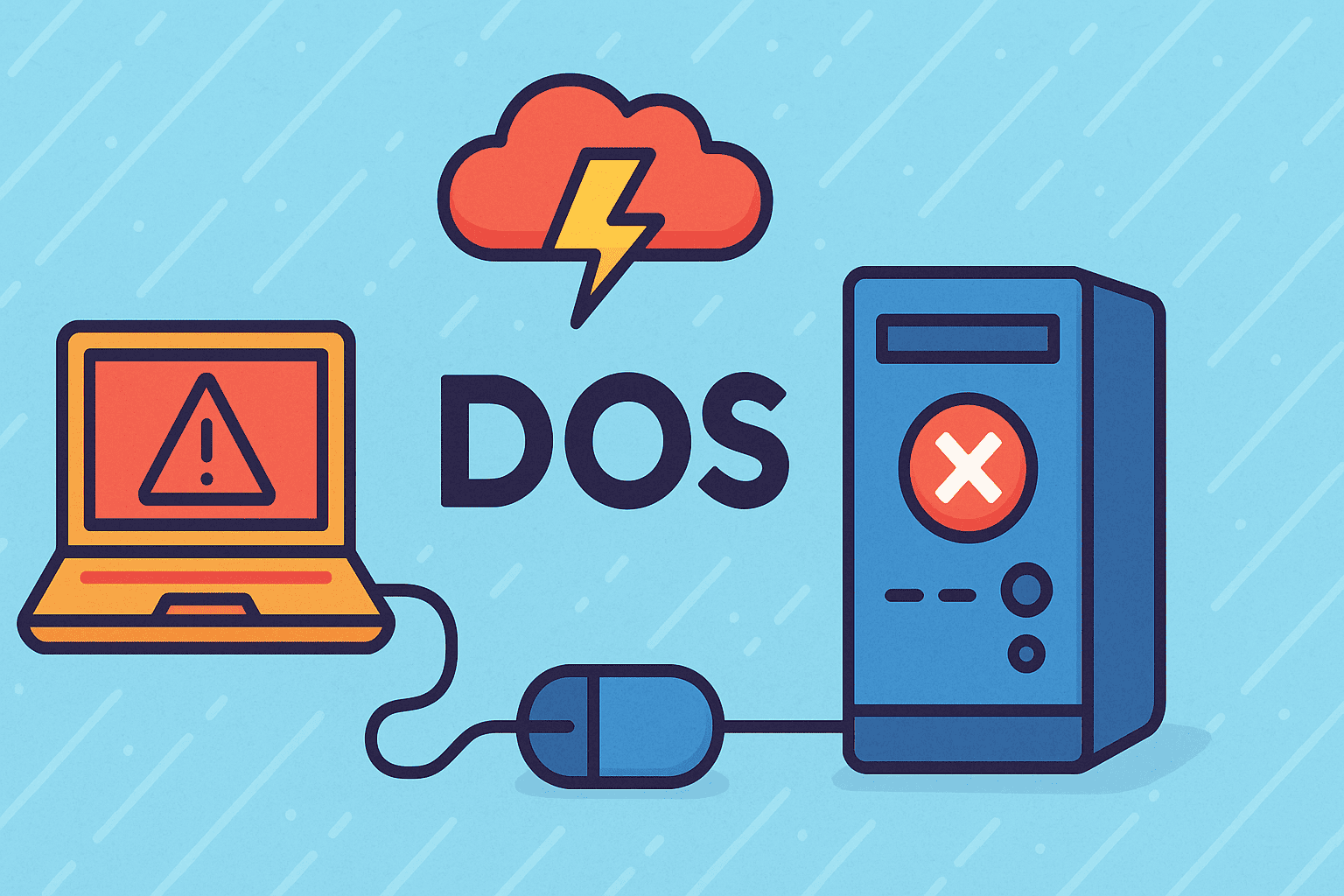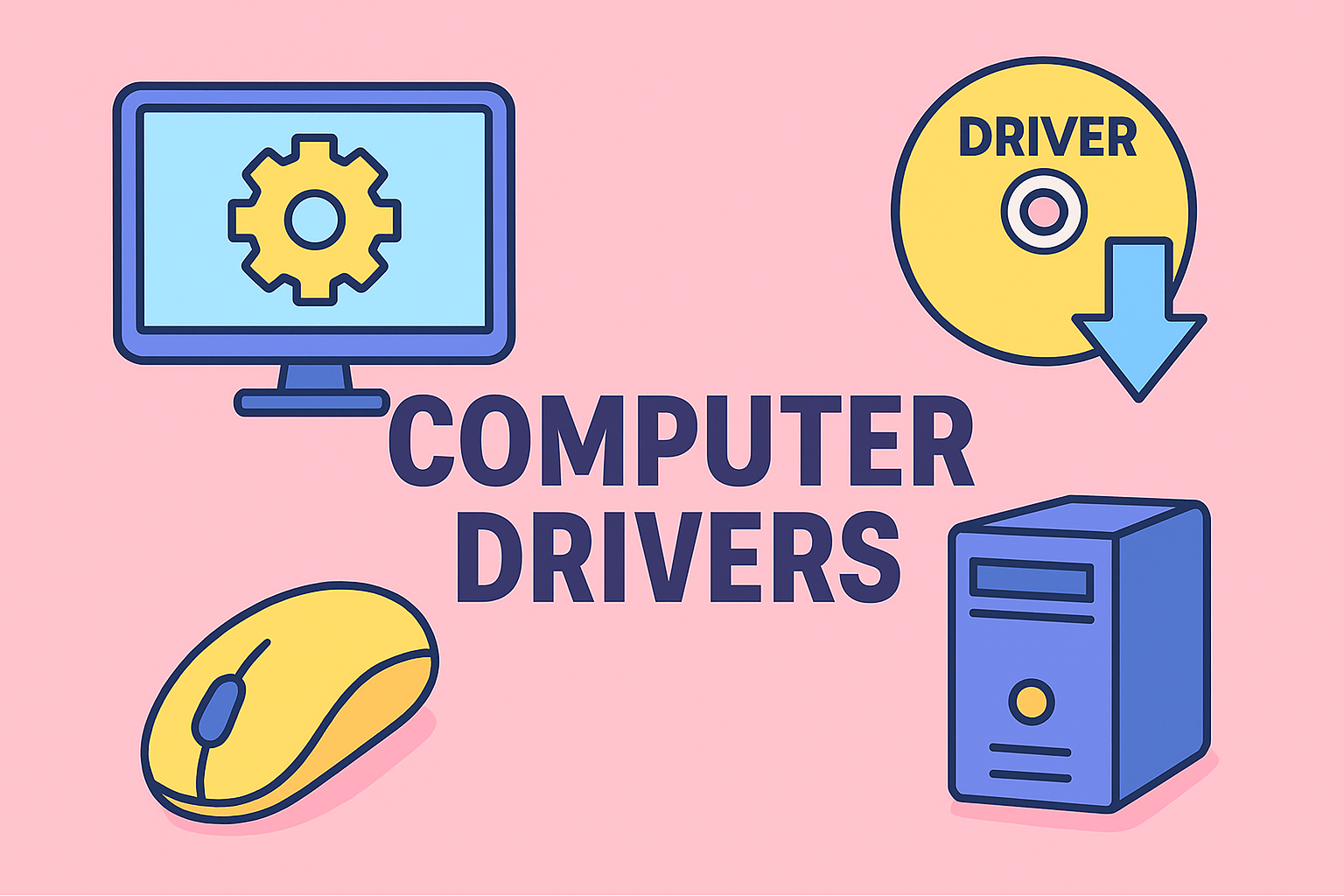Why Linux on Chromebook Matters
Updated on September 15, 2025, by ITarian
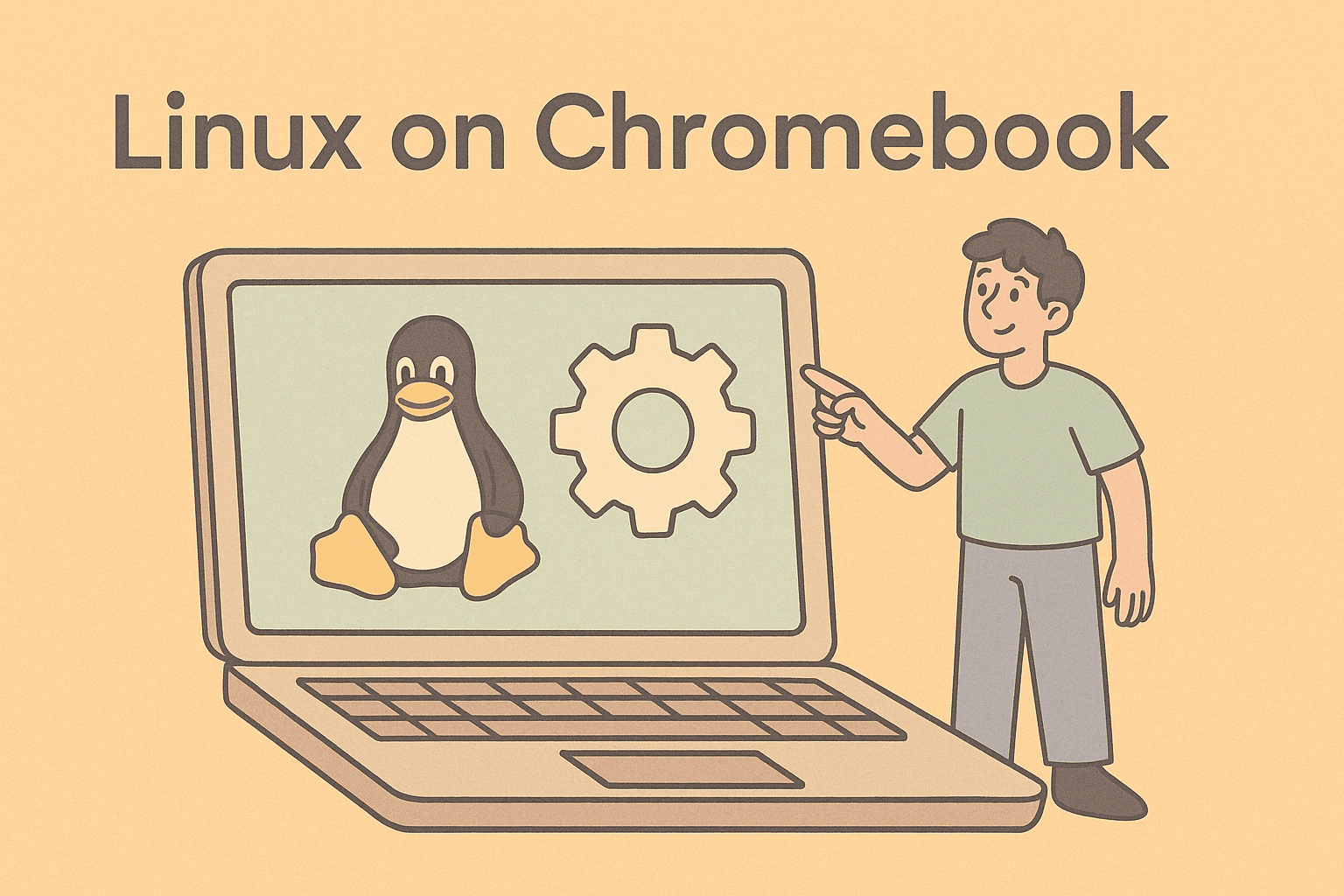
If you’re asking, “how to use Linux on Chromebook”, you’re not alone. Millions of users—from IT managers to cybersecurity experts—are discovering the hidden power of combining the lightweight Chrome OS with the versatility of Linux.
Originally marketed as a simple, web-first operating system, Chromebooks now offer Linux (Beta), also known as Crostini, which enables professionals to run development tools, cybersecurity utilities, and desktop applications that aren’t available in the Play Store. This makes Chromebooks more powerful and flexible, bridging the gap between convenience and performance.
In this blog, we’ll dive deep into enabling Linux on Chromebook, using it for productivity and security tasks, troubleshooting issues, and optimizing performance.
What Is Linux (Beta) on Chromebook?
Linux (Beta) is a feature built into Chrome OS that allows you to run a Debian-based Linux container alongside Chrome apps.
Key Benefits:
- Access to Linux tools: Run terminal commands, compilers, and frameworks.
- Install desktop apps: Like GIMP, LibreOffice, and VS Code.
- Cybersecurity testing: Use penetration testing tools for IT environments.
- Development-ready: Run Docker, Git, and Android Studio for coding.
Unlike dual-booting, Linux on Chromebook runs in a secure sandbox, meaning your Chrome OS remains protected while you experiment with Linux.
How to Enable Linux on Chromebook
Enabling Linux is simple, but note that not all Chromebooks support this feature.
Step 1: Check Chromebook Compatibility
- Go to Settings > About Chrome OS > Additional details.
- Look for “Linux (Beta).” If it’s available, your device supports it.
Step 2: Turn on Linux
- Open Settings.
- Scroll down and click Developers.
- Select Turn On under the Linux (Beta) section.
- Follow the on-screen instructions to set up storage and username.
Step 3: Update Packages
Once installed, open the Terminal app and run:
sudo apt-get update && sudo apt-get upgrade
This ensures you’re running the latest versions of Debian packages.
Installing Linux Applications on Chromebook
After enabling Linux, you can install applications via the command line.
Example: Install GIMP (Image Editor)
sudo apt-get install gimp
Example: Install Visual Studio Code
- Download the .deb file from Microsoft’s website.
- Run: sudo dpkg -i filename.deb, sudo apt-get -f install
Example: Install LibreOffice
sudo apt-get install libreoffice
With Linux enabled, your Chromebook transforms from a browser-only machine into a multi-functional workstation.
Using Linux for Cybersecurity and IT Management
For IT managers and cybersecurity experts, Linux on Chromebook isn’t just a toy—it’s a tool.
Practical Uses:
- Penetration Testing: Install Kali Linux tools inside the Linux container.
- Network Monitoring: Use commands like nmap and apps like Wireshark.
- Secure Development: Run Docker and containerized environments.
- Automation: Create Bash or Python scripts to streamline tasks.
This is why learning how to use Linux on Chromebook is increasingly relevant in corporate environments.
File Sharing Between Chrome OS and Linux
A common challenge is moving files between Chrome OS and Linux.
- To share a folder: Right-click a folder in Chrome OS > Share with Linux.
- Shared files appear in /mnt/chromeos.
- You can also drag-and-drop files directly into the Linux environment.
Troubleshooting Linux on Chromebook
1. Linux Not Installing
- Update Chrome OS to the latest version.
- Ensure your Chromebook has enough free storage.
2. Apps Not Launching
- Try running from Terminal with: application-name
3. Broken Dependencies
- Use: sudo apt –fix-broken install
4. Performance Issues
- Allocate more storage to Linux in Settings > Advanced > Developers > Linux > Disk size.
Optimizing Linux Performance on Chromebook
While Chromebooks aren’t as powerful as high-end laptops, optimization helps:
- Increase RAM allocation for Linux.
- Use lightweight apps (VS Code over Eclipse, for example).
- Keep Linux apps updated regularly.
- Limit unnecessary background Chrome tabs while using Linux apps.
Why Linux on Chromebook Isn’t for Everyone
Despite the advantages, some users find Linux on Chromebook limiting.
- Not all apps work smoothly due to containerization.
- Heavy workloads (like video editing) still struggle.
- Compatibility issues with GPU acceleration in certain Chromebooks.
For IT leaders, this means balancing convenience and power when deploying Chromebooks with Linux across teams.
Security Considerations
Running Linux on Chromebook is secure thanks to sandboxing, but IT managers should still be aware:
- Ensure regular Chrome OS updates to patch vulnerabilities.
- Use endpoint security software to monitor Linux activity.
- Restrict Linux access for non-technical users to avoid misconfigurations.
Alternatives to Linux on Chromebook
If Linux isn’t enough for your needs:
- Cloud Desktops (VDI) – Use services like AWS Workspaces.
- Dual-Boot Linux with GalliumOS (advanced users only).
- Windows Virtual Machines via remote desktop solutions.
FAQs on Using Linux on Chromebook
1. Is Linux on Chromebook free?
Yes, Linux (Beta) comes pre-installed with Chrome OS and is free to use.
2. Can I use Linux apps offline on Chromebook?
Yes, once installed, most Linux apps work without internet.
3. Does Linux slow down a Chromebook?
It depends on system specs. Older Chromebooks may lag, but newer models handle Linux well.
4. Can I install Windows apps with Linux on Chromebook?
Yes, using Wine or CrossOver, though not all apps are supported.
5. Is Linux on Chromebook safe for business use?
Yes, provided IT teams enforce proper security policies.
Conclusion
Learning how to use Linux on Chromebook unlocks enormous potential. From running development tools and cybersecurity utilities to installing full desktop applications, Linux transforms a simple Chromebook into a powerful workstation.
For IT managers, CEOs, and cybersecurity leaders, Linux on Chromebook is more than a convenience—it’s a strategy for cost-effective productivity, testing, and secure operations.
Take the Next Step in IT Management
Whether you’re experimenting with Linux on Chromebook or managing enterprise-level security, the right tools make all the difference.
Sign up with Itarian today and simplify IT management, endpoint protection, and remote support for your entire organization.