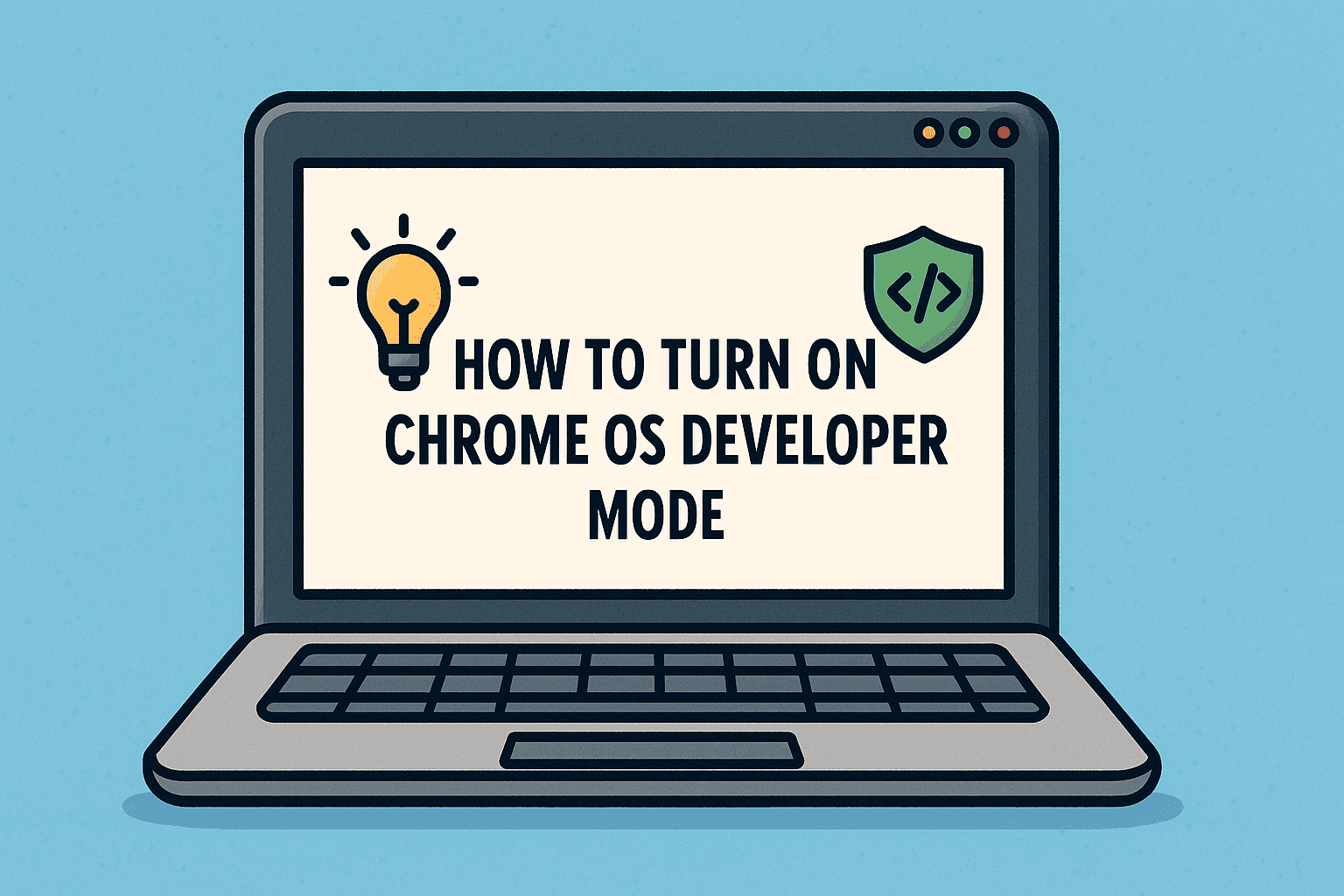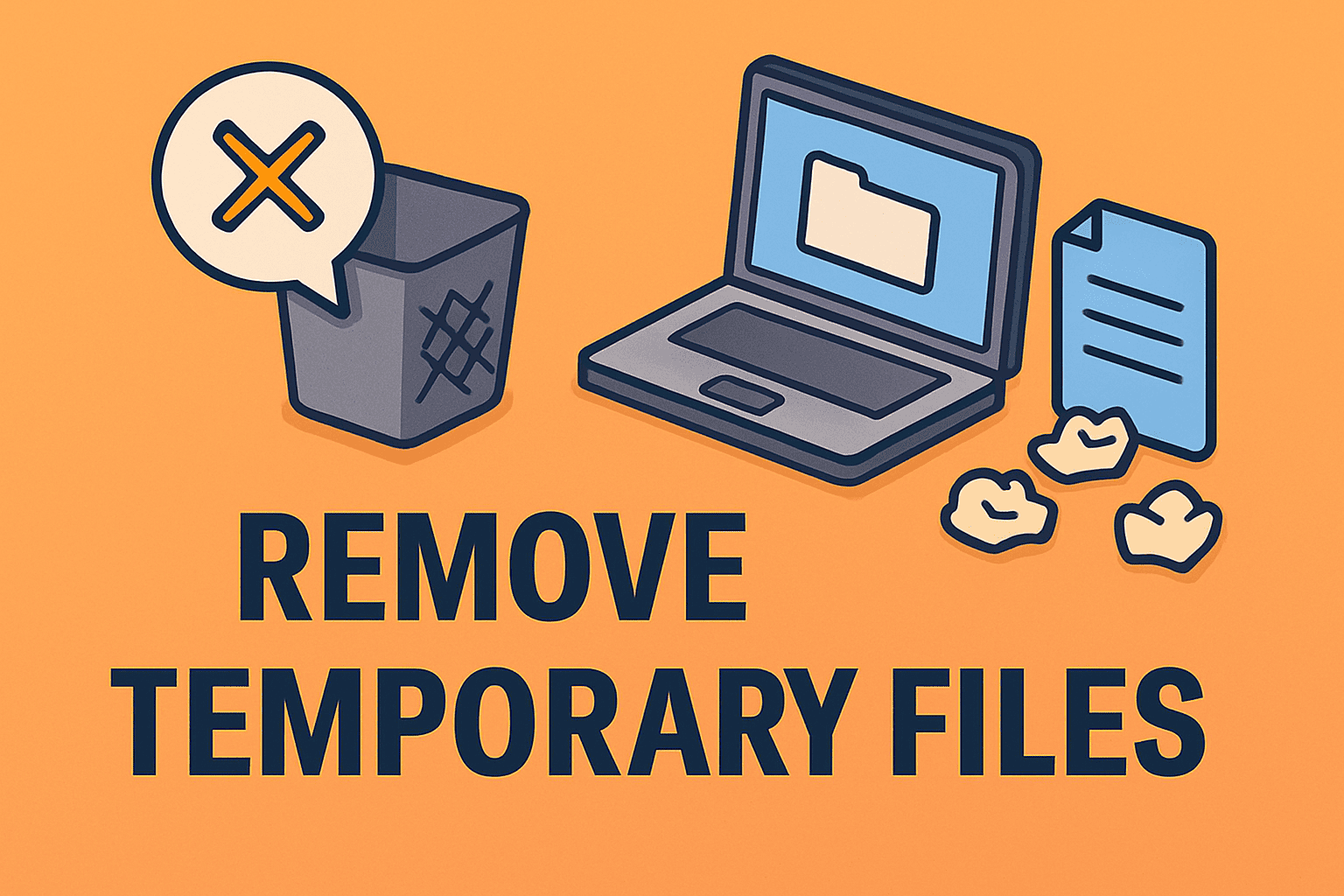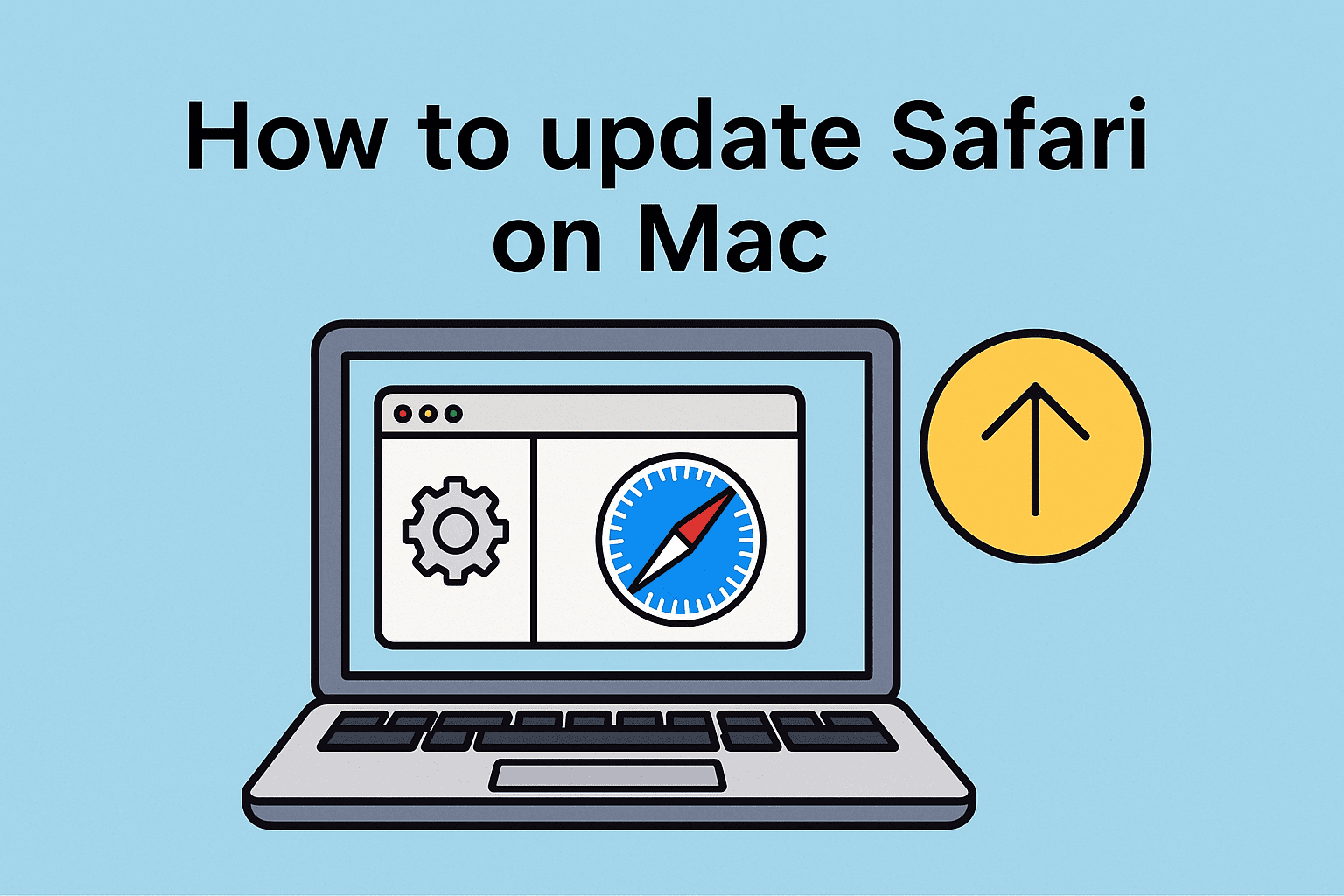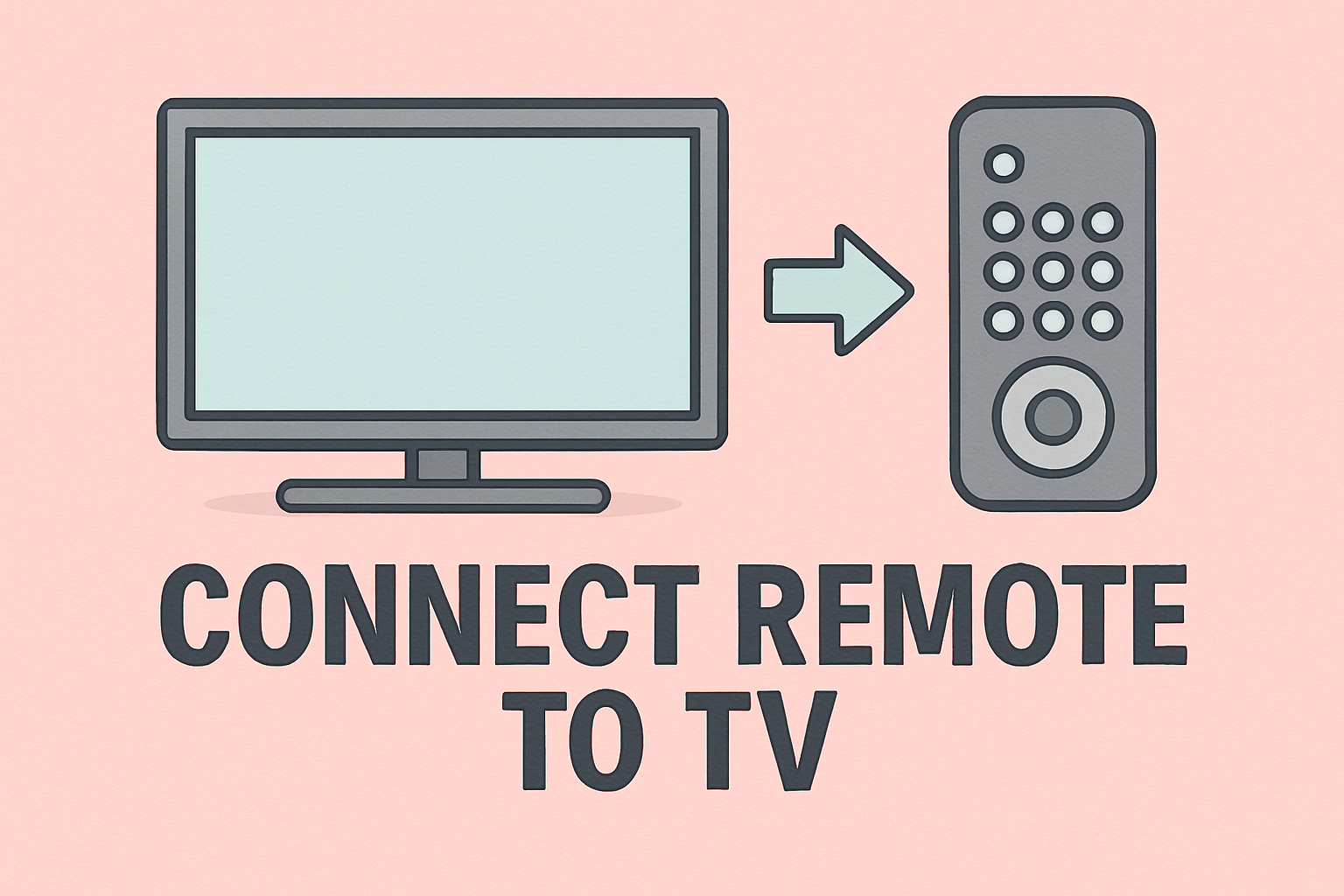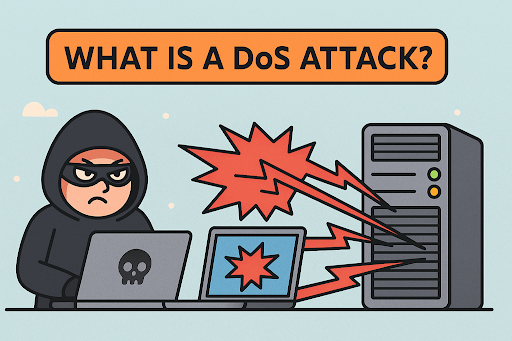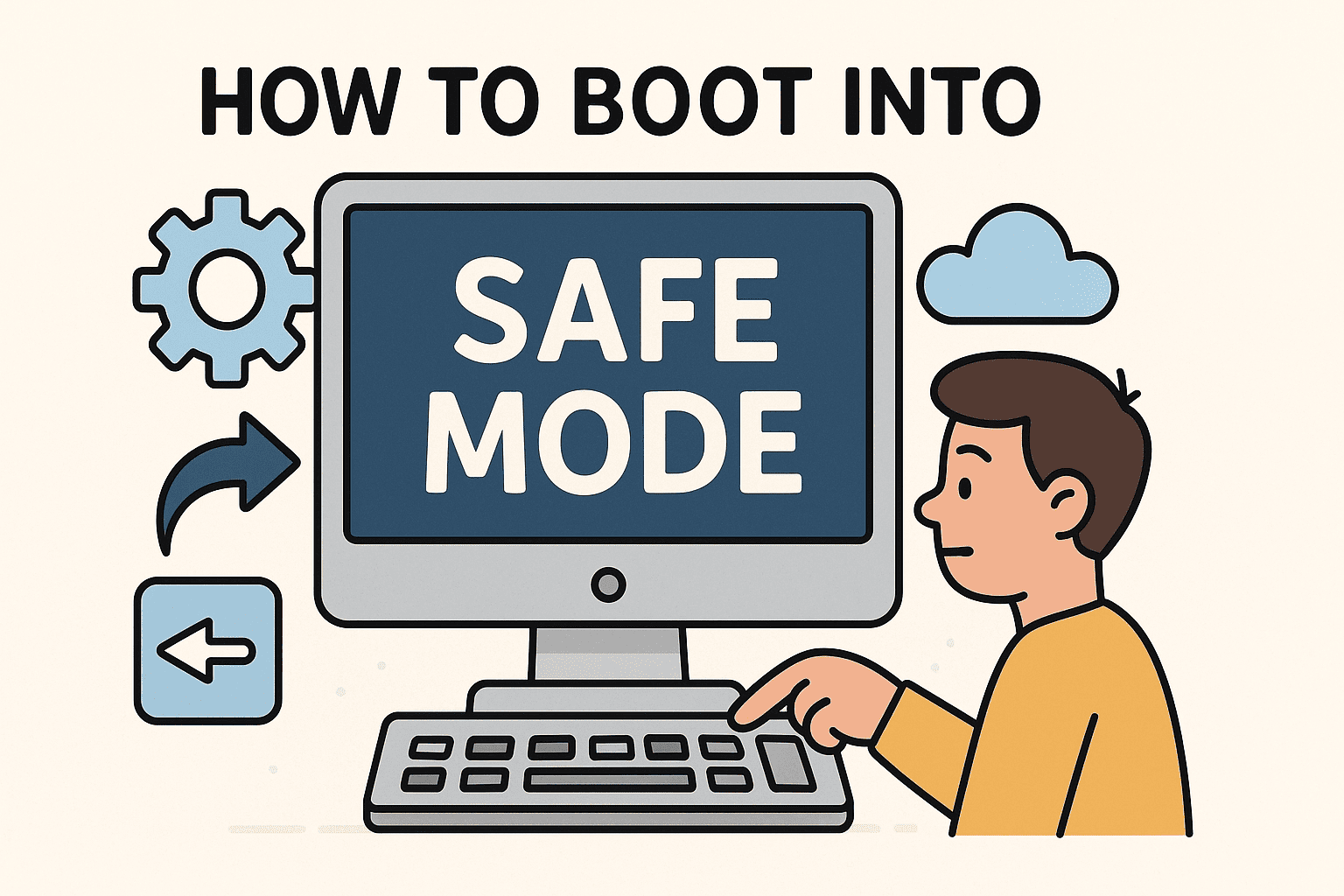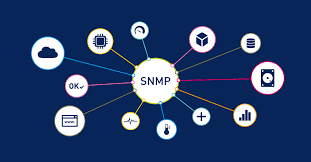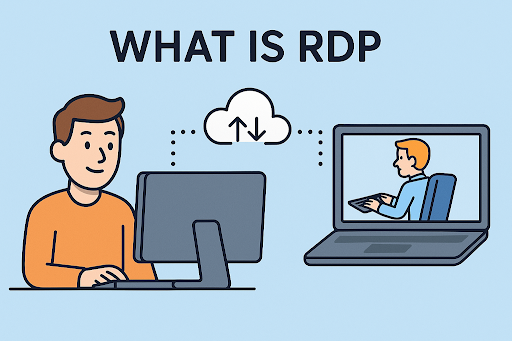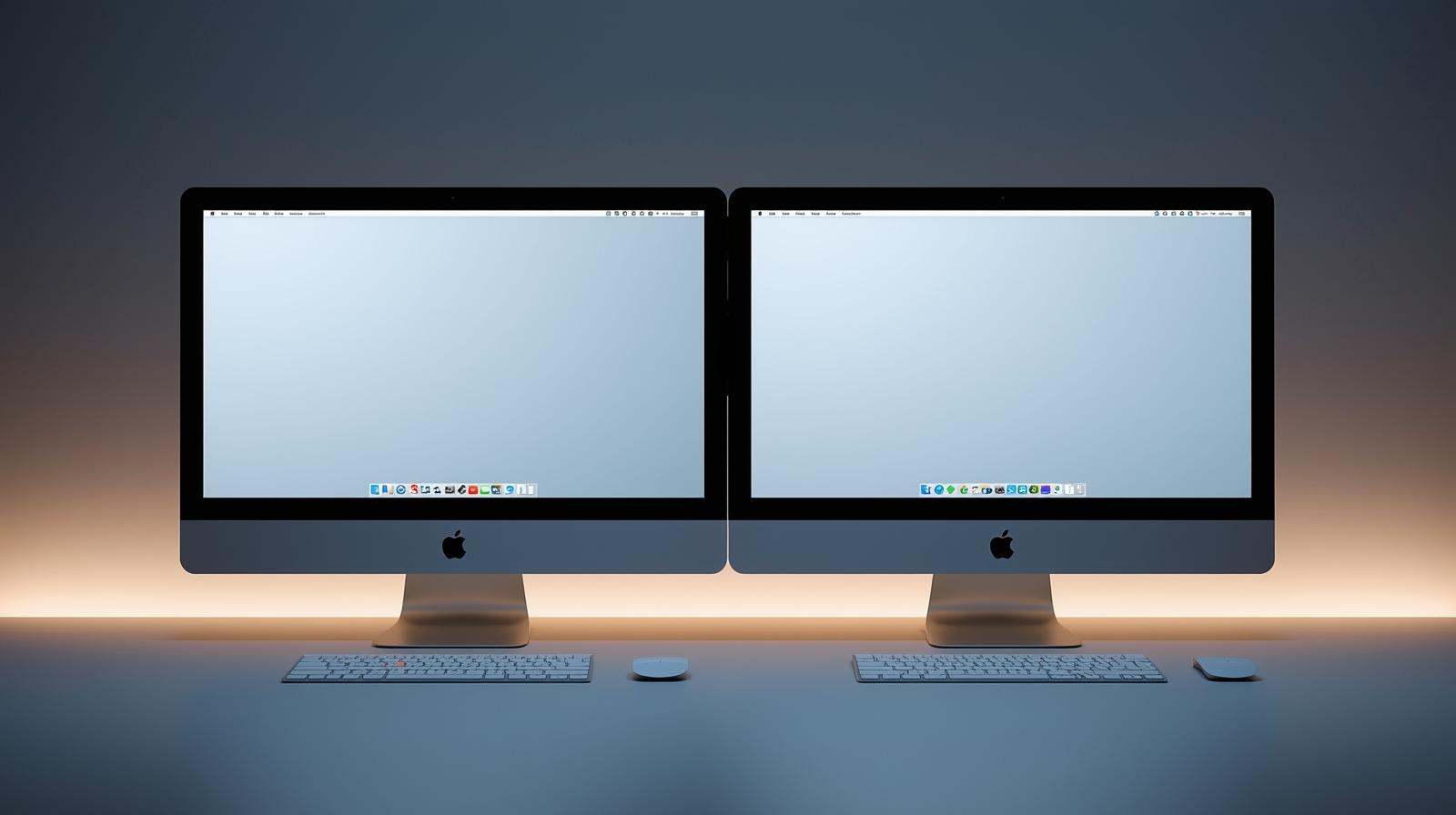Transferring iPhone Photos to Your Computer Made Simple
Updated on September 9, 2025, by ITarian
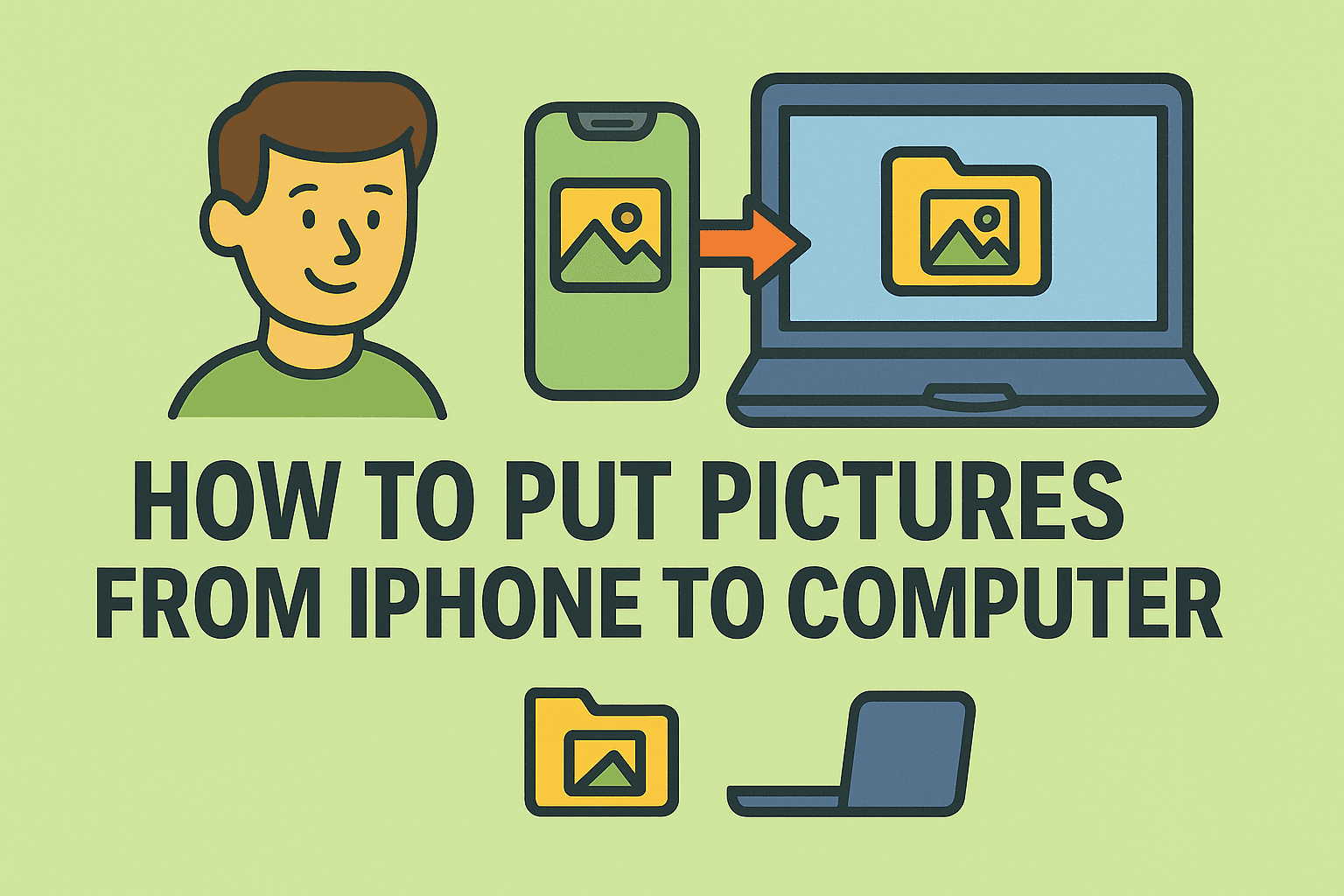
Do you often find yourself wondering how to put pictures from iPhone to computer without losing quality or getting stuck in technical steps? With the ever-growing size of photos and videos on iPhones, transferring them to your computer not only saves space but also ensures your memories are safely backed up. Whether you’re an IT manager organizing work assets or an everyday user securing family photos, this guide will walk you through different ways to transfer images effortlessly.
In this article, we’ll explore multiple methods—using USB cables, iCloud, third-party apps, and more—so you can choose the option that best fits your workflow.
Why Transfer iPhone Pictures to a Computer?
Transferring iPhone photos is more than just saving storage. It brings benefits like:
- Backup and Security: Protect memories from accidental loss or phone damage.
- Organization: Easier to categorize photos into folders on Windows or Mac.
- Professional Use: IT managers and business professionals often move media for documentation.
- Editing Power: Computers allow advanced photo editing compared to iPhones.
Methods to Transfer Photos
1. Using a USB Cable (Direct Transfer)
The simplest way to transfer iPhone pictures is through a USB connection.
On Windows:
- Connect your iPhone via USB cable.
- Unlock your iPhone and tap Trust This Computer.
- Open File Explorer → Select Apple iPhone.
- Navigate to DCIM folder → Copy and paste photos.
On Mac:
- Connect iPhone via USB.
- Open Photos App.
- Click Import and select the pictures you need.
2. Using iCloud Photos
If you prefer wireless sync, iCloud Photos is the best choice.
- On iPhone, go to Settings → [Your Name] → iCloud → Photos.
- Toggle on iCloud Photos.
- On Windows, install iCloud for Windows and sign in.
- On Mac, photos sync automatically with the Photos app.
This method is great for automatic backup but requires sufficient iCloud storage.
3. Using Google Photos or OneDrive
Cloud alternatives like Google Photos and OneDrive allow easy cross-platform transfer.
- Install Google Photos or OneDrive on iPhone.
- Enable Backup & Sync.
- Access the same account on your computer browser or app.
This is especially useful for IT managers who need cross-device file accessibility.
4. Using AirDrop (Mac Only)
For Mac users, AirDrop offers a seamless wireless transfer.
- On your iPhone, select photos.
- Tap Share → AirDrop.
- Choose your Mac from the list.
- Accept the transfer on your computer.
5. Third-Party Transfer Tools
Several software solutions simplify photo transfers with additional features like batch organization. Examples include:
- AnyTrans
- iMazing
- Dr.Fone Transfer
These tools are ideal for cybersecurity professionals and IT managers needing bulk transfer options.
Troubleshooting Common Issues
Even with reliable methods, problems can arise.
- iPhone Not Recognized by PC: Update iTunes and drivers.
- Photos Not Appearing: Unlock the iPhone and allow permissions.
- Slow Transfer Speeds: Use high-quality USB cables.
- iCloud Sync Delays: Check Wi-Fi and iCloud storage availability.
Best Practices for Managing Transferred Photos
- Create yearly or monthly folders for better organization.
- Use external hard drives or NAS systems for redundancy.
- Apply encryption for sensitive work-related photos.
- Regularly clean your iPhone to free up space after transfer.
FAQs
1. How do I put pictures from iPhone to computer without iTunes?
Yes, you can use File Explorer on Windows or Photos App on Mac, as well as iCloud or AirDrop.
2. Can I transfer photos from iPhone to PC wirelessly?
Yes, using iCloud, Google Photos, or OneDrive.
3. Will photo quality reduce when I transfer to a computer?
No, if done via USB or AirDrop. Some cloud services may compress images unless set to original quality.
4. Do I need special software?
No, but third-party tools can simplify bulk transfers.
5. Can I move both photos and videos?
Yes, the same methods work for videos as well.
Conclusion
Learning how to put pictures from iPhone to computer is essential for both everyday users and IT professionals. From USB transfers to iCloud syncs, multiple methods cater to different needs. By securing, organizing, and transferring your photos effectively, you ensure peace of mind and professional efficiency.
Secure Your Digital Assets Today
Protecting your data extends beyond just transferring files. Ensure cybersecurity with trusted solutions designed for professionals.
Sign up with Itarian today to enhance your device and data protection.