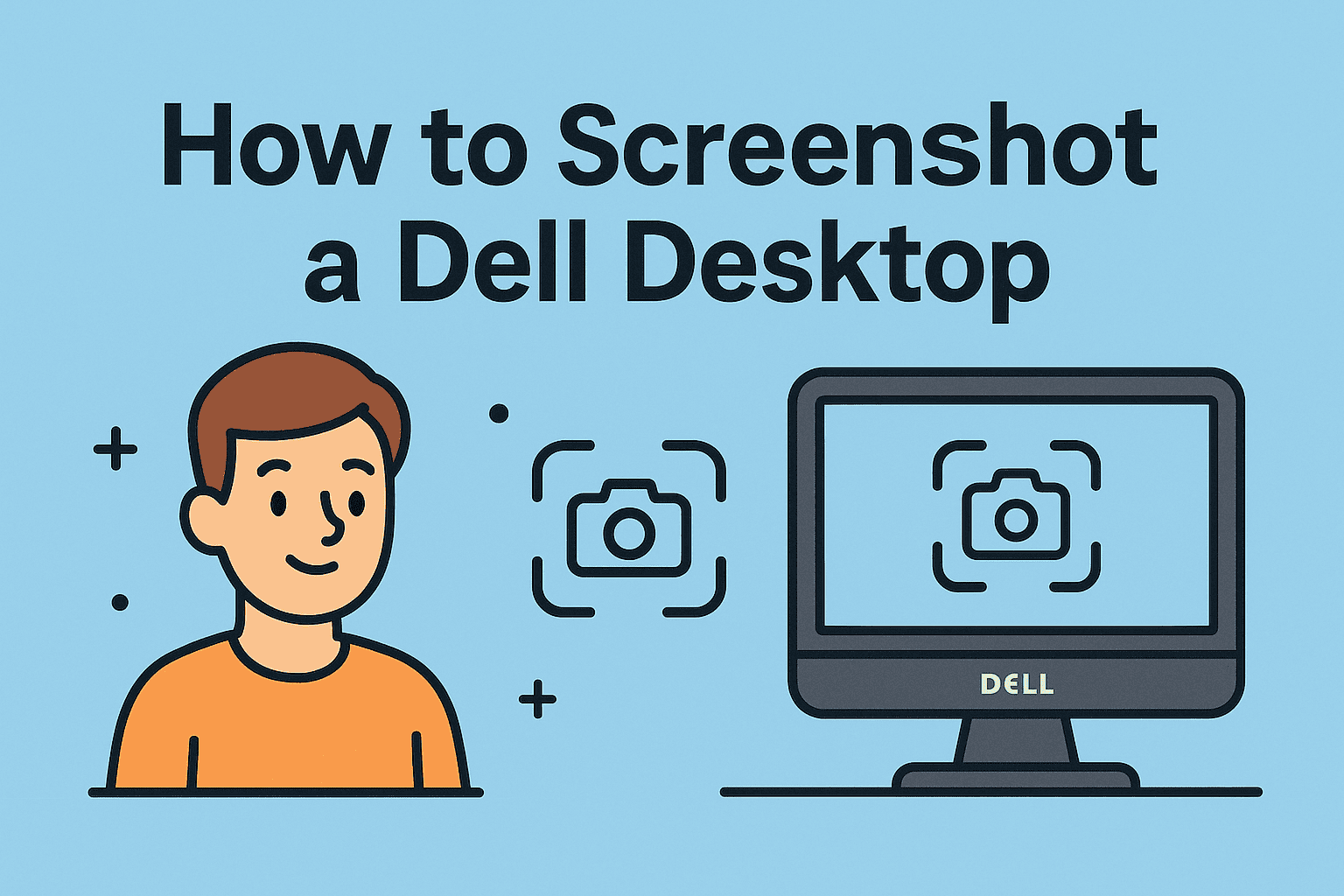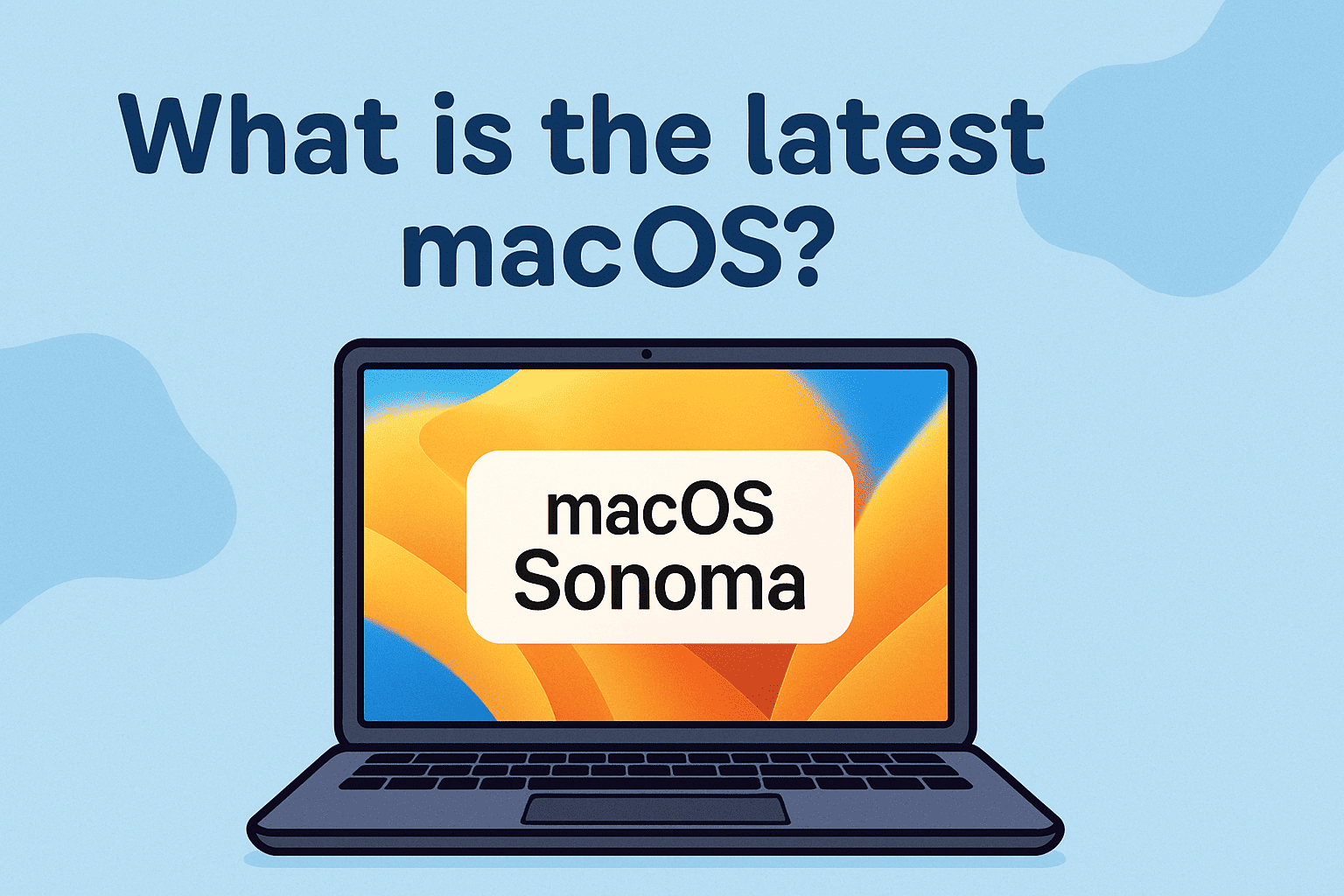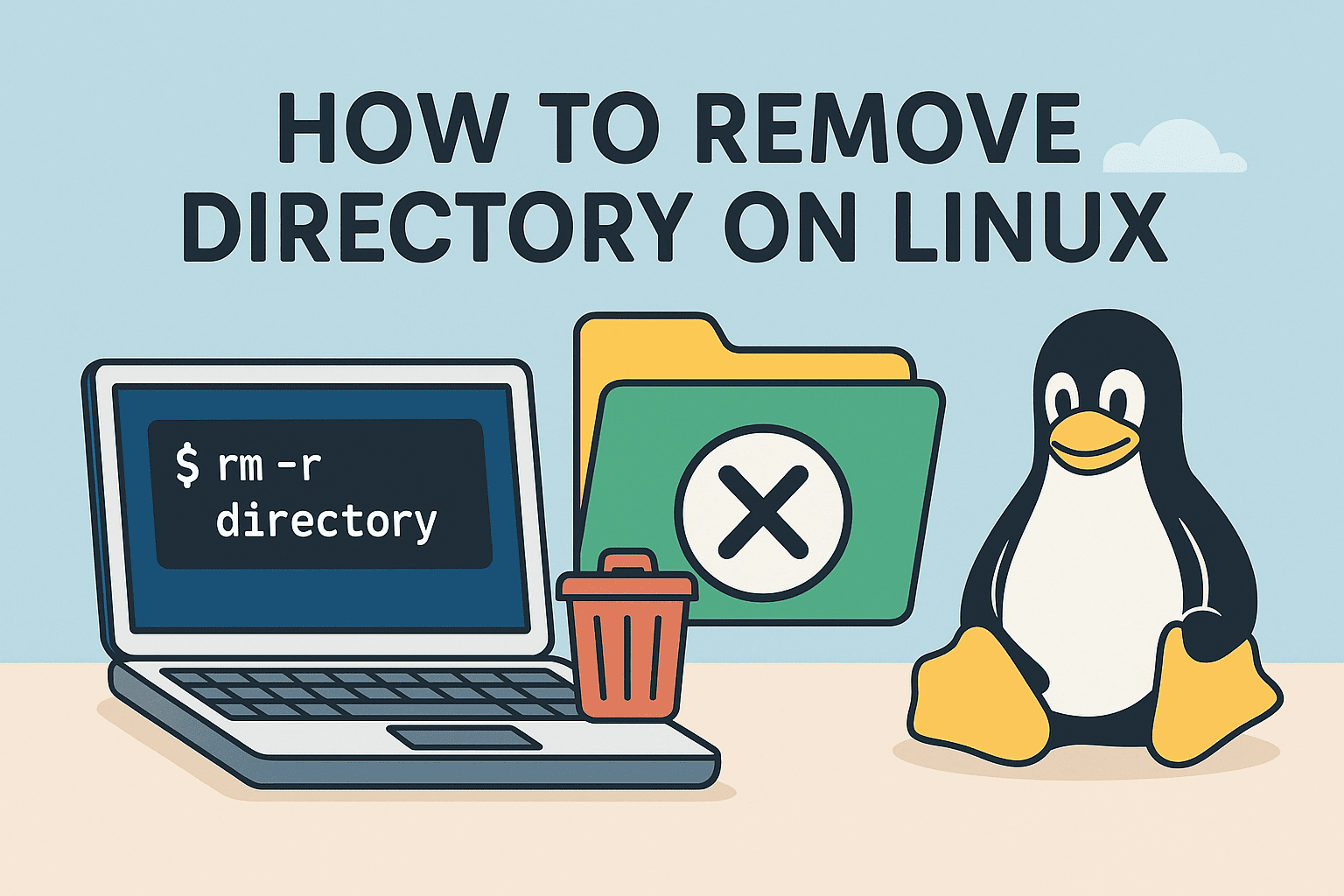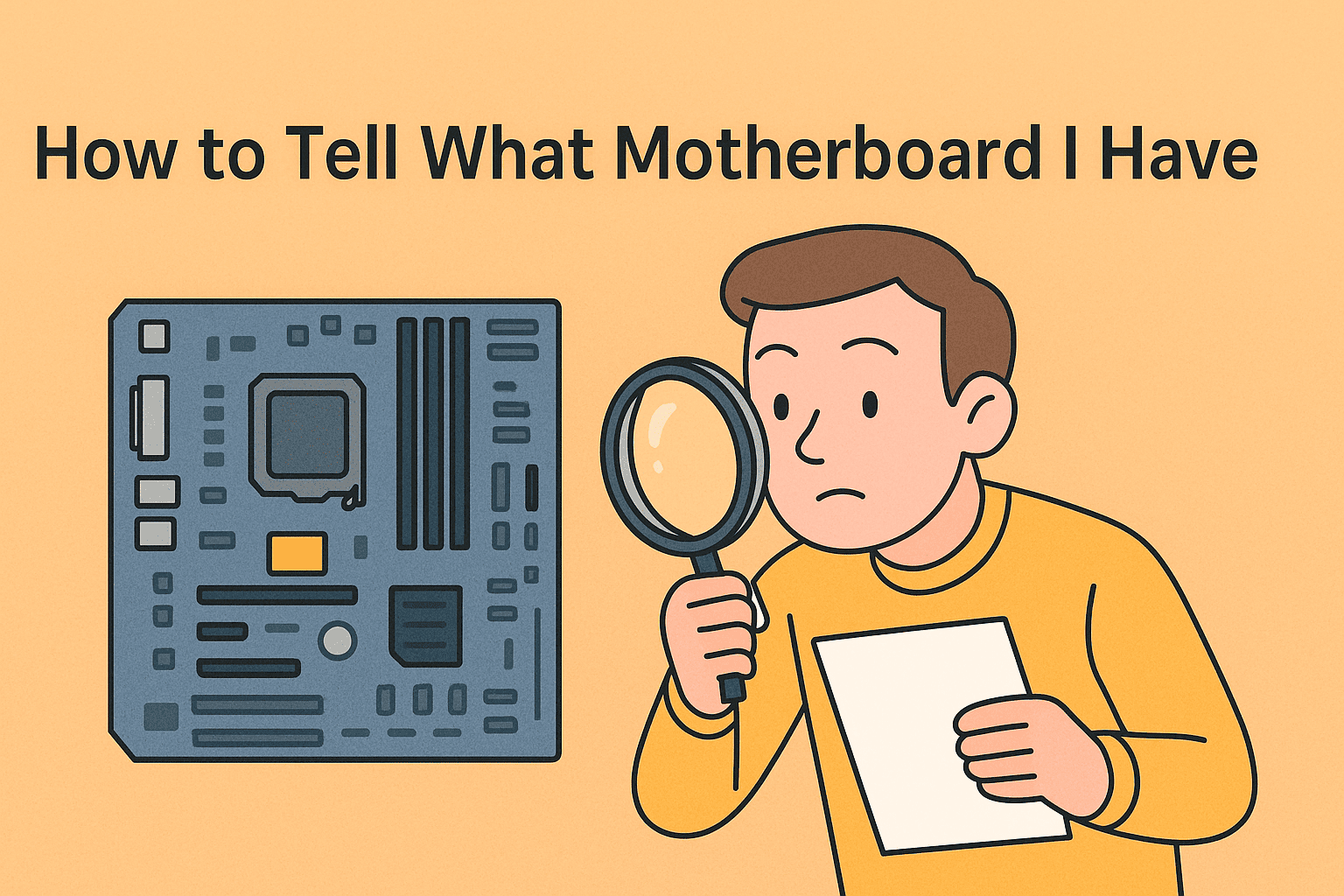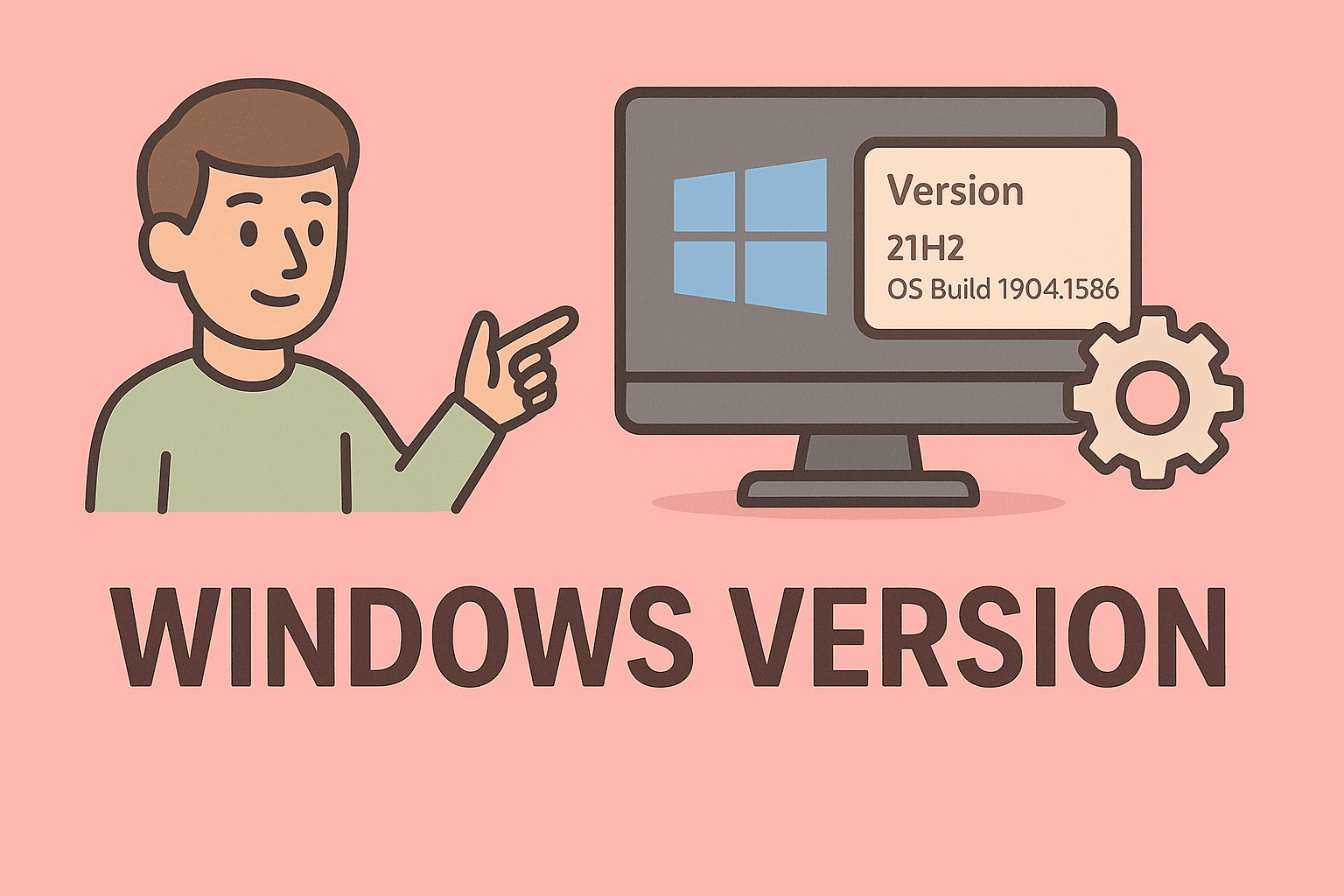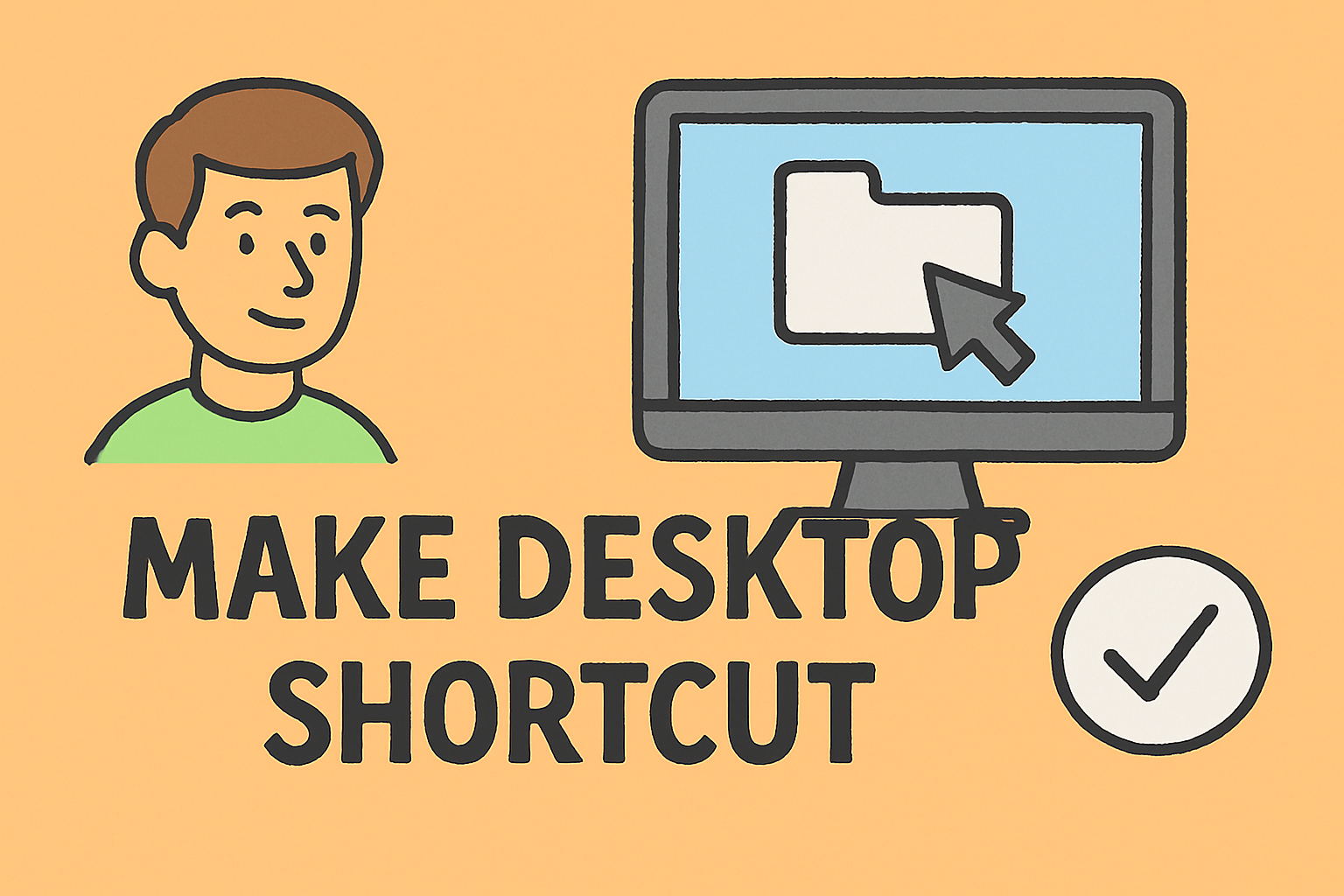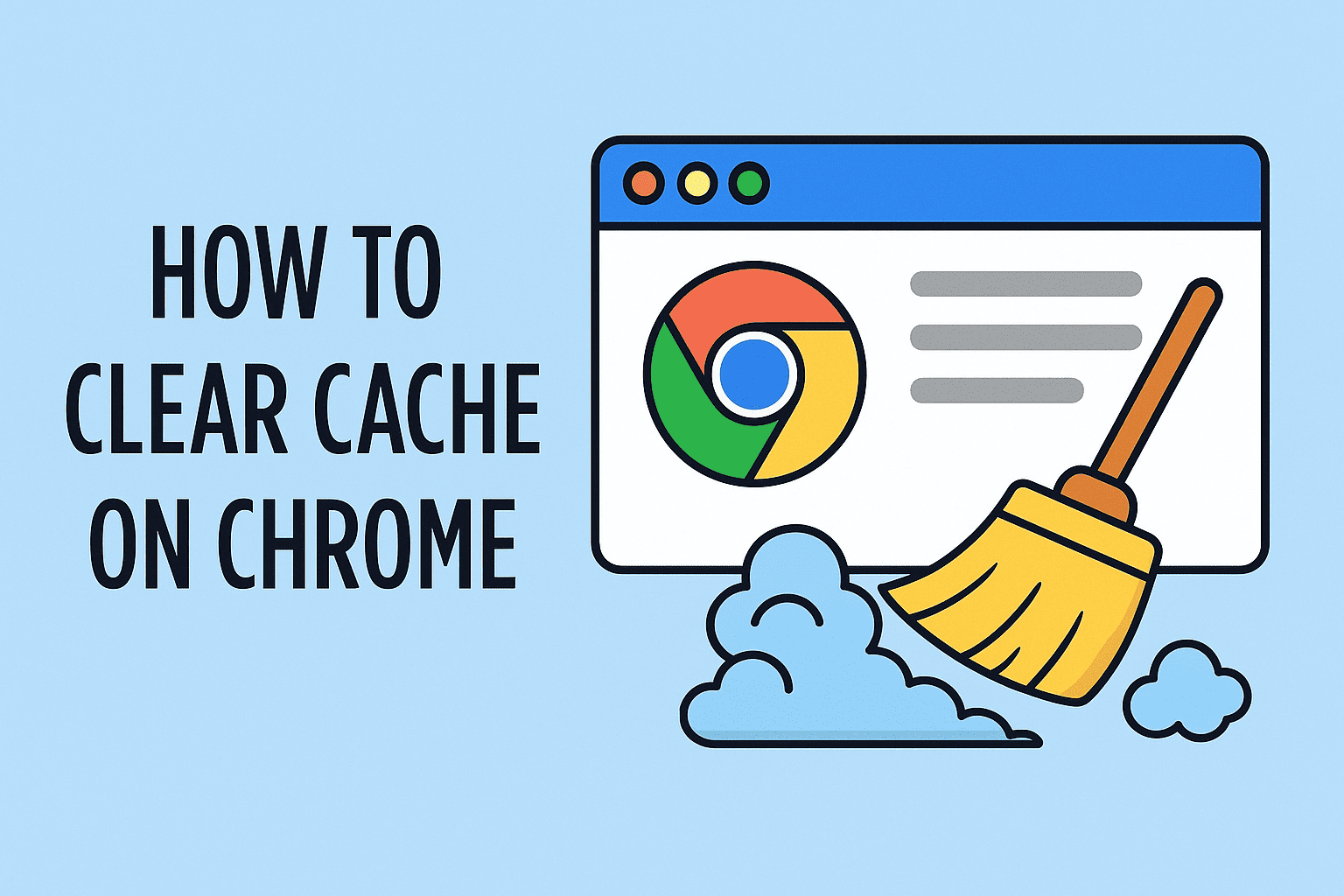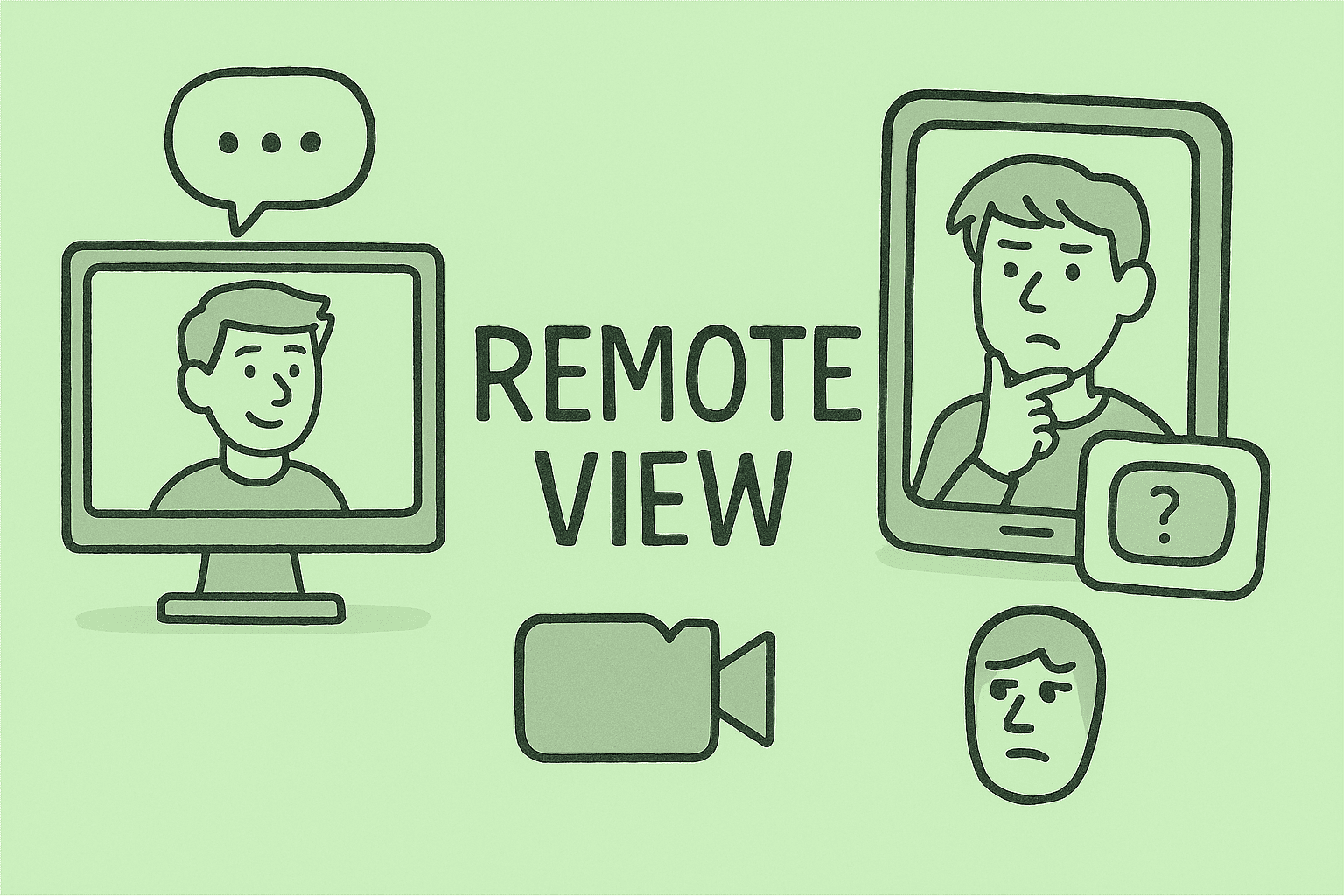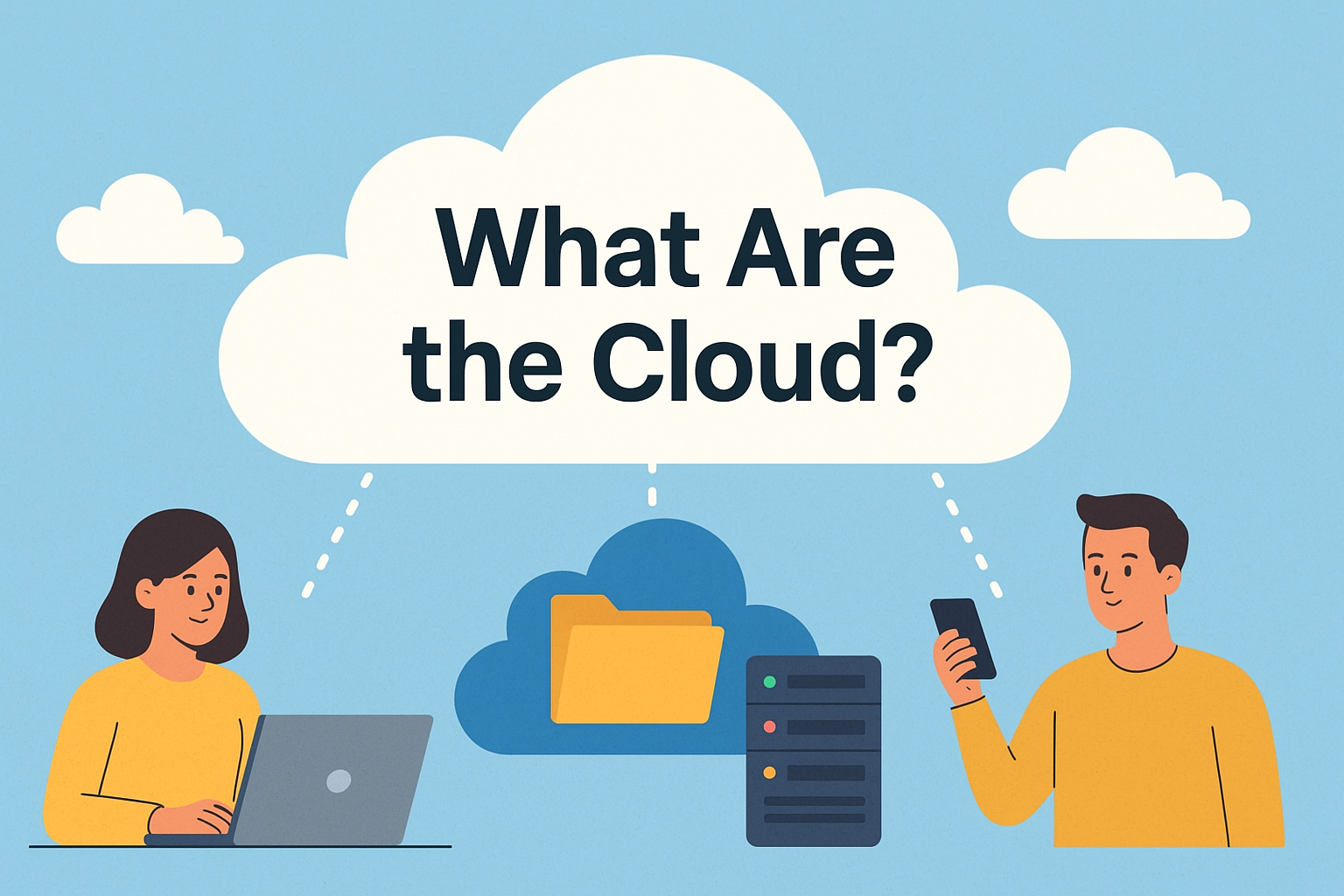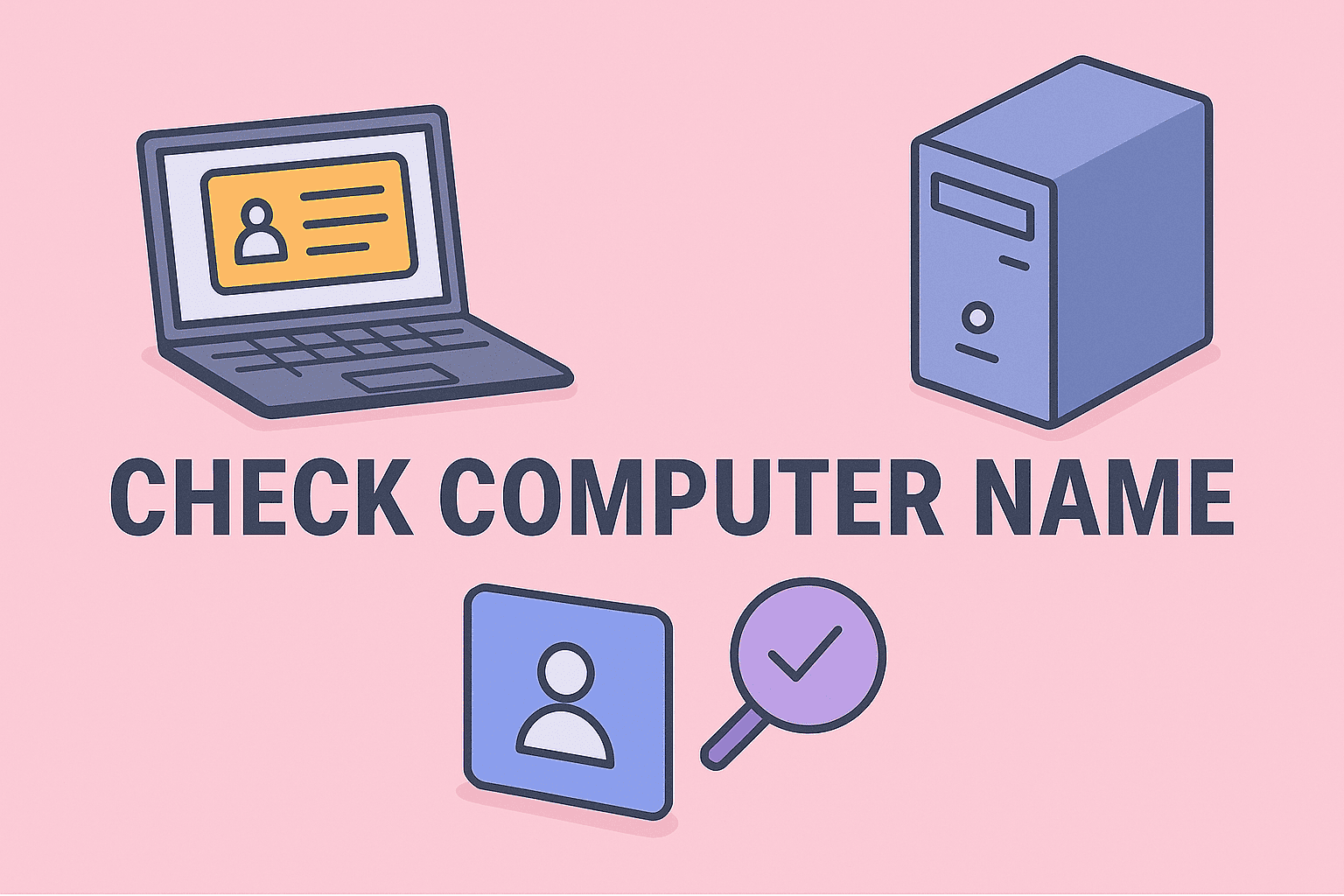Zooming In on Windows for Better Productivity and Accessibility
Updated on September 9, 2025, by ITarian
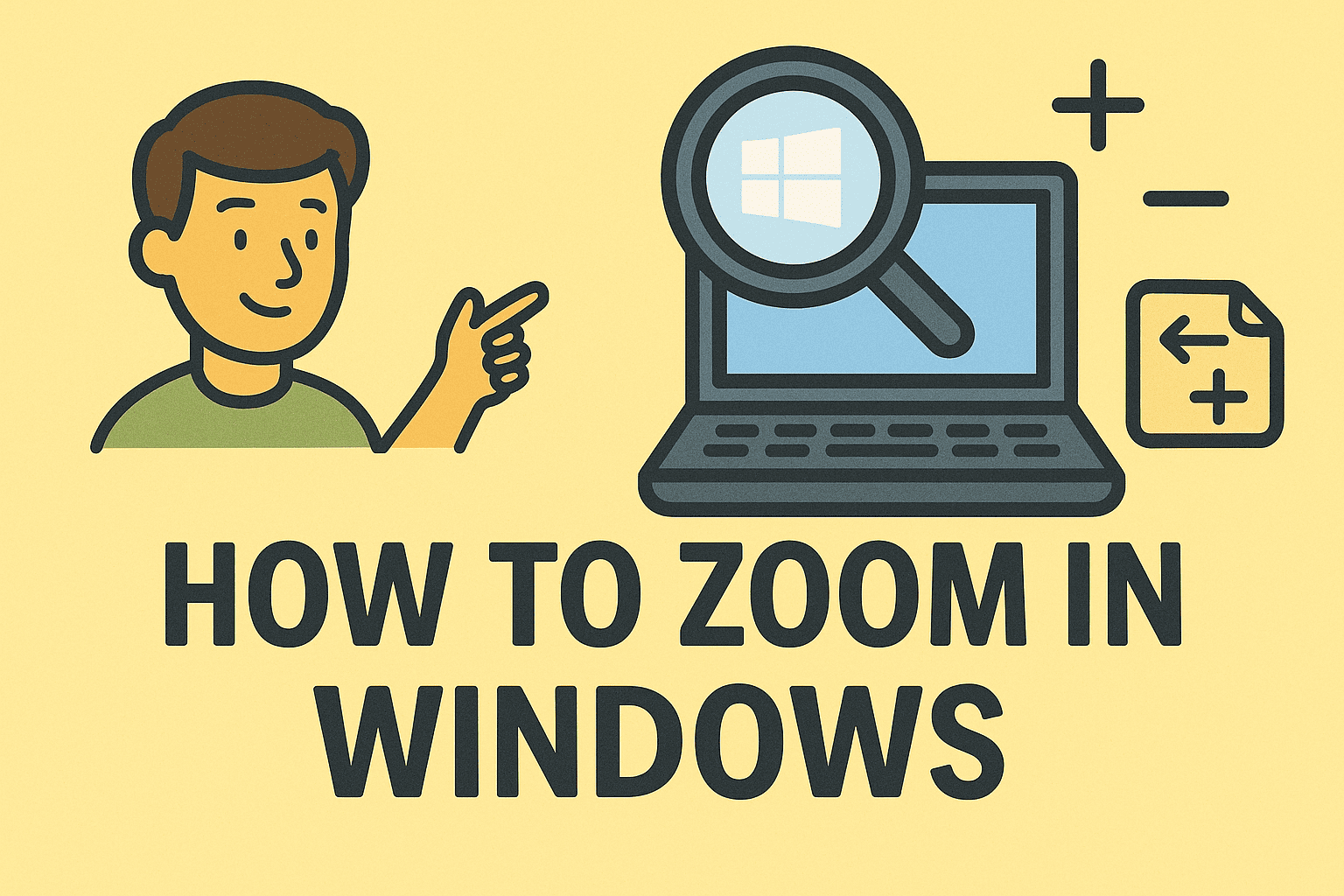
Have you ever squinted at small text on your computer screen and thought, “I need to know how to zoom in Windows quickly”? Whether you’re troubleshooting a display issue, presenting to an audience, or enhancing accessibility for users with vision challenges, mastering zoom features in Windows is essential.
For IT managers, cybersecurity professionals, and executives, this isn’t just a matter of convenience—it’s about productivity, compliance, and user experience. This article will walk you through all the ways to zoom in Windows, covering built-in tools, shortcuts, and practical scenarios where zooming improves both security and efficiency.
Why Zooming in Windows Matters
1. Accessibility for All Users
Windows includes accessibility features like Magnifier to support users with vision impairments.
2. Security and Accuracy
When handling sensitive data, zooming ensures professionals don’t overlook critical details.
3. Productivity Enhancement
Zoom features can help IT managers and employees read logs, review security dashboards, or analyze detailed spreadsheets without strain.
4. Presentation Use Cases
In boardrooms or training sessions, zooming in enhances clarity for audiences.
How to Zoom in Windows Using Keyboard Shortcuts
One of the fastest ways to zoom in Windows is by using shortcuts.
- Windows + Plus (+): Zoom in.
- Windows + Minus (–): Zoom out.
- Windows + Esc: Exit zoom mode.
This shortcut activates the Magnifier tool, a built-in accessibility feature in Windows.
Using the Magnifier Tool in Windows
The Magnifier is a built-in Windows utility designed for zooming.
Steps:
- Press Windows + Plus (+) to launch Magnifier.
- Use Windows + Plus/Minus to zoom in or out.
- Access Magnifier Settings via Settings > Ease of Access > Magnifier.
Magnifier Modes:
- Full-Screen Mode: Enlarges the entire screen.
- Lens Mode: Creates a movable magnifying glass.
- Docked Mode: Zooms in at the top while the rest of the screen remains normal.
Zooming in Windows Applications
1. Browsers (Chrome, Edge, Firefox)
- Press Ctrl + Plus (+) to zoom in.
- Press Ctrl + Minus (–) to zoom out.
- Press Ctrl + 0 to reset zoom.
2. Microsoft Office (Word, Excel, PowerPoint)
- Look for the Zoom slider at the bottom right.
- Or use Ctrl + Mouse Scroll.
3. PDF Readers
Most PDF apps like Adobe Reader support Ctrl + Plus/Minus zoom commands.
How to Zoom in Windows with Touchpad Gestures
Modern laptops allow intuitive zoom controls:
- Pinch to Zoom: Place two fingers on the touchpad and pinch out to zoom in.
- Pinch In: Pinch together to zoom out.
This is particularly useful for IT managers who work with spreadsheets, design schematics, or dashboards.
Adjusting Display Scaling in Windows
For users who need a permanent zoom level:
Steps:
- Right-click on the desktop.
- Select Display Settings.
- Under Scale and Layout, increase scaling percentage (125%, 150%, 175%).
This scales text, apps, and UI elements system-wide.
How to Zoom in Windows with External Tools
Beyond built-in features, third-party tools provide advanced zoom functions:
- ZoomText: Specialized for low-vision users.
- Virtual Magnifying Glass: Open-source magnifier tool.
- Microsoft PowerToys: Offers advanced screen utilities for IT professionals.
Security Implications of Zoom in Windows
Zooming isn’t just about clarity—it has direct ties to security.
- Prevent Misreading Critical Data: When reviewing logs or alerts, zooming ensures accuracy.
- Avoid Credential Mistakes: Enlarging login fields can prevent typos in sensitive accounts.
- Monitor Threat Dashboards: IT leaders can enhance visibility of critical alerts.
Best Practices for IT Managers
- Train Employees – Ensure staff know how to zoom in Windows using shortcuts.
- Enable Accessibility Features – Support employees with vision impairments.
- Audit Device Settings – Verify that scaling settings do not distort security dashboards.
- Promote Productivity – Encourage ergonomic practices, including zooming instead of straining eyes.
Troubleshooting Zoom Issues in Windows
Sometimes zooming doesn’t work as expected. Here’s how to fix it:
- Magnifier not working? Check if accessibility settings are enabled.
- Scaling looks blurry? Lower scaling to 100% and use Magnifier instead.
- App not responding to zoom? Update the app or adjust compatibility settings.
Advanced Tips for Professionals
- Use Docked Magnifier for Log Reviews: Ideal for cybersecurity monitoring.
- Zoom in Remote Desktop Sessions: Use Magnifier before connecting to RDP sessions.
- Set Hotkeys for Magnifier: Customize in Ease of Access > Magnifier settings.
FAQs
1. How do I zoom in Windows without Magnifier?
You can use Ctrl + Mouse Scroll in most apps or change display scaling under Display Settings.
2. Can I zoom only part of my screen?
Yes, use Lens Mode in Magnifier to zoom in on specific areas.
3. Why does text look blurry after zooming?
This usually happens with display scaling. Try using Magnifier instead.
4. Does zooming affect performance?
Generally, no. However, heavy scaling may slightly affect app rendering.
5. Can I use zoom shortcuts in all apps?
Most modern apps support Ctrl + Plus/Minus, but older applications may not.
Conclusion
Now you know how to zoom in Windows using shortcuts, Magnifier, scaling, and touchpad gestures. For IT managers, executives, and cybersecurity professionals, mastering zoom isn’t just a convenience—it’s a necessity for accurate, efficient, and secure workflows.
By leveraging these tools, you can enhance accessibility, reduce errors, and boost overall productivity across your organization.
Enhance Your IT and Cybersecurity Management
Zooming is one step toward improving user experience, but true IT security requires advanced solutions.
Sign up now with Itarian to strengthen your IT infrastructure, streamline device management, and protect your organization from cyber threats.