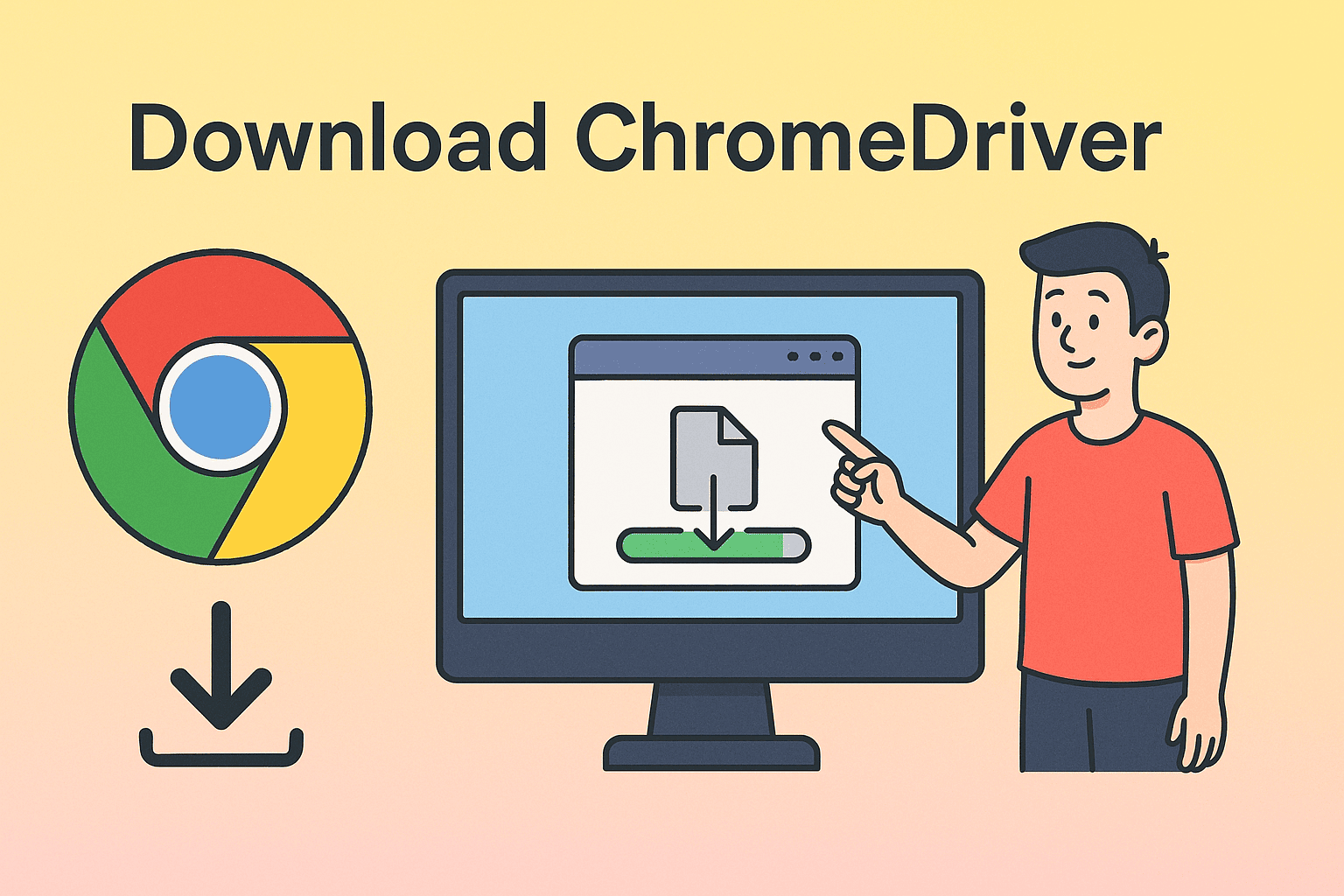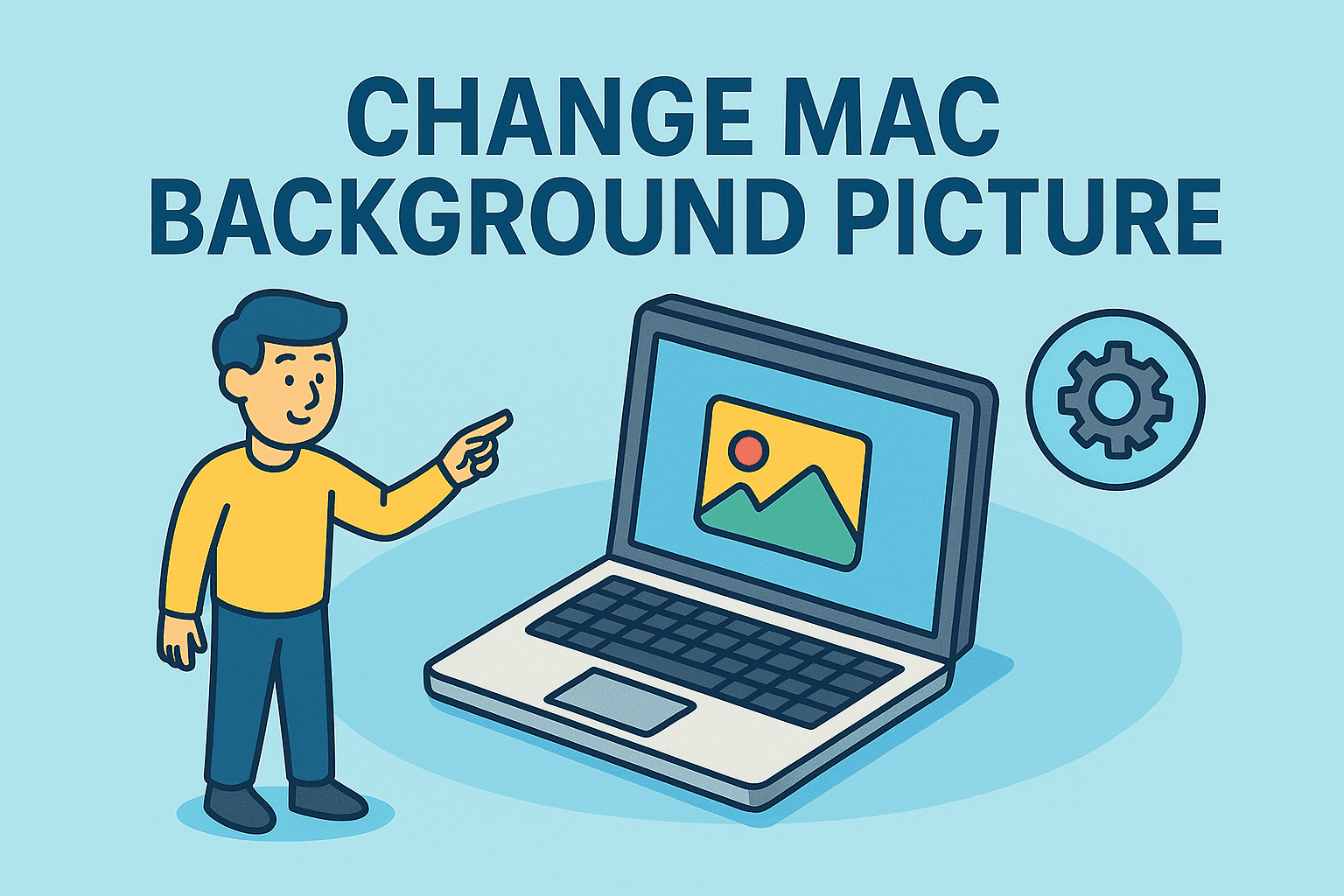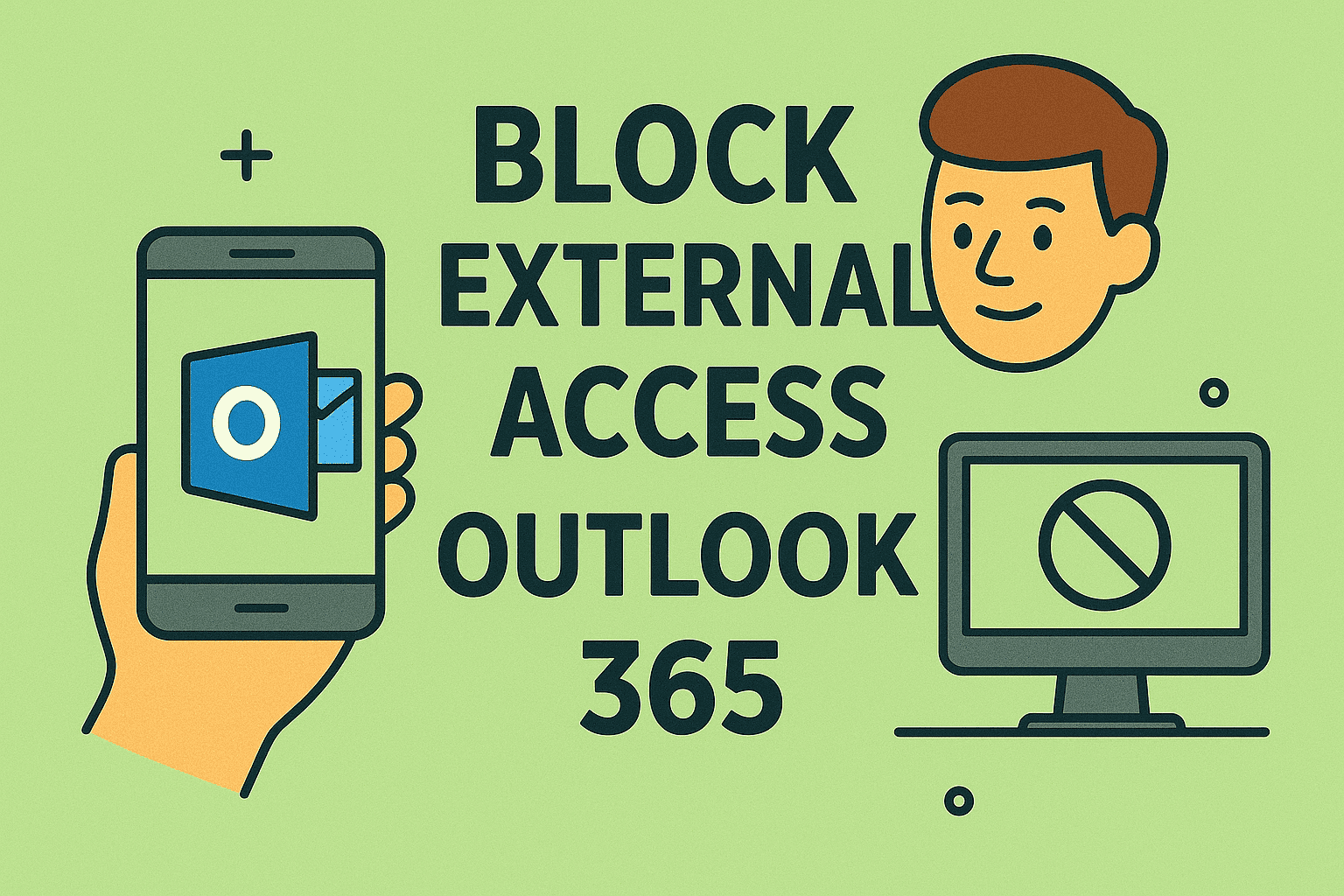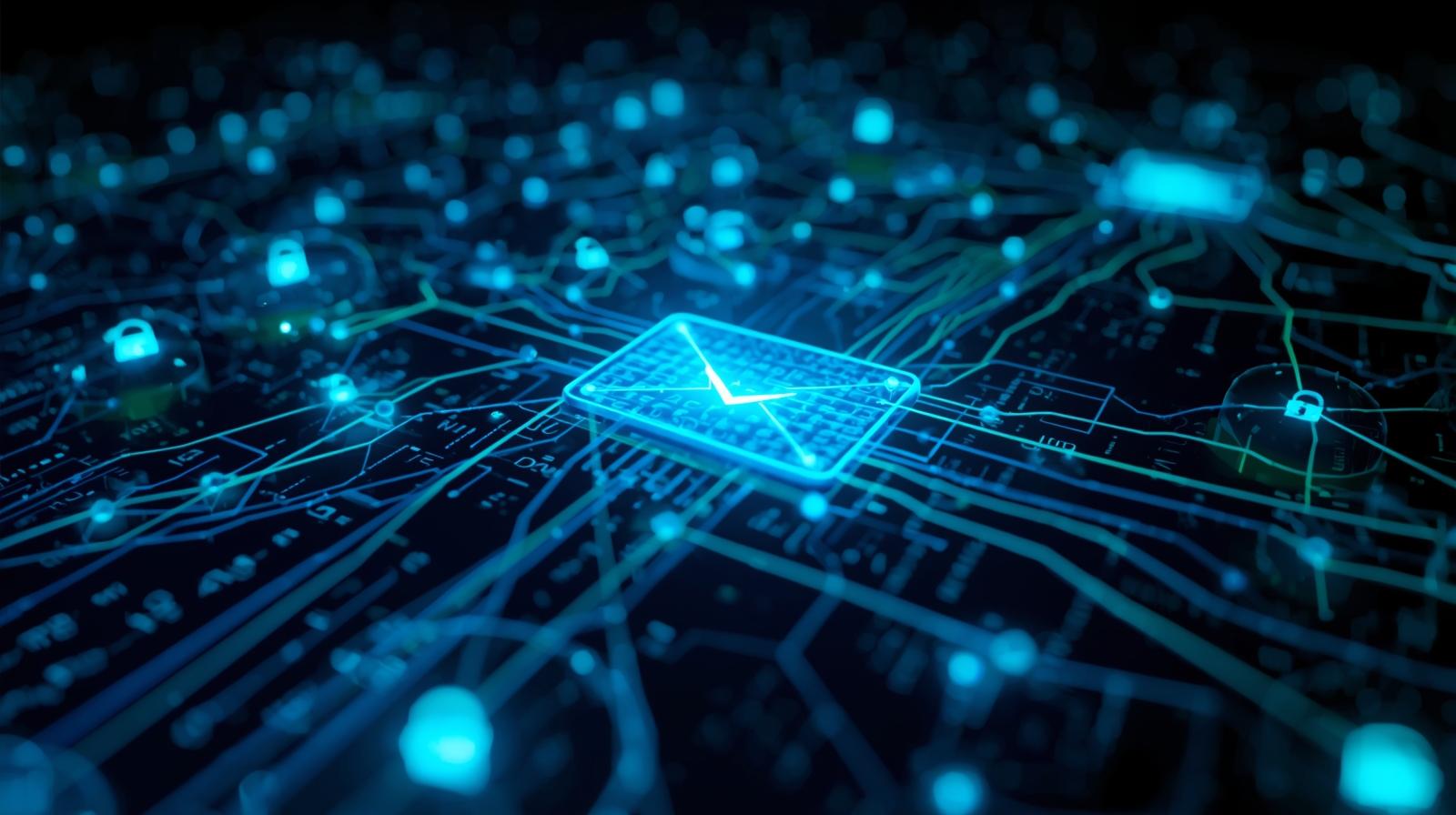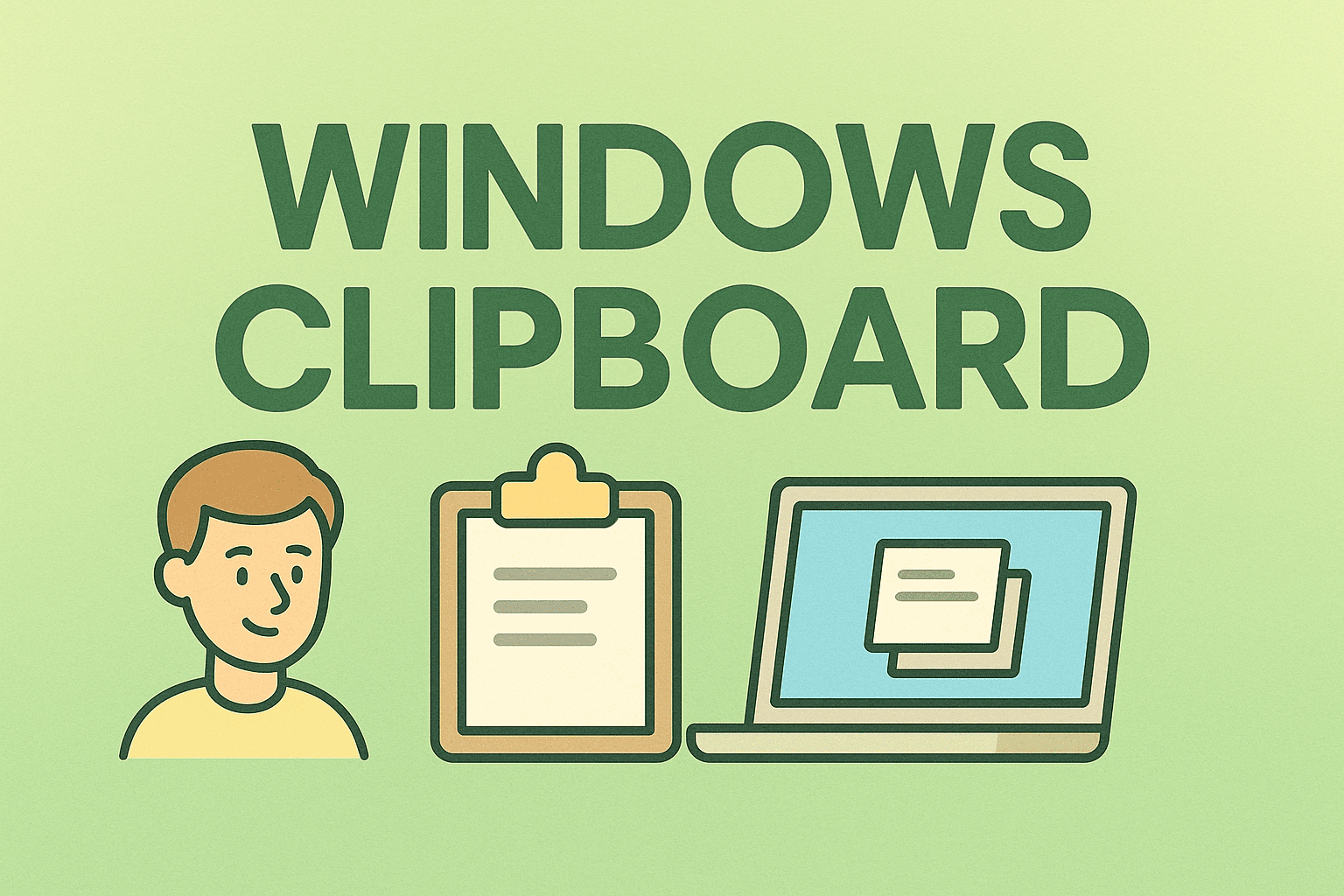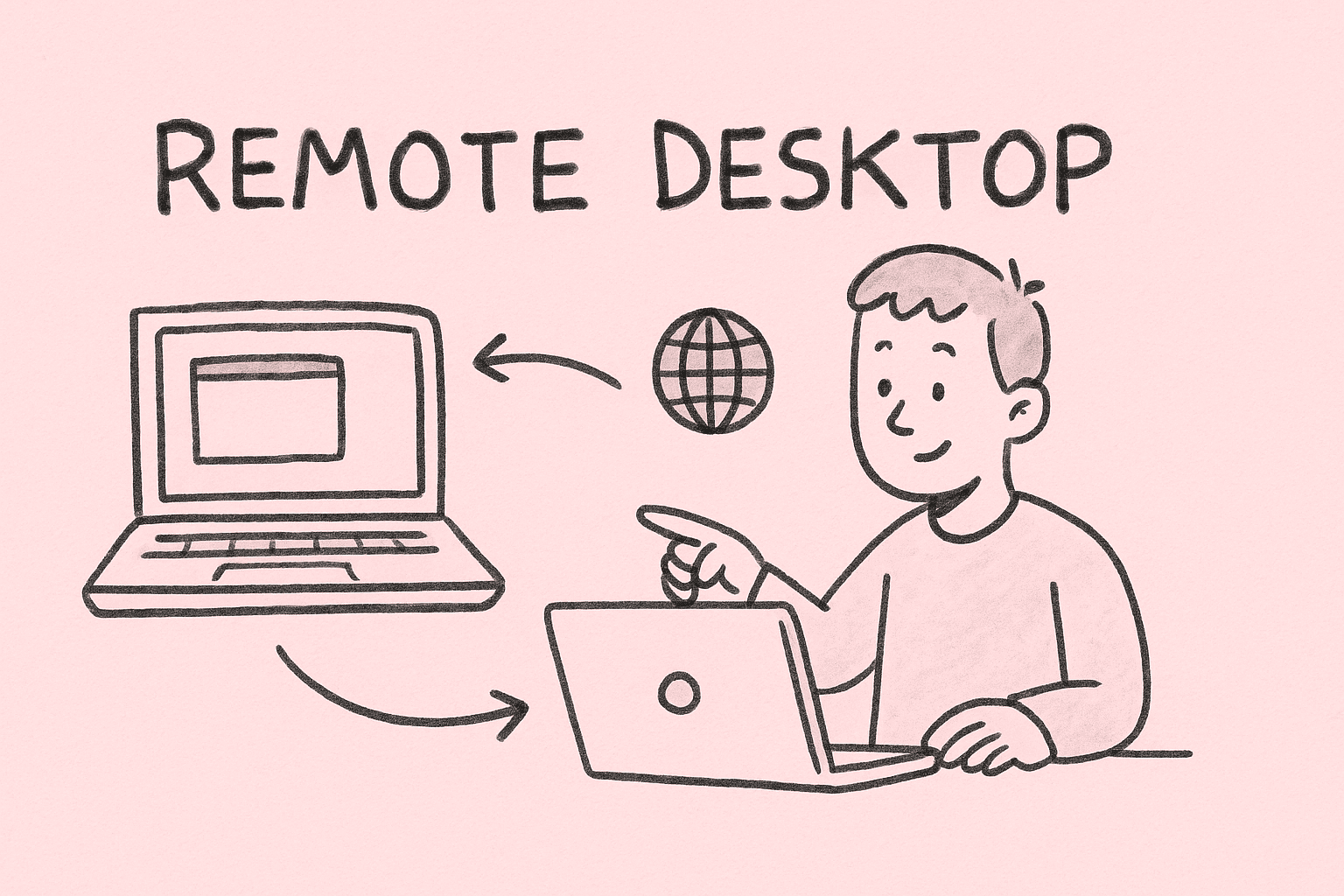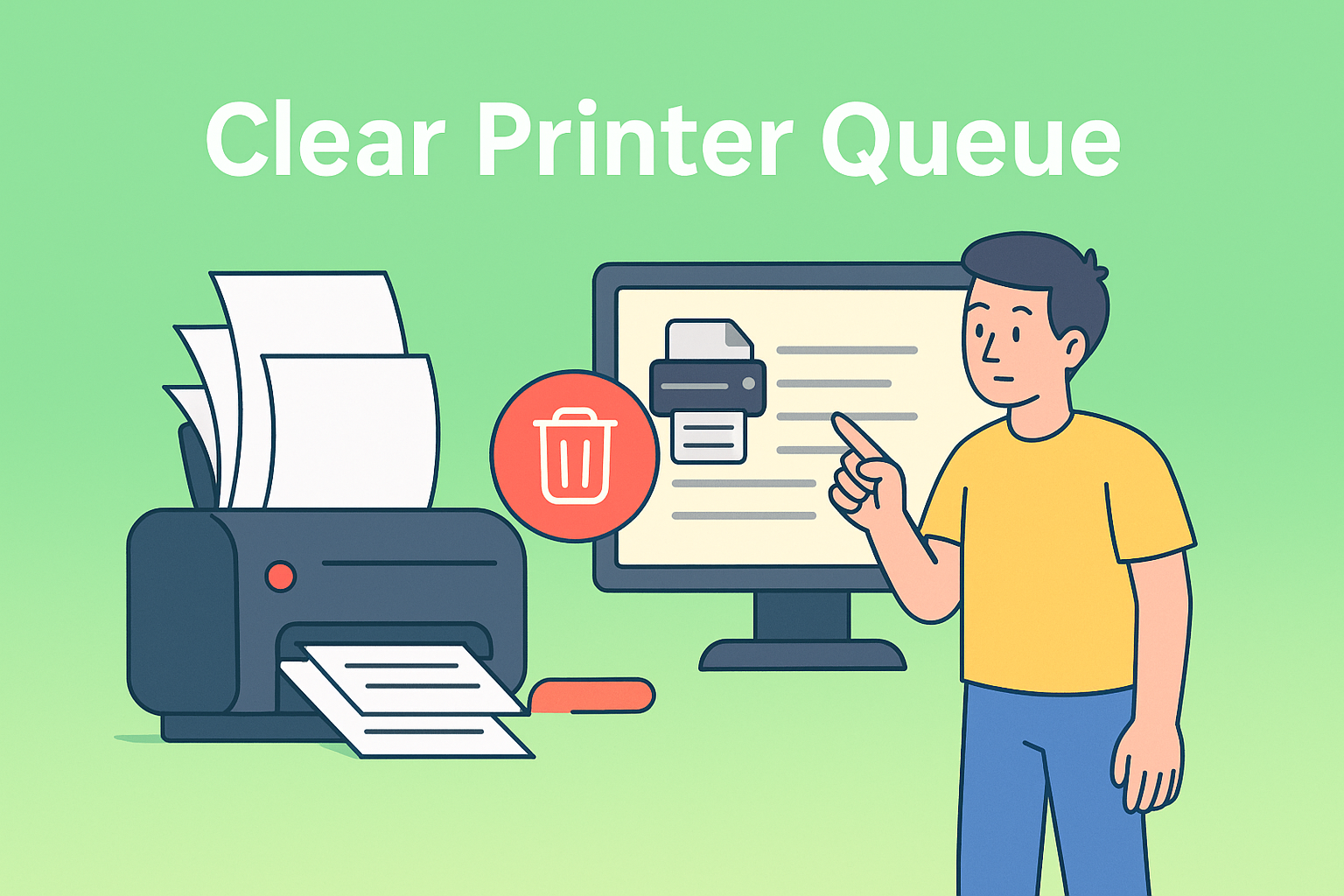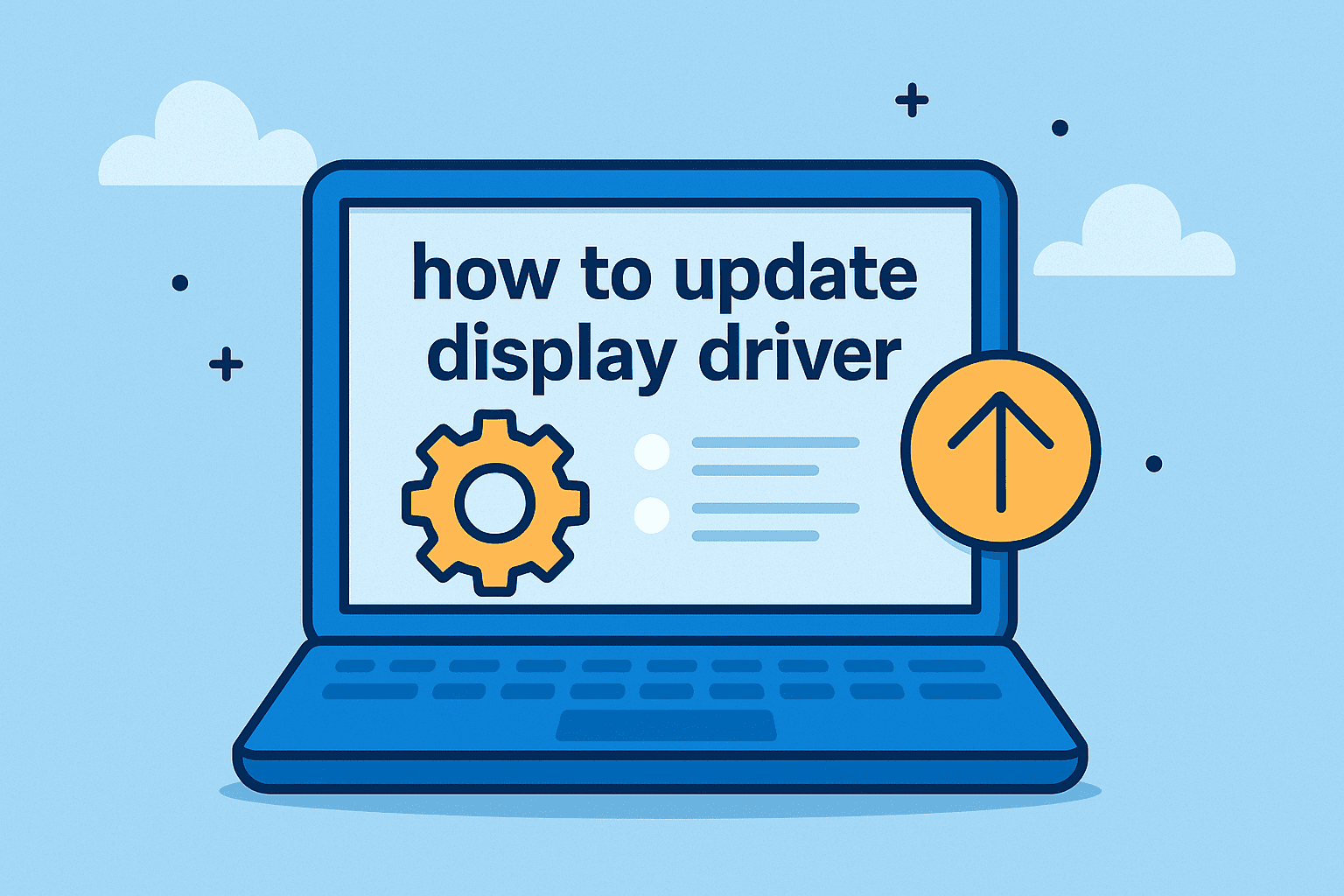Managing Browser Performance by Deleting Chrome Extensions
Updated on September 8, 2025, by ITarian
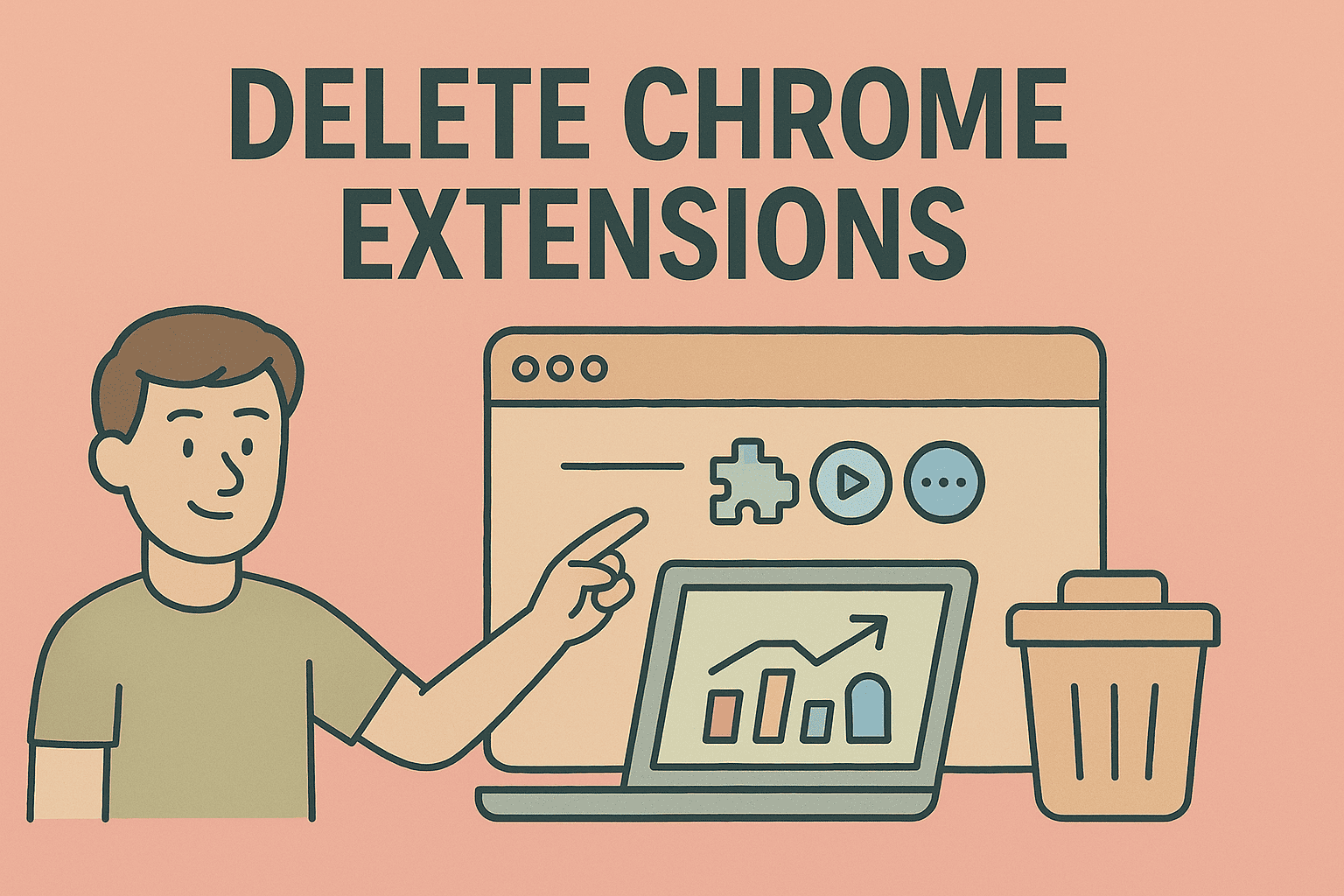
Have you noticed your Google Chrome browser slowing down or acting strangely? One common culprit is outdated or unnecessary extensions. If you’re wondering how do you delete Chrome extensions safely, you’re not alone. Browser extensions can be incredibly useful, but too many can affect performance, compromise security, and even cause compatibility issues with other apps.
In this article, we’ll explore step-by-step methods to delete Chrome extensions, why it’s important for security-conscious users, and how IT managers and cybersecurity professionals can streamline browser hygiene across devices.
Why Deleting Chrome Extensions Matters
Before jumping into how do you delete Chrome extensions, let’s understand why this step is crucial:
- Improved Performance – Unused or outdated extensions consume memory and slow down browsing.
- Enhanced Security – Malicious extensions can track user activity or inject ads.
- Privacy Protection – Some extensions access browsing history and personal data.
- Reduced Conflicts – Too many extensions can interfere with each other or with system updates.
For IT managers, ensuring employees only run approved extensions minimizes cybersecurity risks and aligns with compliance standards.
How Do You Delete Chrome Extensions Manually
Deleting extensions directly from Chrome is simple. Here’s how:
- Open Chrome – Launch your Chrome browser.
- Go to Menu – Click the three-dot menu in the top-right corner.
- Select Extensions – Navigate to More Tools > Extensions.
- Remove Extension – Find the one you want to delete and click Remove.
- Confirm Action – Chrome will ask for confirmation before deletion.
This method is best for everyday users looking to quickly clean up their browser.
Using Chrome’s Extension Manager
For more control, Chrome’s dedicated Extensions page offers additional details.
- Type chrome://extensions/ in the address bar.
- Toggle off unwanted extensions to disable them without deleting.
- Click Details to check permissions before removal.
- Permanently delete by hitting the Remove button.
This method is helpful if you want to evaluate each extension’s impact before removing it completely.
How to Delete Chrome Extensions in Incognito Mode
Some extensions run in Incognito Mode by default. To manage them:
- Open chrome://extensions/.
- Locate the extension.
- Toggle off Allow in Incognito.
- If no longer needed, delete it as shown above.
This ensures sensitive browsing sessions remain secure without background extensions running.
How IT Managers Can Control Extensions at Scale
For organizations, controlling browser extensions is part of a strong security posture.
- Group Policies: Use Google Admin Console or Windows Group Policy to whitelist or block extensions.
- Extension Blocklist: Prevent installation of high-risk or unauthorized extensions.
- Monitoring Tools: Regularly audit installed extensions across all company devices.
- Security Standards: Limit usage to business-critical tools only.
By enforcing extension policies, IT leaders reduce attack vectors while improving compliance with cybersecurity frameworks.
How Do You Delete Chrome Extensions Without Opening Chrome
In some cases, Chrome won’t launch properly due to a bad extension. Here’s an alternative:
- Navigate to Chrome’s Profile Folder:
- On Windows: C:\Users\<username>\AppData\Local\Google\Chrome\User Data\Default\Extensions
- On macOS: ~/Library/Application Support/Google/Chrome/Default/Extensions
- Identify Extension Folder: Each extension has a unique ID (check from chrome://extensions/).
- Delete the Folder: Remove the unwanted extension folder.
This is more advanced and recommended for IT professionals troubleshooting system-wide issues.
Security Implications of Extensions
It’s not just about speed—extensions can be exploited:
- Data Harvesting: Some collect browsing data and sell it.
- Malware Risks: Malicious updates may slip past Chrome’s security checks.
- Phishing Attempts: Fake extensions can mimic popular tools.
Deleting unused extensions reduces exposure to these risks, especially in corporate environments where phishing is a top cybersecurity concern.
Alternatives to Deleting Extensions
Sometimes, deletion isn’t necessary. Instead, you can:
- Disable Temporarily: Toggle off until needed again.
- Update Extensions: Outdated versions may cause issues that updates resolve.
- Restrict Permissions: Remove unnecessary access like file or location data.
These strategies are useful when you want to keep an extension for specific projects but not have it active all the time.
Best Practices for Managing Chrome Extensions
Here are some tips to stay safe and productive:
- Audit Monthly: Review extensions at least once a month.
- Stick to Verified Sources: Install only from the Chrome Web Store.
- Read Reviews: Watch for reports of suspicious behavior.
- Limit Access: Grant permissions only if essential.
- Educate Teams: Train employees on safe browsing practices.
Frequently Asked Questions (FAQs)
- How do you delete Chrome extensions permanently?
Open Chrome, navigate to chrome://extensions/, and click Remove next to the extension. Confirm the action, and it’s gone permanently. - Can I delete extensions from my phone?
Yes. On Android, go to Chrome > Menu > Extensions and remove them. iOS versions of Chrome currently do not support extensions. - Why can’t I remove a Chrome extension?
Some extensions are installed by administrators or malware. In that case, use Safe Mode, Group Policy, or antivirus tools to remove them. - Do too many Chrome extensions slow down my browser?
Yes. Each extension consumes memory, which can slow performance, especially if they run in the background. - Is disabling an extension the same as deleting it?
No. Disabling stops it from running, but it remains installed. Deleting removes it completely from your system.
Final Thoughts
If you’ve been asking yourself how do you delete Chrome extensions, the answer lies in understanding your needs. For individual users, a quick cleanup boosts performance. For IT managers and cybersecurity professionals, controlling extensions across teams is vital to maintaining security and compliance.
By regularly auditing, deleting, or disabling unnecessary extensions, you keep Chrome efficient and your browsing data safe.
Take Control of Your IT Security
Managing browser security is just one part of a larger IT strategy. With ITarian, you can strengthen cybersecurity, improve endpoint protection, and streamline IT management across your organization.