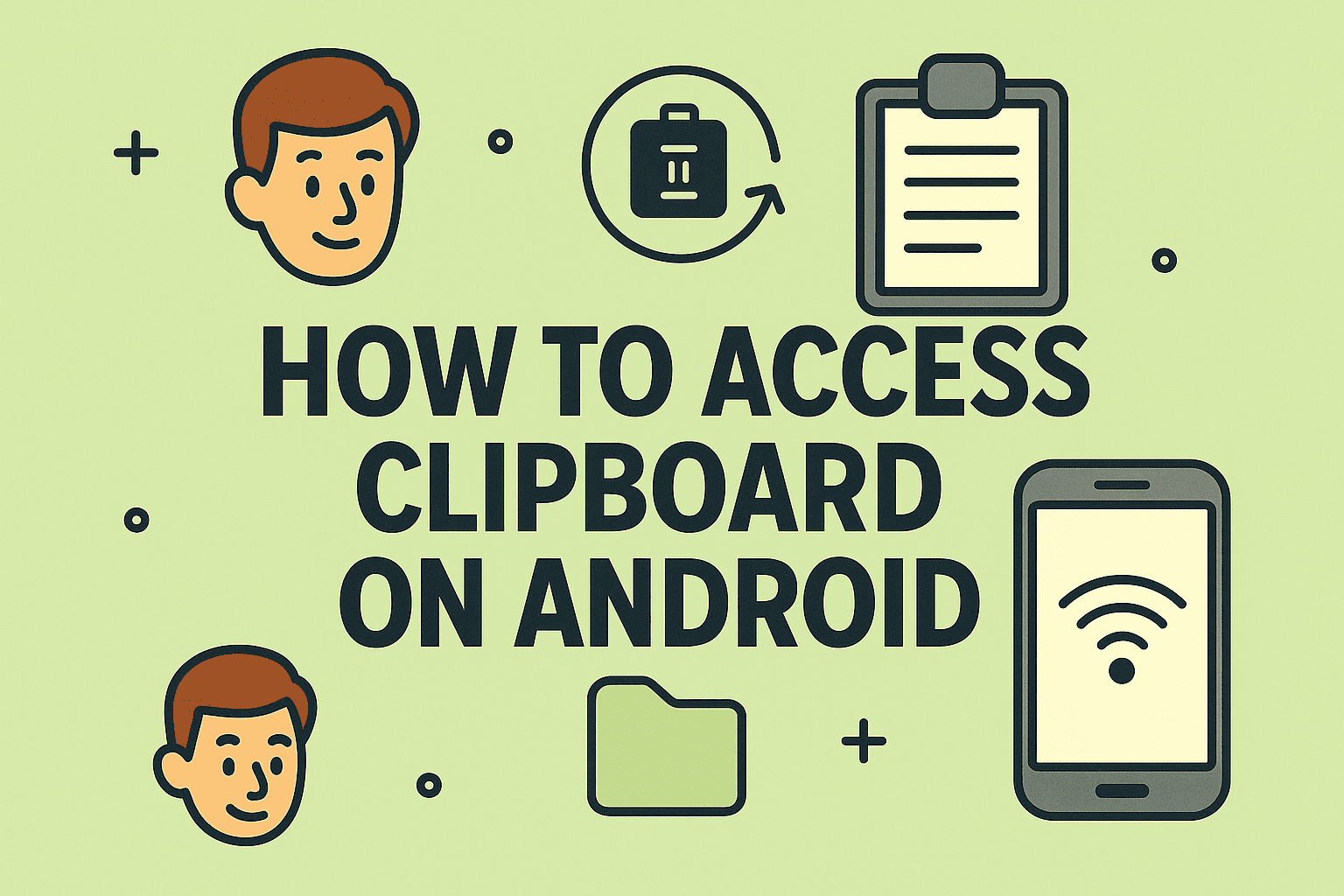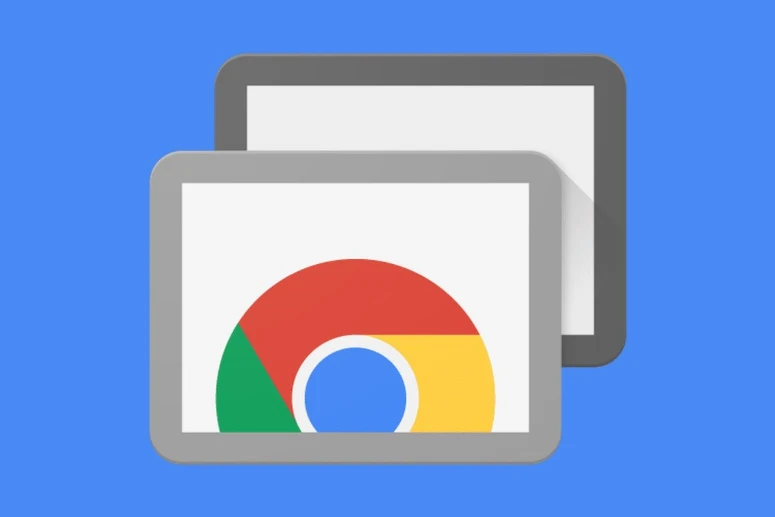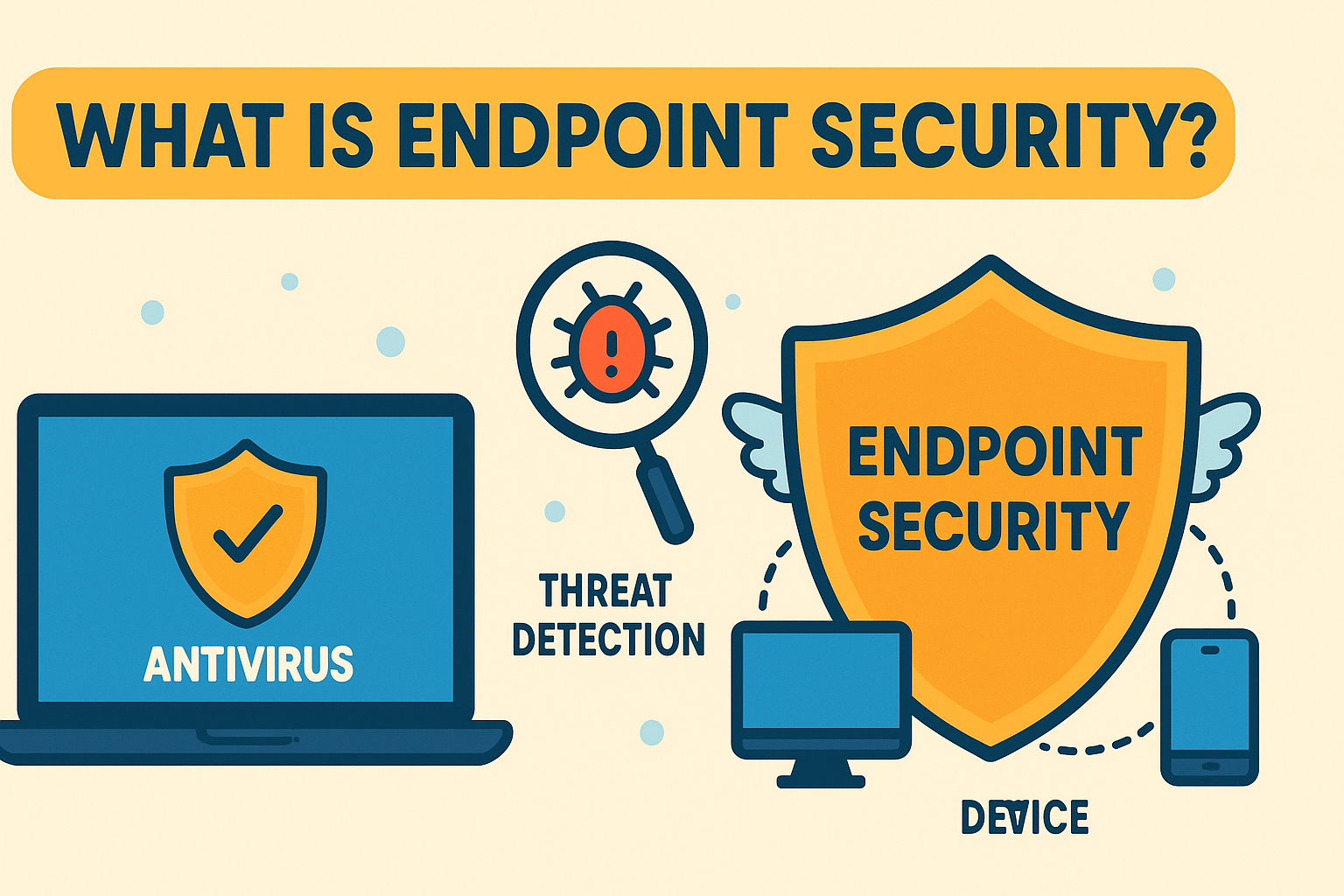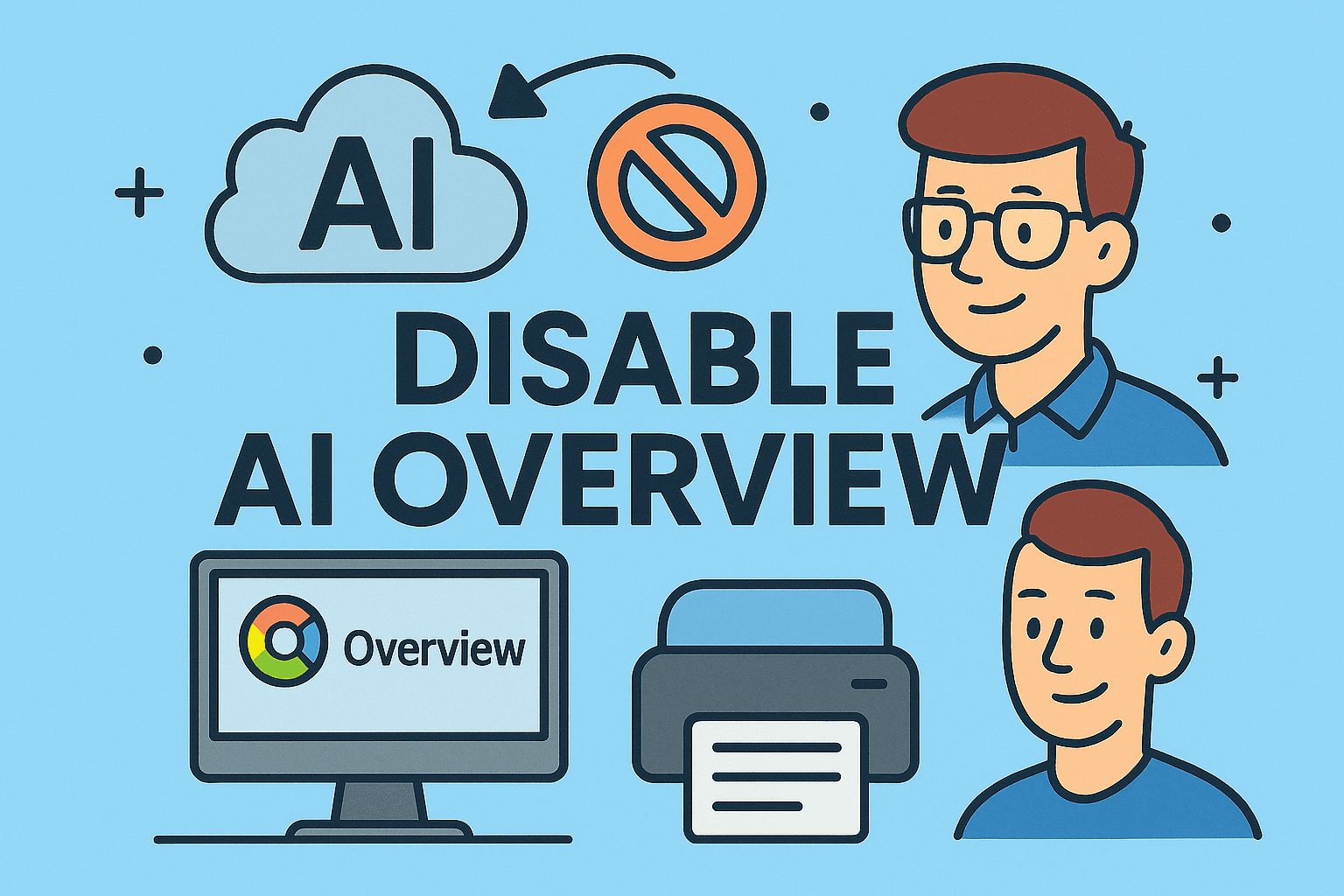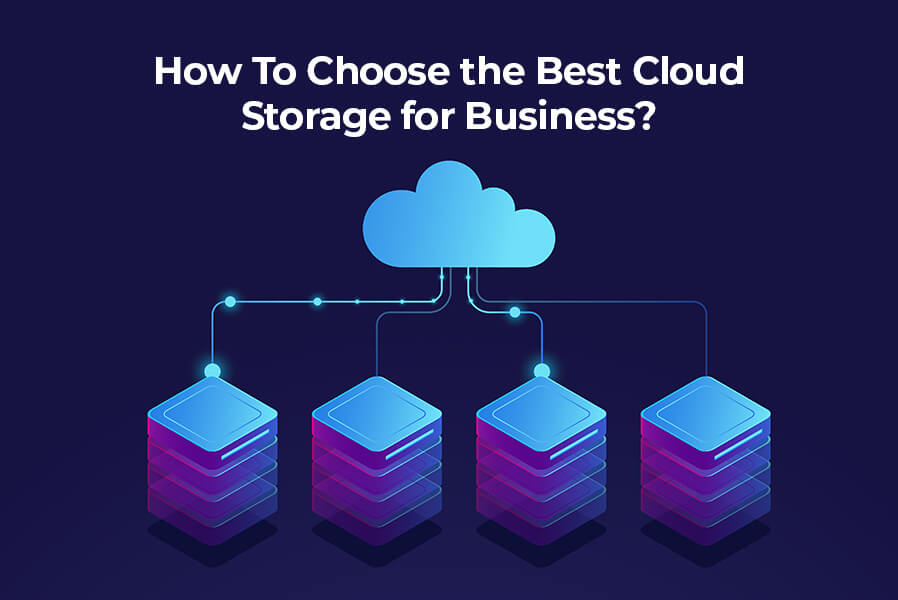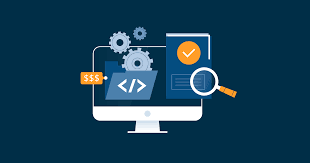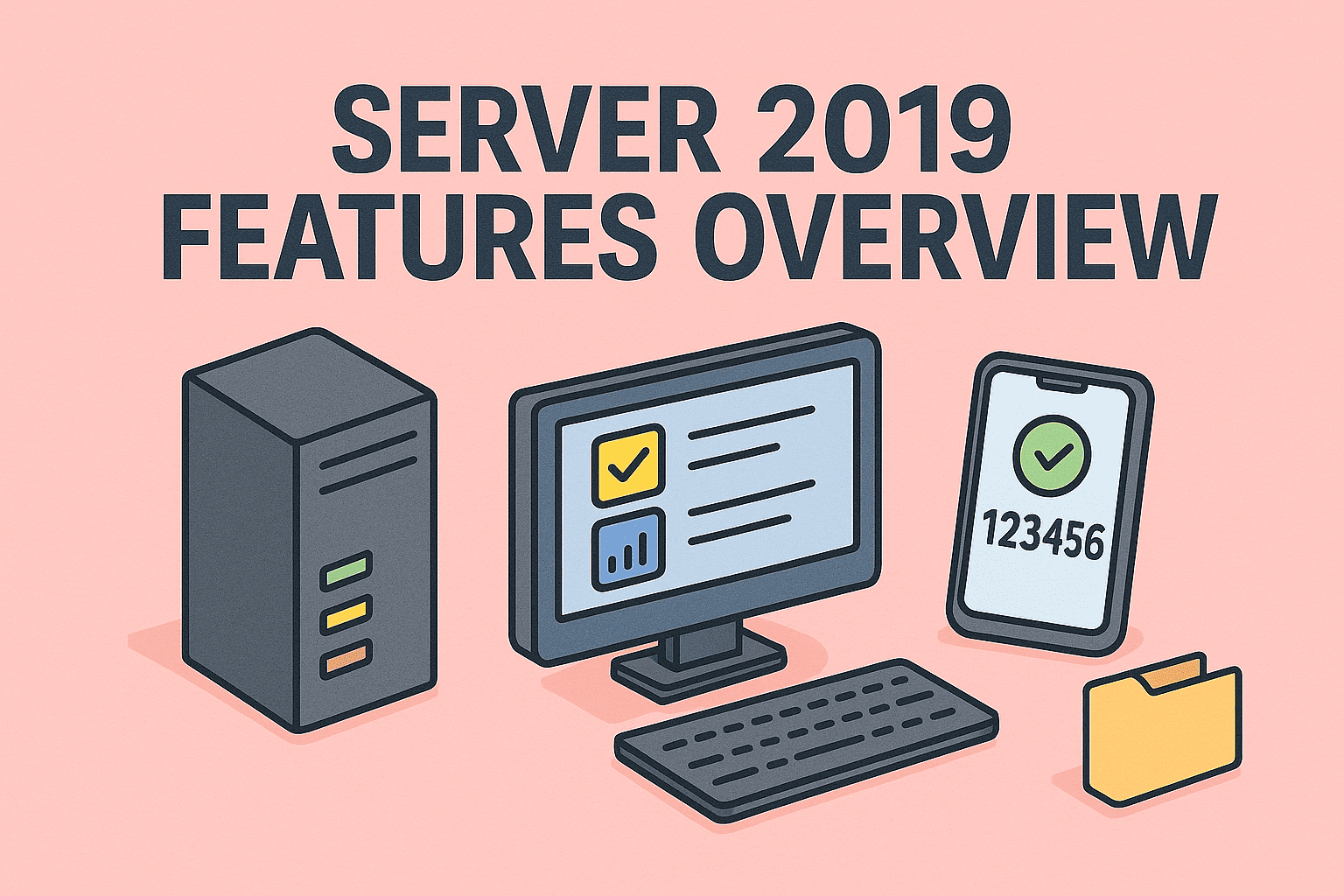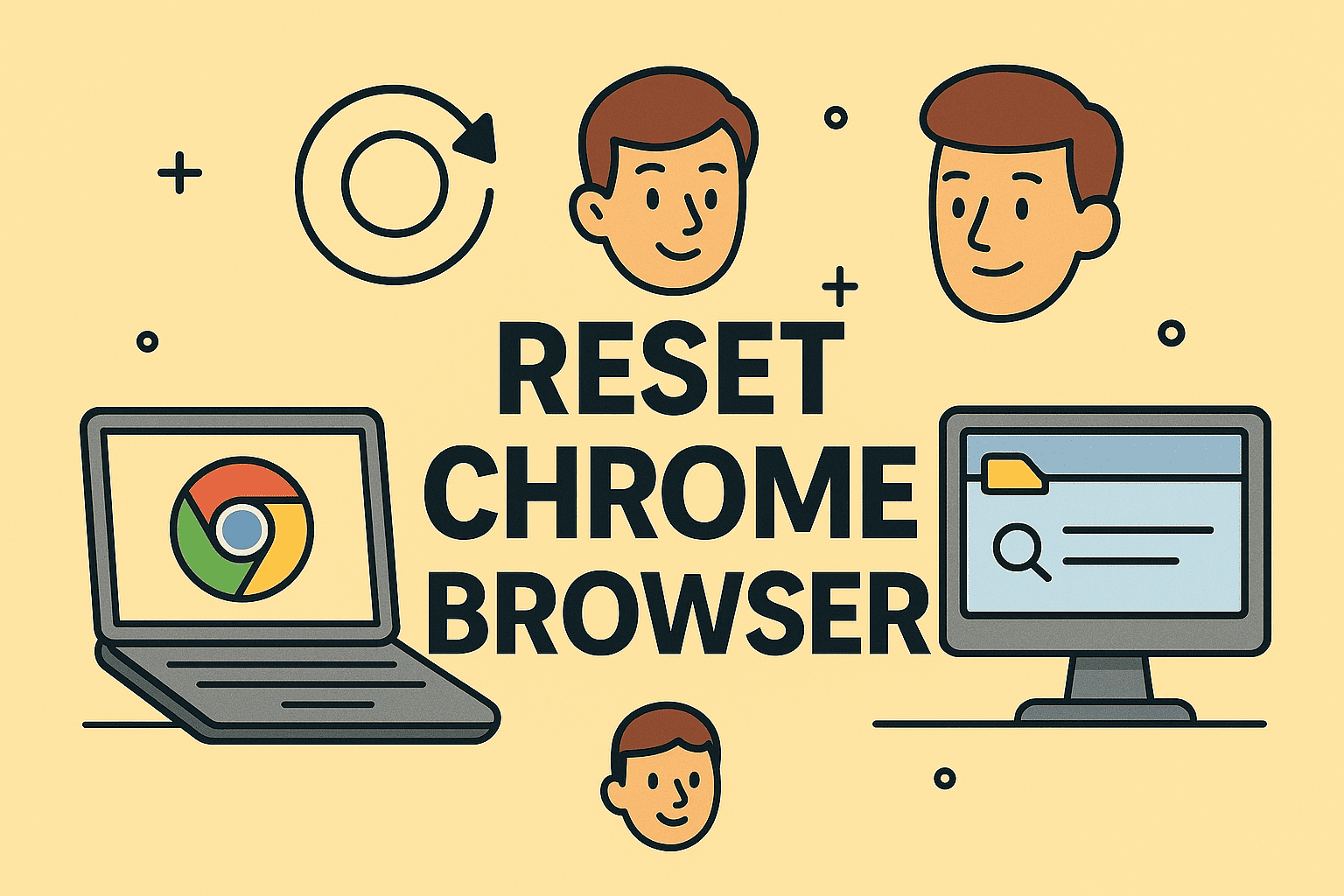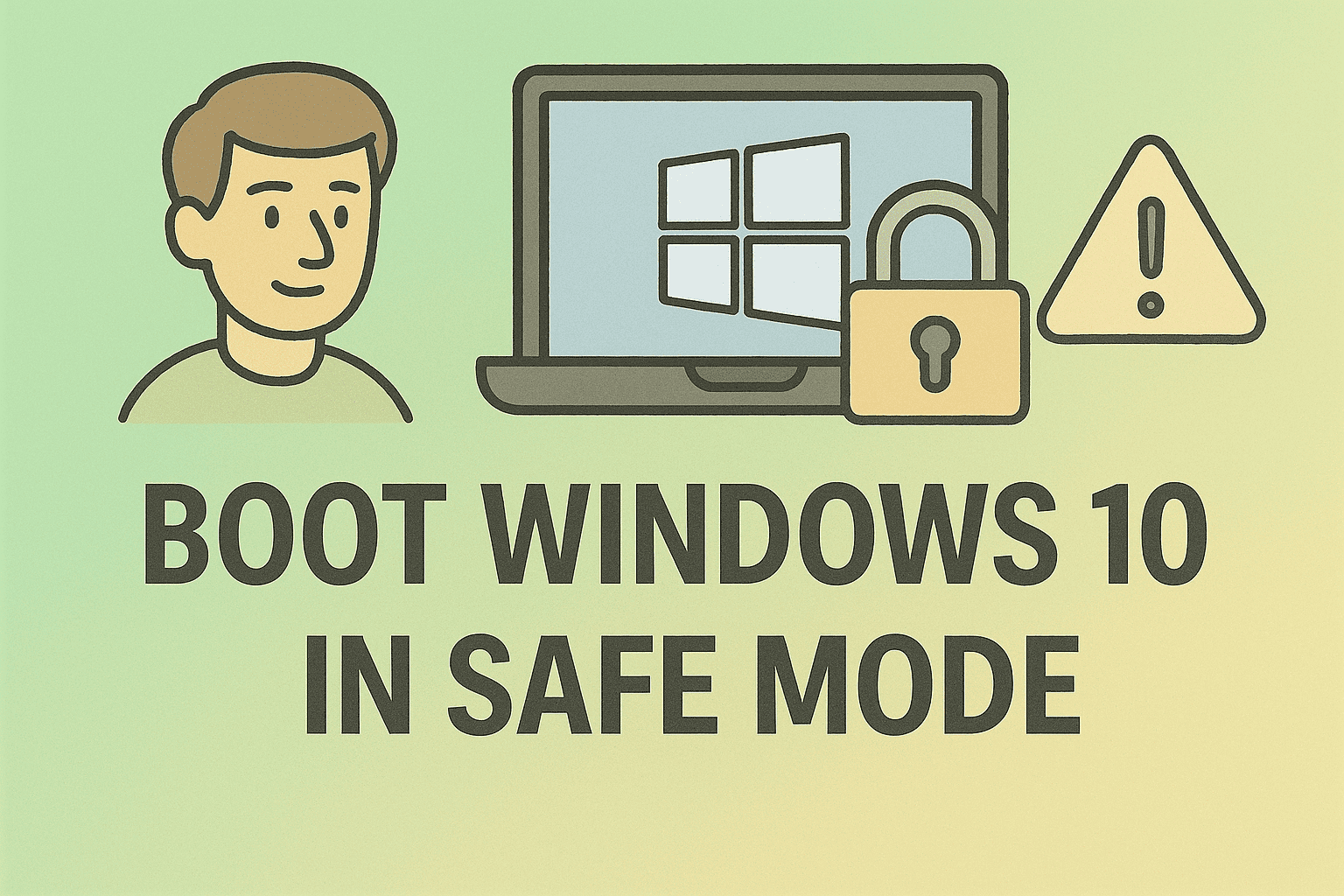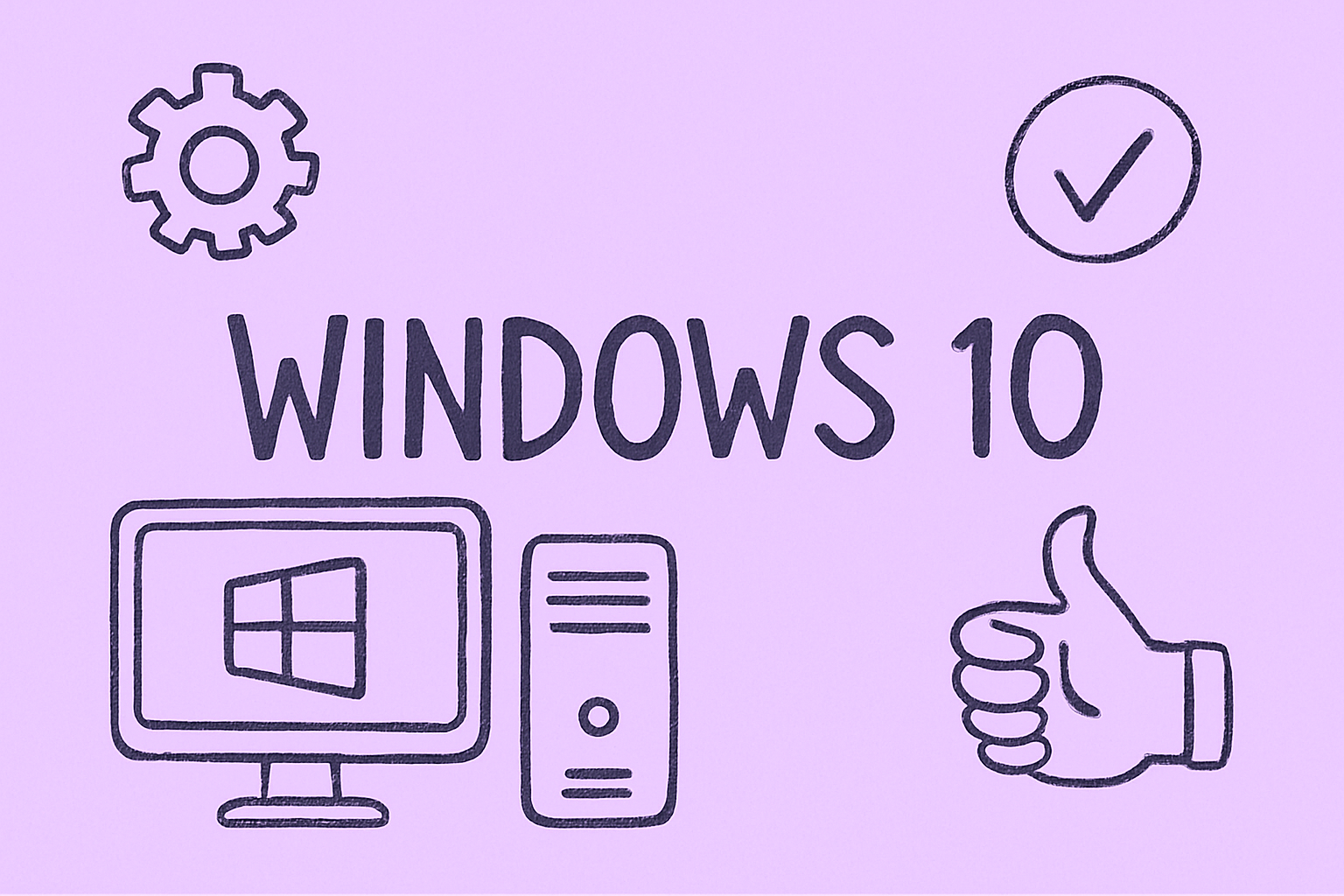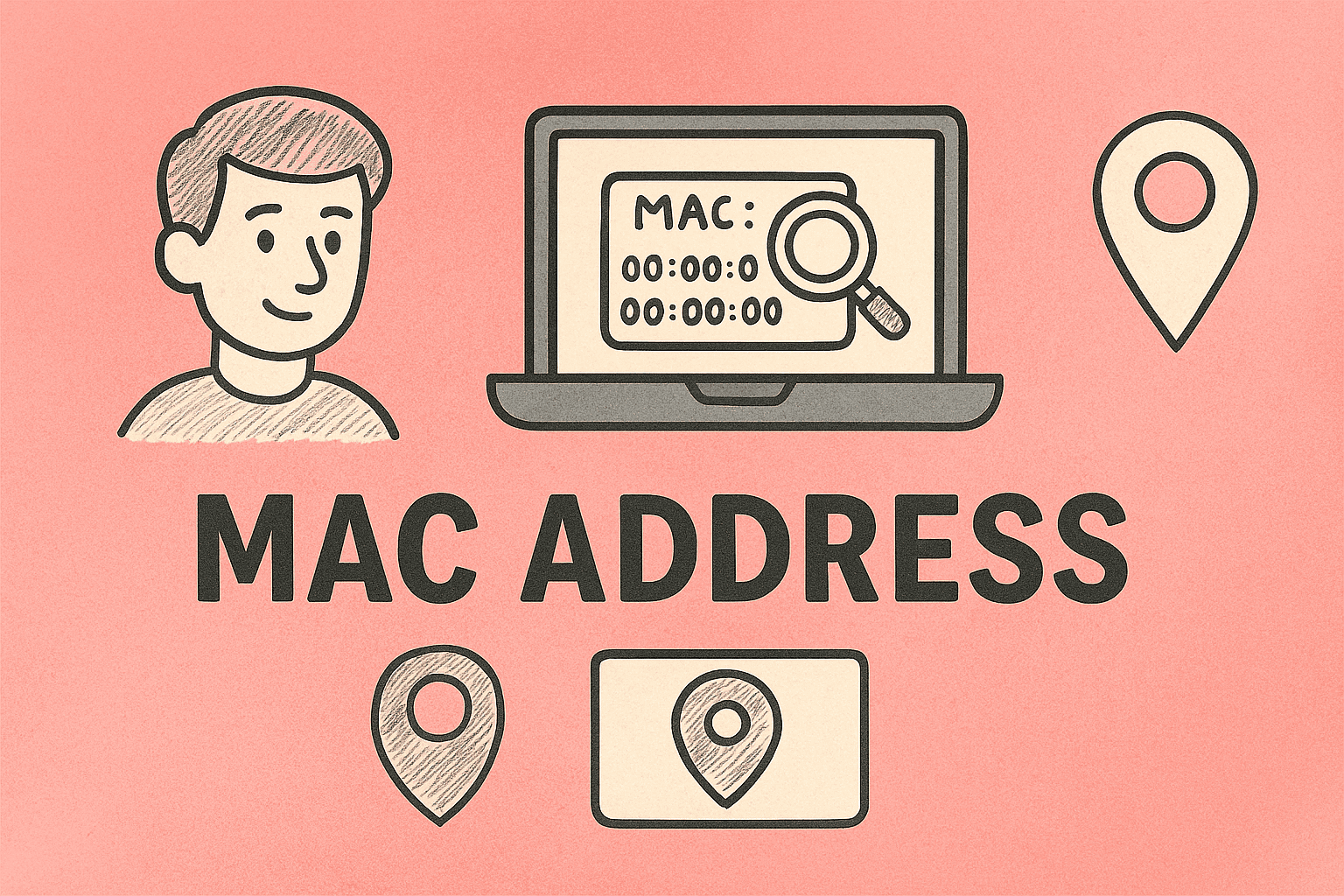Changing Your Microsoft Password: A Complete Walkthrough for Security Leaders
Updated on September 3, 2025, by ITarian
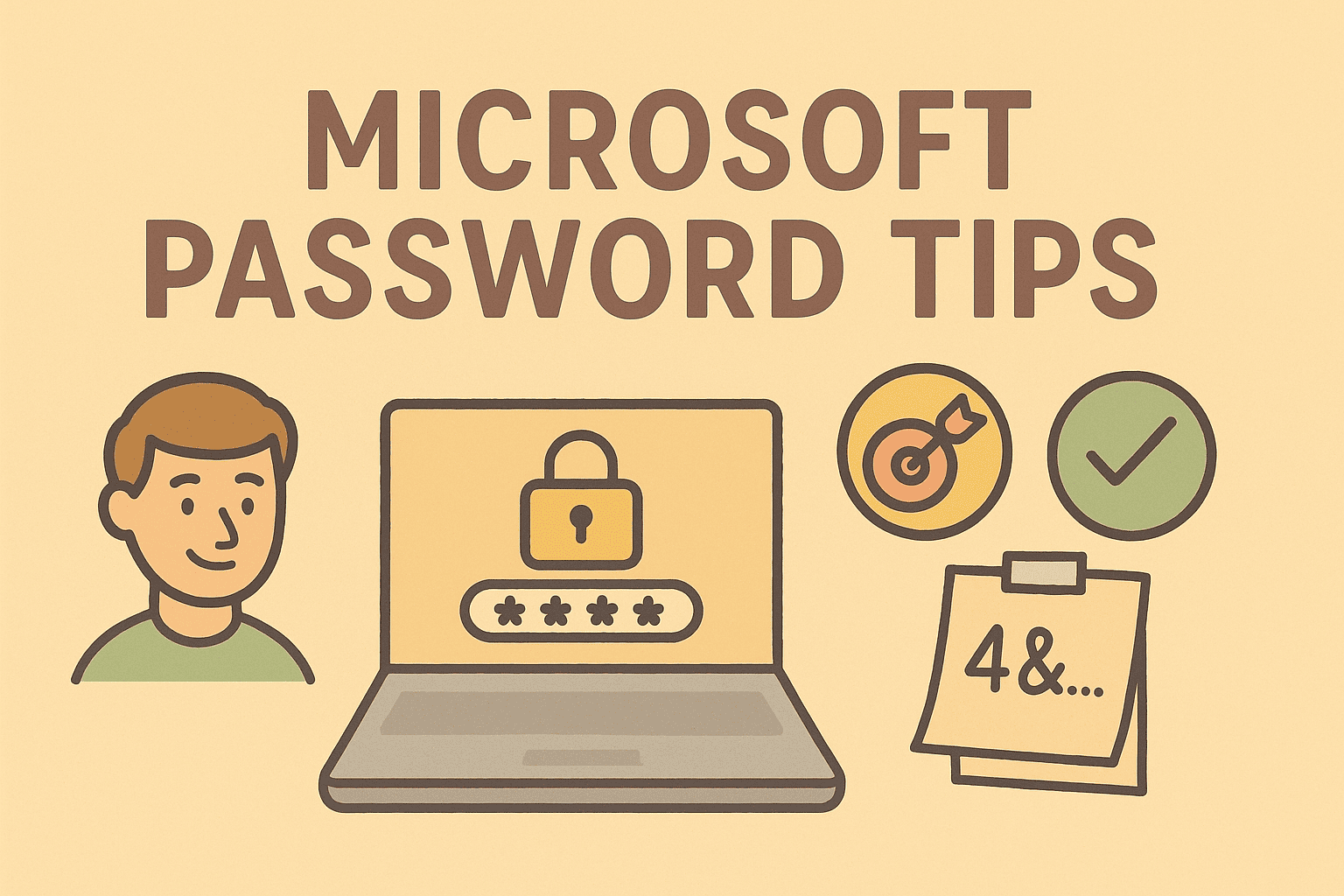
In today’s digital age, passwords act as the first line of defense against unauthorized access. With over 300 million fraudulent sign-in attempts to Microsoft cloud services every day, password management has never been more important. If you’ve ever wondered how to change my Microsoft password, whether for personal security or enterprise compliance, you’re in the right place.
Changing your Microsoft password is a straightforward process, but the impact is significant—protecting sensitive emails, files, and access to cloud services like Microsoft 365. This article will walk you through step-by-step methods to update your password on different platforms, explain security best practices, and answer common questions IT leaders and end users often face.
Why Changing Your Microsoft Password Matters
Passwords aren’t just a way to log in—they protect the backbone of modern IT ecosystems. For IT managers and cybersecurity professionals, enforcing password hygiene across teams helps prevent phishing, credential stuffing, and unauthorized account access.
Key Benefits of Changing Passwords Regularly:
- Mitigates account compromise risks from leaked credentials.
- Aligns with compliance policies such as HIPAA, GDPR, and ISO standards.
- Strengthens data security across Microsoft 365, Outlook, and Azure services.
- Reduces insider threats by limiting long-term password reuse.
Step-by-Step: How to Change My Microsoft Password
1. Change Password via Microsoft Account Online
- Visit Microsoft Account Security.
- Log in with your existing credentials.
- Click on Password Security → Change Password.
- Enter your current password, then type and confirm a new one.
- Click Save.
Tip: Use a strong password with at least 12 characters, mixing letters, numbers, and symbols.
2. Change Microsoft Password on Windows 10/11
- Open Settings → Accounts → Sign-in options.
- Under Password, click Change.
- Enter your current password, then the new password.
- Confirm changes.
This method updates the Microsoft account password used to sign into your PC and other linked services.
3. Change Password in Microsoft Outlook
- Open Outlook desktop app.
- Navigate to File → Account Settings.
- Select your account → Change.
- Enter the new password and update.
4. Change Password in Microsoft 365 (Office 365)
For IT leaders managing employees:
- Open Microsoft 365 Admin Center.
- Go to Users → Active Users.
- Select the account → Reset Password.
- Provide a temporary or permanent password reset.
This ensures compliance and quick remediation of compromised accounts.
Best Practices for Creating Strong Microsoft Passwords
Changing your password is only half the battle. To ensure maximum security:
- Avoid predictable patterns (like “Password123”).
- Do not reuse old passwords across accounts.
- Use a password manager to generate and store unique credentials.
- Enable multifactor authentication (MFA) for an extra layer of protection.
- Educate teams on phishing risks, since passwords are often stolen via social engineering.
Troubleshooting Issues While Changing Microsoft Password
Problem 1: Forgotten Current Password
- Use the Forgot Password link on Microsoft’s login page.
- Reset via email, text, or security questions.
Problem 2: Password Not Syncing Across Devices
- Ensure the device is connected to the internet.
- Run dsregcmd /status on Windows to check domain sync.
Problem 3: Locked Out of Account
- Wait 15 minutes (Microsoft lockout policy).
- Reset password through Microsoft recovery portal.
Security Considerations for IT Managers
- Enforce password expiration policies in Active Directory.
- Implement conditional access policies (e.g., block logins from untrusted IPs).
- Audit login attempts through Azure AD Security reports.
- Train employees on recognizing suspicious login alerts.
Benefits for Businesses and Security Leaders
For business leaders, regularly updating Microsoft passwords:
- Protects against data breaches.
- Strengthens overall IT governance.
- Enhances trust with clients and partners.
- Reduces downtime caused by account compromise.
FAQs on How to Change My Microsoft Password
- How often should I change my Microsoft password?
Every 60–90 days is recommended, though MFA can extend intervals safely. - Can I reset my Microsoft password without the old one?
Yes, by using Microsoft’s account recovery process with linked email or phone. - Do changes sync across all devices?
Yes. Updating your Microsoft account password syncs with Windows, Outlook, and Office apps. - What if I get locked out after too many attempts?
You’ll need to wait for the lockout period to expire or use account recovery. - Should I use two-factor authentication with Microsoft?
Absolutely. MFA reduces the risk of password-based attacks by 99%.
Conclusion
Understanding how to change my Microsoft password is crucial for safeguarding your data and maintaining compliance. Whether you’re a business leader, IT manager, or everyday user, updating your credentials across devices strengthens both individual and enterprise-wide security.
Don’t just stop at changing your password—combine it with MFA, employee training, and password policies for maximum protection.
Take your cybersecurity management to the next level with Itarian – Sign up for free today.