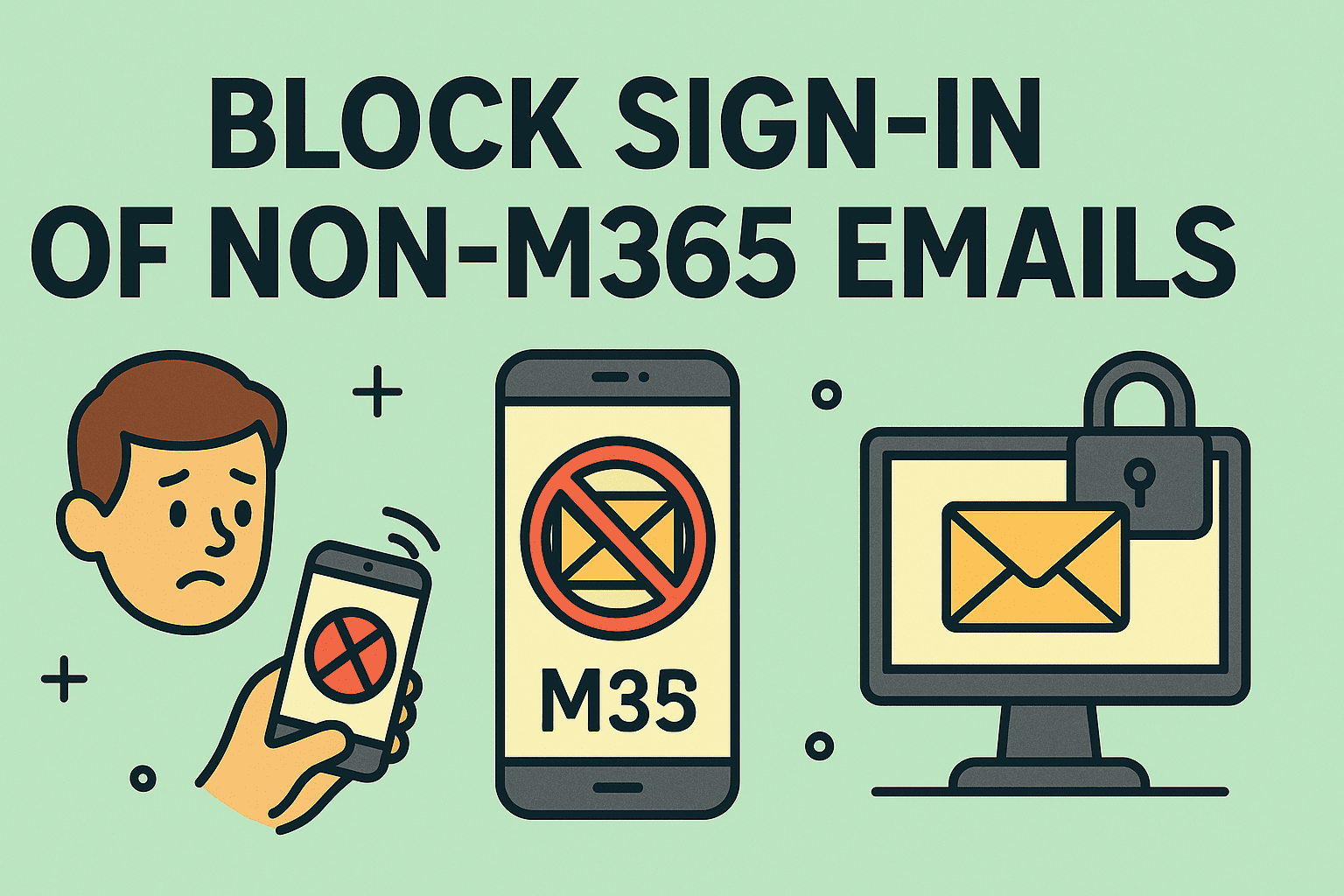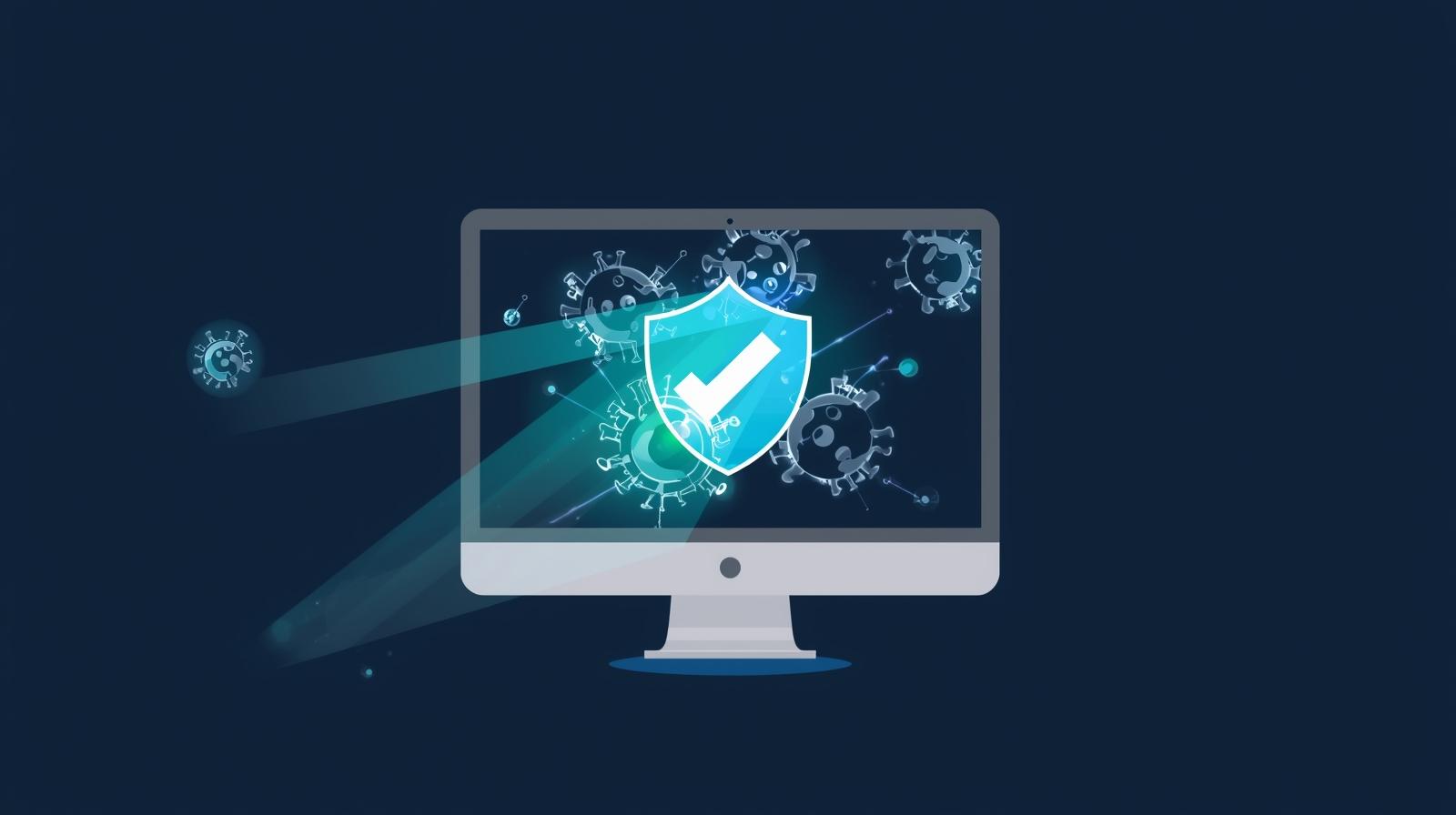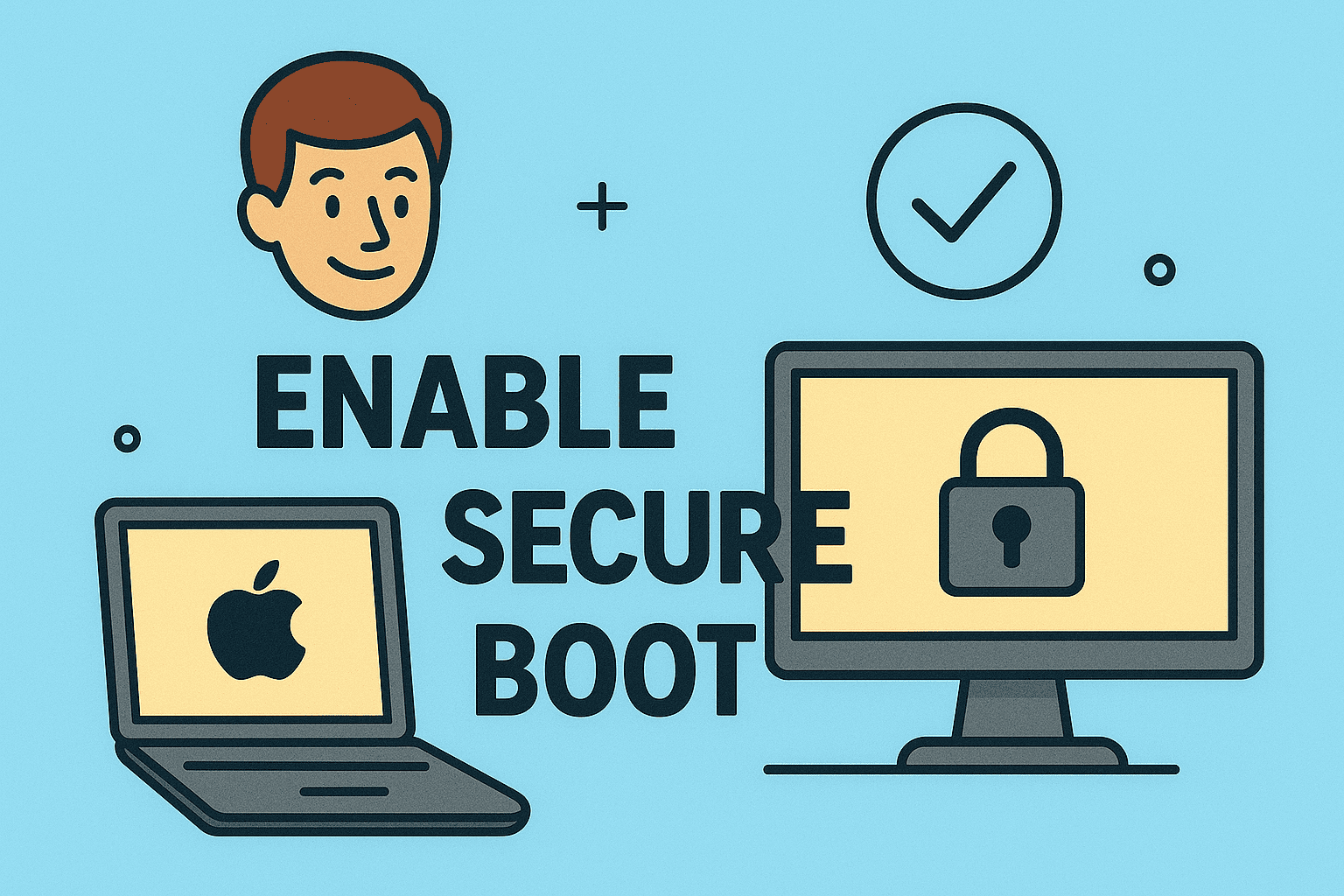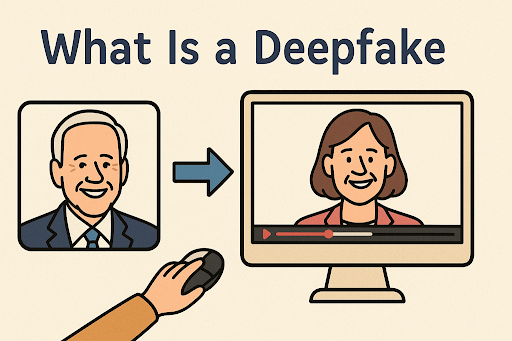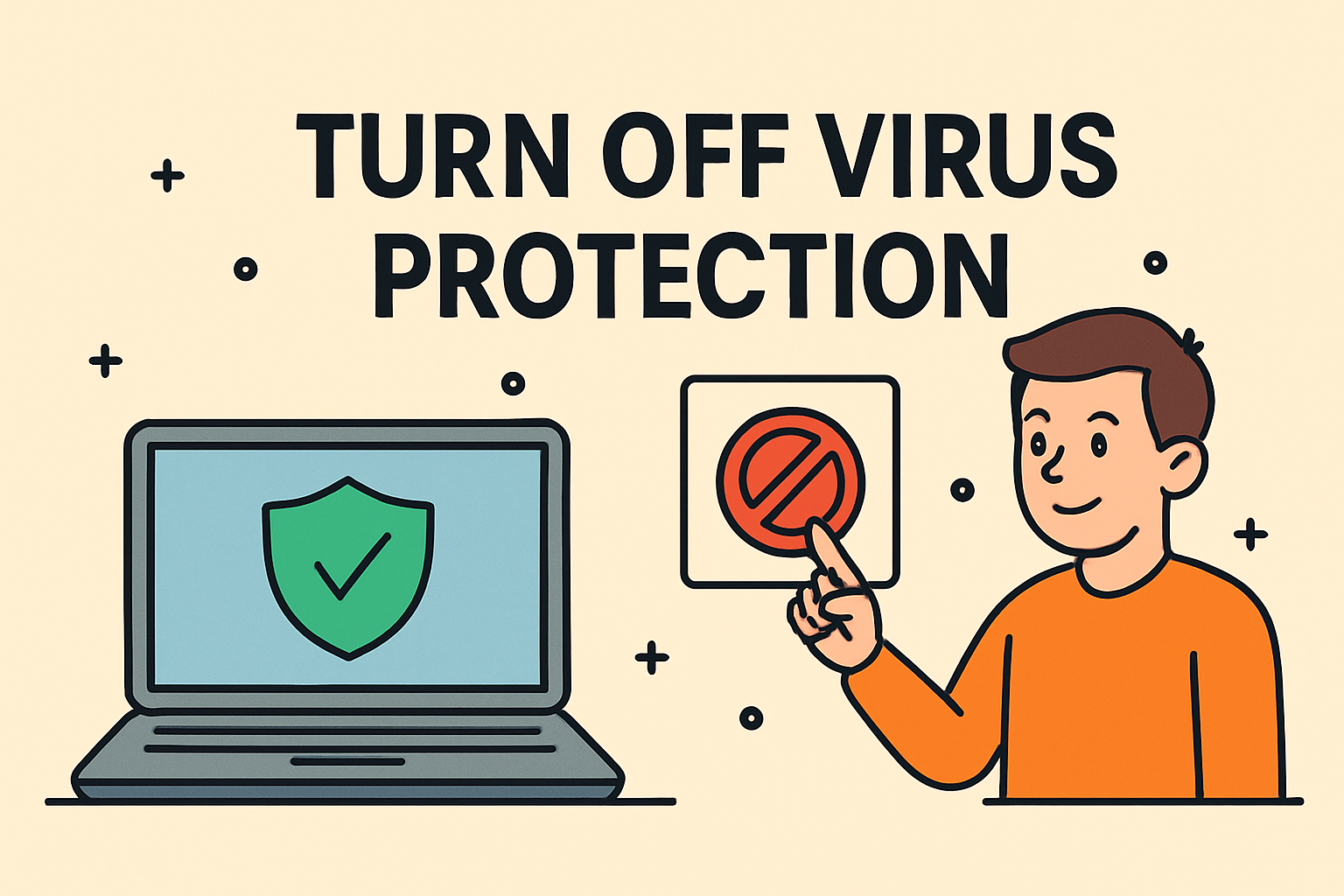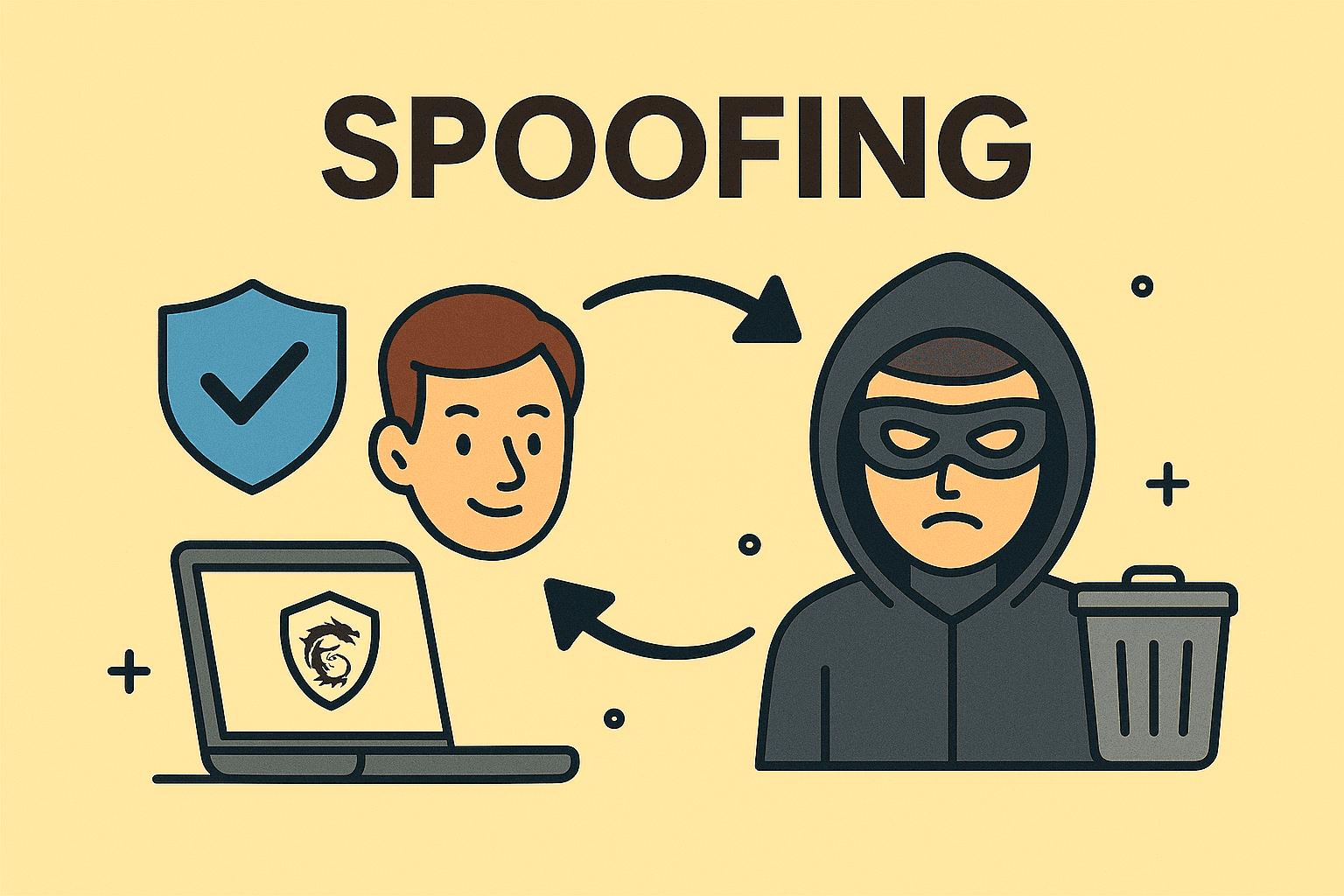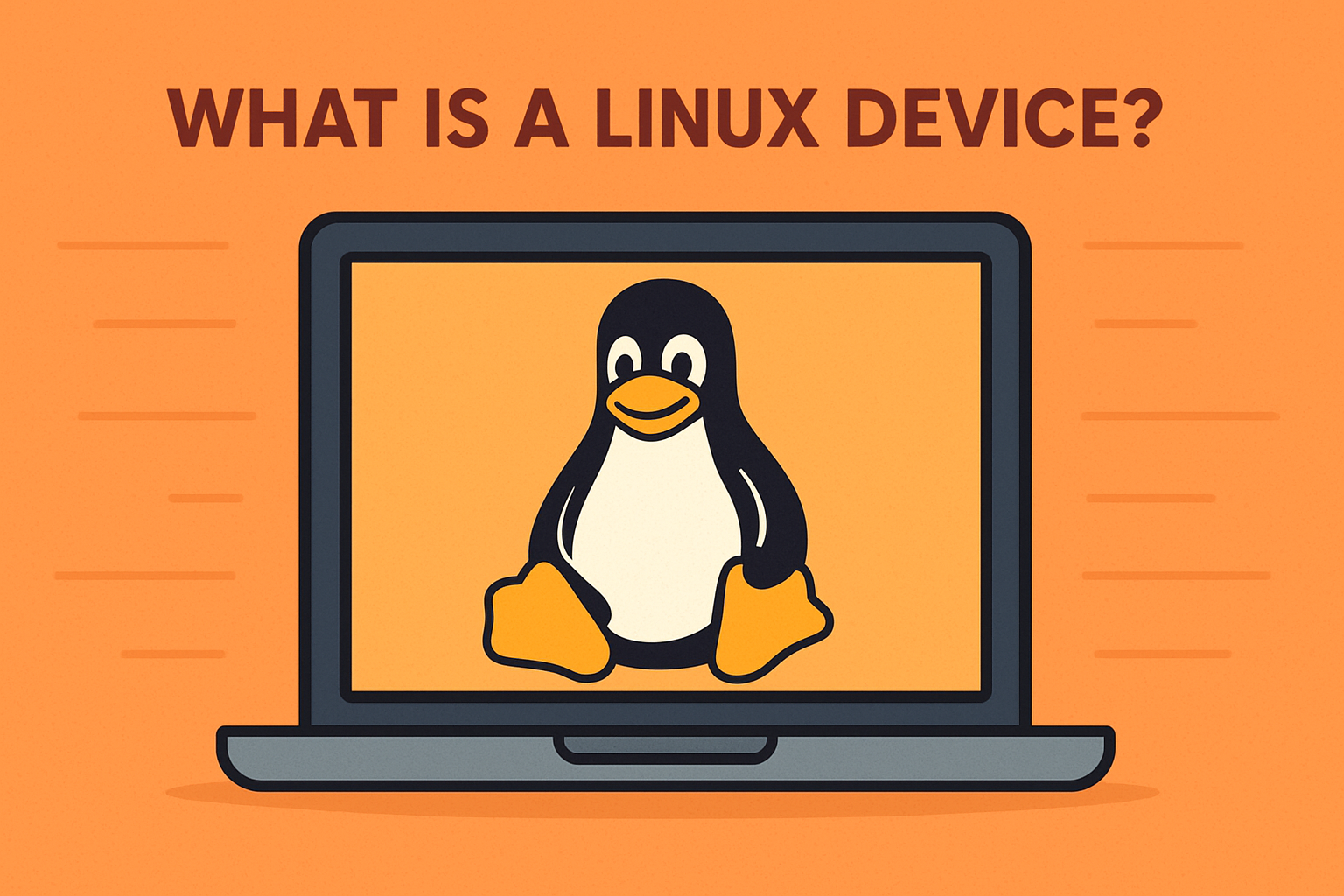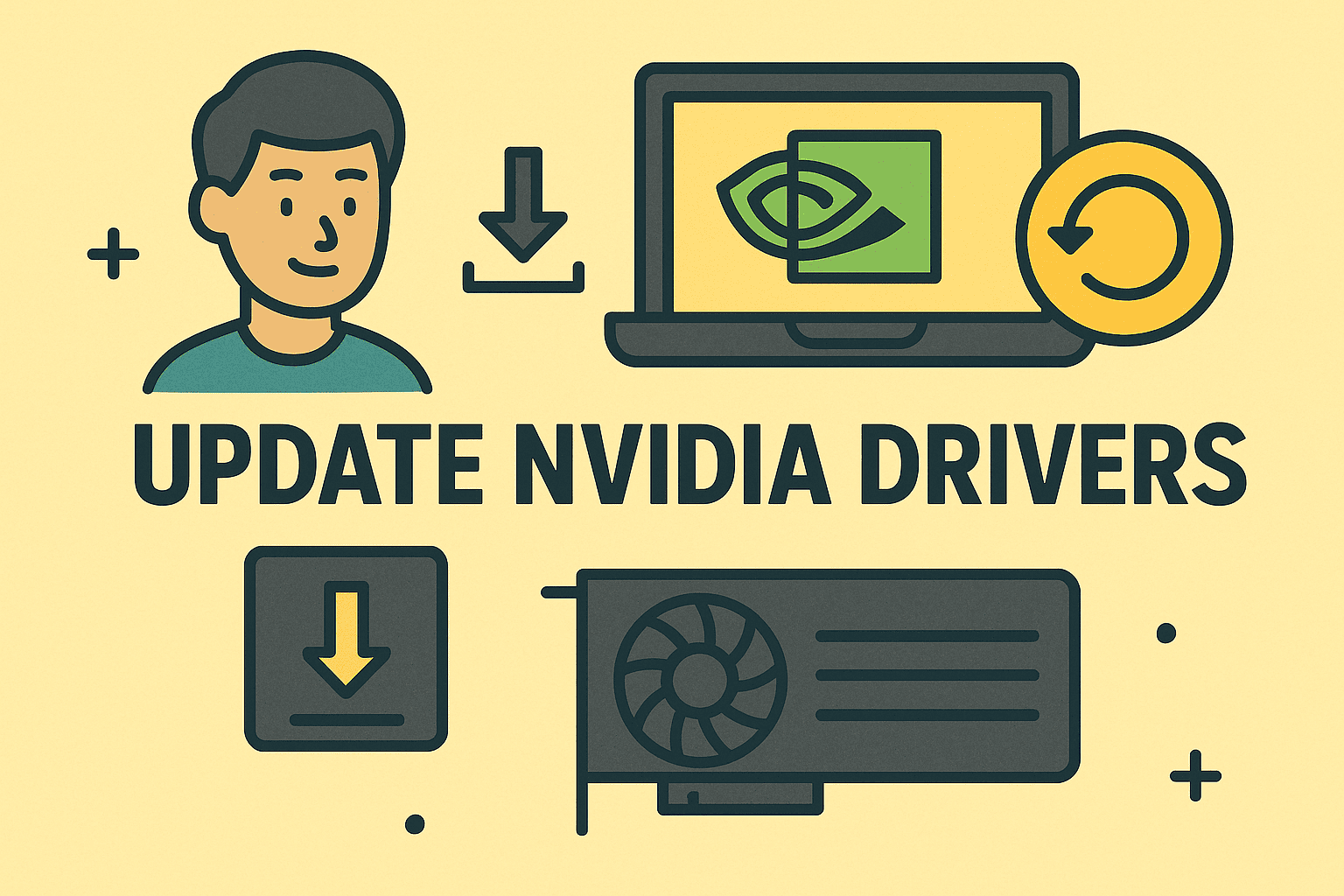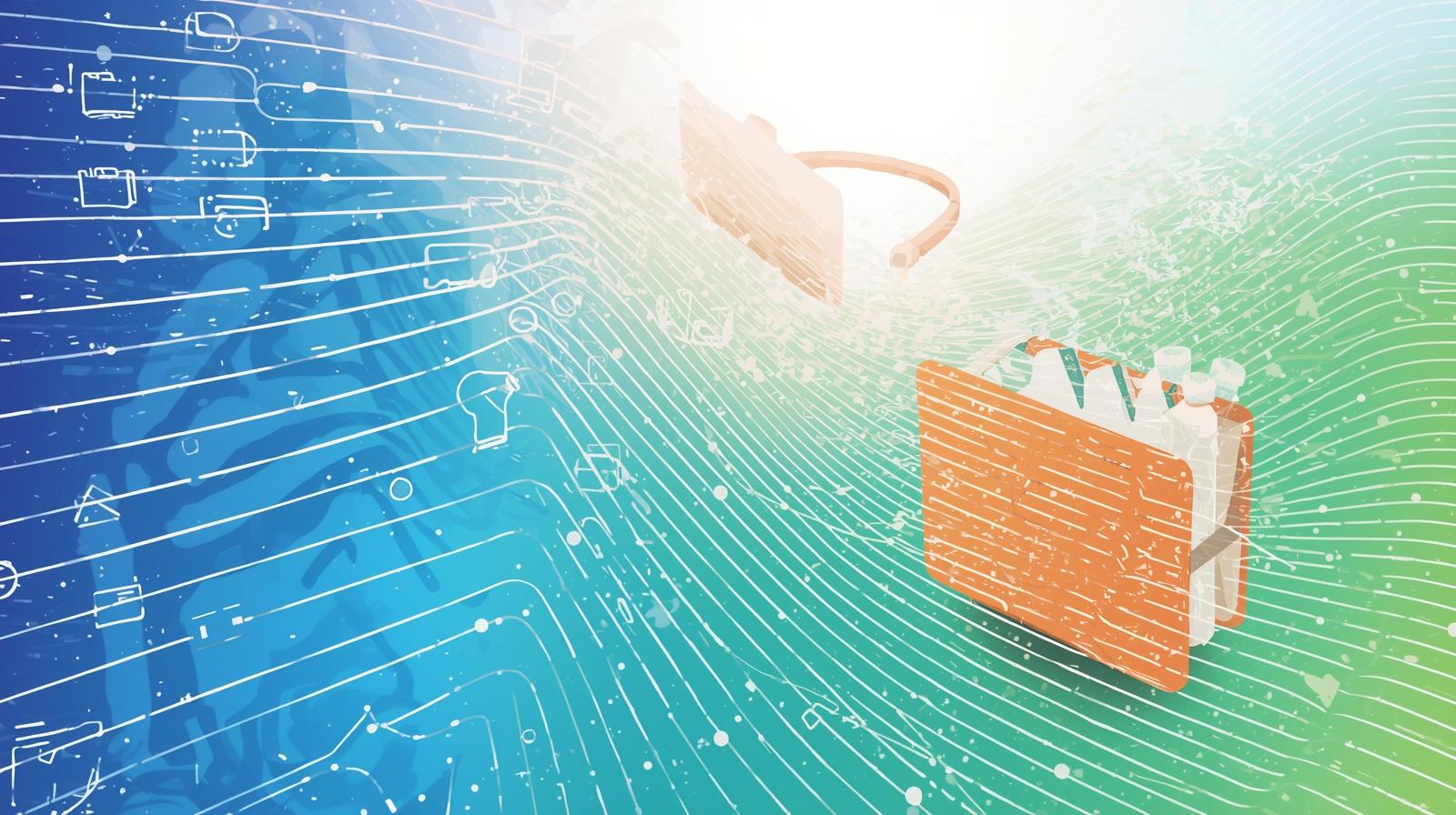Closing Apps on iPad for Better Performance and Security
Updated on September 1, 2025, by ITarian
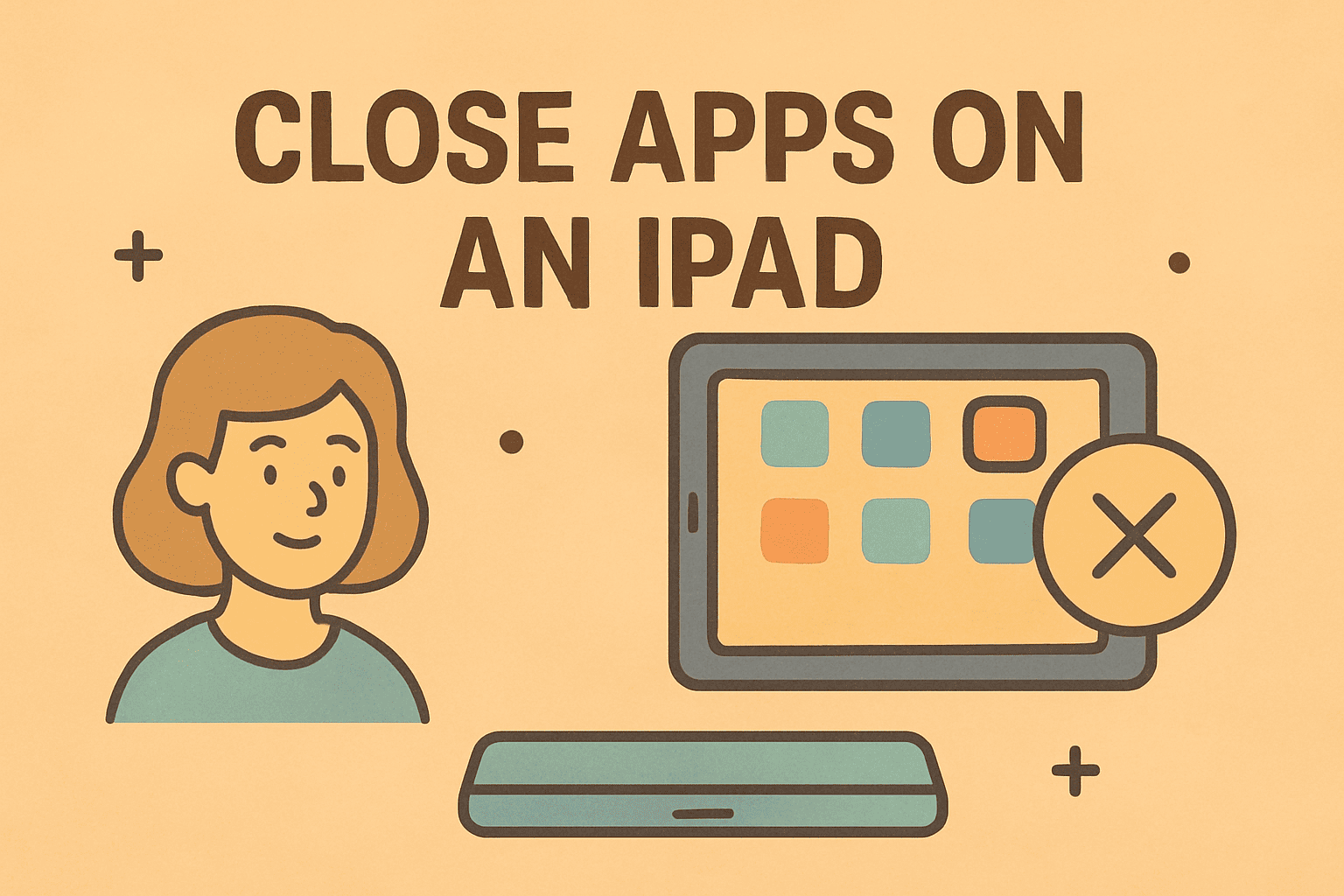
Have you ever wondered, “how do I close apps on an iPad?” Whether you’re an everyday user, an IT manager, or a security professional, knowing how to manage background apps is crucial for both device performance and data security.
Closing apps may not always be necessary, as iOS is designed to manage memory efficiently. However, in certain cases—such as when an app freezes, consumes excessive resources, or when you want to safeguard sensitive information—it becomes important to take manual control.
This detailed article explains how to close apps on different iPad models, why it matters for security and efficiency, and troubleshooting strategies that professionals can apply in enterprise environments.
Why Closing Apps on iPad Matters
Apple devices are optimized for multitasking, but apps running in the background can sometimes cause problems.
Benefits of Closing Apps:
- Improved Performance: Reduces memory usage when apps are stuck.
- Battery Optimization: Prevents resource-heavy apps from draining power.
- Security Assurance: Helps prevent unauthorized background data activity.
- System Stability: Fixes apps that crash or freeze.
When NOT to Close Apps
Interestingly, constantly closing apps isn’t always recommended. Apple’s iOS pauses background apps automatically, so frequent manual closing may actually increase battery usage when those apps are relaunched.
How Do I Close Apps on an iPad? Step-by-Step Instructions
1. Closing Apps on iPads with Face ID (No Home Button)
- Swipe up from the bottom edge of the screen and pause in the middle.
- The App Switcher will appear, showing all open apps.
- Swipe left or right to find the app you want to close.
- Swipe up on the app preview to close it.
2. Closing Apps on iPads with a Home Button
- Double-press the Home button.
- The App Switcher will display open apps.
- Swipe up on the app’s preview to close it.
3. For Frozen or Unresponsive Apps
Sometimes an app won’t close normally. In this case:
- Open the App Switcher.
- Force-close by swiping the app preview upward.
- If the device itself freezes, perform a force restart (press and quickly release Volume Up, press and quickly release Volume Down, then hold the Power button until the Apple logo appears).
Closing Apps in Enterprise Environments
For IT managers and security professionals, managing apps across multiple iPads requires more advanced strategies.
Using MDM (Mobile Device Management):
- Enforce app restrictions remotely.
- Monitor resource usage of enterprise apps.
- Force-close apps across multiple devices if security is compromised.
Use Cases:
- Healthcare IT Teams: Closing apps that may leak patient data.
- Education IT Managers: Restricting unnecessary app usage in classrooms.
- Corporate IT Leaders: Preventing background apps from consuming sensitive network bandwidth.
Security Implications of Closing Apps
In cybersecurity, closing apps is not just about performance—it’s about data control.
Key Risks of Leaving Apps Open:
- Background Data Transfer: Apps may continue syncing data.
- Unauthorized Access: If the device is shared, open apps can expose information.
- Session Hijacking: In poorly designed apps, sessions remain active.
Example
If a financial services professional leaves a banking app open, sensitive client data could remain cached in memory. Closing apps manually provides an extra layer of protection.
Alternatives to Closing Apps
Before making app closing a habit, consider these alternatives:
- Restart the iPad: Refreshes memory without manually closing apps.
- Update Apps: Developers often patch performance bugs.
- Check Settings > Battery Usage: Identify apps consuming resources.
- Enable Background App Refresh Restrictions: Go to Settings > General > Background App Refresh, and turn it off for select apps.
Best Practices for IT Managers and Security Leaders
- Train employees on when to close apps (e.g., when handling sensitive data).
- Deploy security policies via MDM to control app behavior.
- Audit apps regularly for unnecessary background processes.
- Whitelist critical business apps while disabling non-essential ones.
Comparison Table: Closing Apps on Different iPads
| iPad Model | Method to Close Apps | Notes |
| iPad Pro (Face ID) | Swipe up from bottom | Best for multitasking-heavy users |
| iPad Air (Home Btn) | Double-press Home | Traditional method |
| iPad Mini | Same as Air | Lightweight performance management |
| Enterprise Devices | MDM/Remote Controls | IT managers can enforce remotely |
FAQs on Closing Apps on iPad
1. How do I close apps on an iPad without a Home button?
Swipe up from the bottom and hold in the middle, then swipe apps upward to close.
2. Should I close apps to save battery life?
Not always. iOS pauses apps efficiently, but close them if they’re unresponsive or draining resources.
3. How do IT admins manage app usage on enterprise iPads?
Through Mobile Device Management (MDM) tools that allow policy enforcement and remote app control.
4. Does closing apps improve security?
Yes, especially for sensitive apps like email or finance, where leaving them open may pose risks.
5. What if my iPad won’t close an app?
Force restart the device, or update the app from the App Store.
Conclusion
Learning how do I close apps on an iPad is essential for both personal convenience and enterprise security. While Apple devices manage memory intelligently, there are scenarios where manual closing ensures better performance, improved battery life, and enhanced data security.
For IT leaders and cybersecurity professionals, understanding app management at scale across multiple iPads ensures compliance and safeguards against potential threats.
Want stronger control over your devices and networks? Sign up for free with Itarian today to access enterprise-grade device management and security solutions.