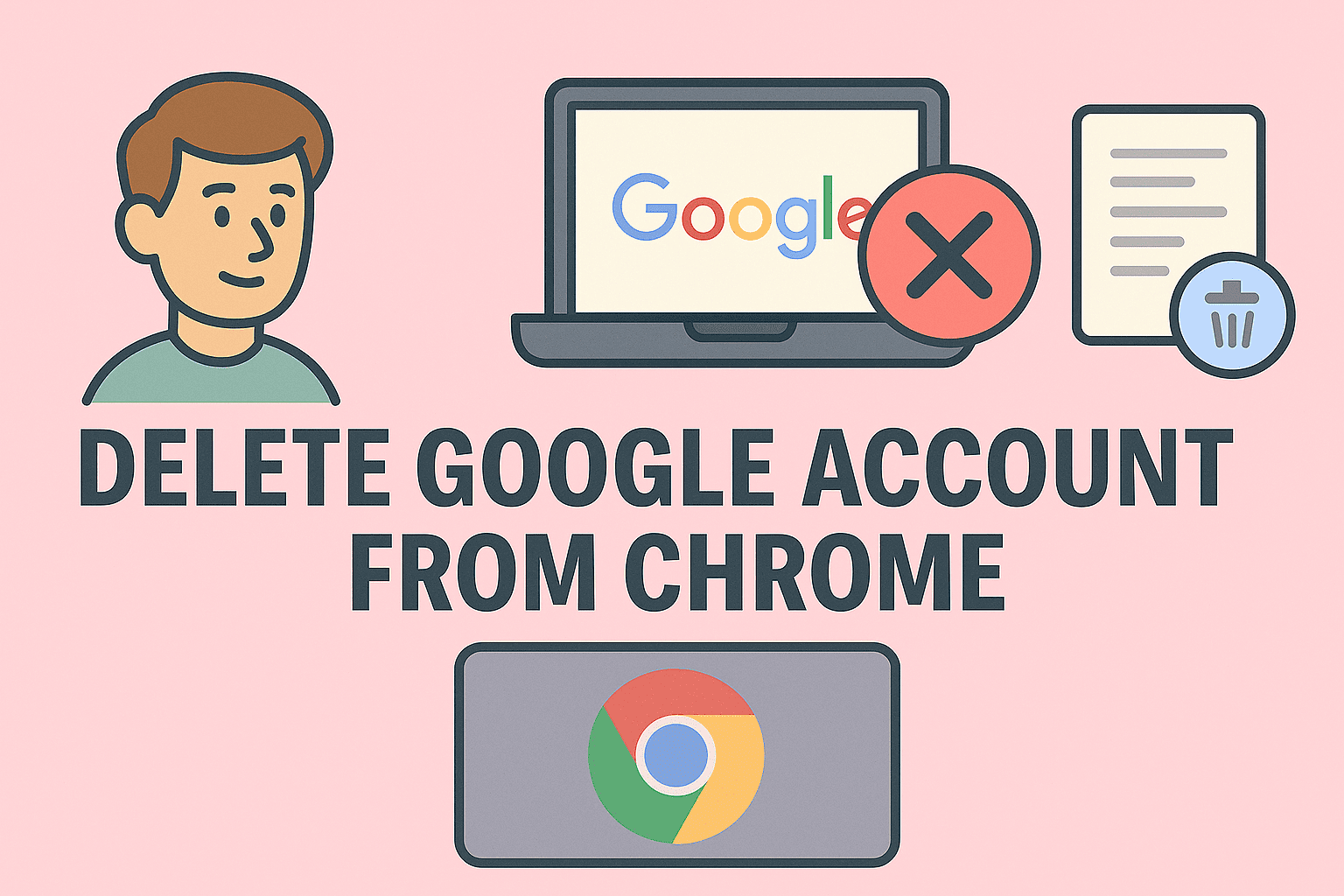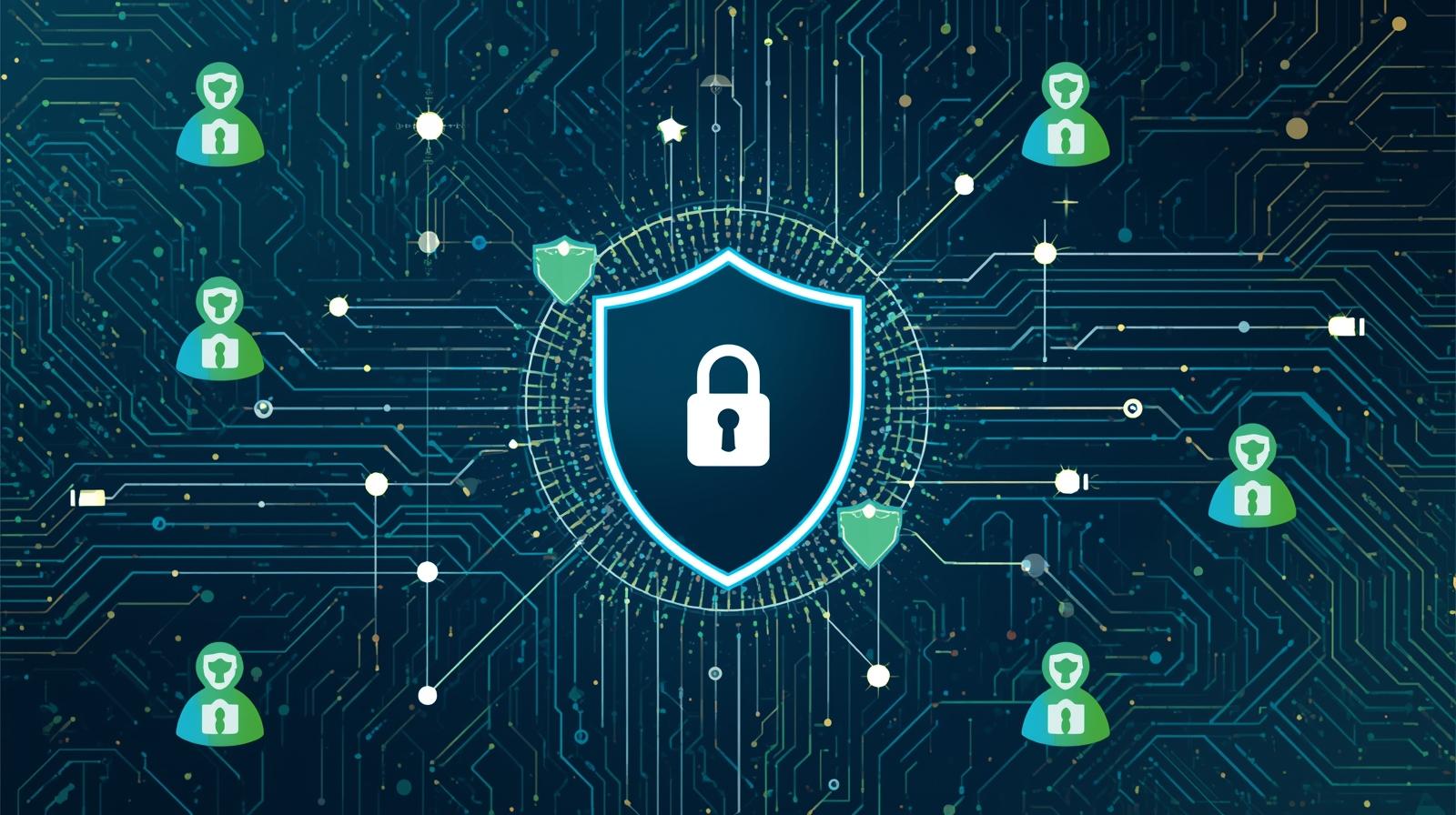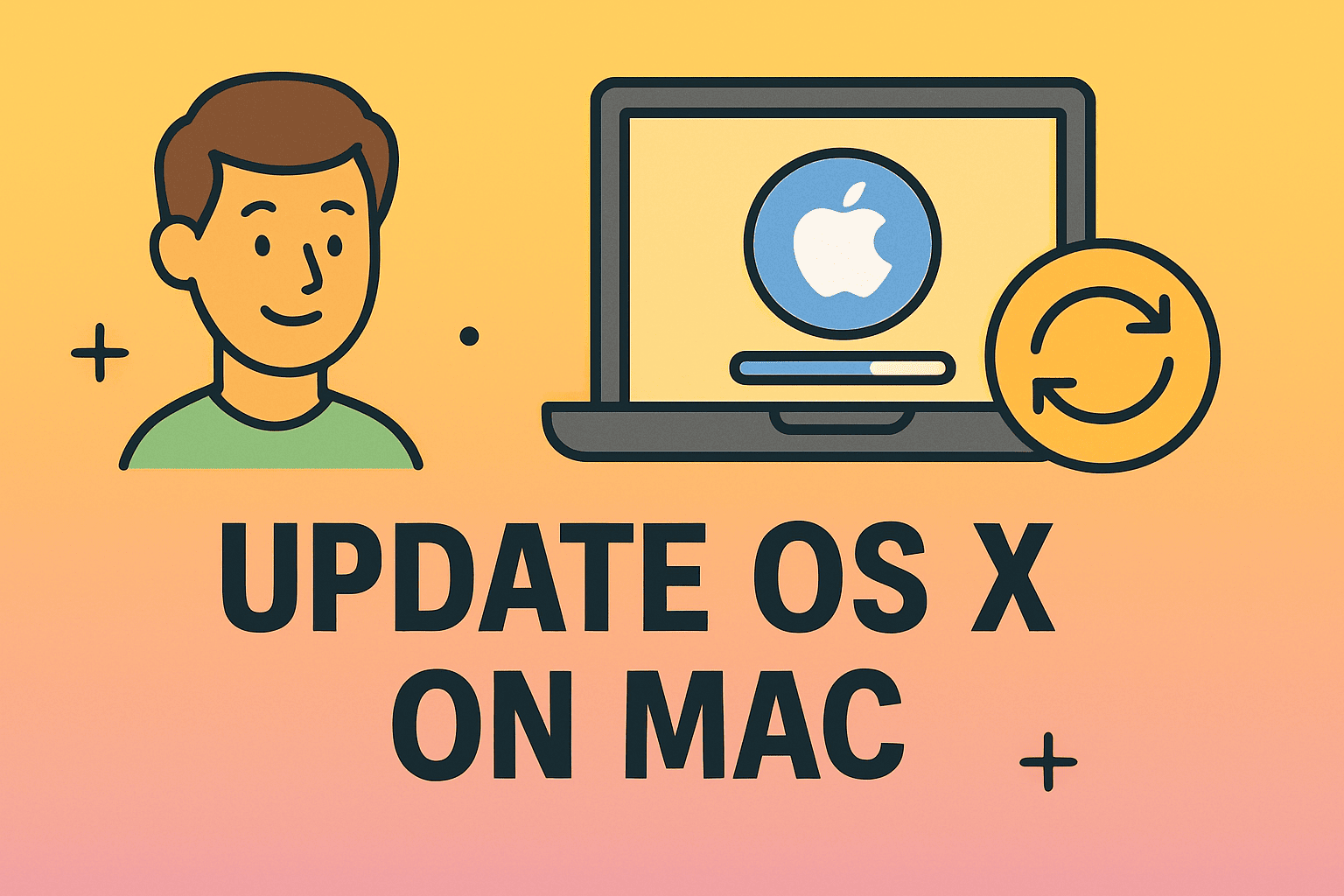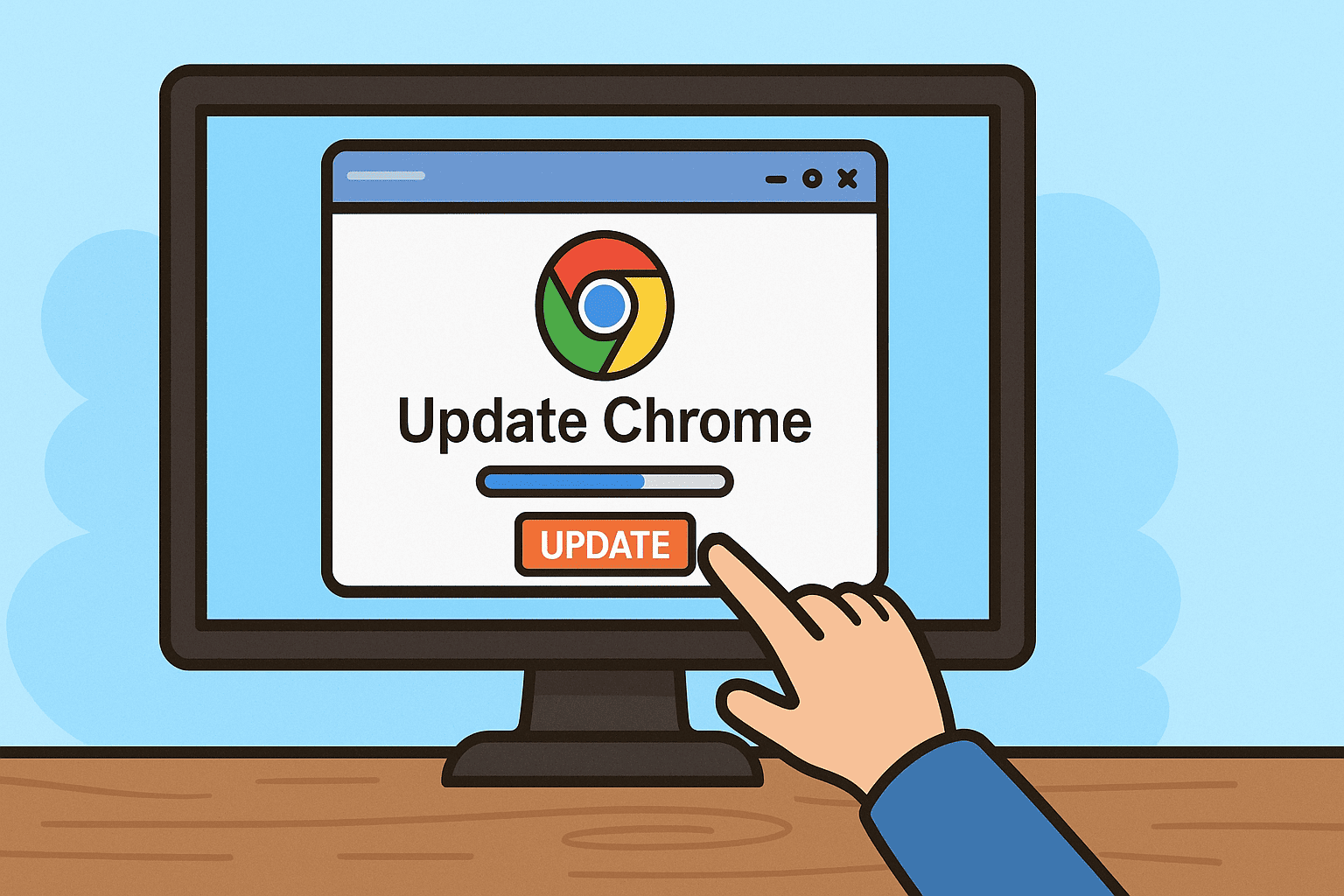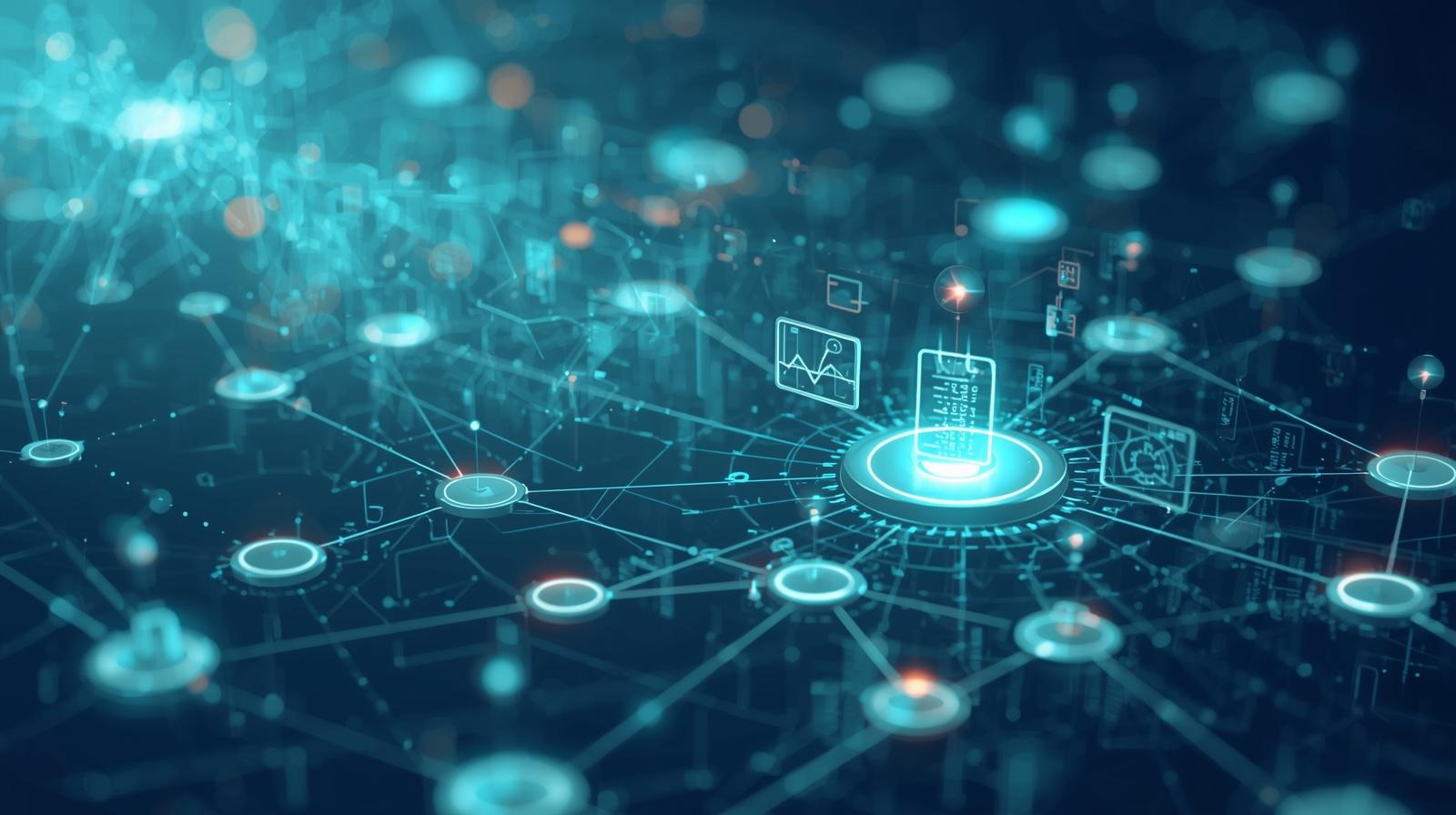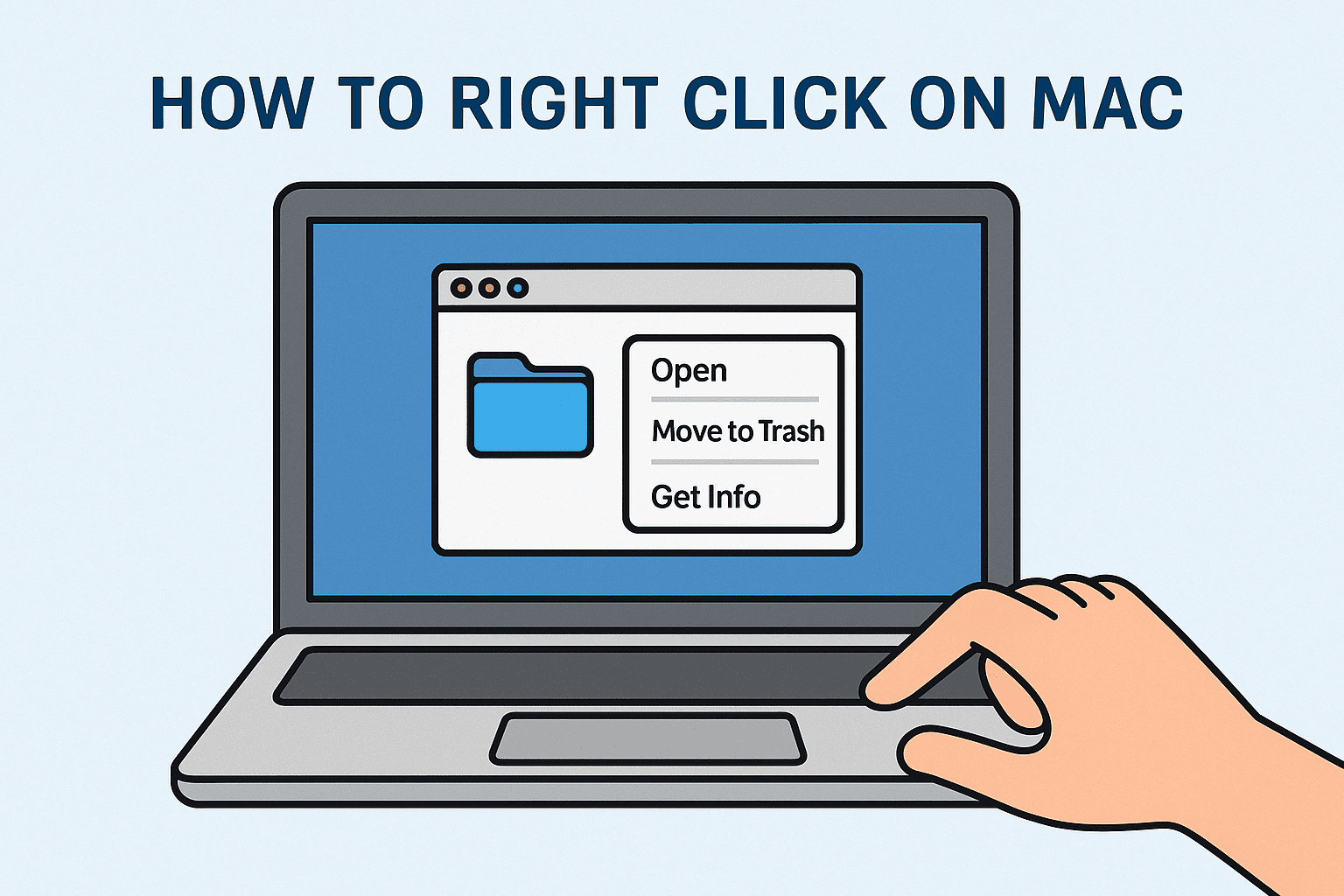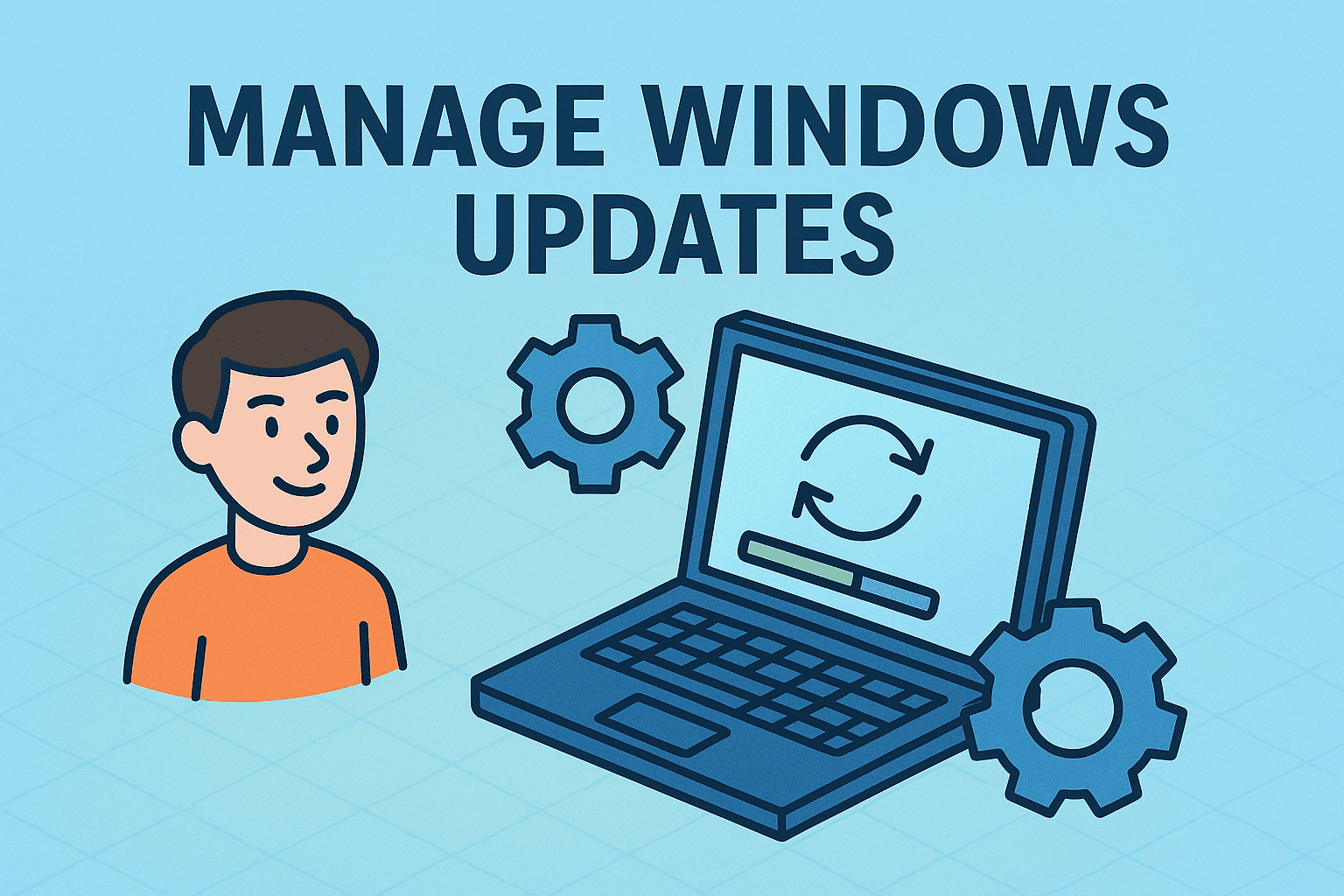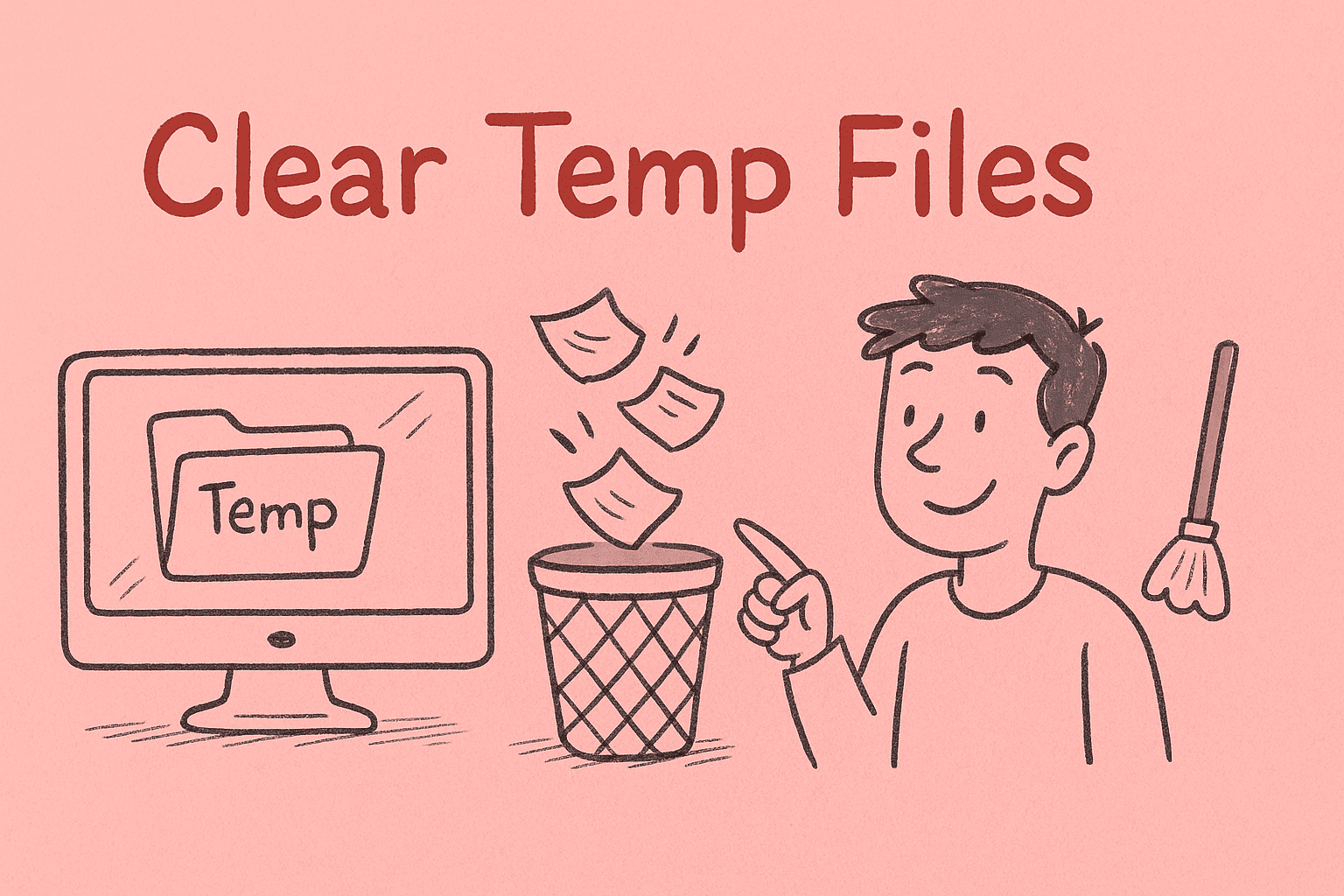Clearing Discord Cache for Faster Performance and Better Security
Updated on August 28, 2025, by ITarian
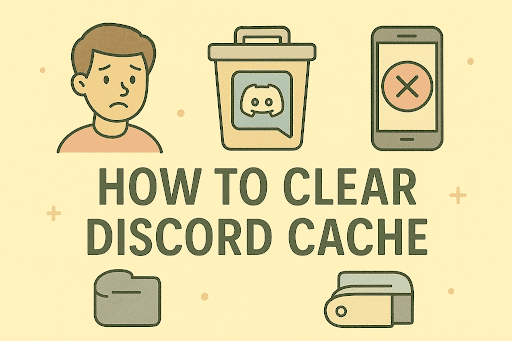
Is your Discord app slowing down, freezing, or consuming too much storage space? The solution may lie in something simple—clearing its cache. If you’ve ever wondered how to clear Discord cache, you’re not alone. Like many applications, Discord stores temporary files to speed up performance. However, over time, these files can accumulate, leading to sluggish behavior, crashes, or unnecessary use of storage.
In this article, we’ll cover step-by-step methods to clear Discord cache across Windows, Mac, iPhone, and Android devices. Whether you’re an IT manager, a cybersecurity professional, or an everyday user, maintaining app performance and ensuring security is critical.
What is Discord Cache and Why Clear It?
Discord cache is a collection of temporary files stored by the app, such as images, videos, and other data. While this helps the app run faster, it can create problems:
- Performance Issues – Slower loading times and app freezes.
- Storage Bloat – Cache files can consume gigabytes of space.
- Security Risks – Cached files may include sensitive information like shared media.
- Corrupted Data – Old cache can cause errors, login problems, or broken app features.
By clearing the cache, you ensure smoother operation, reclaim storage, and reduce potential vulnerabilities.
How to Clear Discord Cache on Windows
If you’re running Discord on a Windows PC, here’s the process:
- Close Discord completely – Exit the app from the system tray.
- Open Run dialog – Press Win + R.
Type the cache path:
%AppData%\Discord\Cache
- Select all files – Press Ctrl + A.
- Delete them – Hit Shift + Delete to remove permanently.
Extra Tip for Windows IT Managers:
Automate this process using a PowerShell script to clear cache across multiple workstations, useful in enterprise environments.
How to Clear Discord Cache on Mac
For Mac users:
- Quit Discord – Ensure the app isn’t running.
Open Finder – Navigate to:
~/Library/Application Support/discord/Cache
- Select all files – Use Command + A.
- Move to Trash – Then empty the Trash for full clearance.
Note:
Clearing cache on Mac helps fix common problems such as app crashing after updates or microphone/voice chat glitches.
How to Clear Discord Cache on iPhone
Unlike desktops, cache management on iPhone requires app settings:
- Go to Settings → General → iPhone Storage.
- Find Discord in the list.
- Choose Offload App – This clears cache but keeps your data.
- Reinstall if needed – For a complete refresh.
iOS Pro-Tip:
Since iOS doesn’t offer direct cache-clearing, reinstalling is often the fastest way to reset Discord performance.
How to Clear Discord Cache on Android
Android provides more direct cache control:
- Open Settings → Apps → Discord.
- Tap Storage & Cache.
- Select Clear Cache.
- (Optional) Clear Storage – This resets app data, useful for major bugs.
Why IT Managers Prefer Android Cache Control:
Unlike iOS, Android allows granular control, which is useful for managing performance issues in corporate or student-managed devices.
Benefits of Clearing Discord Cache Regularly
- Frees Up Storage – Especially helpful for devices with limited memory.
- Boosts Speed – Faster loading of messages and channels.
- Fixes Errors – Resolves common issues like images not loading.
- Enhances Security – Removes old, potentially vulnerable data.
Automating Cache Clearing for Organizations
For IT managers and cybersecurity professionals managing multiple devices, automating cache clearance is a smart move. Using group policies, scripts, or device management platforms, admins can:
- Schedule regular cache clearance.
- Ensure compliance across student or enterprise systems.
- Prevent storage overload on shared work devices.
Common Mistakes to Avoid
- Deleting wrong system folders – Always check the path before removal.
- Confusing cache with app data – Clearing storage may log you out.
- Not restarting the app – Restart ensures changes take effect.
- Skipping cache management – Letting files pile up reduces efficiency.
FAQs
- Does clearing Discord cache delete my messages?
No, your messages are stored on Discord’s servers. Clearing cache only removes temporary files. - How often should I clear my Discord cache?
Every 2–3 months, or whenever you notice performance issues. - Will clearing cache log me out of Discord?
On Windows and Mac, no. On Android and iPhone, it depends—clearing storage (not just cache) may log you out. - Can clearing cache improve security?
Yes. Cached media or files may contain sensitive content. Removing them reduces risk. - Is there a way to automate cache clearing in Discord?
Not directly, but you can use OS tools like scripts or mobile storage cleaners.
Final Thoughts
Knowing how to clear Discord cache is essential for maintaining performance, saving storage, and strengthening device security. Whether you’re on Windows, Mac, iPhone, or Android, cache clearing is a quick fix that solves multiple problems.
For IT managers and security leaders, automating cache clearance across devices enhances both efficiency and compliance.
Sign up for free with Itarian today to manage apps, optimize performance, and secure your devices with enterprise-level solutions.