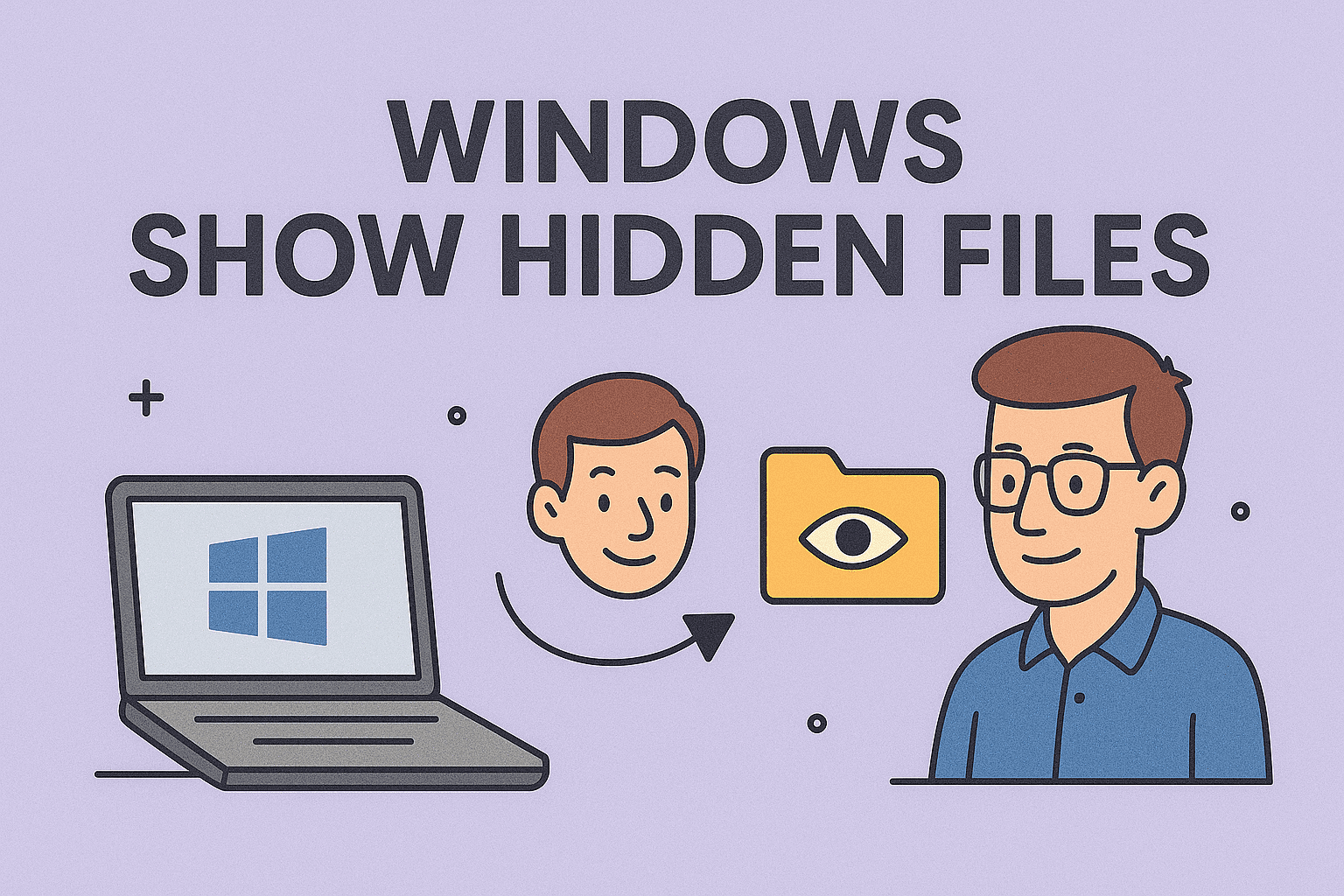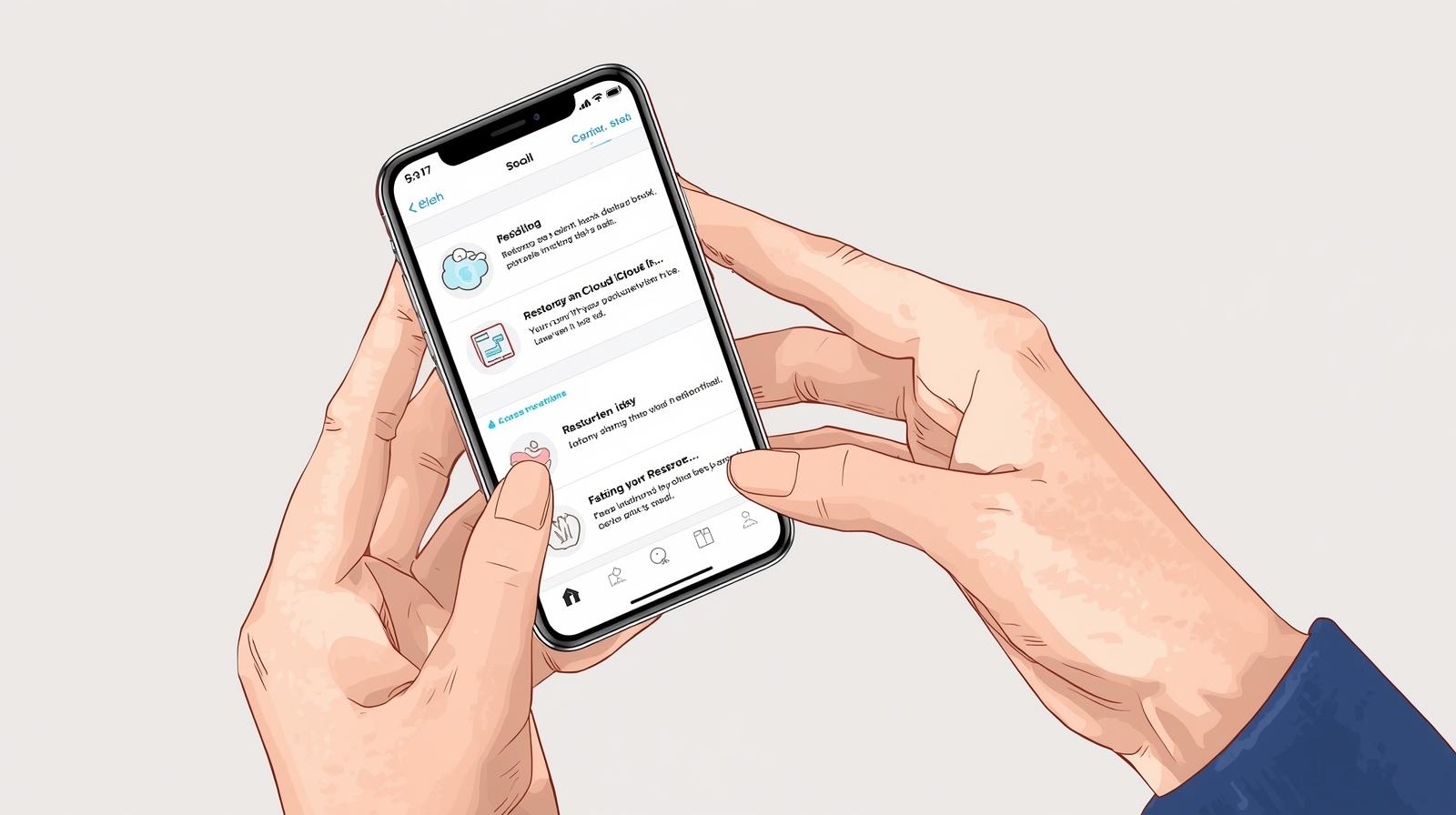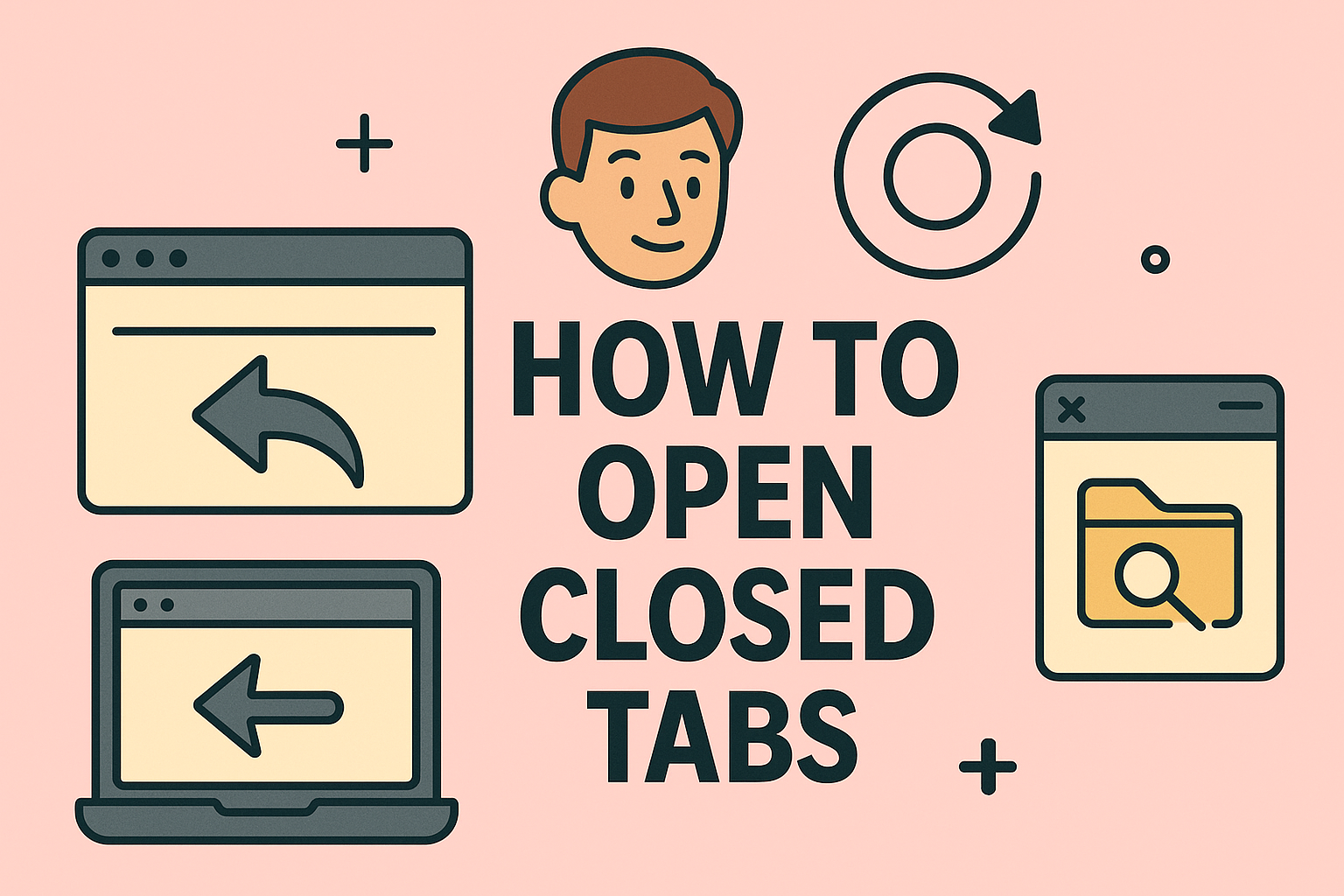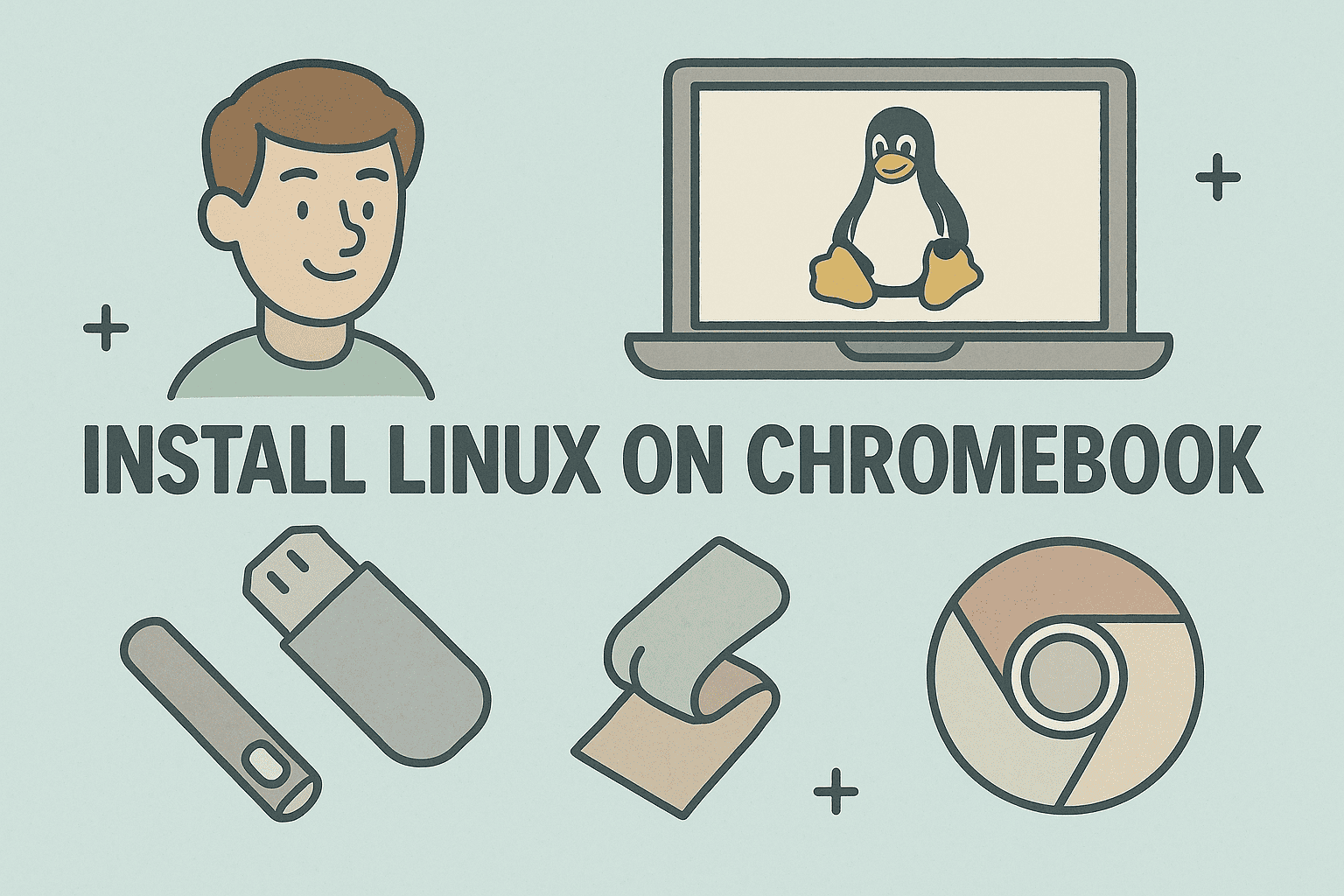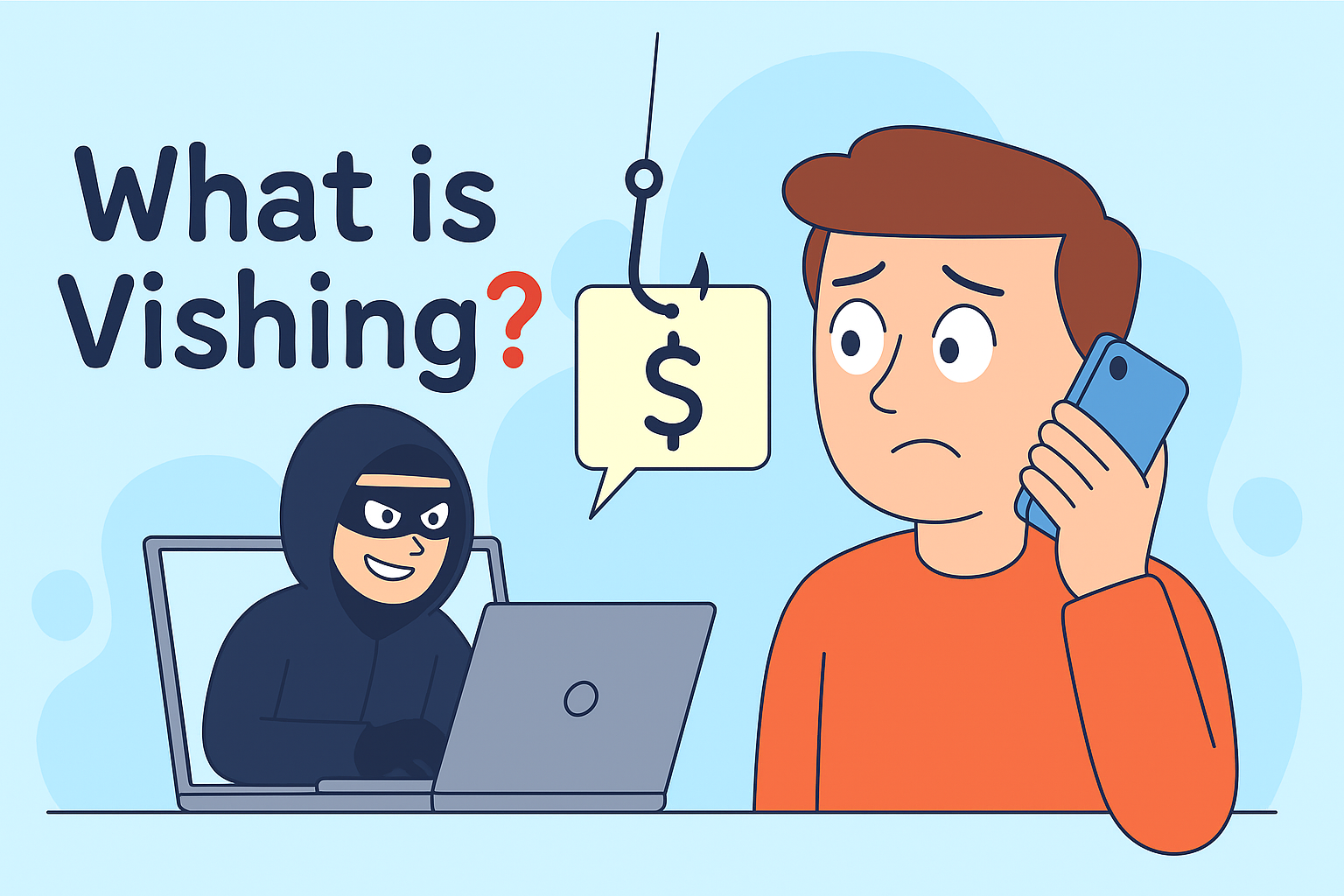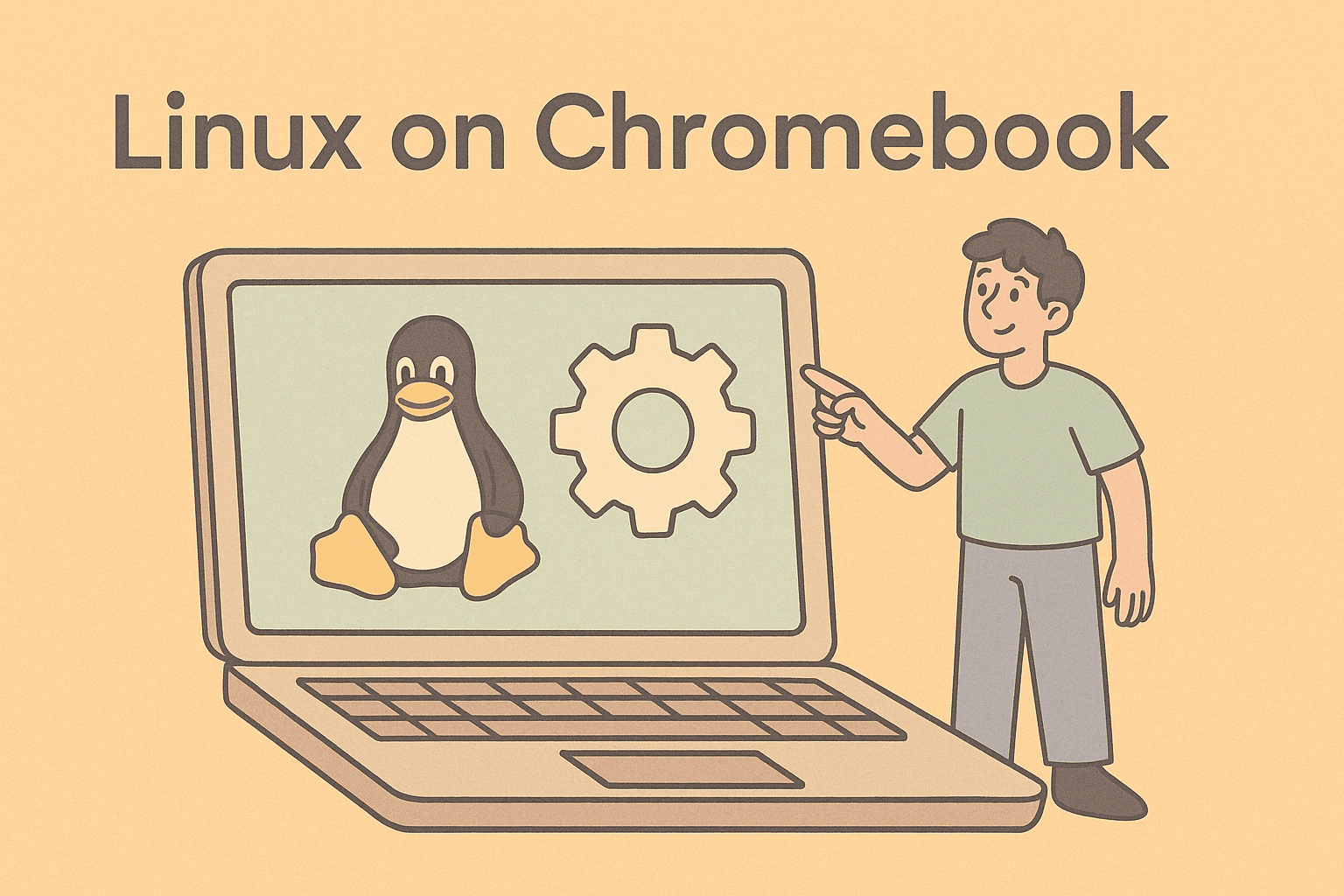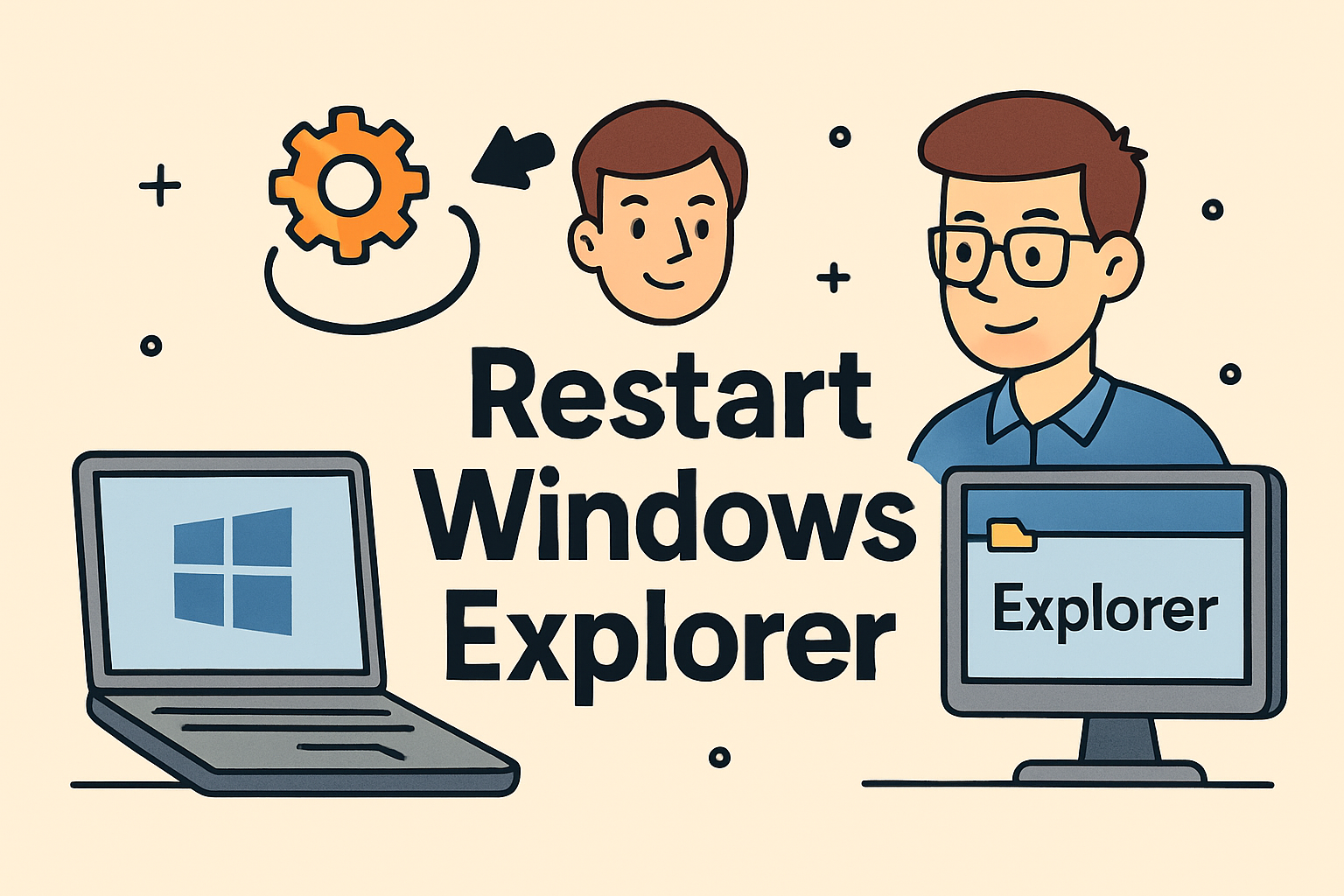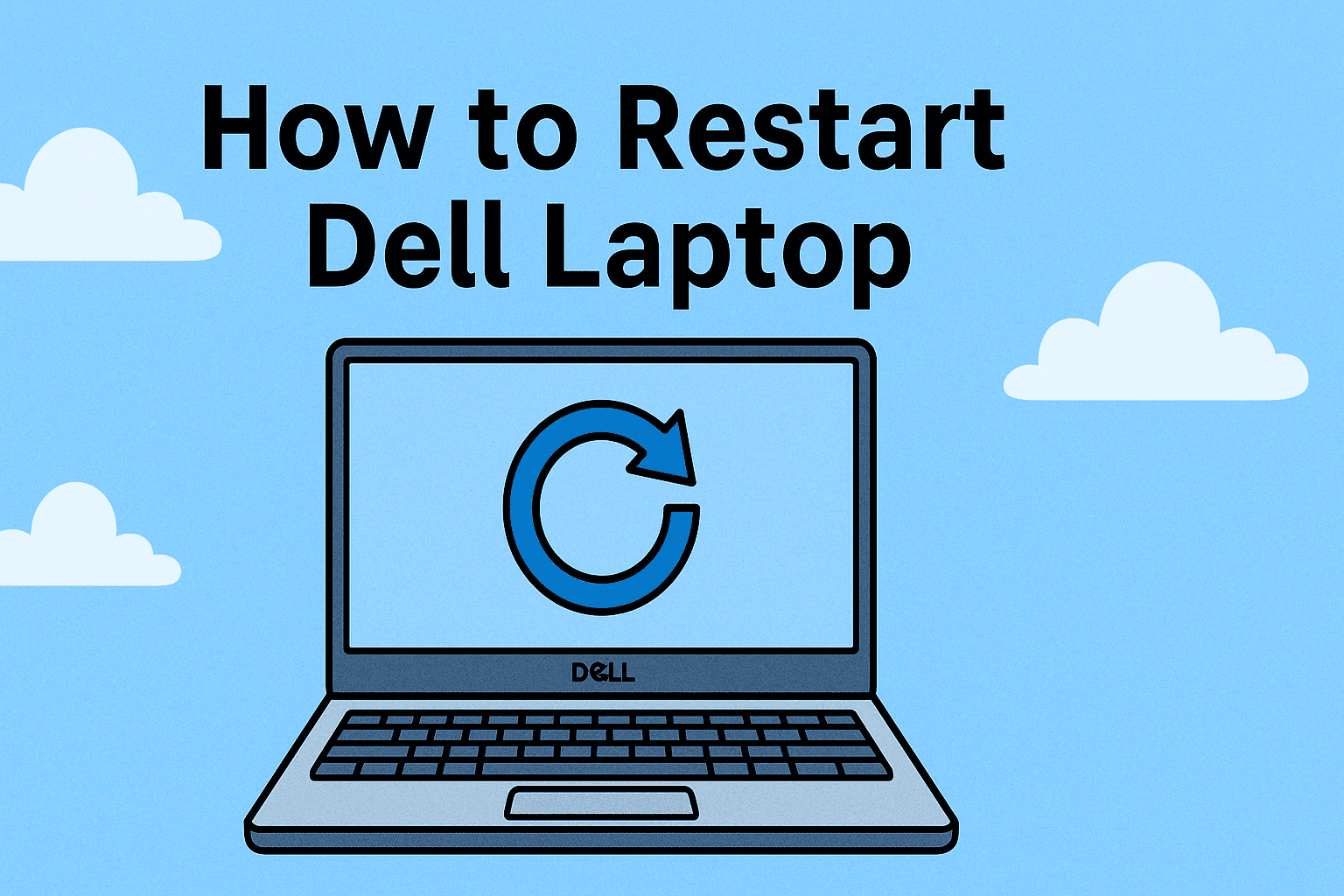Everything About Screen Recording Made Easy
Updated on August 26, 2025, by ITarian
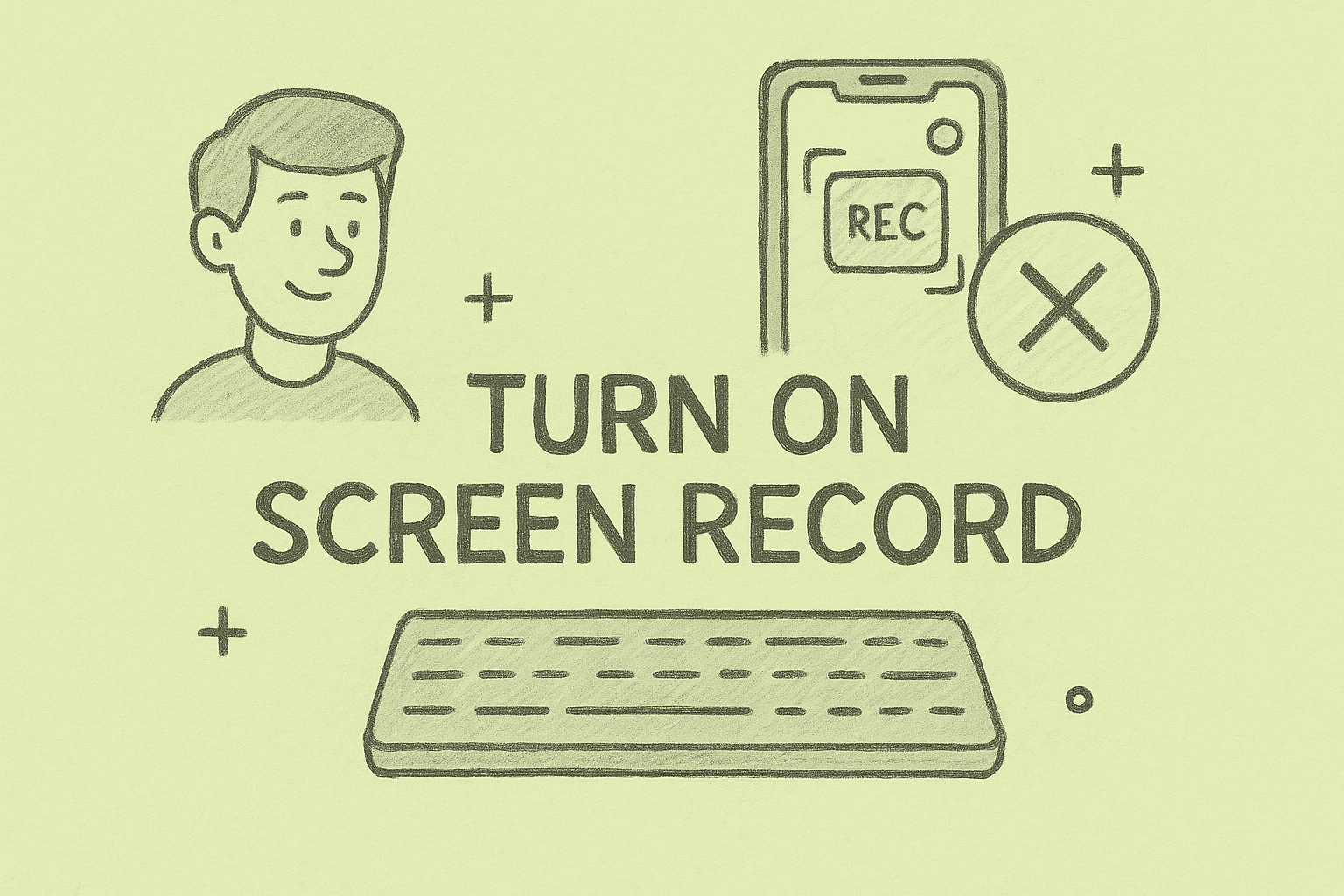
Have you ever needed to capture something on your screen quickly—maybe for training, troubleshooting, or sharing important insights with your team—and wondered, “how do you turn on screen record?” You’re not alone.
Screen recording has become an essential tool for cybersecurity professionals, IT managers, CEOs, and remote teams. Whether you’re documenting processes, creating tutorials, or gathering evidence of suspicious activity, knowing how to enable and use screen recording can save time and improve efficiency.
This article explores step-by-step methods to turn on screen record across different platforms—Windows, macOS, iPhone, and Android. You’ll also learn security best practices, troubleshooting tips, and practical use cases tailored for business and IT industries.
Why Screen Recording Matters
Before learning how to turn on screen record, it’s worth understanding its value in professional environments:
- Cybersecurity monitoring: Capture unusual system behavior for analysis.
- Remote IT support: Record issues to provide better troubleshooting.
- Training and onboarding: Create easy-to-follow video instructions.
- Compliance and auditing: Maintain video logs of processes.
- Collaboration: Share recorded steps with distributed teams.
With the growing shift to remote and hybrid work, screen recording is no longer optional—it’s essential.
How Do You Turn On Screen Record in Windows
Windows offers built-in screen recording options, particularly useful for professionals.
1. Using Xbox Game Bar (Windows 10 & 11)
- Press Windows Key + G to open Game Bar.
- Click the Record button or press Windows Key + Alt + R.
- The recording will begin instantly.
- To stop, press the same shortcut again.
This is the fastest way to record a Windows screen without extra software.
2. Using Microsoft PowerPoint
- Open PowerPoint and go to Insert > Screen Recording.
- Select the area of the screen you want to capture.
- Click Record.
- Save or embed the recording into your presentation.
3. Professional Tools (Optional)
For IT managers and cybersecurity analysts, third-party tools like OBS Studio or Camtasia provide advanced options such as multi-screen recording, annotations, and secure export.
How Do You Turn On Screen Record in macOS
Apple has streamlined screen recording, making it simple and efficient.
1. macOS Mojave and Later
- Press Command + Shift + 5.
- Choose whether to record the entire screen or a selected portion.
- Click Record.
- To stop recording, click the Stop button in the menu bar.
2. QuickTime Player Method
- Open QuickTime Player.
- Go to File > New Screen Recording.
- Click the record button and select screen area.
For CEOs and managers, QuickTime provides a straightforward way to capture professional-grade screen content.
How Do You Turn On Screen Record on iPhone
Screen recording on iPhones is widely used for app demos, cybersecurity reports, and quick sharing.
Steps:
- Go to Settings > Control Center.
- Add Screen Recording to Control Center.
- Swipe down (iPhone X and later) or up (older models) to access Control Center.
- Tap the Record button (circle icon).
- Stop by tapping the red status bar.
Pro Tip:
Enable microphone recording if you want to add narration—perfect for training videos or incident explanations.
How Do You Turn On Screen Record on Android
Most Android phones now include built-in screen recording.
Steps:
- Swipe down to access Quick Settings.
- Tap Screen Record.
- Select options like sound or show touches.
- Tap Start to begin recording.
If your phone doesn’t support built-in screen record, apps like AZ Screen Recorder are reliable alternatives.
Use Cases in Security and IT Management
Learning how to turn on screen record is more than convenience—it’s a business advantage:
- Cybersecurity Teams: Record live attack attempts for forensic analysis.
- IT Managers: Capture recurring system errors to streamline troubleshooting.
- Executives: Create professional walkthroughs for staff training.
- Support Teams: Share customer issue reproductions for faster resolution.
Screen recording enhances both security response and operational efficiency.
Security Considerations When Screen Recording
While screen recording is powerful, it also raises security concerns:
- Data Exposure Risk: Sensitive files or credentials might be recorded unintentionally.
- Compliance Issues: Ensure recordings align with company policies.
- Storage Security: Encrypt recordings, especially if used for compliance or audits.
- Access Control: Restrict who can view or share recordings.
For regulated industries, always follow data protection guidelines when using this feature.
Troubleshooting: When Screen Recording Doesn’t Work
Sometimes, users struggle to enable screen recording. Here are solutions:
- Windows Game Bar Not Opening: Ensure it’s enabled under Settings > Gaming.
- macOS Permission Errors: Go to System Preferences > Security & Privacy > Screen Recording and allow access.
- iPhone Screen Record Greyed Out: Check restrictions in Screen Time settings.
- Android Missing Option: Update system software or install a third-party app.
Advanced Tips for Professionals
If you’re an IT or cybersecurity professional, take screen recording further:
- Add Watermarks: Protect intellectual property.
- Integrate with Monitoring Tools: Pair recordings with system logs for complete context.
- Automate Recordings: Use scripts or third-party tools for scheduled screen capture.
- Cloud Syncing: Store recordings securely for remote team access.
FAQs About Turning On Screen Recording
- How do you turn on screen record with audio?
Enable microphone recording in settings (available on macOS, iOS, and Android). - Does screen recording affect system performance?
Yes, especially on older devices. Limit background apps for smoother results. - Are screen recordings secure?
They can expose sensitive data if not encrypted or stored properly. - Can I schedule screen recordings?
Not with built-in tools, but third-party apps like OBS support scheduling. - Is screen recording legal?
Yes, but recording sensitive data or private conversations may violate privacy laws.
Final Thoughts
Learning how do you turn on screen record is a skill every professional should master. Whether you’re in cybersecurity, IT management, or executive leadership, screen recording allows you to share knowledge, troubleshoot efficiently, and enhance collaboration.
By following the methods outlined for Windows, Mac, iPhone, and Android, you can start recording in just minutes. But remember—security should always come first. Handle recordings with the same care as any other sensitive data.
Strong CTA
Ready to take device management and security beyond screen recording?
Sign up for free with Itarian today and access enterprise-grade IT management and cybersecurity tools that safeguard your business.