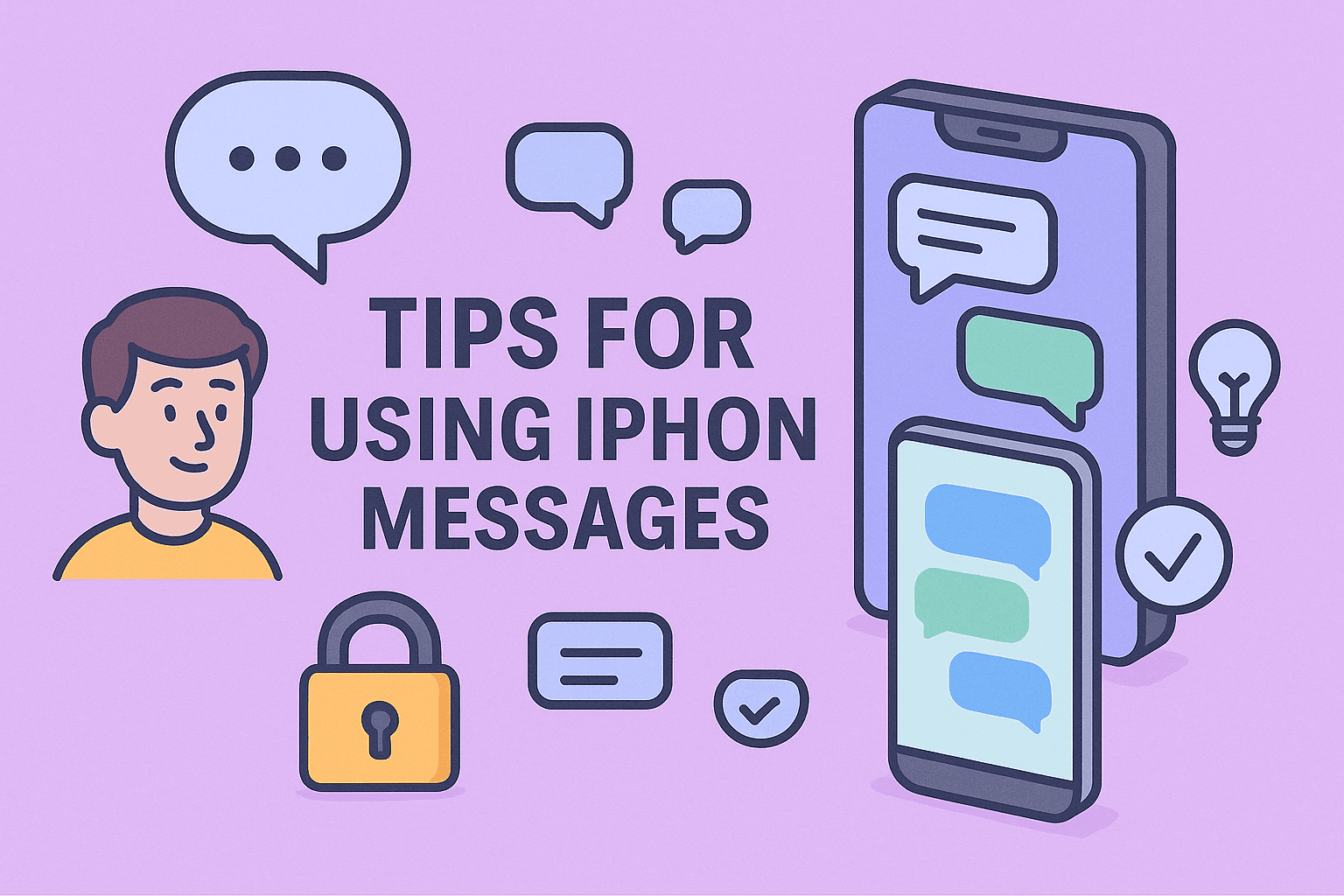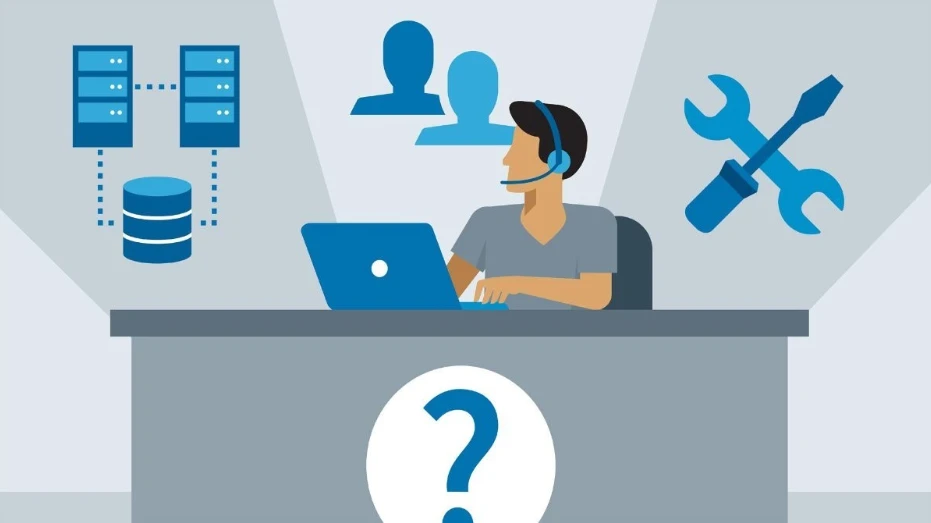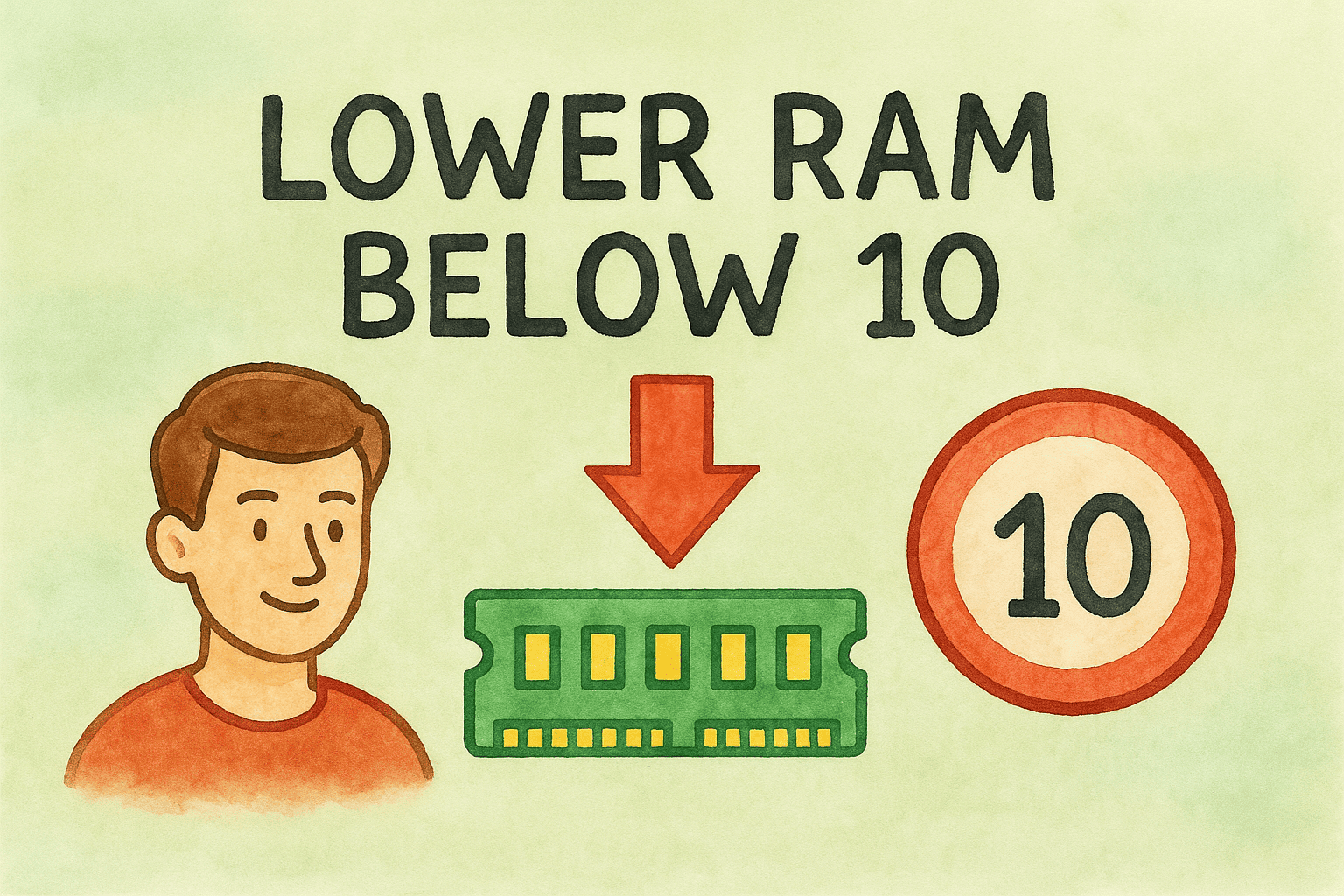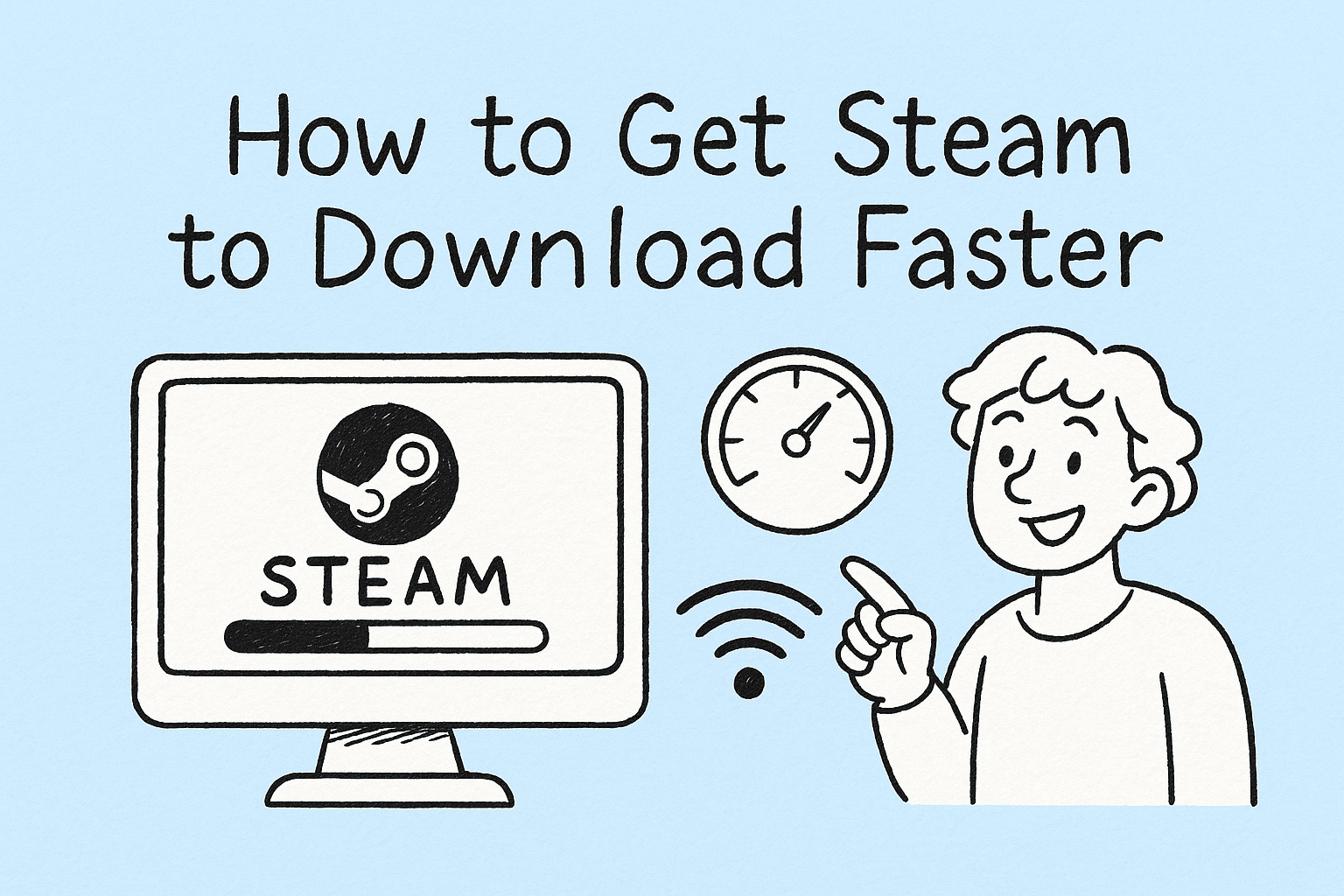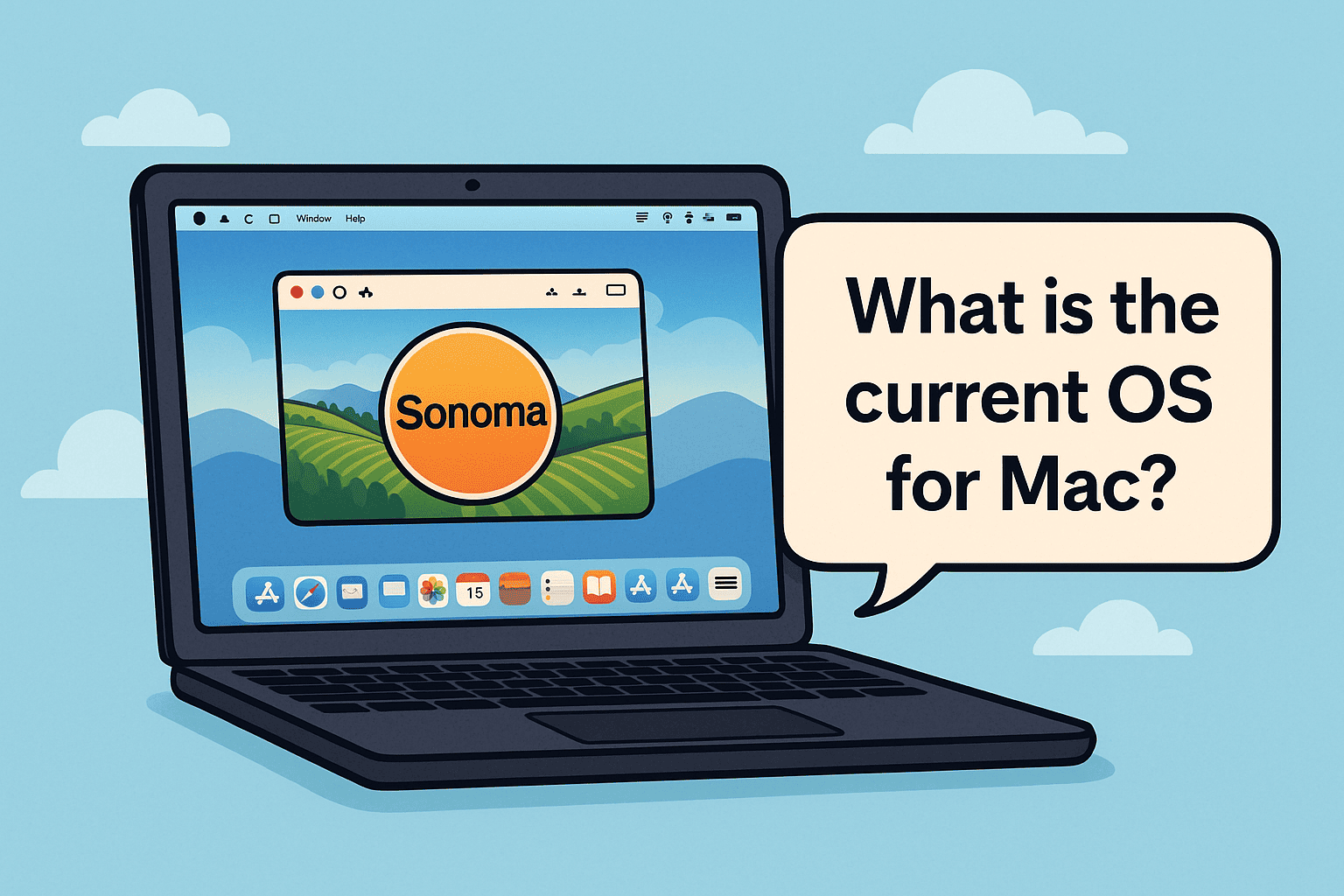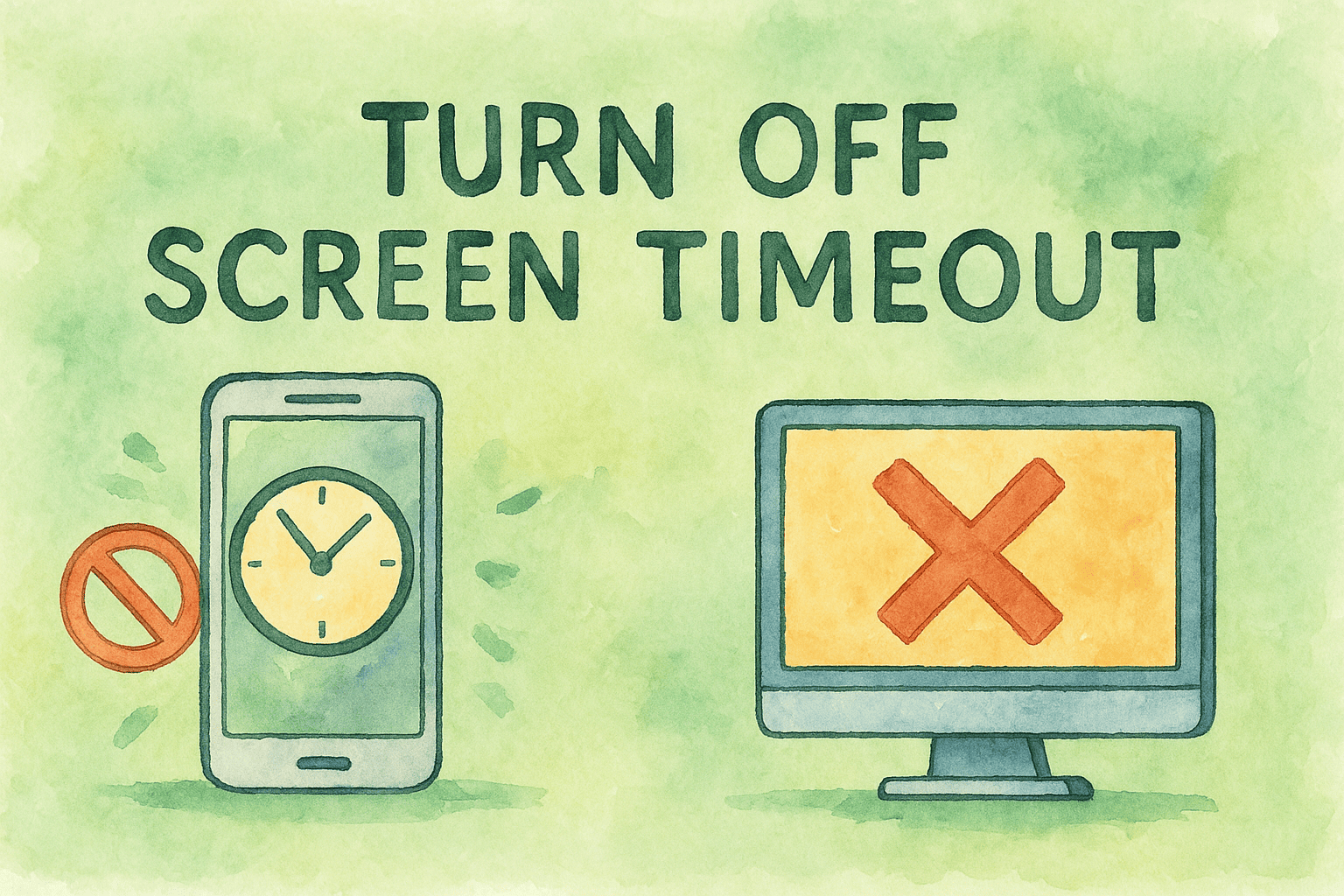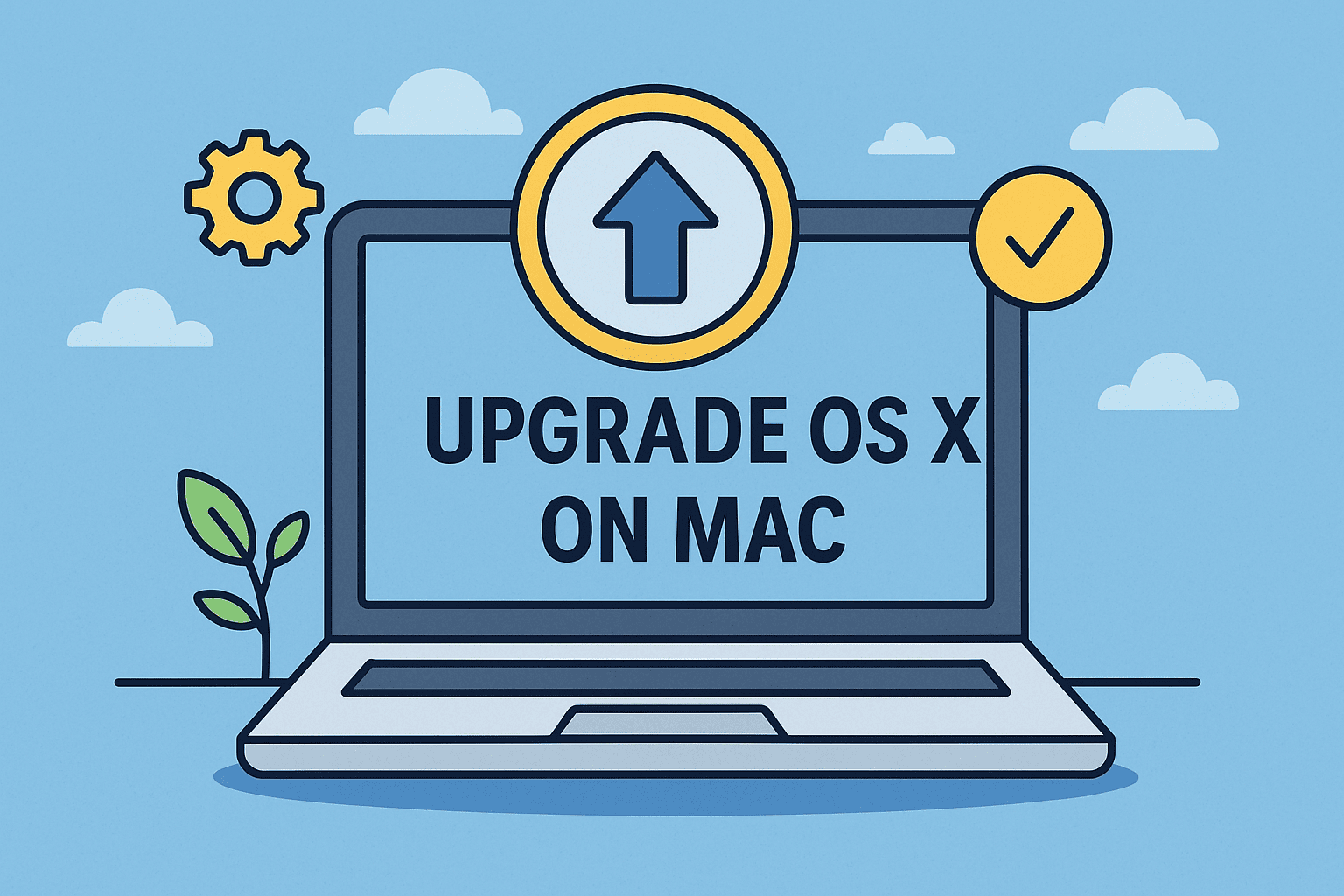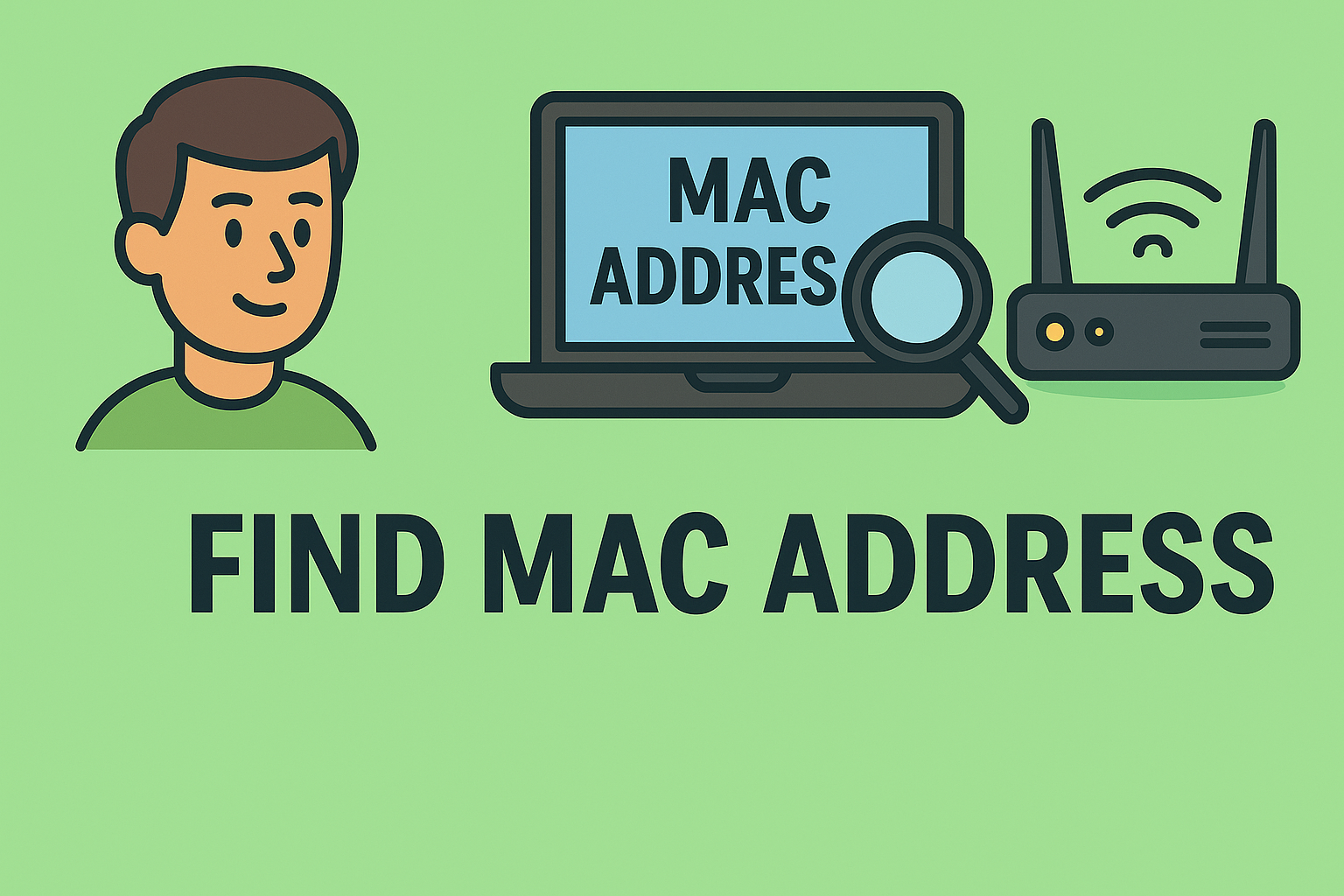Identifying Your Windows Version: Simple Steps for Professionals
Updated on August 22, 2025, by ITarian
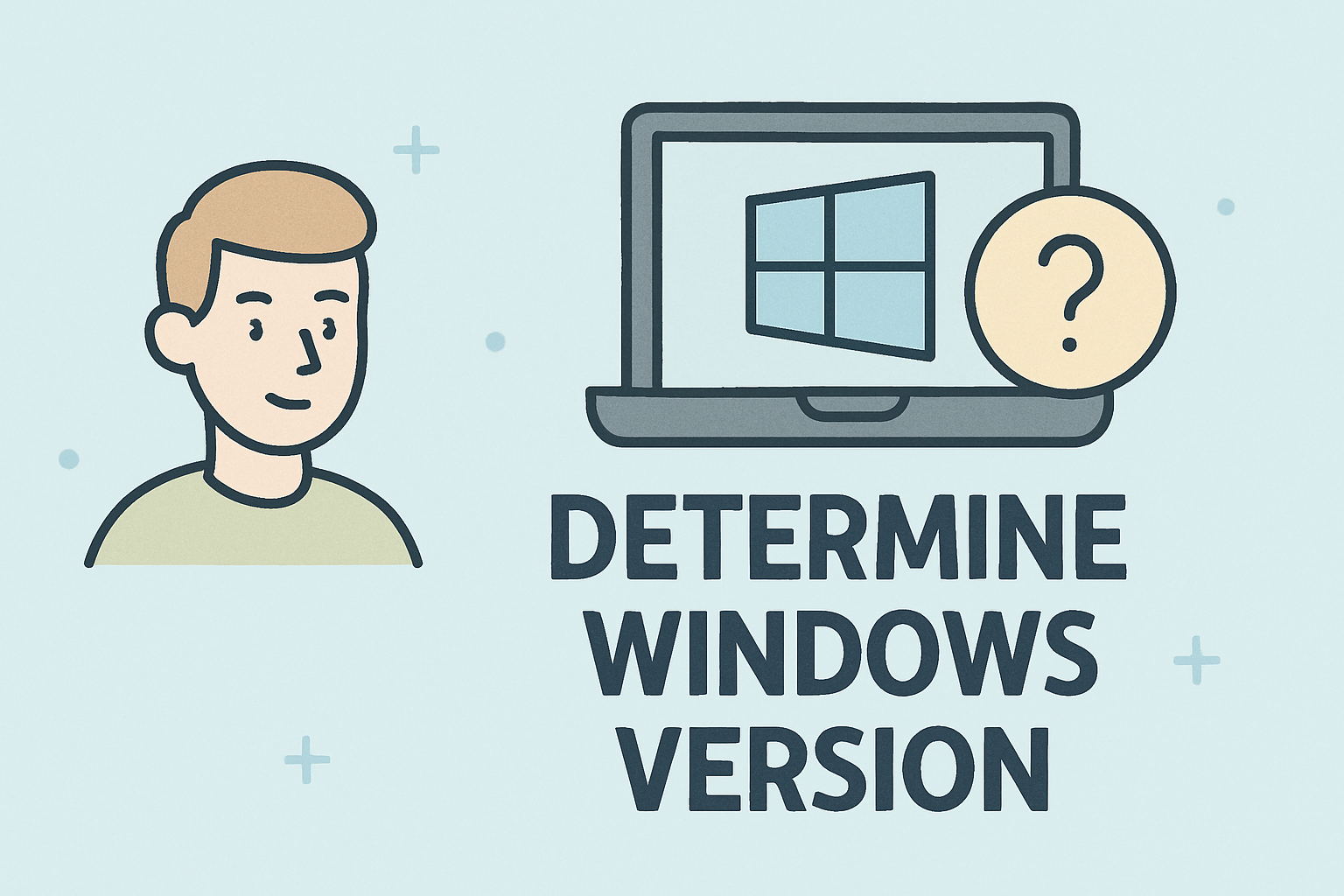
Ever wondered, “Which version of Windows am I using?” Whether you’re troubleshooting, deploying security updates, or ensuring compatibility with enterprise tools, knowing how to determine Windows version is critical.
For IT managers, cybersecurity experts, and even CEOs overseeing digital transformation, Windows versioning impacts software support, patch management, and security posture. The differences between Windows 7, 10, and 11 aren’t just cosmetic—they affect compliance, system resilience, and endpoint security.
In this comprehensive guide, we’ll cover:
- Quick methods to determine your Windows version.
- Advanced ways for IT and cybersecurity professionals to verify builds.
- Why knowing your version is vital for enterprise security.
- Frequently asked questions.
Let’s dive in.
Why It Matters to Know Your Windows Version
Windows updates bring new features, patches, and security fixes. For IT leaders and cybersecurity managers, not knowing the exact version could mean exposing your organization to vulnerabilities.
Key reasons include:
- Software Compatibility: Certain applications only work with specific versions (e.g., Windows 10 or later).
- Security Compliance: Standards like ISO 27001 require organizations to track and manage OS versions.
- Troubleshooting: Many IT support steps differ depending on Windows editions and builds.
- Upgrade Planning: Businesses still on Windows 7 or 8 need to upgrade for long-term security.
Method 1: Using the “Winver” Command
One of the quickest ways to check your Windows version is with the Winver tool.
Steps:
- Press Windows Key + R.
- Type winver and press Enter.
- A pop-up window shows:
- Windows edition (Home, Pro, Enterprise).
- Version number.
- OS build.
This method is useful for IT admins during quick diagnostics.
Method 2: System Settings
Windows Settings provides another easy way to identify the version.
For Windows 10 and 11:
- Open Settings with Windows Key + I.
- Go to System > About.
- Look under Windows specifications.
Here, you’ll find:
- Edition (e.g., Windows 10 Pro).
- Version (e.g., 22H2).
- Build number.
For Windows 7:
- Right-click Computer on the desktop.
- Select Properties.
- Look under Windows edition.
Method 3: Command Prompt
For professionals who prefer CLI tools, Command Prompt is a powerful way to determine Windows version.
Steps:
- Open Command Prompt (cmd).
Type:
systeminfo | findstr /B /C:”OS Name” /C:”OS Version”
- This outputs detailed OS version information.
This method is often used in enterprise scripts for inventory management.
Method 4: PowerShell
PowerShell provides advanced detail, especially for IT and cybersecurity professionals.
Example Command:
Get-ComputerInfo | Select-Object WindowsProductName, WindowsVersion, OsBuildNumber
This command helps IT managers pull reports across multiple endpoints, making compliance checks easier.
Comparing Windows 7, 10, and 11
Windows 7
- Released: 2009
- Status: End of support (January 2020).
- Risks: Unpatched vulnerabilities.
Windows 10
- Released: 2015
- Still supported until 2025.
- Widely adopted by enterprises.
Windows 11
- Released: 2021
- Requires TPM 2.0 and Secure Boot.
- Designed with hybrid work and security in mind.
Knowing your version helps organizations decide whether it’s time to upgrade from legacy systems.
Why Cybersecurity Experts Care About Versioning
- Patch Management: Older versions may lack zero-day fixes.
- Vulnerability Tracking: Many CVEs are version-specific.
- Endpoint Protection: Windows Defender features differ between versions.
- Compliance Audits: Regulators require up-to-date systems.
For CEOs and IT leaders, ensuring your workforce is on the latest version is part of cyber hygiene.
Automating Windows Version Checks in Enterprises
Large-scale organizations need automated tools to monitor OS versions across hundreds of devices.
Methods:
- Group Policy Reports
- Active Directory Inventory
- Endpoint Management Tools (SCCM, Intune, or Itarian)
With Itarian, for example, admins can remotely audit system versions, enforce upgrades, and reduce risk.
Troubleshooting Common Problems
Problem: Version Not Updating
- Check if your system is blocked by Group Policy.
- Ensure updates aren’t paused.
Problem: OS Build Mismatch Across Devices
- Run centralized patch management.
- Use automated compliance tools.
Problem: Unsupported Apps After Upgrade
- Use compatibility mode.
- Maintain virtual machines with older Windows versions.
Best Practices for IT Leaders
- Document OS Versions: Keep a registry for compliance.
- Standardize on One Version: Reduces security fragmentation.
- Plan Upgrades Early: Don’t wait until end-of-life deadlines.
- Combine with Security Controls: Secure Boot, BitLocker, and EDR tools work differently across versions.
FAQs
1. How do I quickly check my Windows version?
Use the winver command or Settings > System > About.
2. Do I need to upgrade if I’m on Windows 7?
Yes. Microsoft ended support, making it unsafe for businesses.
3. What’s the difference between Windows version and build number?
Version refers to release (e.g., 21H2), while build number is the specific update applied.
4. Can I determine Windows version remotely?
Yes. IT managers can use PowerShell remoting, Active Directory, or tools like Itarian.
5. Why does Windows 11 require Secure Boot and TPM?
These are part of Microsoft’s enhanced security model to prevent firmware and boot-level attacks.
Final Thoughts
Knowing how to determine Windows version is more than just a technical detail—it’s a foundation for security, compliance, and IT strategy. From quick checks with winver to enterprise-scale automation with PowerShell and endpoint management tools, version awareness helps professionals stay secure and efficient.
For organizations, especially those handling sensitive data, this knowledge ensures compliance and proactive security defense.
Sign up for free with Itarian today to streamline endpoint management, version control, and enterprise security.