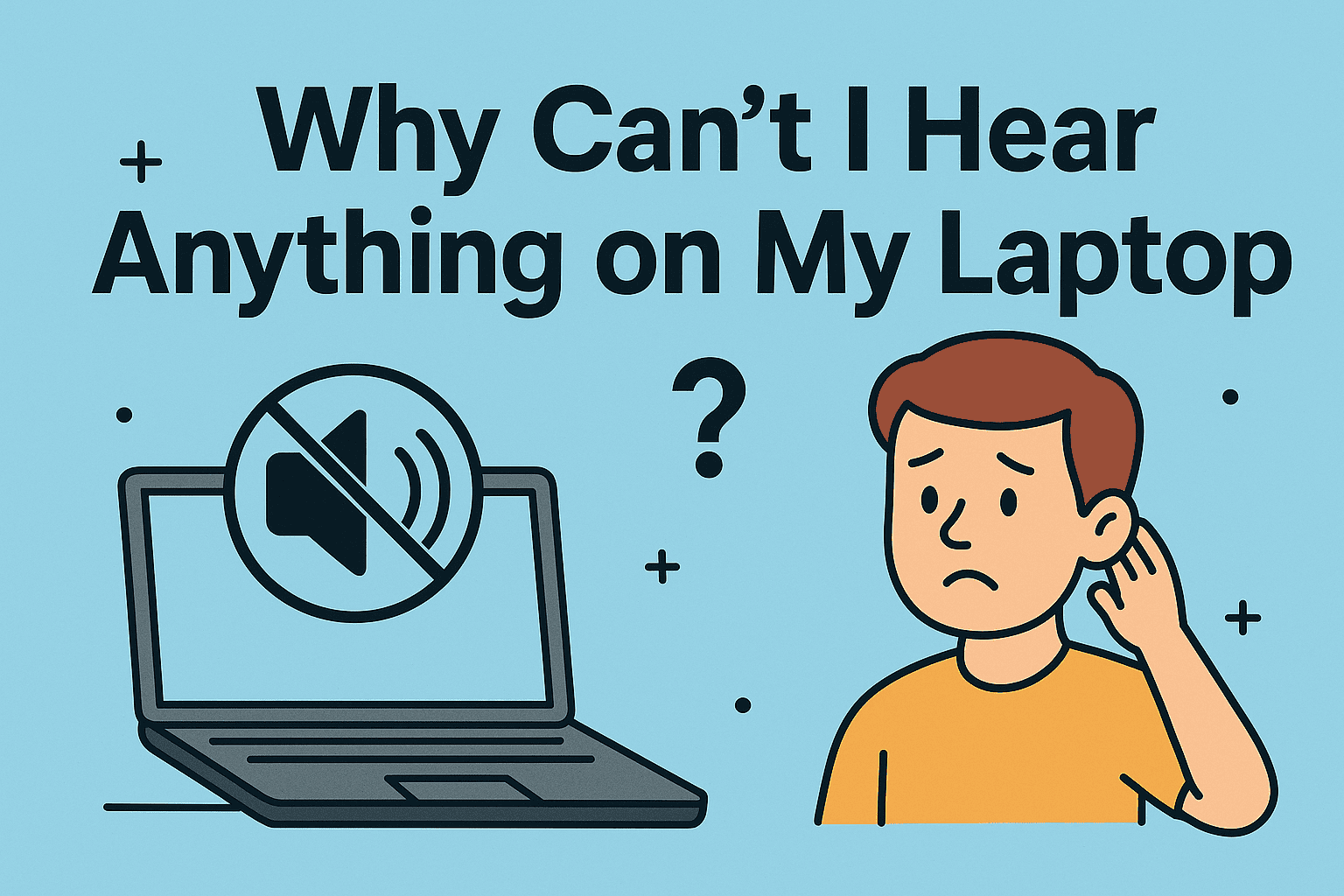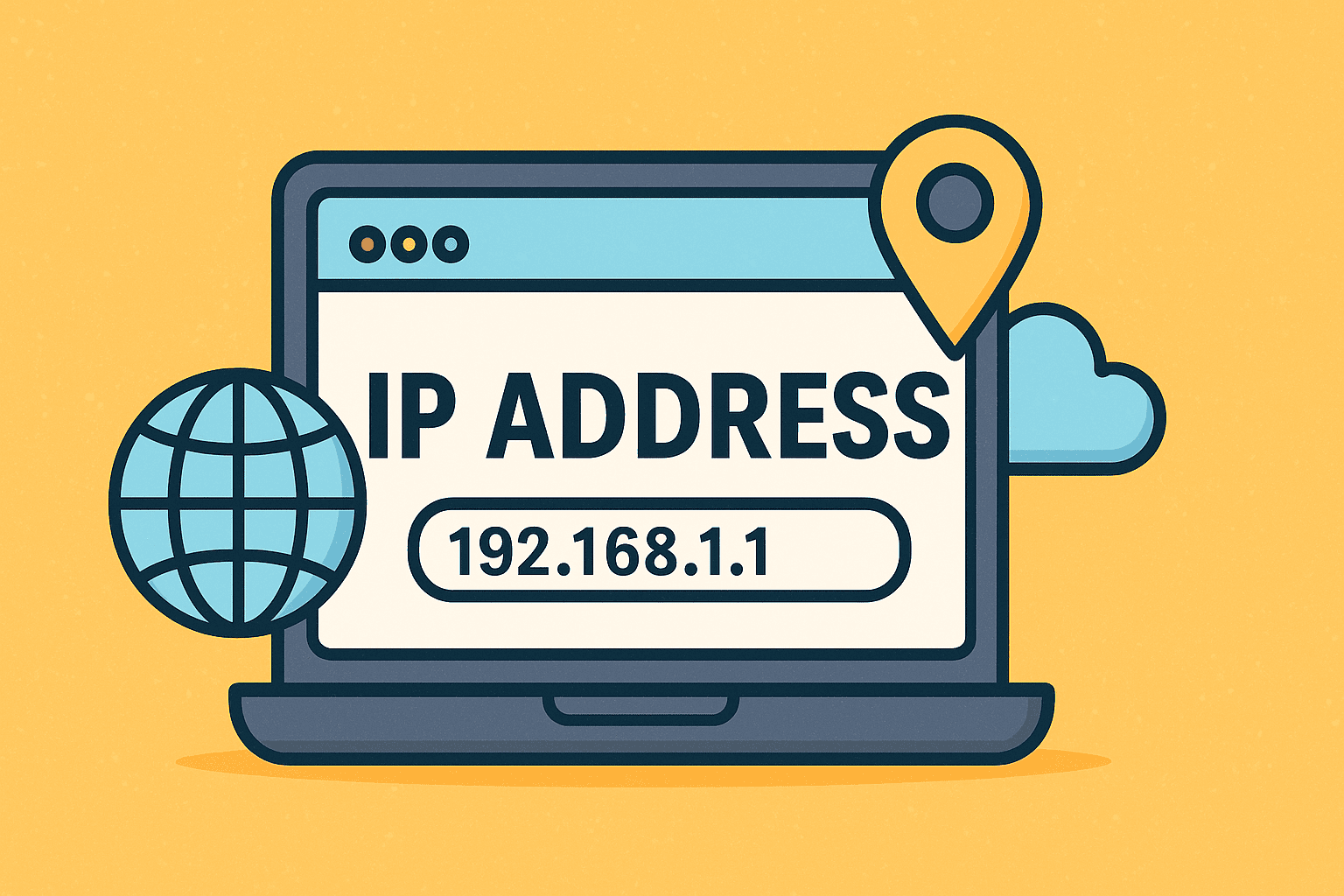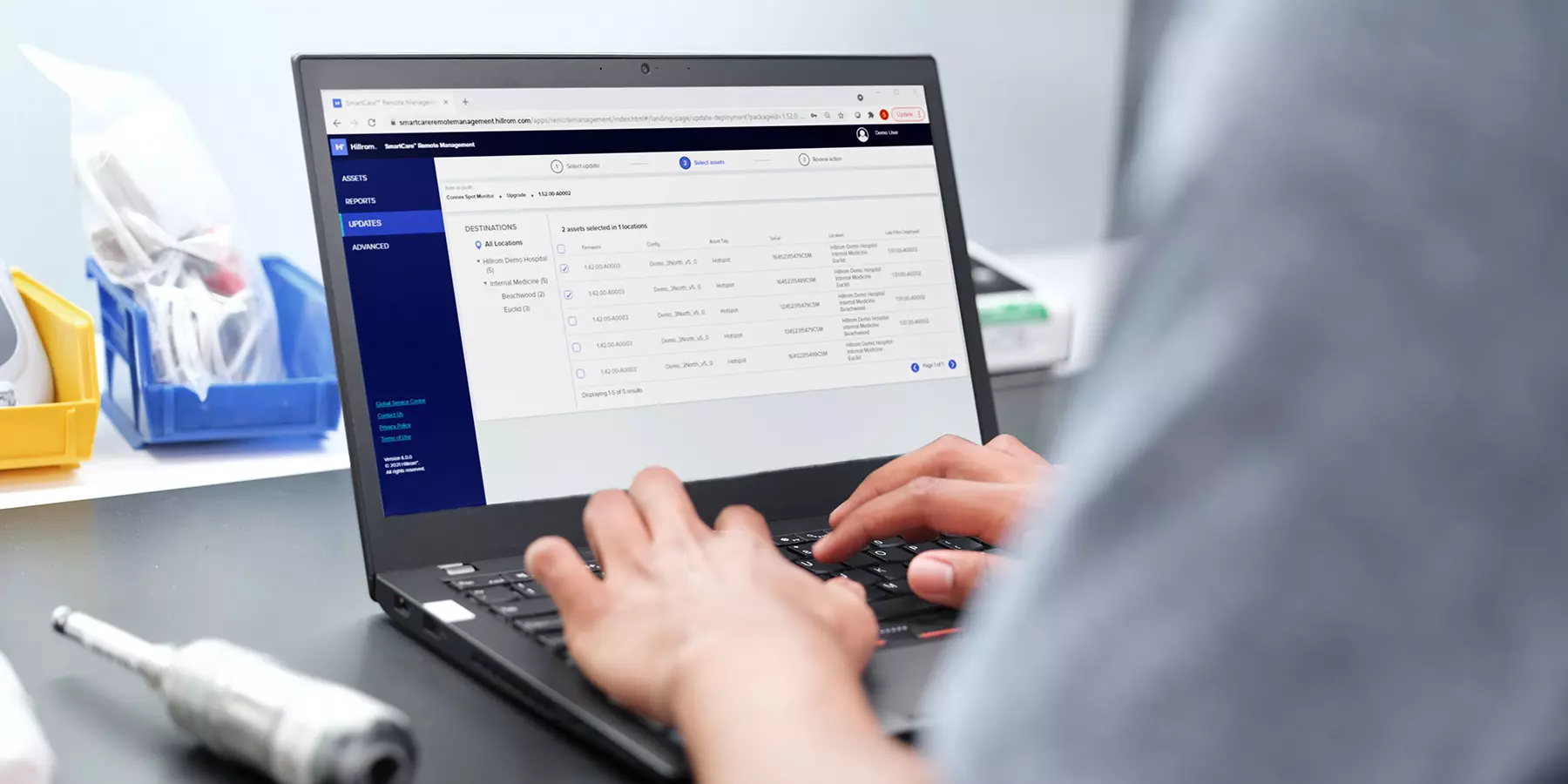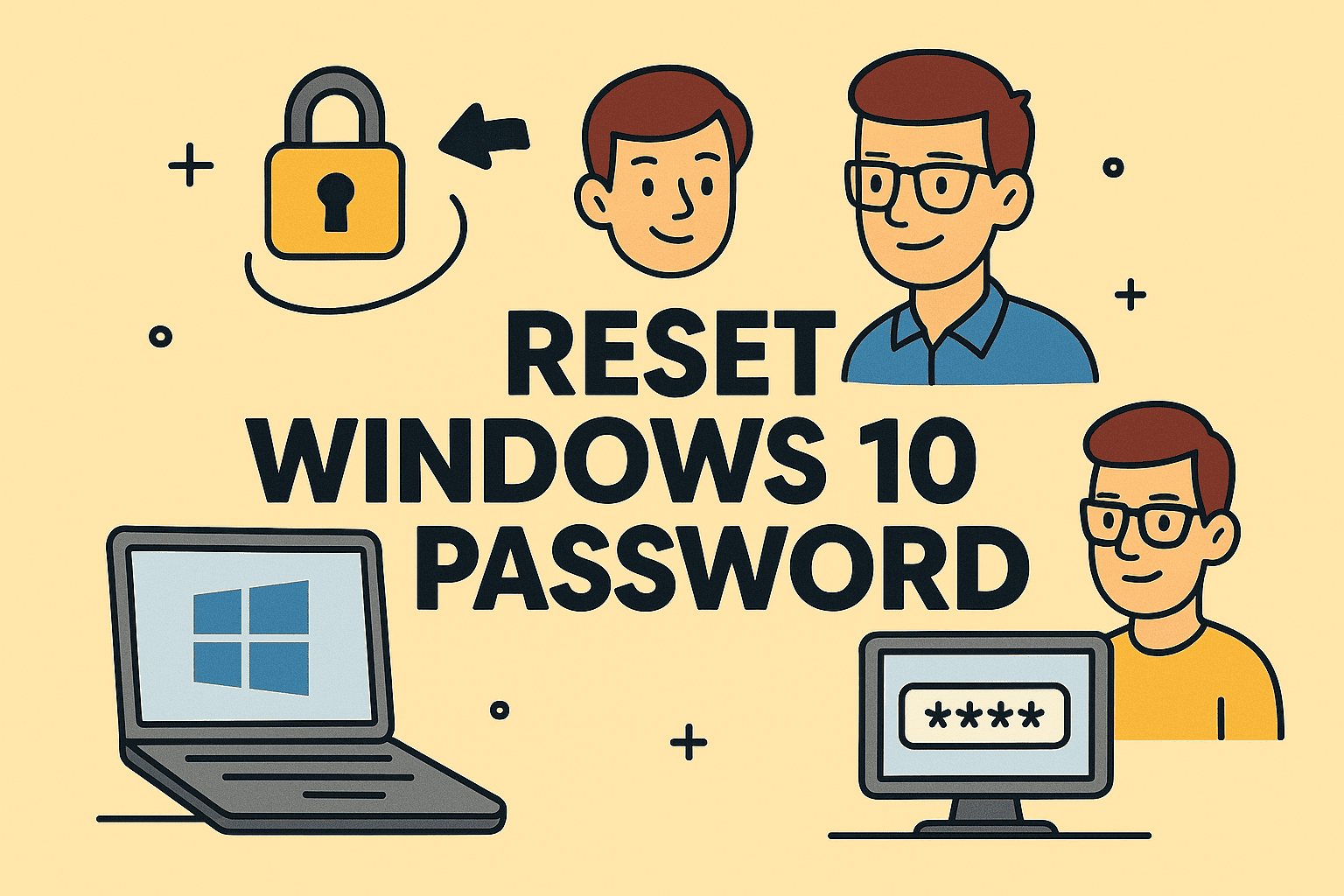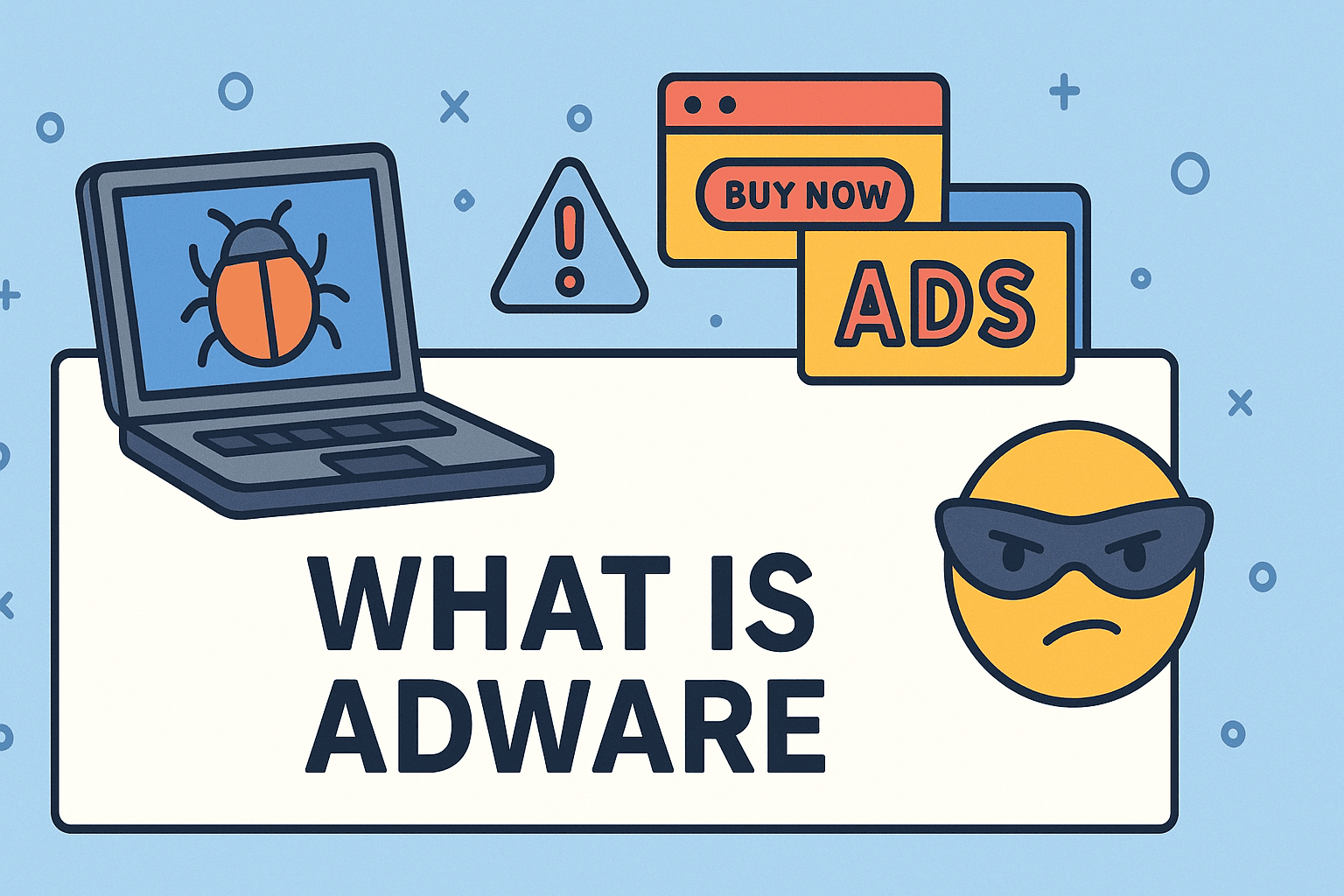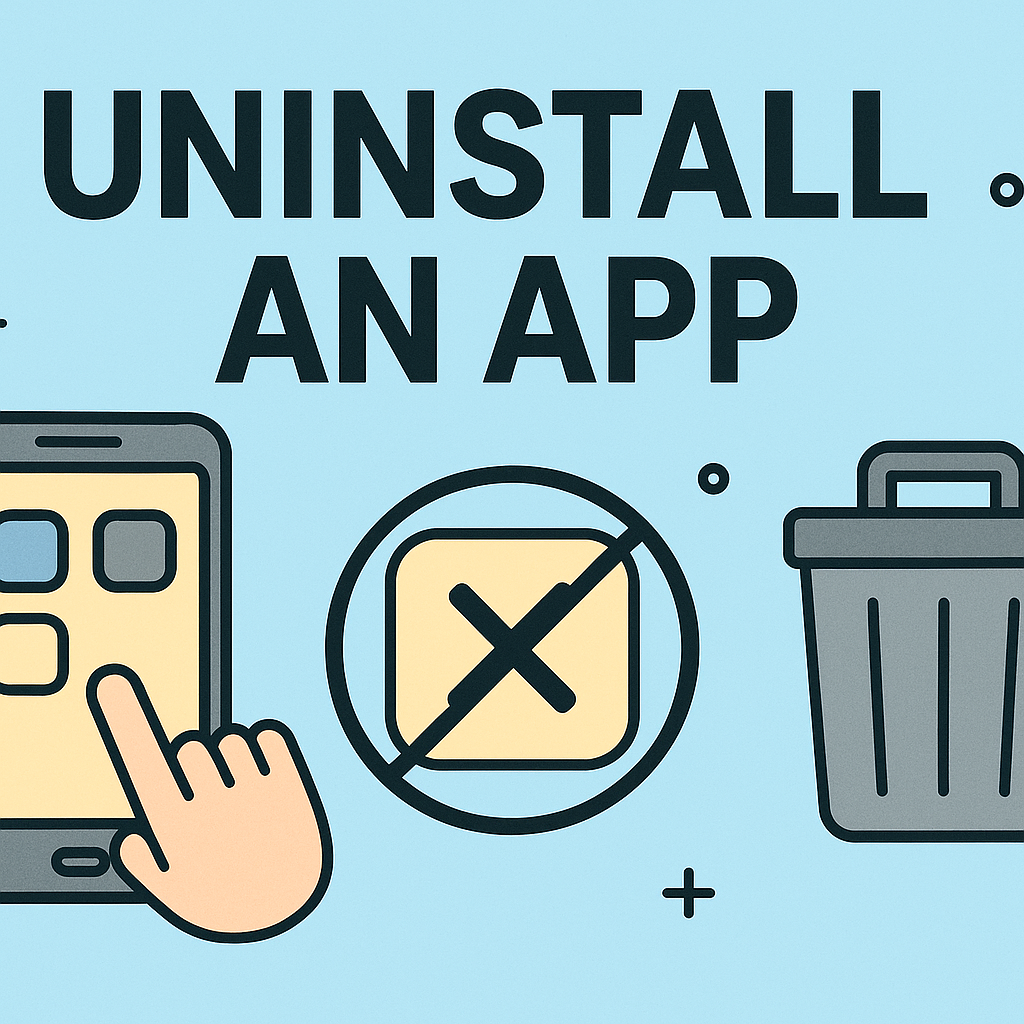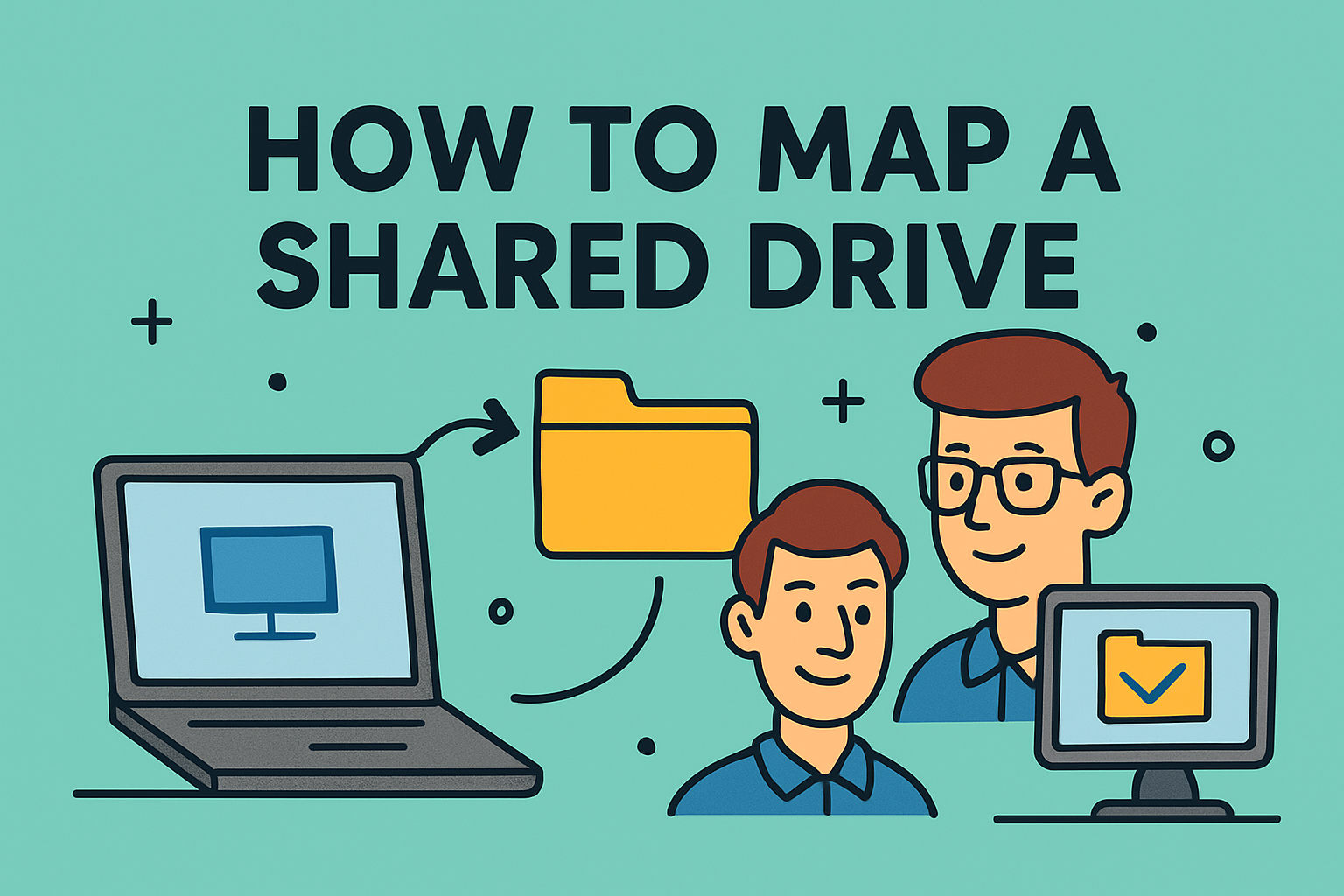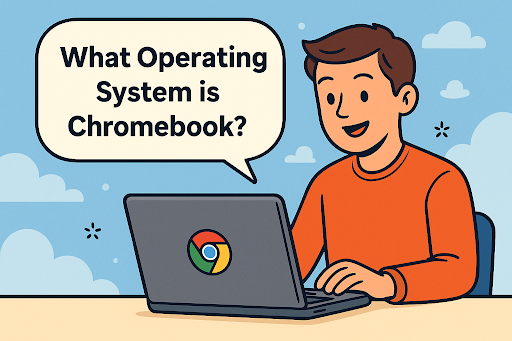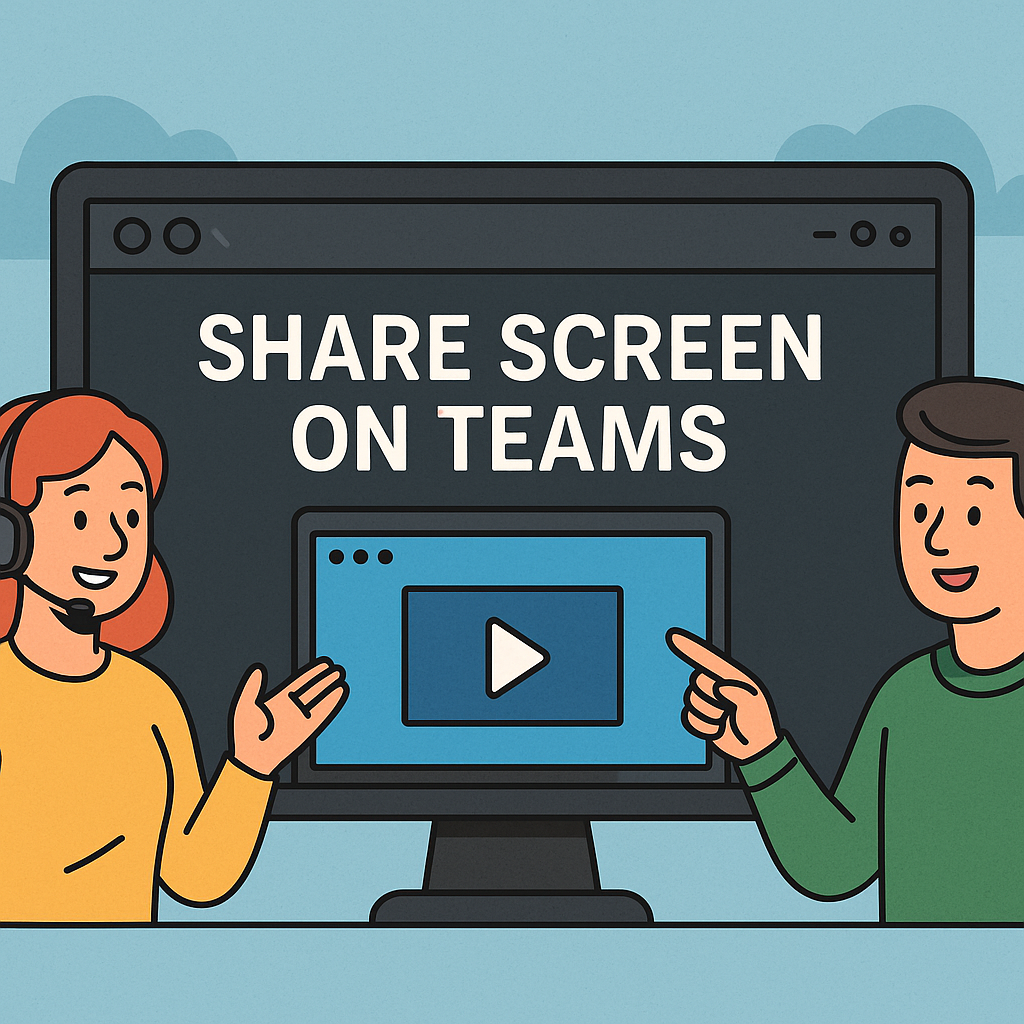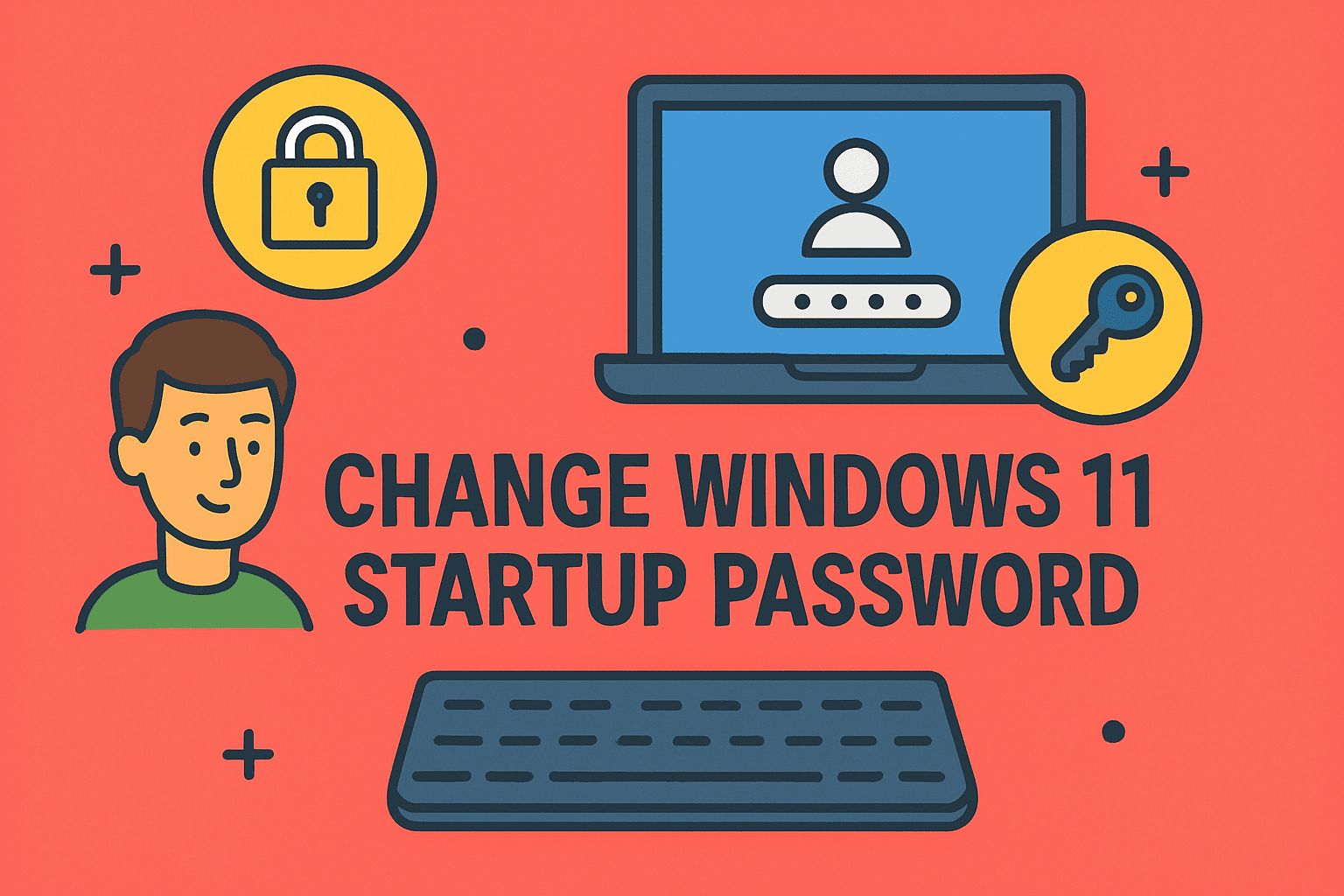Disabling Secure Boot in Windows: Step-by-Step Instructions
Updated on August 22, 2025, by ITarian
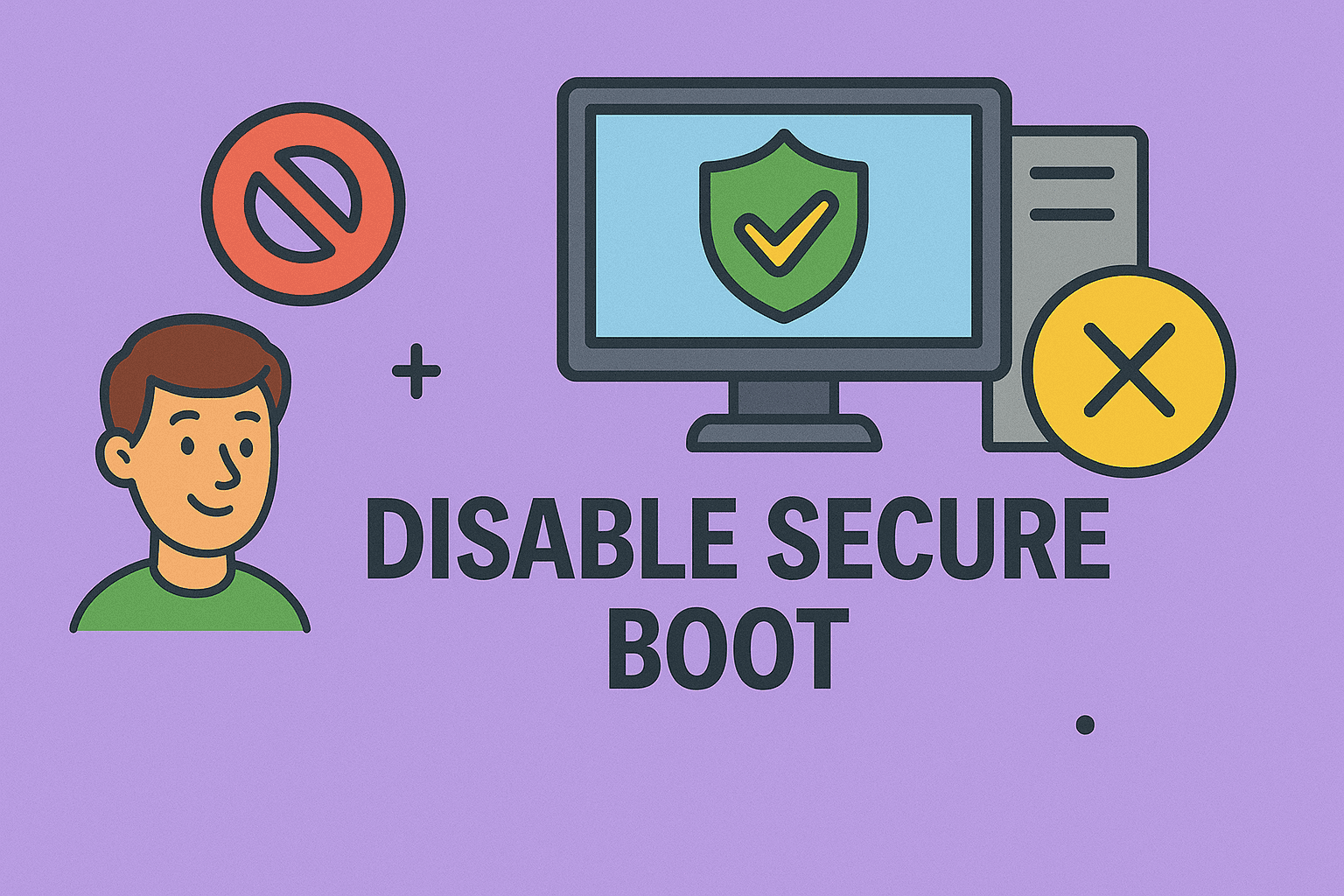
If you’ve ever tried installing a dual-boot operating system or unsigned drivers on a modern PC, chances are you’ve encountered Secure Boot. While Secure Boot is a critical feature designed to prevent malware from tampering with the boot process, there are situations where you need to know how to disable Secure Boot.
For IT managers, cybersecurity professionals, and system administrators, disabling Secure Boot is often necessary when deploying Linux distributions, installing specialized software, or troubleshooting hardware compatibility issues. But with security on the line, you need to handle this process carefully.
In this article, we’ll explore:
- What Secure Boot is and why it exists.
- Step-by-step instructions on how to disable Secure Boot in BIOS/UEFI.
- The risks and implications of turning it off.
- Alternatives and best practices for system security.
- Frequently asked questions.
By the end, you’ll understand not just how to disable it, but also when and why you should.
What is Secure Boot?
Secure Boot is a UEFI (Unified Extensible Firmware Interface) feature that ensures only trusted software, signed by authorized vendors, can run during system startup.
Benefits of Secure Boot:
- Protects against rootkits and bootkits.
- Blocks unauthorized firmware and drivers.
- Ensures the system starts with a trusted OS loader.
When You Might Need to Disable Secure Boot:
- Installing Linux distributions (Ubuntu, Fedora, etc.).
- Running unsigned drivers or legacy hardware.
- Virtualization testing with unsigned hypervisors.
- Dual-boot setups with Windows and another OS.
For IT leaders and cybersecurity professionals, knowing when to keep it enabled vs. disabled is essential.
Step-by-Step: How to Disable Secure Boot
Disabling Secure Boot involves accessing your system’s BIOS/UEFI firmware settings. The exact steps vary depending on your motherboard and manufacturer, but here’s a general approach:
Step 1: Restart Your Computer and Enter BIOS/UEFI
- Shut down your PC.
- Turn it back on and press the BIOS key (often F2, F10, F12, Esc, or Del).
- If unsure, check your system documentation.
Step 2: Navigate to Security or Boot Settings
- Look for a tab labeled Security, Boot, or Authentication.
- The Secure Boot option is typically found under these categories.
Step 3: Locate Secure Boot Option
- You’ll see an entry labeled Secure Boot.
- Its status will likely say Enabled.
Step 4: Disable Secure Boot
- Change the option from Enabled to Disabled.
- Some BIOS may first require you to set a Supervisor/Admin password.
Step 5: Save and Exit
- Press F10 (Save & Exit).
- Your PC will restart with Secure Boot turned off.
Manufacturer-Specific Instructions
Because Secure Boot implementation varies, here are steps for popular vendors:
Dell
- Boot into BIOS using F2.
- Navigate to Boot > Secure Boot.
- Set Secure Boot to Disabled.
HP
- Enter BIOS with Esc + F10.
- Go to System Configuration > Boot Options.
- Disable Secure Boot and confirm changes.
Lenovo
- Access BIOS with F1 or F2.
- Go to Security > Secure Boot.
- Disable and save.
ASUS
- Enter BIOS with Del key.
- Go to Boot > Secure Boot.
- Change to Disabled.
Acer
- Press F2 during boot.
- Open Boot > Secure Boot.
- Disable it.
Risks of Disabling Secure Boot
While learning how to disable Secure Boot is useful, you must also understand the risks:
- Increased Vulnerability: Rootkits and boot-level malware can load during startup.
- Compliance Issues: Organizations under HIPAA, GDPR, or ISO 27001 may require Secure Boot enabled.
- Potential Instability: Installing unsigned drivers or OS files can cause crashes.
That’s why IT managers must balance flexibility with security.
Alternatives to Disabling Secure Boot
Before disabling it, consider these alternatives:
- Check for signed drivers: Many vendors now sign Linux bootloaders and drivers.
- Enable Compatibility Mode (CSM) only when necessary.
- Use Secure Boot keys: Advanced users can add custom keys to authorize non-Microsoft OS loaders.
Secure Boot in Enterprise Environments
For enterprise security leaders:
- Group Policy Enforcement: Secure Boot can be managed across multiple systems.
- Endpoint Security Tools: Combine Secure Boot with Endpoint Detection and Response (EDR).
- Zero Trust Architecture: Disabling Secure Boot may weaken a Zero Trust approach if not monitored.
This is why disabling Secure Boot should be an exception, not the rule.
Troubleshooting Common Issues
1. Secure Boot Option Greyed Out
- Set a BIOS password.
- Switch Boot Mode from Legacy to UEFI.
2. System Doesn’t Boot After Disabling
- Re-enable Secure Boot.
- Check OS compatibility with legacy boot.
3. Cannot Install OS Without Disabling Secure Boot
- Ensure installation media supports Secure Boot (Windows 11 does by default).
Best Practices After Disabling Secure Boot
If you must disable it:
- Use a strong antivirus/EDR solution.
- Keep OS and firmware up to date.
- Monitor system for unusual activity.
- Document changes for compliance audits.
FAQs
1. Is it safe to disable Secure Boot?
It depends. For personal use and specific installs, yes—but enterprises should carefully assess the risk.
2. Do I need Secure Boot for Windows 11?
Yes, Windows 11 requires Secure Boot enabled for installation. However, workarounds exist for unsupported systems.
3. Can I re-enable Secure Boot later?
Yes, you can return to BIOS and enable it anytime.
4. Does Secure Boot slow down performance?
No. It only checks bootloaders during startup and does not impact system performance.
5. Why would Linux need Secure Boot disabled?
Some Linux distributions ship unsigned bootloaders that Secure Boot blocks.
Final Thoughts
Understanding how to disable Secure Boot is essential knowledge for IT professionals and cybersecurity leaders who manage diverse environments. While Secure Boot enhances protection against low-level attacks, there are valid cases—like testing, dual-booting, or driver compatibility—where disabling it is necessary.
The key is to weigh security risks against operational needs. Always complement this action with additional endpoint protections, monitoring, and compliance measures.
Sign up for free with Itarian today to strengthen your IT security strategy and safeguard systems—whether Secure Boot is enabled or not.