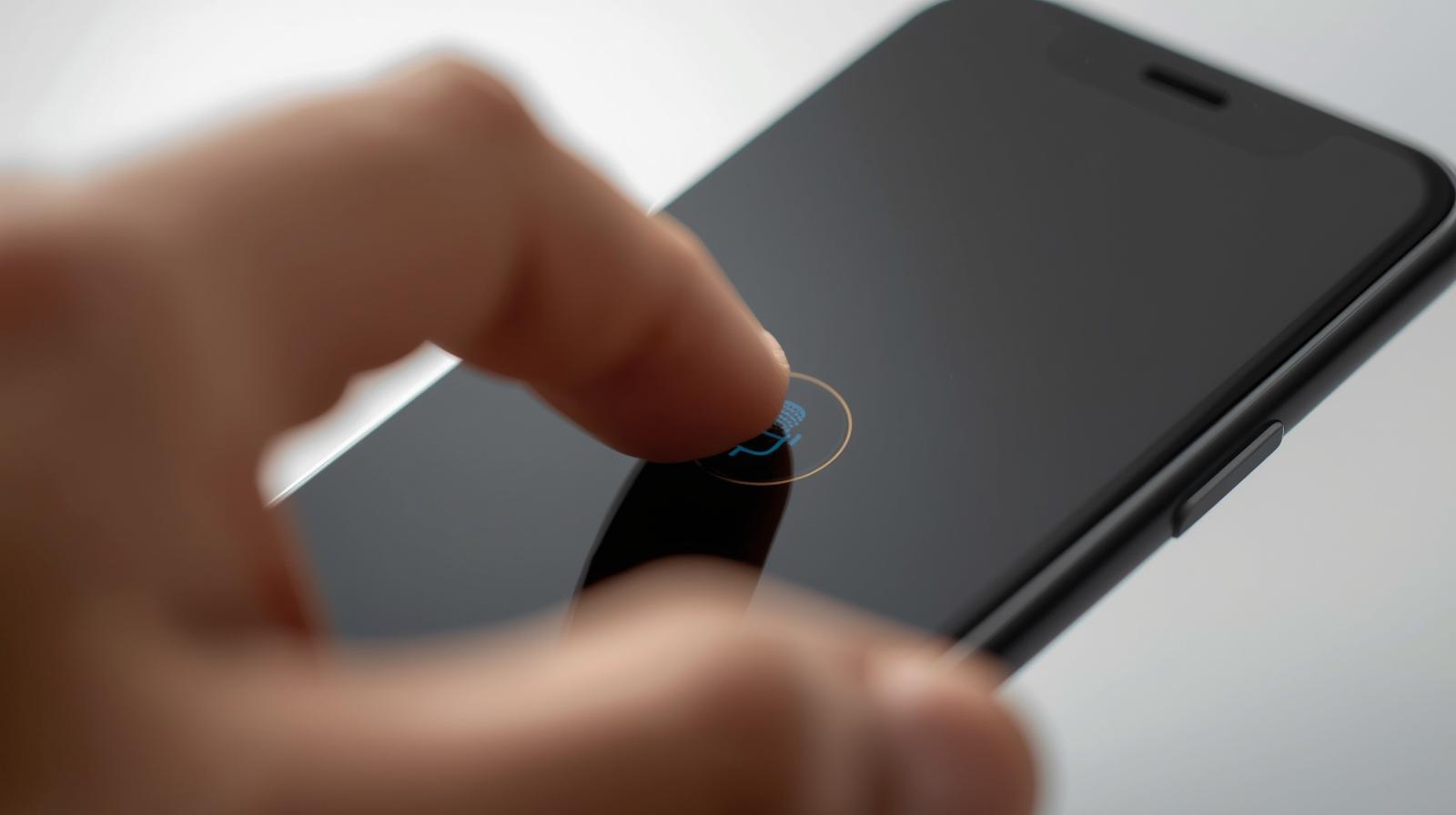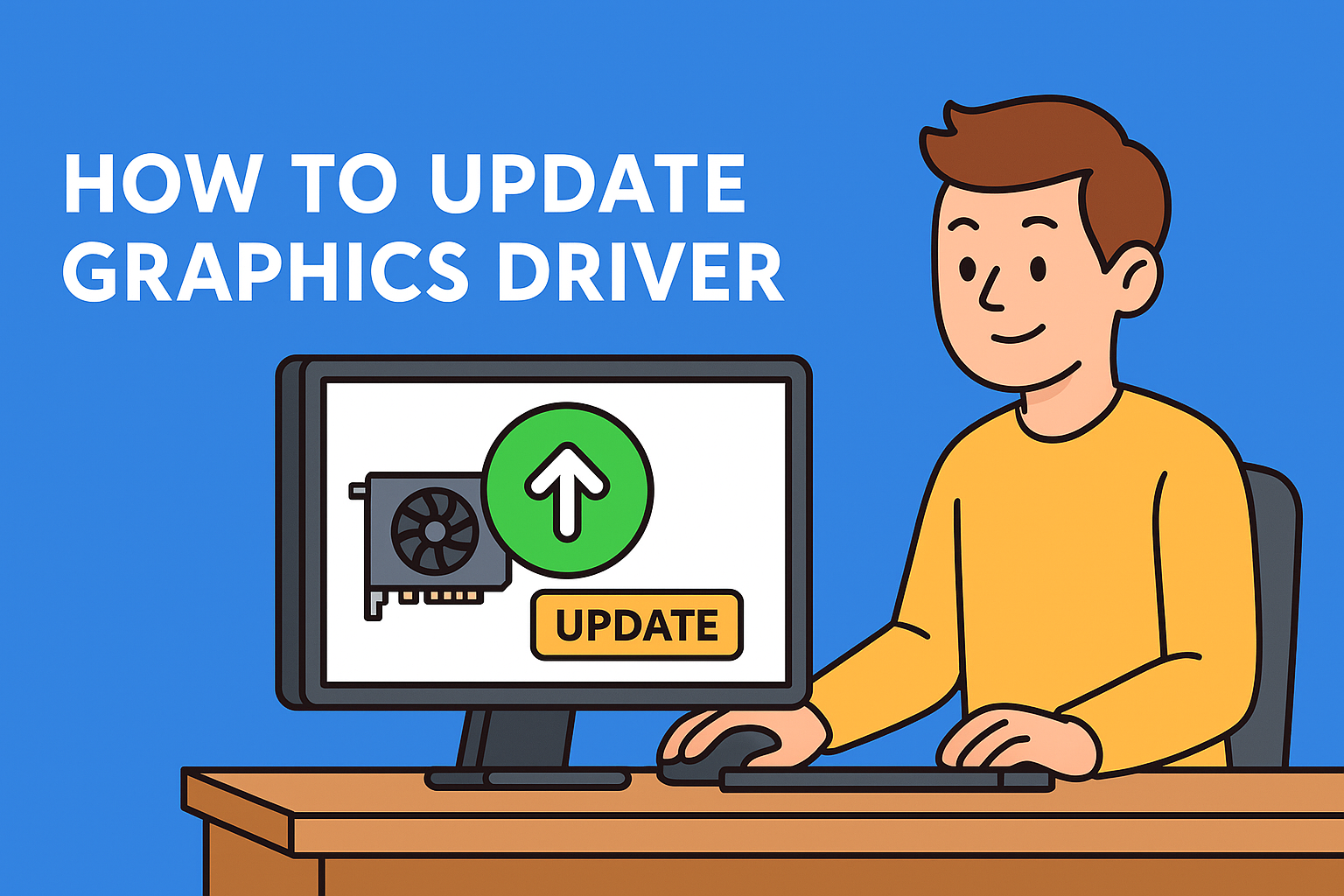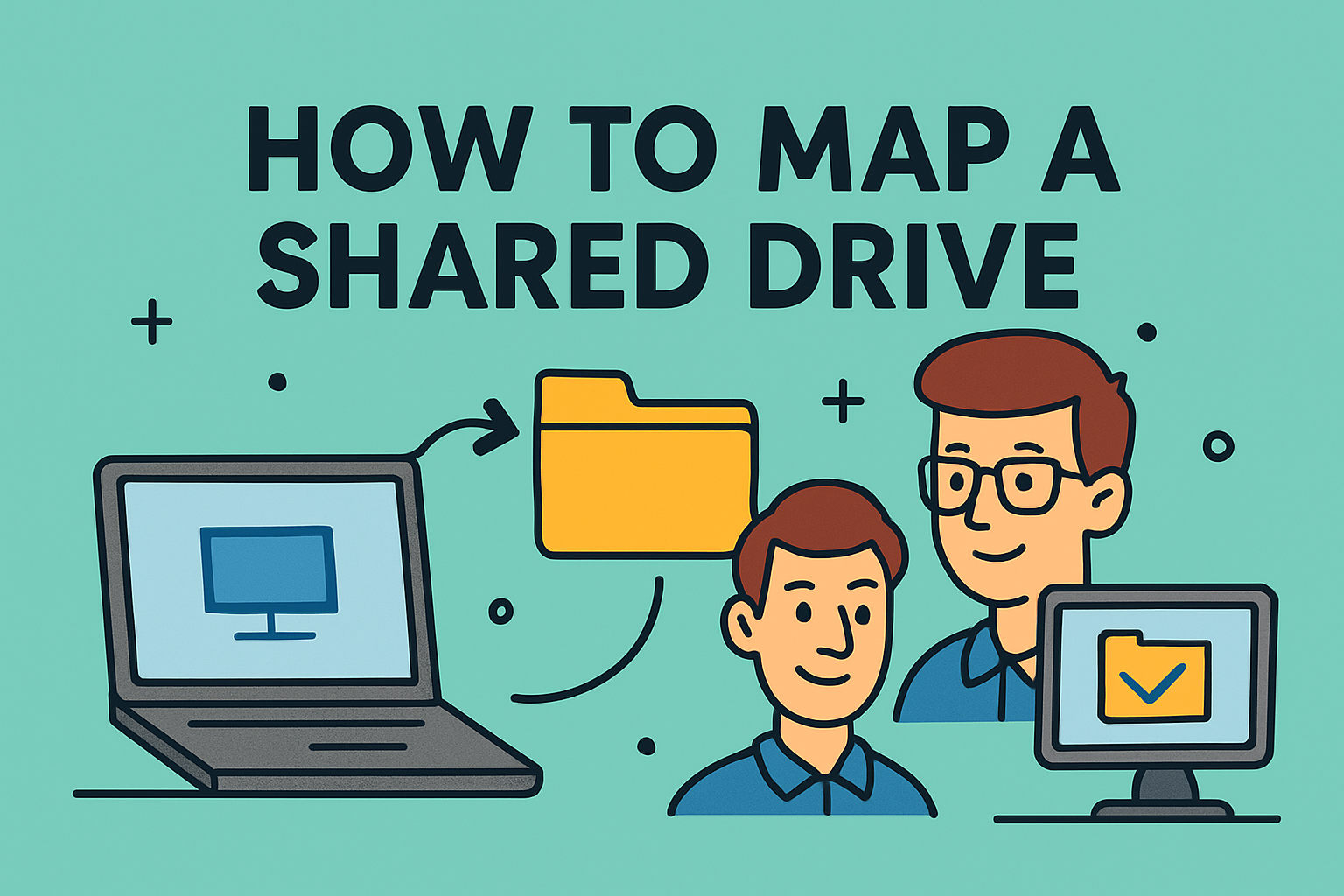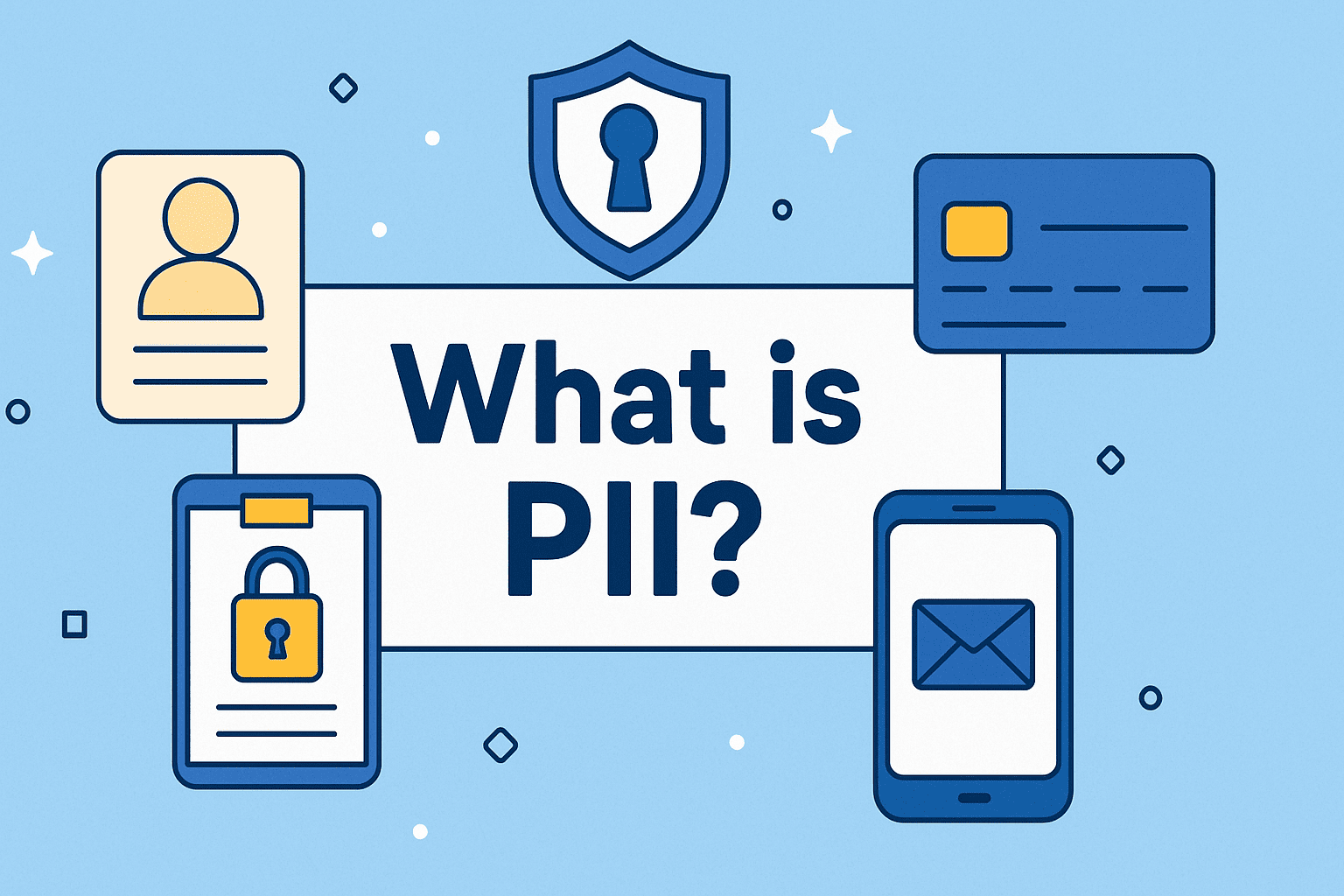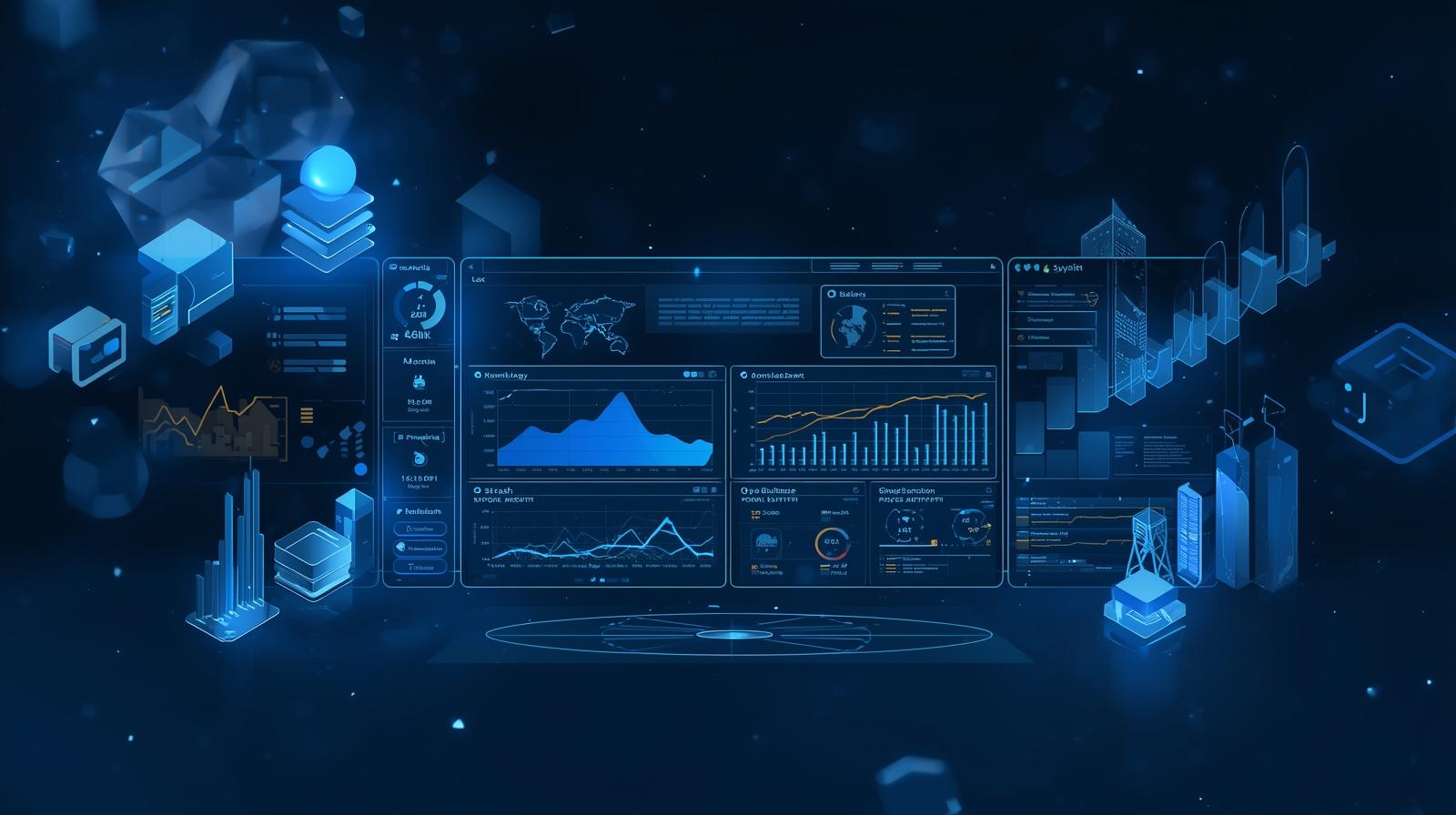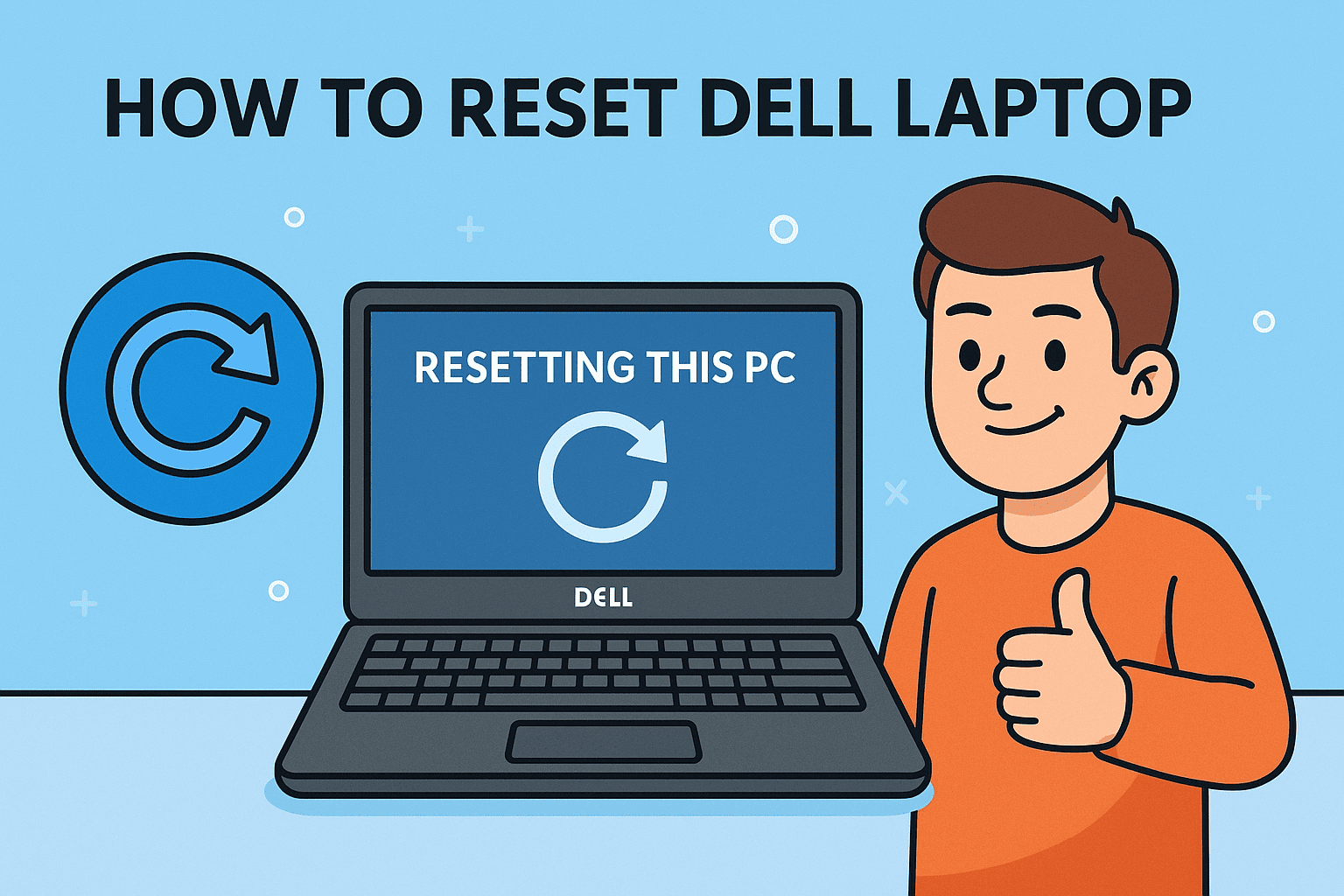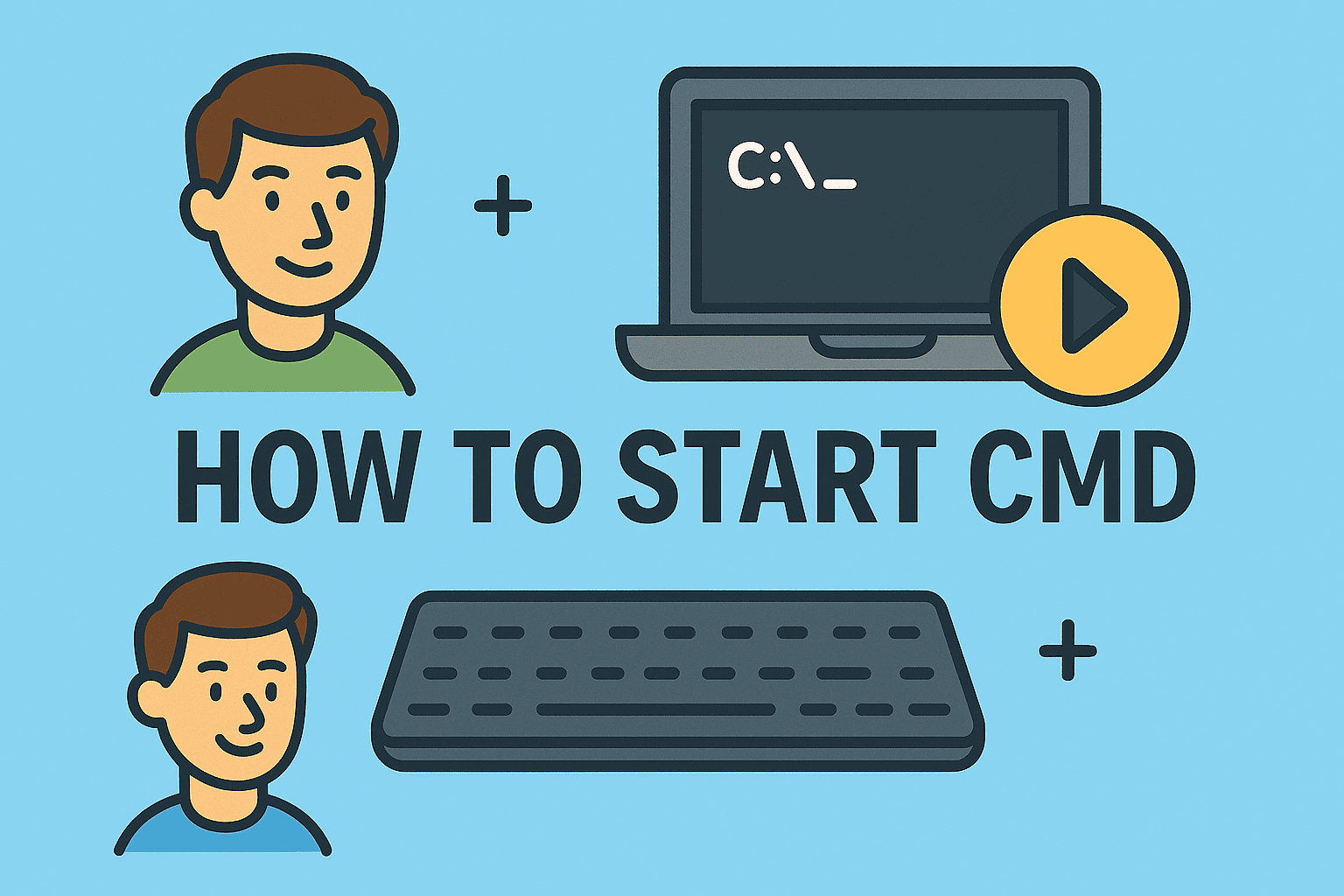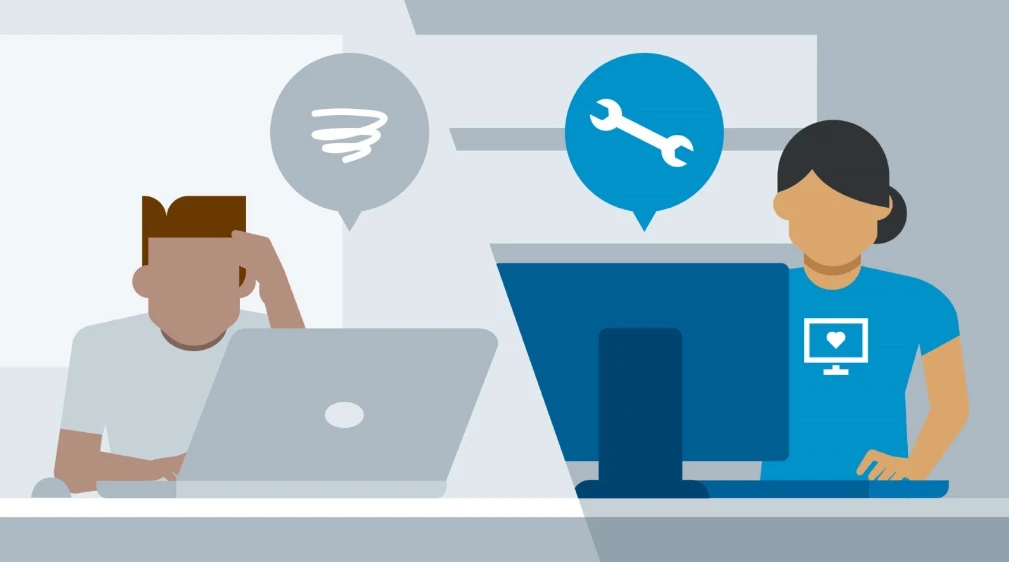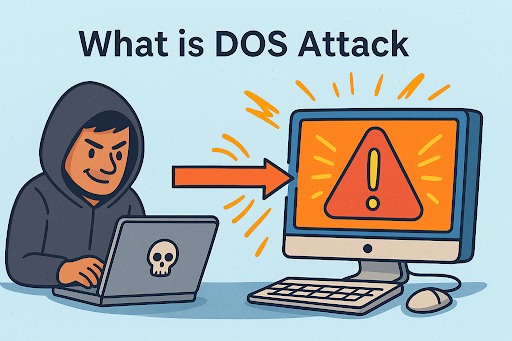Remote Computer Access Explained: Secure Methods for Professionals
Updated on August 21, 2025, by ITarian
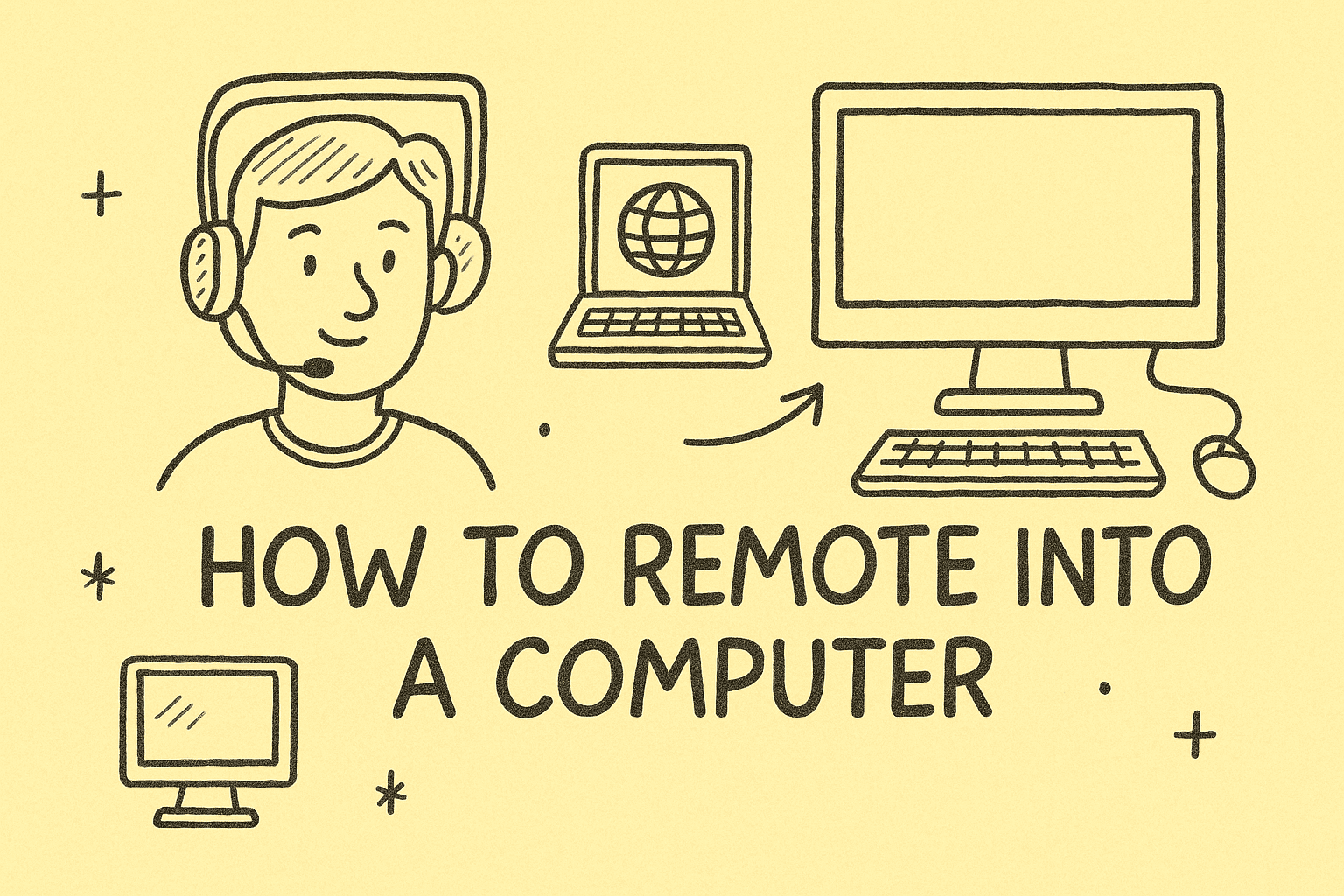
Have you ever needed to fix a work problem from home, help a colleague across the globe, or access files while traveling? That’s where remote access comes in. Knowing how to remote into a computer is no longer just a tech skill—it’s an essential business requirement.
With more than 70% of companies adopting hybrid or remote work models, the demand for secure, reliable remote access has skyrocketed. IT managers rely on it to reduce downtime, cybersecurity leaders use it to monitor systems, and executives depend on it for business continuity.
In this detailed guide, we’ll cover:
- What remote access is and why it matters
- Step-by-step instructions for Windows, Mac, and Linux
- The best remote desktop tools available
- Security measures every professional should follow
- Troubleshooting common issues
- FAQs to answer your most pressing questions
By the end, you’ll have a complete roadmap to mastering how to remote into a computer while keeping your systems safe.
What Is Remote Access and Why Is It Important?
At its core, remote access means controlling a computer from another device, no matter where you are. Instead of sitting in front of the machine, you use software or built-in tools to:
- Open applications
- Edit documents
- Transfer files
- Run updates
- Troubleshoot errors
Why Businesses Rely on Remote Access
- Productivity: Employees can work from anywhere.
- IT Support: Technicians solve problems without physical presence.
- Business Continuity: Critical files and systems remain available during travel or emergencies.
- Cybersecurity Monitoring: Security teams can continuously track systems.
In industries like finance, healthcare, and tech, remote access ensures operations never stop.
How to Remote Into a Computer (Windows, Mac, Linux)
Remote access looks different depending on the operating system. Let’s explore each.
1. Using Windows Remote Desktop (RDP)
Windows includes Remote Desktop Protocol (RDP), built into Pro and Enterprise editions.
Steps to Enable on Host PC:
- Open Settings > System > Remote Desktop.
- Toggle on Enable Remote Desktop.
- Note the computer’s name or IP address.
- Keep the PC powered on and connected to the internet.
Steps to Connect from Another PC:
- Search Remote Desktop Connection in the Start menu.
- Enter the host PC’s name/IP.
- Log in with the host credentials.
Tip: For security, use RDP with a VPN. Exposing RDP directly to the internet can be risky.
2. Accessing a Mac Remotely
Mac supports remote connections via Screen Sharing and Remote Management.
Steps for Screen Sharing:
- Go to System Preferences > Sharing.
- Enable Screen Sharing.
- Copy the Mac’s IP address or hostname.
- On another Mac, open Finder > Go > Connect to Server.
- Enter vnc://<IP> and sign in.
Steps for Remote Management:
- Enable Remote Management instead of Screen Sharing for advanced options like Apple Remote Desktop.
3. Remote into Linux Machines
Linux offers multiple secure ways:
Via SSH (Command Line):
Install OpenSSH:
sudo apt install openssh-server
Find host IP:
ifconfig
From another machine:
ssh username@IP
Via VNC (Graphical Access):
- Install a VNC server (e.g., TigerVNC).
- Set a password.
- Connect with a VNC client using the host’s IP.
Best Remote Access Tools for Professionals
While OS tools are useful, third-party software offers cross-platform features.
| Tool | Best For | Key Features |
| TeamViewer | Cross-platform remote support | File transfer, chat, mobile access |
| AnyDesk | Fast lightweight connections | Low latency, screen recording |
| Chrome Remote Desktop | Simple, free | Works via Chrome browser |
| LogMeIn | Enterprise-grade needs | Remote printing, user management |
| Microsoft RDP | Windows environments | Native, secure with VPN |
These tools save time for IT helpdesks, security professionals, and executives.
Security Risks of Remote Access
While convenient, remote access can expose vulnerabilities if not configured properly.
Key Threats:
- Brute-force attacks on RDP endpoints
- Man-in-the-middle attacks if encryption is weak
- Unauthorized access due to poor credentials
- Data leaks if sessions aren’t secured
Security Best Practices for Remote Access
To safeguard sensitive business data, always follow these practices:
- Use Multi-Factor Authentication (MFA)
Even if a password is compromised, MFA prevents unauthorized access. - Enable VPNs
Encrypt connections to avoid man-in-the-middle attacks. - Limit Access
Allow only specific users and IP ranges. - Keep Systems Updated
Patch vulnerabilities in RDP, SSH, and remote tools. - Monitor Access Logs
Detect suspicious login attempts early.
By combining these, you can balance productivity with security.
Common Issues and Troubleshooting
Remote access doesn’t always work smoothly. Here’s how to fix frequent problems:
- Firewall Blocking RDP (Windows) → Open port 3389 in firewall.
- Black Screen Issue → Update GPU drivers or lower display resolution.
- Slow Connections → Disable unnecessary visual effects.
- Authentication Errors → Reset passwords or check domain credentials.
- Mac Screen Sharing Fails → Verify both devices are on the same network or use iCloud remote management.
Real-World Use Cases
- IT Managers: Remote troubleshooting saves hours of downtime.
- Cybersecurity Leaders: Monitor servers, apply patches, and investigate incidents quickly.
- Executives: Access corporate desktops during travel without delays.
- Support Teams: Provide real-time customer assistance globally.
Remote access is more than convenience—it’s a strategic advantage.
Advanced Remote Access Options
Cloud-Based Remote Desktops
Services like Amazon WorkSpaces or Microsoft Azure Virtual Desktop allow businesses to deploy virtual desktops accessible anywhere.
Zero Trust Security Integration
Organizations are now pairing remote access with Zero Trust Architecture, ensuring “never trust, always verify” for every session.
Mobile Device Remote Access
IT teams can also remote into phones and tablets for mobile support—critical for BYOD environments.
FAQs on How to Remote Into a Computer
- Can I remote into my office PC from home?
Yes, with VPN + RDP or third-party tools like TeamViewer. - Is remote desktop safe?
Yes, if protected with MFA, encryption, and VPN. - Can I remote into a computer from my phone?
Yes, apps like AnyDesk, TeamViewer, and Microsoft Remote Desktop support mobile connections. - Do Macs allow remote desktop access?
Yes, via Screen Sharing, Remote Management, or third-party apps. - What’s the difference between RDP and VPN?
RDP provides desktop control, while VPN creates a secure tunnel. Together, they provide safe access.
Conclusion
In the modern digital workplace, mastering how to remote into a computer is essential for IT managers, cybersecurity teams, and executives alike. From built-in tools like Windows RDP and macOS Screen Sharing to advanced enterprise platforms, the possibilities are endless.
But convenience must never come at the expense of security. By implementing strong authentication, VPNs, and careful monitoring, organizations can ensure productivity without exposing critical systems to cyber risks.
If you’re ready to strengthen your IT operations with enterprise-grade remote management and security tools: