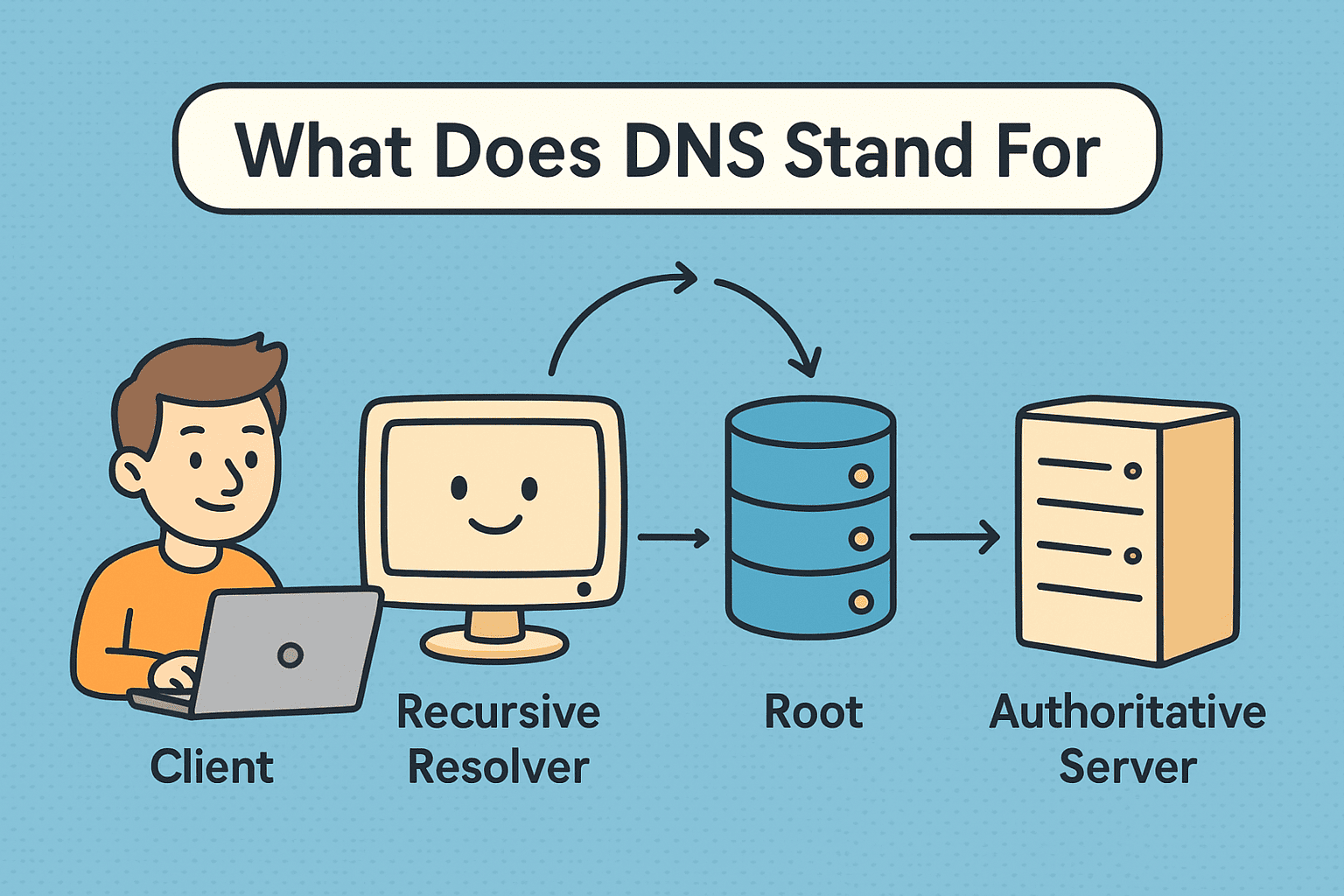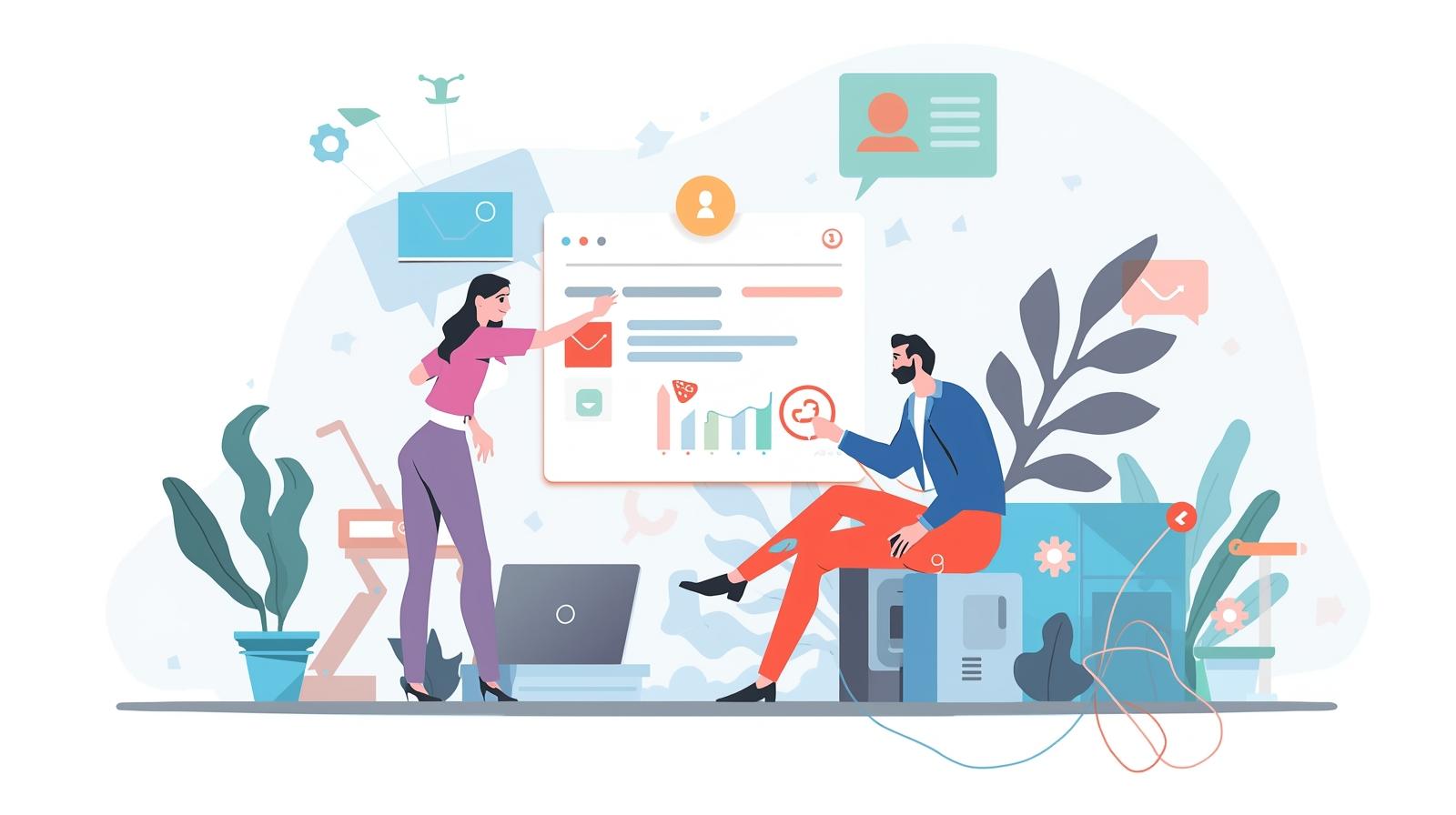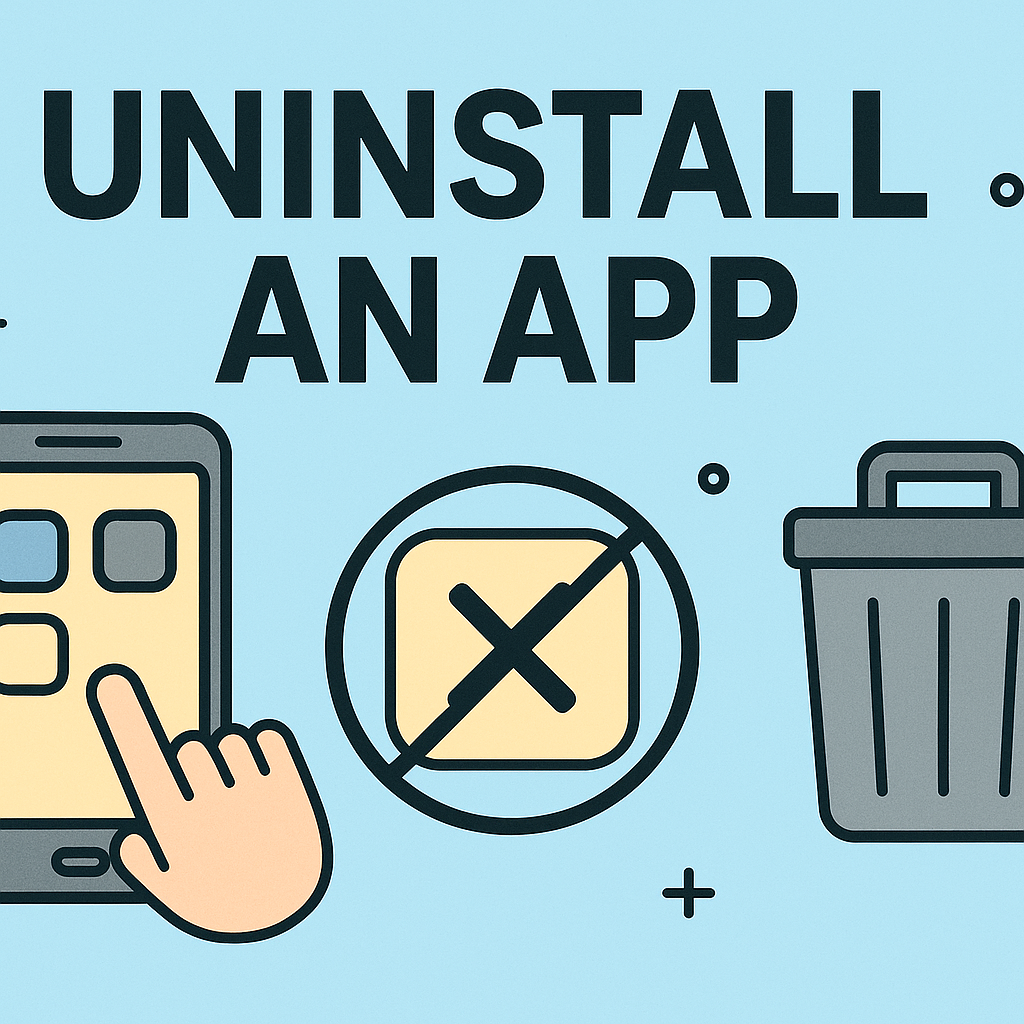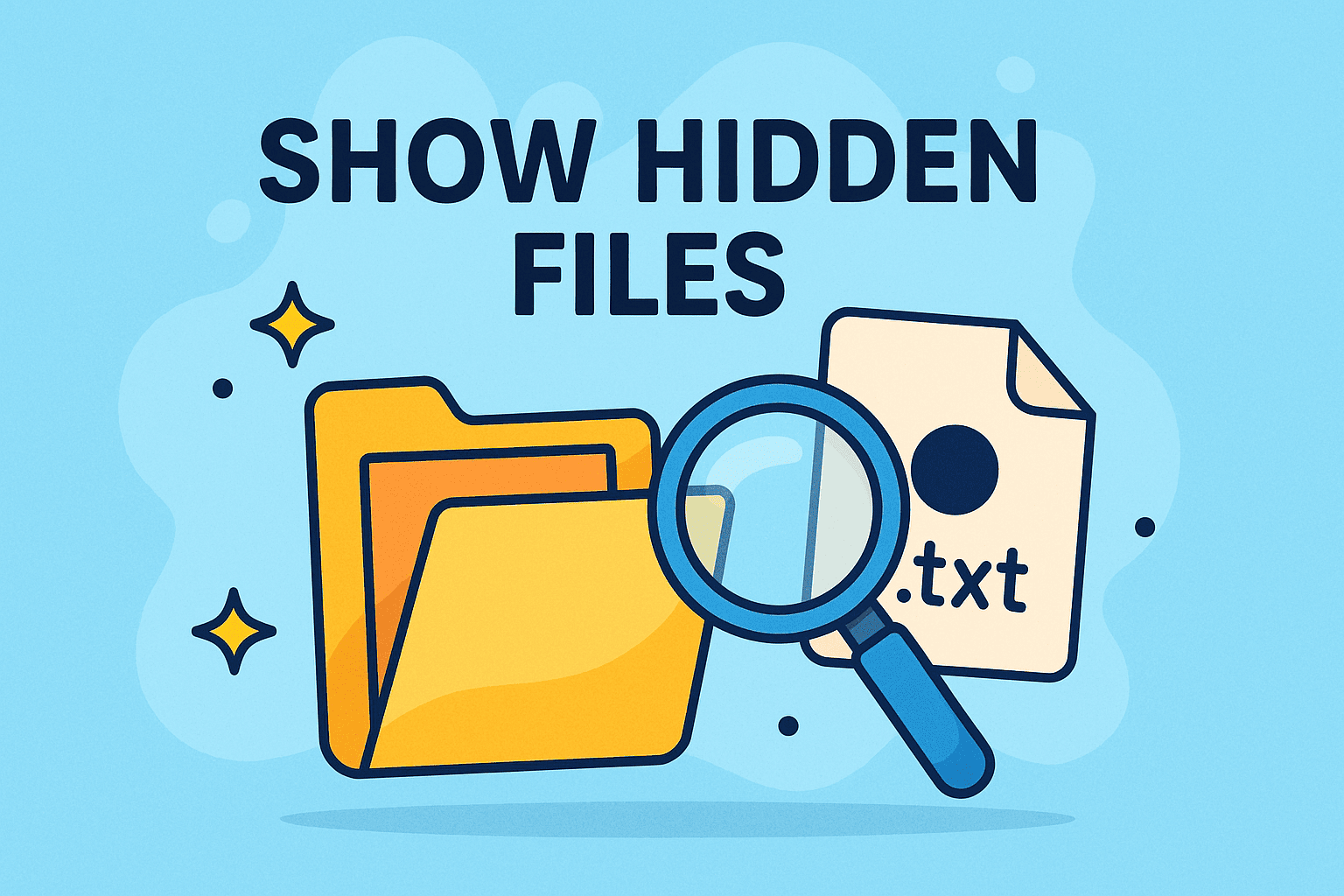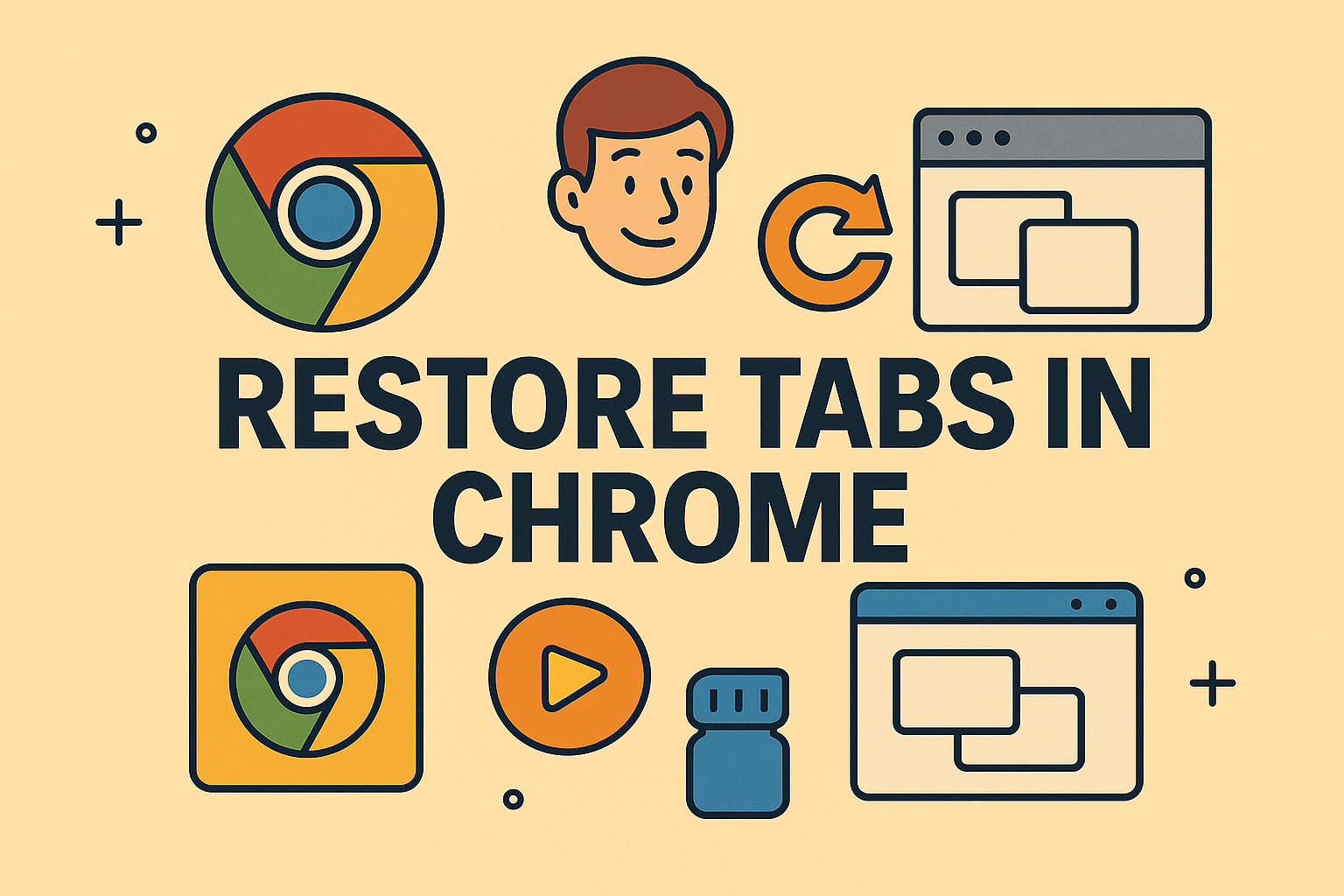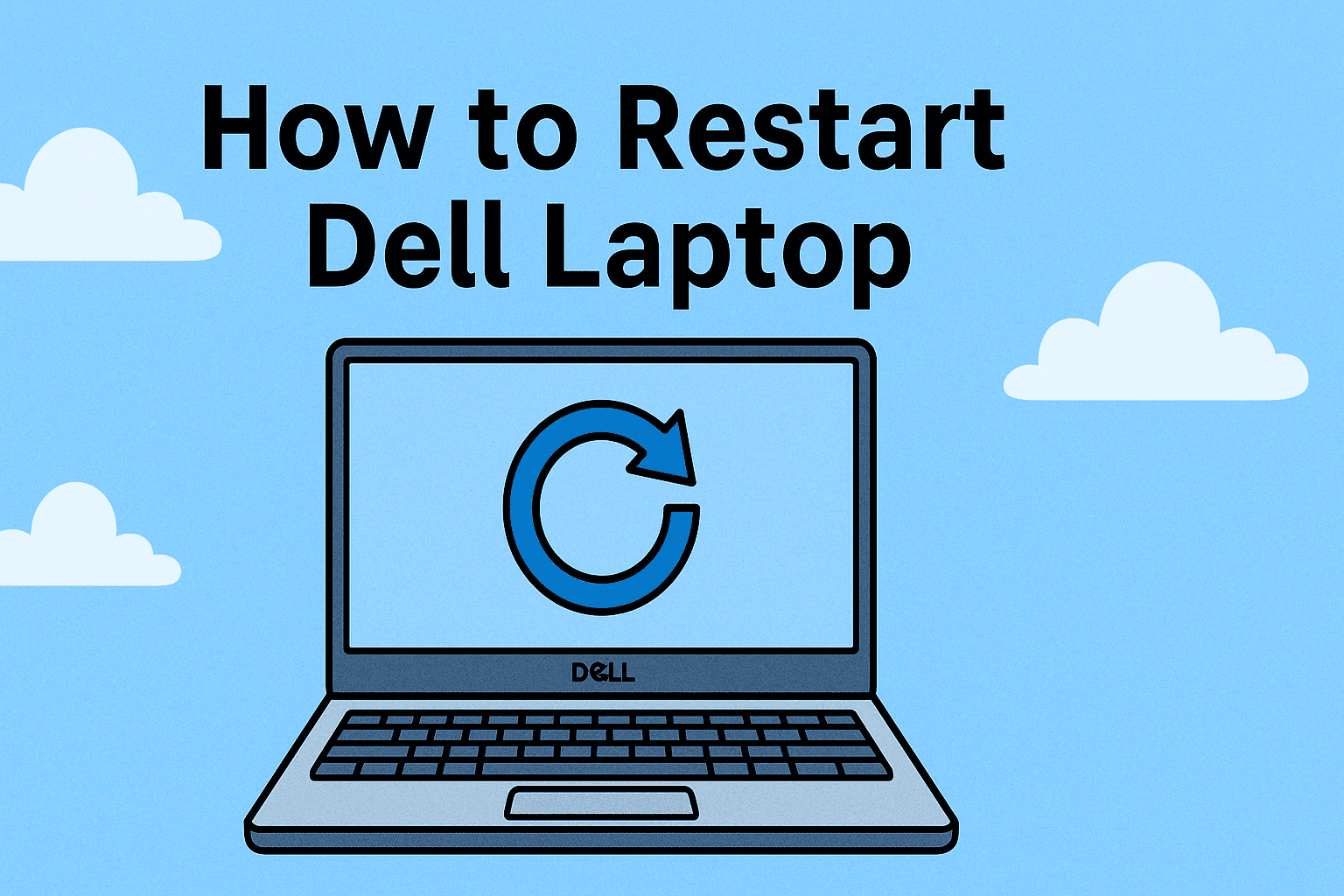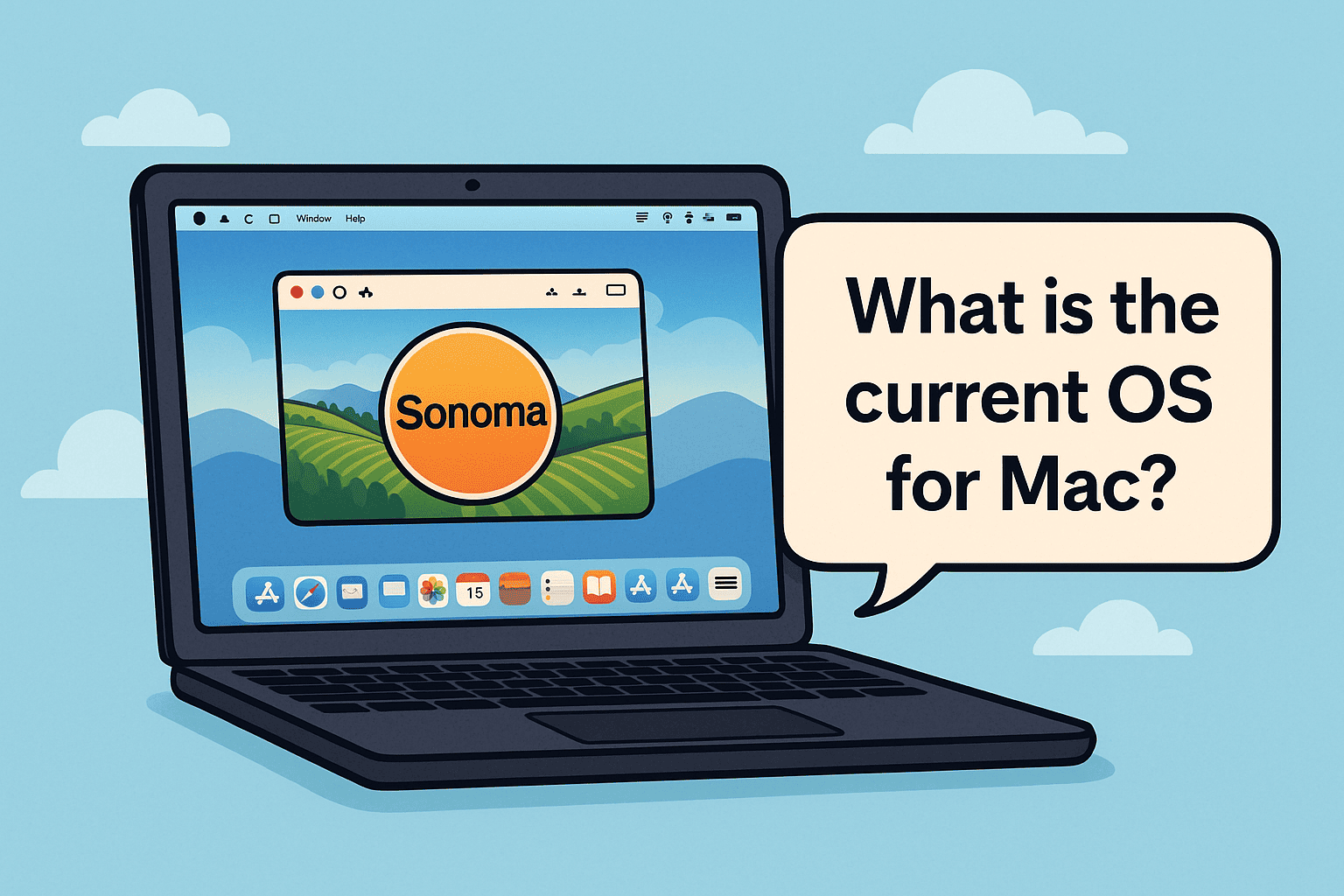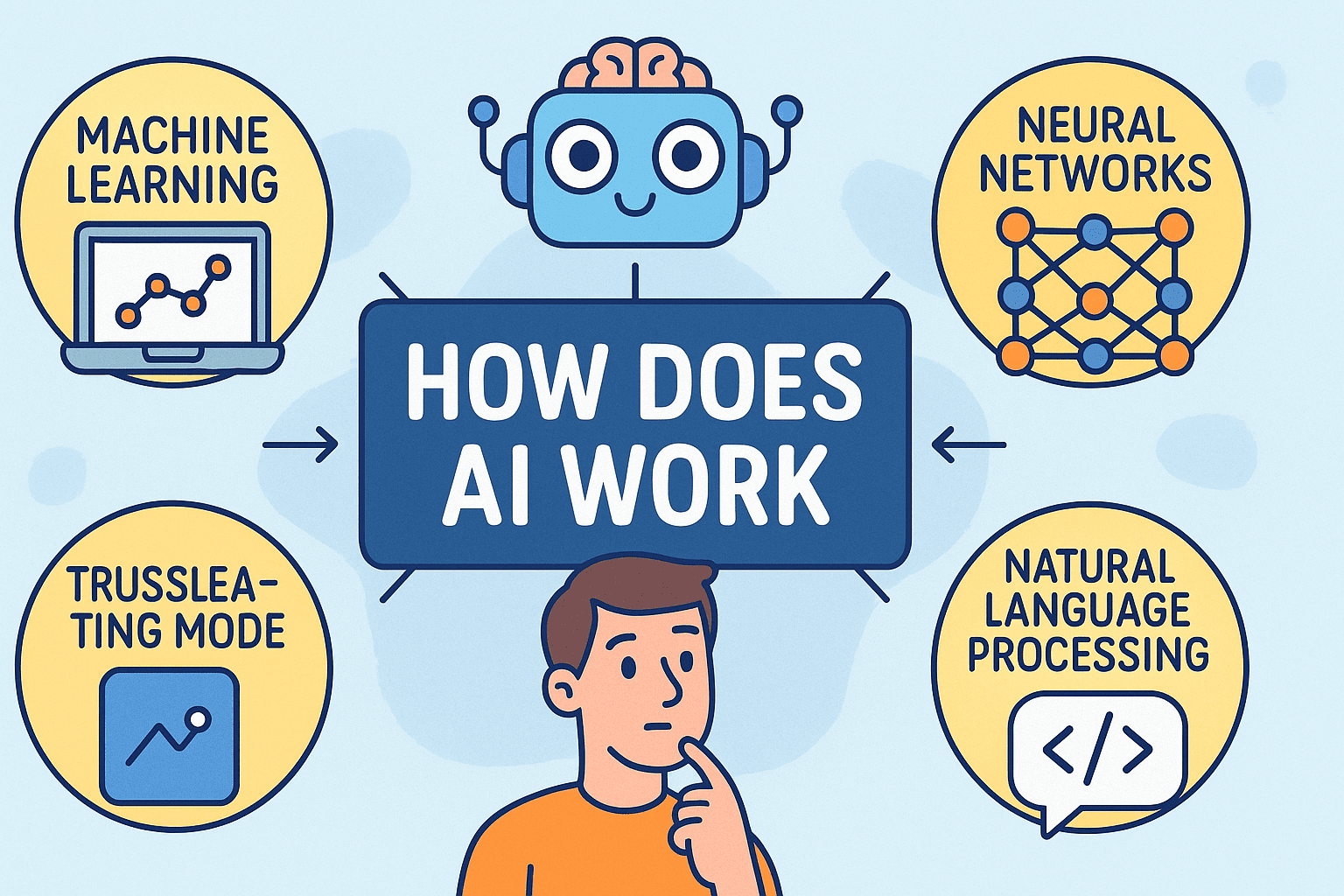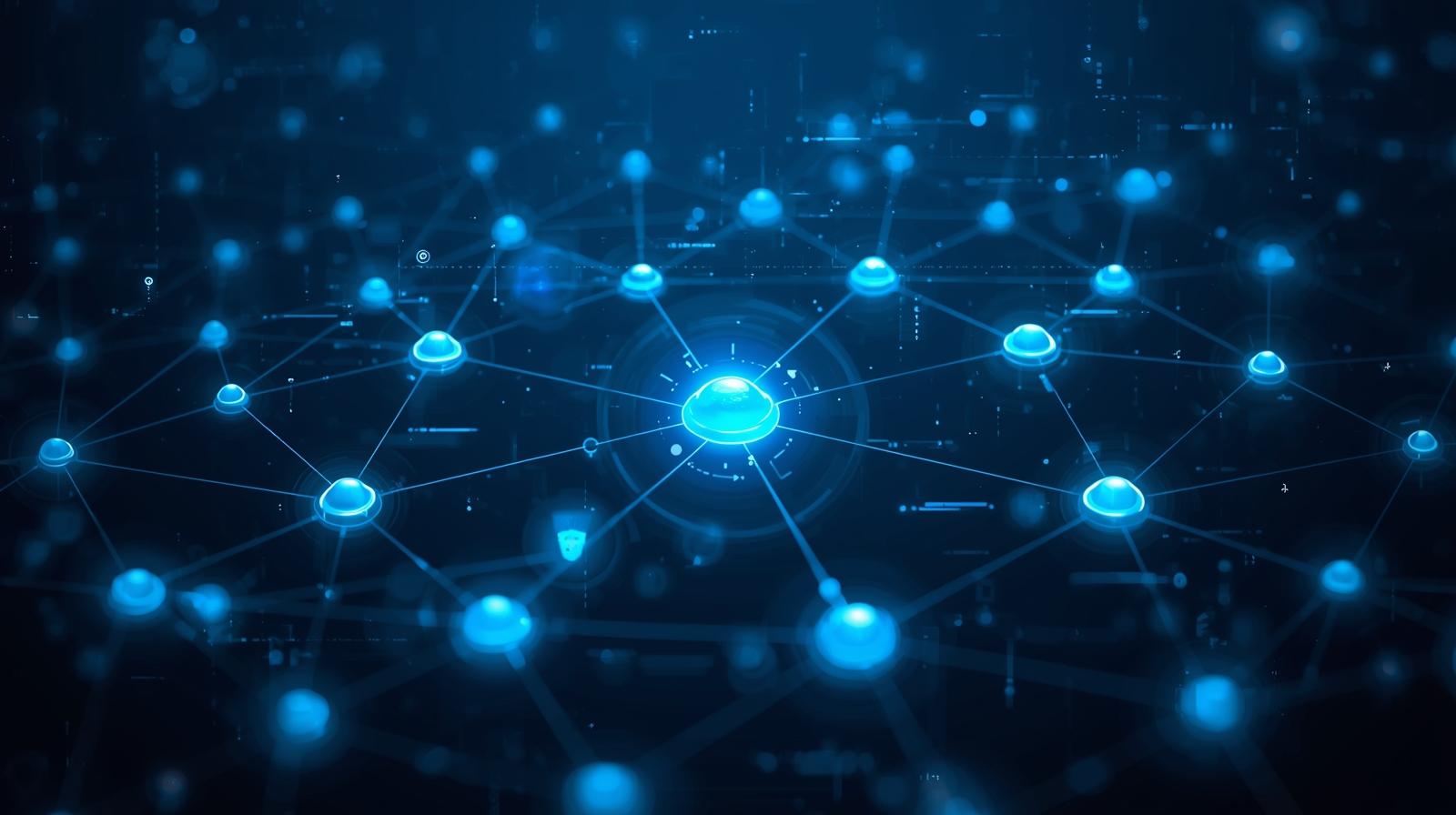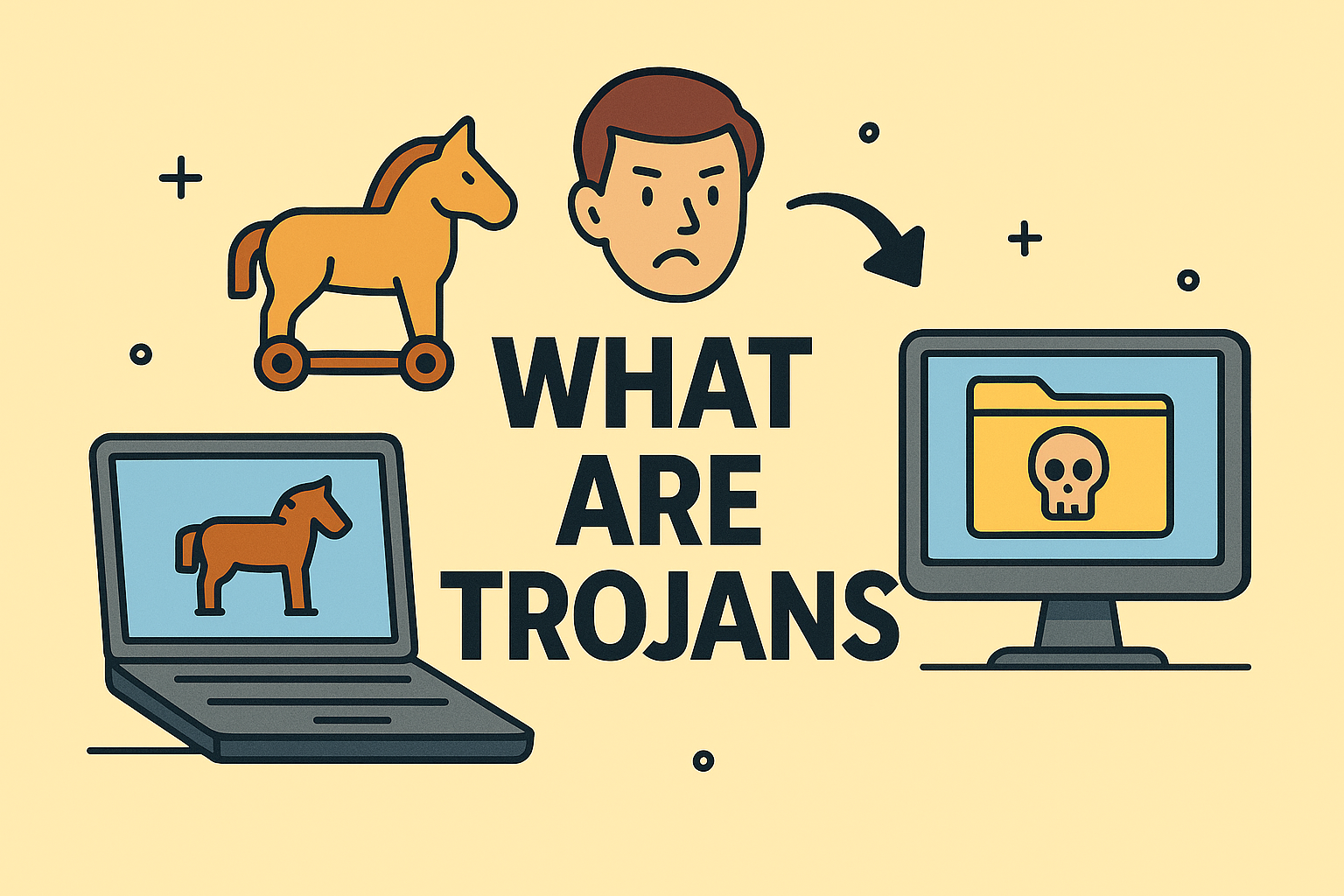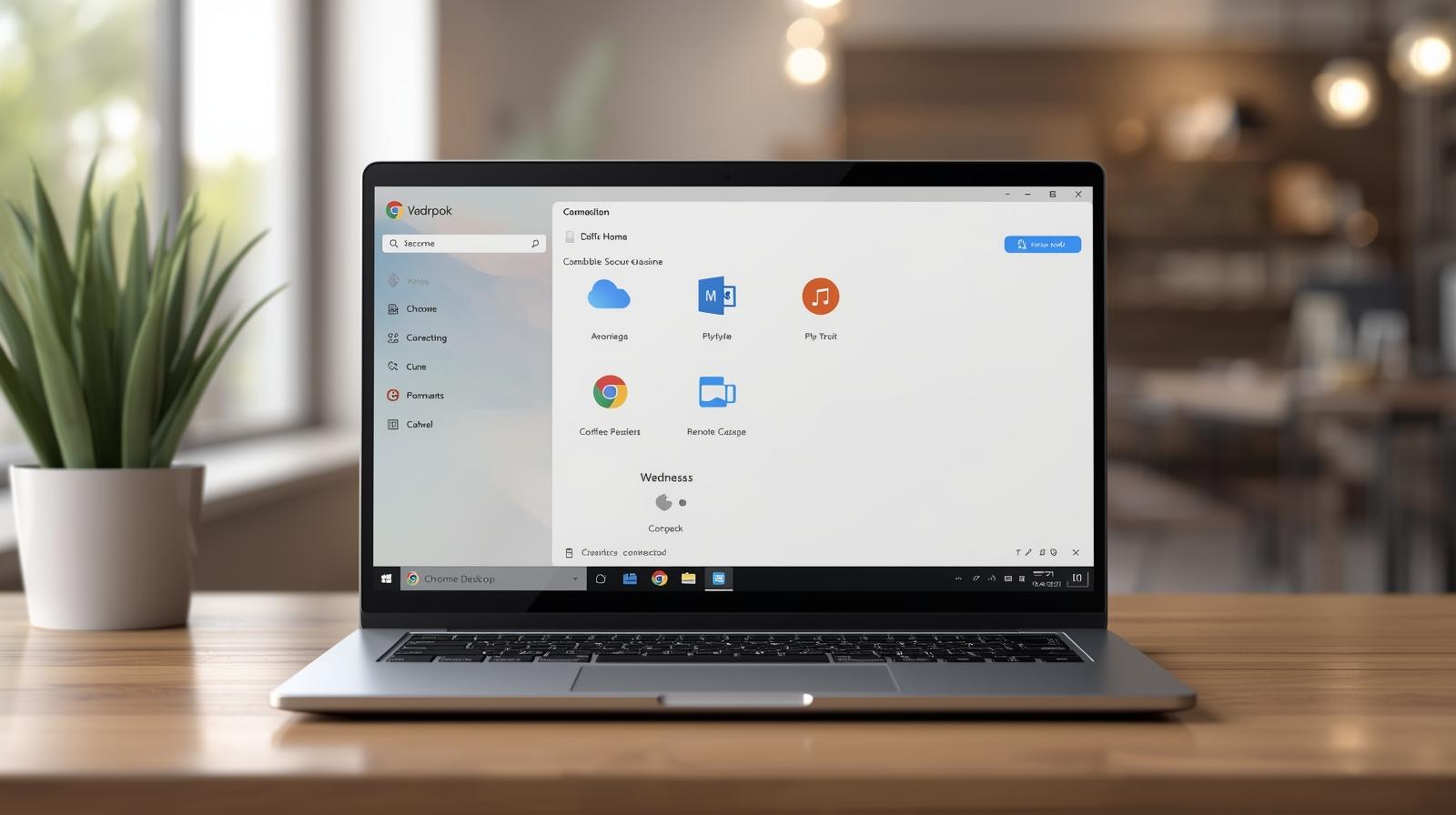Enable Hardware Virtualization in BIOS: Step-by-Step for IT Experts
Updated on August 19, 2025, by ITarian
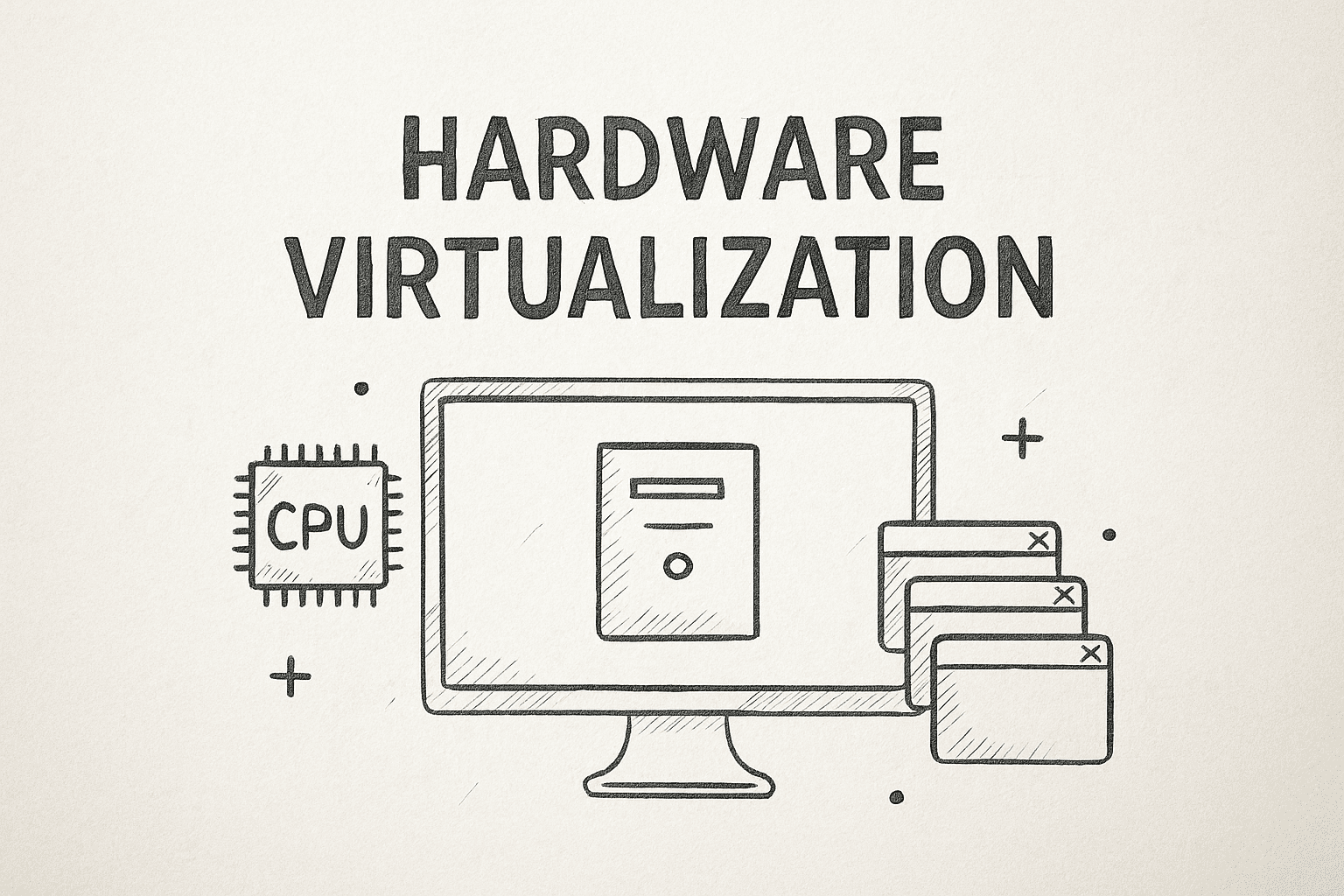
Have you tried running a virtual machine or emulator only to get an error saying hardware virtualization is disabled? You’re not alone. Many advanced apps, including Hyper-V, VMware, VirtualBox, and even Android emulators, rely on this BIOS/UEFI setting. If it’s disabled, your virtual environment won’t work.
In this guide, you’ll learn how to turn on hardware virtualization (also known as Intel VT-x or AMD-V) across different systems. This walkthrough is tailored for cybersecurity professionals, IT managers, and tech-savvy users looking to get the most out of their devices.
What Is Hardware Virtualization?
Hardware virtualization allows your system to run virtual machines with better speed and isolation. It offloads tasks from the software layer to the hardware level, improving:
- Performance
- Security
- Compatibility with emulation software
- System resource management
It’s commonly used in:
- Cloud computing
- Penetration testing (Kali Linux in VMs)
- Android testing (via emulators like BlueStacks)
- IT sandboxing and malware analysis
Popular terms:
- Intel VT-x = Intel’s virtualization technology
- AMD-V = AMD’s equivalent
- SVM Mode = AMD’s BIOS label
- Hyper-V = Microsoft’s hypervisor (needs virtualization enabled)
Check If Your System Supports Hardware Virtualization
Before enabling it, ensure your system actually supports it.
Windows Method:
- Open Task Manager (Ctrl + Shift + Esc)
- Go to the Performance tab
- Select CPU
- Check if “Virtualization: Enabled” or “Disabled” is shown
If it says enabled, you’re good to go. If not, follow the next steps.
How to Turn On Hardware Virtualization in BIOS/UEFI
You’ll need to reboot into your system’s BIOS or UEFI settings to enable virtualization.
General Steps (Windows 10/11):
- Press Start > Settings > System > Recovery
- Under “Advanced startup,” click Restart now
- Go to Troubleshoot > Advanced options > UEFI Firmware Settings
- Click Restart
- Your PC will reboot into BIOS/UEFI
BIOS/UEFI Menu Navigation by Manufacturer
Once inside the BIOS/UEFI menu, the virtualization setting varies by brand. Look for terms like VT-x, Intel Virtualization Technology, AMD-V, or SVM Mode.
Common Locations:
Dell:
- Navigate to: Virtualization Support > Virtualization
- Enable both VT for Direct I/O and Intel VT
HP:
- Navigate to: System Configuration > Virtualization Technology
- Enable the option
Lenovo:
- Navigate to: Security > Virtualization
- Toggle Intel VT-x
ASUS:
- Navigate to: Advanced > CPU Configuration > Intel Virtualization Technology
Acer:
- Go to: Advanced > Virtualization
- Enable it
Once enabled, press F10 to save and exit.
Enable Hyper-V (Optional for Windows Pro/Enterprise Users)
If you’re using Windows 10/11 Pro or Enterprise, you can go one step further and enable Hyper-V:
Steps:
- Open Control Panel > Programs > Turn Windows features on or off
- Check Hyper-V, Hyper-V Platform, and Hyper-V Management Tools
- Click OK and restart
Hyper-V only works if hardware virtualization is turned on in BIOS.
Troubleshooting: Can’t See Virtualization Setting?
If you don’t see the virtualization option, try:
- BIOS Update: Outdated BIOS may hide or lack support
- Different BIOS Mode: Some systems use basic UEFI by default
- Consult Manufacturer Support: Check your device’s manual or support site
Secondary Keywords (Included Naturally)
- Enable virtualization in BIOS
- Activate Intel VT-x / AMD-V
- Hyper-V hardware requirements
- Enable SVM mode AMD
Benefits of Turning On Hardware Virtualization
Turning on hardware virtualization gives you access to:
- Efficient resource allocation in VMs
- Better testing environments
- Malware sandboxing for reverse engineering
- Emulator performance for Android/iOS development
- Secure containerization using tools like Docker (WSL2 requires virtualization)
FAQs: Hardware Virtualization
1. Is it safe to turn on hardware virtualization?
Yes. It is built into modern CPUs and poses no security risk if managed properly. Just don’t install untrusted virtual machines.
2. Why can’t I enable VT-x?
Your CPU may not support it, or your BIOS may need updating. Some older or budget systems may not include virtualization support.
3. Does virtualization slow down my PC?
Not unless you’re actively running virtual machines. When idle, the setting has no effect on performance.
4. Do I need it for BlueStacks or Android Studio?
Yes. These platforms recommend or require virtualization enabled for smooth operation.
5. Can I enable it without BIOS access?
Unfortunately, no. BIOS/UEFI is the only place to enable or disable this setting.
Final Thoughts
Understanding how to turn on hardware virtualization is crucial for IT professionals and developers who rely on virtual machines, containers, or emulators. Once enabled, it unlocks greater performance, flexibility, and security capabilities—especially when working with tools like Hyper-V, VirtualBox, or VMWare.
Take charge of your system’s virtualization power today.