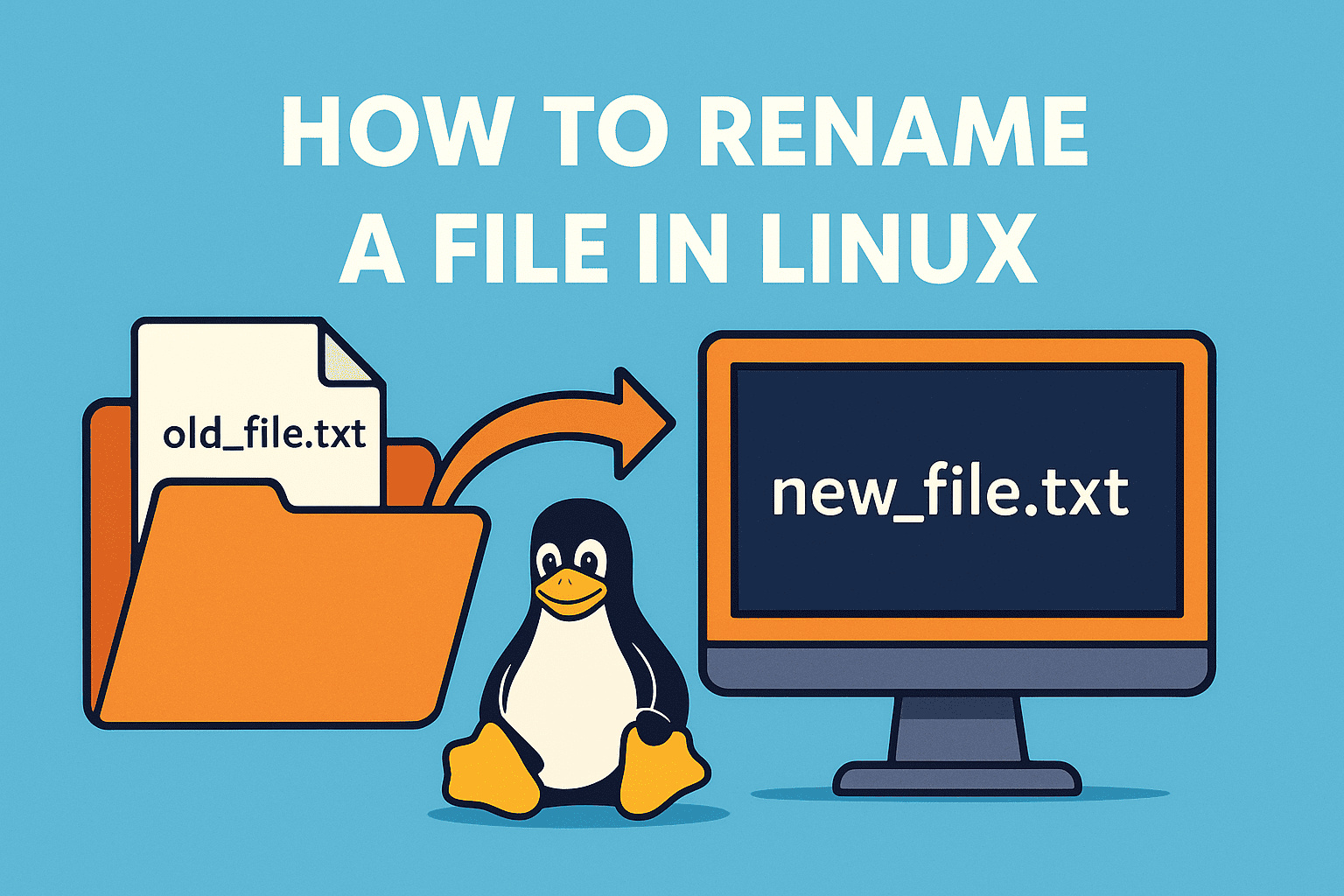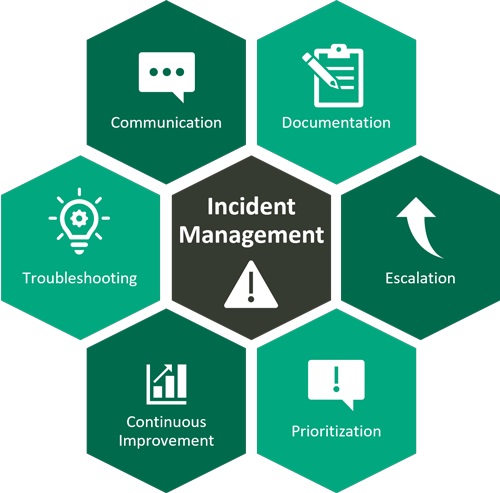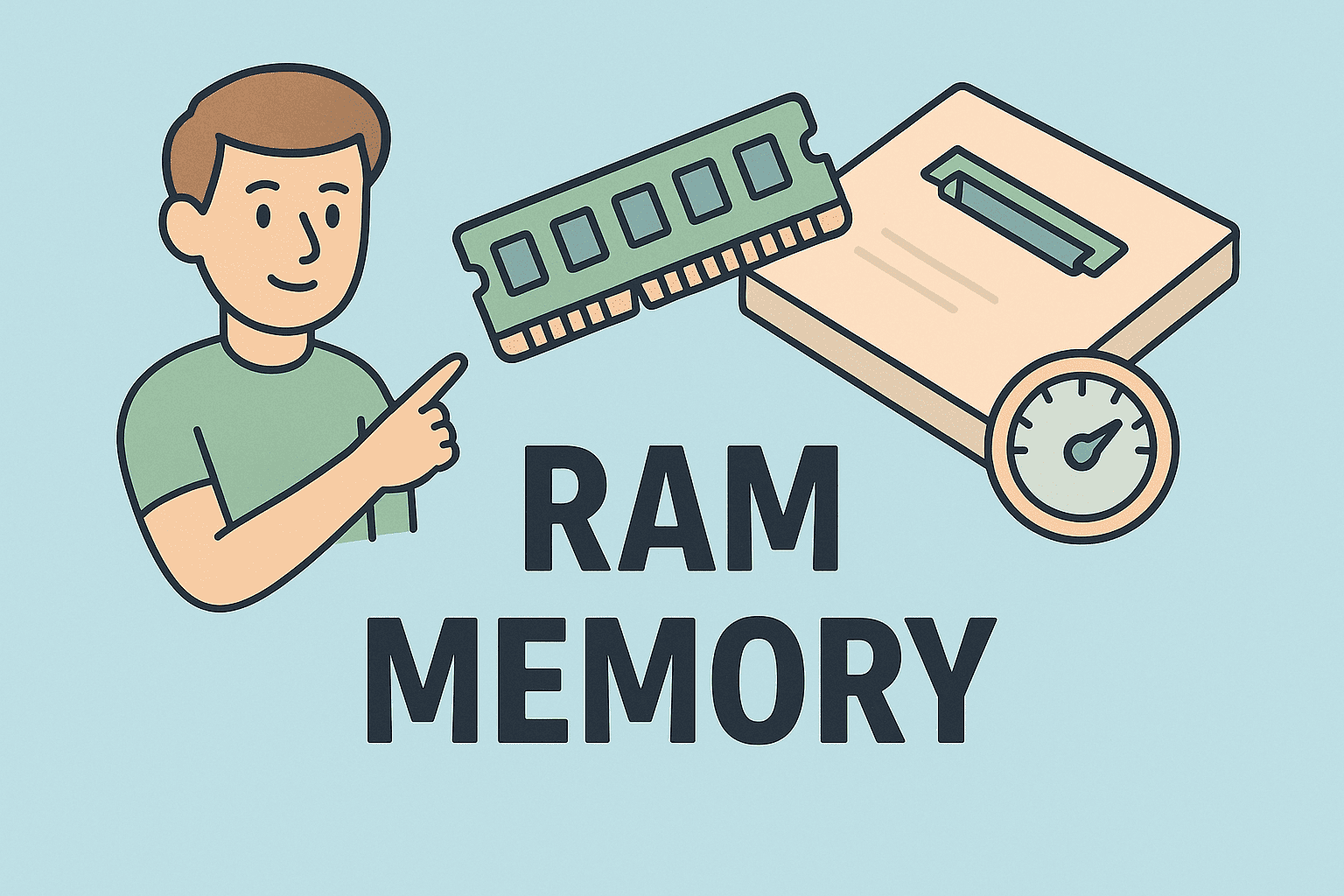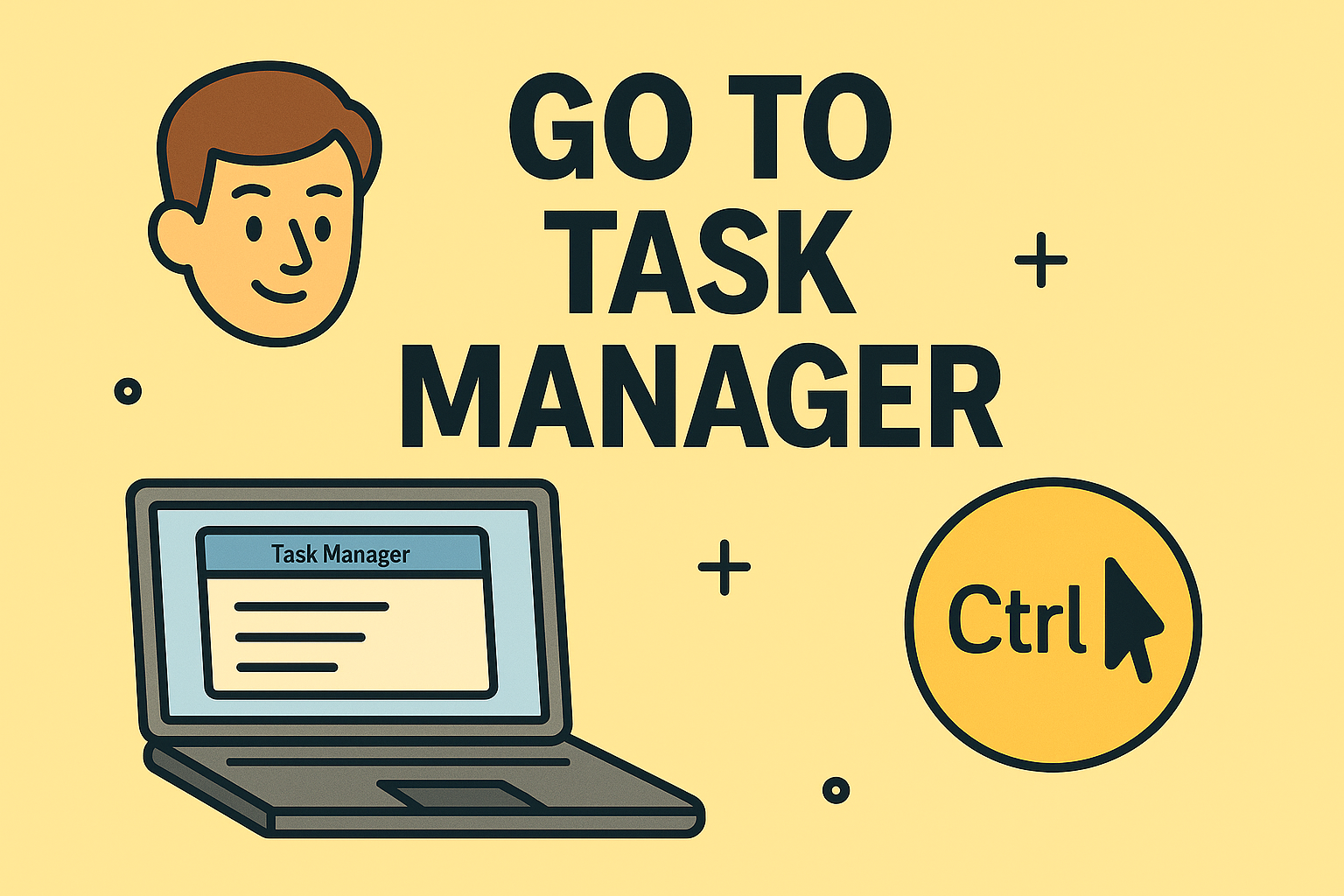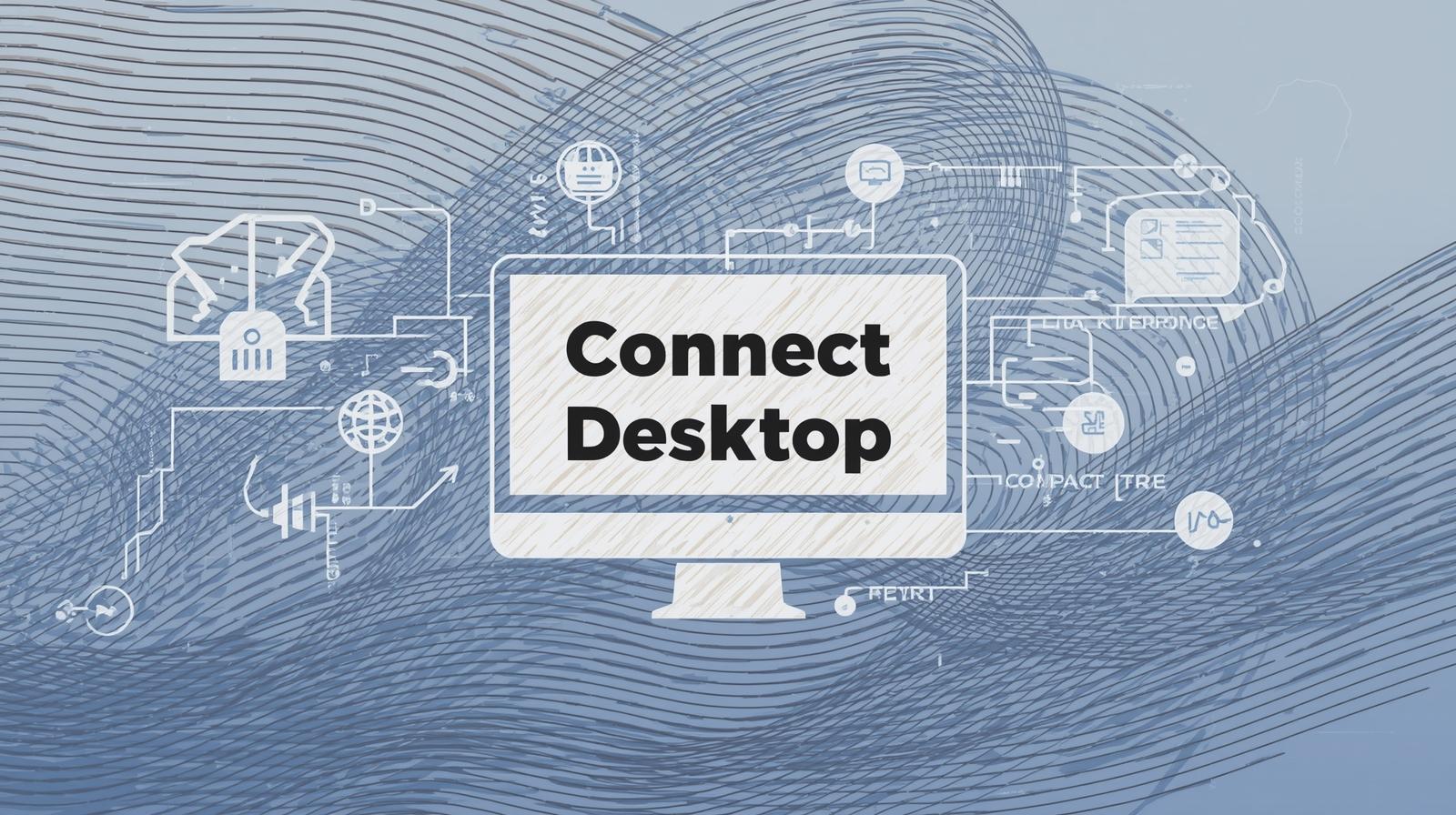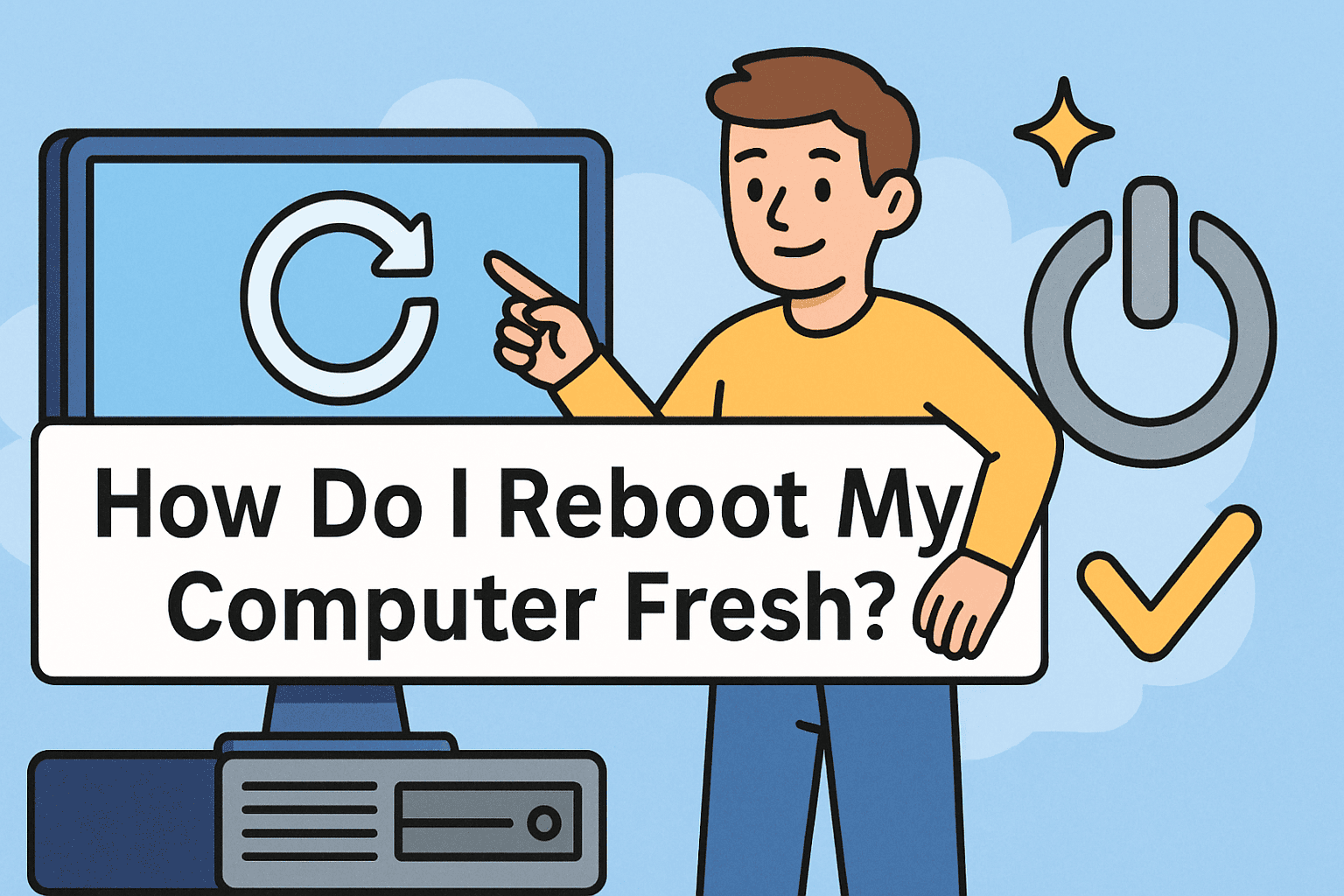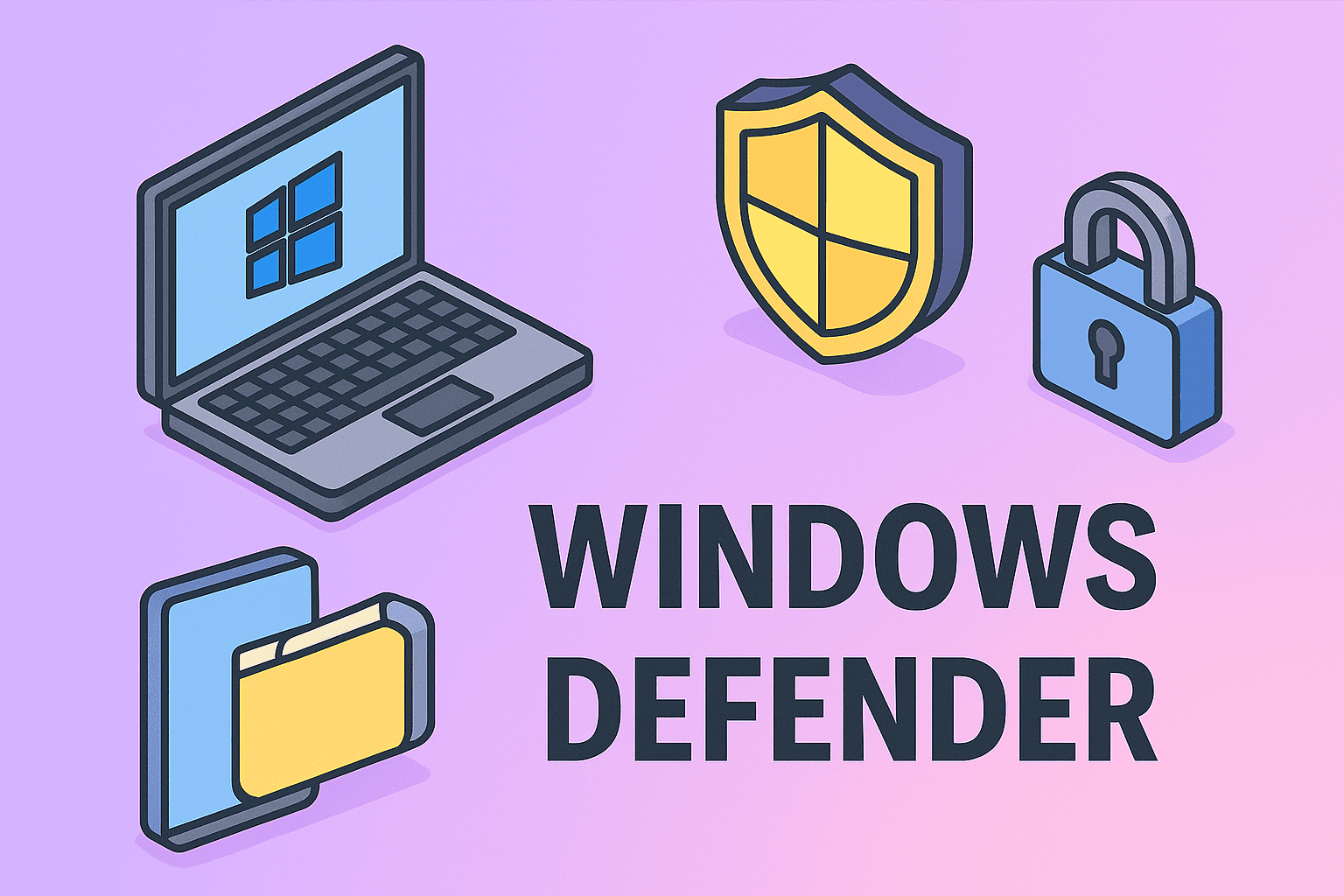Mastering Full Screen Mode on PC for Better Productivity
Updated on August 18, 2025, by ITarian
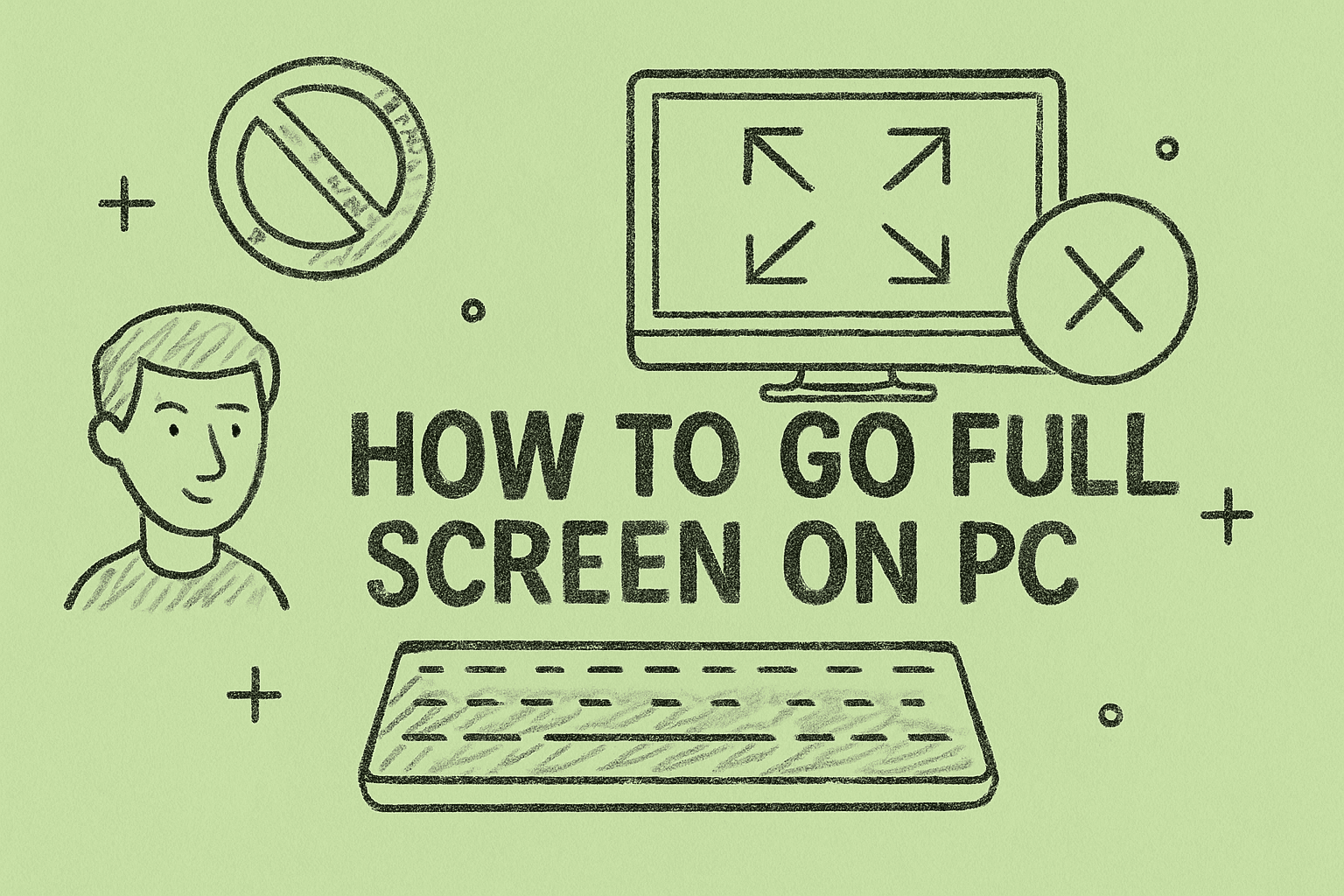
Do you often find yourself distracted by toolbars, tabs, and notifications while working or watching videos? If so, knowing how to go full screen on PC can be a game-changer. Whether you’re running Windows 10, Windows 11, or an older version, full screen mode helps maximize screen space and create a clutter-free environment. This guide will walk you through different ways to enable full screen mode across applications, browsers, and games, ensuring you work smarter and more efficiently.
Why Full Screen Mode Matters
Full screen mode is more than just a bigger display — it’s about focus and immersion. Removing distractions helps you concentrate, especially in:
- Work applications like Excel, Word, or PowerPoint presentations.
- Entertainment like watching movies or streaming YouTube.
- Gaming, where every pixel of your display matters.
In the workplace, especially for IT managers, cybersecurity experts, and executives, having distraction-free access to dashboards, reports, or virtual machines can also improve efficiency.
Methods to Go Full Screen on a PC
There’s no single method to activate full screen mode. The right method depends on the application or environment you’re using. Let’s explore them.
1. Using Keyboard Shortcuts
One of the fastest ways to enable full screen mode is via keyboard shortcuts.
For Windows Applications:
- F11 – Works in most browsers (Chrome, Edge, Firefox) and some apps.
- Alt + Enter – Commonly used in games or command prompt windows.
For Microsoft Office:
- Alt + V + U – Maximizes the working area in older versions of Office.
- Ctrl + F1 – Hides the Ribbon for a cleaner workspace.
Pro Tip: Memorizing these shortcuts saves time compared to navigating menus.
2. Full Screen in Web Browsers
Whether you’re watching a video or browsing, full screen mode in browsers is straightforward.
Chrome, Edge, Firefox:
- Press F11 to toggle full screen.
- For videos (YouTube, Vimeo, etc.), click the full screen icon at the bottom-right of the player.
Safari for Windows:
- Go to View > Enter Full Screen in the menu.
3. Adjusting Windows Settings
Windows offers display settings that help create a full-screen-like workspace.
Steps:
- Right-click the desktop and select Display settings.
- Adjust Scale and layout for optimal resolution.
- Set your display to the recommended resolution for a proper full screen.
4. Full Screen in Games
Most modern games start in full screen by default, but you can toggle modes if needed.
Common Methods:
- Alt + Enter – Switch between windowed and full screen.
- In game settings, look for Display Mode and choose Full Screen or Exclusive Full Screen.
Why it matters: Exclusive full screen often delivers better performance for gamers.
5. Full Screen in Virtual Machines
IT professionals often work with VMware, VirtualBox, or Hyper-V. Here’s how to maximize them:
- VMware: View > Full Screen or Ctrl + Alt + Enter.
- VirtualBox: View > Switch to Full Screen or Host Key + F.
- Hyper-V: Click the full screen icon in the toolbar.
Troubleshooting Full Screen Issues
Sometimes full screen mode won’t work as expected. Here are common problems and fixes:
Problem 1: F11 or Alt + Enter not working
Solution: Check if the application supports full screen mode. Some programs limit window resizing.
Problem 2: Taskbar still visible
Solution:
- Right-click the taskbar > Taskbar settings > Enable Automatically hide the taskbar.
- Restart the application.
Problem 3: Resolution looks off
Solution: Set display resolution to the native setting for your monitor.
Benefits of Using Full Screen Mode
- Increased Productivity – Eliminates distractions.
- Better Viewing Experience – Ideal for videos and presentations.
- More Accurate Work – Essential for graphic design and coding.
- Improved Security – Reduces accidental clicks or misnavigation in sensitive systems.
When to Avoid Full Screen Mode
While full screen mode is useful, it’s not always the best choice:
- When multitasking between apps.
- If you need constant access to your taskbar or system notifications.
- On shared computers where visibility is important for collaboration.
Quick Reference: Full Screen Shortcuts by Context
| Application/Environment | Shortcut/Method |
| Browsers (Chrome, Edge, Firefox) | F11 |
| Games/Command Prompt | Alt + Enter |
| Microsoft Office | Ctrl + F1 |
| VirtualBox | Host Key + F |
| VMware | Ctrl + Alt + Enter |
FAQs
1. Why is my PC not going full screen?
It could be due to resolution mismatch, app limitations, or incorrect display settings.
2. Can I make all apps open in full screen by default?
Some apps save the last used window state, but for others, you’ll need to use shortcuts each time.
3. Does full screen mode use more resources?
No, but in games, full screen mode can improve performance by dedicating more resources to rendering.
4. How do I exit full screen mode?
Press F11 (browsers) or Esc (video players). In games, try Alt + Enter.
5. Is there a difference between “Maximize” and “Full Screen”?
Yes. Maximize still shows the taskbar and window controls, while full screen removes them entirely.
Final Thoughts
Mastering how to go full screen on PC is an essential skill for improving focus and creating a distraction-free digital environment. Whether you’re a security analyst monitoring real-time threats, an IT manager working on virtual machines, or simply enjoying a movie, full screen mode offers a cleaner and more immersive experience.
Want to secure your PC while boosting productivity? Sign up for Itarian’s free tools here and take your cybersecurity to the next level.