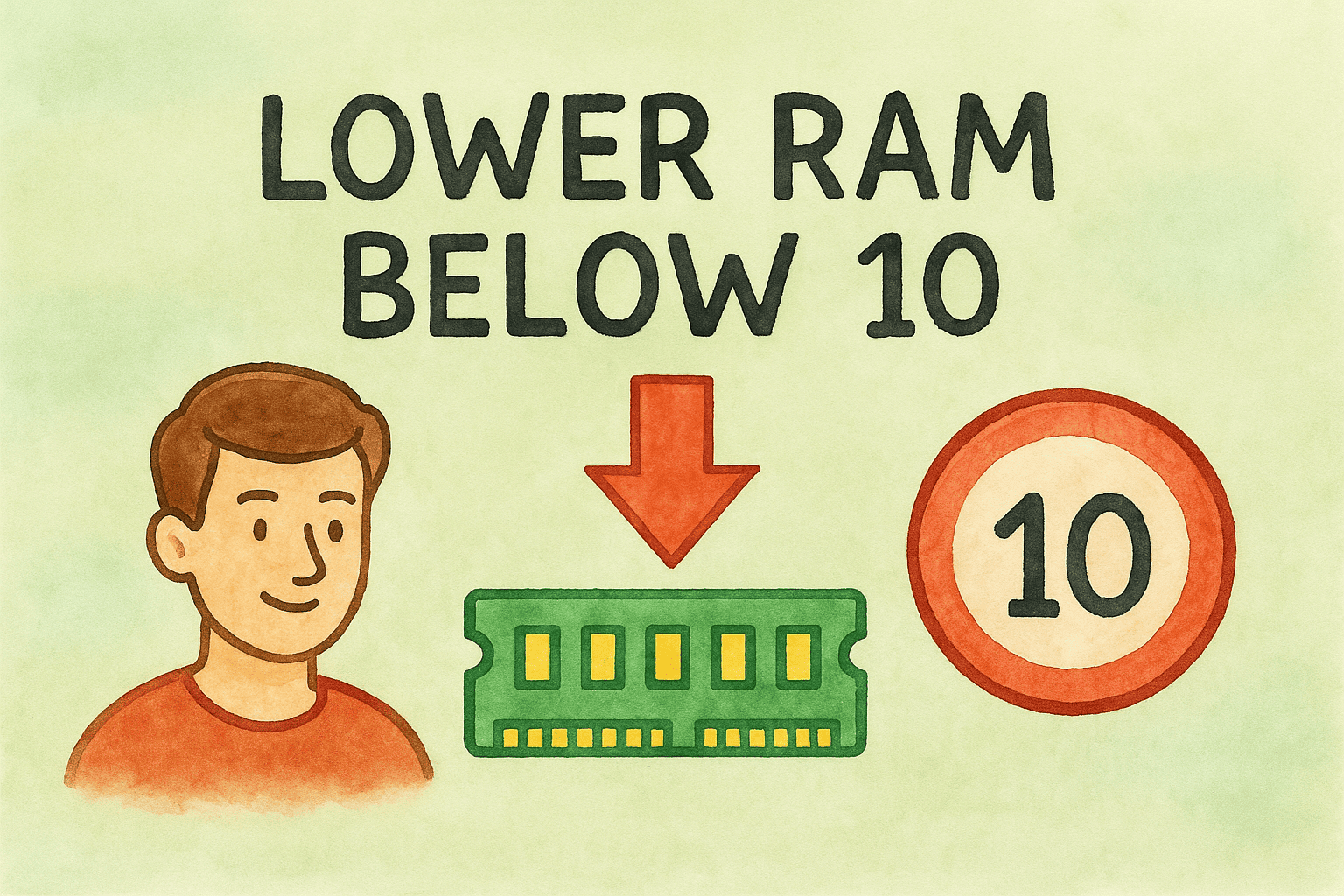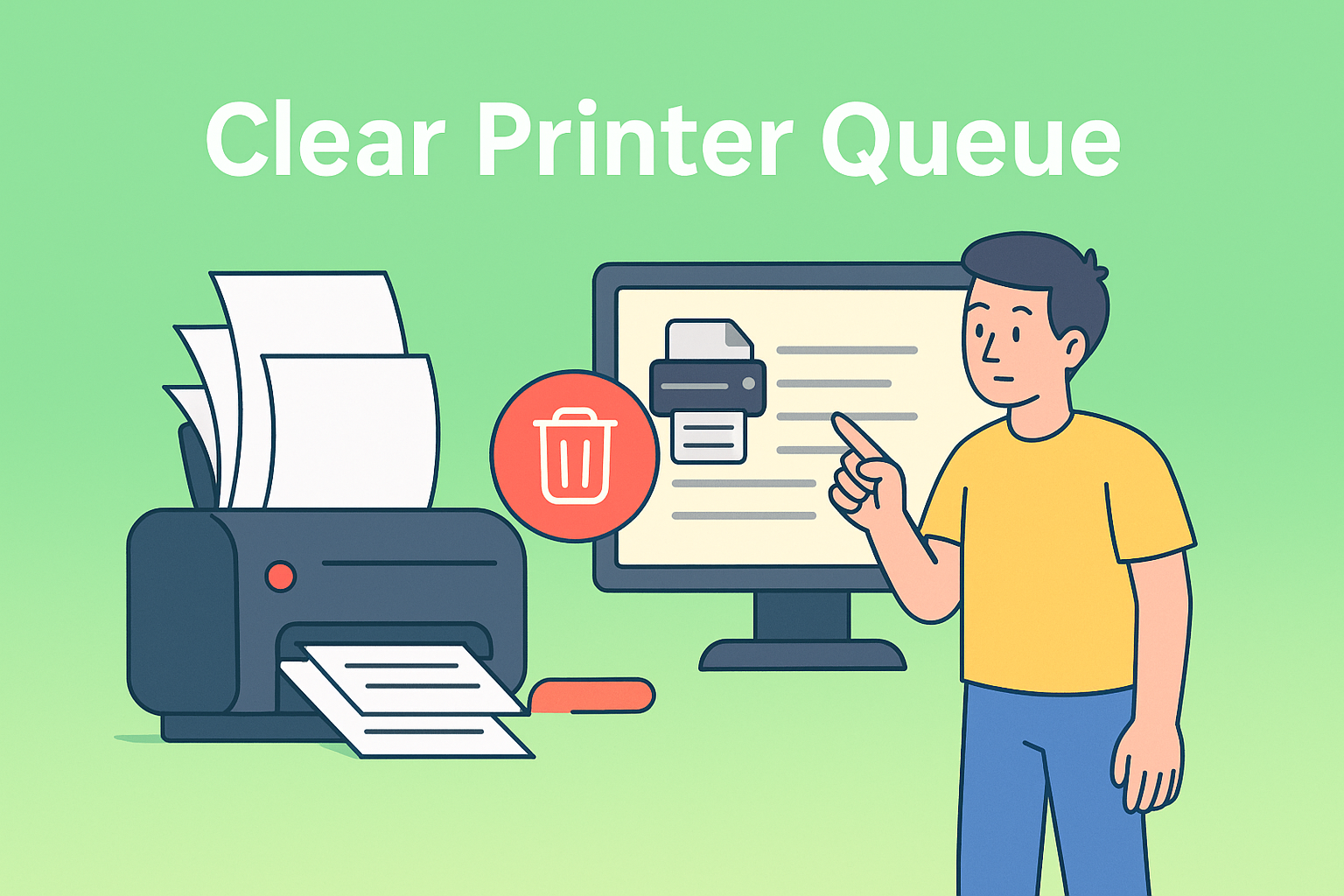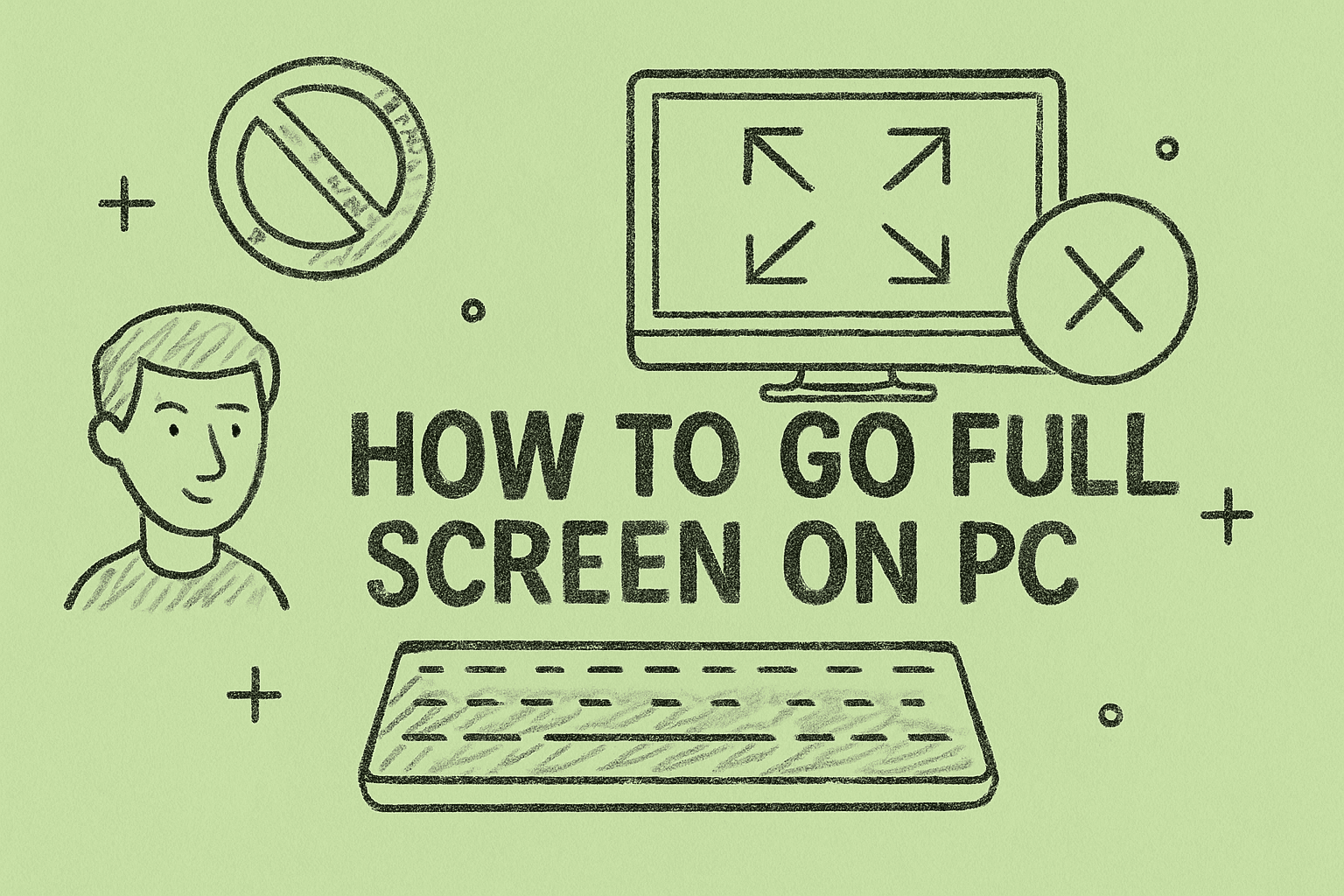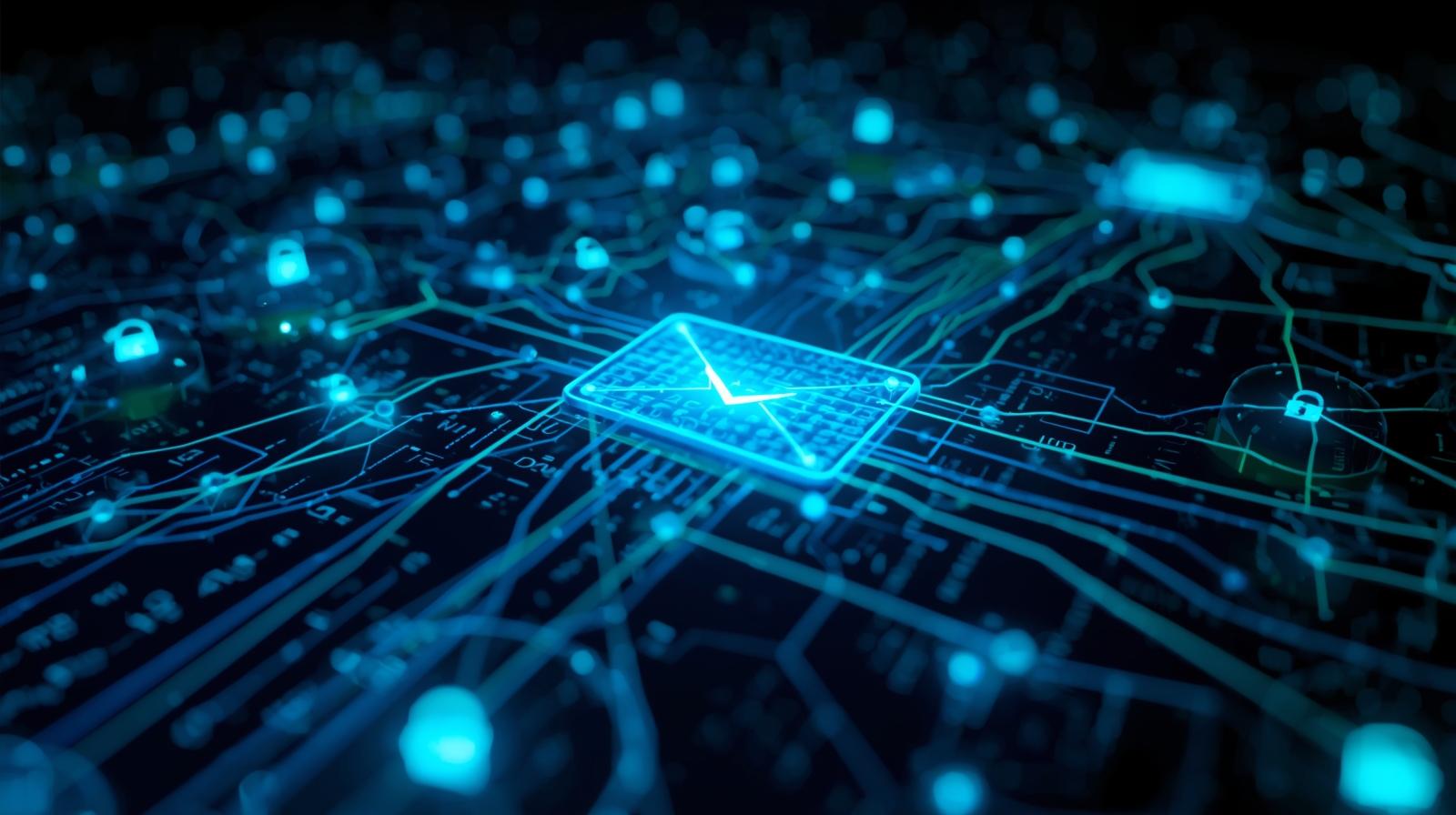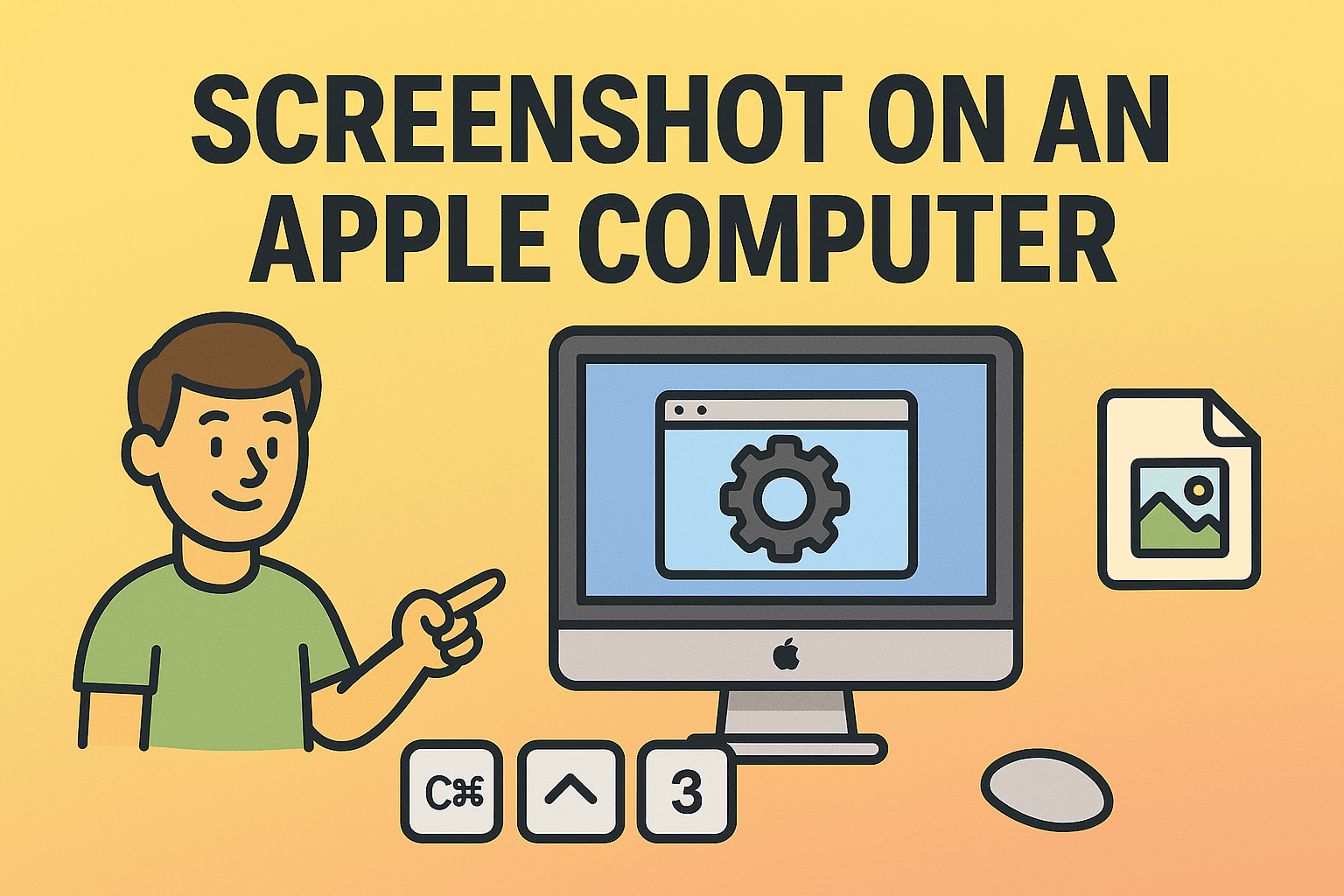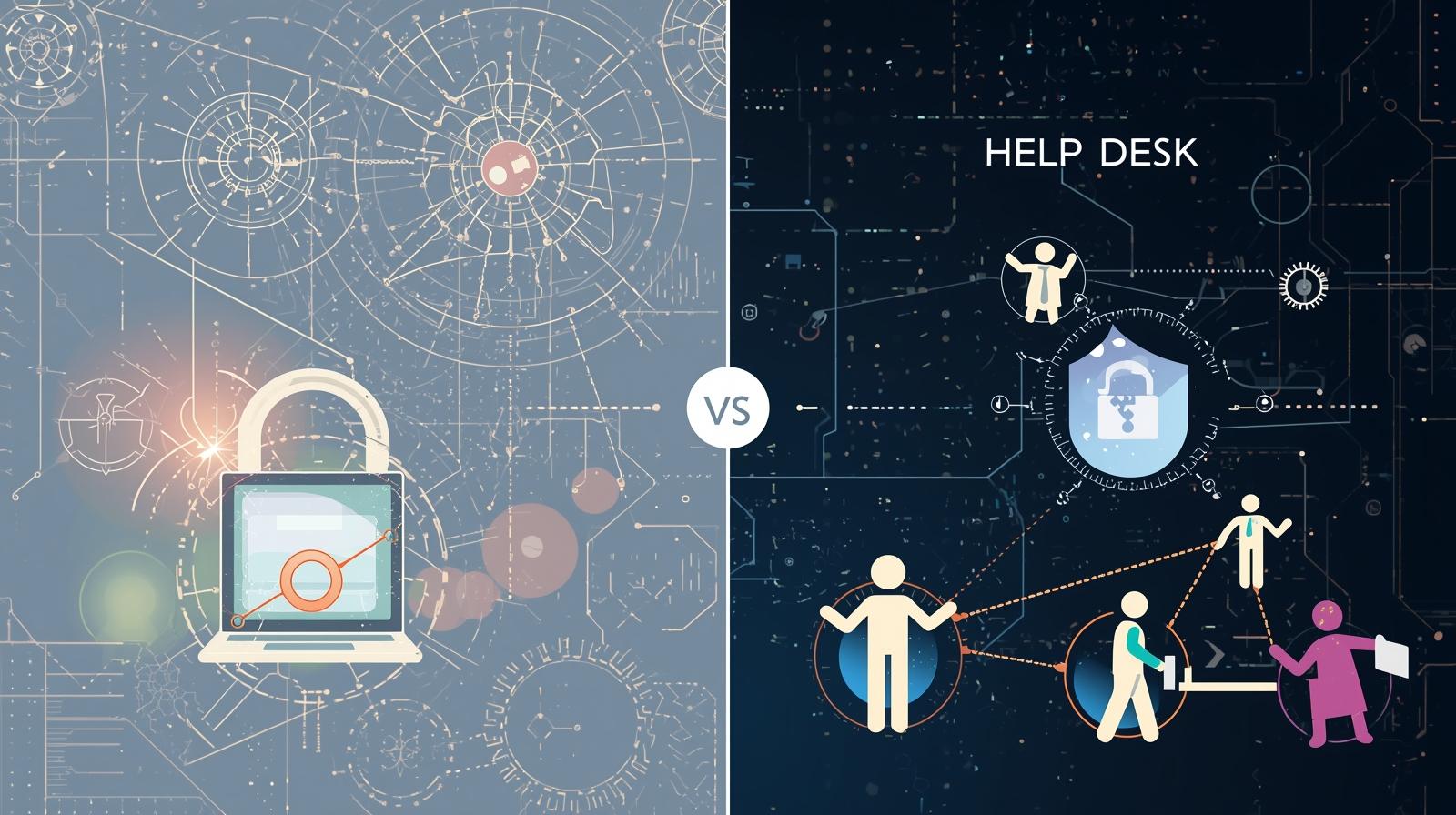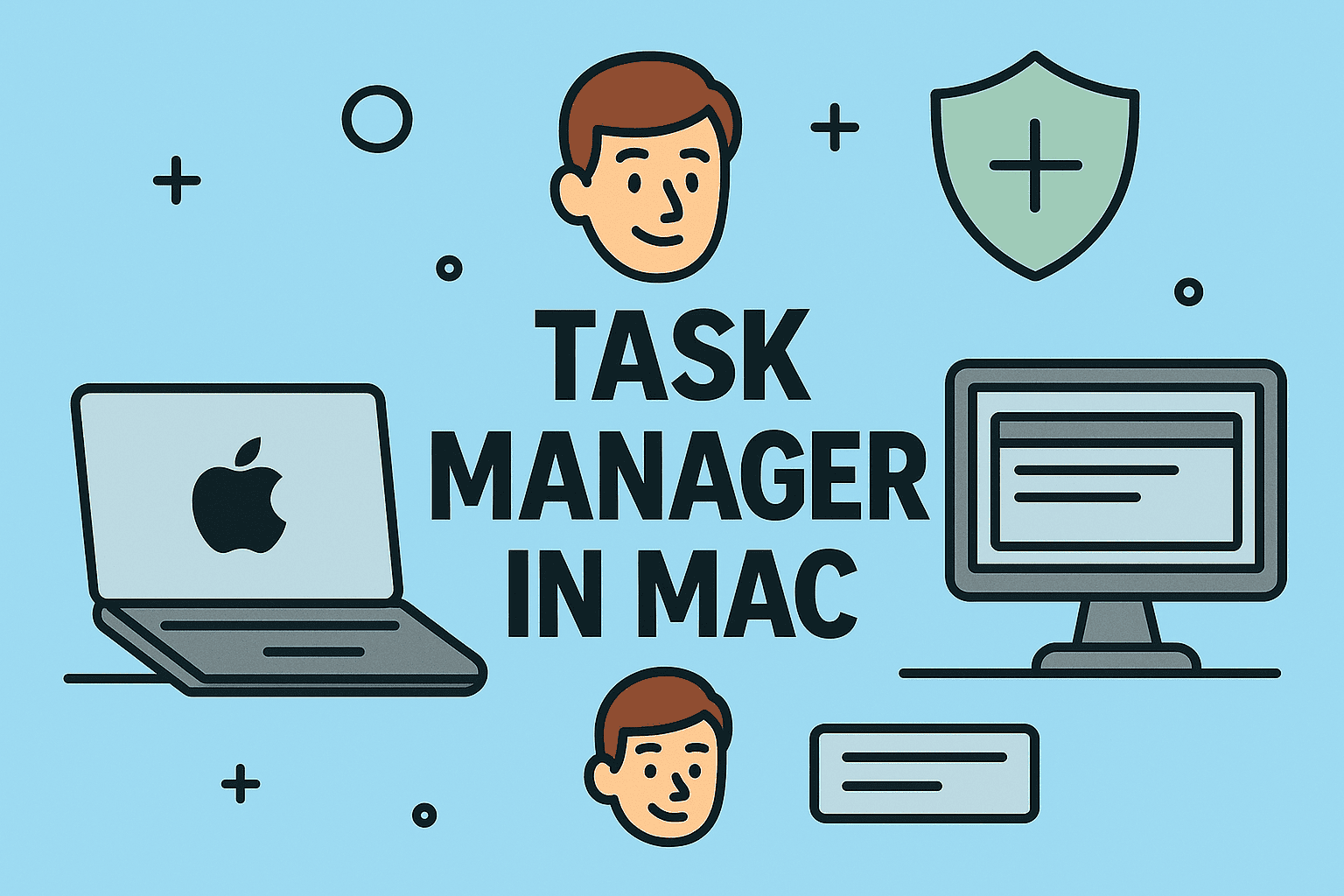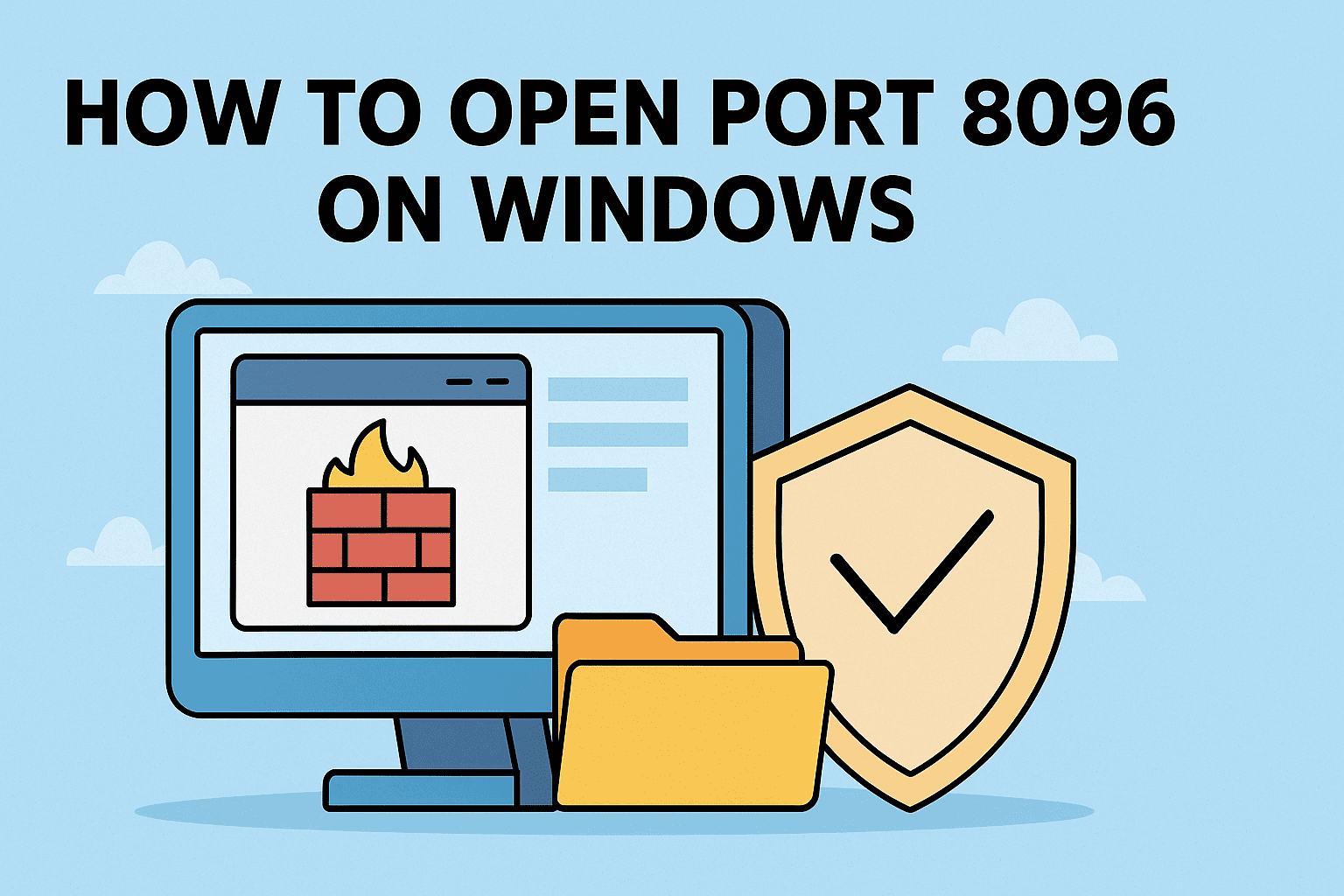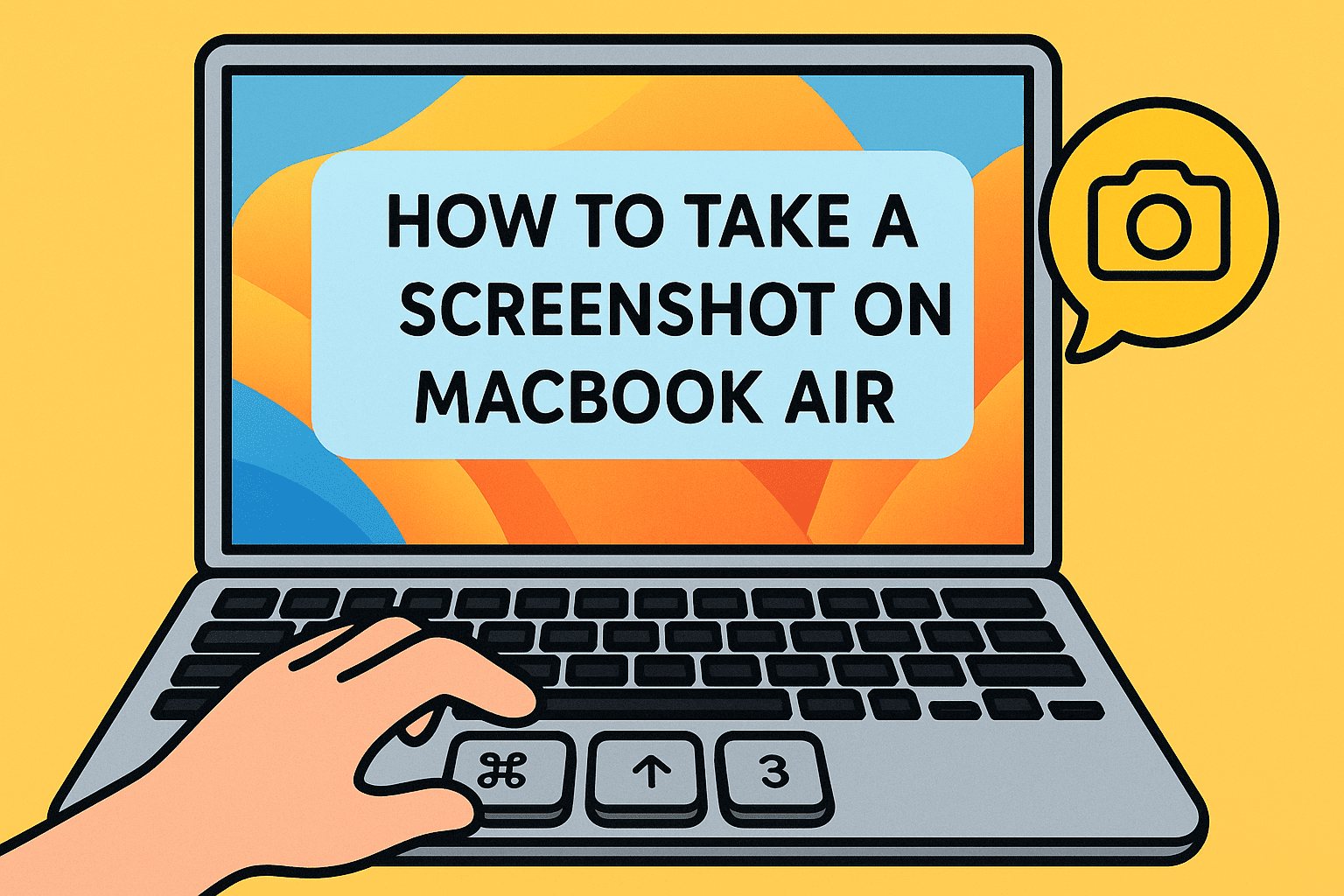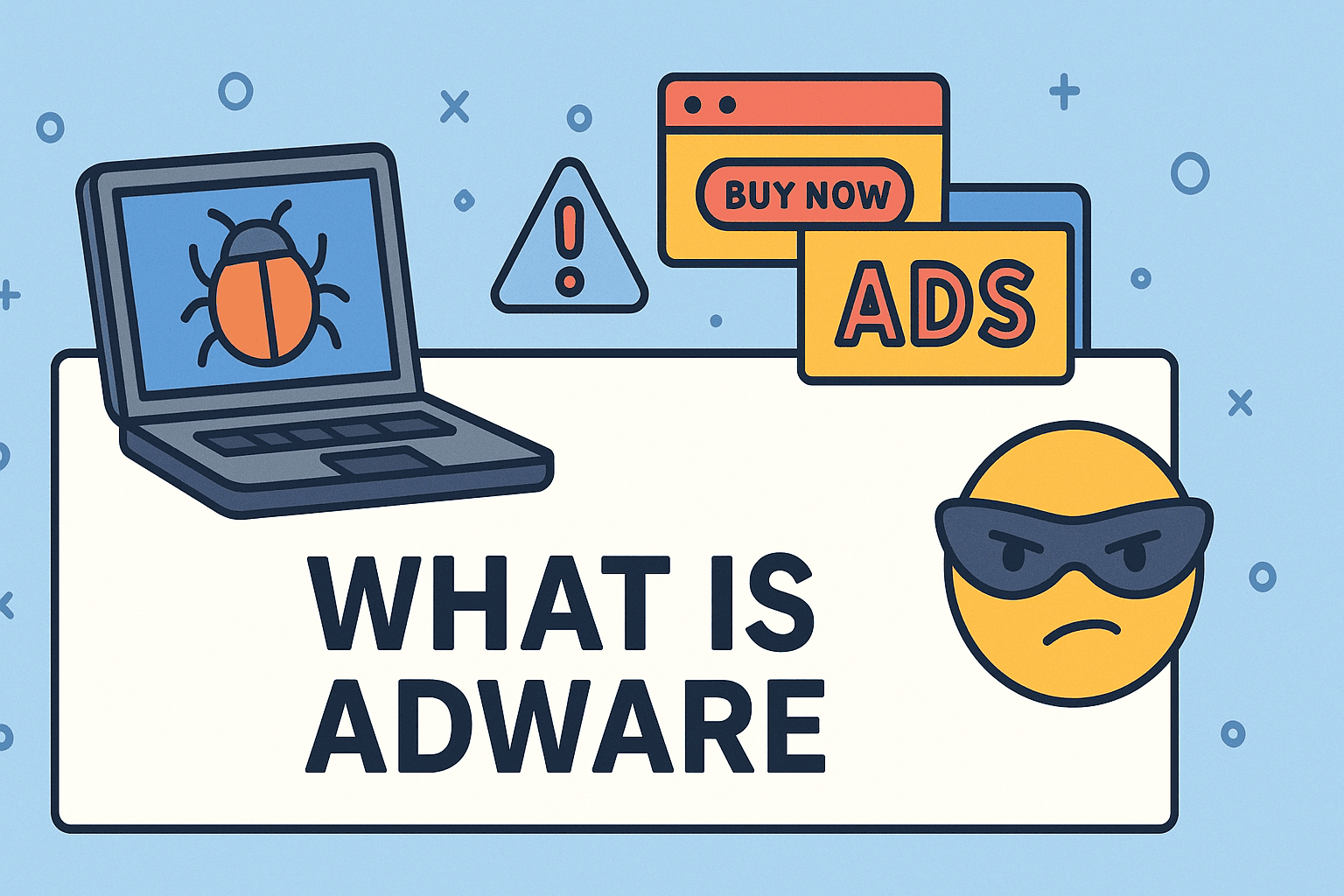Chrome Plugin to Always Show Video Controls – Everything You Need to Know
Updated on August 12, 2025, by ITarian
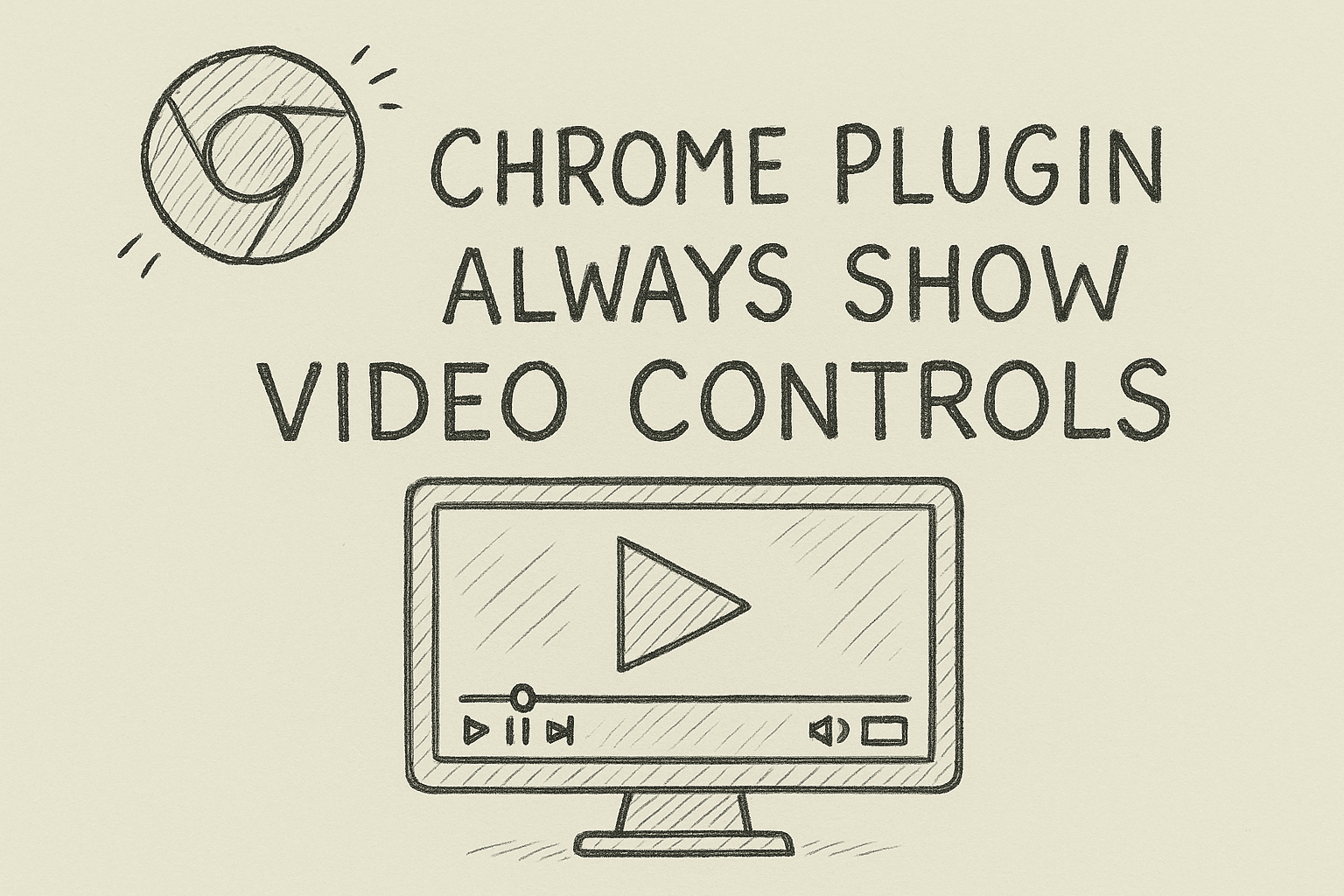
Have you ever been frustrated when watching a video in Chrome and the playback controls disappear after a few seconds? If you’re looking for a Chrome plugin to always show video controls, you’re not alone. Many users prefer having the play, pause, volume, and progress bar visible at all times for better control.
In this article, you’ll learn how to keep video controls always visible in Chrome, the best extensions to use, and tips to improve your video-watching experience.
Why Keep Video Controls Always Visible?
Keeping video controls always visible is useful for:
- Easier navigation: Quickly pause, skip, or adjust volume without hovering.
- Better accessibility: Helps users with disabilities or motor control challenges.
- Improved productivity: Makes video tutorials or webinars easier to follow.
- Consistent user experience: No more searching for hidden controls during playback.
How to Enable Always-Visible Video Controls in Chrome
While Chrome itself doesn’t have a built-in option for persistent video controls, you can achieve this with browser extensions (plugins).
Best Chrome Plugins to Always Show Video Controls
1. Enhancer for YouTube™
- Works on YouTube and other supported video sites.
- Keeps controls visible, adds custom shortcuts, and advanced playback settings.
2. Magic Actions for YouTube™
- Adds persistent controls and extra features like auto HD and cinema mode.
3. Custom JavaScript for Websites
- Lets you inject custom scripts to force controls to always display.
4. Picture-in-Picture Extensions
- While mainly for floating videos, some PiP tools keep controls visible.
How to Install a Chrome Plugin
- Open Google Chrome and go to the Chrome Web Store.
- Search for the desired plugin (e.g., “Enhancer for YouTube”).
- Click Add to Chrome → Add Extension.
- Refresh your video page, and the new settings should apply.
How to Manually Force Video Controls to Stay Visible
For advanced users, you can use custom CSS or JavaScript:
javascript
CopyEdit
document.querySelector(‘video’).controls = true;
This code forces video controls to remain visible on supported websites.
Tips for Better Video Playback Control
- Use keyboard shortcuts for play/pause (Space), volume (Up/Down), and seek (Left/Right).
- Install video speed controller extensions to change playback speed.
- Enable hardware acceleration in Chrome for smoother video performance.
Security Considerations for IT Managers
- Only install trusted Chrome extensions from verified developers.
- Avoid plugins that request unnecessary permissions.
- Use endpoint management tools to control which extensions employees can install.
FAQs About Chrome Plugins for Video Controls
1. Can I make all videos have permanent controls?
Yes, using the right Chrome extensions or custom scripts.
2. Will these plugins work on Netflix, Prime Video, or other streaming sites?
Some plugins work only on YouTube; others support multiple websites.
3. Do I need admin rights to install Chrome extensions?
On personal devices, no. In enterprise setups, IT admins may restrict installations.
4. Can I customize controls’ appearance?
Some plugins allow resizing, repositioning, or styling the controls.
5. Are Chrome plugins safe to use?
Yes, if installed from the official Chrome Web Store and verified developers.
Final Thoughts
Using a Chrome plugin to always show video controls improves your video experience by giving you instant access to playback options. Whether you watch tutorials, webinars, or movies, these tools make video navigation much easier.
Want advanced IT and security management for your organization?
Sign up for free at Itarian to manage and protect all your devices efficiently.