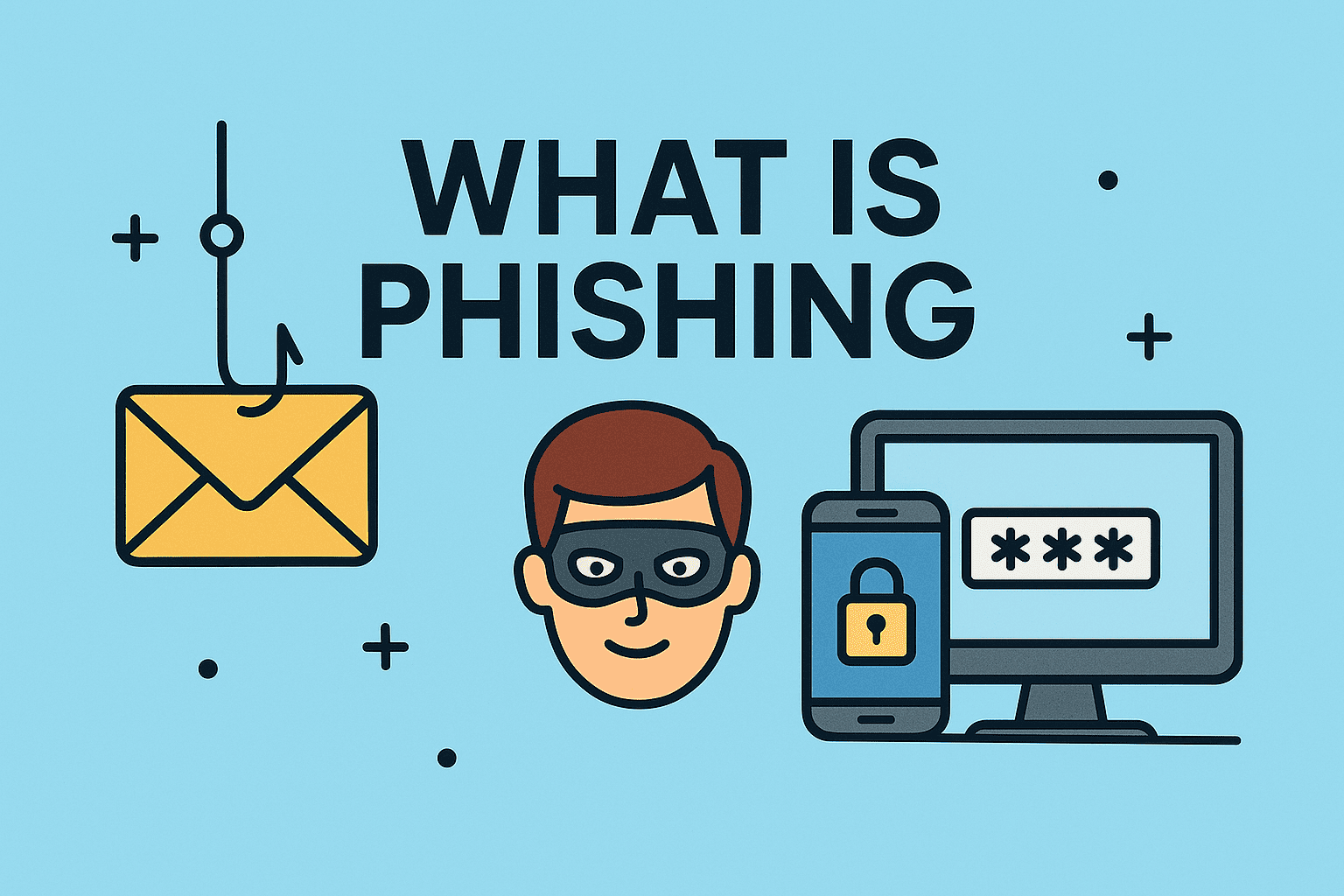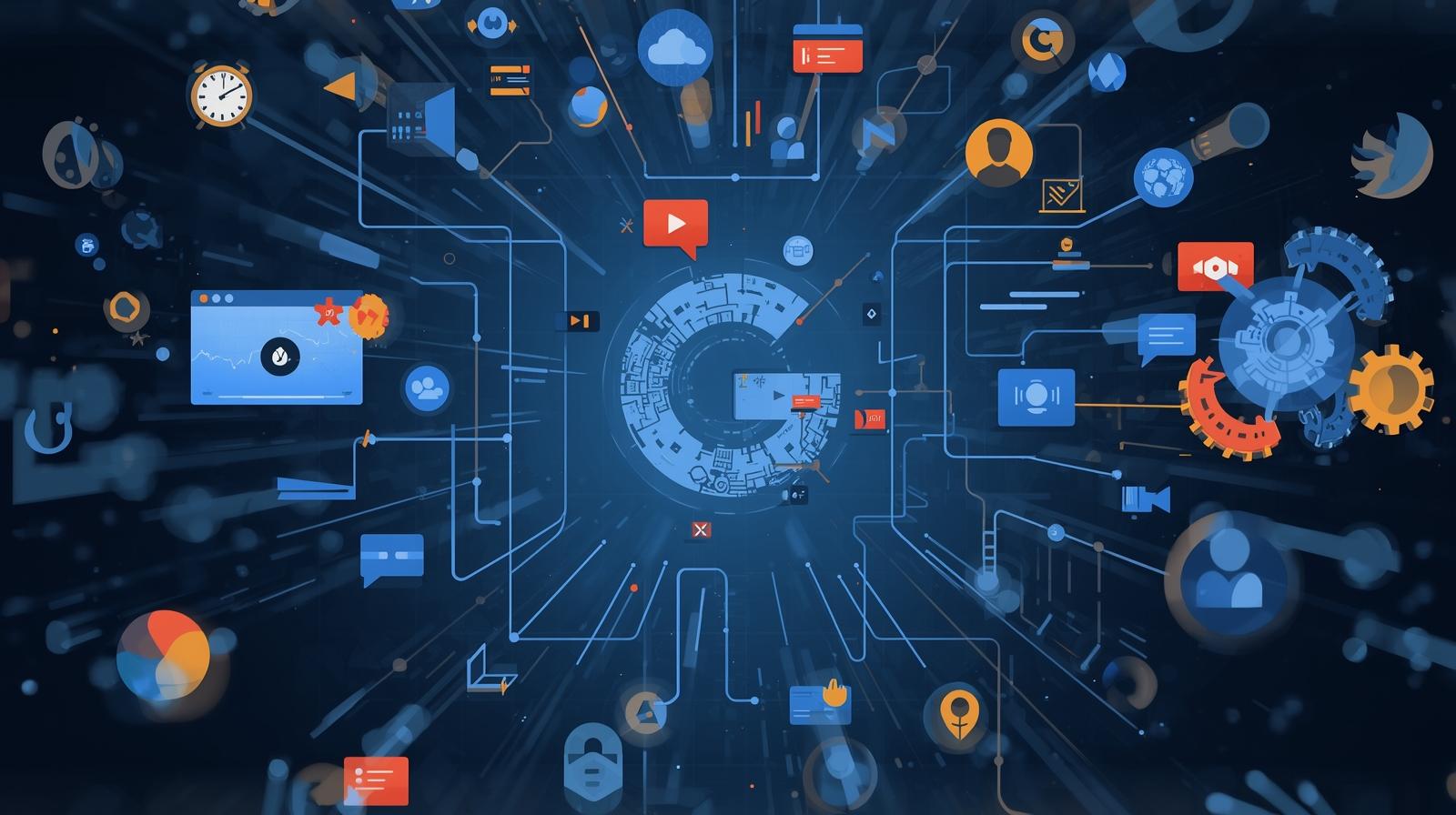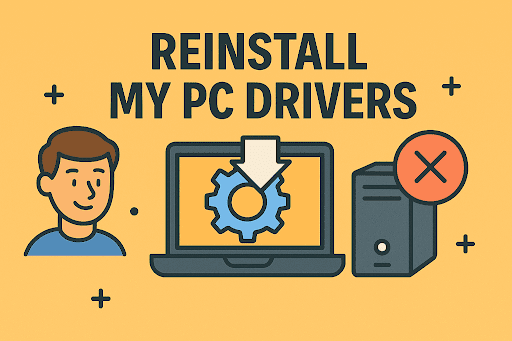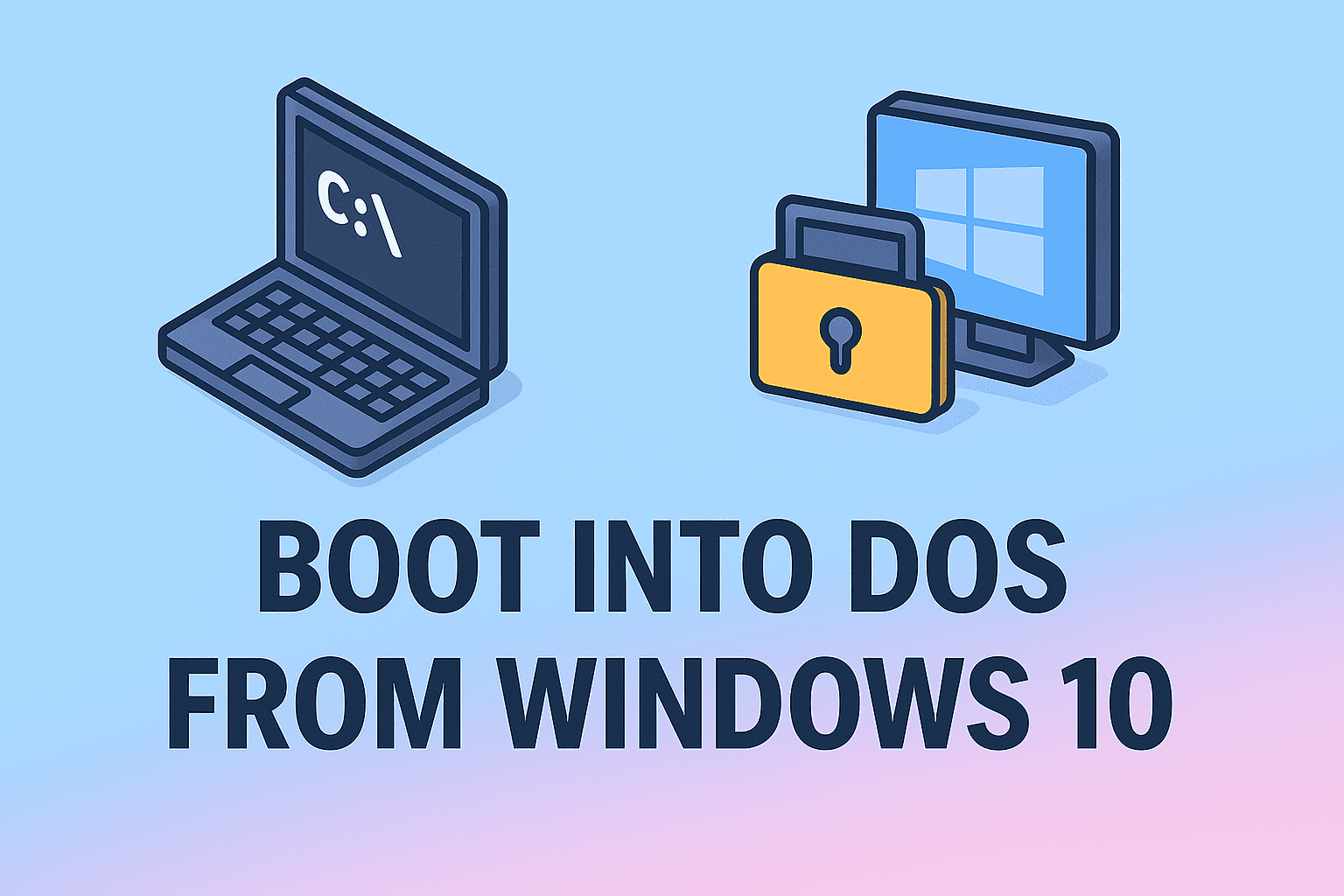Mastering File Creation: Step-by-Step for All Systems
Updated on August 4, 2025, by ITarian
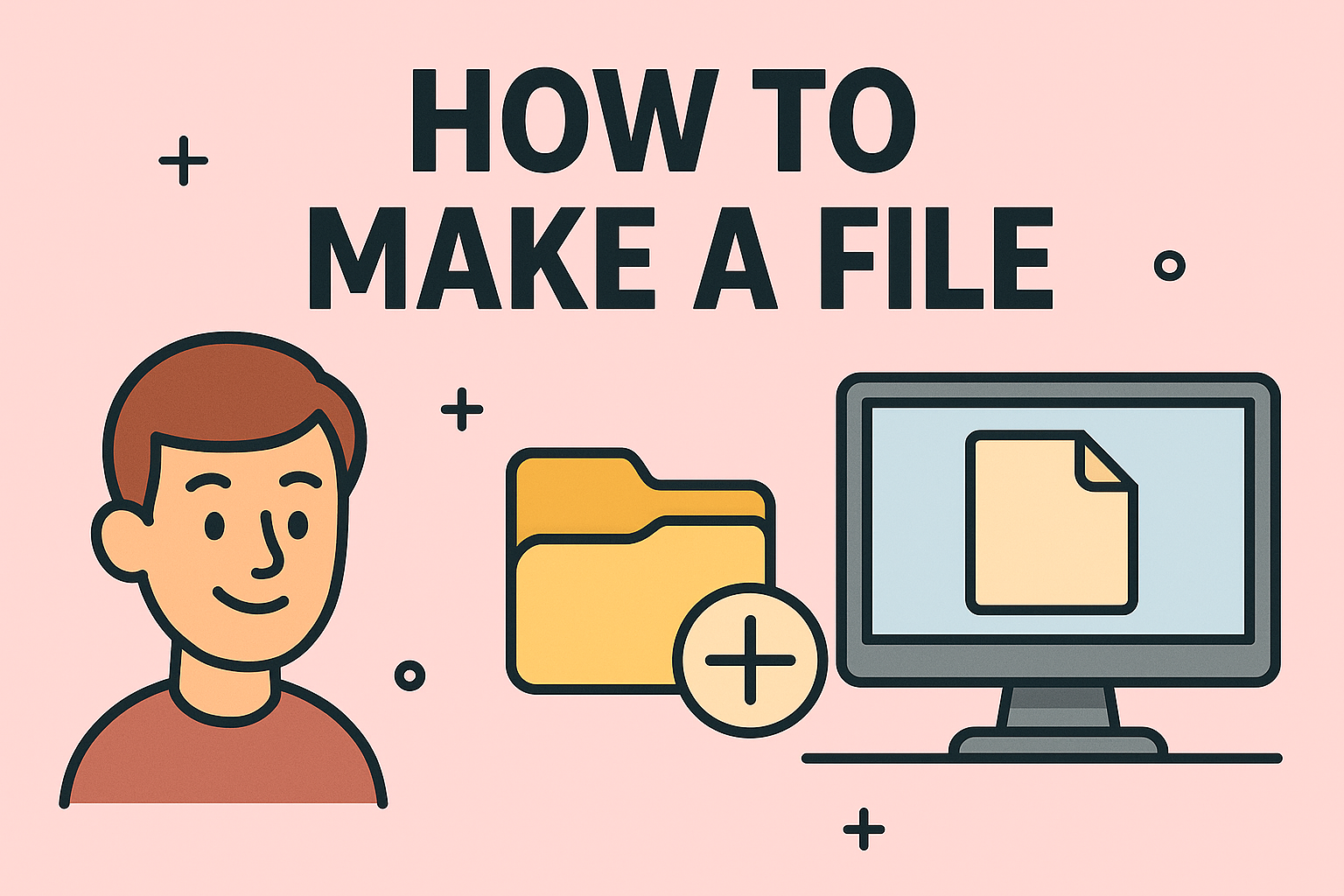
Have you ever wondered how to make a file on your computer for storing data, documents, or scripts? Whether you’re creating a text file, a configuration file, or a program script, understanding how to create files is essential for IT managers, cybersecurity professionals, and everyday users.
This guide explains different ways to create files in Windows, macOS, and Linux using both graphical interfaces and command-line tools.
Why Knowing How to Make a File is Important
Creating files is a fundamental part of working with any operating system. Files store data, scripts, configurations, and logs that are critical for business operations.
Benefits of Knowing How to Create Files:
- Store and manage documents effectively.
- Create configuration files for software or servers.
- Develop scripts for automation in IT environments.
- Organize business-critical data securely.
How to Make a File in Windows
✅ Method 1: Using File Explorer
- Navigate to the folder where you want to create the file.
- Right-click on an empty space.
- Select New > Text Document (or other file types).
- Name the file and press Enter.
✅ Method 2: Using Notepad
- Open Notepad.
- Type the desired content.
- Click File > Save As, choose the location and file extension.
- Save the file.
✅ Method 3: Using Command Prompt
cmd
CopyEdit
echo Hello > myfile.txt
This command creates a file named myfile.txt with the text “Hello” inside it.
✅ Method 4: Using PowerShell
powershell
CopyEdit
New-Item -Path “C:\Users\YourName\Desktop\newfile.txt” -ItemType File
How to Make a File in macOS
✅ Method 1: Using Finder
- Navigate to the folder where you want to create the file.
- Use TextEdit to create and save a file.
- Choose Format > Make Plain Text before saving if you need a .txt file.
✅ Method 2: Using Terminal
bash
CopyEdit
touch newfile.txt
This command creates an empty file named newfile.txt.
How to Make a File in Linux
Linux provides several commands to create files quickly.
✅ Using touch Command
bash
CopyEdit
touch myfile.txt
✅ Using echo Command
bash
CopyEdit
echo “Hello World” > myfile.txt
✅ Using cat Command
bash
CopyEdit
cat > myfile.txt
Type your content, then press Ctrl+D to save.
How to Create Different File Types
- Text File: .txt – For notes or configurations.
- Log File: .log – For storing system logs.
- Script File: .sh (Linux/Mac) or .bat (Windows) – For automation tasks.
- Document File: .docx – Use Word or LibreOffice.
Tips for IT Managers and Cybersecurity Experts
- Always use meaningful file names for easy identification.
- Store sensitive files in secure folders with proper permissions.
- Use version control systems for configuration or code files.
- Avoid storing critical information in unencrypted files.
FAQs About Making Files
1. How do I create a file in Linux without opening an editor?
Use touch filename.txt to create an empty file.
2. Can I create files with custom extensions?
Yes, just name the file with the desired extension (e.g., config.conf).
3. How do I create a hidden file in Linux?
Prefix the file name with a dot (e.g., .hiddenfile).
4. Can I create multiple files at once?
Yes, in Linux: touch file1.txt file2.txt file3.txt.
5. How do I create a file with admin privileges?
Use sudo in Linux or run Command Prompt/PowerShell as Administrator in Windows.
Final Thoughts
Knowing how to make a file is a basic yet crucial skill for managing documents, scripts, and configurations across different operating systems.
✅ Want better file management and endpoint security?
Sign up for free at Itarian and simplify IT management with advanced cybersecurity tools.