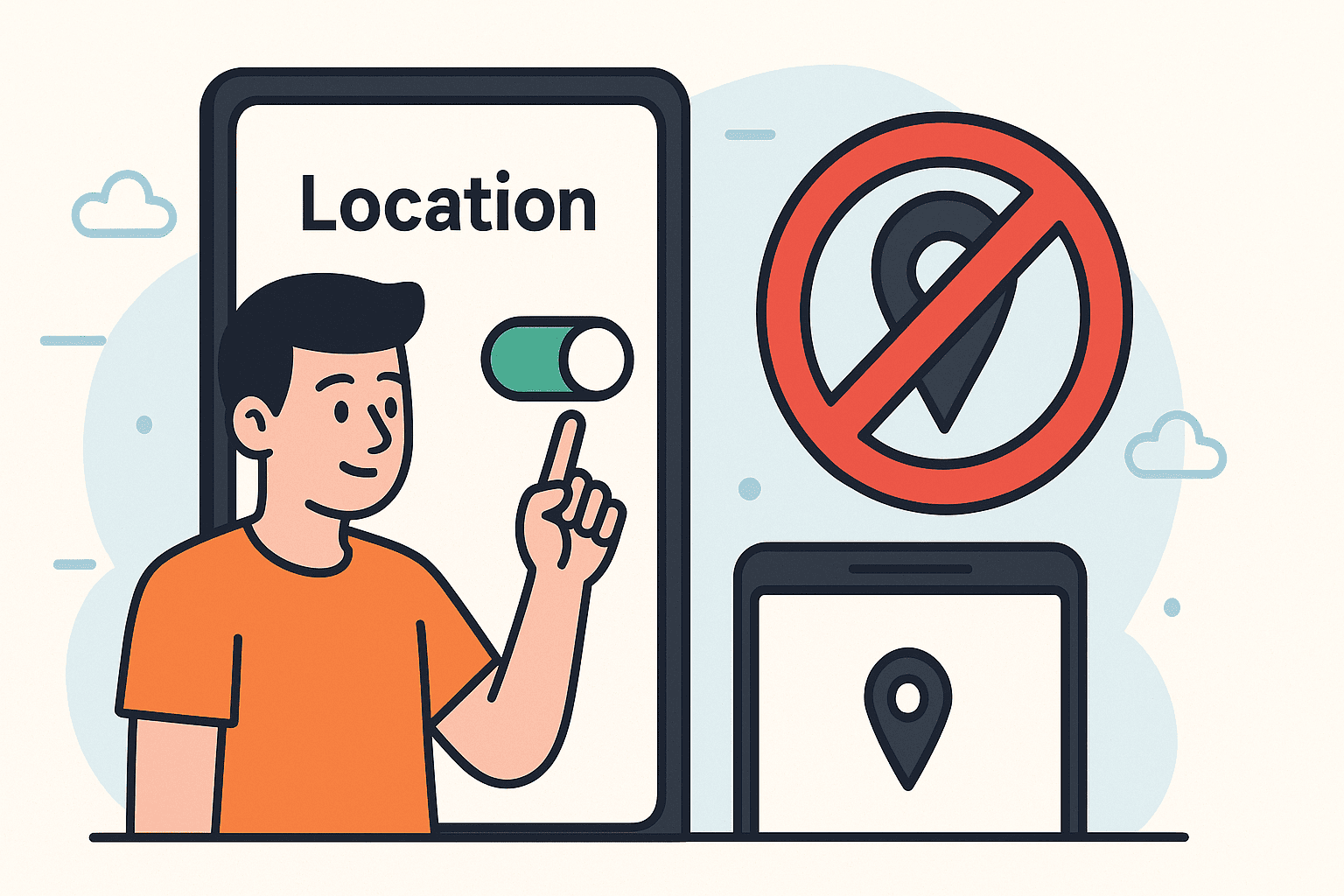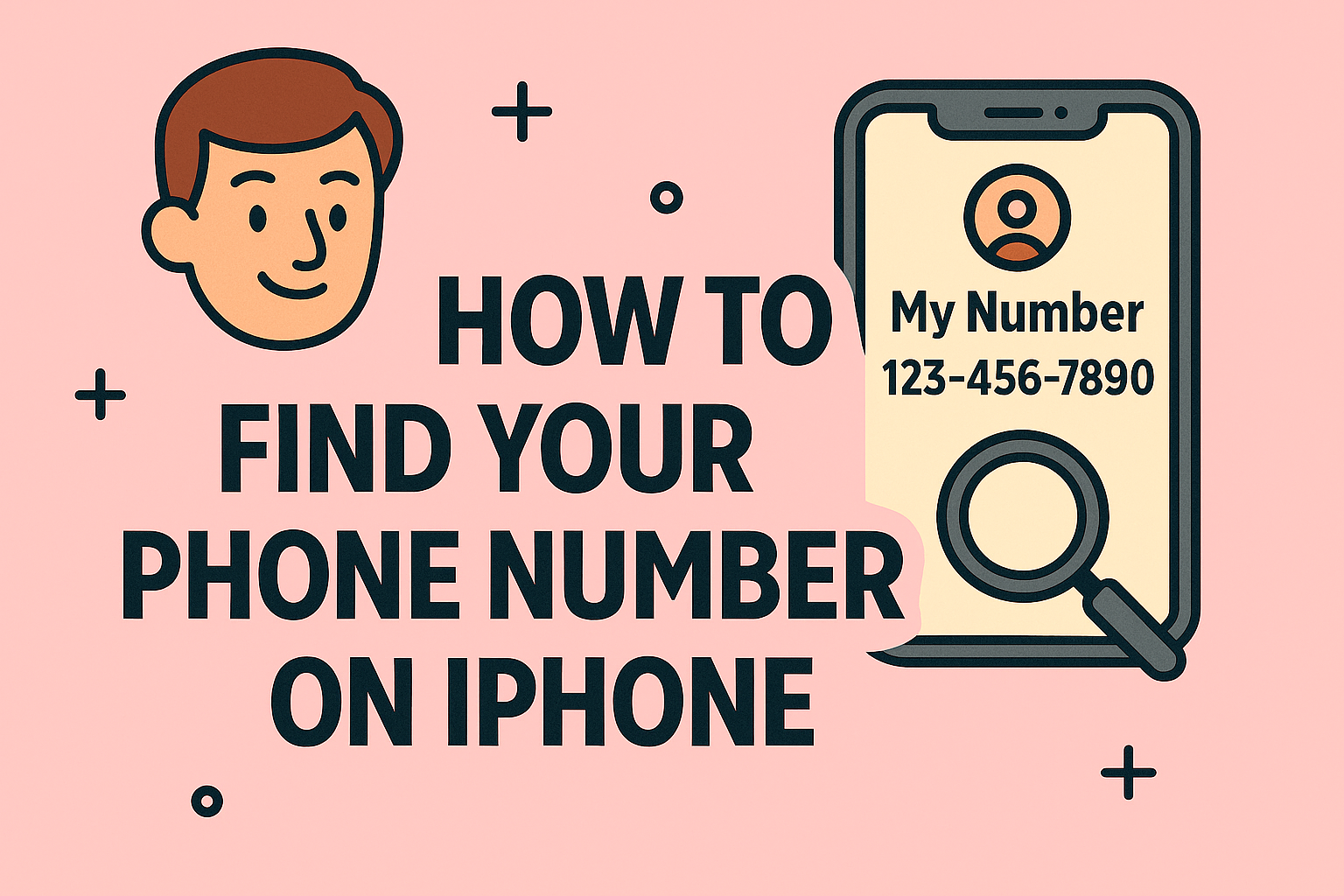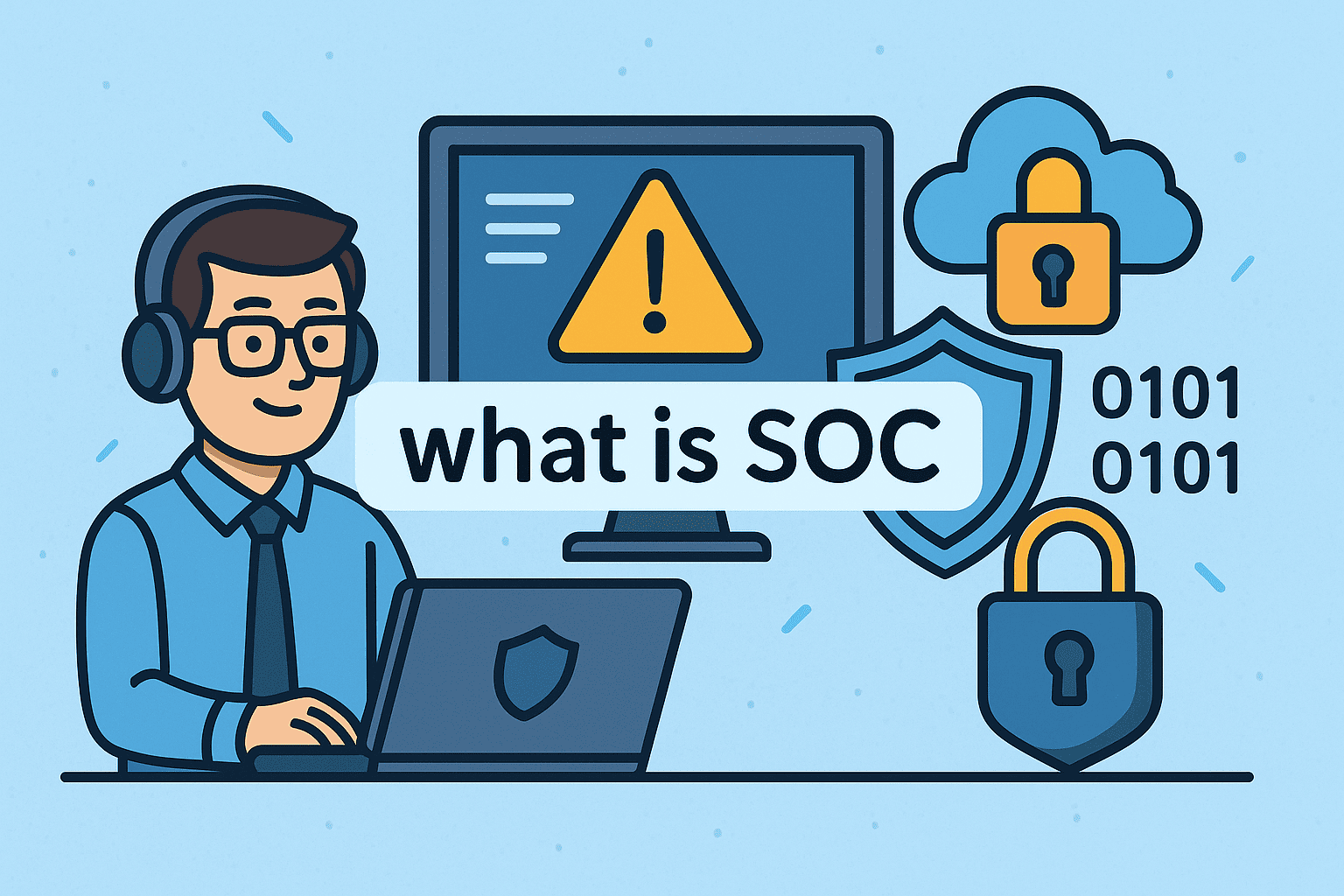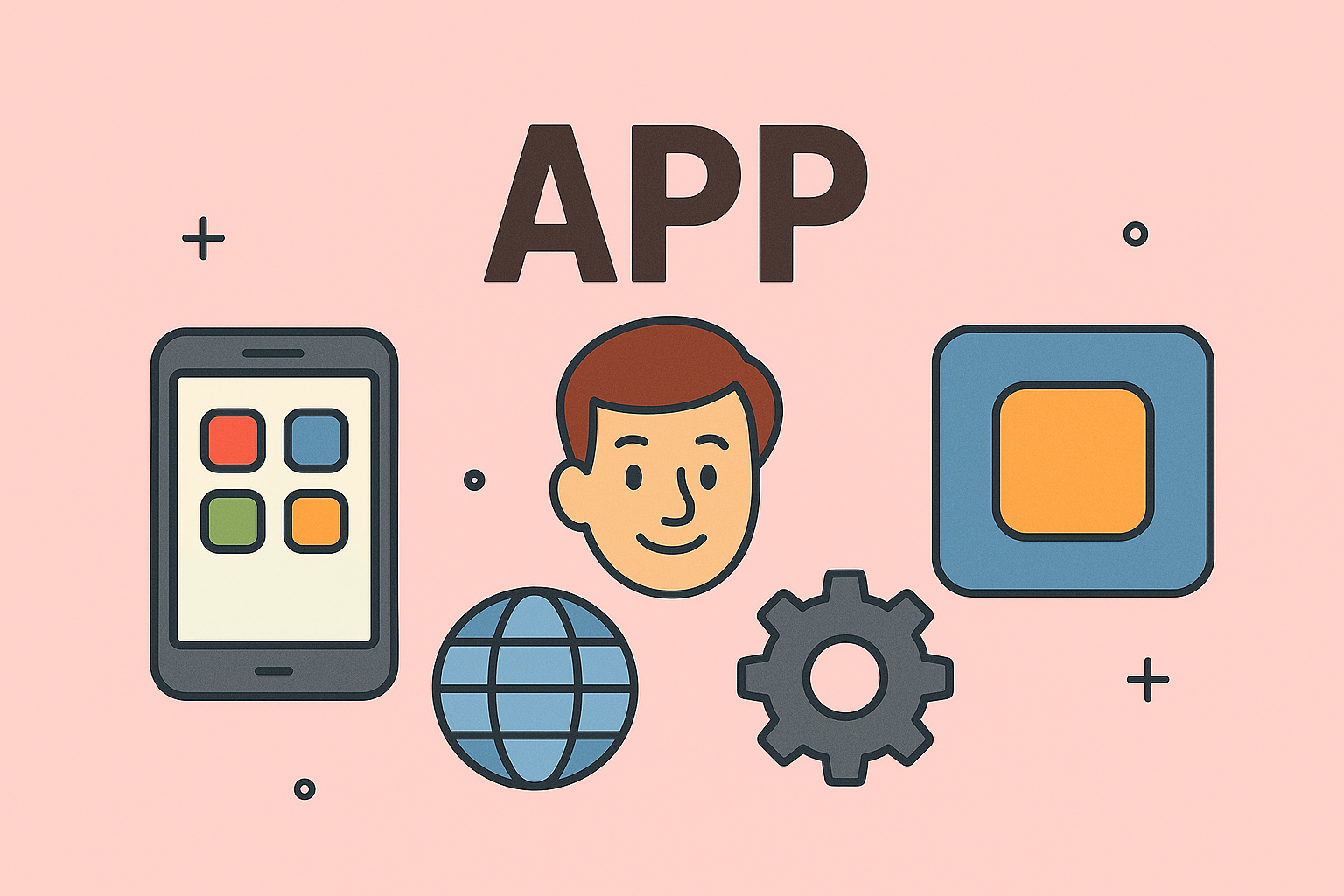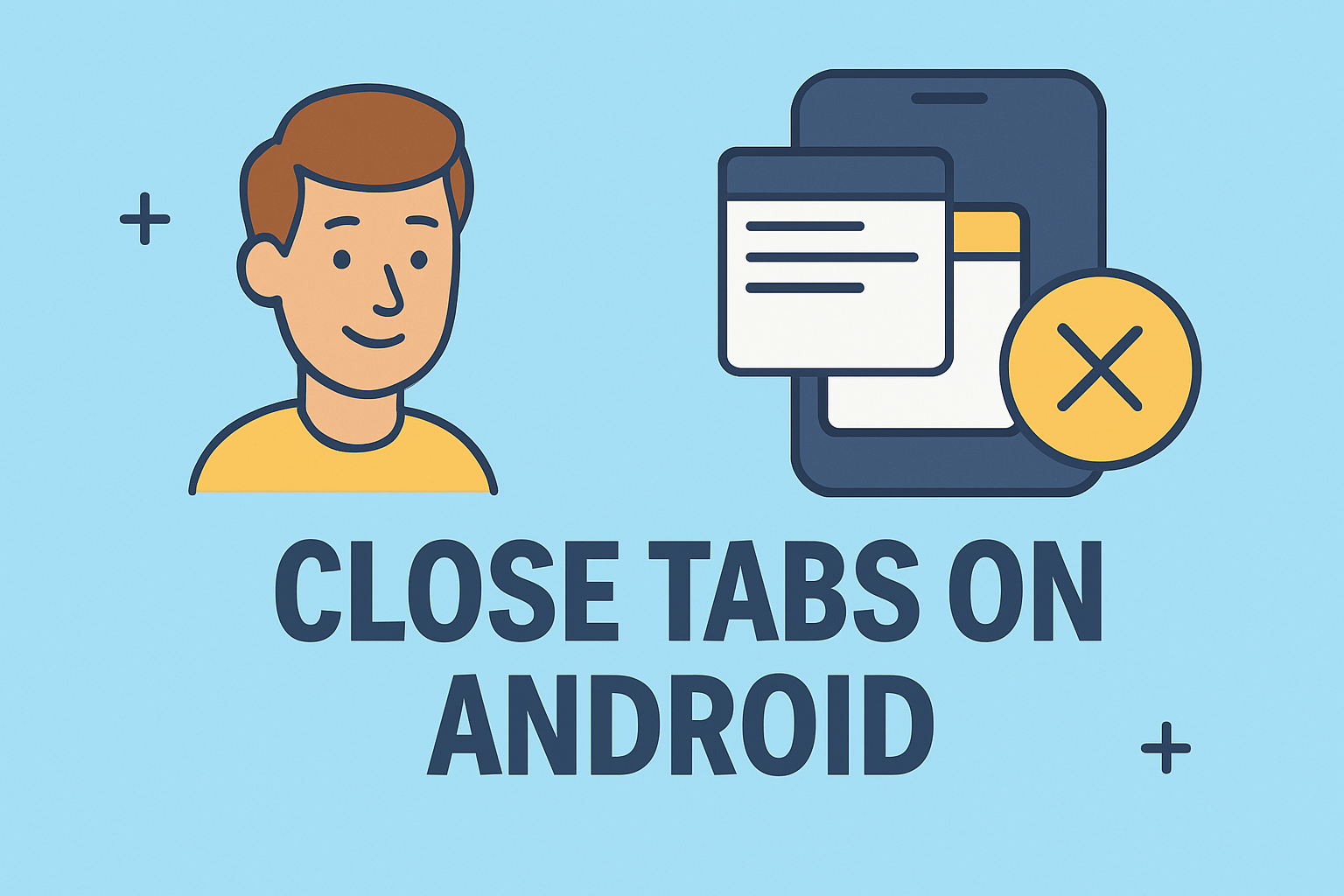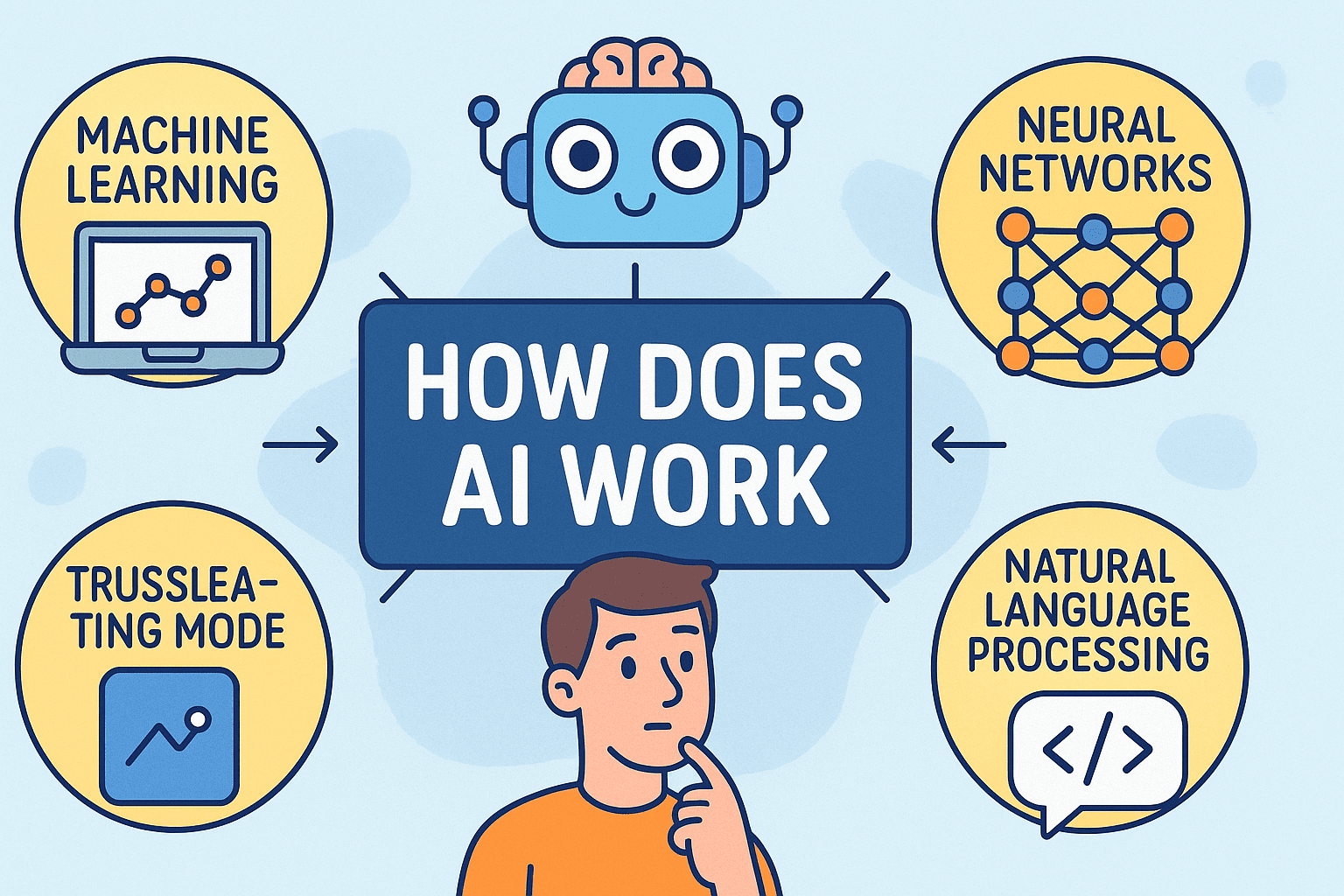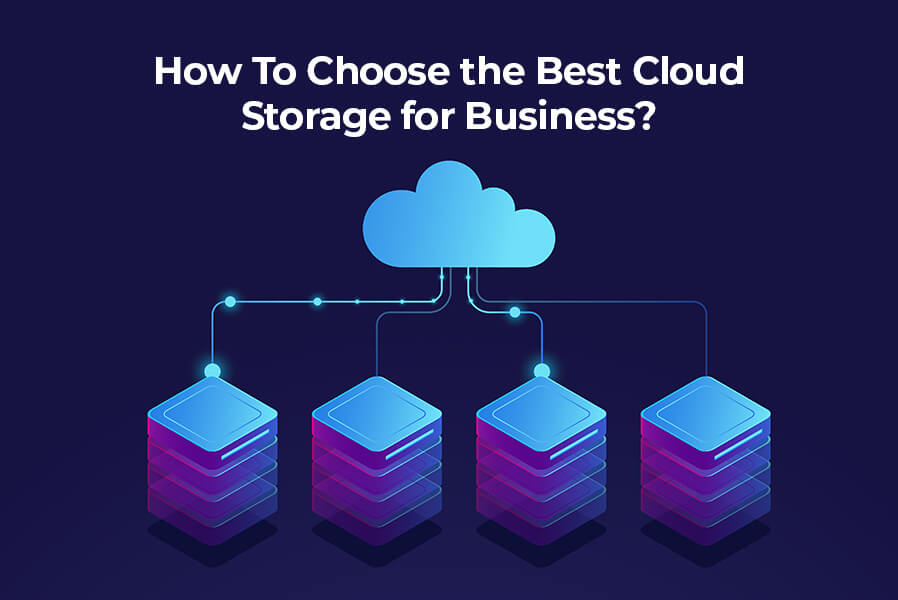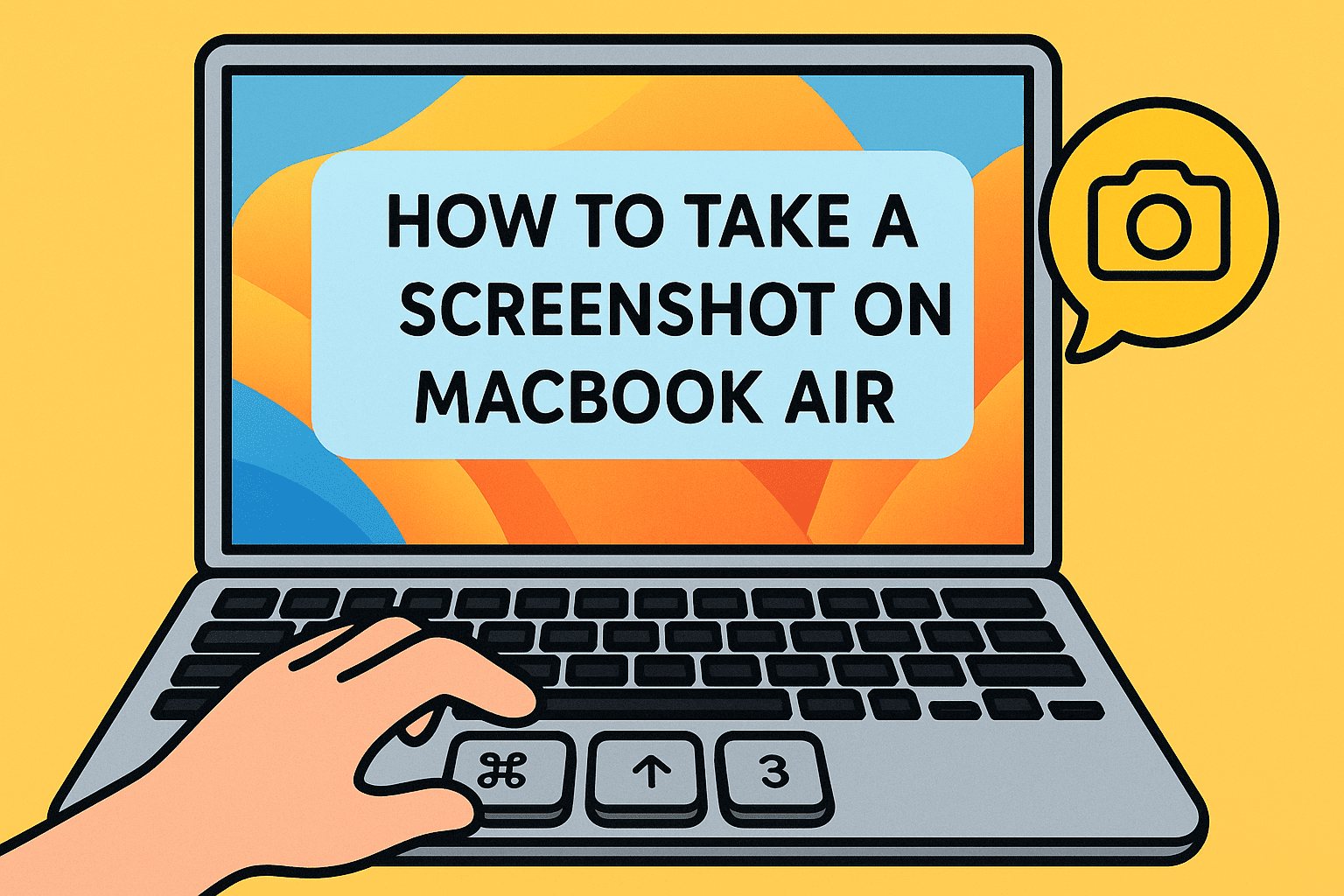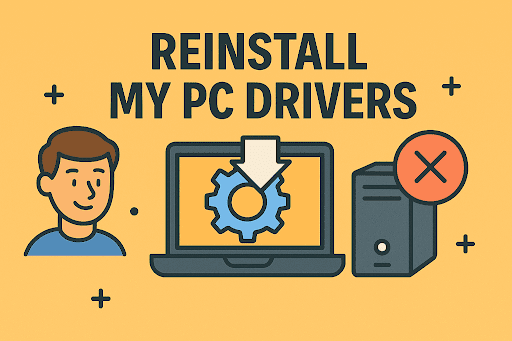Why You May Need to Change Window Screen Settings
Updated on July 30, 2025, by ITarian
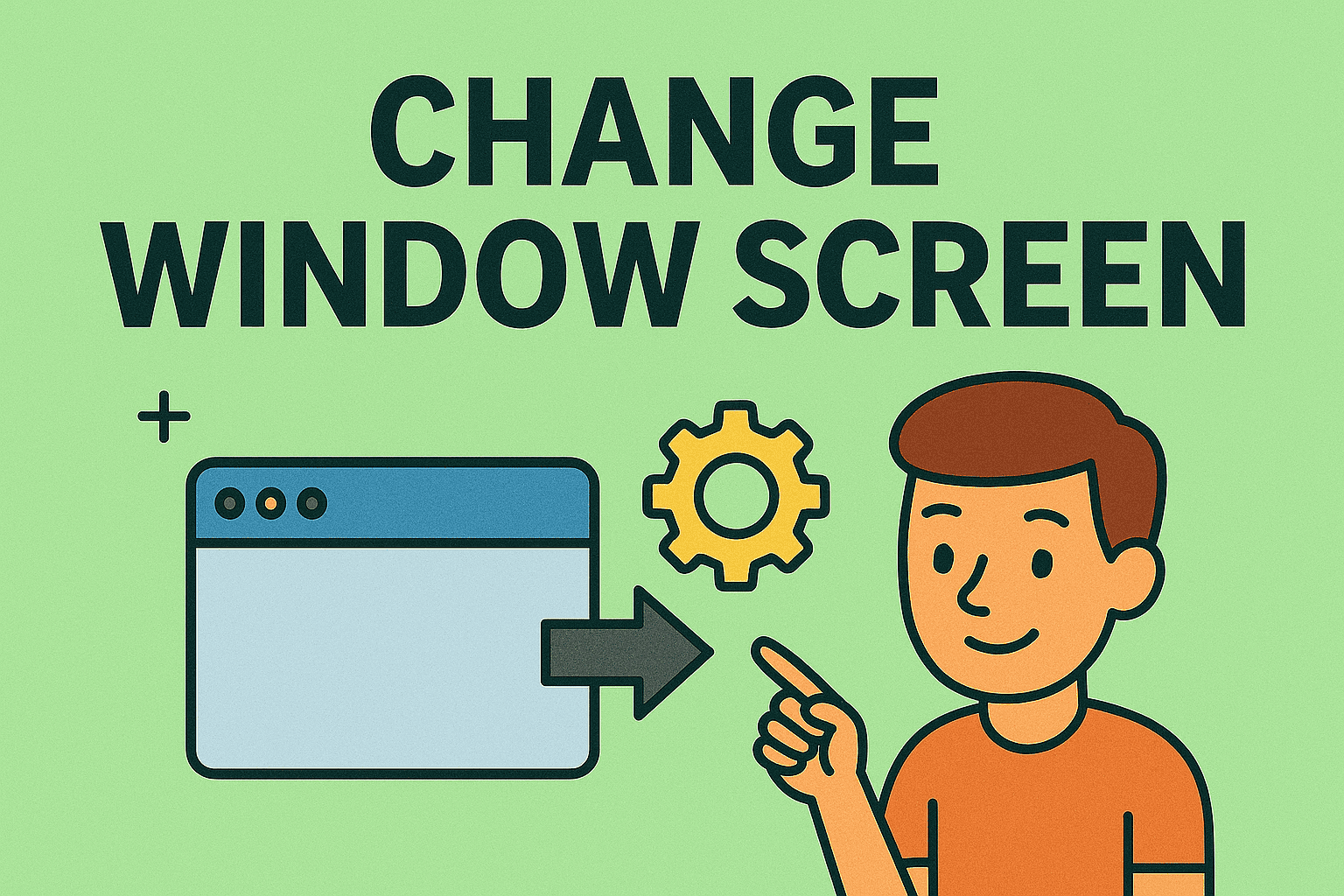
Are you struggling with the way your screen looks on Windows? Whether the text is too small, the display looks blurry, or you’ve connected a second monitor and need to rearrange the screens, understanding how to change window screen is essential.
Modern Windows devices allow users to fully customize their display setup. From changing screen resolution to adjusting scaling, switching the primary monitor, and choosing the correct orientation, you have full control over how your screen looks and behaves.
In this comprehensive guide, we’ll cover all the steps to adjust your screen settings, troubleshoot display issues, and optimize your setup for better performance and comfort.
Changing your display settings can improve your overall experience. Here are some common reasons:
- Better text clarity: Higher resolution makes text and images sharper.
- Improved gaming and video quality: Optimal display settings enhance visuals.
- Dual monitor setup: Helps increase productivity by expanding workspace.
- Accessibility: Scaling can make text and icons easier to read for those with vision needs.
- Fix display issues: Incorrect resolution can lead to blurry or stretched screens.
Understanding Windows Display Settings
Windows offers a wide range of customization options for your screen:
- Display resolution – Determines the clarity of text and images.
- Scaling and layout – Adjusts the size of text, apps, and items.
- Multiple displays – Manages how two or more monitors work together.
- Display orientation – Switches between landscape and portrait mode.
- Advanced settings – Includes refresh rate adjustments for smoother visuals.
How to Change Window Screen in Windows
Step 1: Open Display Settings
- Right-click anywhere on your desktop.
- Click Display settings.
- The Settings window will open, showing all connected monitors.
Step 2: Change Screen Resolution
To change screen resolution in Windows:
- Scroll down to Display resolution.
- Click the drop-down menu.
- Choose the recommended resolution (usually marked as “Recommended”).
- Click Apply, then Keep changes if the screen looks correct.
Step 3: Adjust Display Scaling
Scaling is useful for high-resolution screens where text and icons appear too small.
- In the Display settings window, go to Scale and layout.
- Choose a scaling option: 100%, 125%, 150%, or custom.
- Windows will resize text, apps, and elements accordingly.
Step 4: Change Display Orientation
If you want to rotate your screen:
- In Display settings, find Display orientation.
- Choose between Landscape, Portrait, Landscape (flipped), or Portrait (flipped).
- Click Apply and confirm.
This feature is especially useful for developers or designers who prefer a vertical screen layout.
Step 5: Switch Primary Monitor in Windows
If you’re using multiple monitors, you can set one as the main display:
- Scroll to Multiple displays.
- Click on the monitor you want to set as primary.
- Check Make this my main display.
The taskbar, Start menu, and notifications will now appear on this monitor by default.
Advanced Display Settings
1. Change Refresh Rate
A higher refresh rate improves motion smoothness, especially for gaming.
- Go to Display settings > Advanced display settings.
- Choose your display and set a higher refresh rate if supported.
2. Color Calibration
- In Windows Search, type Calibrate display color.
- Follow the on-screen steps to improve color accuracy.
3. HDR Settings
- Go to Settings > Display.
- If your monitor supports HDR, enable HDR for better contrast and brightness.
Tips to Optimize Your Display Setup
- Update Graphics Drivers: Outdated drivers can prevent resolution changes.
- Use Recommended Settings: Always choose the resolution marked as “Recommended.”
- Position Multiple Monitors Correctly: Drag and rearrange the monitors in Display settings to match their physical layout.
- Enable Night Light Mode: Reduces eye strain during late-night use.
Troubleshooting Common Issues
1. Resolution Option Missing
- Update your graphics driver via Device Manager.
- Restart the computer and try again.
2. Second Monitor Not Detected
- Check HDMI/DisplayPort cables.
- Click Detect in Display settings.
3. Screen Looks Blurry
- Adjust scaling to 100% or 125%.
- Use the ClearType Text Tuner to sharpen text.
4. Monitor Flickering
- Lower the refresh rate or update the GPU drivers.
FAQs
1. How do I quickly change screen resolution in Windows?
Right-click on the desktop → Display settings → Display resolution.
2. Can I have different resolutions on each monitor?
Yes. Select each monitor in Display settings and adjust the resolution individually.
3. Why is my screen blurry after changing resolution?
Using non-recommended resolutions can cause blurriness. Always select the “Recommended” setting.
4. Can I rotate my display to portrait mode?
Yes. Go to Display orientation in Display settings and choose Portrait.
5. Do I need to restart my computer after changing settings?
Most changes apply instantly without requiring a restart.
Best Practices for Multi-Monitor Setups
- Use the same resolution on all monitors (if possible) to prevent scaling issues.
- Set a primary display to ensure apps open on the correct monitor.
- Arrange displays logically in settings to match their real-world layout.
- Use keyboard shortcuts: Press Windows + P to switch display modes quickly.
Why Display Settings Matter for IT Managers and Businesses
For IT professionals and companies, proper display configurations are essential for:
- Enhanced productivity: Multi-monitor setups boost efficiency.
- Cybersecurity: Correct resolution prevents screen-sharing issues in remote meetings.
- Accessibility: Ensuring proper scaling helps employees with visual needs.
When deploying multiple devices across an organization, centralized management tools make it easier to configure settings consistently.
Final Thoughts
Knowing how to change window screen in Windows is a valuable skill for anyone who uses a computer regularly. Whether you want to change screen resolution, adjust display scaling, or set up multiple monitors, Windows gives you full control over your display.
With the right settings, you can enhance productivity, improve visuals, and reduce eye strain. IT managers can also use endpoint management tools to configure displays across multiple devices efficiently.
Take Control of Your Devices
Want an easier way to manage devices, monitor performance, and secure endpoints?
👉 Sign up for Itarian today and get powerful tools for IT management and cybersecurity.