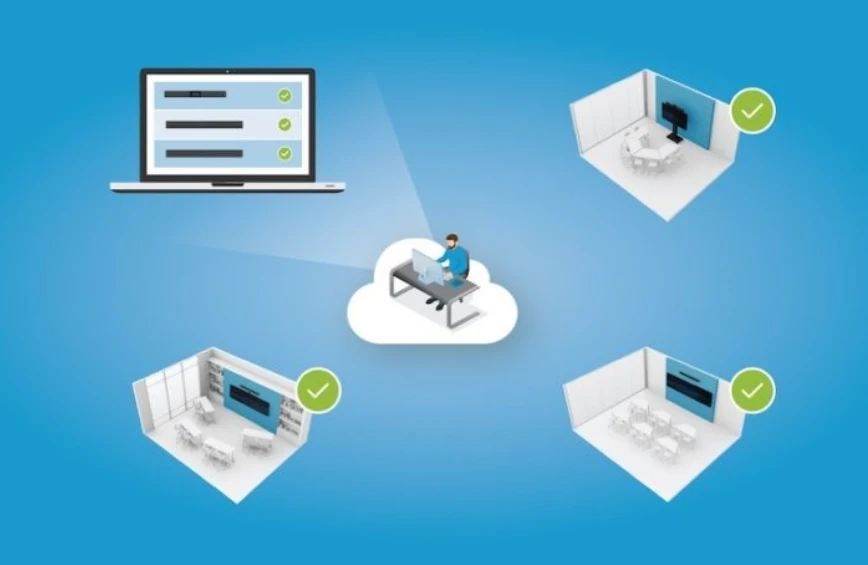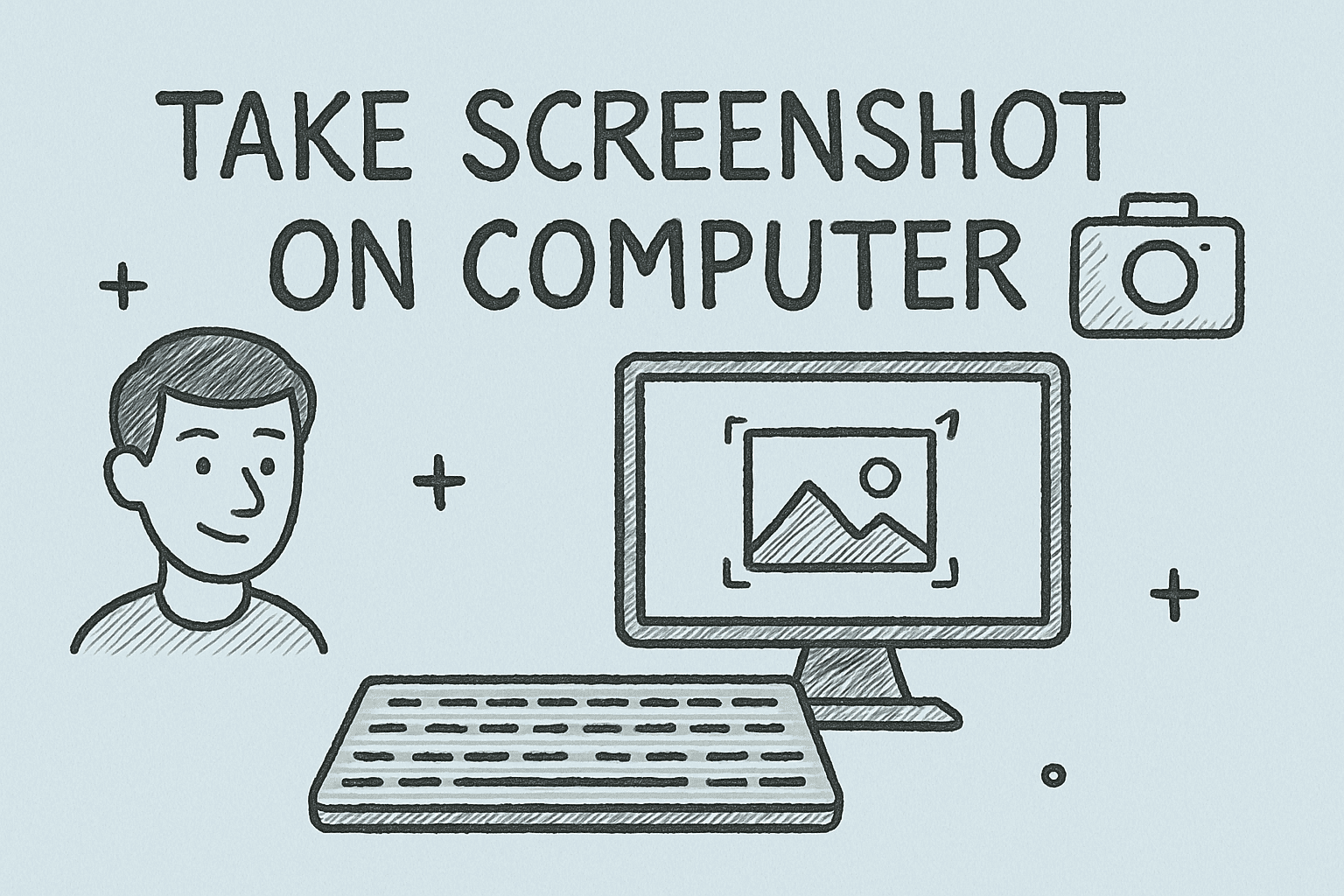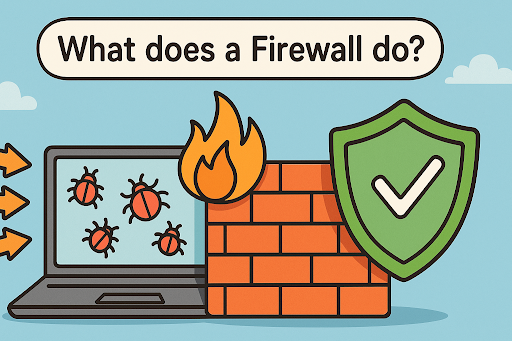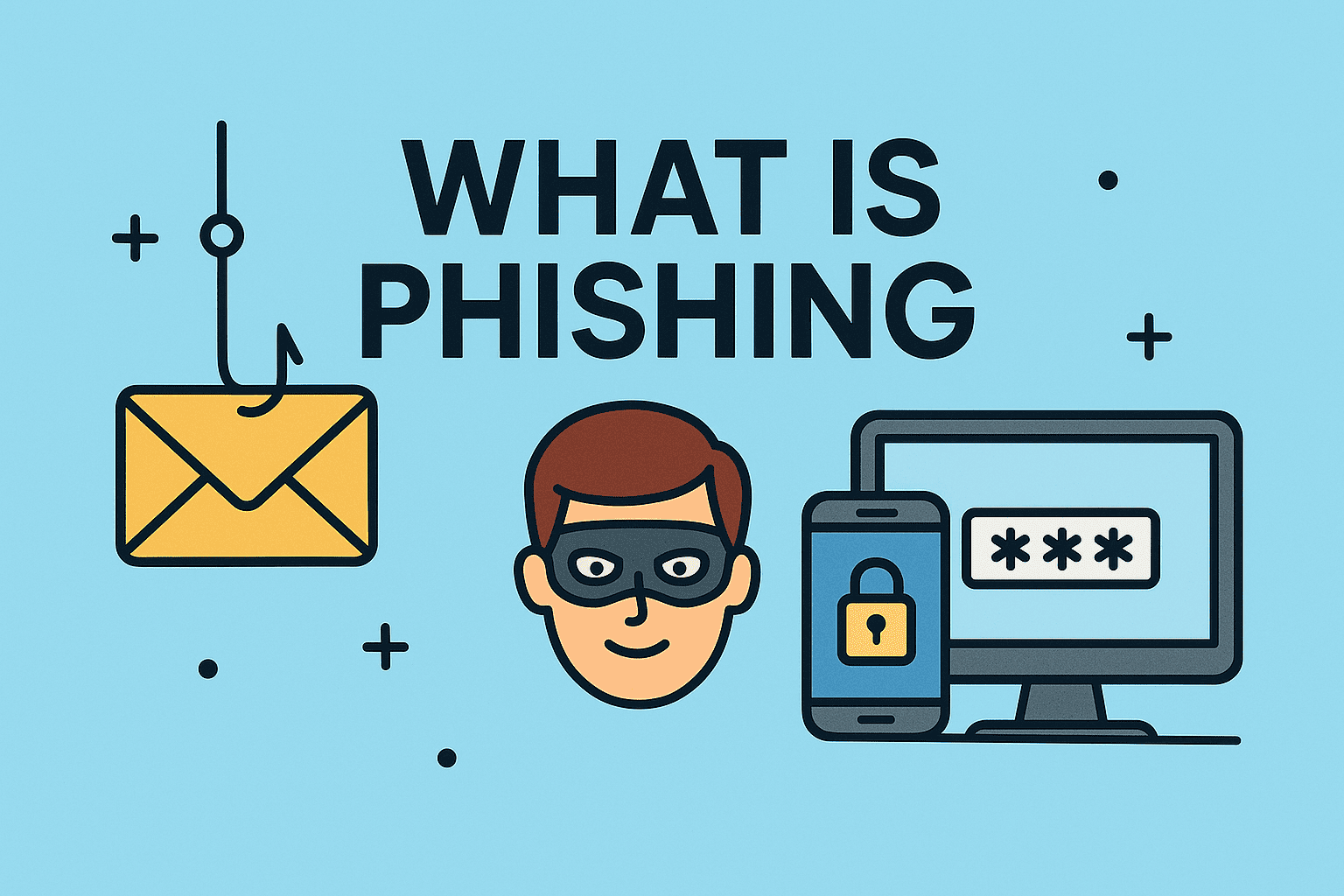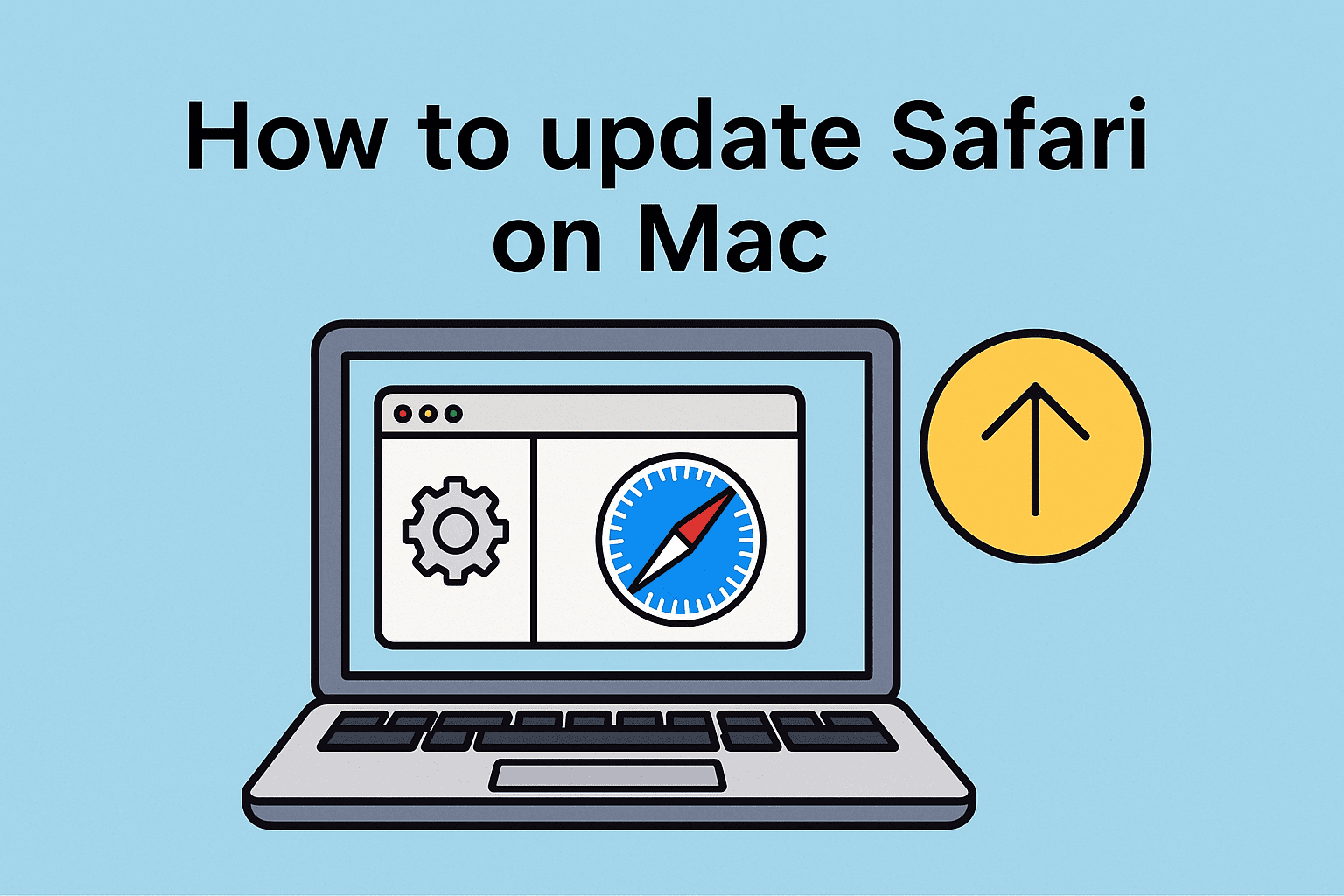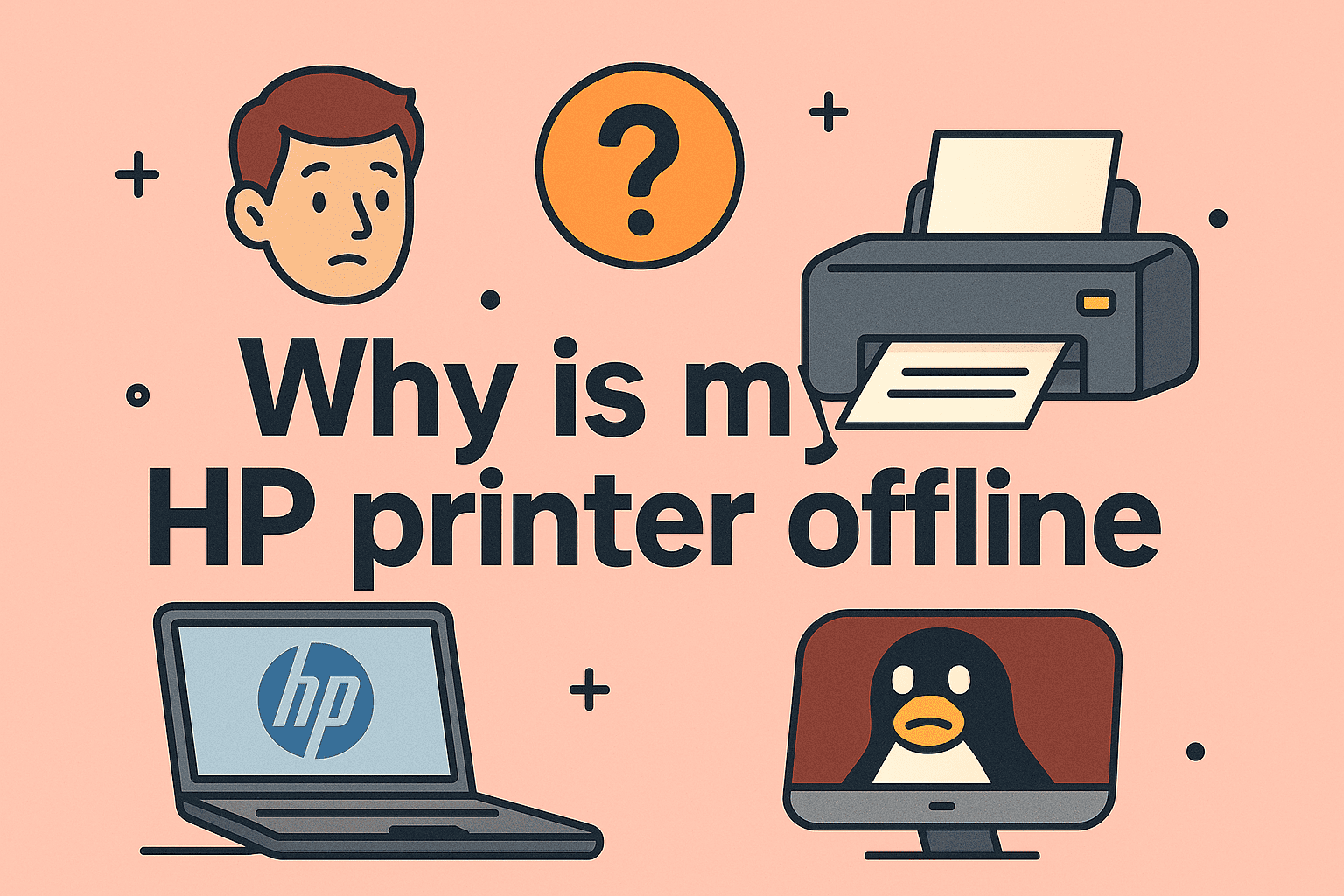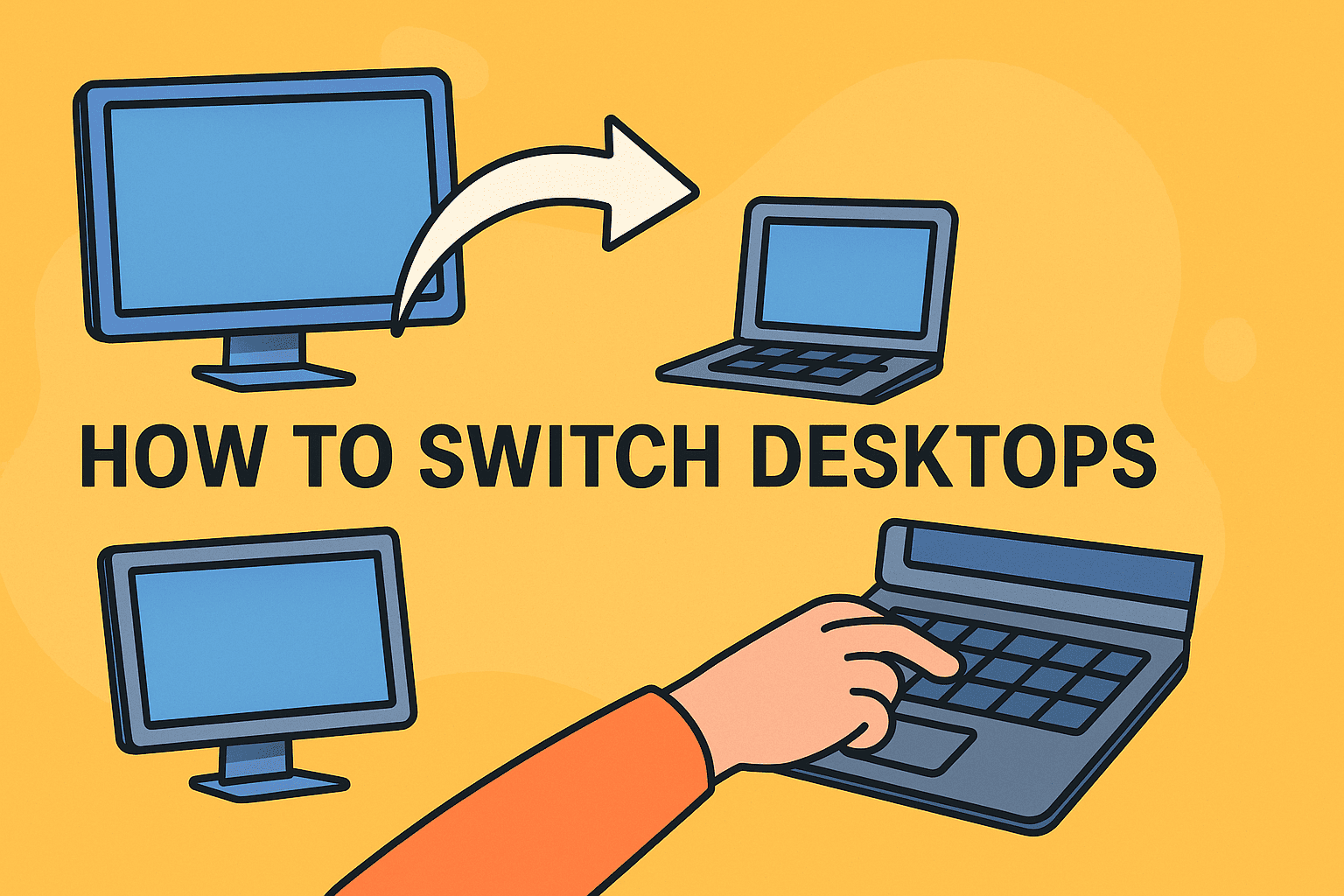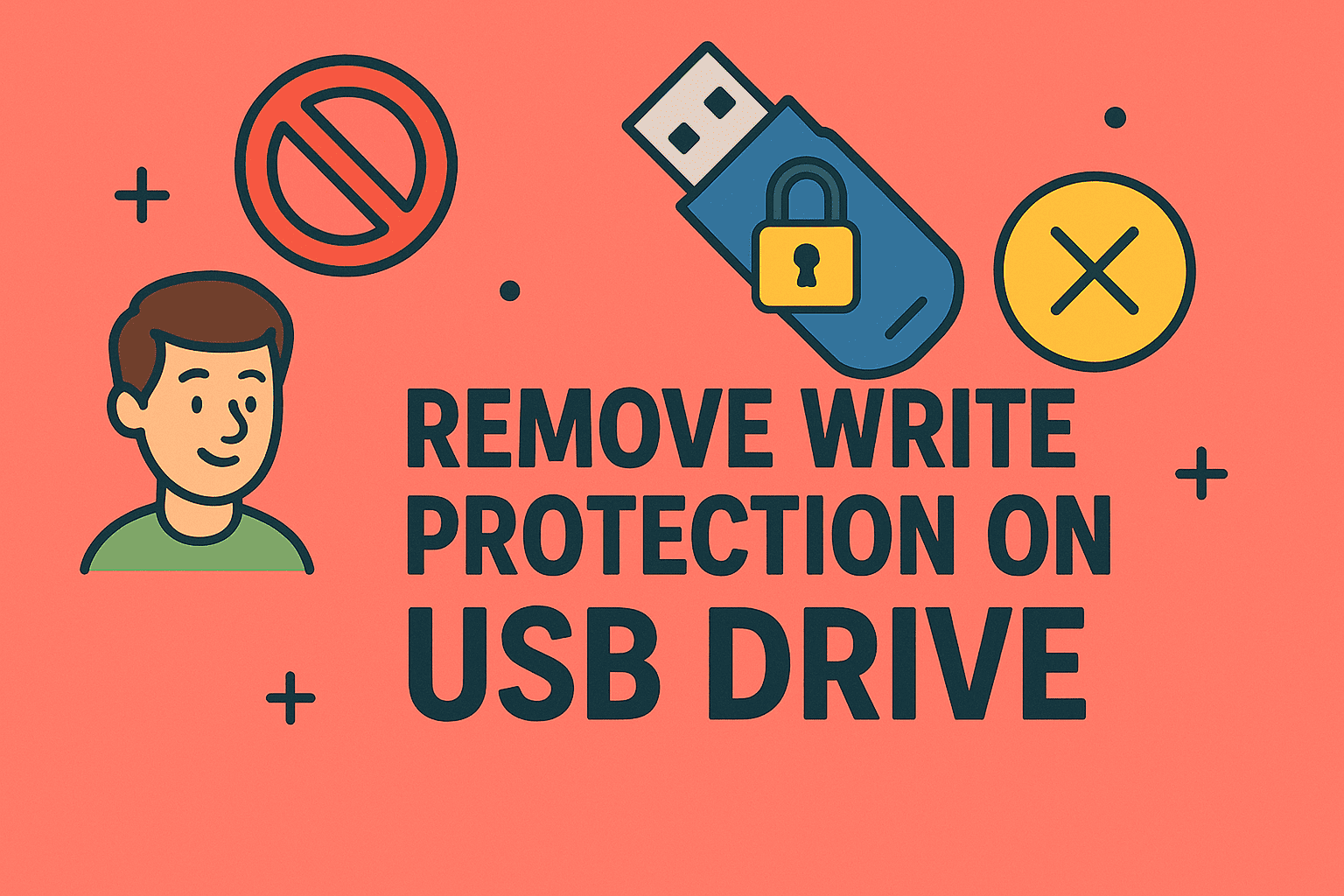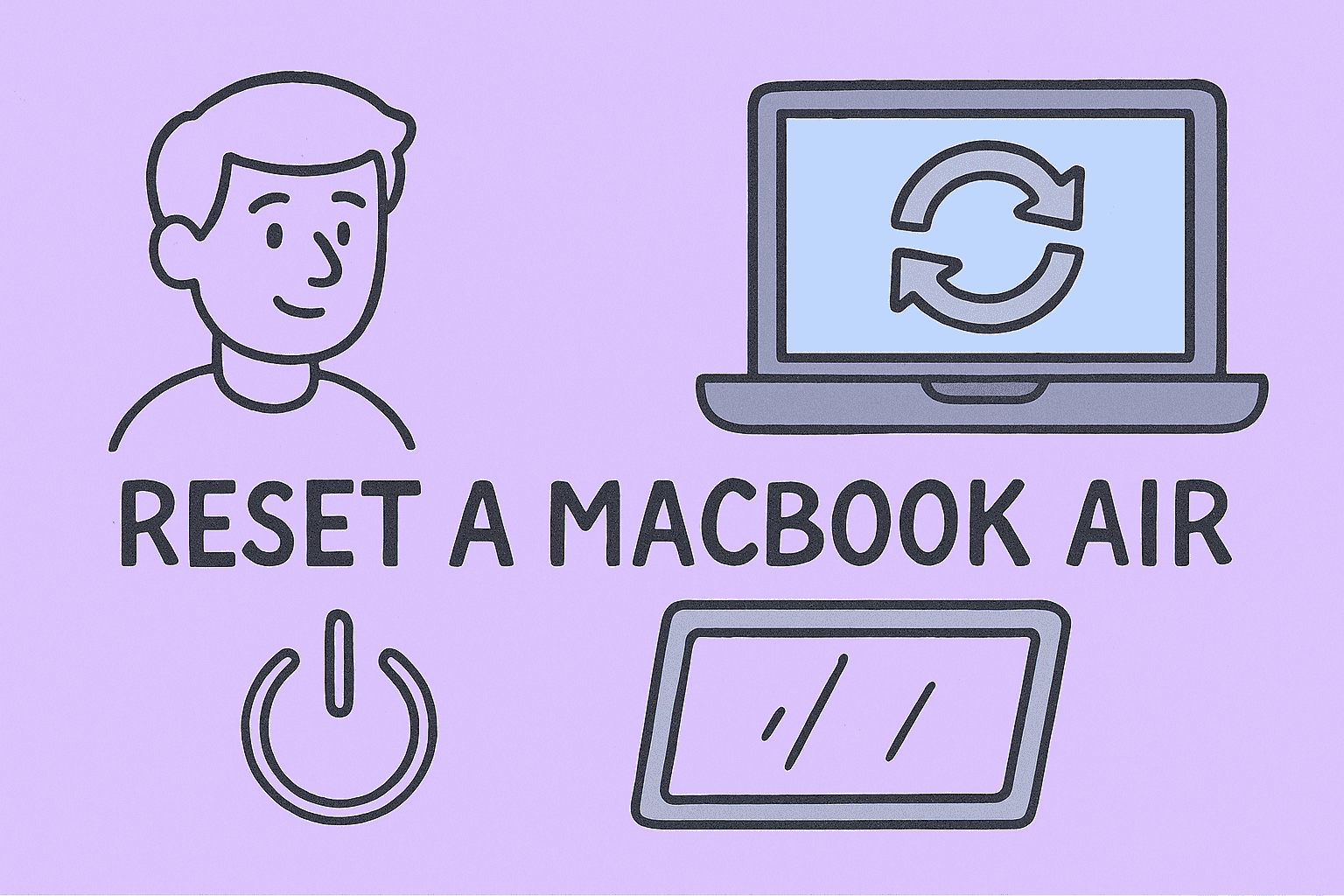Top Reasons Your Computer Is Running Slow
Updated on July 30, 2025, by ITarian
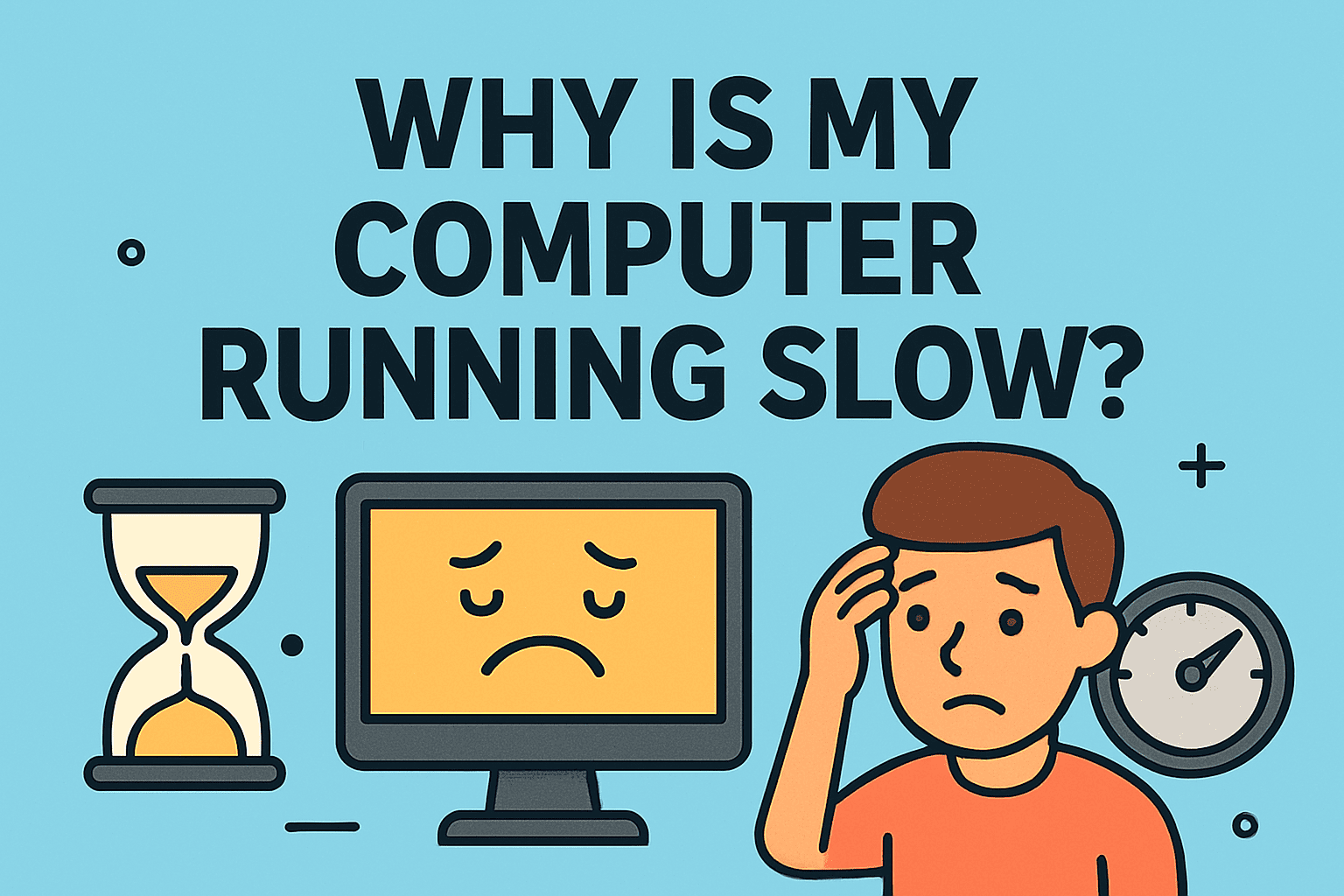
Have you ever asked yourself, “Why is my computer running slow?” If your PC takes forever to boot, apps freeze, or your browser feels sluggish, you’re not alone. Slow computers are a common frustration for both personal and professional users. The good news? In most cases, you can fix slow PC performance with some basic troubleshooting and optimization steps.
This guide explains the reasons computers run slow and how to improve computer speed on Windows without expensive upgrades.
There are several factors that can cause poor performance. Identifying the root cause will help you apply the right solution.
1. Too Many Startup Programs
Many apps set themselves to start automatically, slowing down boot time.
2. Low Disk Space
A nearly full hard drive can reduce your PC’s ability to run efficiently.
3. Malware or Viruses
Cybersecurity threats often run in the background, consuming resources.
4. Outdated Software or Drivers
Old versions of Windows, apps, or drivers can create system lag.
5. Insufficient RAM
Running heavy programs with limited memory can cause frequent freezing.
6. Background Processes
Apps running silently in the background can use CPU and disk resources.
How to Fix Slow PC Performance
Here are practical steps to speed up your computer:
1. Disable Unnecessary Startup Programs
- Press Ctrl + Shift + Esc to open Task Manager.
- Go to Startup tab.
- Disable programs you don’t need at startup.
2. Free Up Disk Space
- Use Disk Cleanup to delete temporary files.
- Remove unused apps and large files.
- Consider moving files to cloud storage or an external drive.
3. Scan for Malware
- Install a trusted antivirus or anti-malware tool.
- Run a full system scan.
- Remove any detected threats.
4. Update Windows and Drivers
- Go to Settings > Update & Security.
- Check for updates and install the latest patches.
- Update device drivers via Device Manager.
5. Upgrade Hardware
- Add more RAM if your system constantly runs out of memory.
- Switch to a Solid State Drive (SSD) for faster boot and load times.
Tips to Improve Computer Speed on Windows
- Regularly restart your computer to clear memory.
- Limit browser extensions and tabs.
- Keep your system free of unnecessary software.
- Defragment your hard drive (for HDD users only).
- Use a PC optimization tool for scheduled maintenance.
Preventing Future Slowdowns
A well-maintained computer stays fast for longer. Follow these tips:
- Use antivirus software to prevent malware infections.
- Uninstall software you don’t use.
- Avoid downloading files from unknown sources.
- Keep at least 15–20% free disk space for optimal performance.
FAQs About Slow Computers
1. Why does my computer slow down over time?
Over time, unused programs, fragmented files, and outdated software can reduce performance.
2. Can too many browser tabs slow down my PC?
Yes. Each tab uses memory and CPU resources, especially with heavy websites.
3. Will adding more RAM make my computer faster?
Yes. More RAM helps when running multiple apps or using memory-heavy software.
4. How do I know if malware is slowing my PC?
Look for unusual pop-ups, high CPU usage, or unknown processes in Task Manager.
5. Should I reinstall Windows to speed up my computer?
Reinstalling Windows can help if your system is severely bloated or infected.
Final Thoughts
Knowing why your computer is running slow is the first step toward fixing it. By disabling unnecessary apps, cleaning up disk space, updating software, and scanning for malware, you can improve computer speed on Windows significantly.
Take Control of Your Devices Today
Want powerful tools to monitor and secure all your endpoints?
👉 Sign up for Itarian now and streamline IT management with advanced cybersecurity features.