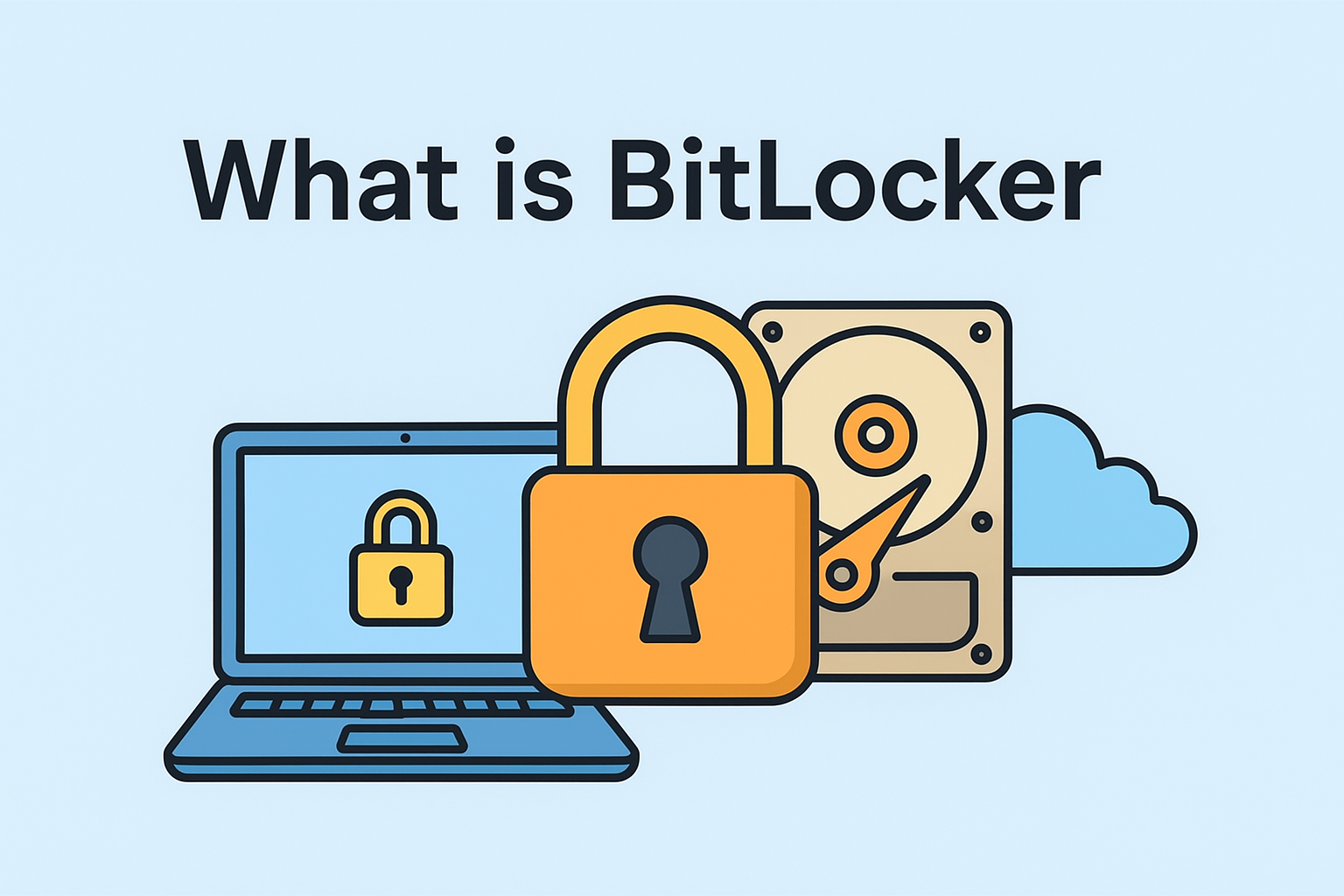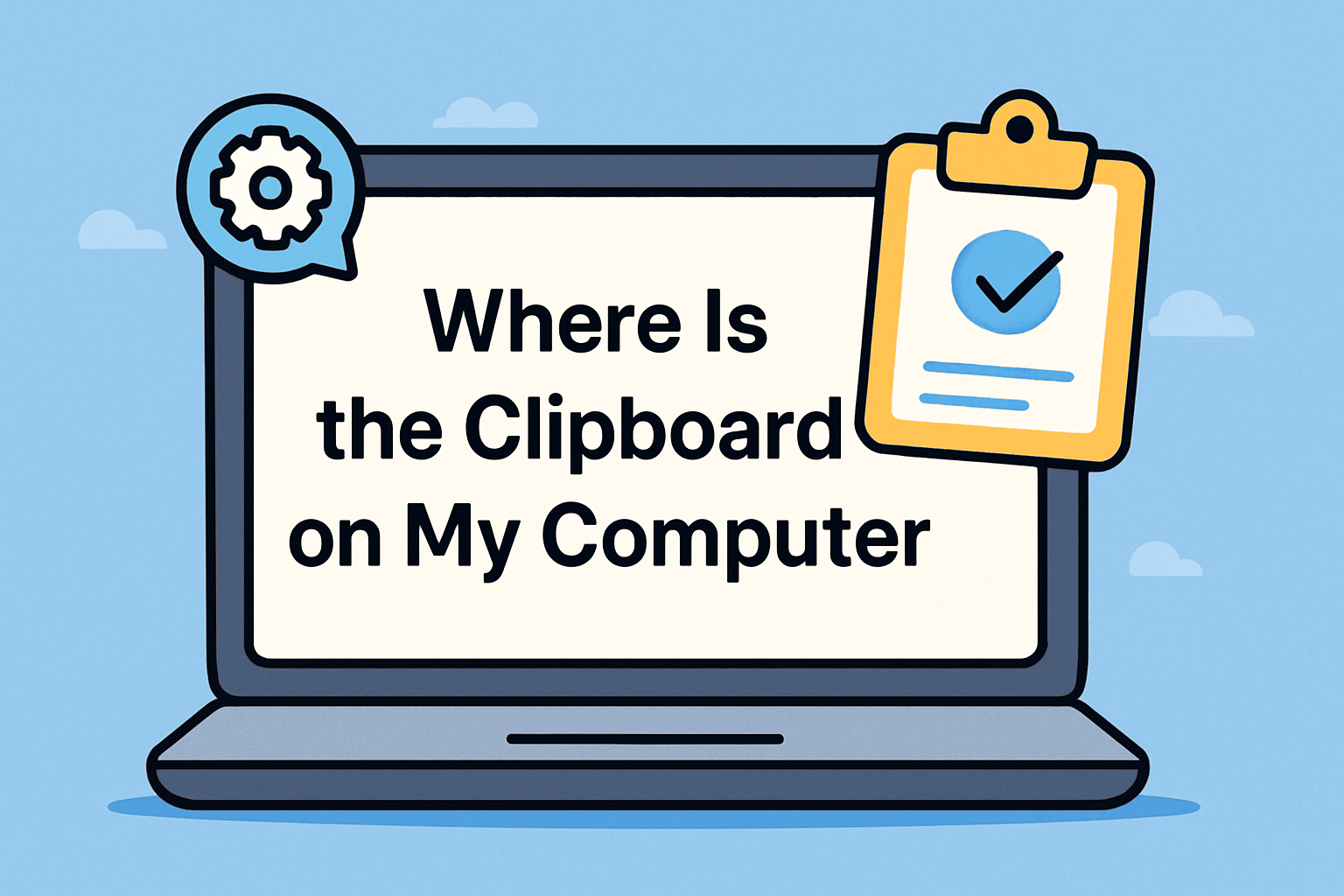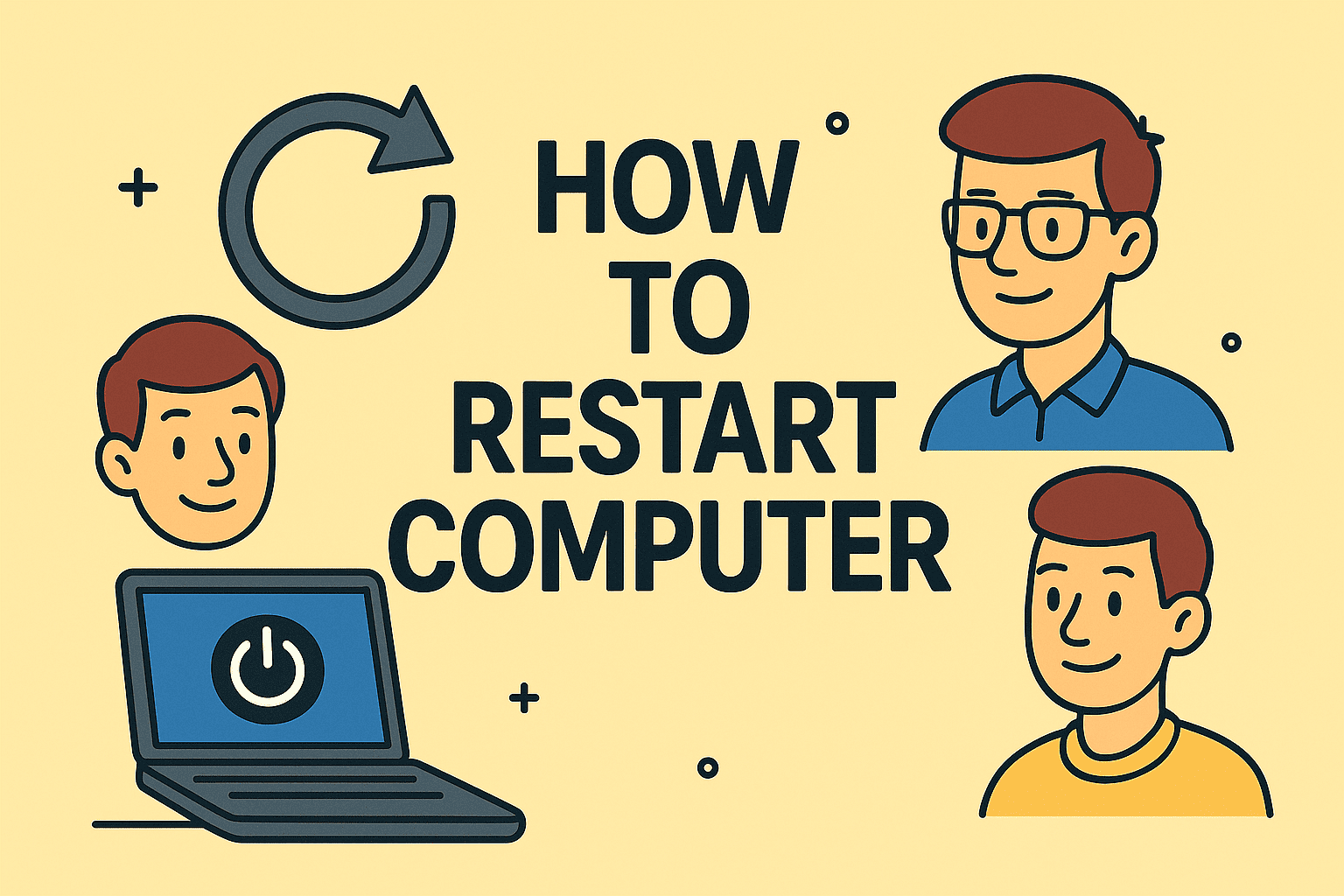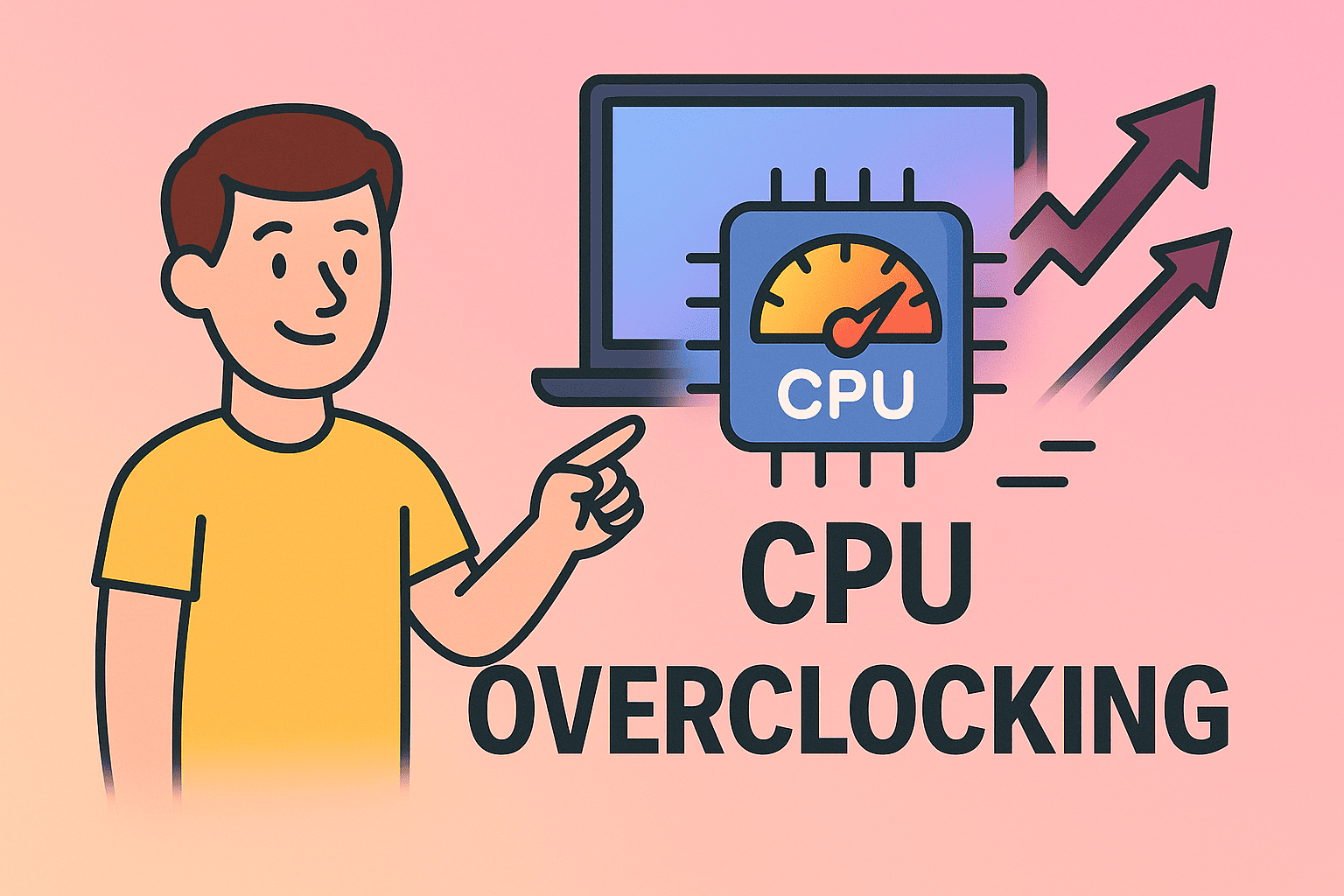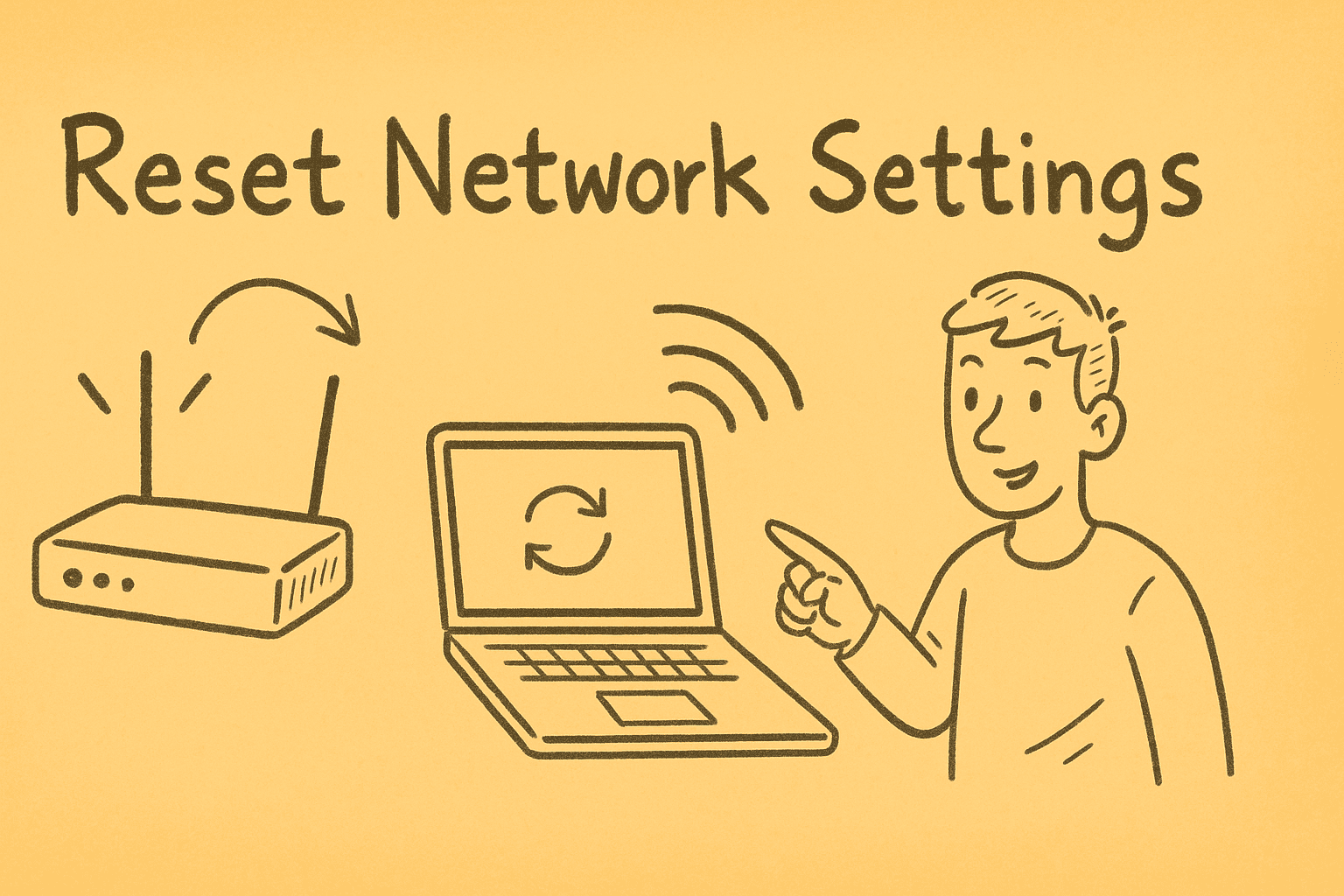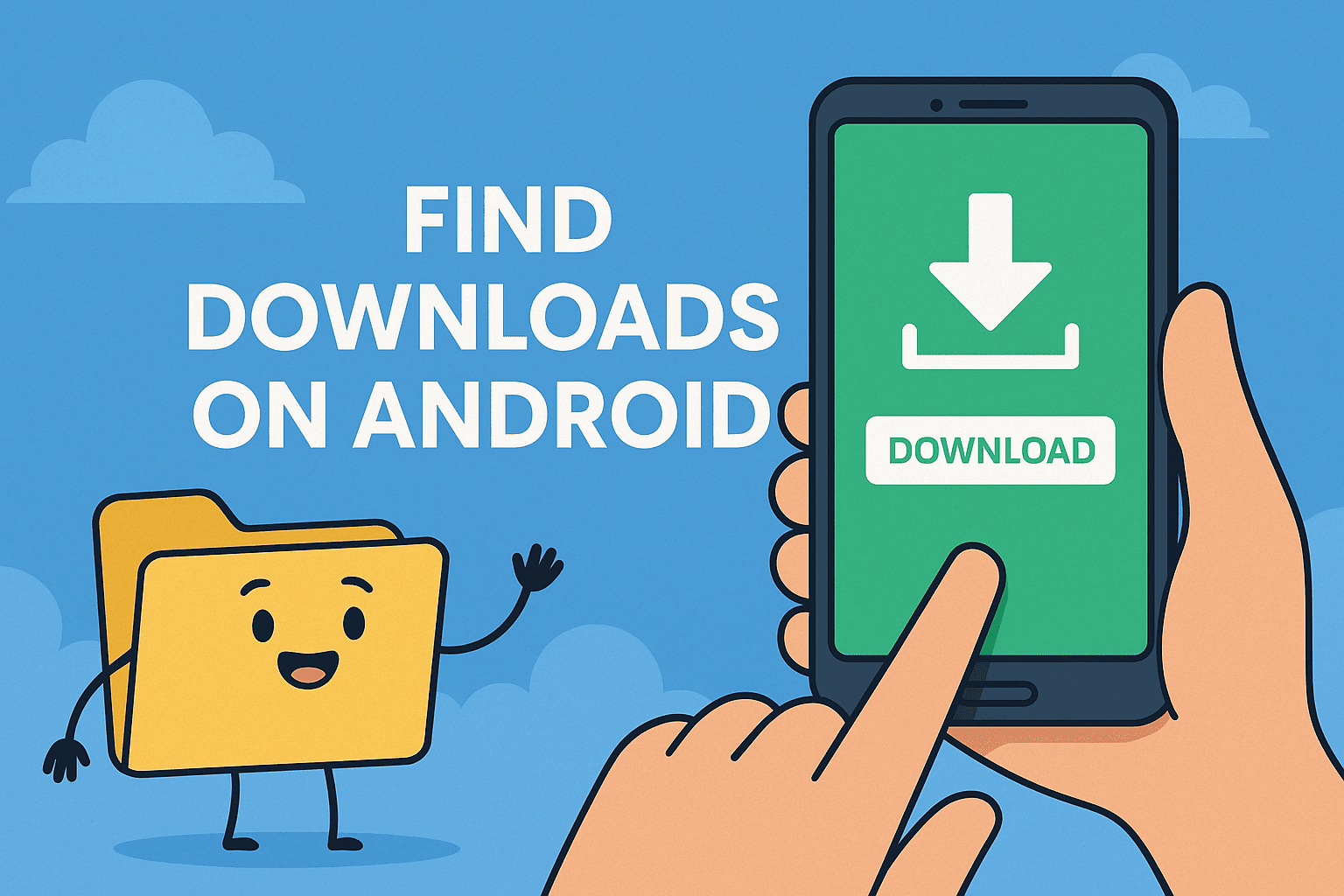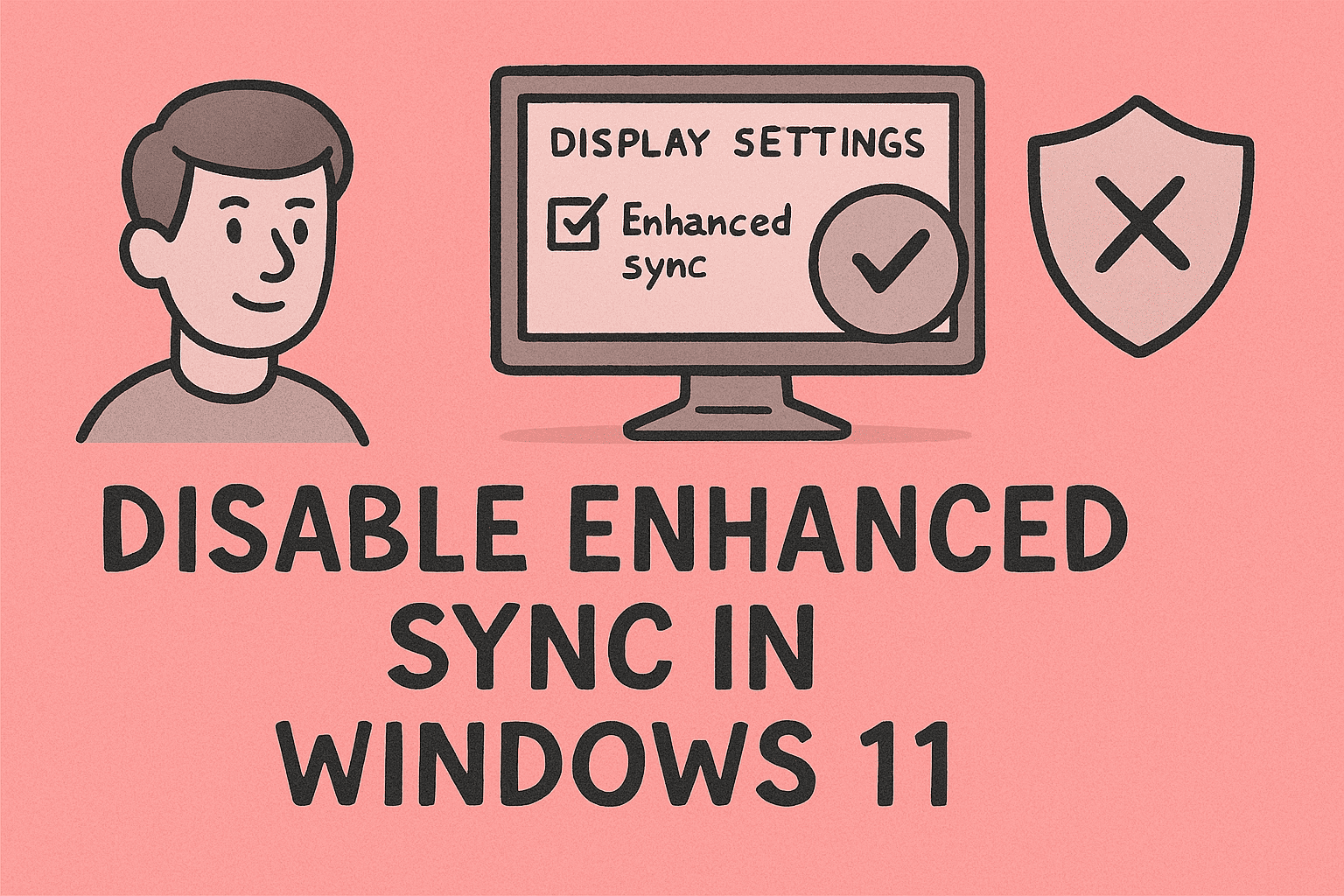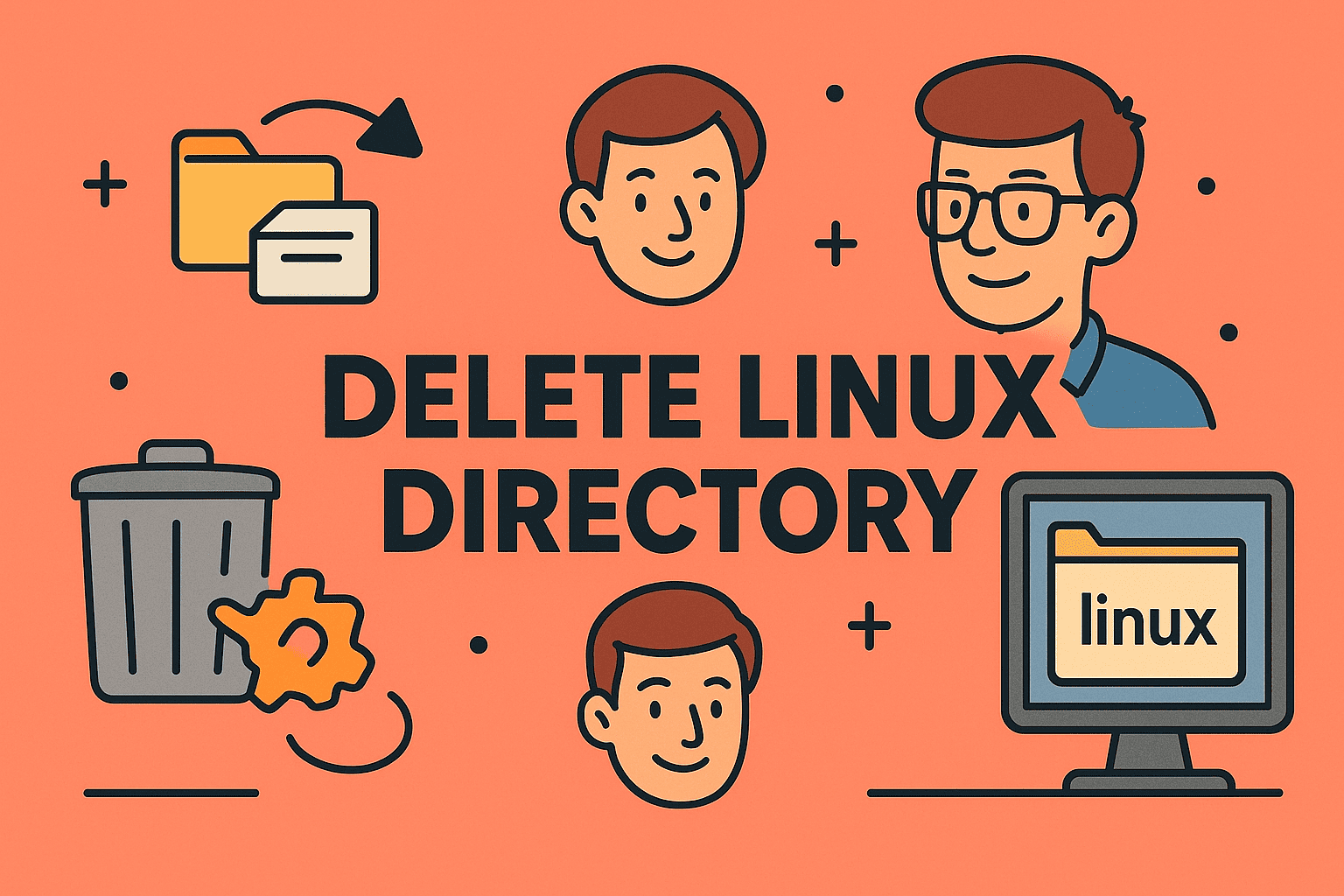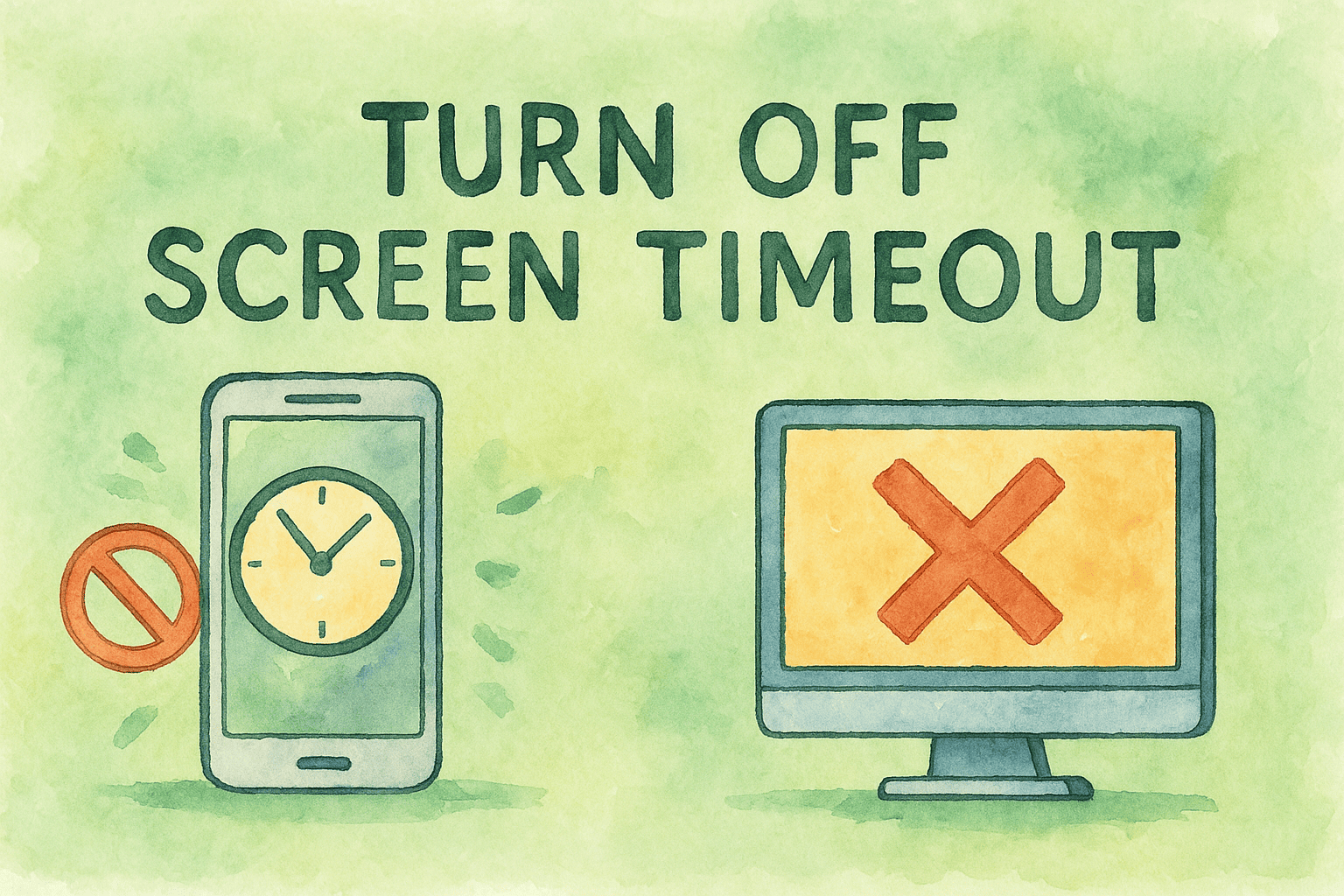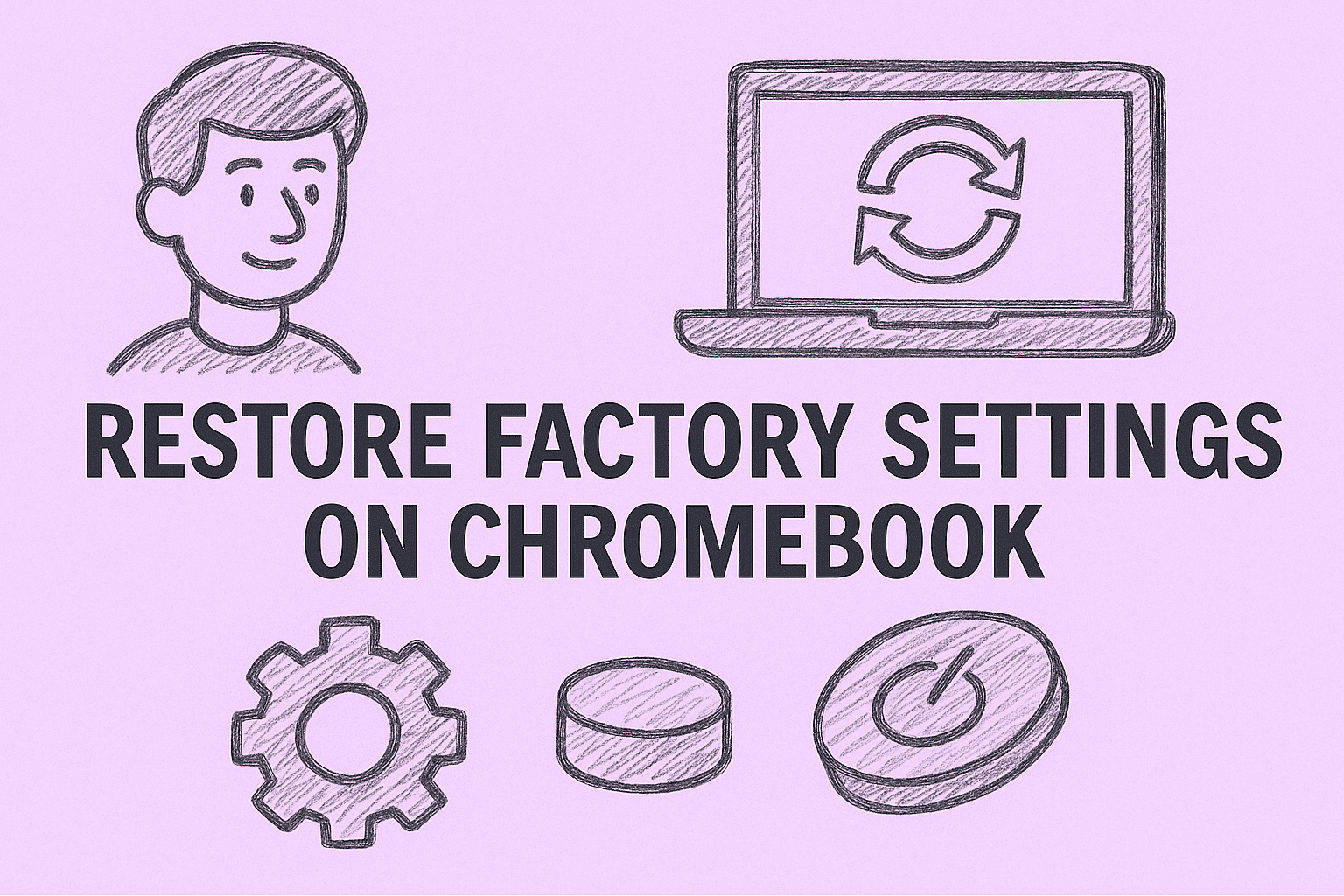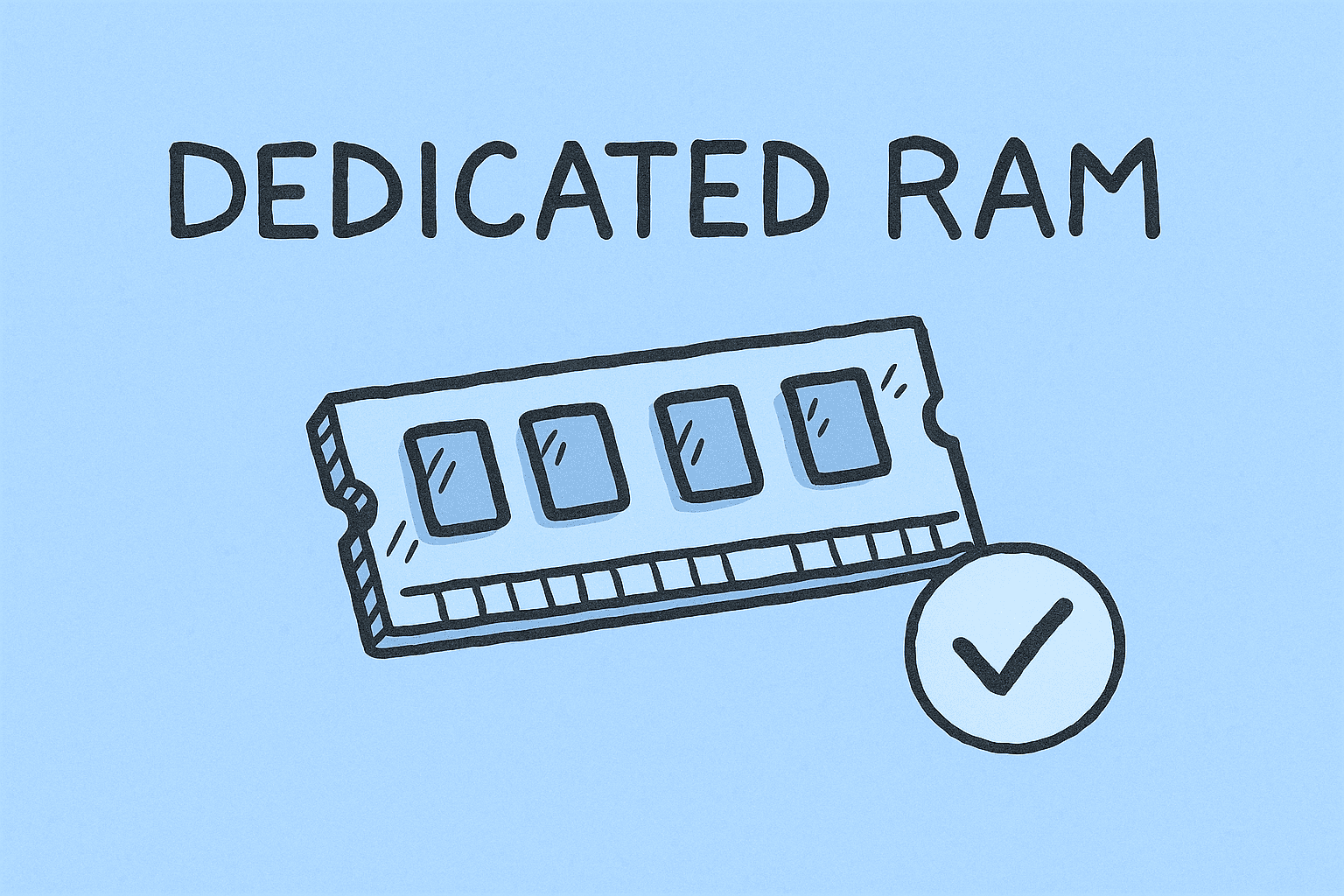Why Encrypting Outlook Emails Matters
Updated on July 28, 2025, by ITarian
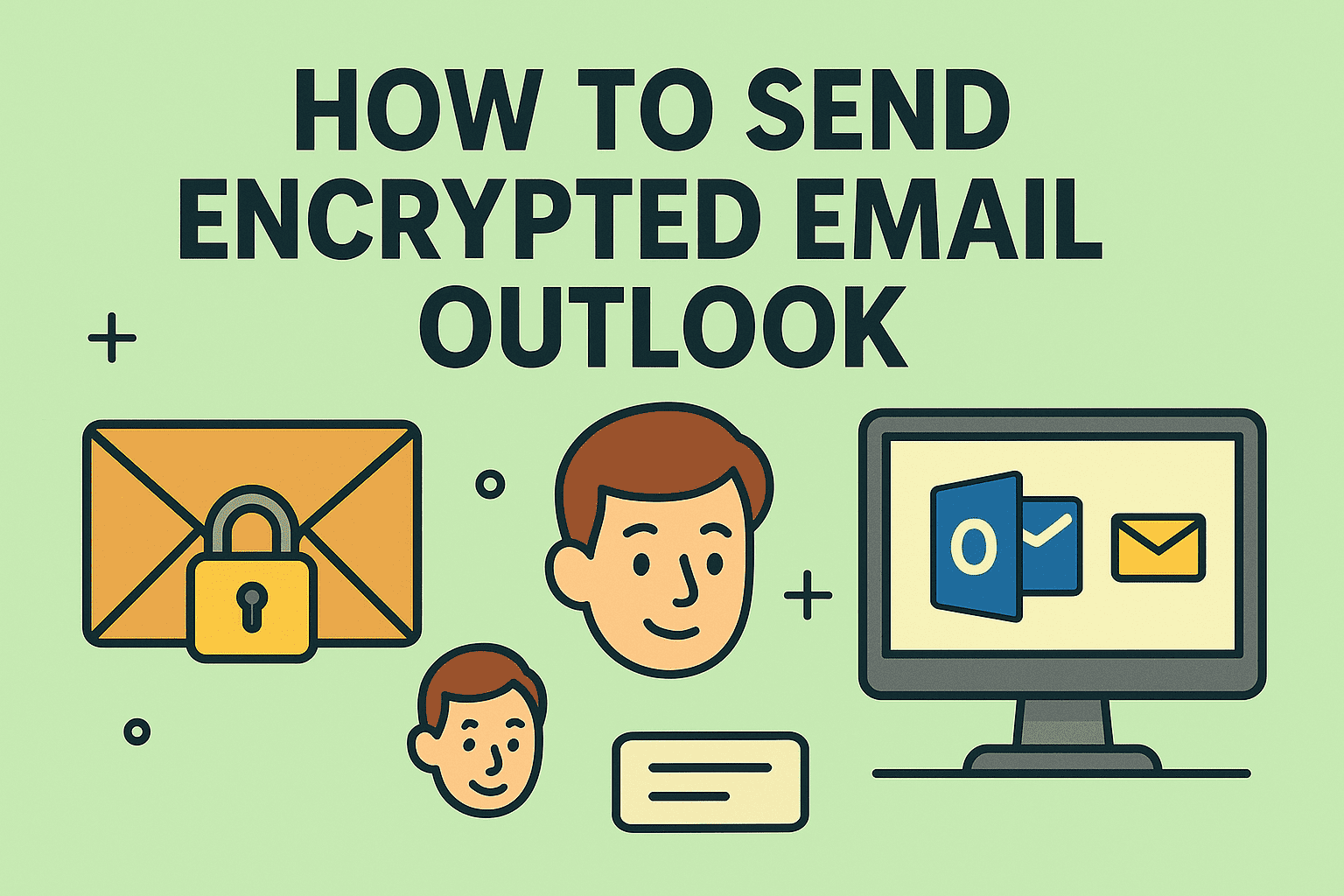
Have you ever wondered if your emails are truly secure? In today’s digital world—where data breaches are rampant and privacy is under constant threat—learning how to send encrypted email in Outlook isn’t just smart; it’s essential. Whether you’re an IT manager, cybersecurity expert, or company executive, protecting sensitive information from unauthorized access is a priority.
This guide will walk you through everything you need to know: from enabling Outlook secure email settings to using Office 365 message encryption and S/MIME certificates. Let’s dive in.
What Is Email Encryption?
Email encryption is the process of converting your email content and attachments into unreadable code until it reaches the intended recipient. Outlook supports two main types of encryption:
- S/MIME Encryption (Secure/Multipurpose Internet Mail Extensions)
- Microsoft 365 Message Encryption (included with Microsoft Purview Information Protection)
Both methods ensure that only the recipient with the correct key or permission can read the message.
How to Send Encrypted Email in Outlook 365 (Step-by-Step)
Here’s how to encrypt an email in Outlook for Microsoft 365:
🔐 Method 1: Use Built-in Outlook Encryption
- Open Outlook.
- Click New Email to compose a message.
- Go to the Options tab.
- Click the Encrypt button (it may show “Encrypt – Only” or “Do Not Forward”).
- Select your preferred encryption setting.
- Finish composing and click Send.
✅ This works with Microsoft 365 Message Encryption enabled through your organization’s subscription.
🔒 Method 2: Send Encrypted Email Using S/MIME
S/MIME uses certificates to digitally sign and encrypt emails.
Prerequisites:
- Install a valid S/MIME certificate on your computer.
- Configure Outlook to use it.
Steps:
- Go to File > Options > Trust Center.
- Click Trust Center Settings > Email Security.
- Under Encrypted email, click Settings.
- Choose your S/MIME certificate.
- When composing an email, click Options > More Options > Security Settings.
- Check “Encrypt message contents and attachments”.
How to Enable Outlook Secure Email Settings
To ensure encrypted communication works smoothly:
- Enable TLS/SSL protocols in your email server settings.
- Use Microsoft Defender for Office 365 for phishing and malware protection.
- Ensure recipients have compatible encryption support (e.g., Outlook, Office 365, or S/MIME reader).
Best Practices for Sending Confidential Emails
Here are some key tips to keep in mind:
- ✅ Use encryption by default for high-risk communications.
- ✅ Double-check the recipient’s email address.
- ✅ Never send unencrypted credentials or financial data.
- ✅ Encourage your team to use digital signatures for authenticity.
Benefits of Email Encryption in Outlook
- Data Privacy: Protects email contents from interception.
- Compliance: Meets GDPR, HIPAA, and other regulatory standards.
- Authentication: Confirms sender identity with digital signatures.
- Trust: Strengthens communication with partners and clients.
Troubleshooting Outlook Encrypted Email Issues
| Issue | Solution |
| Recipient can’t open encrypted email | Make sure they have compatible software or decryption rights |
| Encrypt button not visible | Confirm that Microsoft 365 subscription includes message encryption |
| S/MIME not working | Reinstall or update your certificate and verify configuration |
FAQ: Sending Encrypted Email in Outlook
Q1: Do I need a certificate to encrypt email in Outlook?
No, not always. If you use Microsoft 365 Message Encryption, a certificate isn’t required. But S/MIME encryption does require a certificate.
Q2: Can I encrypt email on the Outlook mobile app?
Yes. Microsoft 365 subscribers can send encrypted emails via the Outlook mobile app by tapping the three dots (•••) and selecting “Encrypt.”
Q3: Is encrypted email supported in shared mailboxes?
Yes, but configuration is required on both the admin center and user account level to ensure compatibility.
Q4: What happens if a recipient doesn’t have encryption support?
They’ll receive a secure link to open the message via a web interface (Microsoft 365 users only).
Final Thoughts
Understanding how to send encrypted email in Outlook is a key part of modern cybersecurity hygiene. It protects sensitive data, builds trust, and keeps your organization compliant with international standards. Don’t let an unsecured email be your weakest link.
Ready to Strengthen Your Email Security?
Take your organization’s security to the next level. Sign up with Itarian for comprehensive IT management and protection solutions that include secure communications, endpoint protection, and compliance features.