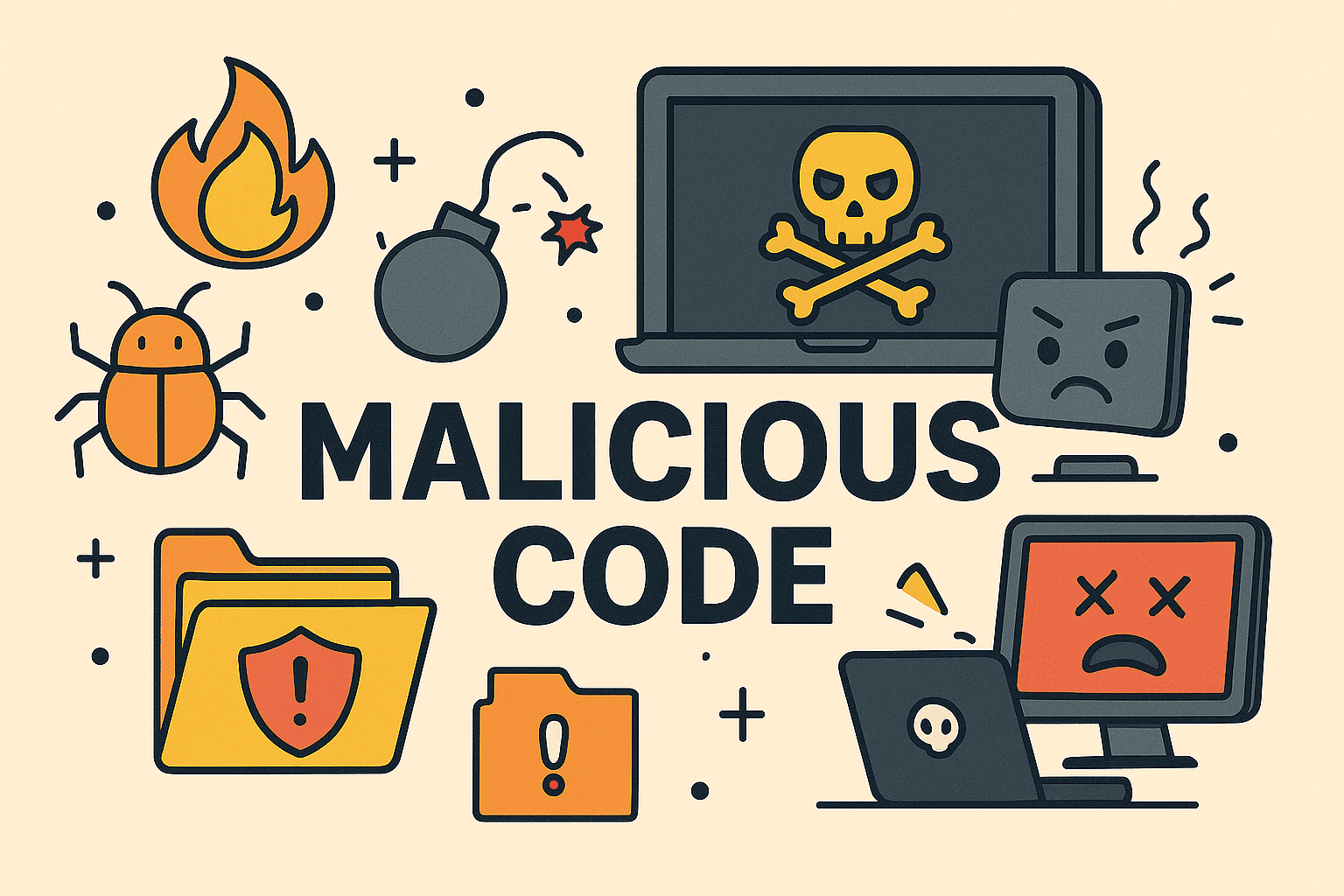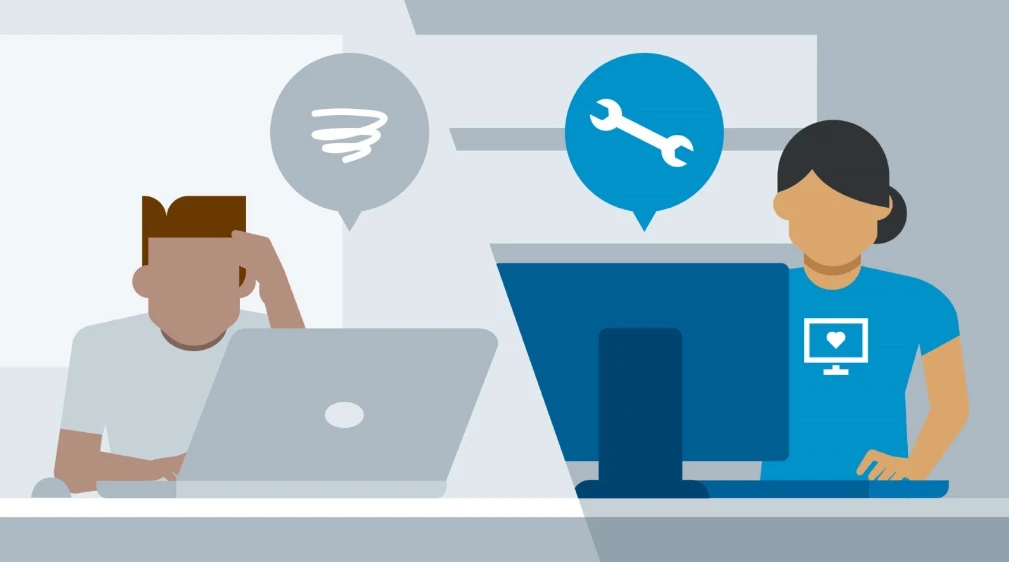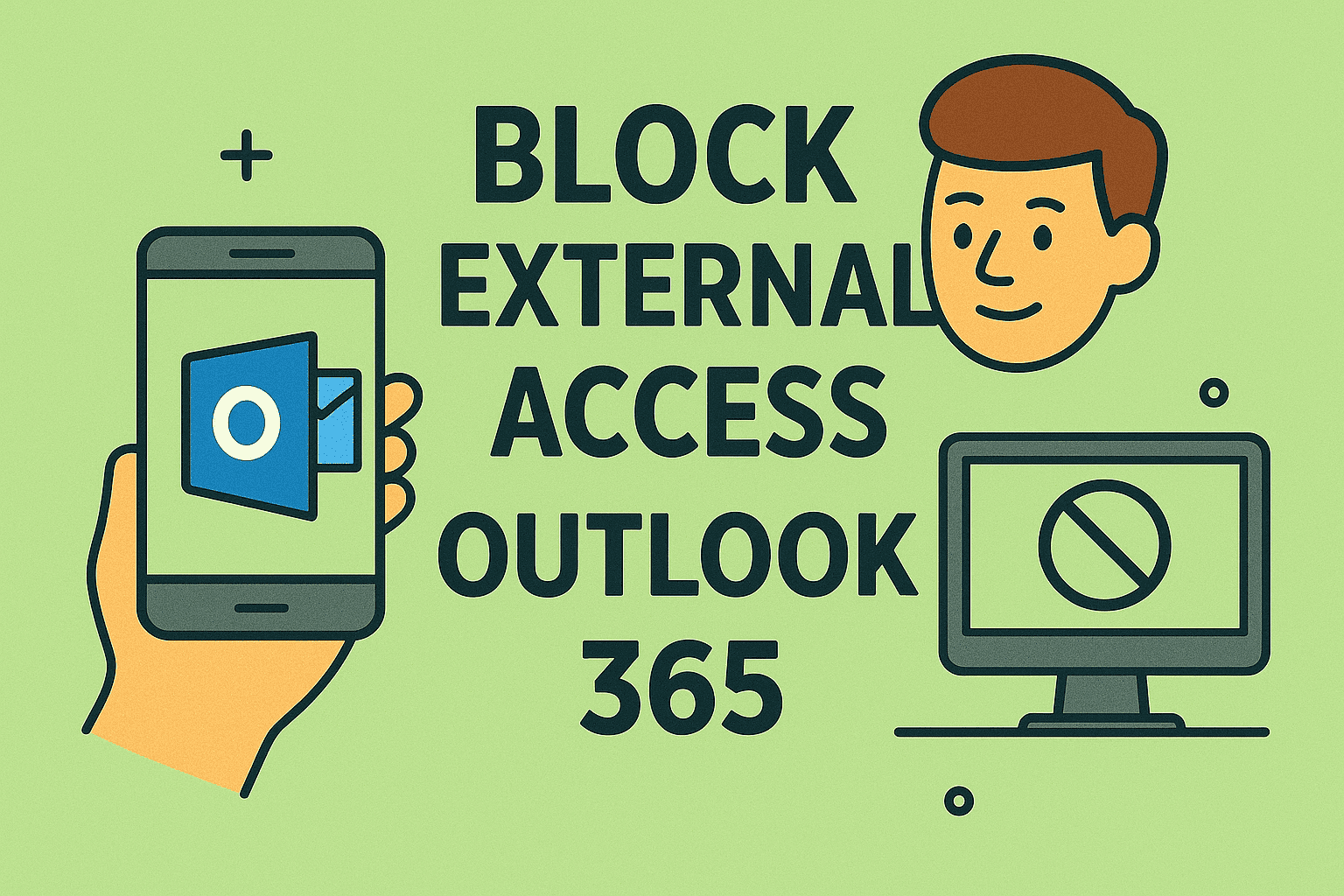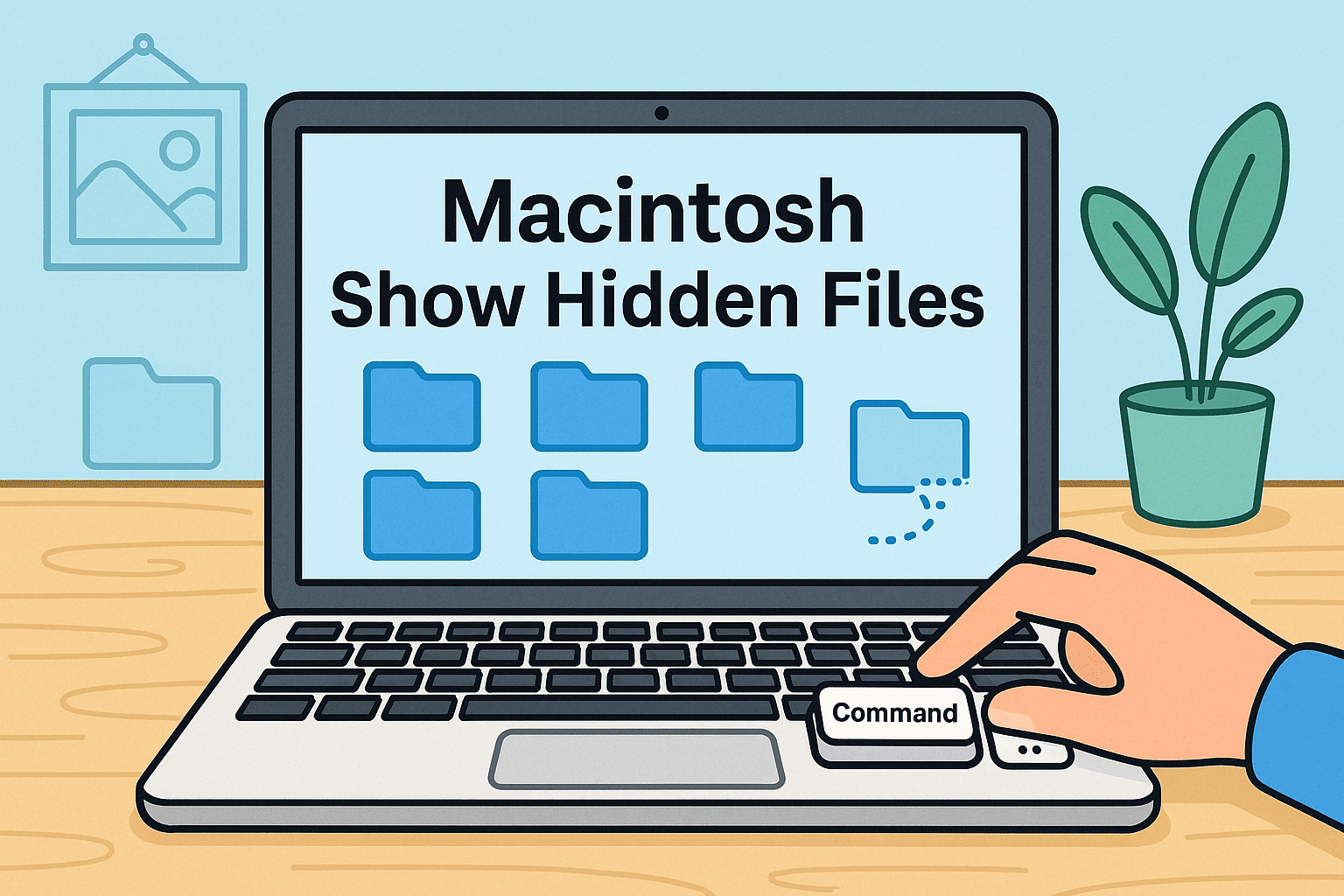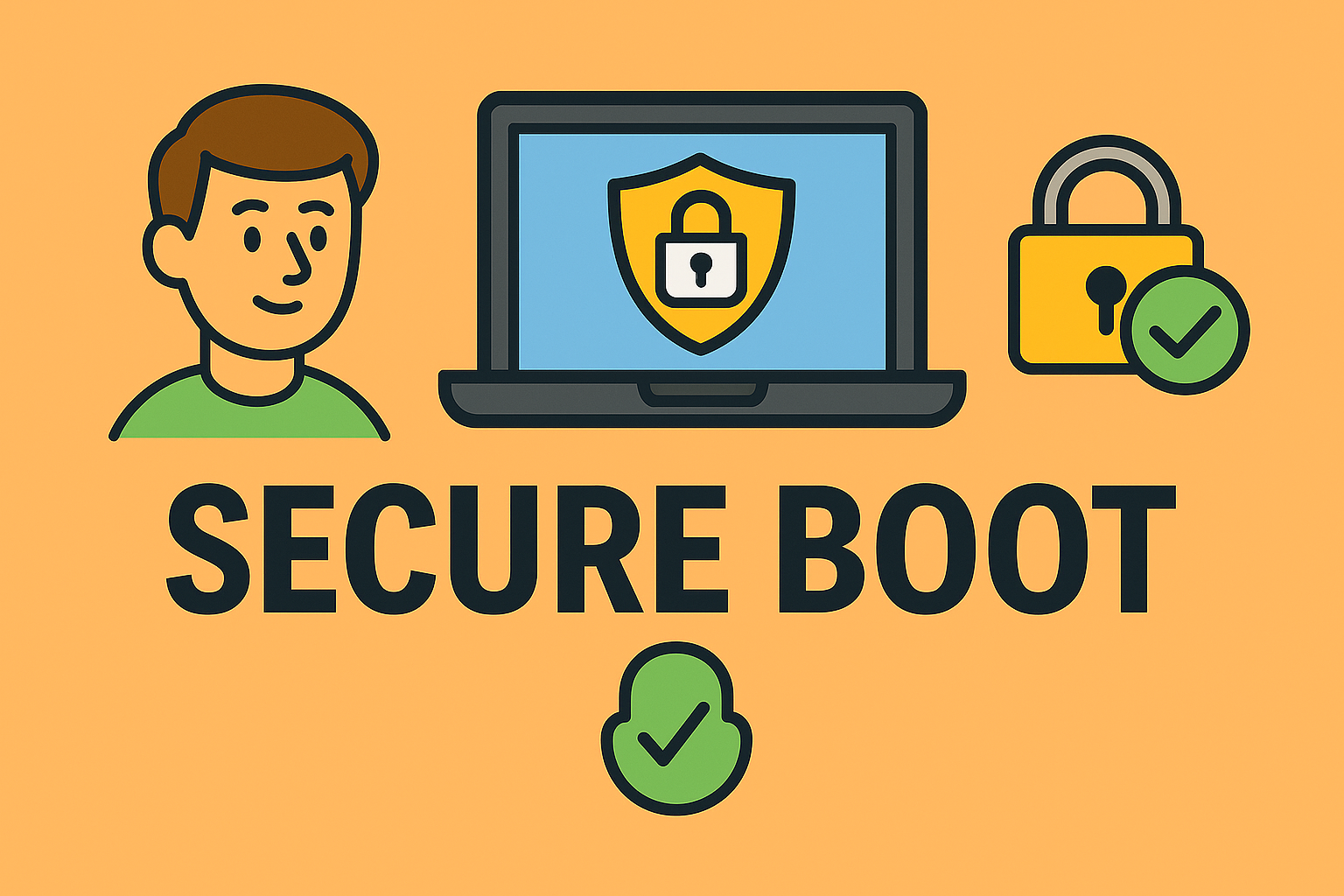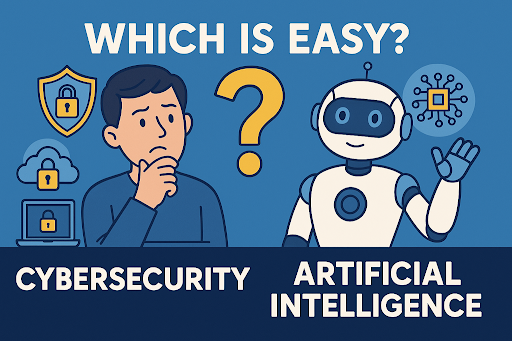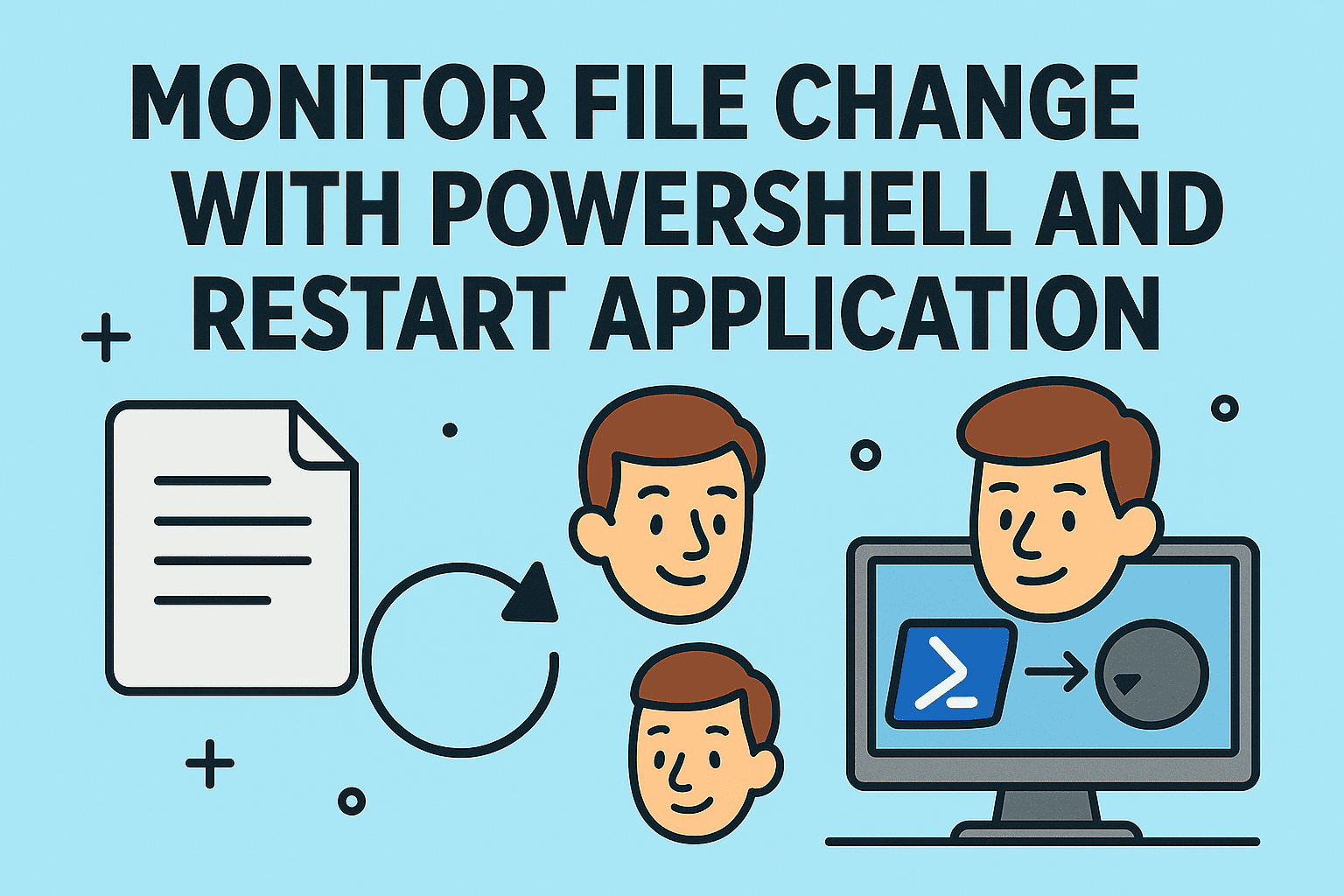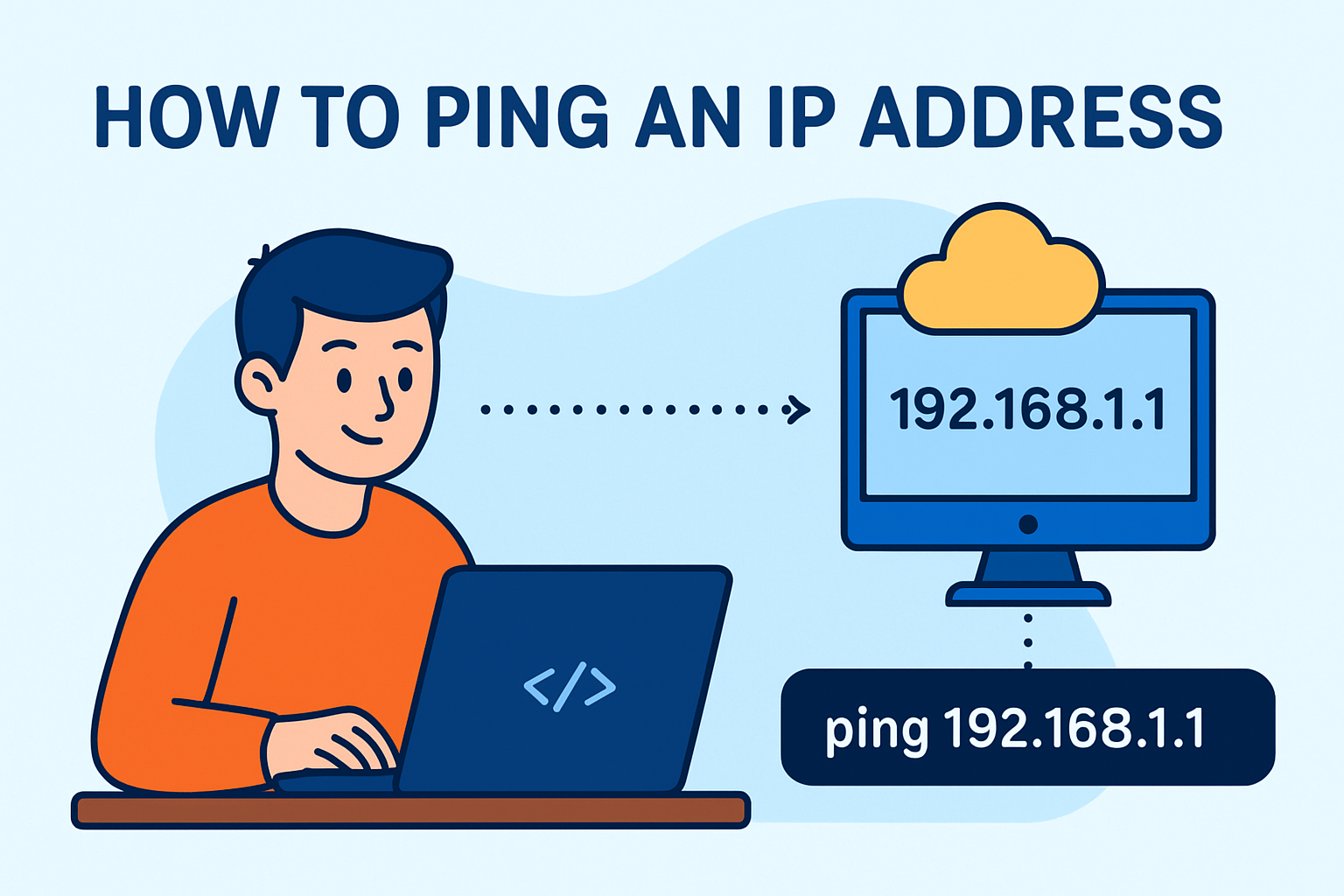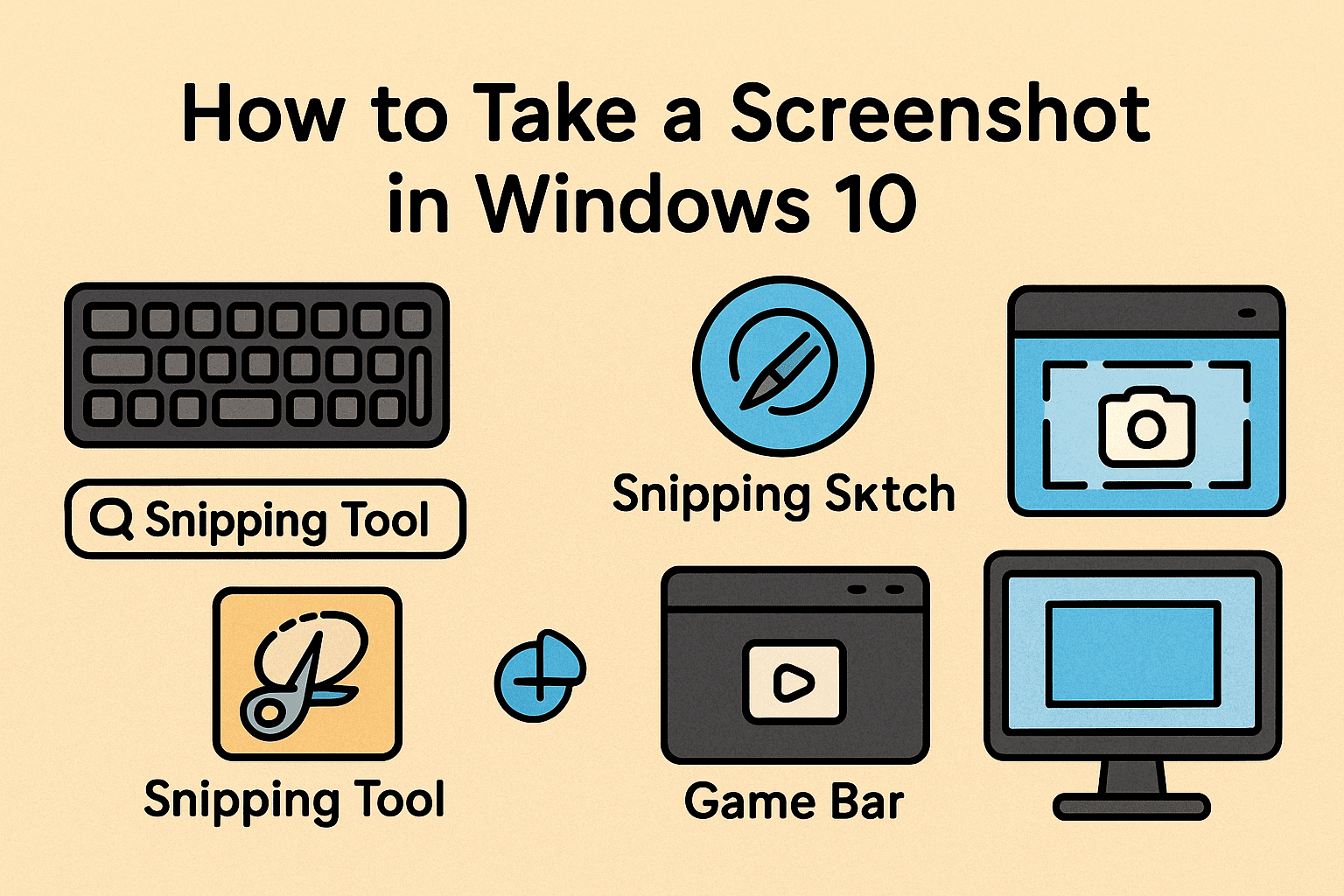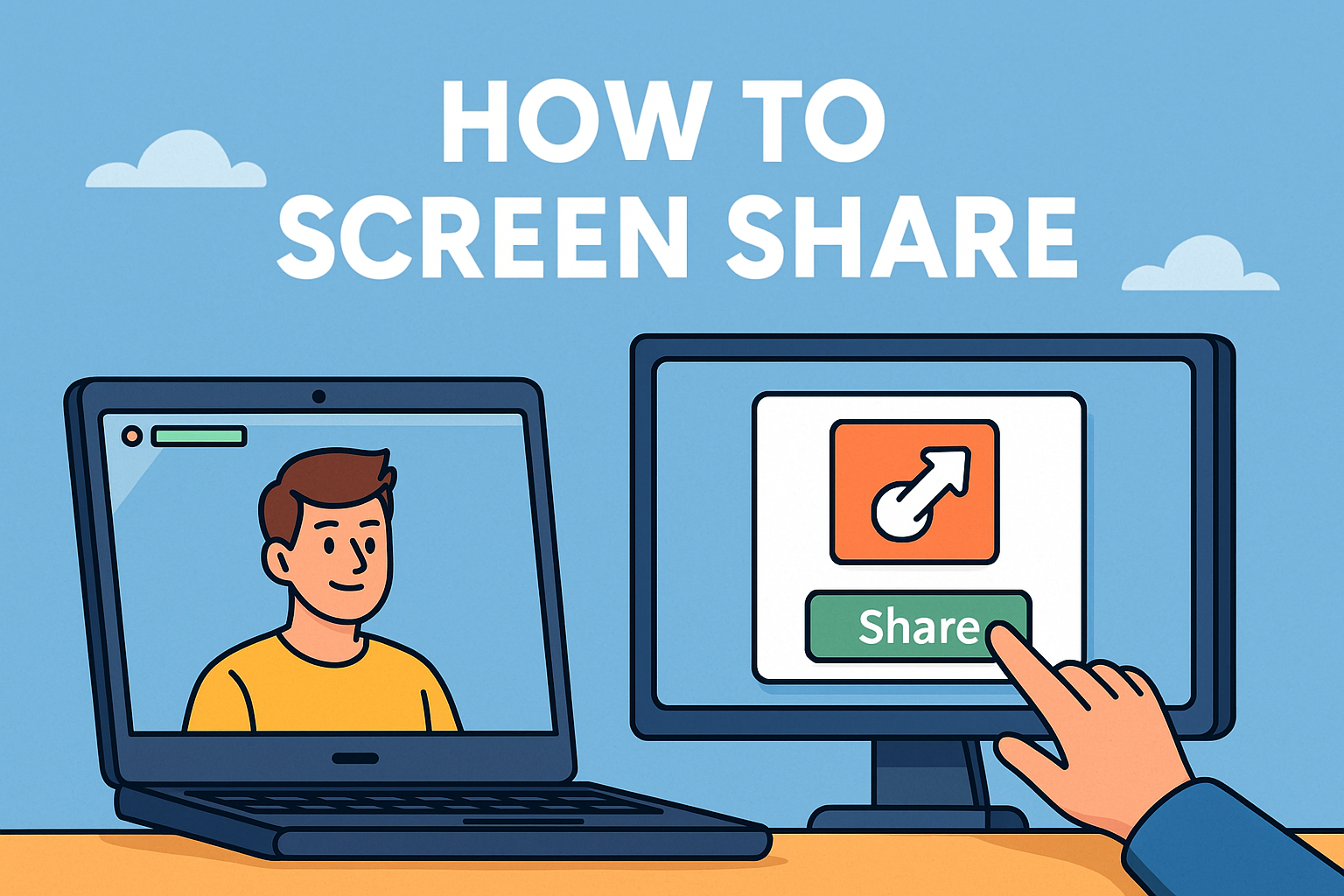Right Click on MacBook – Is It Even Possible?
Updated on July 28, 2025, by ITarian
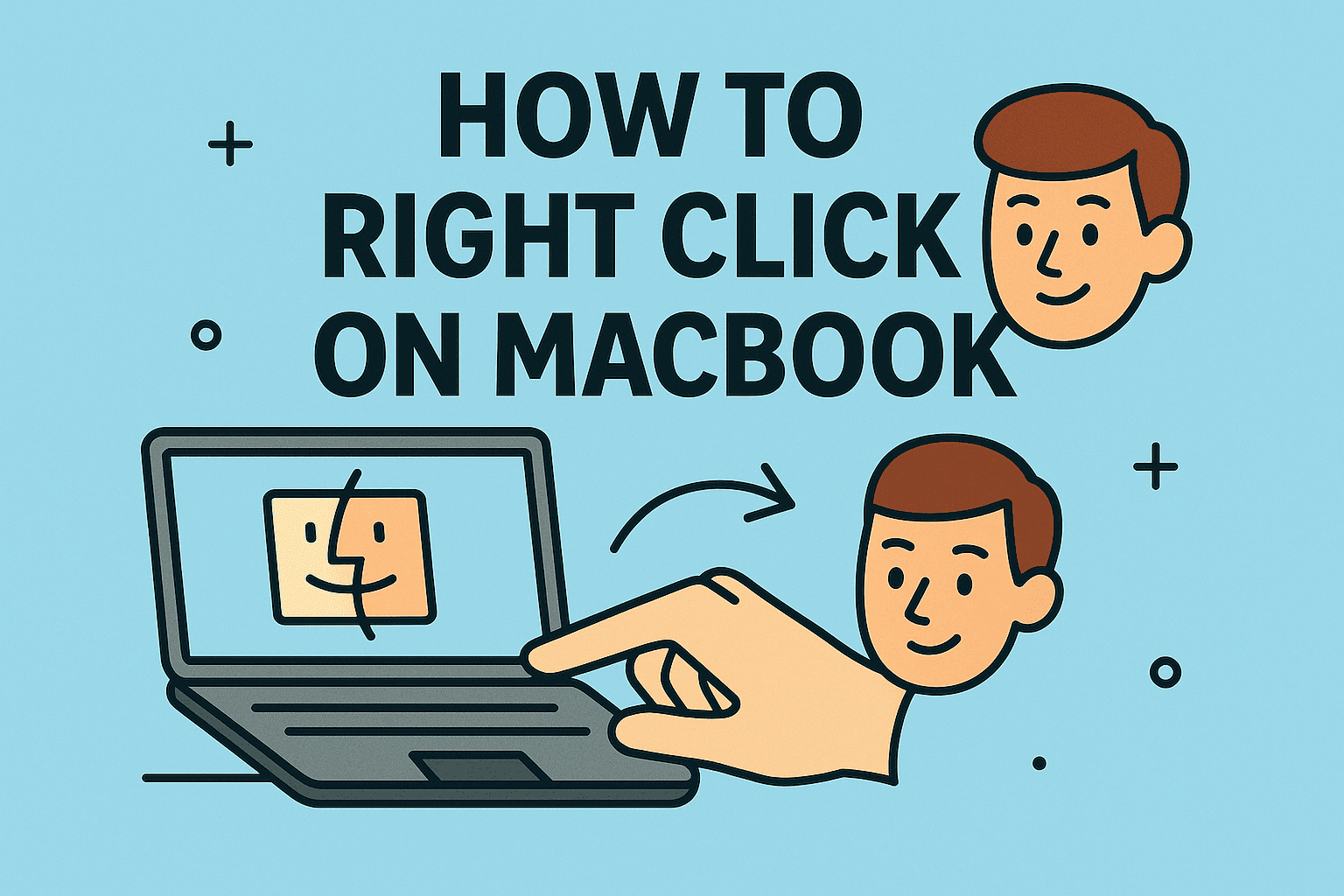
If you’ve just switched from a Windows PC to a Mac, you might be wondering how to right click on MacBook. Unlike most Windows laptops, MacBooks come with a sleek, buttonless trackpad. But don’t worry—right-clicking is still completely possible. Whether you’re using a MacBook Pro, MacBook Air, or even an external mouse, macOS gives you multiple ways to perform a right-click.
In this guide, you’ll learn everything from enabling right click on Mac to customizing your MacBook trackpad right click gesture and adjusting right click settings MacBook Pro/Air to suit your needs.
Why Right Click Matters in macOS
Right-clicking opens up contextual menus that give you additional actions—such as:
- Copying and pasting
- Viewing file info
- Opening links in new tabs
- Quick previews
- Customizing files or apps
Mastering this simple gesture will significantly improve your macOS user experience and productivity.
1. Enable Right Click on Mac Using System Preferences
Here’s how you can turn on right-click functionality for your MacBook’s trackpad:
Steps:
- Go to System Settings (Ventura or later) or System Preferences (Monterey or earlier).
- Select Trackpad.
- Under the Point & Click tab, turn on Secondary Click.
- Choose your preferred method:
- Click with two fingers
- Click in bottom right corner
- Click in bottom left corner
✅ This setting applies across macOS and works well for both MacBook Pro and MacBook Air users.
2. Use the Two-Finger Tap Gesture
By default, macOS enables two-finger tapping for right-clicking.
How it works:
- Simply tap the trackpad with two fingers simultaneously.
- A context menu will appear just like a traditional right click.
It’s fast, intuitive, and doesn’t require any additional setup on newer macOS versions.
3. Use the Control + Click Shortcut
If the trackpad gestures feel unfamiliar, you can stick to a keyboard-based method.
Instructions:
- Hold the Control (⌃) key on your keyboard.
- Click using a single finger on the trackpad or mouse.
This method has been available since the earliest macOS versions and is universally compatible.
4. Right Click Using a Mouse
If you prefer an external mouse with physical buttons:
- For Apple Magic Mouse:
- Go to System Settings > Mouse.
- Enable Secondary Click on the right side.
- For third-party USB/Bluetooth mice:
- Plug and play usually works.
- Adjust settings under Mouse preferences.
5. Customize Right Click Settings MacBook Pro/Air
Want to fine-tune how right-click works? You can:
- Adjust tracking speed
- Choose clicking areas
- Enable haptic feedback
- Map gestures using third-party tools like BetterTouchTool
This gives you full control over your MacBook right click experience.
Common Right Click Issues and Fixes
Issue: Right click not working on MacBook
Fix: Re-enable Secondary Click in Trackpad settings.
Issue: Two-finger click behaves inconsistently
Fix: Update your macOS or reset PRAM/NVRAM and SMC.
Issue: External mouse not recognized
Fix: Check Bluetooth/USB connections and driver updates.
FAQ: Right Click on MacBook
1. How do I enable right click on my MacBook?
Go to System Settings > Trackpad > Point & Click, and enable Secondary Click.
2. What’s the shortcut for right-click on Mac?
Hold Control and click the item to simulate a right click.
3. Why doesn’t my right click work on Mac?
It may be disabled in settings. Enable it under Trackpad > Secondary Click.
4. Can I use a mouse to right click on MacBook?
Yes! Both Magic Mouse and third-party mice support right click.
5. Does right click work the same on all MacBook models?
Yes. Whether it’s a MacBook Air or MacBook Pro, right click options are standard across models.
Conclusion: Make the Most of Your Mac Experience
Learning how to right click on MacBook unlocks a variety of productivity features in macOS. Whether you prefer the two-finger gesture, Control-click shortcut, or using an external mouse, there’s a method that suits every type of user. Make sure to explore your trackpad settings to fully customize the experience.
🔒 Ready to take your Mac security and productivity to the next level?
Get started for free with Itarian today and enjoy robust cybersecurity, IT automation, and endpoint management tools in one platform.