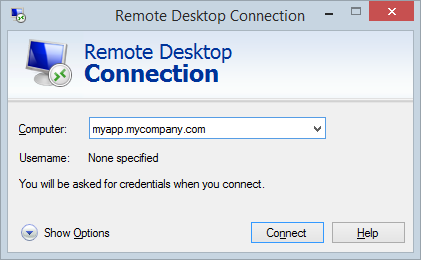What is a Remote Desktop Connection (RDC)?
A Remote Desktop Connection (RDC) is a technology that allows a user to access and control a computer or device from a different location over a network or the internet. This connection makes it possible to use the remote computer as if you were physically in front of it, including accessing files, running applications, and making system changes. It’s widely used by individuals working remotely, IT support teams, and businesses that need to provide access to systems from multiple locations.
RDC works by transmitting the keyboard input, mouse movements, and display output between two connected devices. The device being controlled is referred to as the host, while the device doing the controlling is called the client. Typically, this setup uses a protocol like Microsoft’s Remote Desktop Protocol (RDP),which securely manages the communication between devices.
One of the main benefits of RDC is convenience. For example, if you're traveling and need to retrieve a file from your office computer, a remote desktop connection lets you access it instantly. Similarly, IT teams often use RDC to troubleshoot and manage systems without having to be on-site, saving both time and resources. It’s a practical solution for organizations with distributed teams or employees working from home.
Security is a critical consideration when using remote desktop connections. Since RDC involves opening up access to a computer over a network, it can potentially expose systems to unauthorized access if not configured properly. To minimize risk, many organizations implement strong passwords, use multi-factor authentication, restrict access through firewalls or VPNs, and regularly update software to patch vulnerabilities.
RDC is built into many operating systems, including Microsoft Windows, which offers the Remote Desktop app to initiate and manage connections. There are also third-party tools like TeamViewer, AnyDesk, and Chrome Remote Desktop that offer similar functionality with varying levels of security and features.
Overall, a remote desktop connection is a valuable tool for improving productivity, reducing downtime, and enabling flexible work environments. It gives users the freedom to access their systems securely from almost anywhere, making it an essential part of modern IT and remote work strategies. As long as proper security measures are in place, RDC can provide a seamless and efficient remote computing experience.
How Does Remote Desktop Connection (RDC) Work?
Remote Desktop Connection (RDC) works by allowing one computer, known as the client, to remotely access and control another computer, known as the host, over a network or the internet. This process creates a virtual environment where the user on the client device can interact with the host system as though they were sitting right in front of it. The connection transmits screen visuals, keyboard input, and mouse movements in real time, providing a seamless user experience.
The core of RDC technology relies on communication protocols. One of the most common is Microsoft’s Remote Desktop Protocol (RDP),which is designed specifically for secure remote access. When a connection is established, the client sends input commands to the host, such as mouse clicks or keystrokes, and in return, the host sends back the visual display output. This constant back-and-forth communication happens almost instantly, depending on the speed and stability of the network connection.
To initiate a remote desktop session, the host computer must be configured to accept remote connections. This often involves enabling RDC settings, adjusting firewall rules, and ensuring the device has a strong and secure user password. Once the host is prepared, the client device can launch a remote desktop application, enter the IP address or hostname of the target machine, and authenticate using the required credentials. If the login is successful, the desktop environment of the host is displayed on the client screen, and the session begins.
Security is a key part of how RDC works. Because the technology involves remote access, it's important that only authorized users are allowed to connect. Most systems require username and password authentication, and many also support additional layers of protection like multi-factor authentication (MFA),VPN tunneling, and encryption. These measures help prevent unauthorized access and protect data as it travels between devices.
Performance during an RDC session is affected by various factors, including internet speed, the hardware capabilities of both machines, and the resolution of the host’s display. Optimizing settings such as display resolution, color depth, and audio redirection can help improve responsiveness and reduce lag during the session.
Overall, RDC works by bridging two systems through secure protocols and real-time communication. It enables users to perform tasks on a remote computer with nearly the same functionality as if they were physically present. This makes it a valuable tool for remote work, IT support, and managing systems across multiple locations.
Benefits of Using RDC for Remote Access
Using Remote Desktop Connection (RDC) for remote access offers a wide range of benefits for individuals, businesses, and IT teams. One of the most significant advantages is the ability to work from virtually anywhere. As long as you have an internet connection and proper access credentials, RDC allows you to log into a remote computer and use it as if you were sitting directly in front of it. This flexibility is ideal for remote workers, traveling professionals, and teams that need access to office systems while off-site.
Another major benefit is improved efficiency for IT support. Instead of requiring a technician to visit a physical location to troubleshoot or fix a problem, RDC enables support staff to connect remotely and resolve issues in real time. This can save both time and money, especially in organizations with multiple locations or employees working from home. IT teams can install software, update systems, and even reboot machines without ever leaving their desks.
RDC also helps reduce hardware and infrastructure costs. Instead of outfitting every employee with a high-performance machine, businesses can provide basic devices that connect to more powerful systems remotely. Employees can tap into the full processing power and resources of their office desktop from a lightweight laptop or tablet. This centralized approach to computing can extend the life of hardware and simplify device management.
Security can also be enhanced through RDC, especially when combined with best practices like VPNs, strong passwords, multi-factor authentication, and encrypted connections. Rather than transferring sensitive files between devices or using insecure methods to access data, users can work directly on their office computers where files are stored safely behind a company firewall. This minimizes the risk of data leakage or unauthorized access.
RDC also promotes better collaboration. Team members can remotely access shared workstations, view presentations, or assist colleagues without needing to be in the same room. For project managers and administrators, it enables real-time oversight of work being done on different systems, helping maintain productivity across distributed teams.
In summary, the benefits of using RDC for remote access include increased flexibility, improved IT efficiency, lower hardware costs, stronger security, and enhanced collaboration. With the right setup, RDC can be a powerful asset for modern work environments, giving users secure and seamless access to the tools and systems they rely on, no matter where they are.
Common Use Cases for Remote Desktop Connection
Remote Desktop Connection (RDC) is used in a wide range of real-world scenarios across different industries, making it a versatile solution for remote access needs. One of the most common use cases is for employees working from home or from remote locations. Instead of relying on cloud-based versions of their tools or manually transferring files, users can simply connect to their office computer through RDC and work as if they were physically present. This setup allows full access to applications, files, and internal systems without the need to duplicate data across multiple devices.
IT support and system administration is another key area where RDC plays an essential role. IT professionals often need to troubleshoot problems, install updates, or monitor system performance on computers that are located elsewhere. With RDC, they can log into user machines or servers remotely, identify issues, and resolve them quickly without having to travel or disrupt workflows. This is especially valuable for companies with multiple offices or a distributed workforce.
Educational institutions also use RDC to allow students and faculty to access lab computers or campus resources from off-site. For example, students enrolled in technical or design programs may need access to specialized software that is installed only on campus machines. Rather than investing in expensive software licenses for personal use, students can remotely connect to university machines and use the tools they need from home.
Another popular use case is remote server management. System administrators often use RDC to manage data center infrastructure or cloud-hosted servers. Instead of logging into a server room physically, they can handle configuration, updates, and monitoring remotely. This approach not only saves time but also helps maintain business continuity in the event of emergencies or travel restrictions.
RDC is also helpful in collaborative scenarios. For example, a team leader may use RDC to access a shared system during a meeting or presentation. Likewise, technical support staff can take control of a user’s machine to walk them through a problem step by step. This hands-on approach improves support speed and user satisfaction.
In short, Remote Desktop Connection is commonly used for remote work, IT support, education, server administration, and collaborative troubleshooting. Its ability to provide secure, real-time access to remote systems makes it an essential tool in today’s flexible and digitally connected work environments.
RDC vs VPN: What’s the Difference?
Remote Desktop Connection (RDC) and Virtual Private Network (VPN) are both technologies designed to support remote access, but they work in very different ways and serve different purposes. Understanding the key differences between the two can help individuals and organizations choose the right solution based on their needs.
RDC allows a user to take full control of a remote computer over the internet or a local network. When you use RDC, you're actually operating the remote machine from another location—viewing its desktop, launching programs, and interacting with files as though you were sitting right in front of it. This is particularly useful when you need direct access to a specific computer or server, especially one that has software or files not available on your current device.
On the other hand, a VPN creates a secure, encrypted tunnel between your device and a private network. Once connected to a VPN, your device behaves as if it were part of that internal network. However, a VPN does not give you direct control of another machine. Instead, it provides access to network resources like file servers, internal websites, or shared printers. It’s ideal for accessing multiple systems within a network while keeping your connection private and secure.
One major difference lies in how each handles data. With RDC, your screen and inputs are streamed between devices, and all applications actually run on the host computer. With a VPN, data is transferred between your device and the network, but the apps run on your local machine. This means VPNs may require more bandwidth for large file transfers, while RDC can be more efficient for tasks performed directly on the remote system.
Security is another important distinction. VPNs are known for strong encryption and are often used to protect internet traffic when using public Wi-Fi. However, VPNs alone don't prevent unauthorized access to specific computers within the network—they just allow access to the network as a whole. RDC requires proper authentication to access a machine, and when combined with network security protocols, it can be very secure.
In summary, RDC is best for remotely operating a specific computer, while VPN is more about securely accessing an entire network. Both can be used together in some cases—using a VPN to safely connect to a corporate network and then RDC to access a particular machine within that network. Choosing between them depends on the kind of access and control you need.
How to Set Up a Remote Desktop Connection
Setting up a Remote Desktop Connection (RDC) is a straightforward process, but it requires a few essential steps to ensure everything works properly and securely. Whether you’re setting up RDC for personal use, remote work, or IT support, the goal is to allow one computer (the client) to access and control another (the host) over a network or the internet.
The first step is to prepare the host computer—the one you want to access remotely. On a Windows system, you can do this by going into the system settings and enabling remote desktop access. This option is typically found under "System" > "Remote Desktop" in the settings menu. Once enabled, make note of the device name or IP address, as you’ll need it later when connecting from the client device. You should also verify that the host machine is set to remain awake or available during the times you intend to connect, as RDC won’t work if the device is turned off or asleep.
Next, you need to ensure the network and firewall settings allow for RDC connections. In many cases, Windows Firewall will automatically make the necessary adjustments when remote desktop is turned on, but in some network environments, especially business or enterprise setups, additional configuration might be needed. Port 3389, which RDC uses by default, must be open and not blocked by a firewall or router.
After the host is configured, turn to the client device—the one you'll use to connect. On most Windows systems, you can launch the Remote Desktop Connection app by searching for “Remote Desktop Connection” or simply running the mstsc command. Enter the host computer’s name or IP address and log in using the correct username and password. If everything is set up correctly, you’ll see the remote computer’s desktop appear on your screen, and you can begin working just like you would if you were there in person.
For those outside the same local network, remote access over the internet may require additional steps, such as setting up a VPN or using dynamic DNS services to handle changing IP addresses. Businesses often use these tools to ensure secure and reliable connections from remote locations.
Finally, it's important to apply security best practices when setting up RDC. Use strong passwords, keep software up to date, and consider enabling features like multi-factor authentication if supported. With proper setup, RDC can provide secure and convenient access to your devices from almost anywhere.