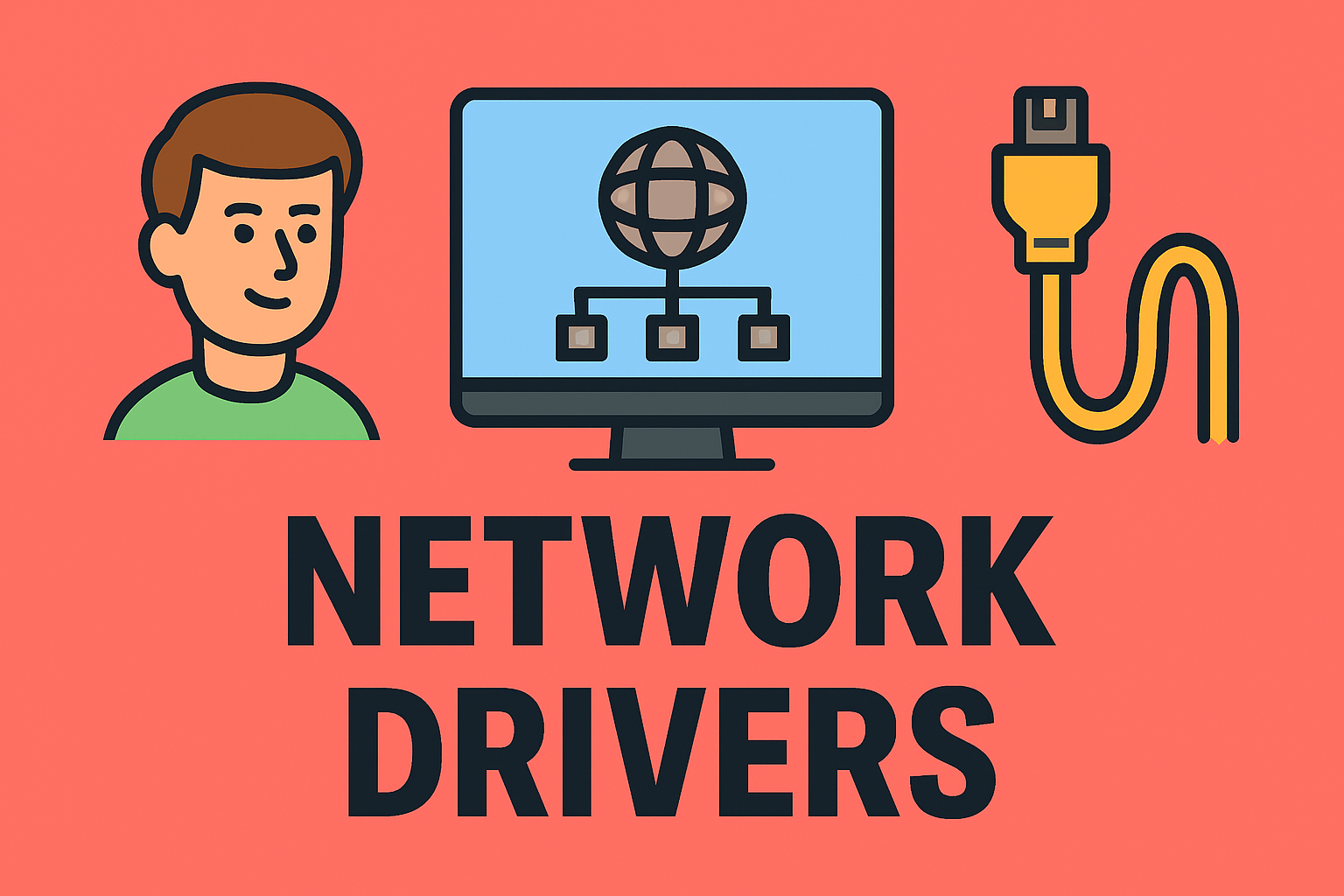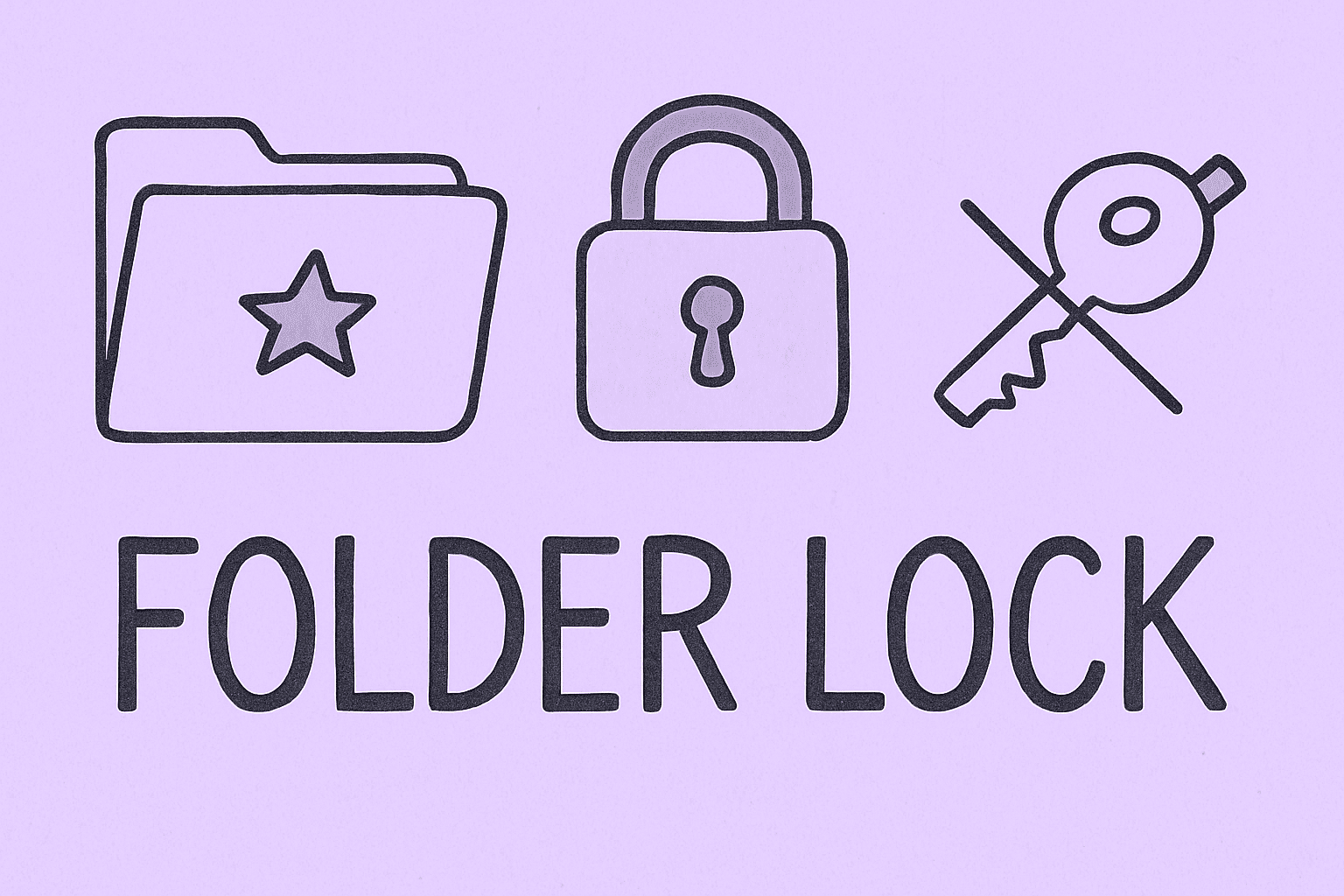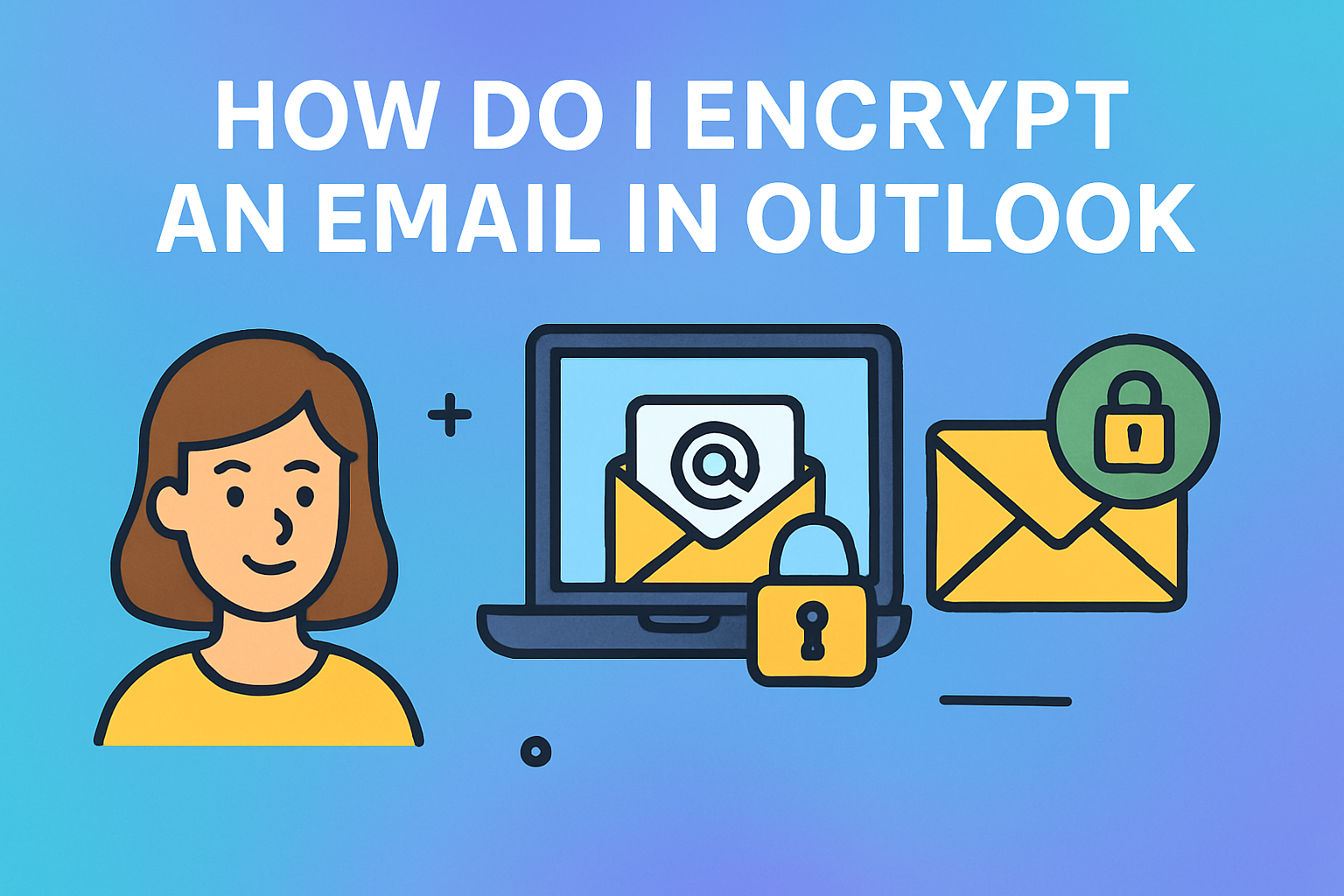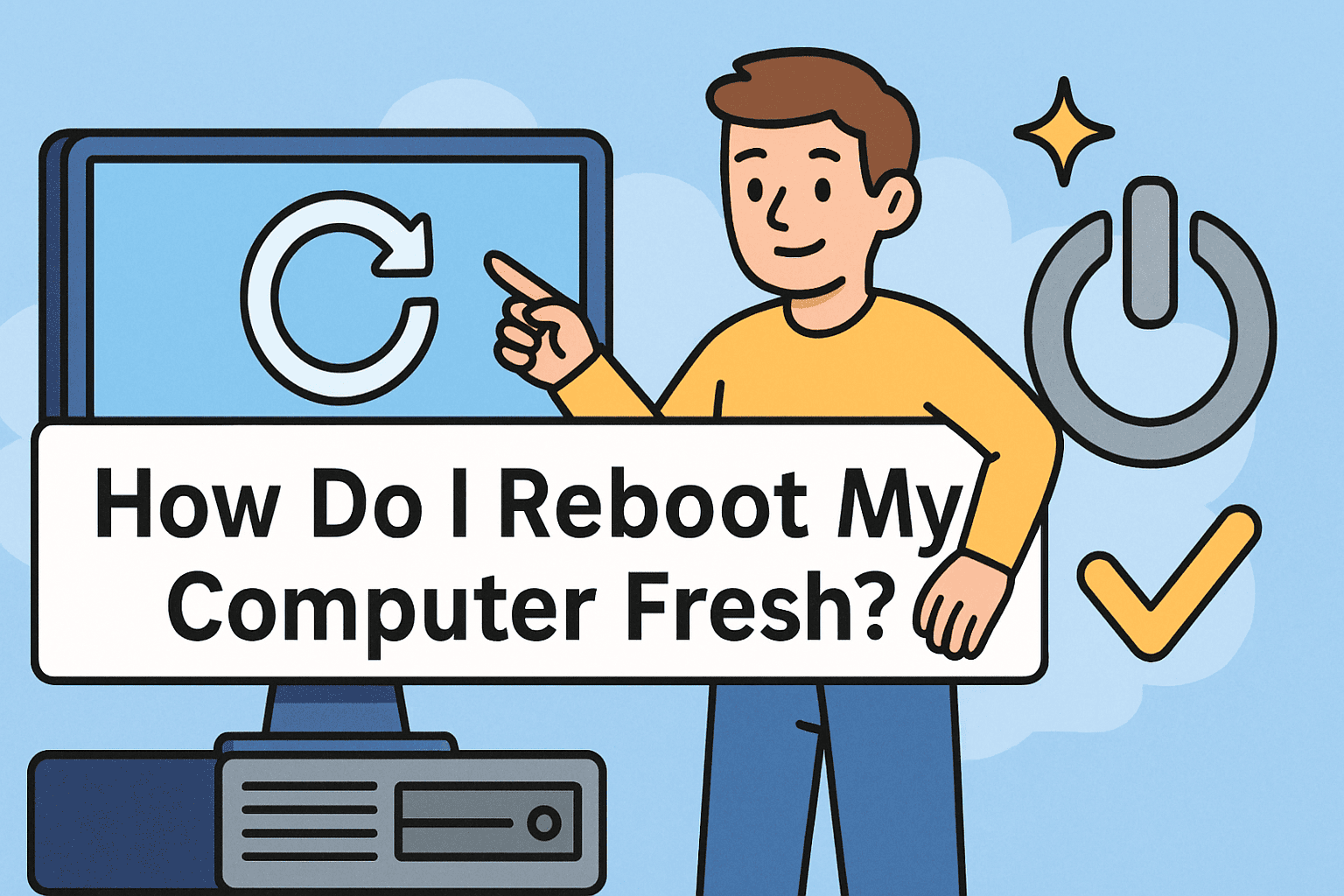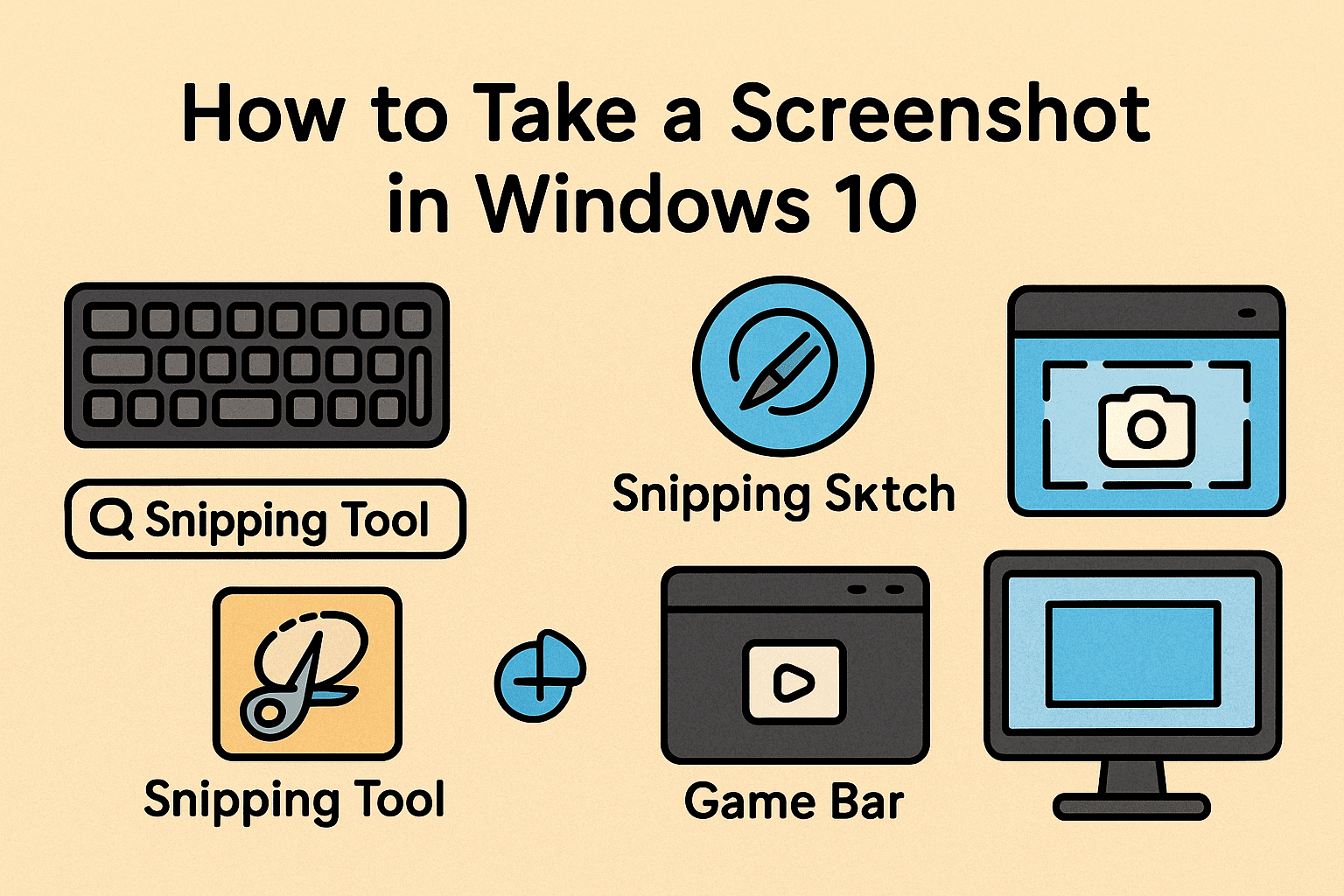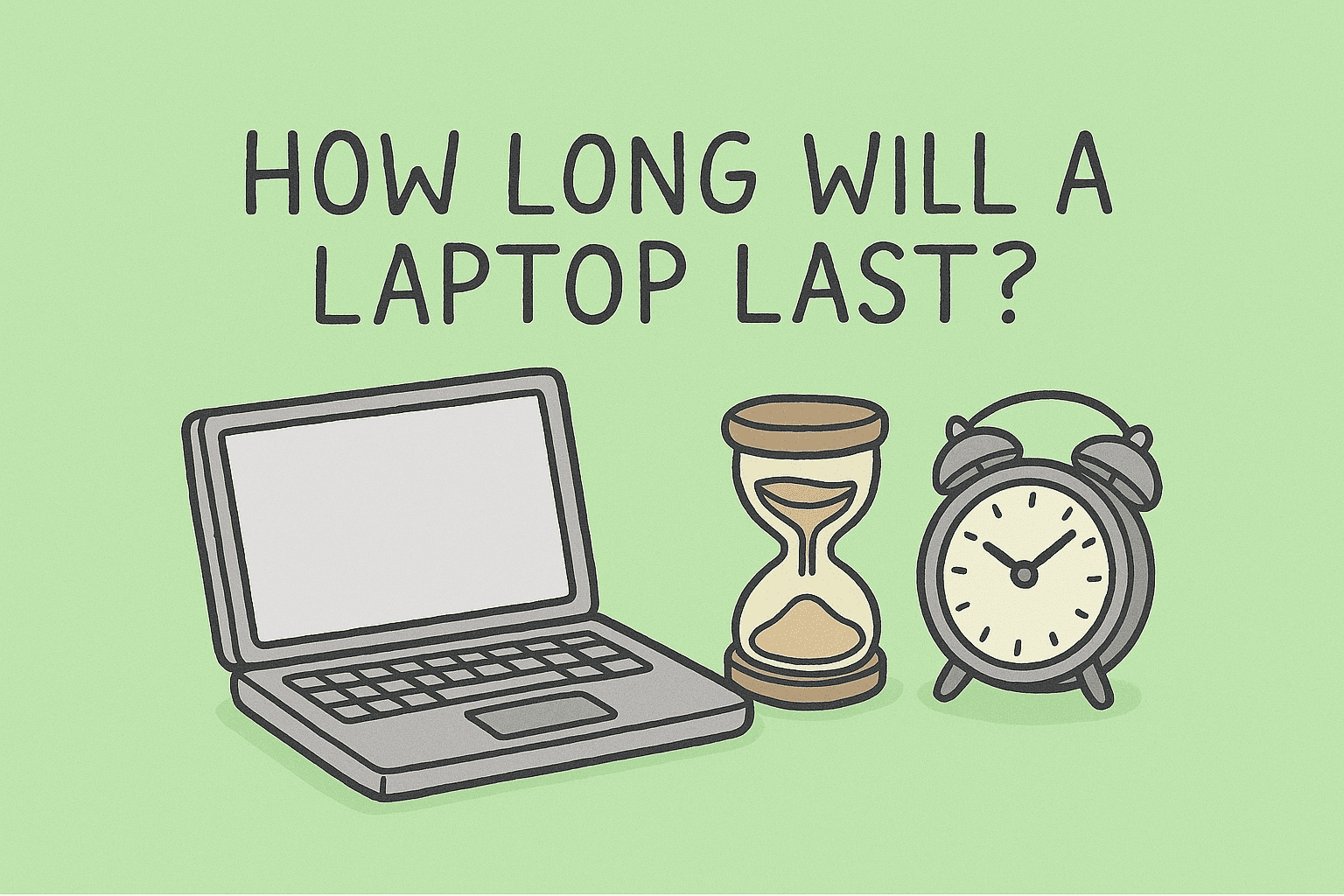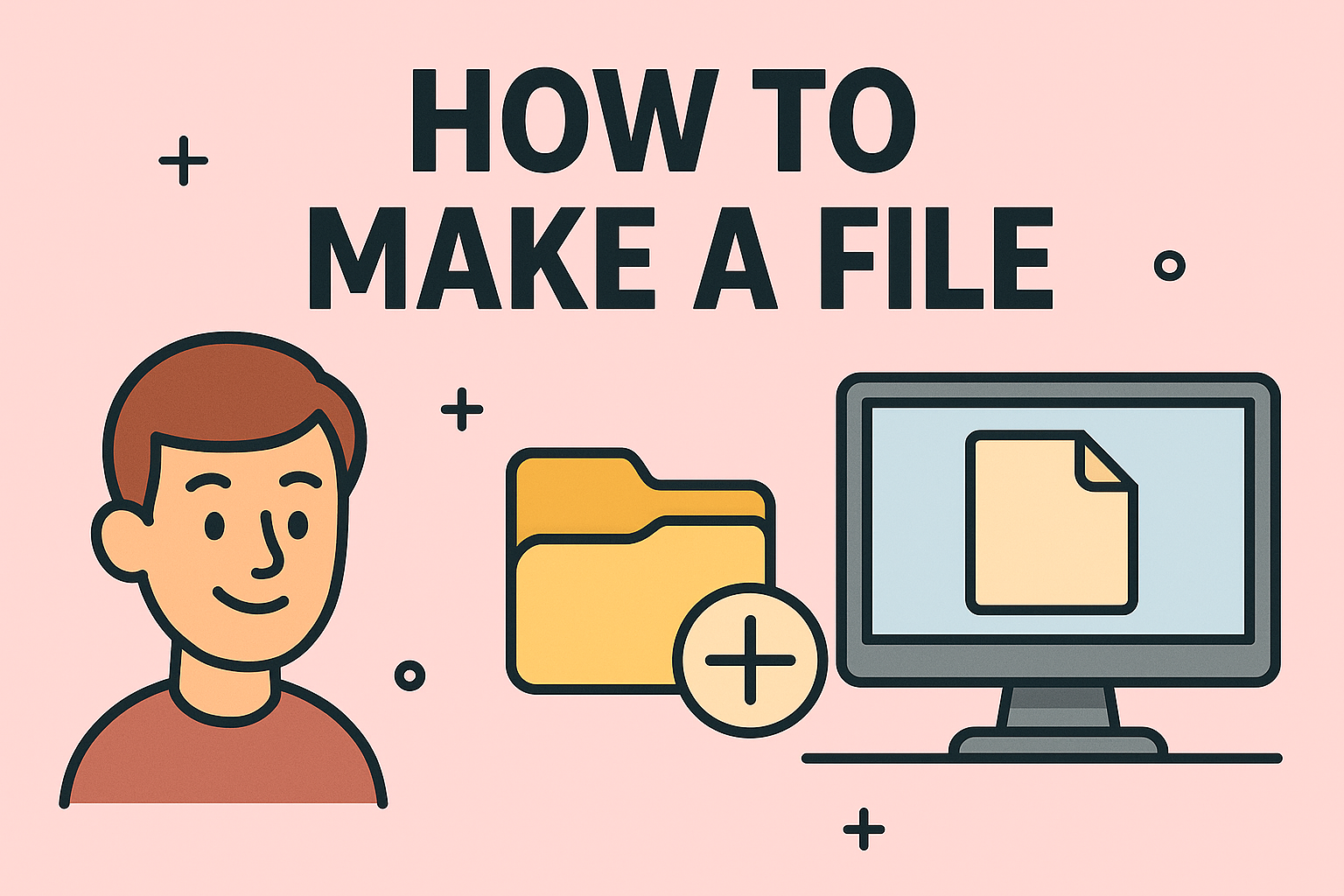Screen Recording Refusing to Work?
Updated on July 7, 2025, by ITarian

Ever hit the record button and realize—nothing’s happening? If you’ve asked yourself, “why can’t I screen record?”, you’re not alone. Whether you’re a cybersecurity expert capturing demos, an IT manager recording tutorials, or a business leader documenting workflows, screen recording is a must-have tool.
However, screen recording not working can stem from a variety of issues—ranging from software restrictions to privacy settings. This guide explores common problems, solutions, and enterprise-level fixes, ensuring you regain control over your recordings.
Common Reasons Why You Can’t Screen Record
Understanding the issue is the first step to resolving it. Let’s break down the most common causes.
1. Lack of Permissions
Modern operating systems often restrict screen recording by default to protect user privacy.
Fix:
- On macOS:
Go to System Settings > Privacy & Security > Screen Recording and enable the app. - On Windows:
Go to Settings > Privacy > Microphone or Display Capture and allow app access. - On Android/iOS:
Navigate to app-specific permissions and ensure screen capture is allowed.
2. Content Protection Policies
Some applications use content protection (DRM) to block screen capture entirely. Streaming platforms, video conferencing tools, or proprietary apps often enforce these blocks.
What You Can Do:
- Use built-in recording features available within the app.
- Follow content use guidelines to avoid violating terms of service.
- Explore alternative documentation or screenshot tools if needed.
3. Software Conflicts or System Bugs
Software glitches, outdated tools, or conflicting apps can prevent screen recording.
Fix Suggestions:
- Update your screen recording tool and operating system.
- Restart your device or boot into safe mode to isolate conflicts.
- Disable overlapping apps like screen overlays or security tools temporarily.
4. Security or Administrative Restrictions
Managed devices in enterprise environments often restrict screen recording for data protection and compliance.
Solutions for Admins:
- Review device policy settings and access configurations.
- Provide approved screen capture alternatives for internal use.
- Educate employees on what’s permitted to ensure compliance.
How to Enable Screen Recording: Step-by-Step
If you’re unsure how to enable screen recording, follow these platform-specific steps:
macOS
- Go to System Settings > Privacy & Security
- Select Screen Recording
- Allow permission for your preferred recording app
Windows
- Open Settings > Privacy
- Enable access to screen capture and microphone for trusted apps
- Use built-in or third-party recording tools as needed
iOS
- Open Settings > Control Center
- Add “Screen Recording”
- Access the shortcut and begin recording
Android
- Swipe down to access Quick Settings
- Select “Screen Recorder” if available
- If not present, install a trusted screen recording app and allow permissions
Use Cases Where Screen Recording Is Essential
Cybersecurity Teams
- Document real-time threat responses
- Create secure training materials
- Share technical workflows across teams
IT Professionals
- Record troubleshooting processes
- Develop helpdesk or onboarding guides
- Capture system errors or configuration steps
Business Leaders
- Archive presentations and virtual meetings
- Produce walkthroughs of digital tools
- Enhance knowledge-sharing with screen visuals
Screen Recording Not Working? Try These Fixes
Quick Solutions
- ✅ Restart your computer or device
- ✅ Close extra applications running in the background
- ✅ Ensure sufficient storage is available
- ✅ Launch screen recording tools with administrator access
Advanced Fixes
- 🛠 Reinstall or switch to a different recording tool
- 🛠 Perform a system update and driver check
- 🛠 Run a malware scan to rule out interference
- 🛠 Use a clean or alternate user profile for testing
FAQ: Why Can’t I Screen Record?
1. Why is screen recording blocked on some apps?
Apps handling sensitive or copyrighted content often use restrictions to prevent screen capture and maintain compliance with content protection laws.
2. Why does my screen recording show a black screen?
This can happen due to hardware acceleration conflicts, blocked permissions, or app-level restrictions. Try disabling hardware acceleration and check permissions again.
3. How do I allow screen recording on my device?
Go to your system or app privacy settings and enable screen recording access. Make sure the tool you’re using is listed and allowed.
4. Can antivirus software block screen recording?
Yes. Some security tools treat screen capture as a potential threat and may interfere. Temporarily disable the software or whitelist the screen recording app.
5. What’s the best screen recording tool for business use?
Choose tools that support secure recording, compliance logging, and allow for export control. Prioritize options with encryption and administrative oversight.
Final Thoughts: Regain Control of Your Screen Recordings
Now that you understand why you can’t screen record, you’re equipped to troubleshoot with confidence. Whether the issue stems from privacy settings, app restrictions, or enterprise policies, there’s a solution for every user and organization.
Screen recording is more than a convenience—it’s a critical productivity and communication tool in today’s digital-first world. Take the time to set it up properly and ensure your environment supports it securely.
Want to streamline device control, permission management, and endpoint monitoring?
Start your free trial today and empower your team with advanced security and visibility tools.