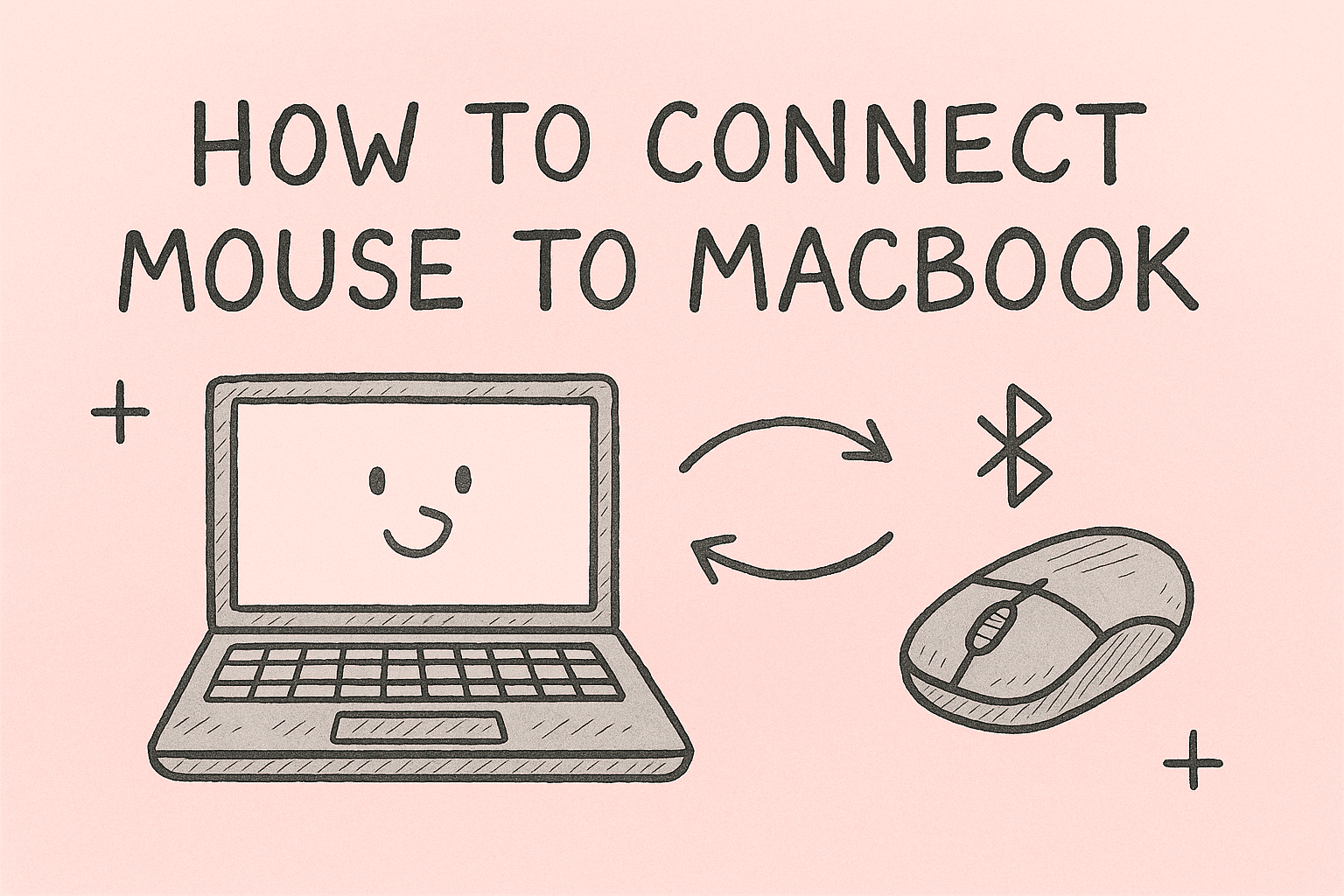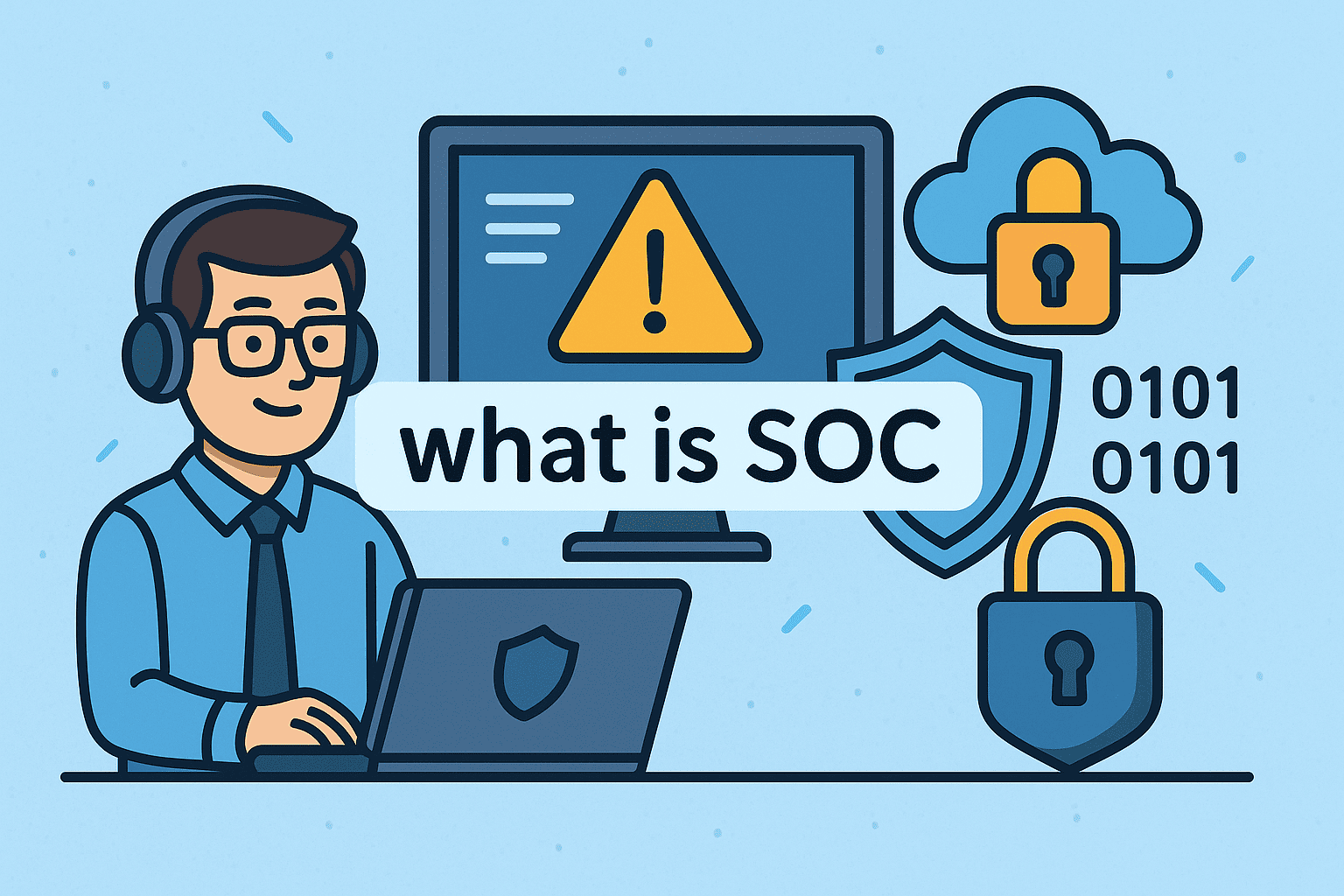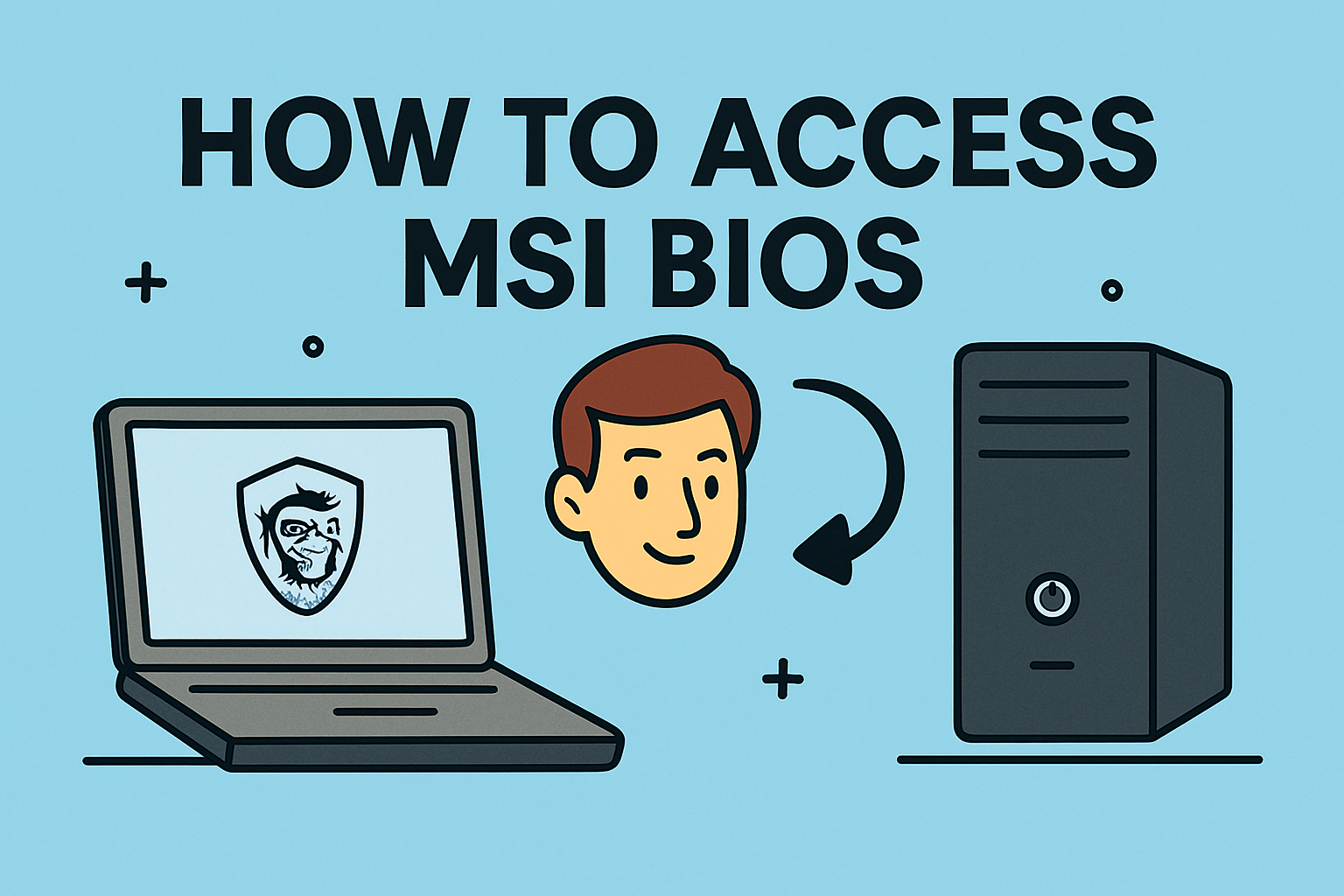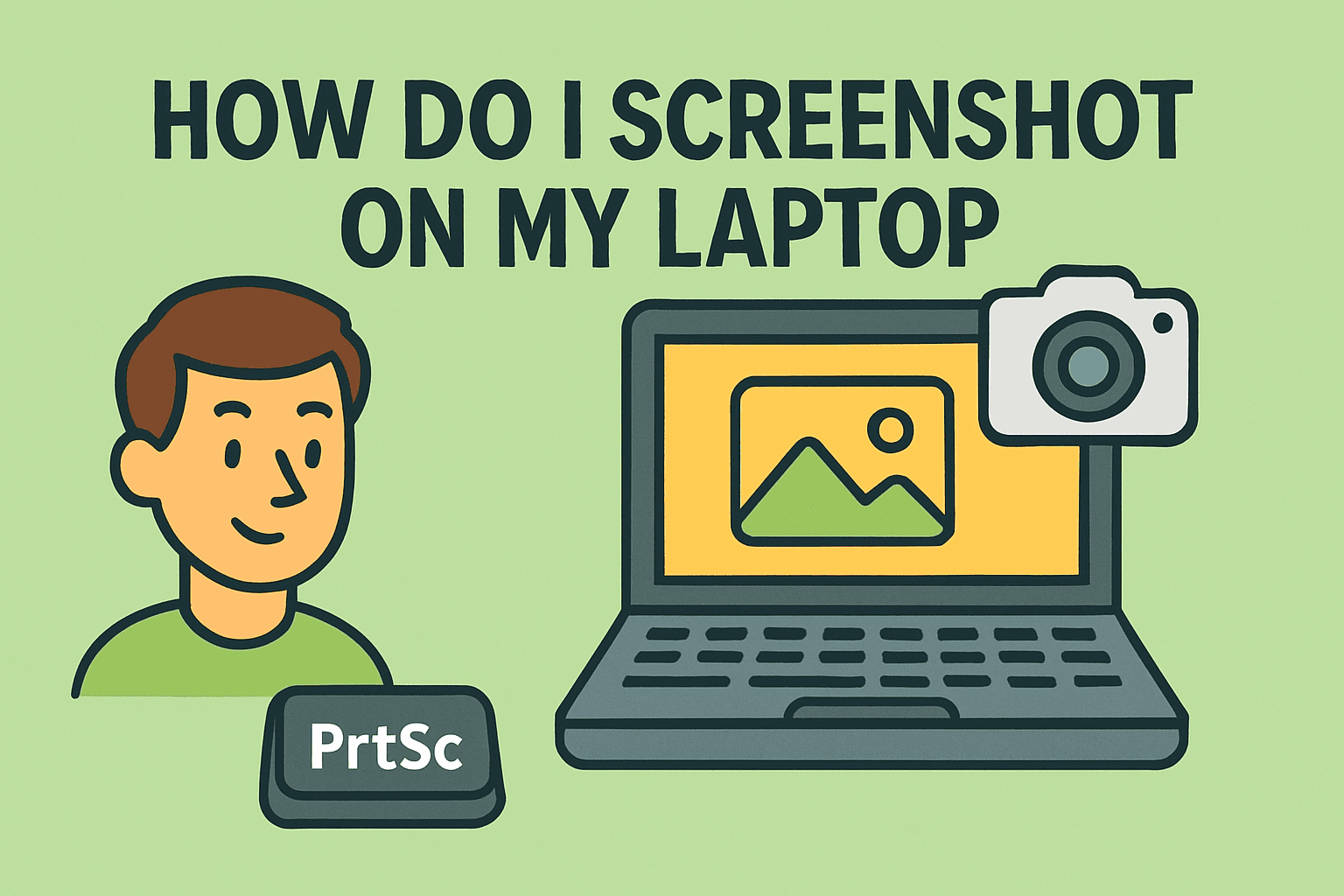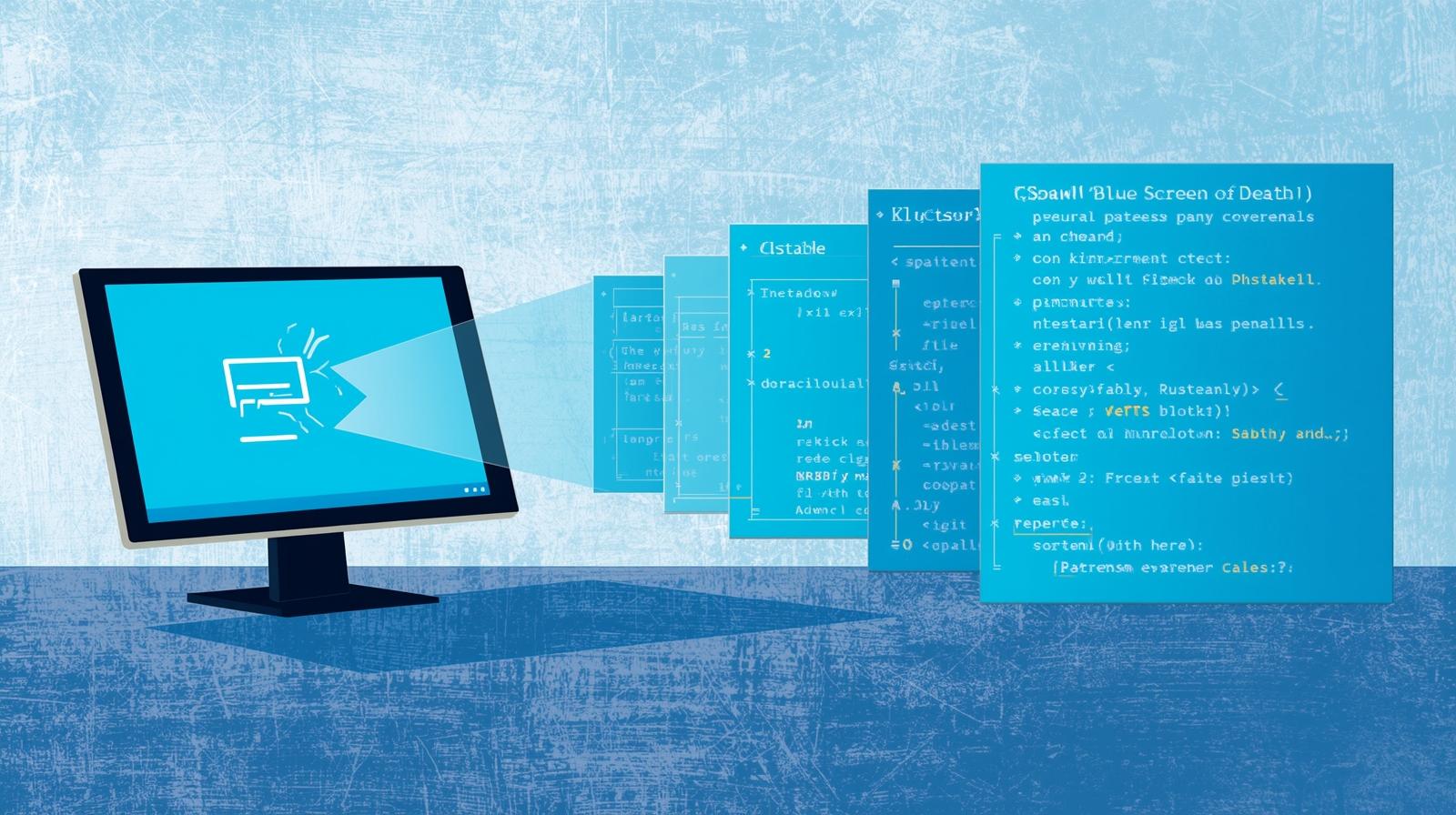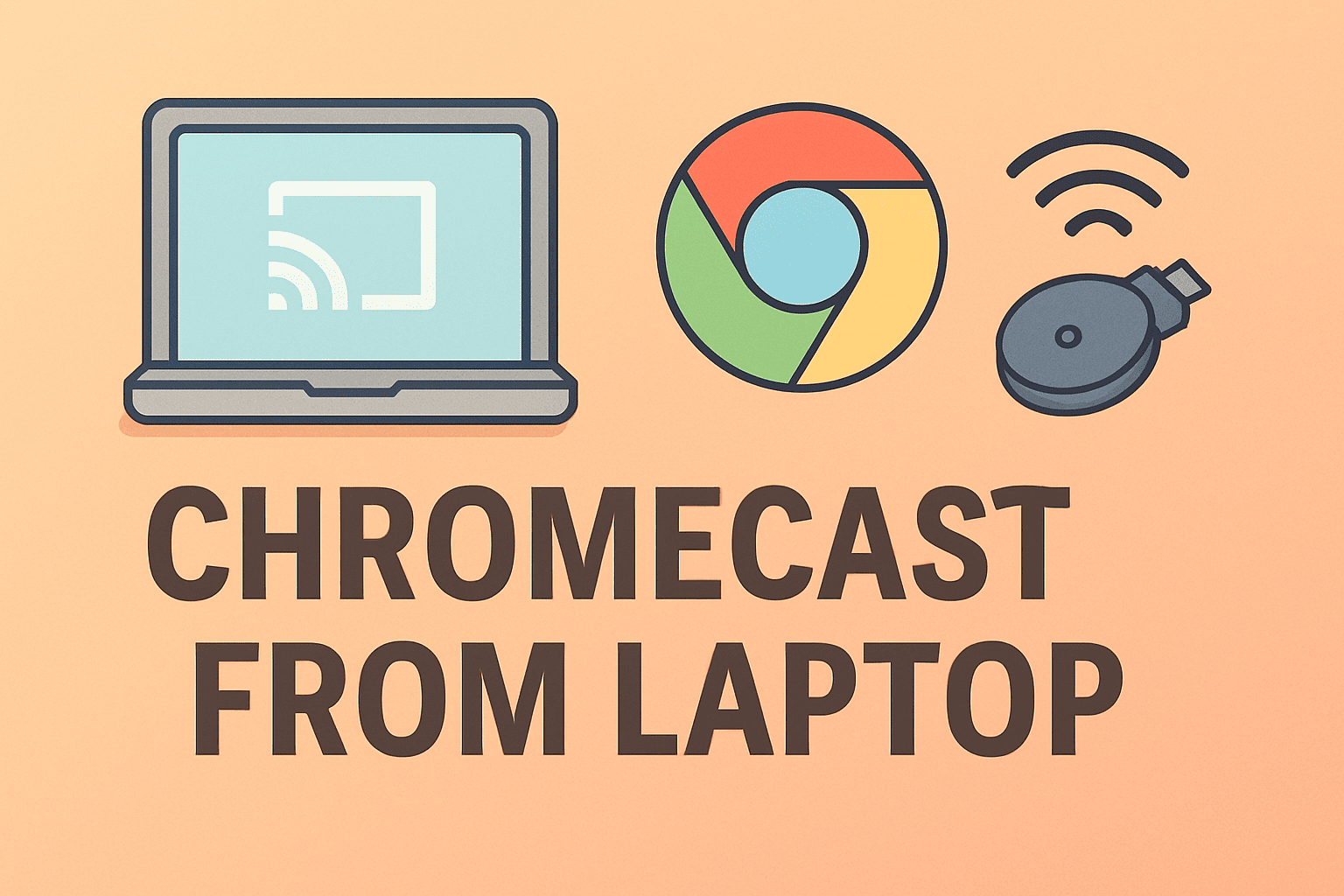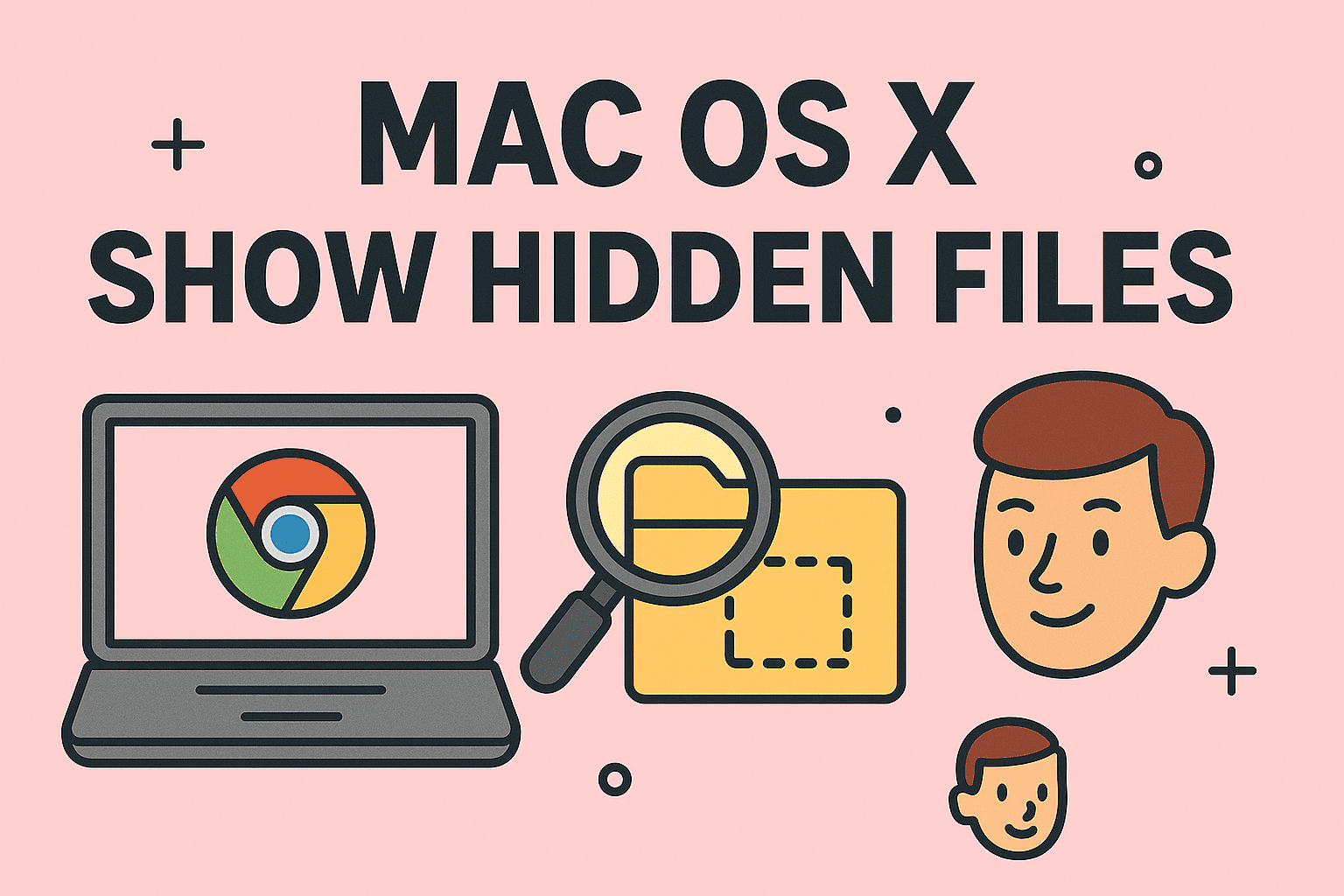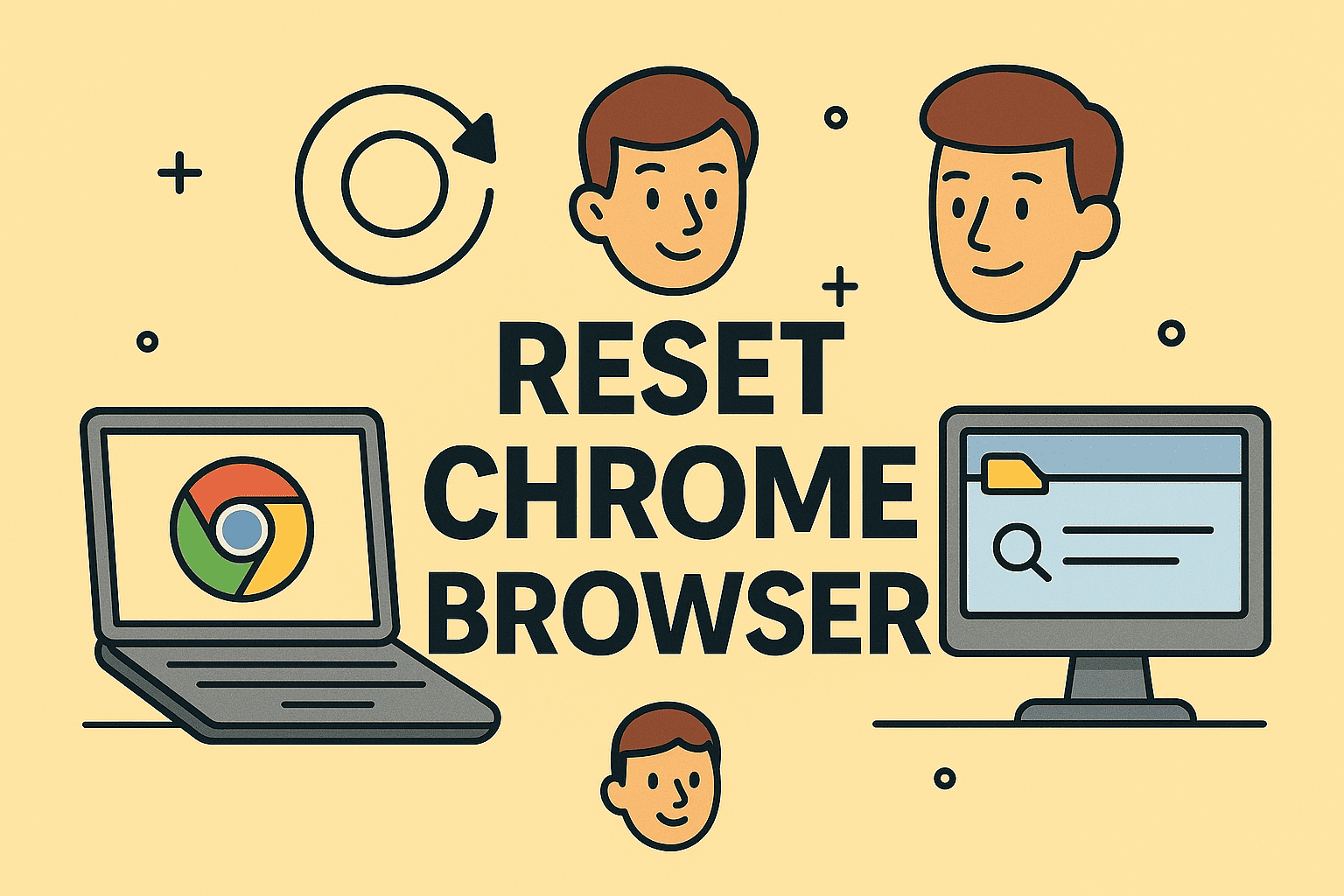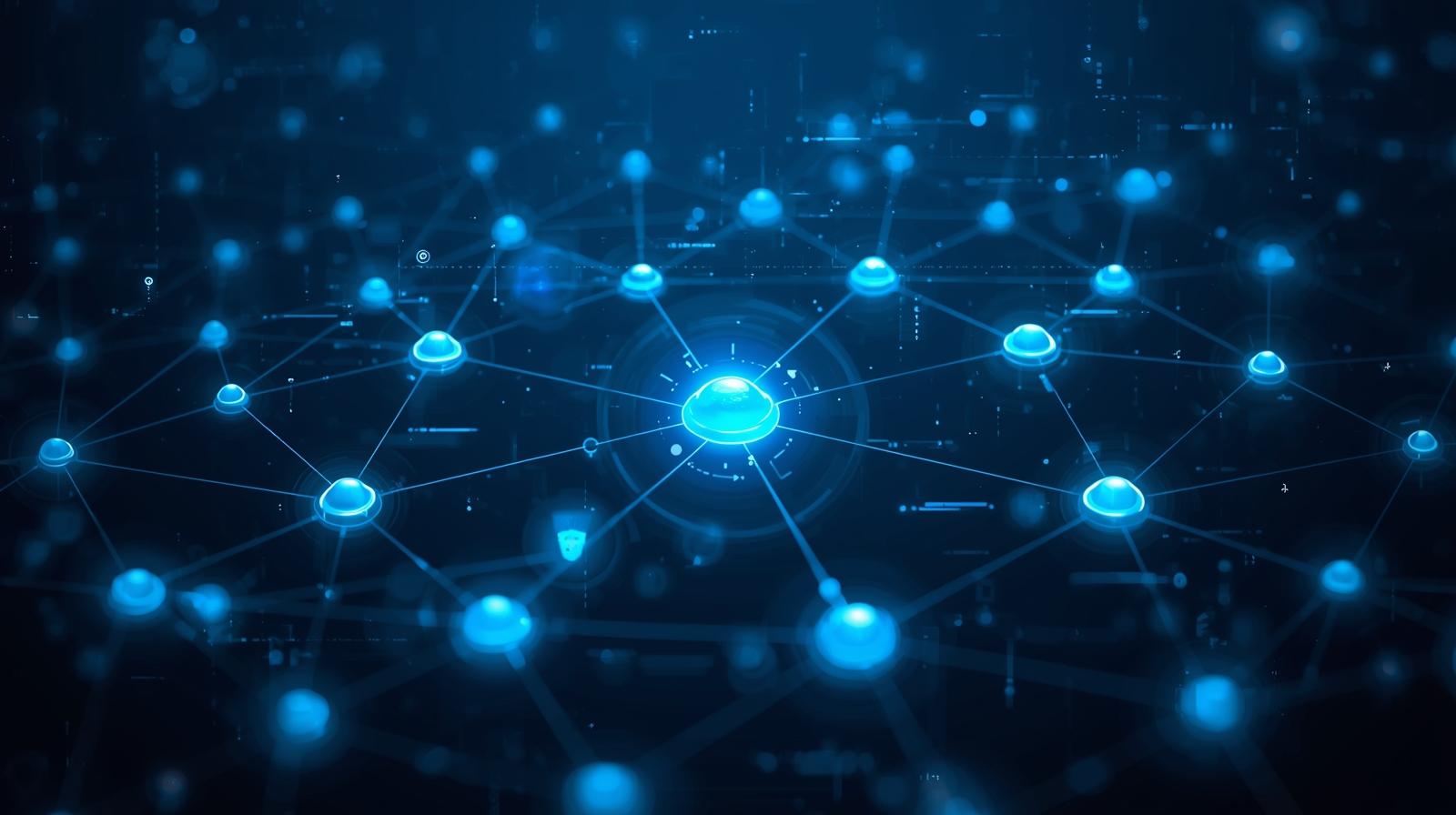Locked Out of Your Data?
Updated on June 4, 2025, by ITarian
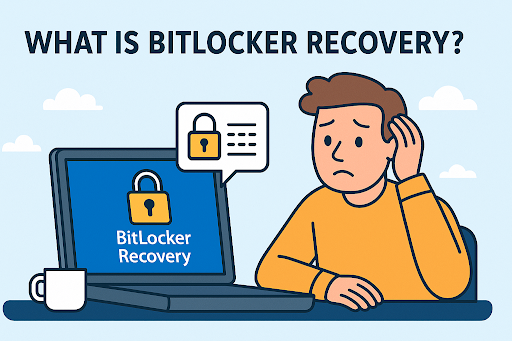
Imagine this: your company laptop refuses to boot without a mysterious 48-digit code. You’re stuck. Deadlines are looming. Panic sets in.
Welcome to the world of BitLocker Recovery.
If you’ve ever asked yourself, “What is BitLocker Recovery?”—you’re not alone. Whether you’re an IT manager, cybersecurity analyst, or CEO overseeing secure digital operations, understanding how BitLocker protects your data (and how to recover it) is essential for business continuity and compliance.
What is BitLocker?
Before we explore recovery, let’s define BitLocker itself.
BitLocker is a full-disk encryption feature developed by Microsoft and included in Windows operating systems (Pro, Enterprise, and Education editions). It encrypts the entire drive, preventing unauthorized access—even if the hard disk is physically removed from the machine.
BitLocker protects sensitive data by requiring authentication methods like:
- TPM (Trusted Platform Module)
- PIN
- USB startup key
- BitLocker Recovery key
In enterprise environments, it’s a go-to encryption solution due to its integration with Active Directory and Azure AD, making compliance with regulations like HIPAA or GDPR easier.
What is BitLocker Recovery?
BitLocker Recovery is a security feature that kicks in when normal unlock methods fail. This typically happens when:
- Hardware changes are detected
- BIOS/UEFI settings are modified
- TPM malfunctions
- The encrypted drive is moved to another system
- Boot configuration is altered
- A user forgets the PIN or password
To regain access, users must enter the BitLocker Recovery key—a 48-digit numerical code generated when BitLocker is first enabled.
In short, BitLocker Recovery is the failsafe mechanism that ensures only authorized users can access encrypted data under unusual or suspicious circumstances.
Why BitLocker? The Business Case for Encryption
Wondering why BitLocker is worth deploying across your organization? Here’s why:
1. Data Protection
Lost or stolen laptops are one of the biggest security threats. BitLocker encrypts everything on the drive, rendering data unreadable without proper authorization.
2. Compliance
Many industries demand encrypted storage to meet legal and regulatory standards such as:
- HIPAA
- PCI-DSS
- GDPR
- NIST SP 800-53
3. Seamless Integration
BitLocker works natively with Windows and integrates easily into Active Directory and Microsoft Endpoint Manager.
4. Minimal User Disruption
Once enabled, BitLocker runs quietly in the background with little performance impact.
5. Enhanced Security via TPM
TPM stores cryptographic keys in hardware, making it extremely difficult for hackers to bypass.
BitLocker Recovery is not just a backup plan—it’s the critical layer that guarantees security, even in edge cases.
What is a BitLocker Recovery Key?
The BitLocker Recovery key is a 48-digit code created automatically when encryption is activated. It acts as your master access token when standard unlock methods fail.
Where Is It Stored?
Depending on your setup, the recovery key may be saved to:
- Microsoft account (for personal devices)
- Azure AD (for enterprise environments)
- Active Directory (on-premise)
- A USB drive
- A printed copy or a PDF file
Pro Tip: Encourage employees to back up the key in at least two secure locations.
How to Use the BitLocker Recovery Key
If your device triggers recovery mode, you’ll see a blue screen asking for the BitLocker Recovery key. Here’s how to proceed:
- Locate the Key
- Log in to your Microsoft or Azure AD account.
- Check your organization’s IT recovery records or ticketing system.
- Find your printed/USB copy.
- Enter the Code
- Input the 48-digit key into the prompt.
- Ensure there are no typos; the system is strict.
- Regain Access
- Your system should boot as normal.
- Investigate what triggered recovery (e.g., BIOS change, TPM issue).
Common Causes of BitLocker Recovery Triggers
Understanding these can help prevent unnecessary lockouts:
- BIOS updates or Secure Boot changes
- Removing or replacing hardware (RAM, motherboard, etc.)
- OS reinstallations
- Suspicious login attempts
- Malicious bootkit or rootkit attempts
Tip for IT Managers: Keep logs of hardware changes and instruct users to notify IT before making changes.
Managing BitLocker in Enterprise Environments
IT teams must balance security and accessibility. Here’s how to manage BitLocker effectively:
1. Enable BitLocker via Group Policy
Enforce encryption policies across all company devices.
2. Store Recovery Keys in AD or Azure AD
Automate the key backup process to ensure retrievability.
3. Audit Access Logs
Monitor failed login attempts or recovery prompts.
4. Train End Users
Educate employees about why BitLocker exists and how to store recovery keys securely.
5. Integrate with MDM
Use tools like Microsoft Intune or Itarian for centralized device management and compliance monitoring.
What to Do If You Lose Your BitLocker Recovery Key
Unfortunately, if the BitLocker Recovery key is lost and no backup exists, there is no way to decrypt the data. Microsoft cannot help recover the key, and data recovery is impossible by design.
Your Options:
- Check every Microsoft account or organizational backup
- Search for saved PDFs or USBs
- Restore a backup image (if available)
- Reformat the drive (data will be lost)
This harsh reality underscores the need for a solid recovery key backup policy.
Best Practices for BitLocker Deployment
- ✅ Use TPM + PIN for layered authentication
- ✅ Automatically save recovery keys to secure storage
- ✅ Document any hardware or BIOS changes
- ✅ Test recovery regularly in staging environments
- ✅ Enforce encryption across all company-owned devices
By taking proactive steps, you can minimize the need for BitLocker Recovery while ensuring you’re prepared if it happens.
Real-World Use Case: BitLocker in Action
A financial firm loses a company laptop during a business trip. Thanks to BitLocker:
- The device is encrypted and inaccessible without the recovery key.
- The firm retrieves the BitLocker Recovery key from Azure AD.
- They remotely wipe the device using Itarian Endpoint Manager.
- No customer data is breached, and compliance is maintained.
This isn’t theory—it’s how BitLocker protects real businesses.
Call to Action
Whether you’re protecting a single device or a thousand endpoints, BitLocker Recovery is your last line of defense. Don’t wait for a lockout to plan your security posture.
👉 Secure your systems today with Itarian Endpoint Manager
Get full disk encryption management, cloud-based monitoring, and enterprise-grade protection in one platform.
Frequently Asked Questions (FAQ)
1. What is BitLocker Recovery?
BitLocker Recovery is a security feature that allows access to encrypted drives when normal boot or unlock processes fail.
2. Why do I need a BitLocker Recovery key?
The key acts as a backup access method if your TPM fails, hardware changes occur, or BitLocker enters recovery mode.
3. Where can I find my BitLocker Recovery key?
It may be stored in your Microsoft account, Azure AD, Active Directory, a USB drive, or a printed document.
4. Can I disable BitLocker Recovery?
No. Recovery is automatic when specific conditions trigger it. However, a proper setup reduces unnecessary recovery prompts.
5. What happens if I lose the recovery key?
Without the key, the data on the drive cannot be recovered. You’ll need to reformat the drive and reinstall the OS.