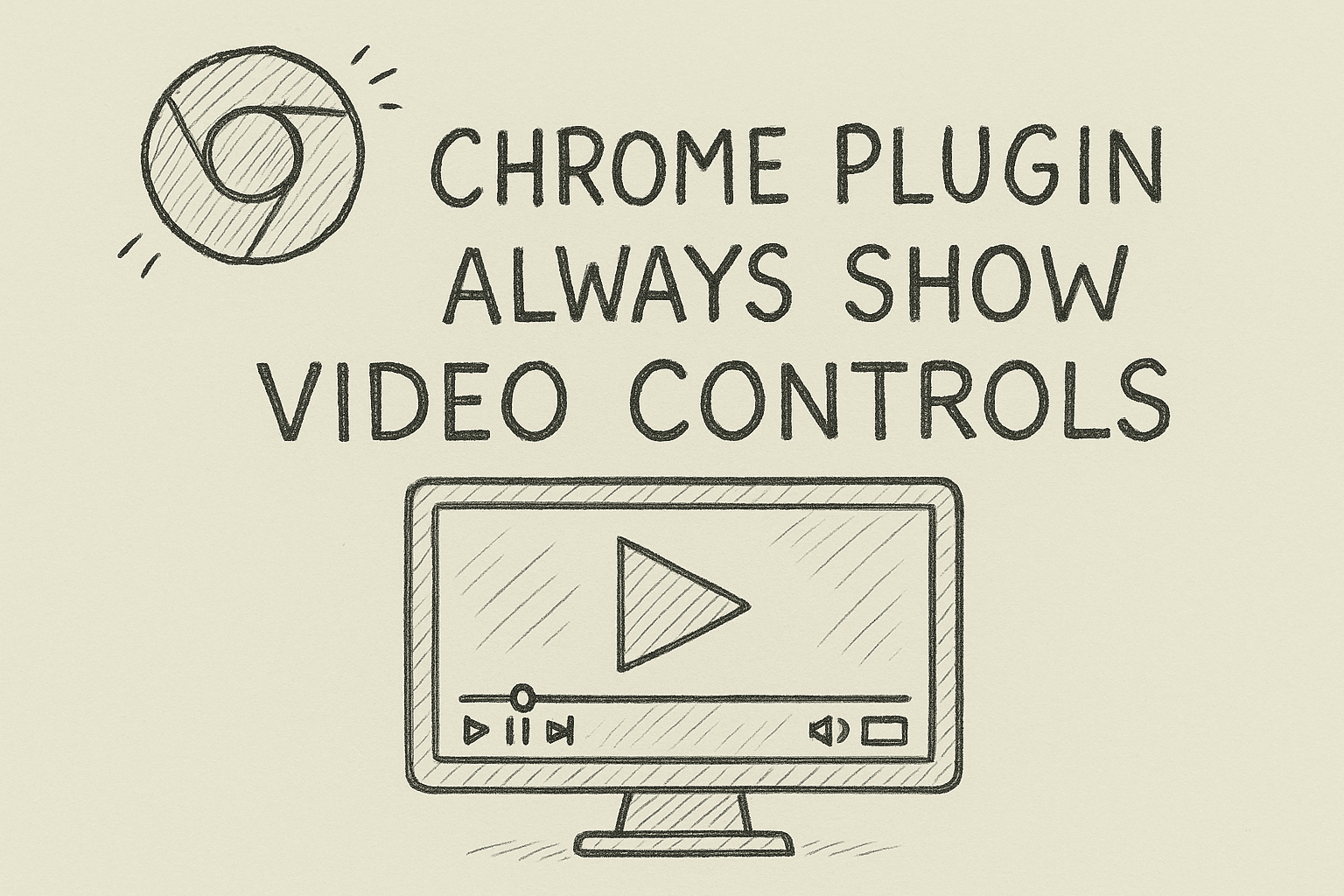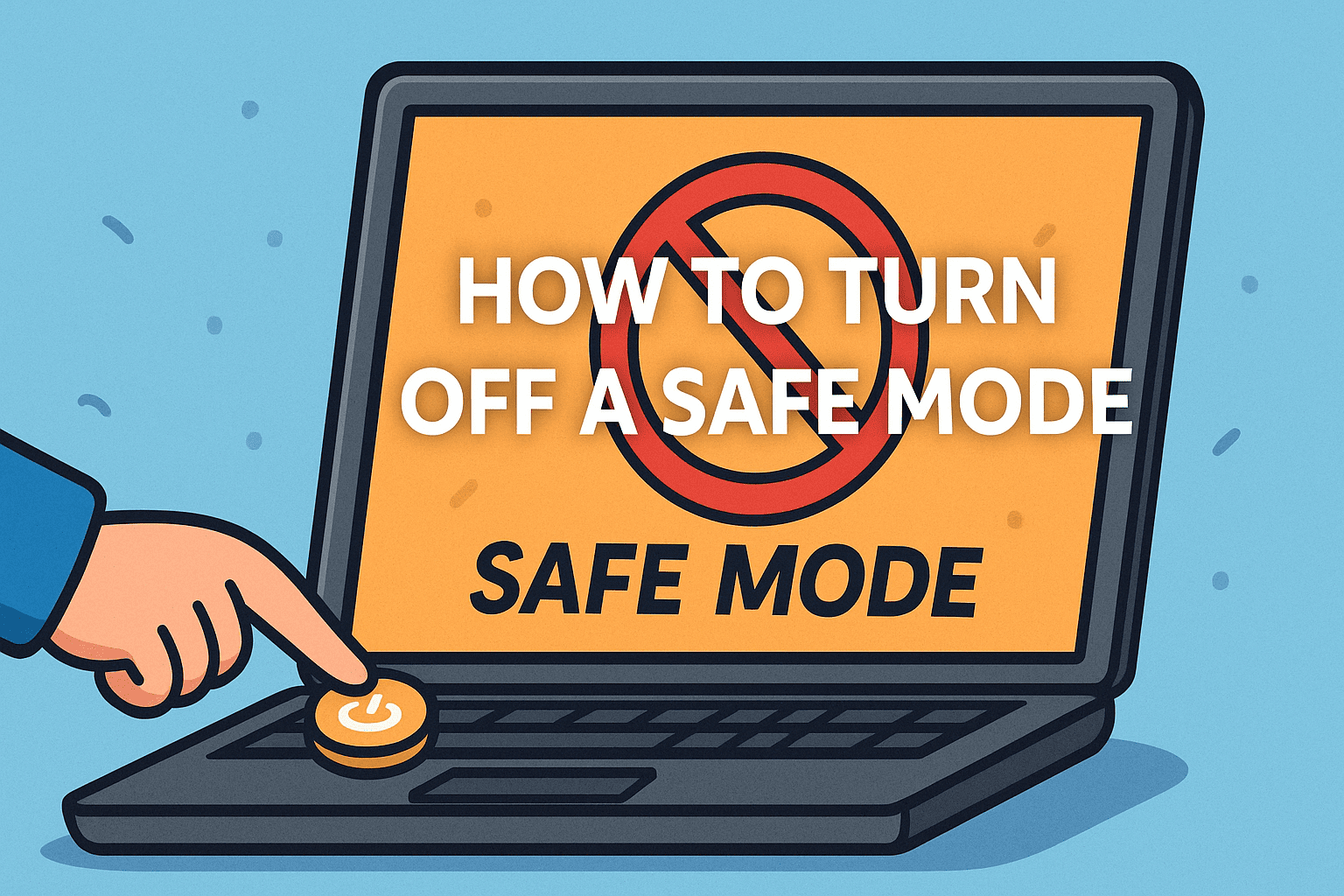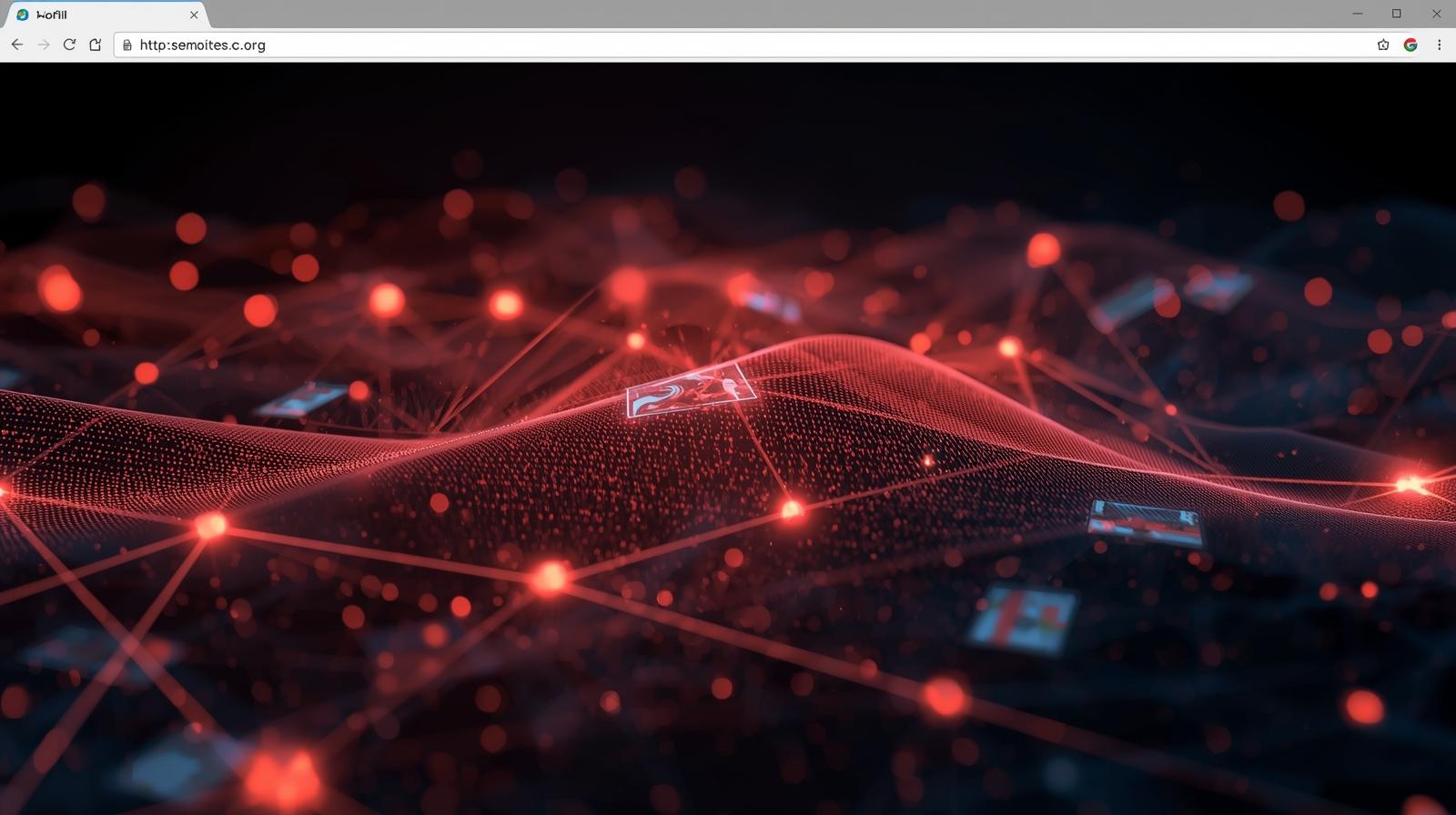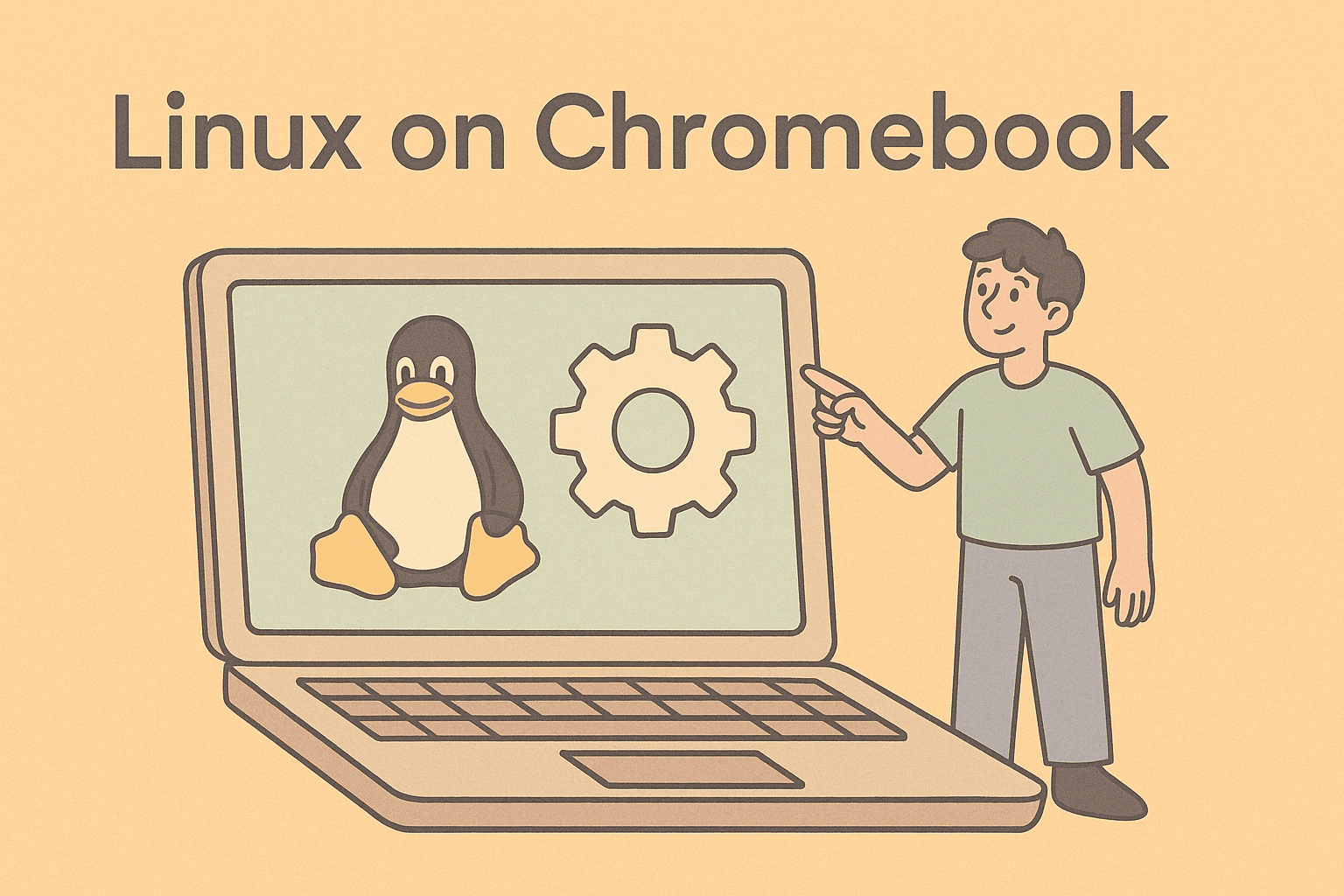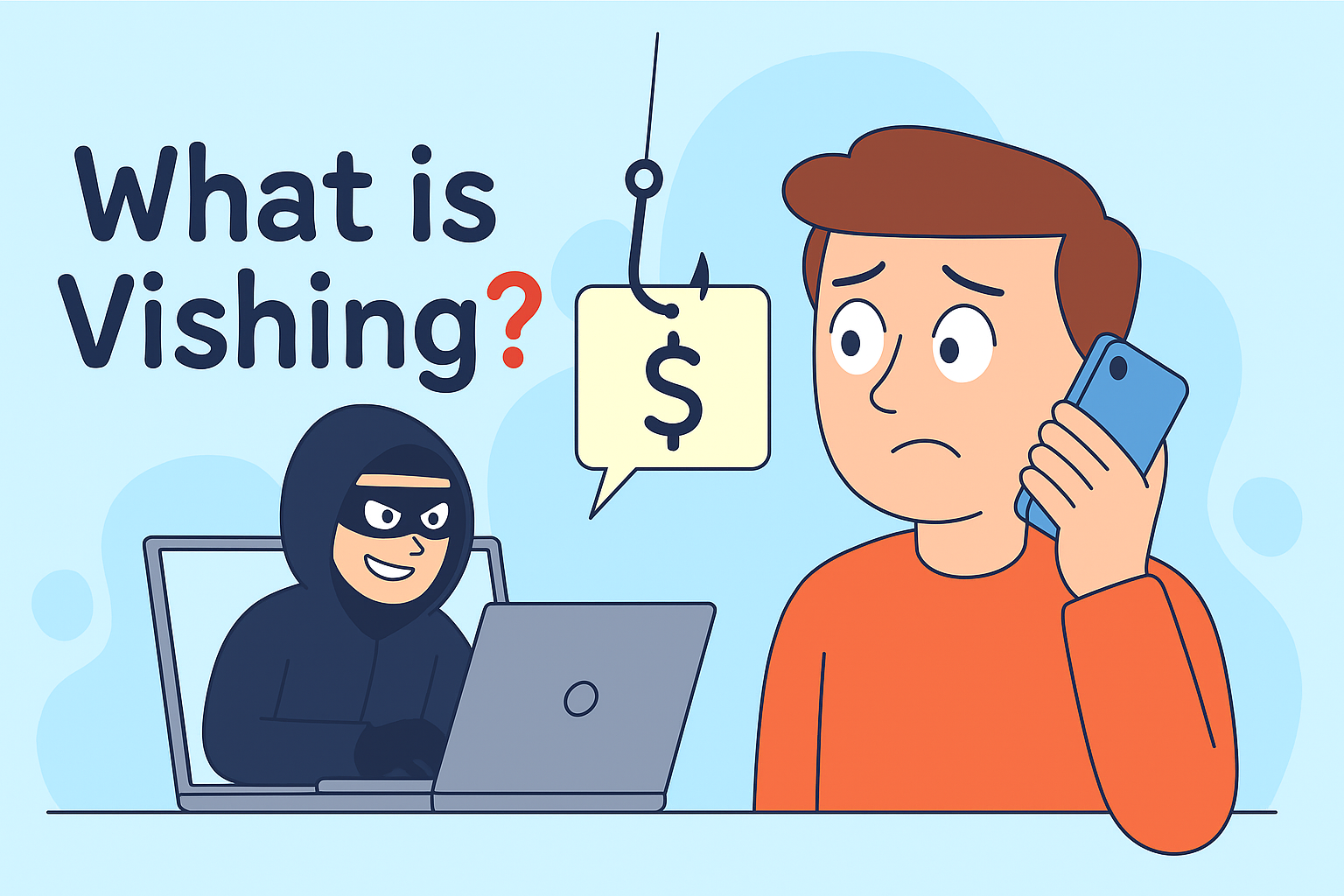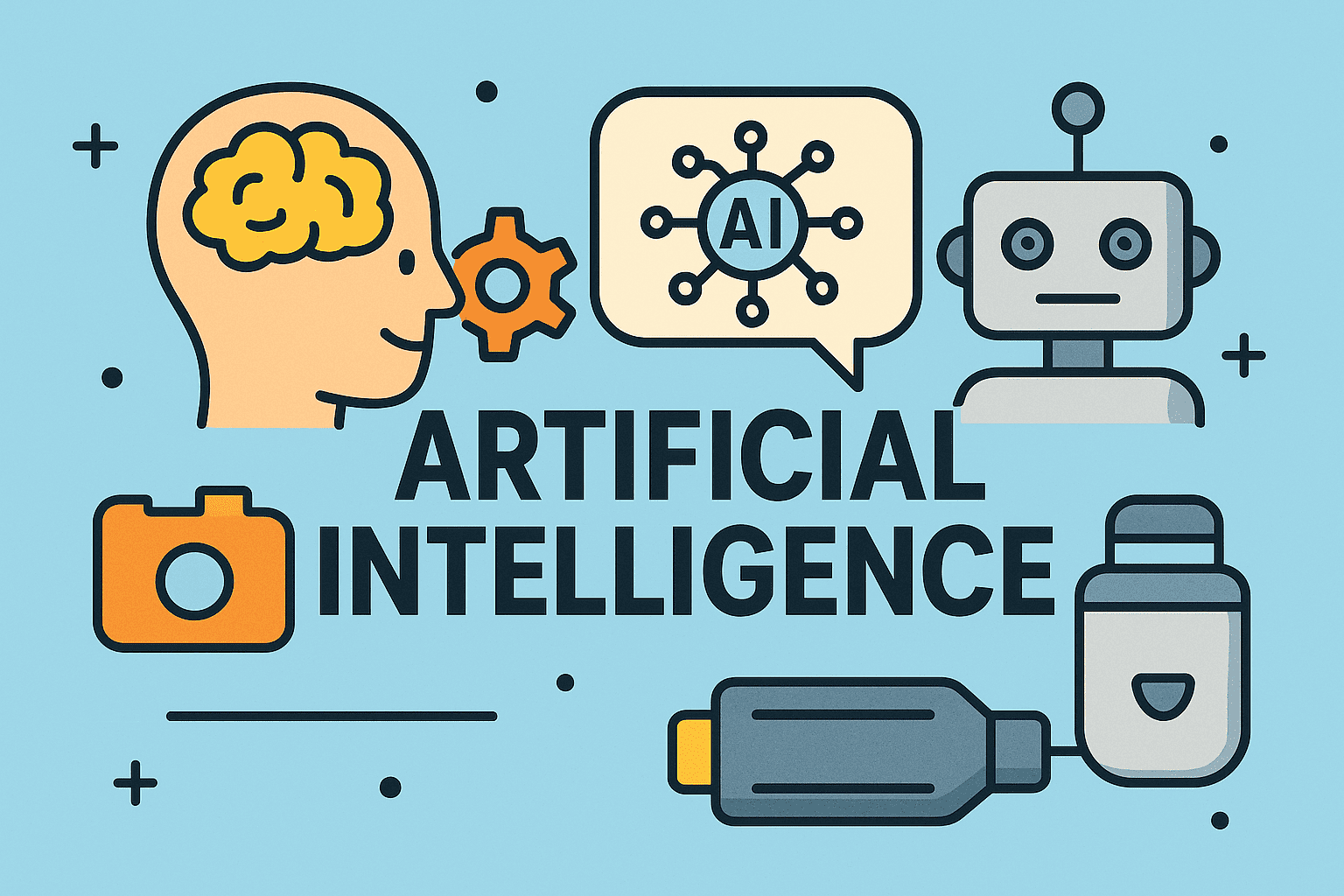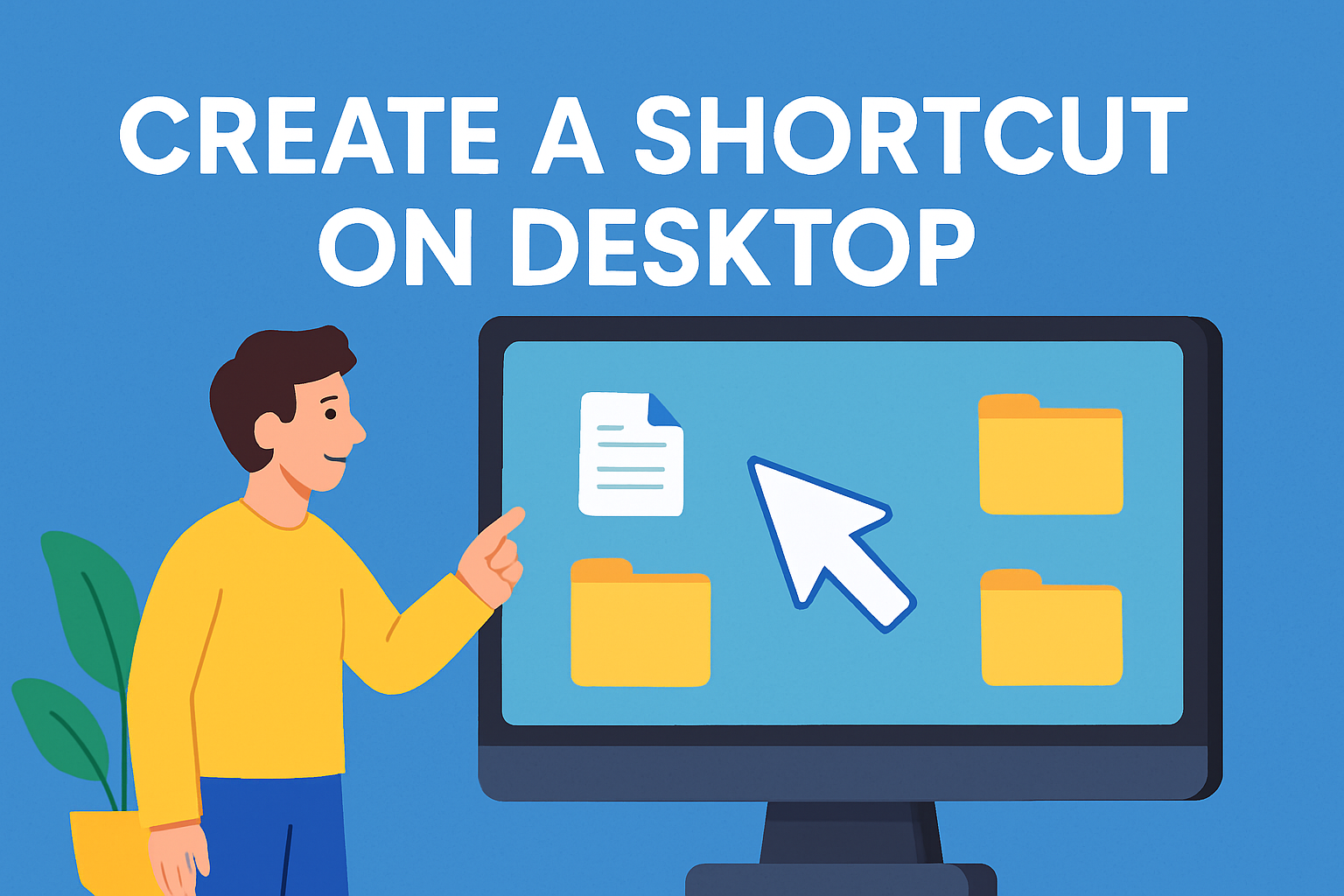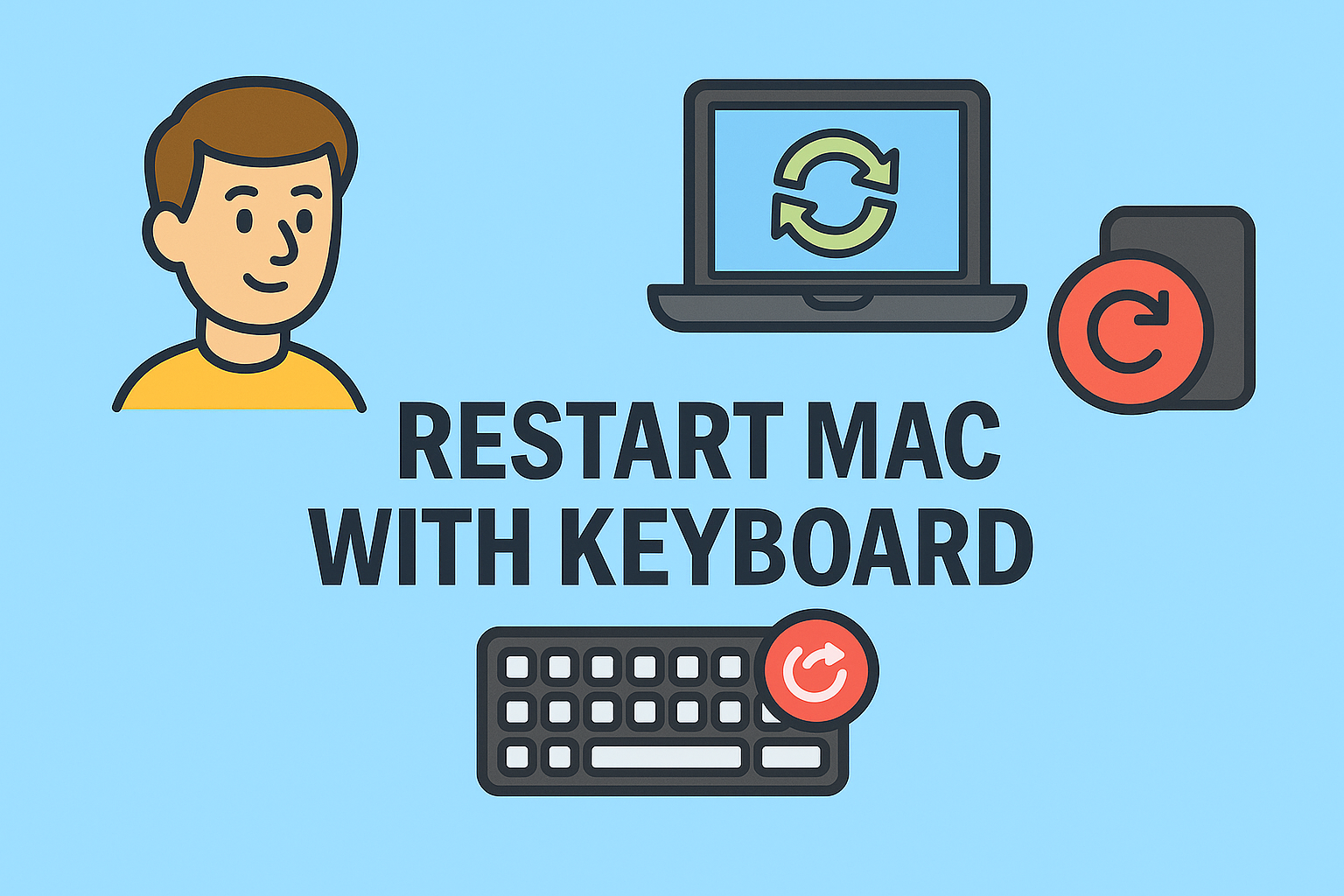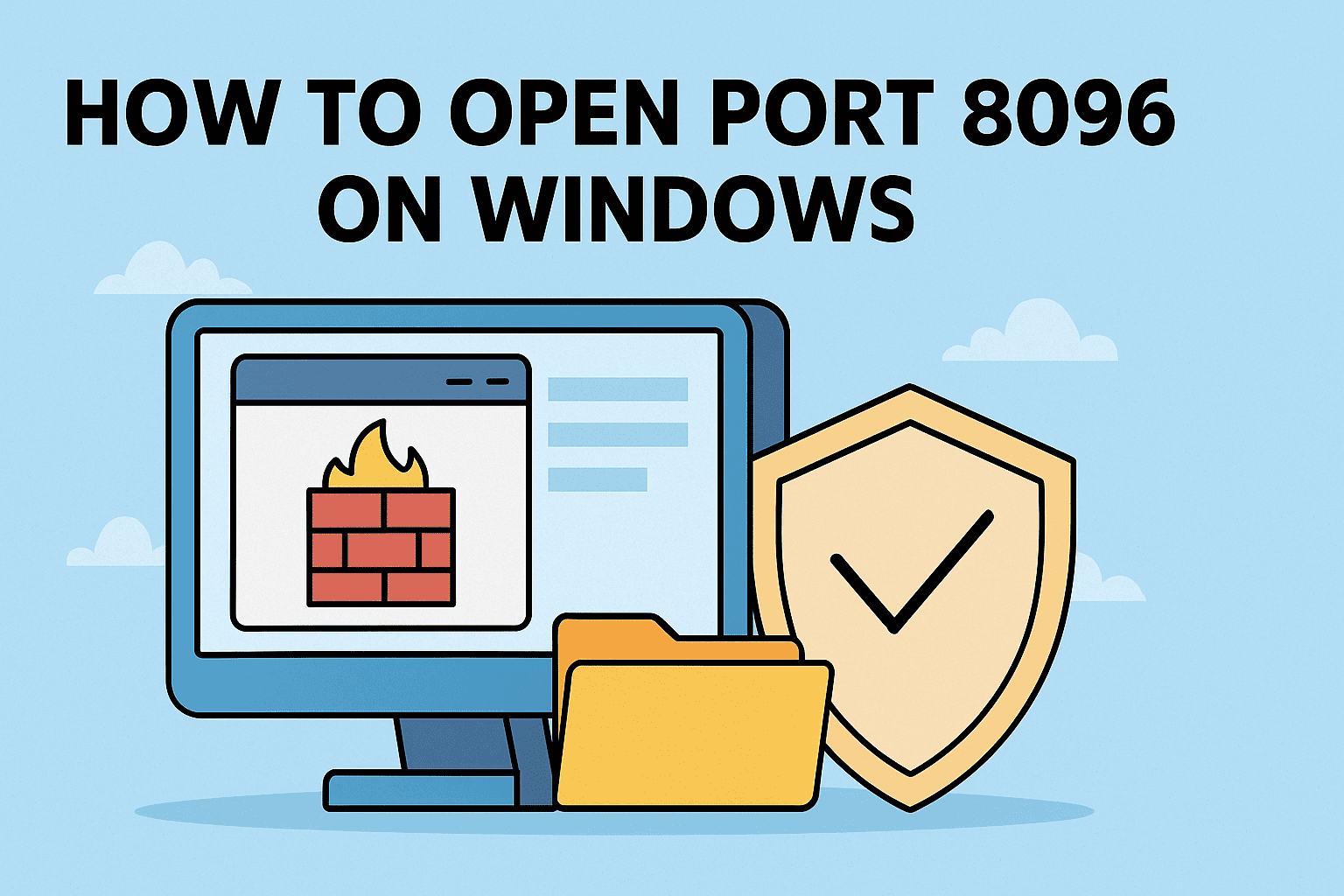Drive-Level Security: The First Line of Defense in Data Protection
Updated on June 24, 2025, by ITarian
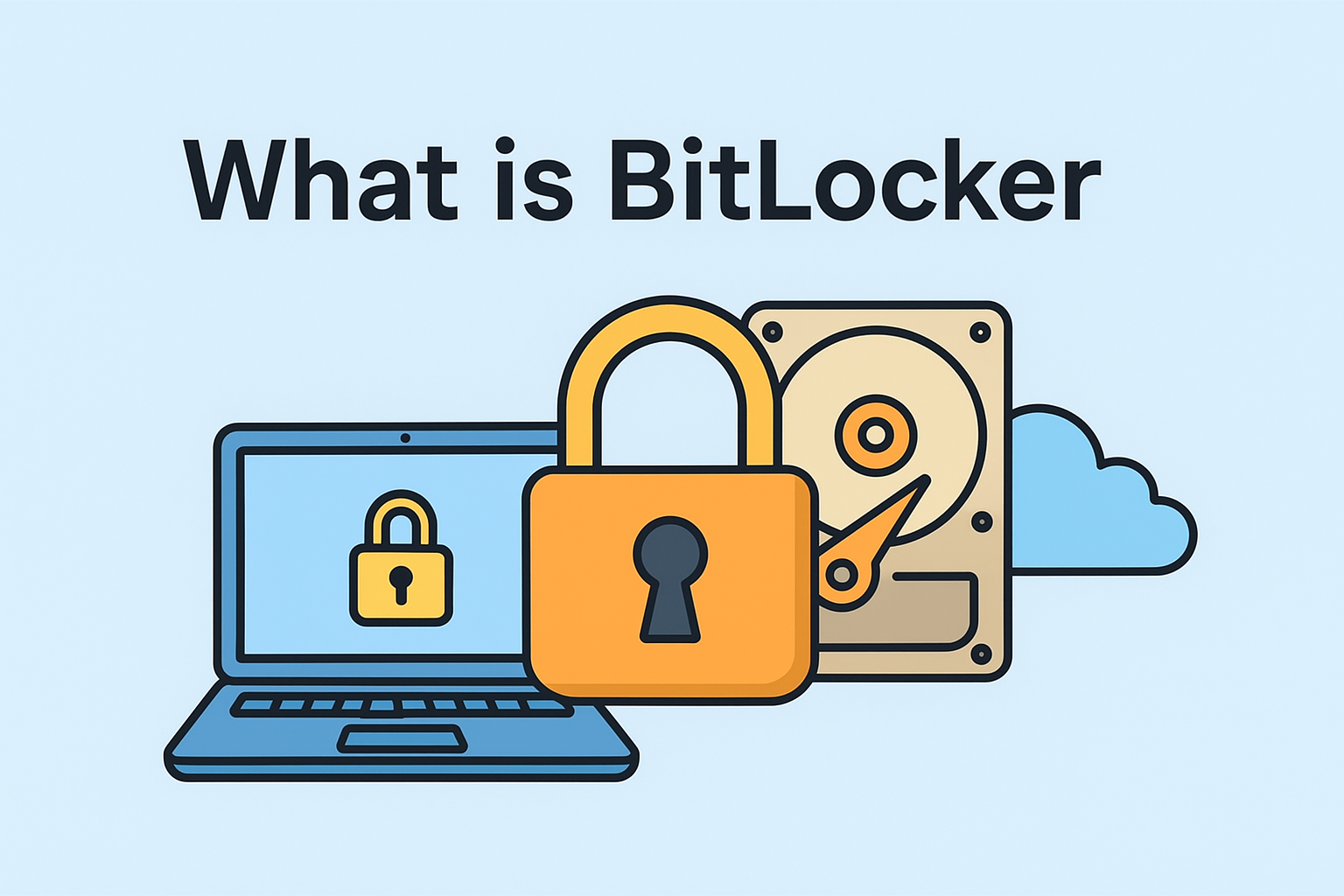
Did you know that a stolen laptop costs businesses an average of $49,000 in lost data and productivity? Shocking, right? In today’s digital landscape, protecting sensitive data is more critical than ever. Whether you’re an IT manager, cybersecurity professional, or business executive, understanding what is BitLocker can be a game-changer in your data protection strategy.
In this blog, we’ll dive deep into BitLocker, a full disk encryption tool by Microsoft. We’ll also explore how it uses Trusted Platform Module (TPM), its role in data protection, and why it’s a must-have for your organization.
What is BitLocker?
BitLocker is a built-in full disk encryption feature in Windows that protects your data by encrypting entire drives. Introduced with Windows Vista and improved in later versions, BitLocker helps secure your computer from unauthorized access—especially if the device is lost or stolen.
By encrypting your drive at the hardware level, BitLocker ensures that even if someone removes the hard drive and connects it to another machine, they still can’t access the data without the correct credentials.
Key Functions of BitLocker:
- Encrypts entire volumes (internal and external)
- Uses TPM for secure key storage
- Supports PIN, password, and USB key for authentication
- Offers recovery keys in case access is lost
How BitLocker Works
BitLocker works by encrypting the entire drive using the Advanced Encryption Standard (AES). Encryption keys are stored in a secure hardware component called the Trusted Platform Module (TPM), or externally via USB if TPM isn’t available.
Encryption Process in Simple Terms:
- Setup: You enable BitLocker on a drive.
- Key Generation: BitLocker generates encryption keys.
- TPM Verification: On each boot, TPM verifies system integrity.
- Decryption: If validation passes, BitLocker decrypts the drive.
The result? Your data remains secure and unreadable without proper credentials.
Benefits of Using BitLocker
1. Robust Data Protection
With BitLocker, your data is encrypted at rest, offering protection even when the device is physically compromised.
2. Seamless Integration with Windows
As a native Windows feature, BitLocker integrates smoothly with Microsoft Active Directory, Group Policies, and enterprise management tools.
3. Compliance Friendly
For industries that must comply with standards like HIPAA, GDPR, or SOX, BitLocker helps meet encryption requirements.
4. Minimal User Disruption
Once set up, it works in the background with little to no user input, maintaining user experience while enhancing security.
BitLocker & Trusted Platform Module (TPM)
What is TPM?
The Trusted Platform Module is a special chip on your computer’s motherboard that stores cryptographic keys securely. BitLocker leverages TPM to protect encryption keys from tampering.
TPM ensures:
- Only trusted software loads at startup
- Secure storage of decryption keys
- Hardware-level security independent of the OS
Do You Need TPM for BitLocker?
While BitLocker works best with TPM, you can still use it without TPM by storing the keys on a USB device and using a PIN.
BitLocker in Business: Why IT Managers and CEOs Should Care
For organizations handling sensitive data—financial records, trade secrets, customer information—BitLocker acts as a critical defense layer.
Business Use Cases:
- Remote Work Security: Encrypts devices used by remote employees.
- Device Theft: Prevents data leaks from stolen company laptops.
- Compliance: Supports regulatory requirements.
- Enterprise Deployment: Easily deployable via Group Policy or Intune.
How to Enable BitLocker
Setting up BitLocker is relatively easy on supported systems. Here’s a quick how-to guide:
Windows 10/11 Pro:
- Go to Control Panel > System and Security > BitLocker Drive Encryption
- Select the drive to encrypt and click Turn on BitLocker
- Choose an authentication method: password, PIN, or USB key
- Save your recovery key
- Start the encryption process
Pro Tip: Always store your recovery key in a secure, offline location.
BitLocker vs Other Encryption Solutions
| Feature | BitLocker | VeraCrypt | FileVault (macOS) |
| OS Support | Windows | Windows, Linux | macOS |
| Full Disk Encryption | Yes | Yes | Yes |
| TPM Integration | Yes | No | No |
| Ease of Use | High | Moderate | High |
| Enterprise Integration | Excellent | Limited | Limited |
BitLocker stands out for its deep Windows integration and enterprise management capabilities.
Common Misconceptions About BitLocker
❌ “BitLocker slows down my system.”
Modern CPUs handle encryption efficiently. Performance impact is negligible.
❌ “Once encrypted, I can’t recover files.”
Recovery keys and management tools allow file access and recovery, even if you lose login credentials.
❌ “Only large enterprises need BitLocker.”
Even small businesses and individual users benefit from full disk encryption.
FAQs: What People Often Ask About BitLocker
1. Is BitLocker available on all Windows versions?
No. BitLocker is available on Windows 10/11 Pro, Enterprise, and Education editions.
2. Can I use BitLocker without TPM?
Yes, but you’ll need to change a group policy setting and use a USB key for startup authentication.
3. What happens if I forget my BitLocker PIN?
You’ll need your BitLocker recovery key to access the drive. It’s essential to store this key safely.
4. Does BitLocker encrypt external drives?
Yes, using BitLocker To Go, you can encrypt USB and external hard drives.
5. How do I disable BitLocker?
In BitLocker Drive Encryption settings, select the encrypted drive and choose Turn off BitLocker.
Final Thoughts: Why BitLocker Should Be in Your Security Toolkit
In an age where data breaches can cripple businesses overnight, BitLocker offers a simple yet powerful solution for data protection. From full disk encryption to TPM-based security, BitLocker empowers IT teams and business leaders to safeguard their digital assets.
Want to take your security a step further? Protect your organization with a unified IT platform.