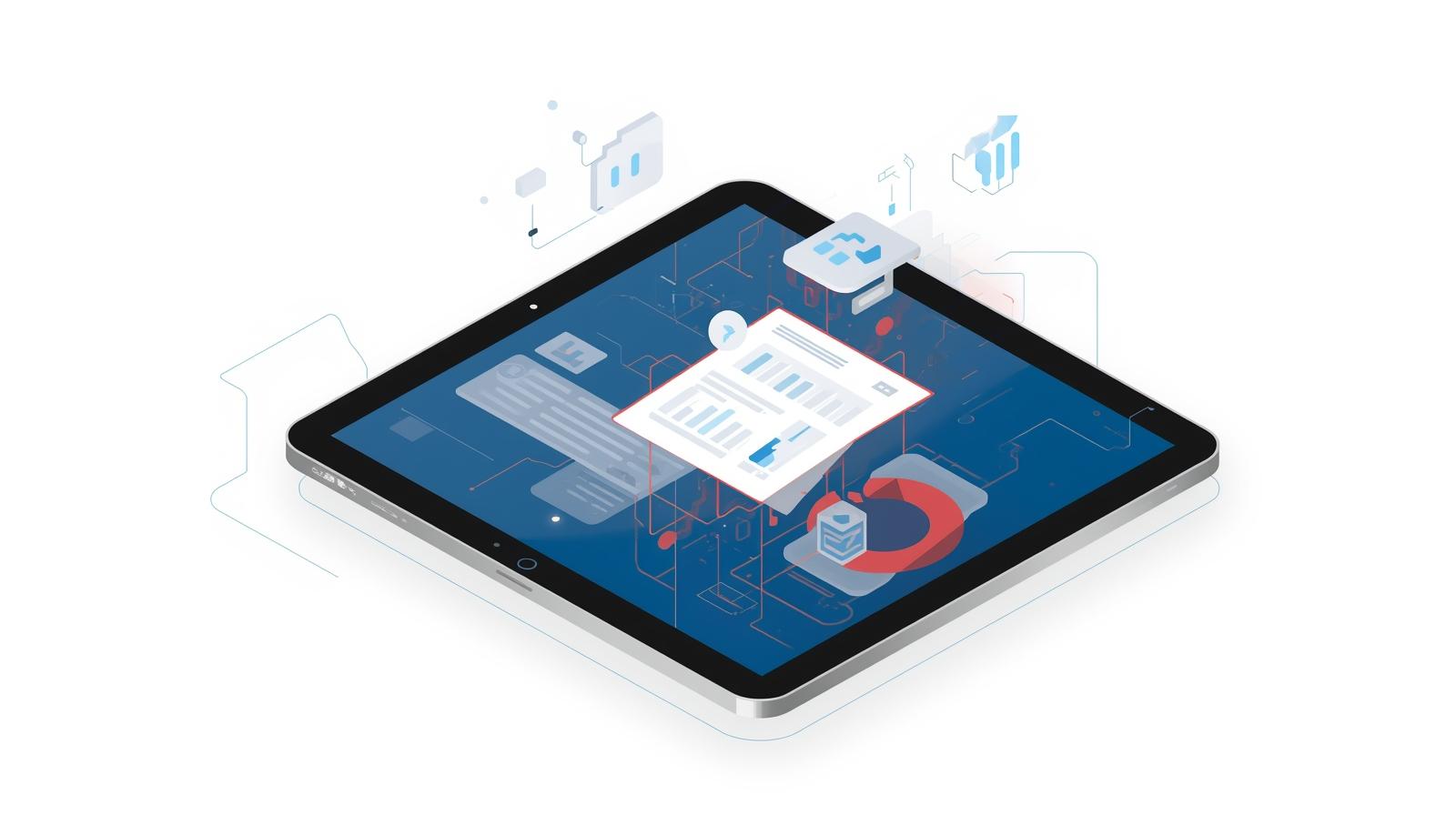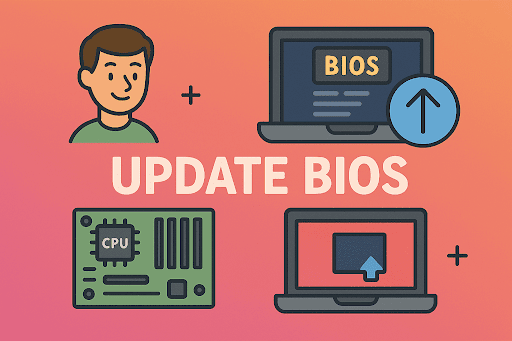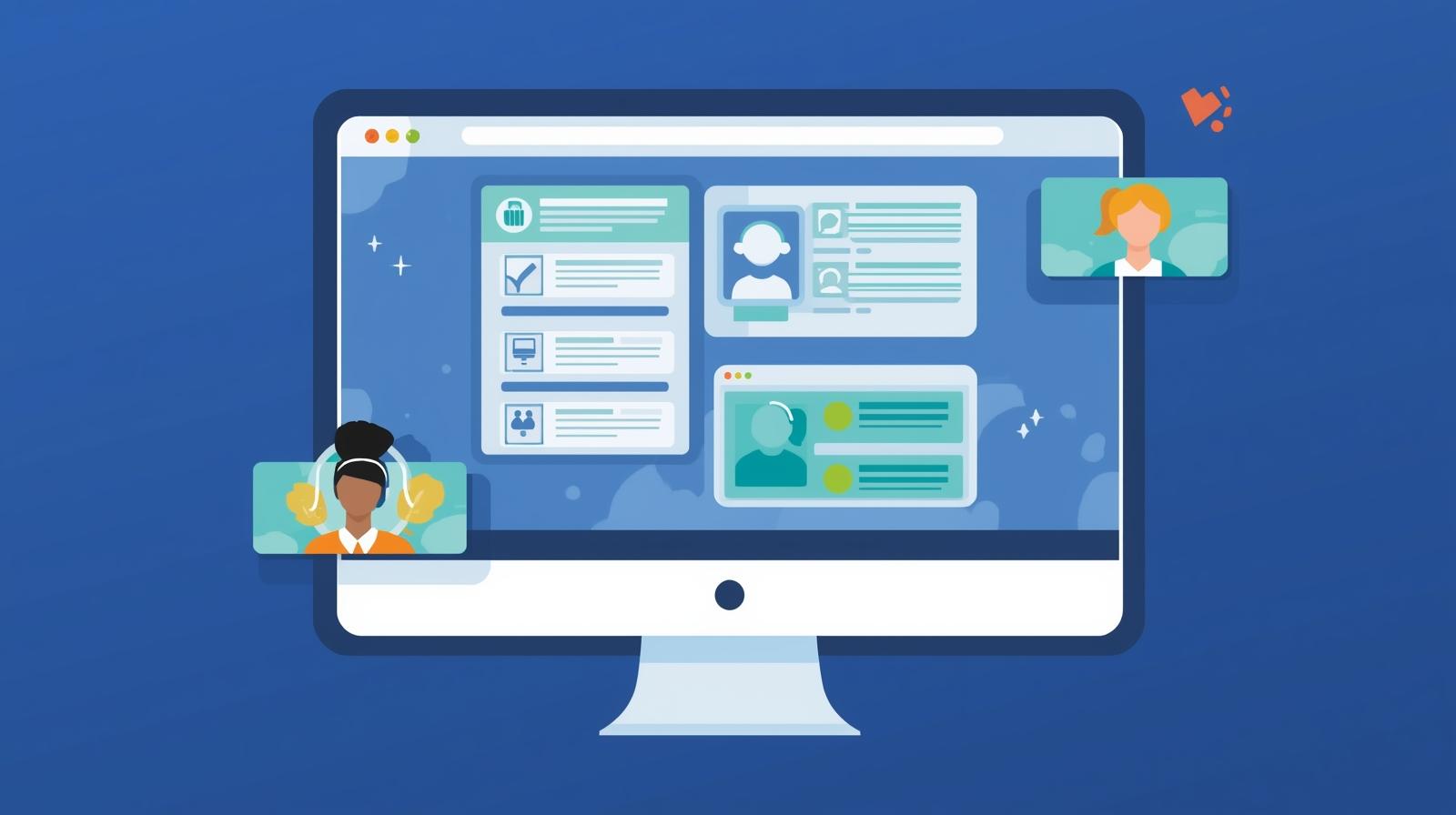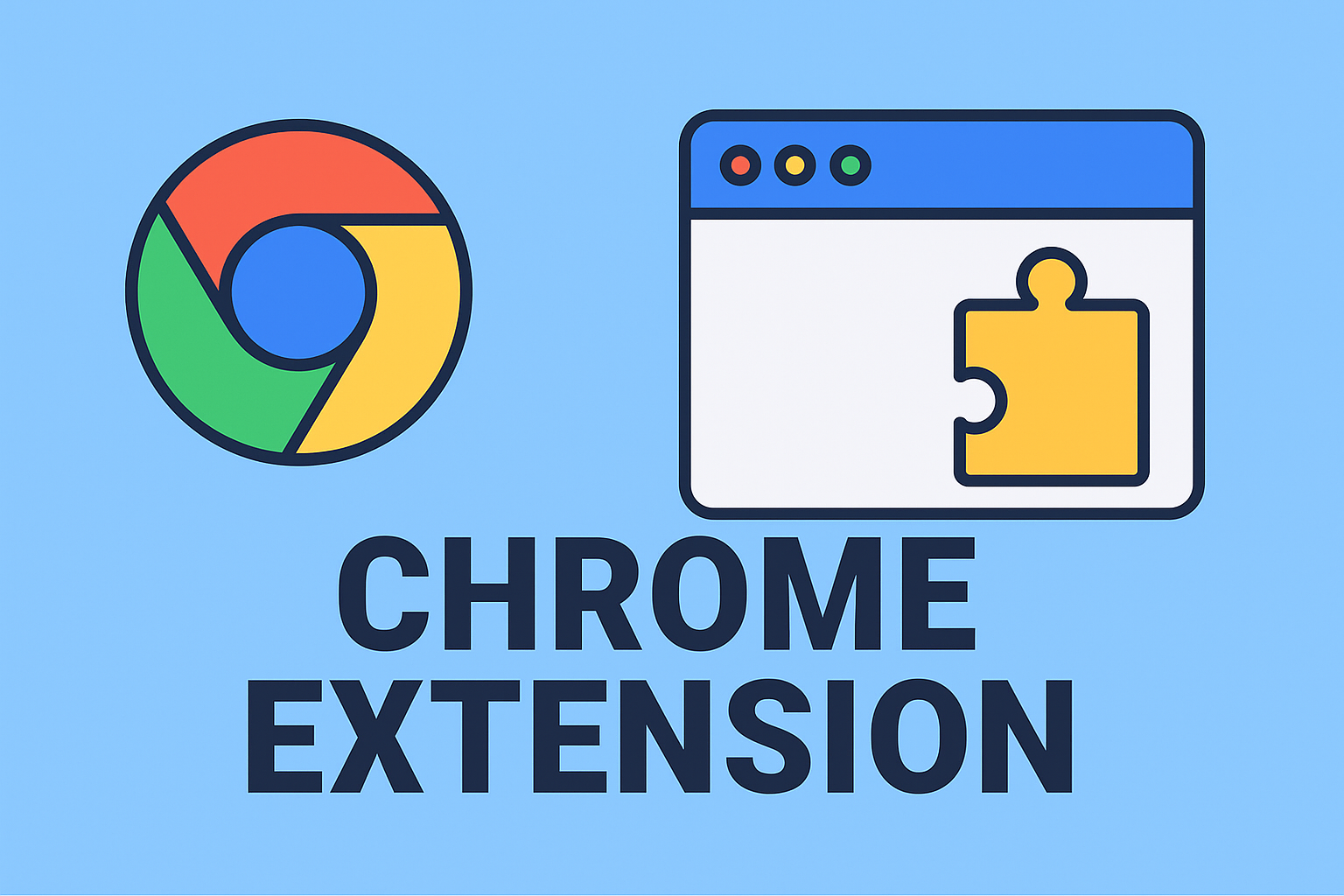Displaying Your Phone Number Across Devices: A Complete Guide
Updated on August 14, 2025, by ITarian
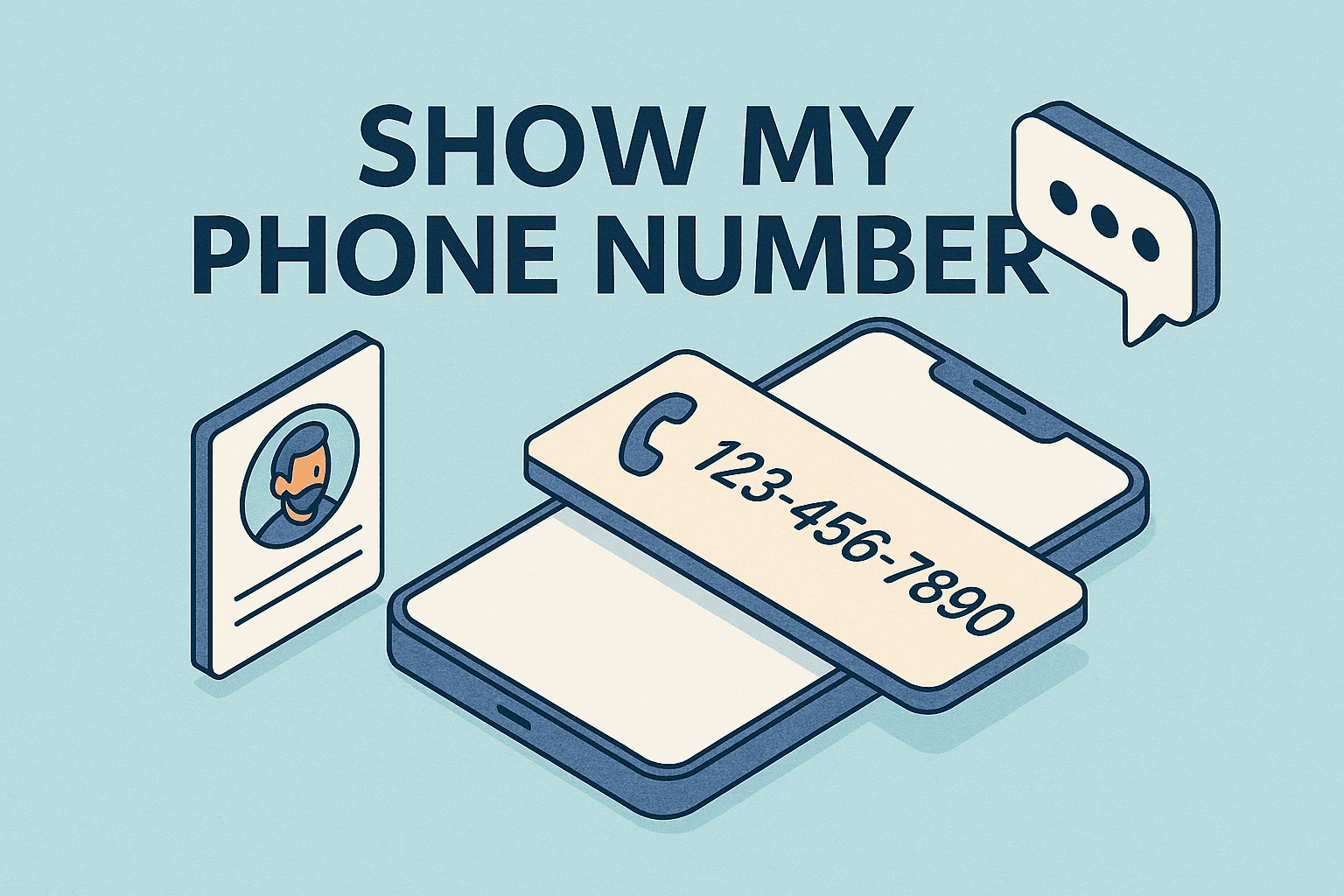
Have you ever been in a situation where you needed to share your phone number but couldn’t remember it off the top of your head? Whether you’ve just switched to a new phone, use multiple devices, or simply have trouble remembering, knowing how to show my phone number is a practical skill. In this guide, we’ll walk you through step-by-step methods to view your number on different devices, explore privacy settings, and even cover security considerations for professionals in online security, cybersecurity, and IT management.
Why You Might Need to Check Your Phone Number
People look up their phone number for various reasons:
- New device setup – After switching to a new phone, you might not have memorized the number yet.
- Dual SIM management – Users with multiple numbers need to identify which is active.
- Security and verification – Many online platforms require you to confirm your phone number for multi-factor authentication (MFA).
- Professional communication – IT managers and executives often need to share official contact details quickly.
By learning how to view your number on various platforms, you save time and avoid unnecessary frustration.
Checking Your Phone Number on an iPhone
Apple makes it relatively easy to see your phone number:
Method 1: Using the Phone App
- Open the Phone app.
- Tap the Contacts tab.
- Your number will appear at the top of the screen.
Method 2: Via iPhone Settings
- Go to Settings.
- Scroll down and select Phone.
- Your phone number will be displayed next to My Number.
Pro Tip: If your number isn’t showing, you can manually enter it by tapping My Number and editing the field.
Viewing Your Phone Number on Android Devices
Depending on the manufacturer and Android version, the steps may vary slightly, but generally:
Method 1: Using Phone Settings
- Open Settings.
- Scroll to About phone or About device.
- Tap Status or Phone identity.
- Look for My phone number.
Method 2: From SIM Card Information
Some devices list the phone number directly in the SIM settings:
- Go to Settings > Connections > SIM card manager.
- Select the SIM card and view the assigned number.
Finding Your Number on Windows and macOS Linked Devices
If your smartphone is linked to your computer for calls and texts, you can find your number through companion apps:
- Windows: Open the Your Phone app, navigate to Settings, and check the connected device information.
- macOS: If you use iMessage and FaceTime, open either app’s Preferences to see the phone number linked to your Apple ID.
Checking Your Number on Feature Phones
For older or non-smartphone models:
- Navigate to Menu > Settings > Phone settings > My number.
- On some devices, it may be under Contacts as Own number.
Carrier-Specific Shortcodes
Most mobile carriers provide short USSD codes you can dial to instantly display your number:
| Carrier | Code |
| AT&T | *#62# |
| T-Mobile | #686# |
| Verizon | *#77# |
| Vodafone | *#100# |
Note: Codes vary by region and carrier. Check with your provider for accurate commands.
Privacy Considerations When Showing Your Phone Number
If you’re in cybersecurity or IT, you know that exposing your number unnecessarily can lead to phishing attempts, SIM swapping, and spam. Here’s how to protect yourself:
- Enable Caller ID blocking when needed.
- Avoid posting your number publicly on social media.
- Use a virtual phone number for online registrations.
- Keep MFA enabled for accounts linked to your number.
Security Tip for IT Managers and CEOs
High-profile executives are often targets of social engineering attacks. Always verify who’s requesting your number and why. Use encrypted communication tools when sharing it for business purposes.
Troubleshooting: When Your Number Doesn’t Show
If your device displays “Unknown” or “Not available”:
- Check your SIM card – Reseat it or try it in another phone.
- Update carrier settings – On iPhone: Go to Settings > General > About.
- Contact your carrier – They can re-provision your number.
- Manually set the number in phone settings.
Advanced Methods for IT Professionals
For enterprise setups, MDM (Mobile Device Management) platforms like Intune, Jamf, or VMware Workspace ONE can remotely display device information, including the phone number, for enrolled corporate devices.
Step-by-Step Summary Table
| Device/Platform | Steps |
| iPhone | Settings > Phone > My Number |
| Android | Settings > About Phone > Status |
| Windows Linked | Your Phone app > Settings |
| macOS Linked | iMessage/FaceTime > Preferences |
| Feature Phones | Menu > Settings > My Number |
FAQs About Showing Your Phone Number
Q1: Can I hide my phone number while calling?
Yes. You can enable “Hide Caller ID” in your device settings or use a prefix like *67 before dialing.
Q2: Why does my phone show “Unknown number”?
This may happen if your SIM isn’t registered properly or your carrier’s settings aren’t updated.
Q3: How do I find my phone number without a SIM card?
On Wi-Fi-only devices, you can check your linked Apple ID, Google account, or messaging apps.
Q4: Can I display a different number when calling?
Yes, using VoIP or virtual number services like Google Voice or Skype.
Q5: Is it safe to share my phone number online?
Only share it with trusted sources and consider using a virtual number for public listings.
Final Thoughts
Whether you’re a regular user, IT manager, or CEO, knowing how to show my phone number quickly can save time and improve efficiency. With the steps in this guide, you can check your number on any device, understand privacy implications, and troubleshoot common issues with ease.
If you want to safeguard your online presence, protect your data, and implement advanced security tools for your business, sign up for Itarian’s cybersecurity solutions today.