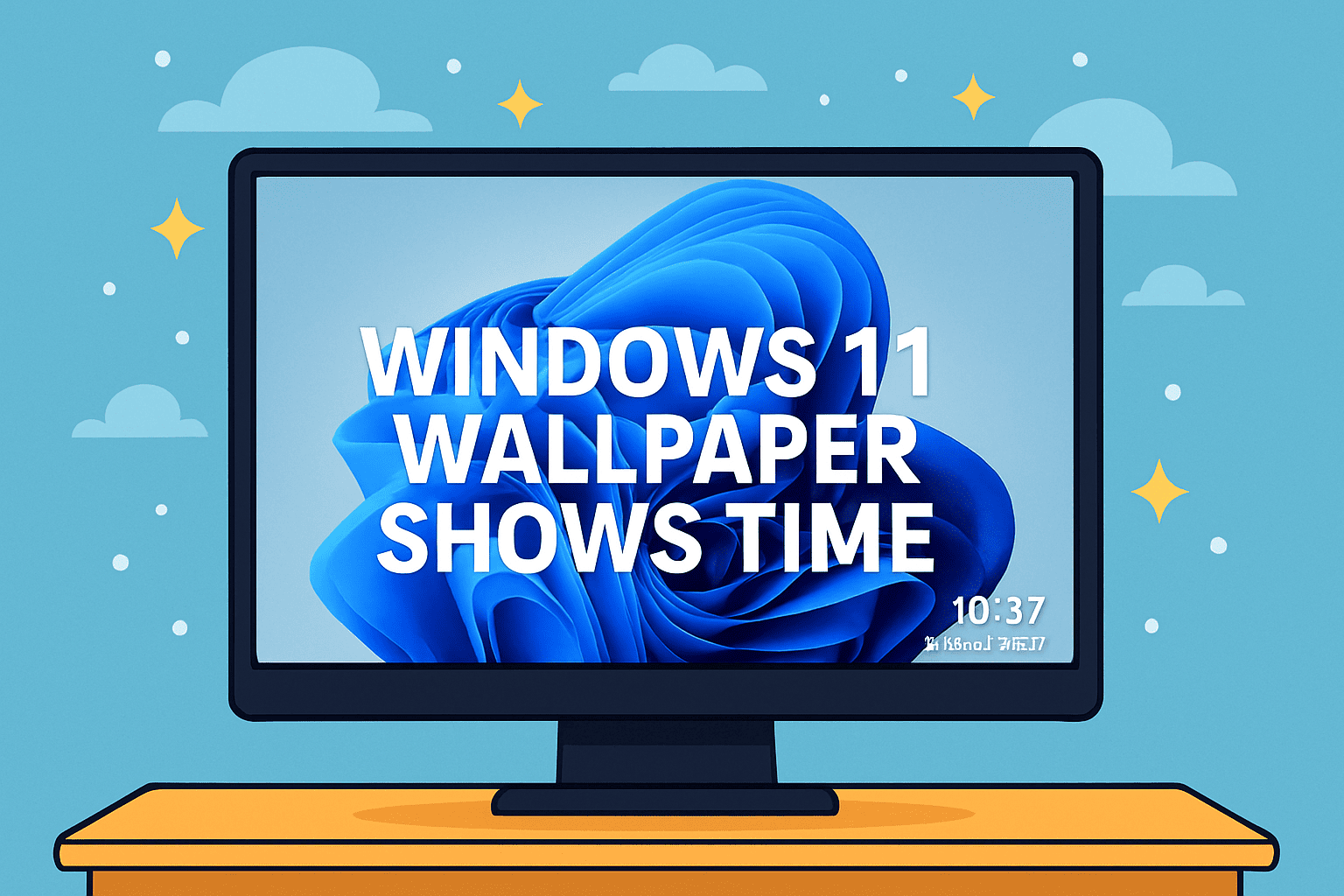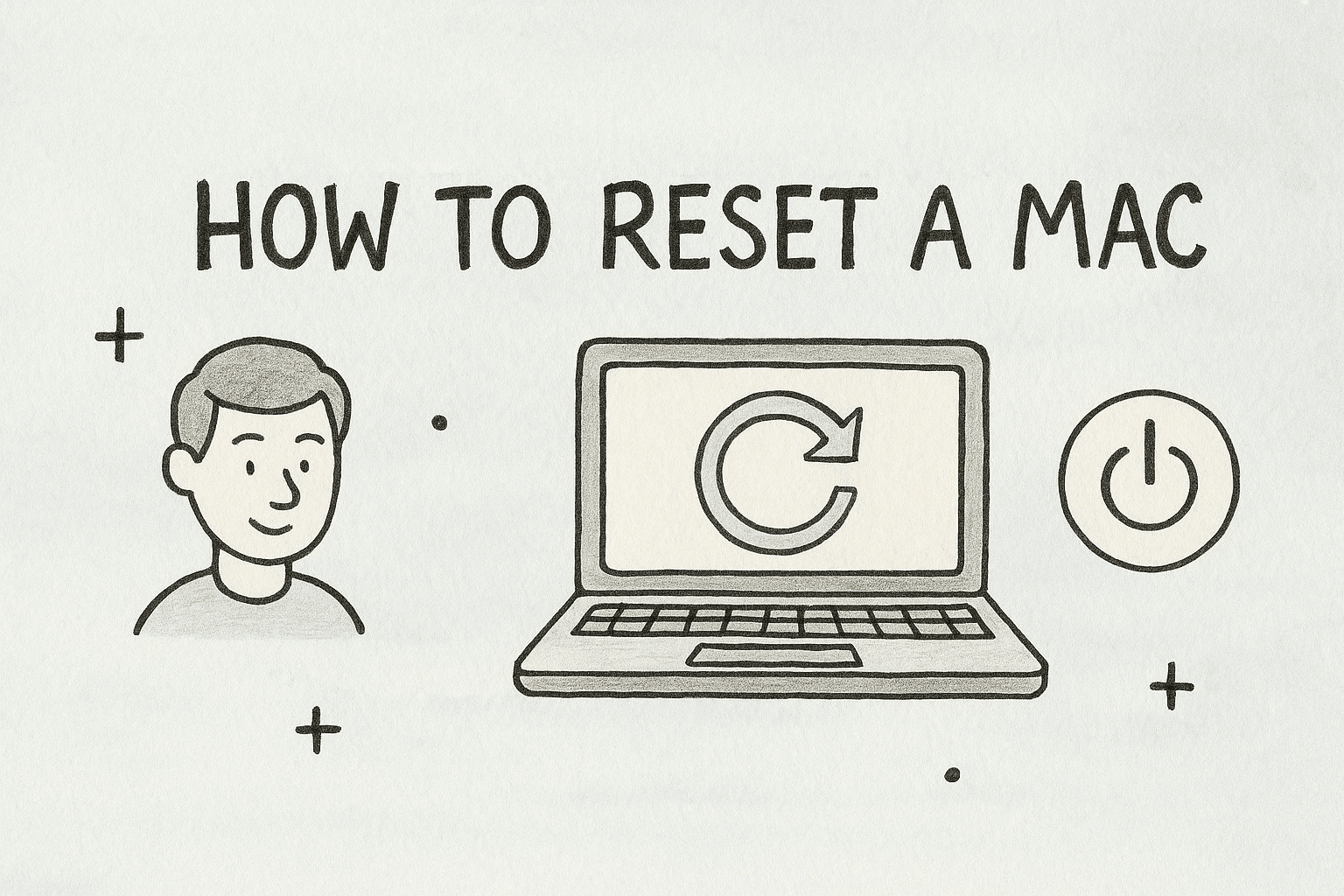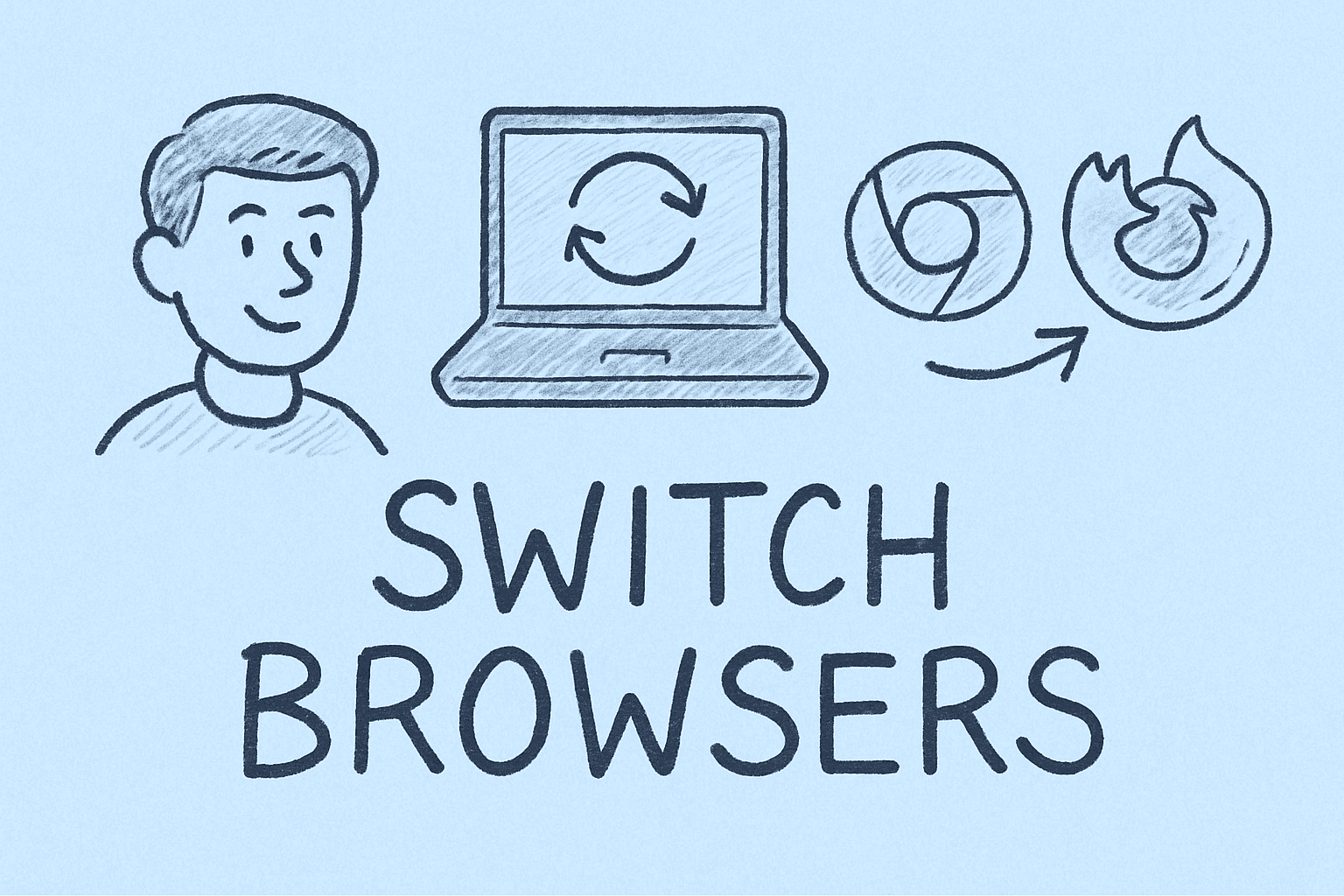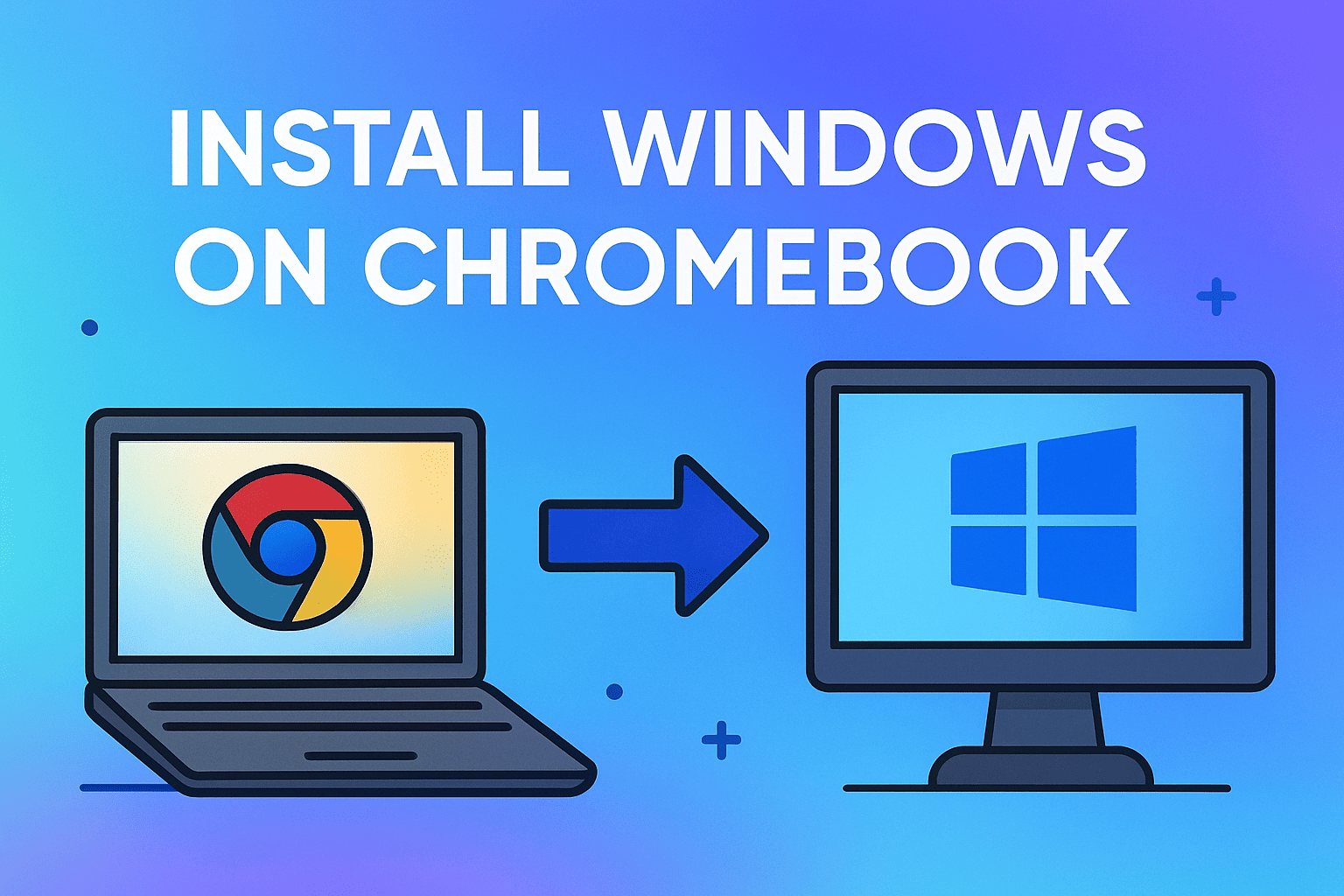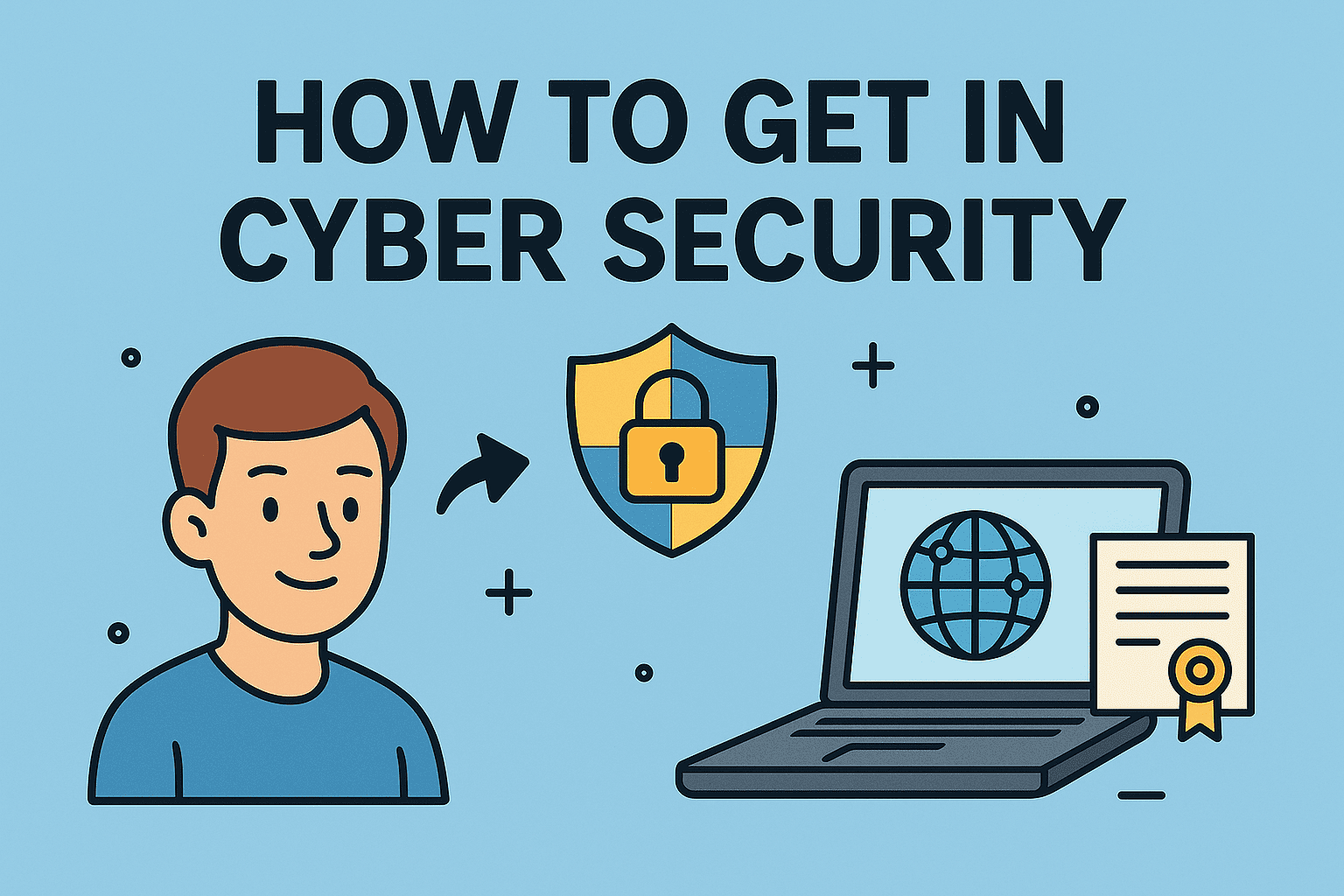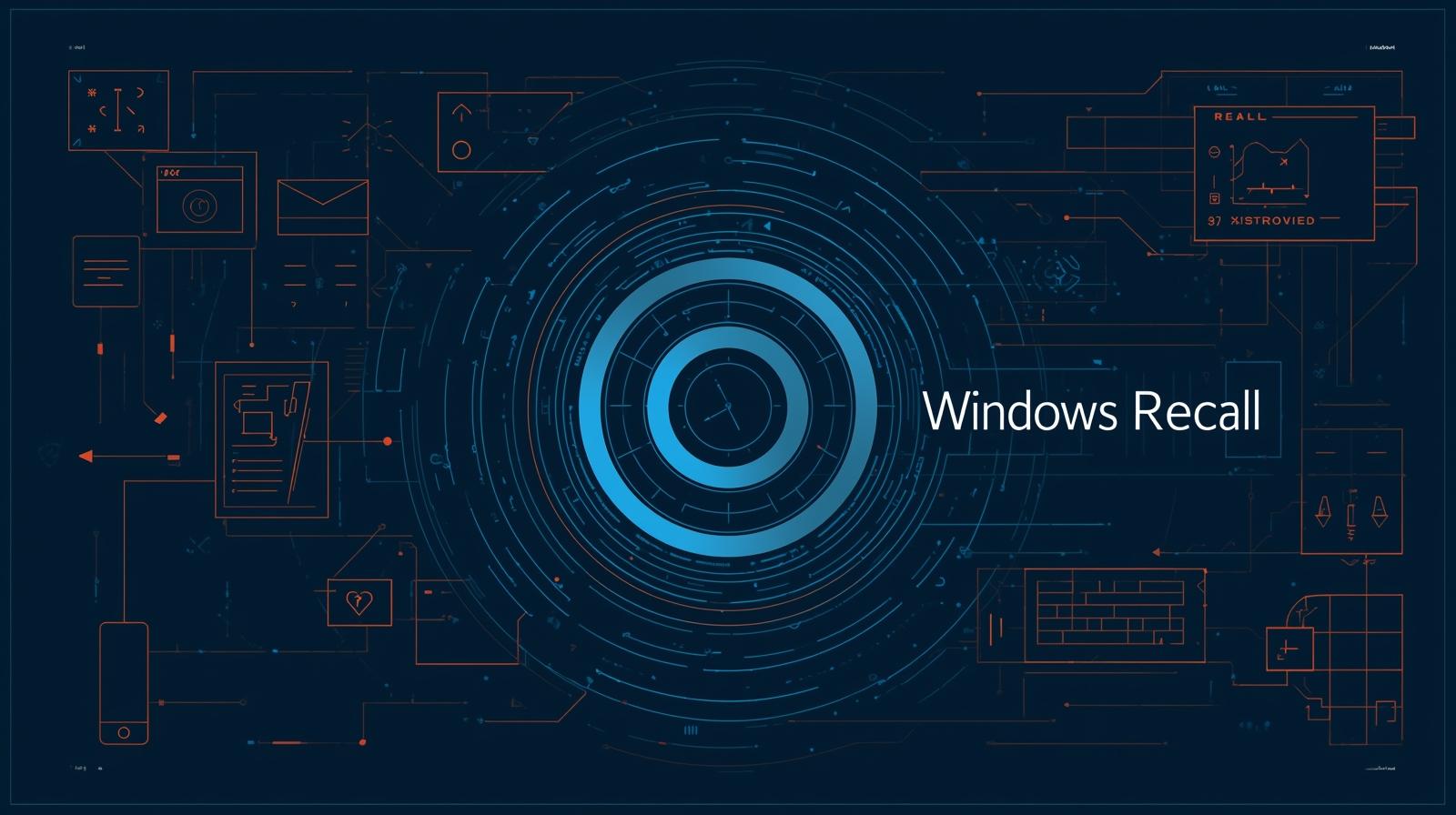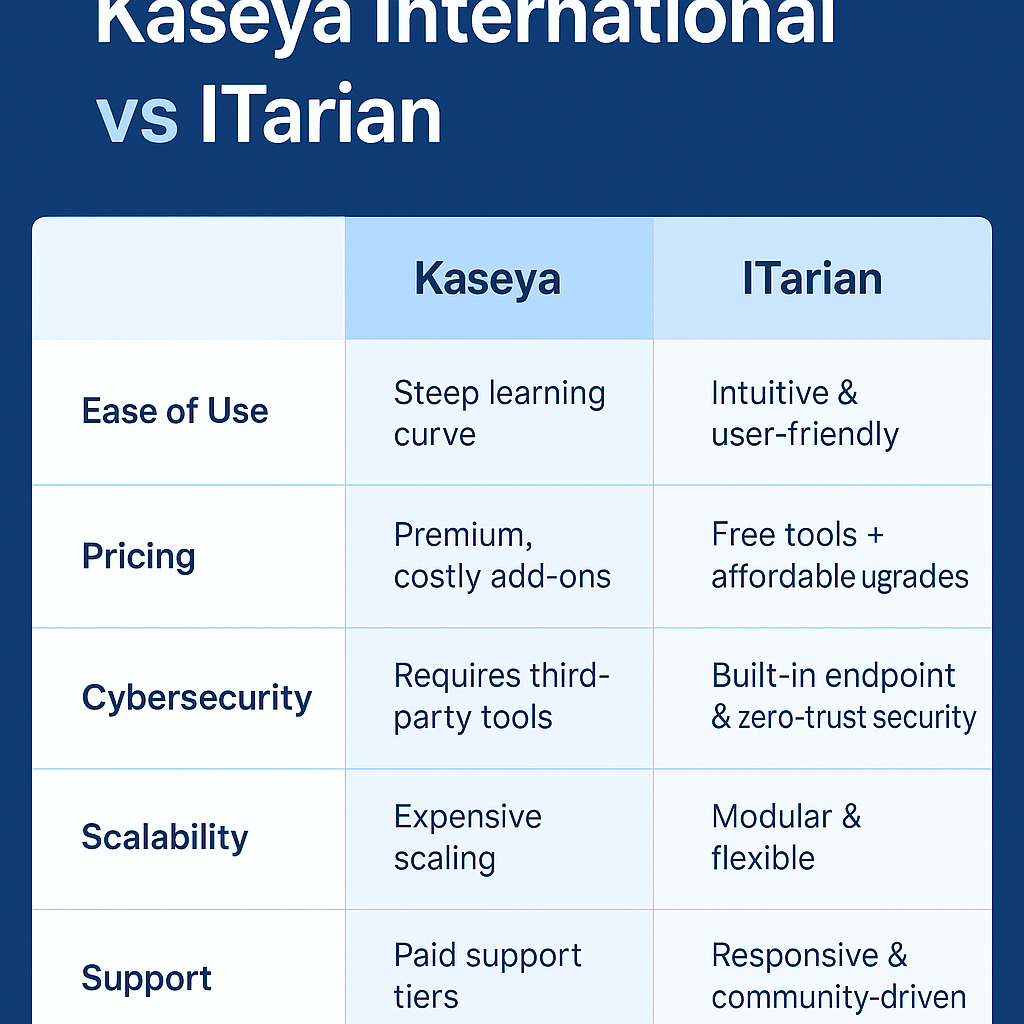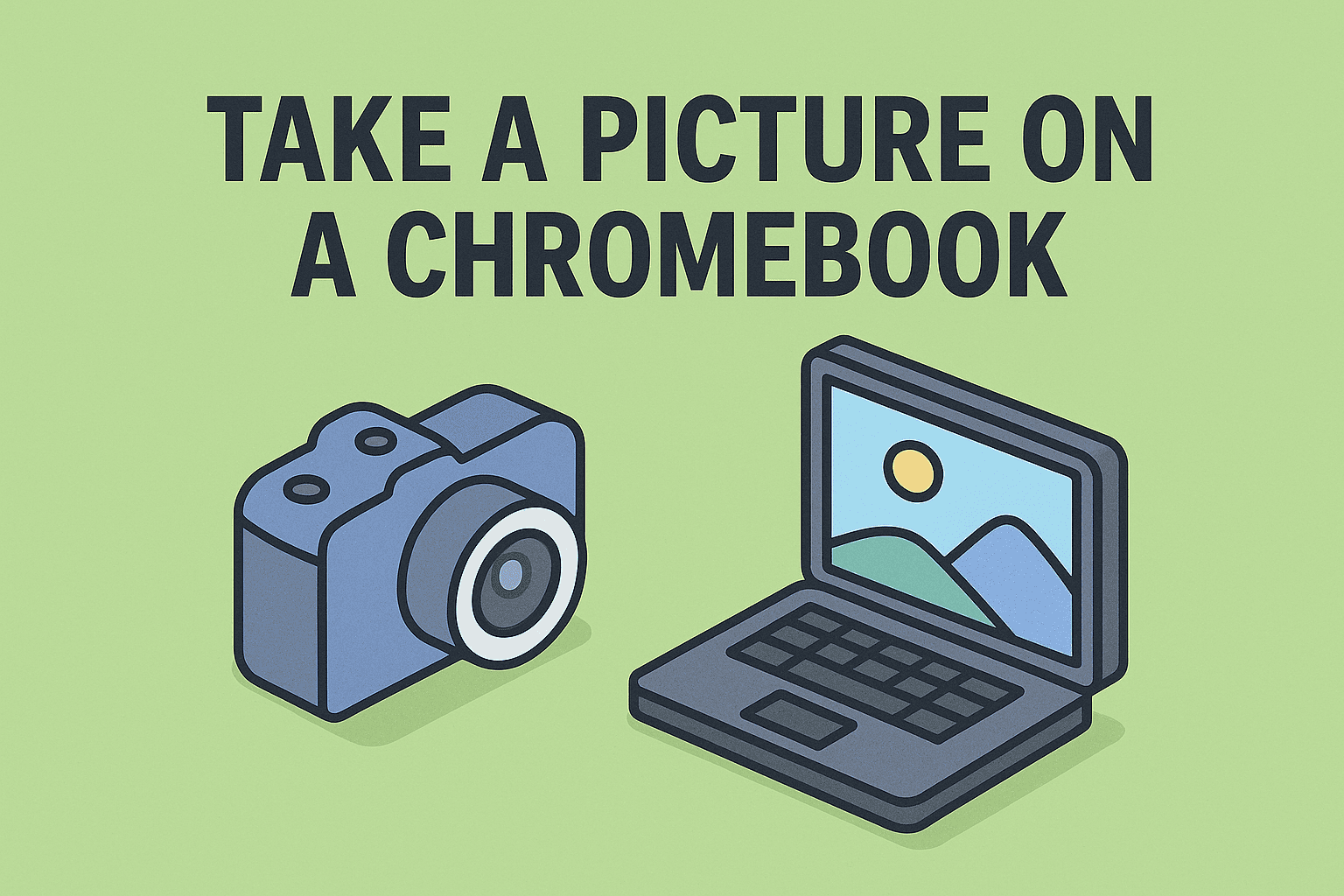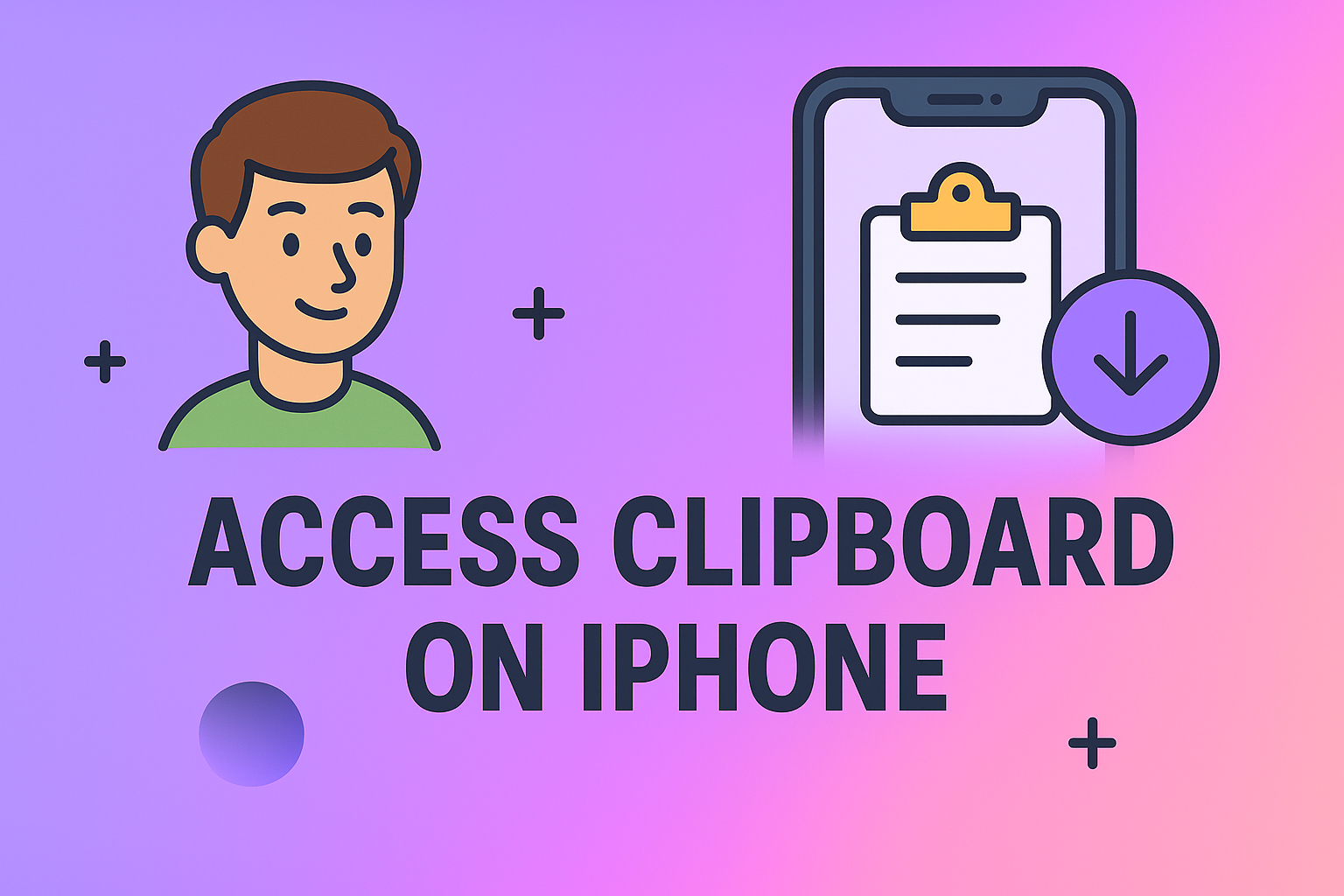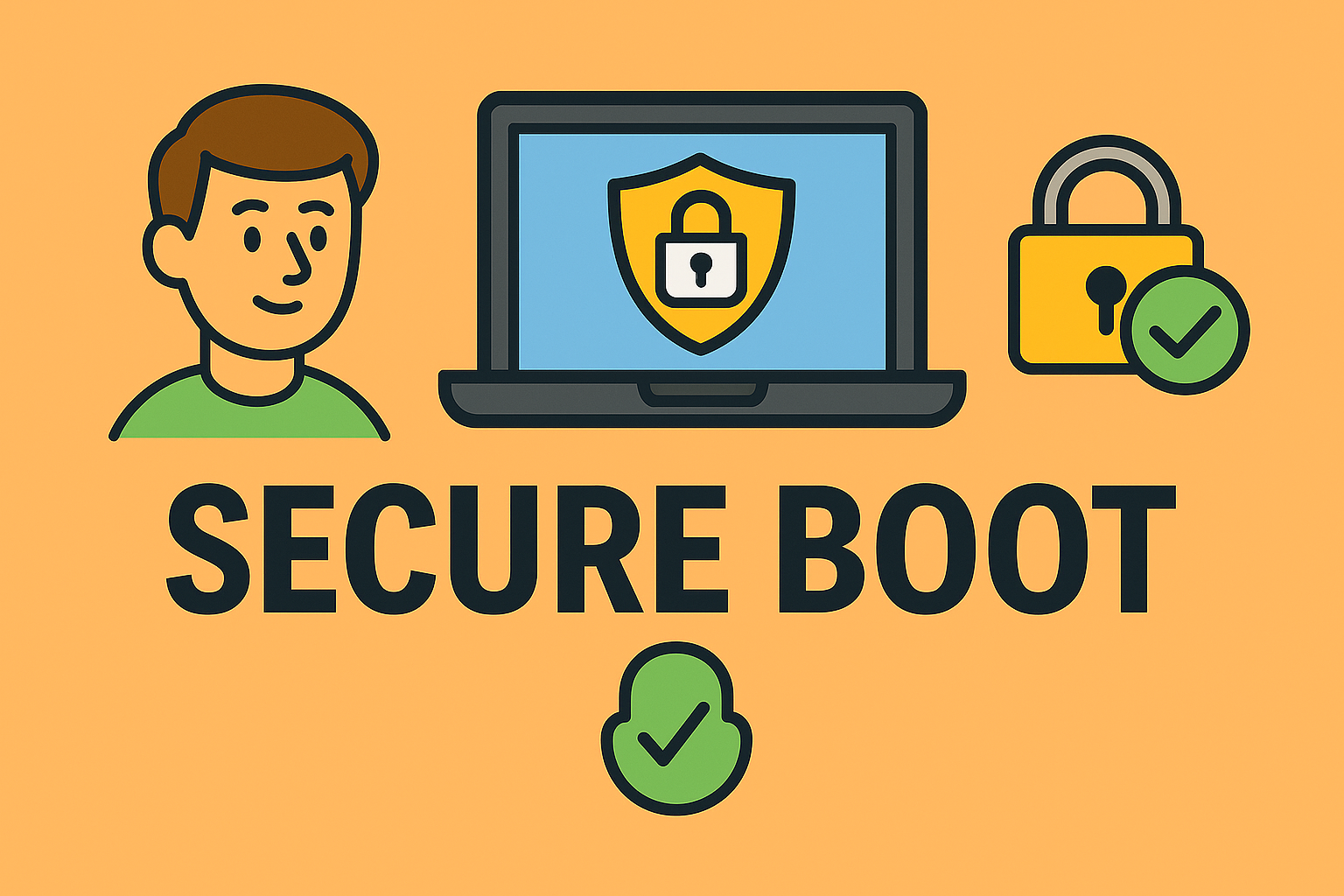Maximizing Productivity with Dual Displays: How to Use Two Computer Screens
Updated on September 11, 2025, by ITarian

Ever wondered how to use two computer screens to improve productivity? Studies show that dual monitors can boost efficiency by up to 42%. For IT managers, cybersecurity professionals, and executives, mastering this setup is more than convenience—it’s a game-changer for multitasking, monitoring, and system management. Whether you’re working on a Mac, Windows PC, or a mixed setup, knowing the right steps ensures seamless performance.
This article will walk you through the essentials, from connecting hardware to configuring settings, so you can make the most of your extended workspace.
Why Use Two Computer Screens?
Increased Productivity
- Work on multiple applications side by side.
- Compare documents without constant switching.
- Monitor security dashboards while running active tasks.
Enhanced Security and Oversight
- IT managers can keep logs, alerts, and dashboards visible at all times.
- CEOs and executives can manage presentations while reviewing financials.
Better Collaboration
- Ideal for video conferencing on one screen while taking notes on another.
Hardware Setup for Dual Monitors
Before diving into software configuration, ensure you have the right equipment.
- Check GPU/Ports – Ensure your computer has HDMI, DisplayPort, USB-C, or VGA output.
- Use Adapters if Needed – MacBooks often require USB-C to HDMI or DisplayPort adapters.
- Position Monitors – Ergonomically align screens at eye level for comfort.
- Power Connection – Plug in both monitors before booting your system.
How to Use Two Computer Screens on Windows
Step 1: Connect the Second Monitor
- Use HDMI, DisplayPort, or VGA depending on your hardware.
- Windows should auto-detect the second screen.
Step 2: Configure Display Settings
- Right-click the desktop and select Display Settings.
- Under Multiple Displays, choose:
- Duplicate (mirror screen)
- Extend (expand workspace)
- Second screen only
Step 3: Adjust Resolution & Orientation
- Ensure both monitors run at compatible resolutions.
- Drag and arrange monitors to match physical layout.
How to Use Two Computer Screens on Mac
Step 1: Connect Monitor
- Use Thunderbolt/USB-C or HDMI adapters.
Step 2: Open System Settings
- Go to Apple Menu > System Preferences > Displays.
- Click Arrangement to organize screens.
Step 3: Customize Setup
- Drag the white menu bar to your main display.
- Set scaling and resolution individually for each screen.
Advanced Use Cases for Professionals
Cybersecurity Monitoring
- Run threat detection tools on one monitor while tracking real-time logs on another.
IT Managers
- Use one screen for remote desktop sessions and the other for documentation or reports.
Executives
- Keep email or video calls open while working on strategic documents.
Common Issues and Fixes
- Second Monitor Not Detected: Update GPU drivers.
- Display Flicker: Check cable quality and refresh rate.
- Resolution Problems: Adjust scaling in settings.
- Adapter Compatibility: Ensure the right USB-C/Thunderbolt dongle is used.
Best Practices for Dual Monitor Security
- Lock Both Screens: Use Windows shortcut (Win + L) or Mac shortcut (Control + Command + Q).
- Use Privacy Filters: Prevent shoulder surfing in sensitive environments.
- Manage Power Settings: Avoid unnecessary display activity when idle.
FAQs
1. Can I use two computer screens with a laptop?
Yes, most laptops support an external monitor. Use HDMI or USB-C ports and configure settings as you would on a desktop.
2. Do I need a graphics card for dual monitors?
Most modern CPUs and integrated GPUs support dual displays. For advanced setups, a dedicated GPU helps.
3. Can I mix resolutions between monitors?
Yes, Windows and Mac allow different resolutions per screen.
4. Is dual monitor setup good for gaming?
Yes, though most games run on a single primary monitor, the second screen can be used for streaming or monitoring chats.
5. How do I troubleshoot when my second screen is black?
Check cables, ensure the monitor is powered on, and verify display settings in Windows or macOS.
Final Thoughts
Learning how to use two computer screens is essential for IT managers, security professionals, and business leaders looking to optimize workflows. By setting up dual monitors, you can multitask efficiently, boost productivity, and keep critical data within view.
Get Started with Smarter IT Management
For IT leaders who want better system oversight and security, combining dual screens with endpoint protection is a powerful move. Take the next step in enhancing your IT environment with enterprise-grade solutions.