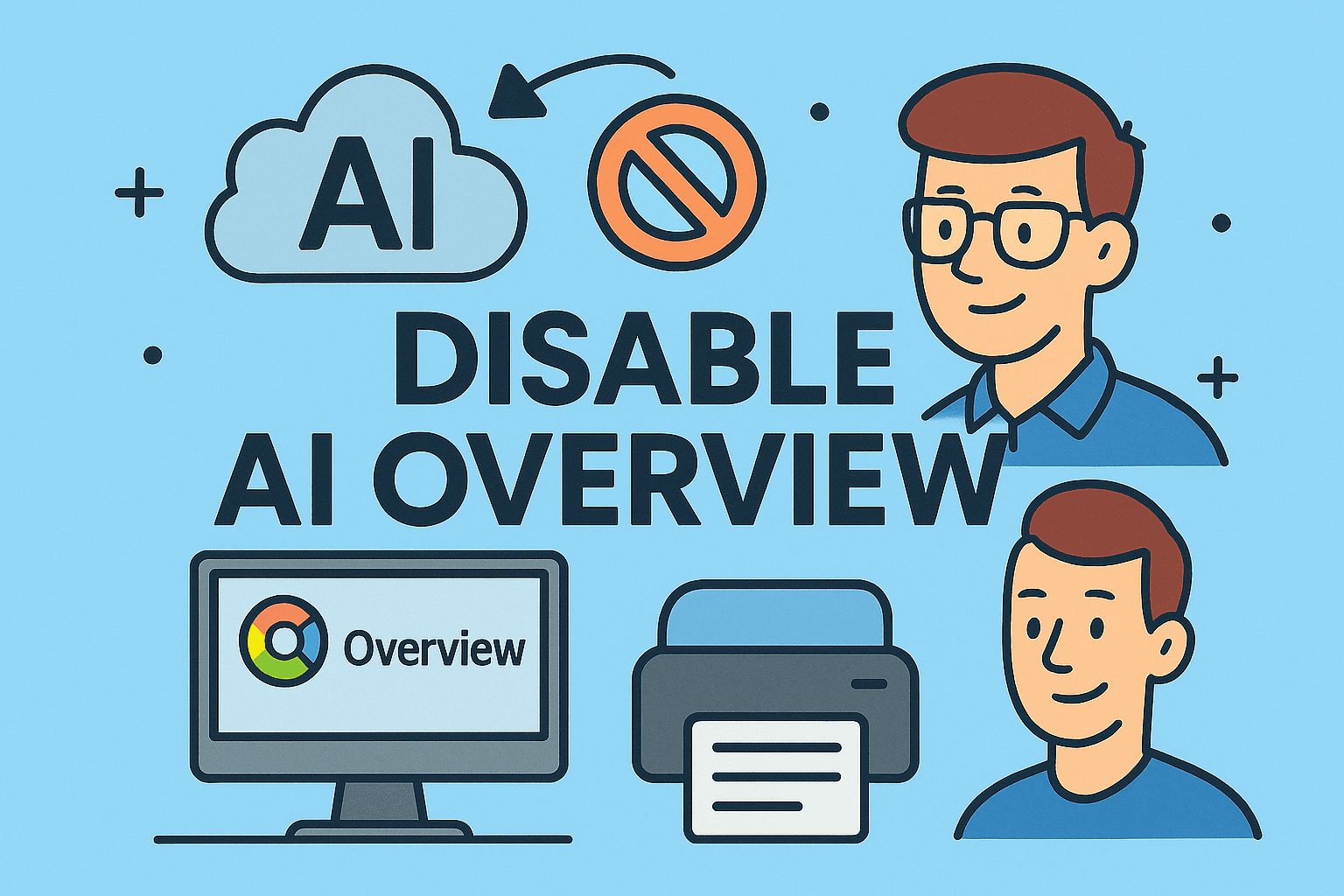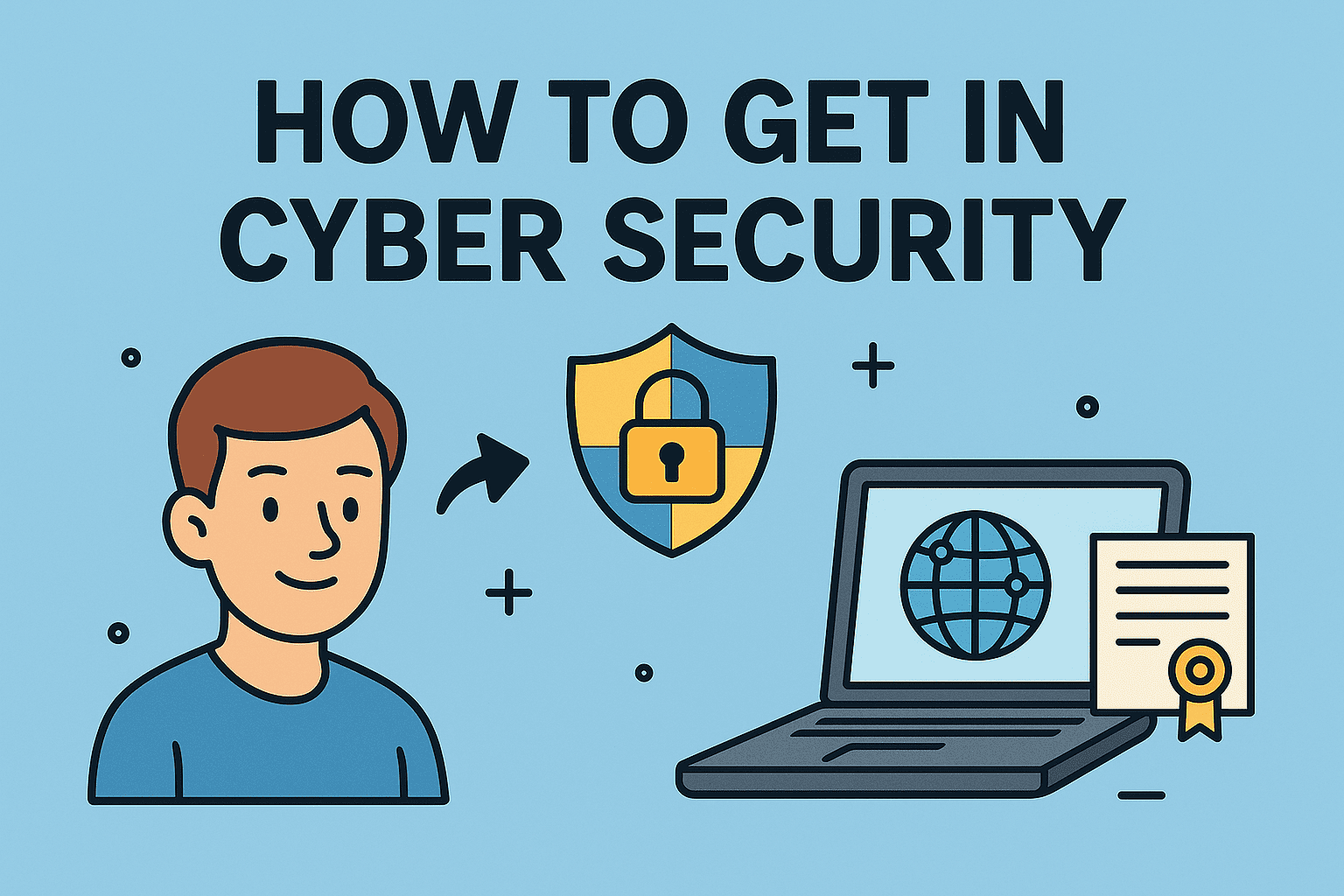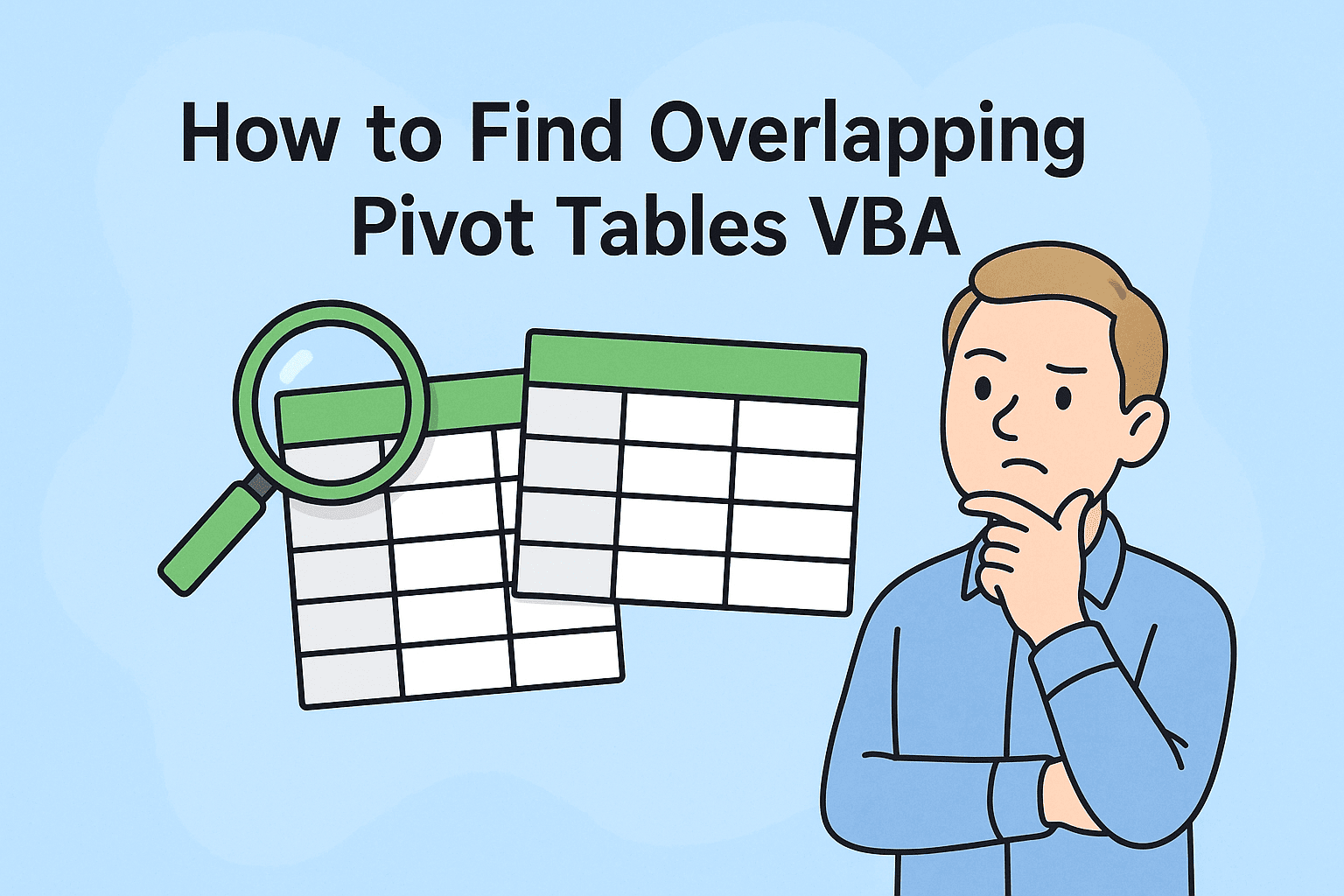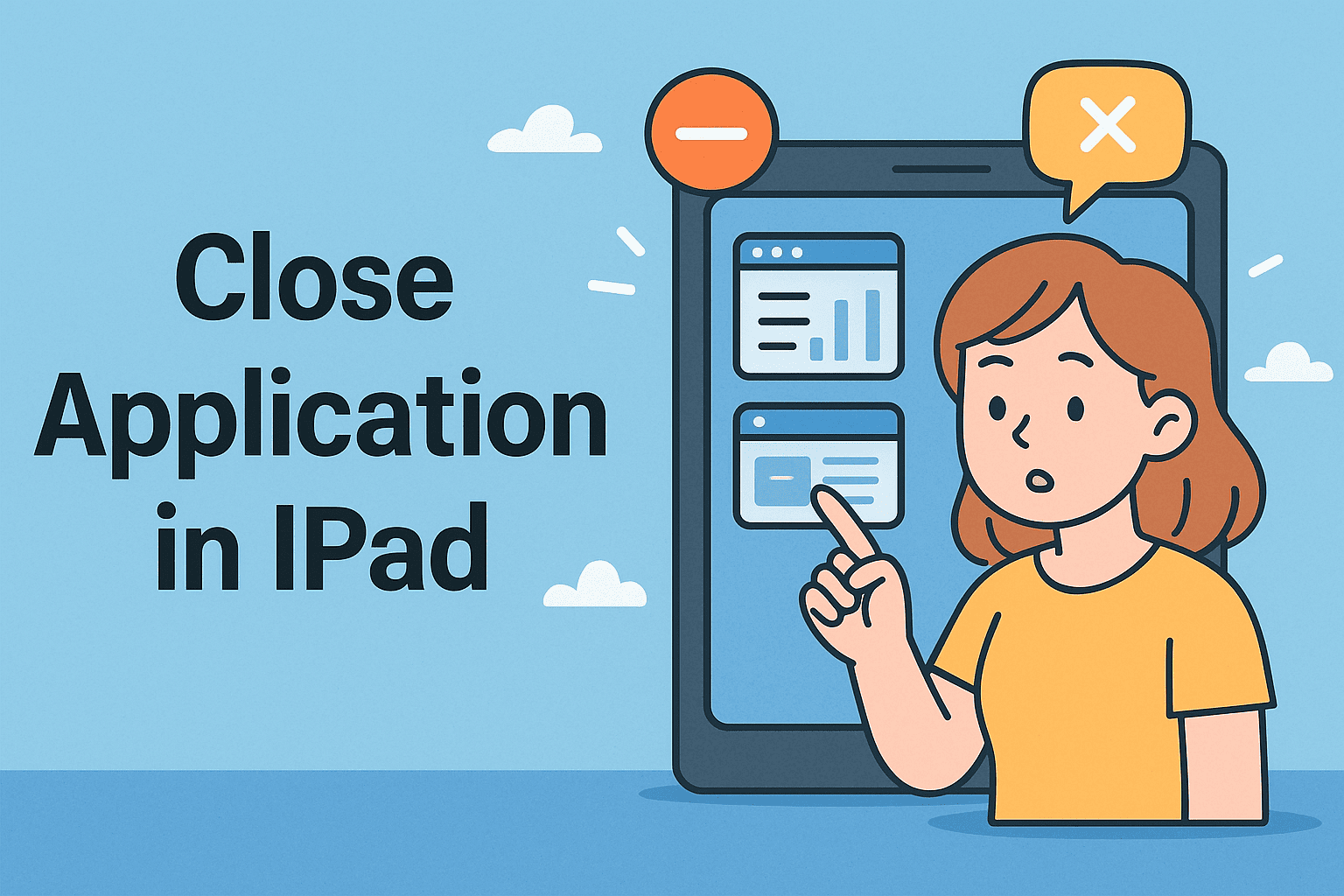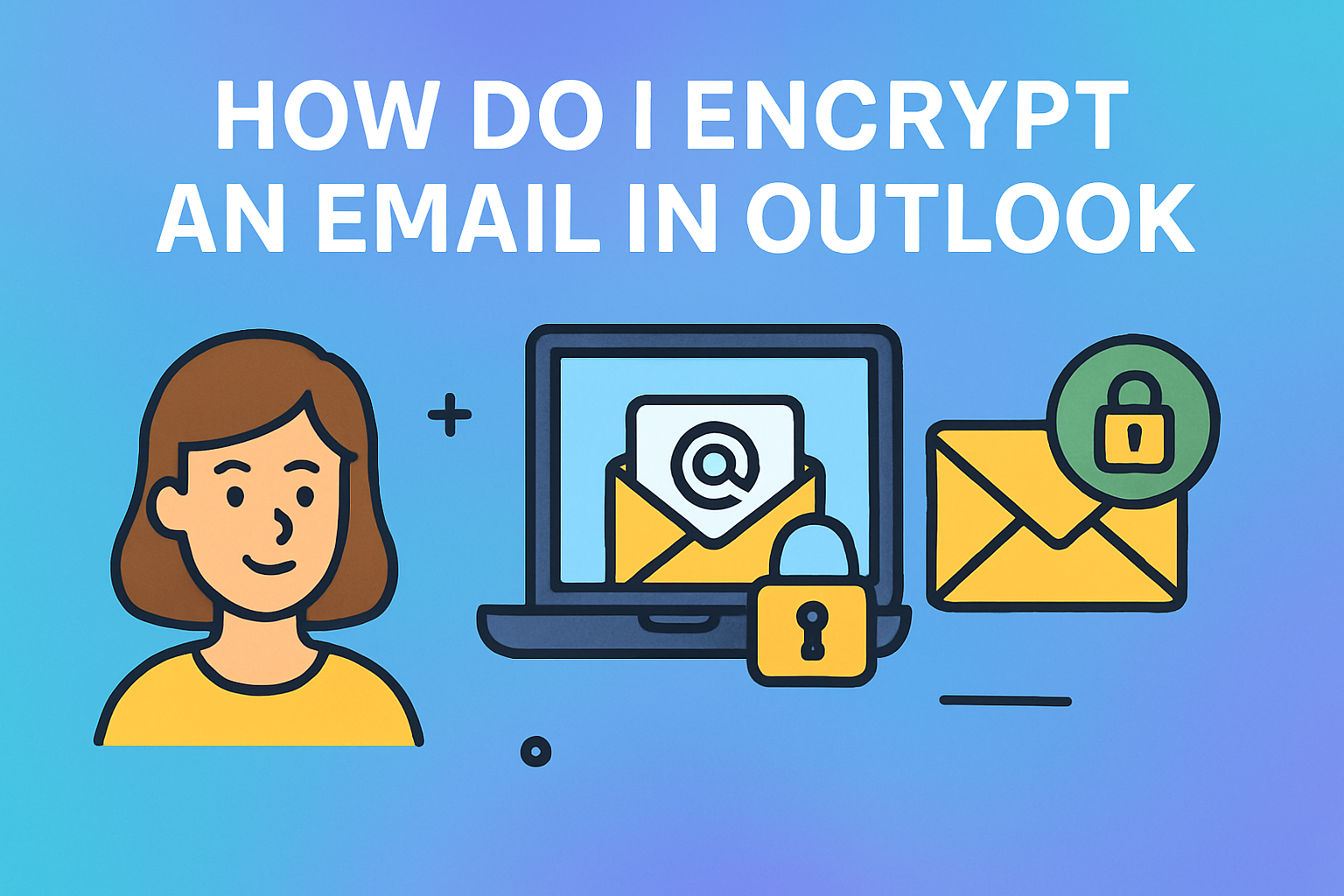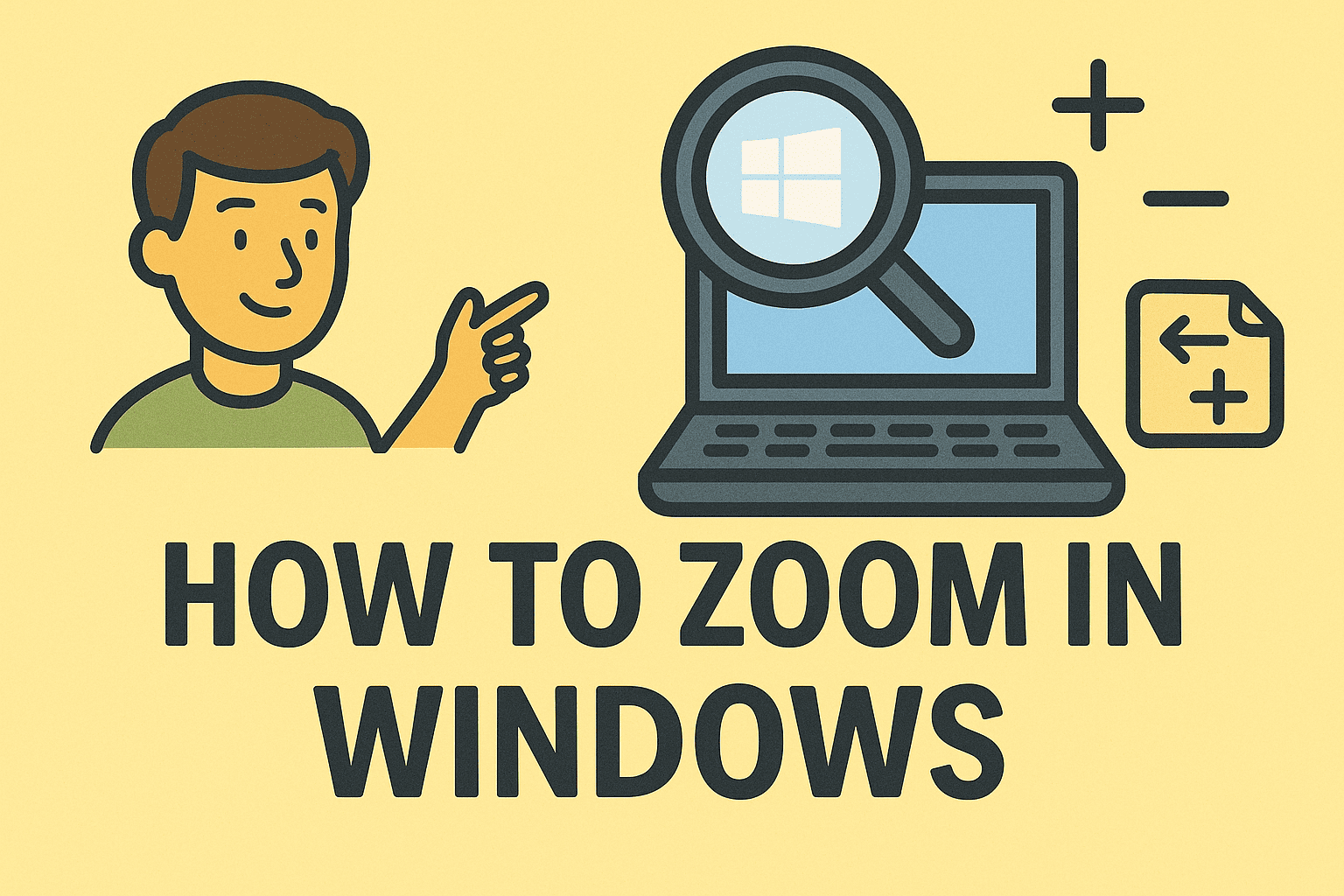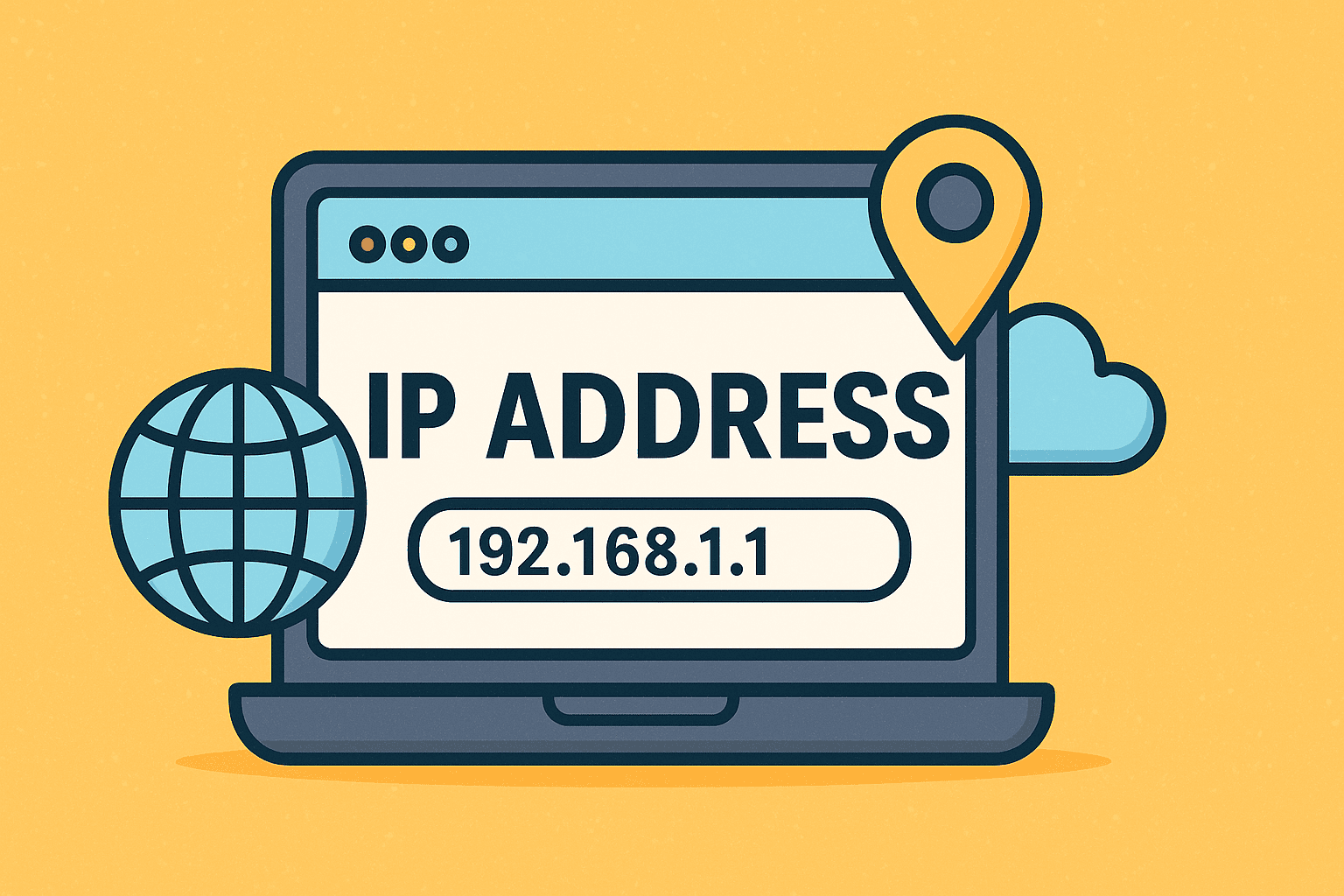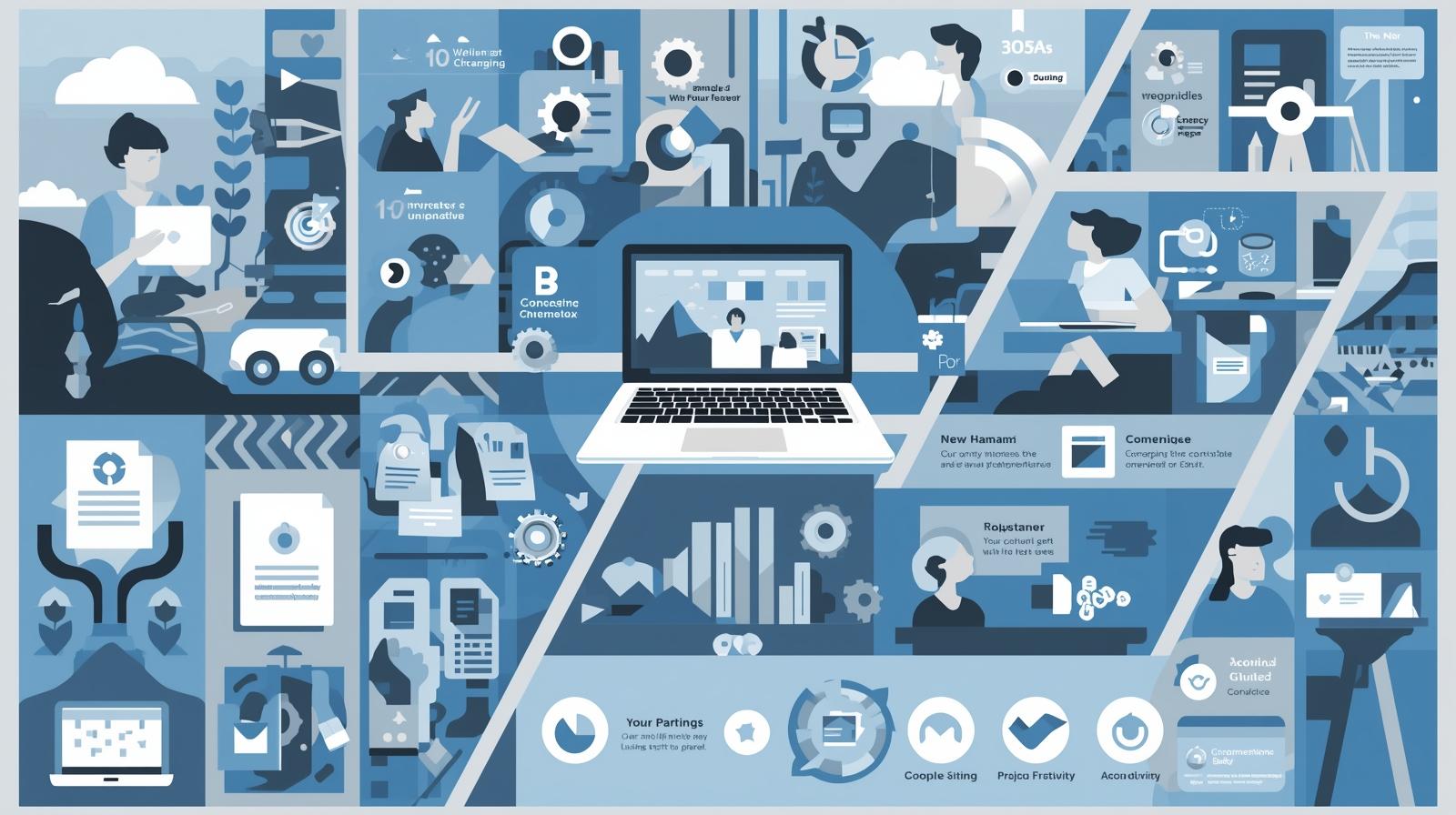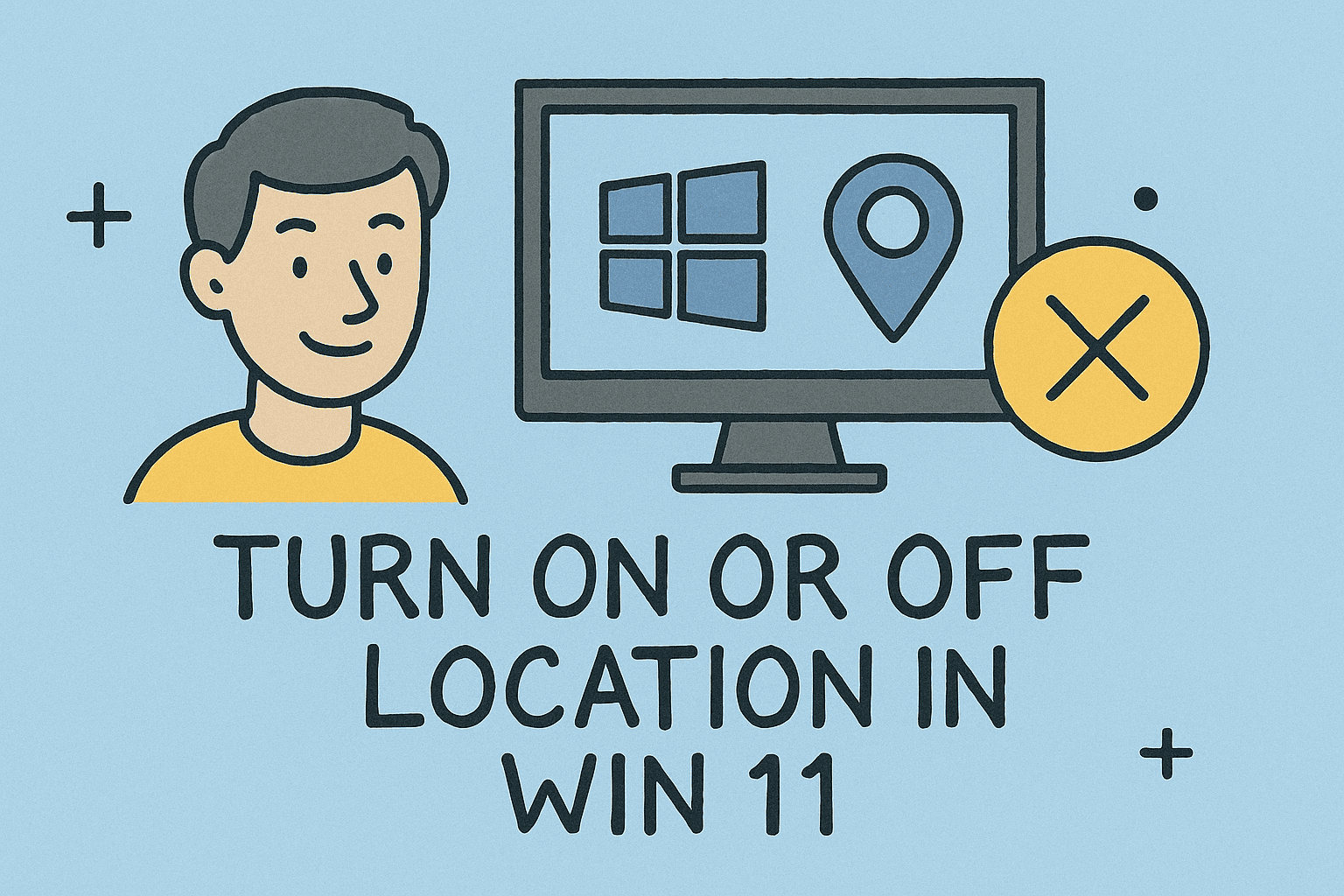Using a Monitor with Your Laptop Closed for a Smarter Workspace
Updated on October 23, 2025, by ITarian
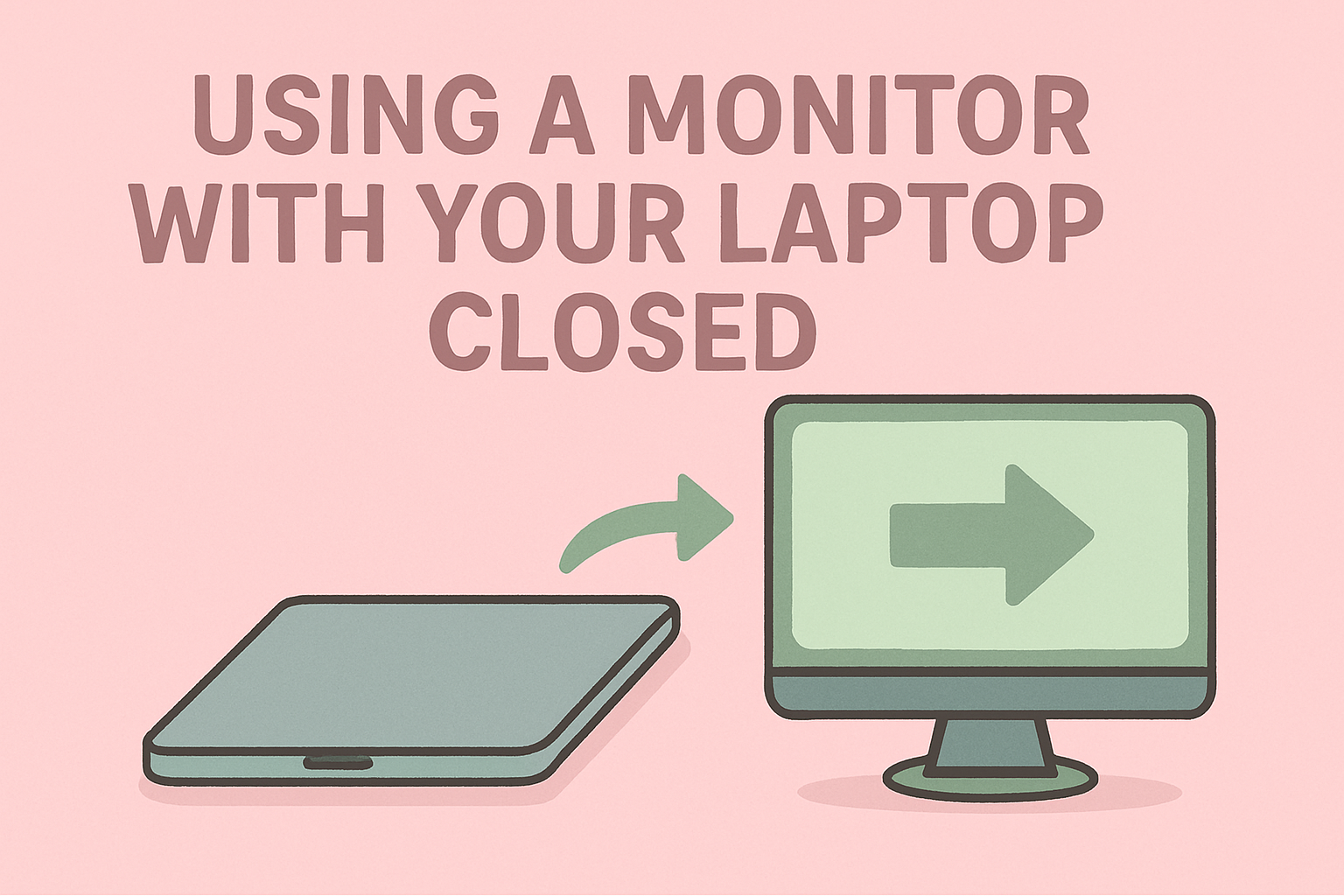
Ever wished you could turn your laptop into a desktop-like setup without keeping the lid open? Learning how to use a monitor with your laptop closed helps you maximize workspace, reduce distractions, and maintain ergonomic comfort. Whether you’re managing security dashboards, coding environments, or business analytics, an external monitor setup streamlines efficiency while protecting your device’s hardware.
In this comprehensive guide, we’ll explore everything you need to know — from setting up an external monitor properly to managing power settings on both Windows and Mac. We’ll also cover troubleshooting, cooling tips, and best practices for IT professionals and cybersecurity teams.
Why Use a Monitor with Your Laptop Closed?
Connecting a monitor to your laptop while keeping it closed isn’t just about convenience — it’s about performance optimization and professional efficiency.
Here are the top reasons why users prefer this setup:
-
Declutter Your Workspace – Using a single large monitor helps maintain focus and reduces visual strain.
-
Improved Ergonomics – You can position the external monitor at eye level, reducing neck and back discomfort.
-
Enhanced Performance – Laptops often run more efficiently when connected to power and an external display.
-
Ideal for Docking Stations – IT professionals and cybersecurity analysts often dock laptops for extended sessions while relying on secure peripherals.
-
Better Heat Management – Contrary to belief, modern laptops handle closed-lid operation well when adequately ventilated.
Things to Prepare Before Using a Monitor with Laptop Closed
Before setting up your laptop in closed-display mode, ensure you have the following:
-
An external monitor (HDMI, DisplayPort, USB-C, or VGA compatible)
-
External keyboard and mouse (wired, Bluetooth, or USB)
-
Power adapter connected to your laptop
-
Proper ventilation to prevent overheating
Once ready, follow the steps below depending on your operating system.
How to Use a Monitor with Laptop Closed on Windows
If you’re using Windows 10 or Windows 11, you can configure your laptop to stay on while the lid is closed.
Step-by-Step Instructions
-
Connect Your Monitor
-
Use an HDMI, DisplayPort, or USB-C cable to connect the external display to your laptop.
-
Wait a few seconds for Windows to detect the monitor automatically.
-
-
Open Power Options
-
Right-click the battery icon on the taskbar.
-
Select Power Options or go to Control Panel → Hardware and Sound → Power Options.
-
-
Change Lid Settings
-
Click Choose what closing the lid does on the left sidebar.
-
Under When I close the lid, select Do nothing for both “On battery” and “Plugged in.”
-
-
Save Changes
-
Click Save changes and close the window.
-
-
Close the Laptop Lid
-
After connecting your external keyboard and mouse, close your laptop.
-
Your external monitor will remain active, turning your laptop into a desktop-like workstation.
-
Optional Tip
If your monitor doesn’t display automatically, press Windows + P and select Second screen only to redirect the display exclusively to your monitor.
How to Use a Monitor with Laptop Closed on macOS
MacBooks are widely used by cybersecurity professionals and IT managers for their performance and security features. Setting up “clamshell mode” (Apple’s term for closed-display operation) is straightforward.
Step-by-Step Setup
-
Connect Your External Monitor
-
Use an HDMI, DisplayPort, or USB-C cable. MacBooks with Thunderbolt ports may require adapters.
-
-
Plug in Power and Peripherals
-
Connect your MacBook to power.
-
Attach an external keyboard and mouse via Bluetooth or USB.
-
-
Close the Lid
-
Once everything is connected, close your MacBook’s lid.
-
Your external monitor will stay active, and your MacBook will operate in clamshell mode.
-
-
Adjust Display Settings (Optional)
-
Go to System Settings → Displays.
-
Adjust resolution, refresh rate, and scaling to optimize clarity and comfort.
-
Important Note
Your MacBook must remain plugged into power while in clamshell mode. Without power, macOS will typically enter sleep mode when the lid is closed.
Using a Docking Station for Seamless Closed-Lid Setup
For professionals who rely on multiple devices, a docking station simplifies external monitor setups and enhances workspace flexibility.
Benefits of Using a Docking Station
-
Provides multiple display ports (HDMI, DisplayPort, USB-C).
-
Offers additional USB, Ethernet, and audio connections.
-
Reduces cable clutter and speeds up device switching.
-
Ideal for IT professionals managing secure work environments.
How to Use It
-
Connect the docking station to your laptop using USB-C or Thunderbolt.
-
Attach your external monitor, keyboard, and mouse to the docking station.
-
Enable the “Do Nothing” option for lid closure in Windows or clamshell mode on Mac.
With one connection, you can instantly transform your laptop into a fully functional desktop system.
Cooling and Power Considerations
Running your laptop with the lid closed can generate more heat since airflow is reduced. To ensure long-term performance, follow these best practices:
-
Use a Laptop Stand – Elevate the laptop slightly to improve airflow underneath.
-
Opt for Cooling Pads – External cooling pads prevent thermal throttling during extended use.
-
Monitor Temperature – Use apps like HWMonitor (Windows) or iStat Menus (Mac) to track internal temperatures.
-
Keep the Power Plugged In – Closed-lid operation requires steady power input for stable performance.
Overheating can shorten your laptop’s lifespan or throttle CPU/GPU performance — both critical concerns for IT and cybersecurity professionals.
Troubleshooting: Common Issues When Using Laptop with Monitor Closed
Even with the right setup, a few issues may arise. Here’s how to address them quickly.
1. External Monitor Doesn’t Display Anything
-
Ensure the cable and port are functioning.
-
Restart your laptop with the monitor connected.
-
On Windows, press Windows + P → select Second screen only.
-
On Mac, go to Displays and ensure the external screen is recognized.
2. Laptop Goes to Sleep When Lid Is Closed
-
Double-check “Power Options” (Windows) or ensure your MacBook is plugged in.
-
Update your operating system and graphics drivers.
3. Overheating Issues
-
Improve airflow with a cooling stand.
-
Avoid blocking air vents, especially near the hinge.
-
Reduce background processes.
4. Audio Not Playing Through Monitor Speakers
-
On Windows: Right-click the Speaker icon → Sound Settings → Output → Monitor.
-
On Mac: Go to System Settings → Sound → Output → External Display.
Advantages of Using Laptop with Closed Lid Setup
Whether you’re a cybersecurity engineer, IT manager, or CEO, closed-lid setups offer notable benefits:
-
Increased focus: Reduces multitasking by eliminating the laptop’s smaller screen.
-
Professional workspace: Cleaner setup suitable for meetings or client presentations.
-
Better security posture: Allows laptops to stay docked securely in locked environments.
-
Productivity optimization: Easier to work with multiple applications on a large screen.
Safety Tips for Using Laptop with Lid Closed
-
Never block ventilation areas.
-
Avoid placing the laptop on soft surfaces (like beds or couches) that trap heat.
-
Use surge protectors to avoid power fluctuations during continuous connection.
-
Unplug when not in use to conserve battery health.
-
Regularly clean vents and fans to ensure proper airflow.
These precautions ensure long-term device performance and workplace safety.
When to Avoid Using Your Laptop with Lid Closed
While closed-lid setups are efficient, they might not suit every situation:
-
When troubleshooting hardware issues — you’ll need to monitor diagnostics directly.
-
For intensive workloads (video rendering or gaming) — consider open-lid setups to enhance cooling.
-
If external monitor compatibility issues arise — ensure your graphics drivers support dual display modes.
Best Practices for IT Teams and Cybersecurity Professionals
For enterprise and remote IT environments:
-
Implement device management policies for docking stations and external monitors.
-
Monitor laptop temperatures remotely via endpoint management tools.
-
Apply screen-lock policies for when monitors disconnect or enter sleep mode.
-
Use secure cables and certified hubs to prevent firmware-level vulnerabilities.
This ensures security isn’t compromised while optimizing productivity.
FAQs
Q1. Does using my laptop with the lid closed damage it?
No, as long as it’s properly ventilated and connected to power, modern laptops handle closed-lid use safely.
Q2. Can I use multiple monitors with my laptop closed?
Yes, if your GPU and docking station support multiple outputs. Both Windows and macOS can manage multiple external displays.
Q3. Will my laptop overheat in closed mode?
If airflow is restricted, yes. Use a stand or cooling pad to maintain proper ventilation.
Q4. Can I wake my laptop without opening the lid?
Yes. Move your mouse, press any key on the external keyboard, or tap the power button.
Q5. Do I need to keep my laptop plugged in during closed-lid use?
Yes, particularly for MacBooks, as macOS requires power input to function in clamshell mode.
Final Thoughts
Learning how to use a monitor with your laptop closed is an easy yet powerful way to elevate your workspace efficiency. Whether for professional use, cybersecurity monitoring, or remote management, this setup enhances comfort and productivity.
By configuring power settings correctly, ensuring proper cooling, and using quality peripherals, you can enjoy a streamlined, desktop-like experience without compromising performance or safety.
For enterprise-level IT management, consider integrating your devices with Itarian Endpoint Manager — a unified platform for secure, efficient, and compliant device control.
Sign up with Itarian today to manage and secure all your laptops, monitors, and endpoints effortlessly from a single interface.