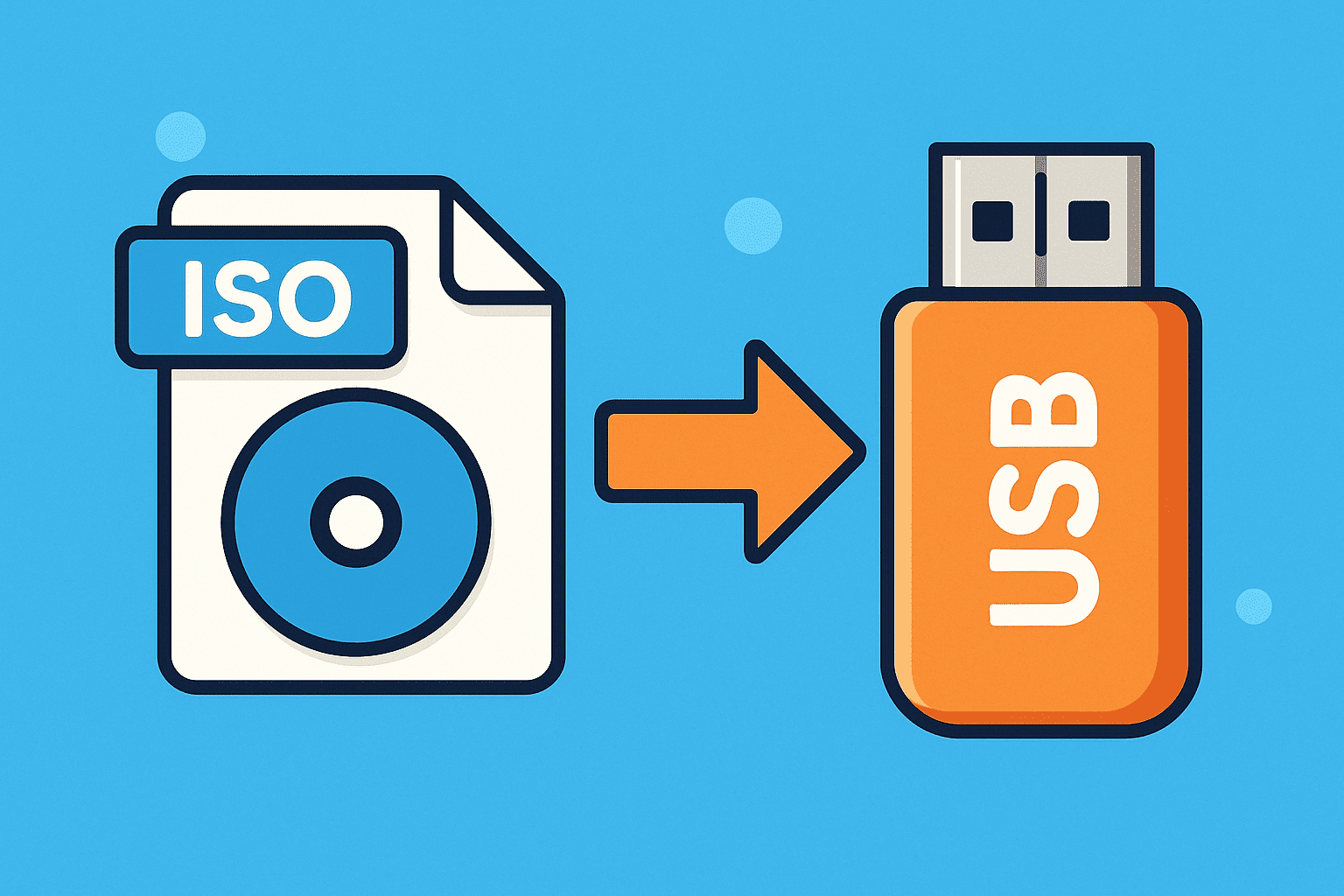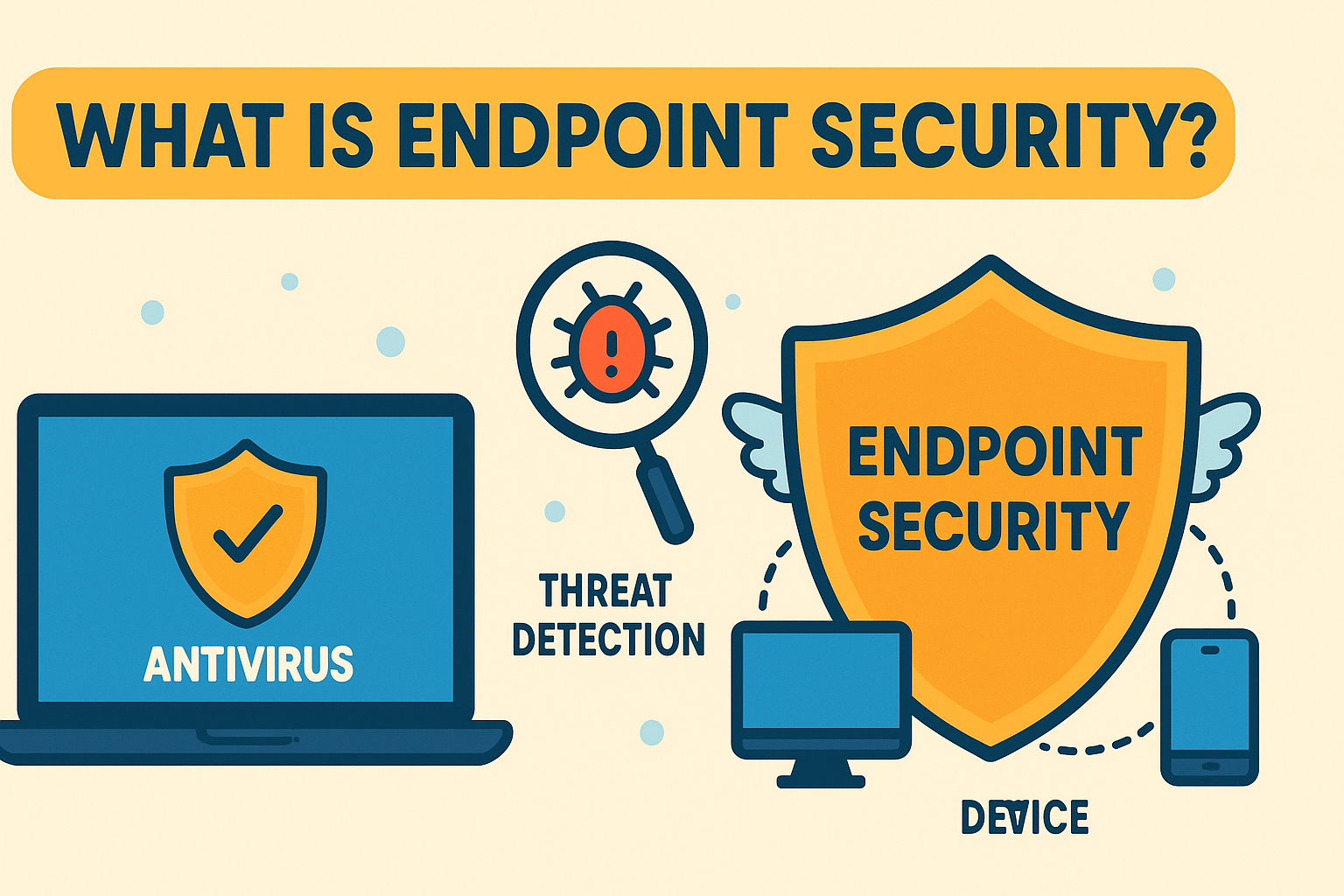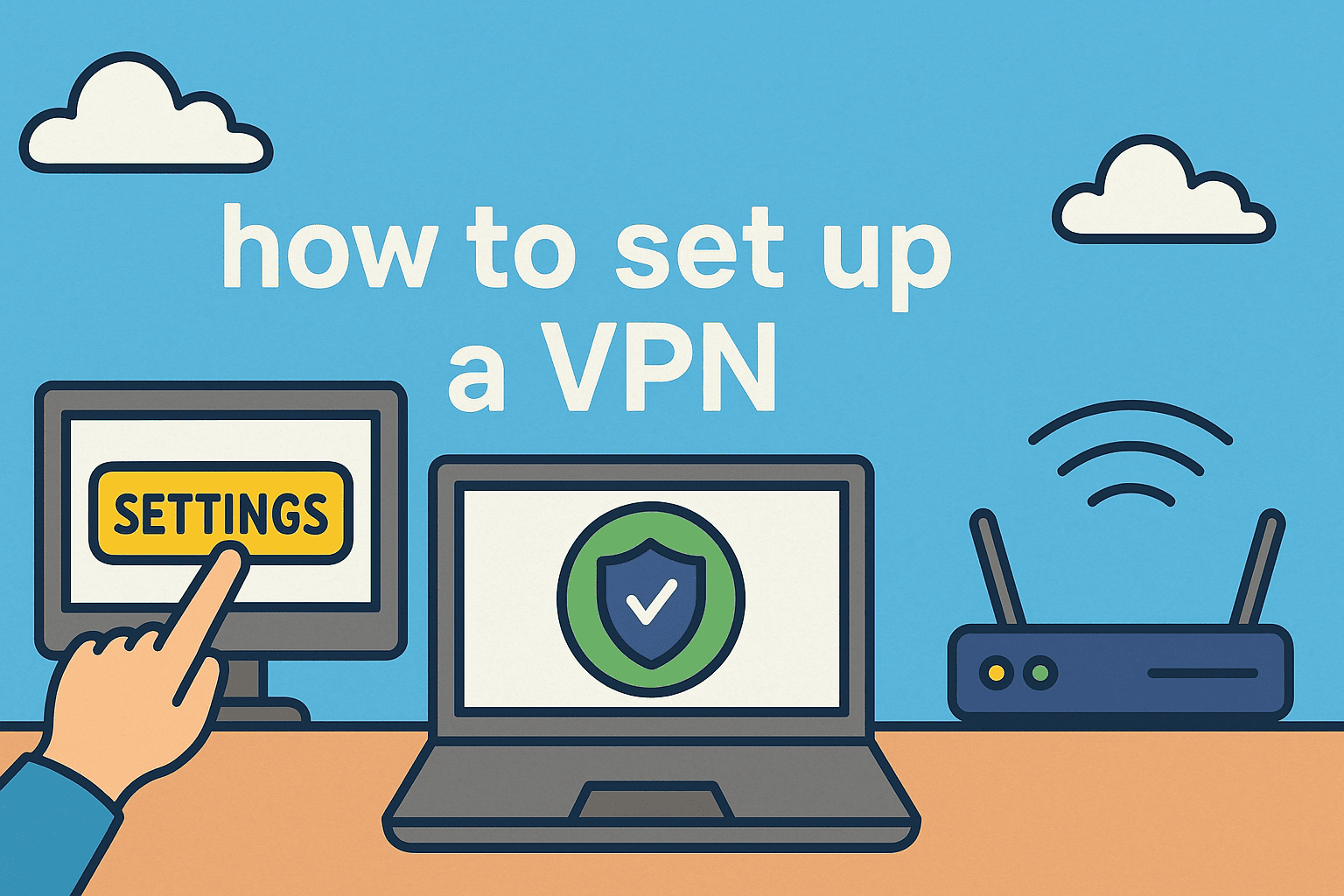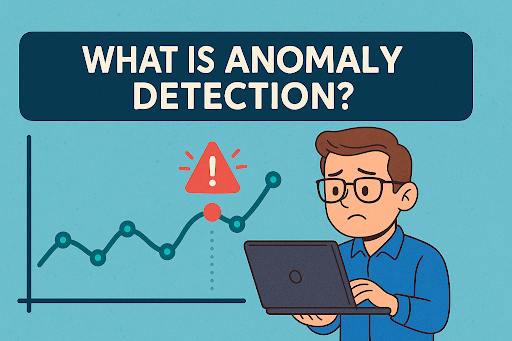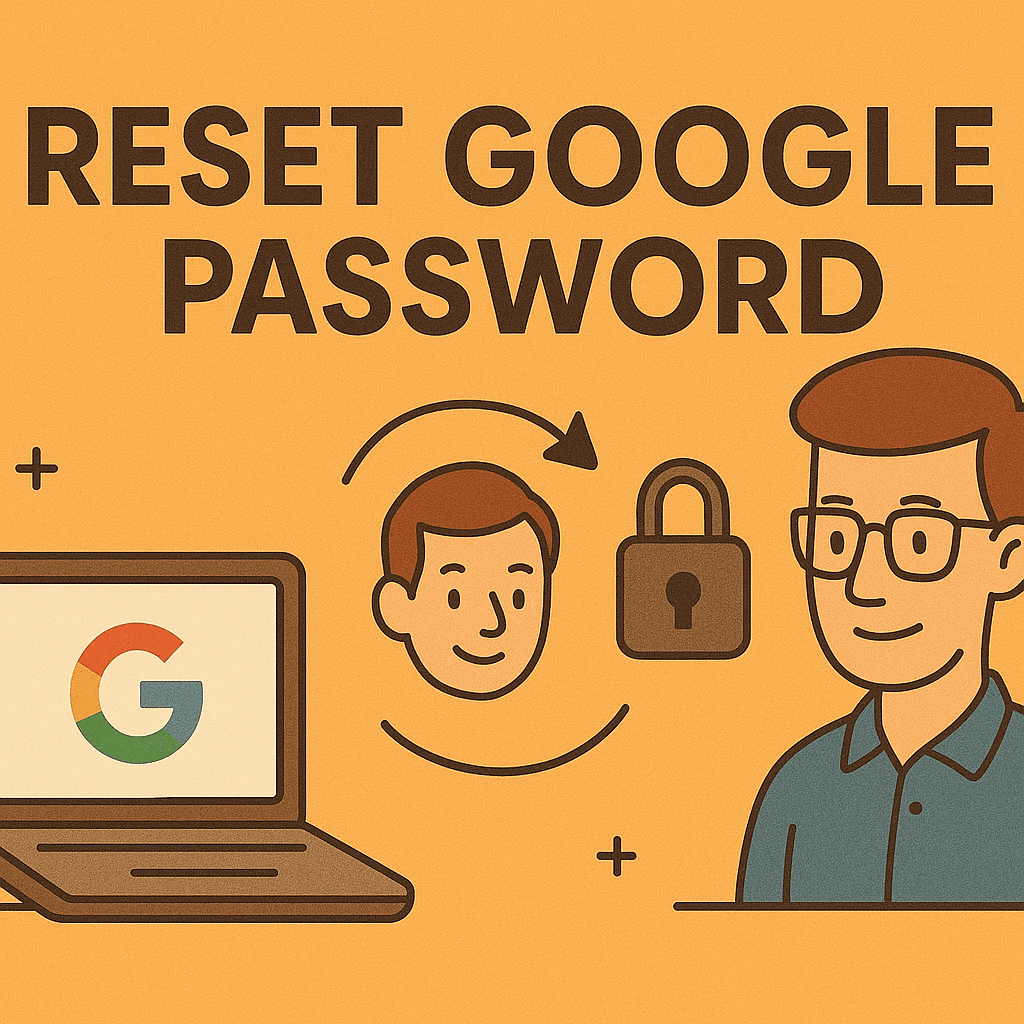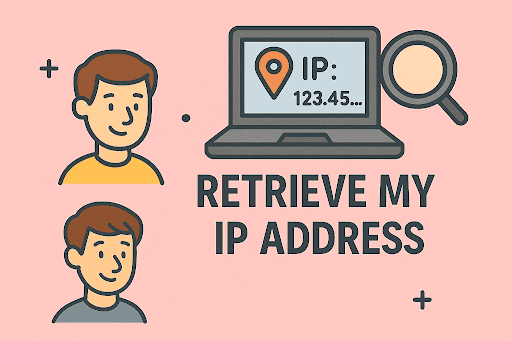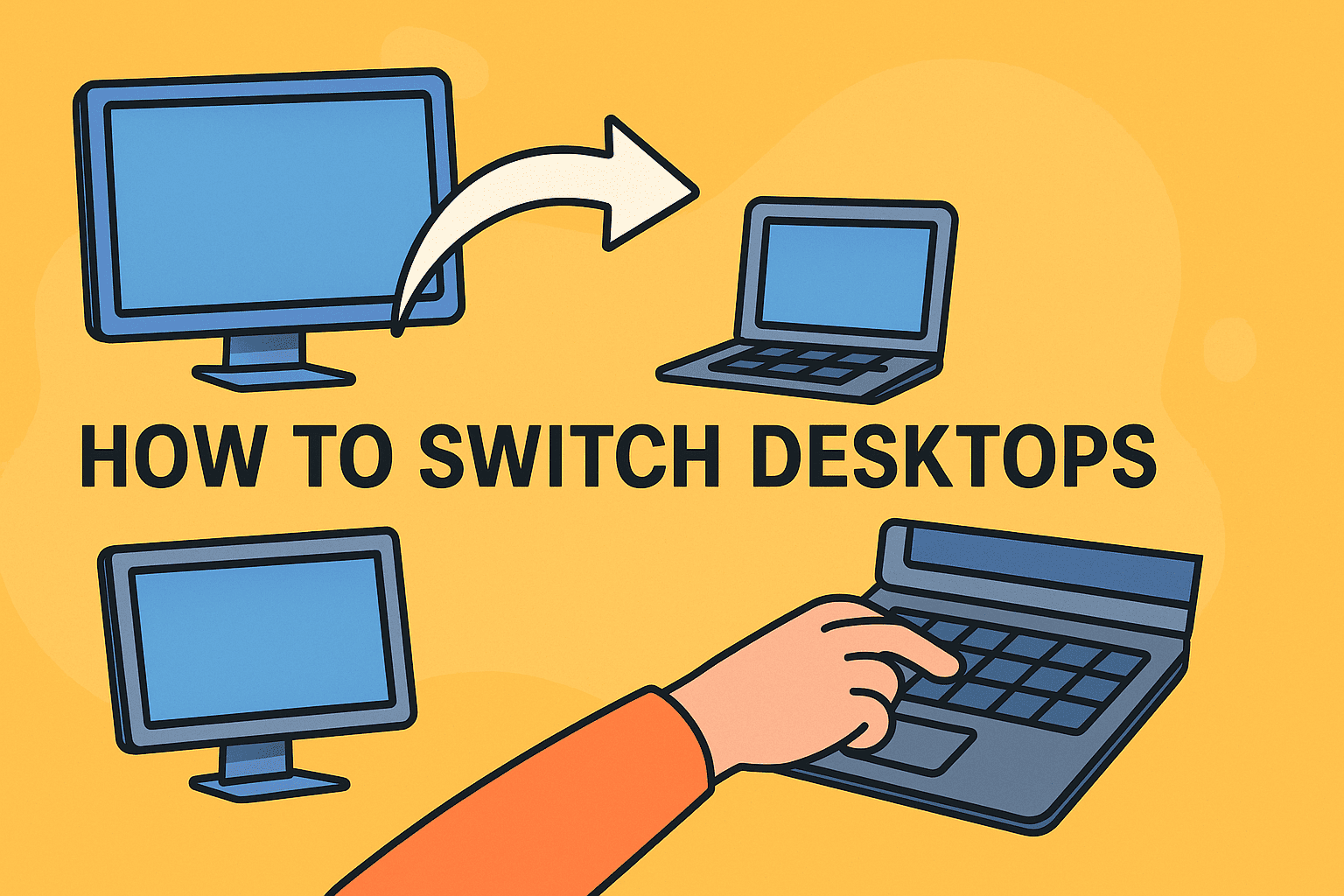Boost Your Gaming Performance with This Complete RAM Upgrade Guide
Updated on September 24, 2025, by ITarian

Ever wondered why your favorite games lag or stutter during intense gameplay? One major reason could be insufficient memory. If you’re asking yourself how to upgrade RAM for gaming, you’re on the right track. RAM (Random Access Memory) plays a crucial role in ensuring smooth gameplay, fast loading times, and an overall enhanced gaming experience. In this article, we’ll explore how you can upgrade RAM safely and effectively while understanding the key steps, precautions, and benefits involved.
Understanding the Role of RAM in Gaming
Before diving into the actual upgrade process, it’s vital to understand why RAM is so critical for gaming performance.
- Stores temporary game data: RAM stores active game data, allowing your CPU and GPU to access it quickly.
- Reduces lag and stuttering: More RAM allows games to load textures, assets, and levels faster.
- Improves multitasking: High RAM capacity lets you run game overlays, streaming software, and background apps without slowing down.
- Enhances loading speeds: With sufficient RAM, games transition between levels and screens faster.
Games are memory-intensive. Popular titles like Cyberpunk 2077, Red Dead Redemption 2, and Call of Duty: Warzone recommend at least 16GB RAM for optimal performance. As games evolve, upgrading RAM becomes more essential than optional.
Step 1: Determine How Much RAM You Currently Have
Before you buy new memory sticks, check your system’s existing configuration.
On Windows:
- Press Ctrl + Shift + Esc to open Task Manager.
- Click the Performance tab.
- Select Memory to see the current size and speed.
On macOS:
- Click the Apple menu > About This Mac.
- Under the Memory section, view the total RAM and speed.
Pro Tip: Most modern gaming systems perform well with 16GB to 32GB RAM.
Step 2: Check Your Motherboard’s RAM Compatibility
Not all RAM sticks are compatible with all systems. You must verify:
- RAM Type: DDR3, DDR4, or DDR5 (most modern systems use DDR4/DDR5).
- Maximum Supported RAM: Found in your motherboard’s manual or manufacturer website.
- Number of RAM Slots: Determines whether you should buy single or dual-channel kits.
- Maximum Supported Speed (MHz): Higher speeds can boost performance, but only if supported by your motherboard.
Use tools like CPU-Z (Windows) or check the System Report (macOS) to view your motherboard details and memory slots.
Step 3: Choose the Right RAM for Gaming
Now that you know what your system supports, select RAM designed for gaming.
Key factors:
- Capacity: Minimum 16GB recommended for modern gaming, 32GB for future-proofing or streaming.
- Speed: Look for RAM with speeds between 3200MHz to 5600MHz depending on your motherboard.
- Latency (CL Rating): Lower is better (CL16 is faster than CL20 at the same speed).
- Form Factor: DIMM (for desktops) or SO-DIMM (for laptops).
Bonus Tip: Buy RAM in matched kits (2x8GB, 2x16GB) to enable dual-channel mode, which doubles memory bandwidth and boosts performance.
Step 4: Physically Installing RAM in Your System
Upgrading RAM is a straightforward process if done carefully.
For Desktop PCs
- Shut down and unplug your system.
- Open the side panel of your case.
- Ground yourself to avoid static discharge.
- Locate the RAM slots near the CPU.
- Unlock the slot latches.
- Insert the new RAM firmly until it clicks.
- Reattach the case and power on your PC.
For Laptops
- Power off and unplug your laptop.
- Remove the battery (if detachable).
- Unscrew the back panel.
- Slide the RAM into the slot at a 45° angle, then press down until it clicks.
- Replace the panel and battery, then restart the laptop.
Step 5: Confirm RAM is Detected
Once installed, ensure the system recognizes your new memory:
- On Windows: Go to Task Manager > Performance > Memory.
- On macOS: Go to About This Mac > Memory.
- You can also check in the BIOS/UEFI firmware during startup.
If the system doesn’t detect the RAM, reseat the modules or test each stick individually to identify faulty modules.
Step 6: Optimize RAM Settings for Gaming Performance
To get the most from your new RAM:
- Enable XMP or DOCP Profile in BIOS: This allows RAM to run at its advertised speed rather than the default lower speed.
- Update BIOS/UEFI firmware to ensure full compatibility.
- Close background apps while gaming to free up memory.
- Use dual-channel configuration (two identical sticks) for better bandwidth.
These steps can make a noticeable difference in frame rates and loading times.
Benefits of Upgrading RAM for Gaming
Upgrading your RAM offers several tangible benefits for gaming professionals and enthusiasts:
- Higher FPS: More memory reduces bottlenecks during intense gameplay.
- Faster game loading: RAM accelerates asset loading compared to disk reliance.
- Smooth multitasking: Easily run Discord, OBS, browsers, and games simultaneously.
- Future-proofing: Handles upcoming AAA titles with higher memory demands.
For IT managers and industry leaders, boosting gaming workstations or esports rigs with higher RAM can improve user experience and productivity significantly.
Common Mistakes to Avoid During RAM Upgrade
While upgrading RAM is easy, avoid these pitfalls:
- Mixing different RAM speeds, sizes, or brands (can cause instability).
- Forgetting to enable XMP/DOCP, which keeps RAM running at lower speeds.
- Installing RAM without grounding yourself (static damage risk).
- Ignoring the motherboard’s RAM limit.
These errors can cause crashes, boot failures, or poor performance.
Troubleshooting RAM Upgrade Issues
If your PC won’t boot or crashes after adding new RAM:
- Reseat the RAM firmly in the slot.
- Try booting with only one RAM stick installed.
- Clear the CMOS (BIOS reset) using the jumper or removing the battery.
- Ensure the RAM type and speed are supported.
- Update BIOS to the latest version.
When to Upgrade RAM for Gaming
Consider upgrading if:
- Your games frequently stutter or freeze.
- Task Manager shows high memory usage during gaming.
- You experience long loading screens or slow multitasking.
- You want to run newer AAA games or stream gameplay simultaneously.
If your system already has 32GB+ RAM, upgrading might offer diminishing returns. In that case, consider upgrading GPU or storage (SSD) for further performance gains.
Frequently Asked Questions (FAQ)
1. How much RAM is best for gaming?
Most modern games require at least 16GB RAM, while 32GB is ideal for gaming and streaming simultaneously.
2. Can I mix different RAM sizes and speeds?
It’s possible but not recommended. Mixing RAM can cause instability and reduce overall speed. Always use matching kits.
3. Will upgrading RAM increase FPS?
Yes, to an extent. If your system is bottlenecked by low RAM, upgrading can improve FPS and reduce stuttering.
4. How do I know if my motherboard supports more RAM?
Check your motherboard manual or use tools like CPU-Z to find maximum supported RAM capacity and speed.
5. Do I need to reinstall Windows after upgrading RAM?
No, upgrading RAM does not affect your operating system or files.
Final Thoughts
Learning how to upgrade RAM for gaming is one of the most cost-effective ways to boost your PC’s gaming performance. Whether you’re an online security professional running multiple tools while gaming, a cybersecurity expert testing resource-intensive environments, or an IT manager optimizing systems for high-end usage, adding more RAM ensures smoother performance and longevity for your machine.
Enhance your gaming systems with powerful performance and top-notch security solutions. Sign up with Itarian today to protect and manage your upgraded gaming rigs efficiently.