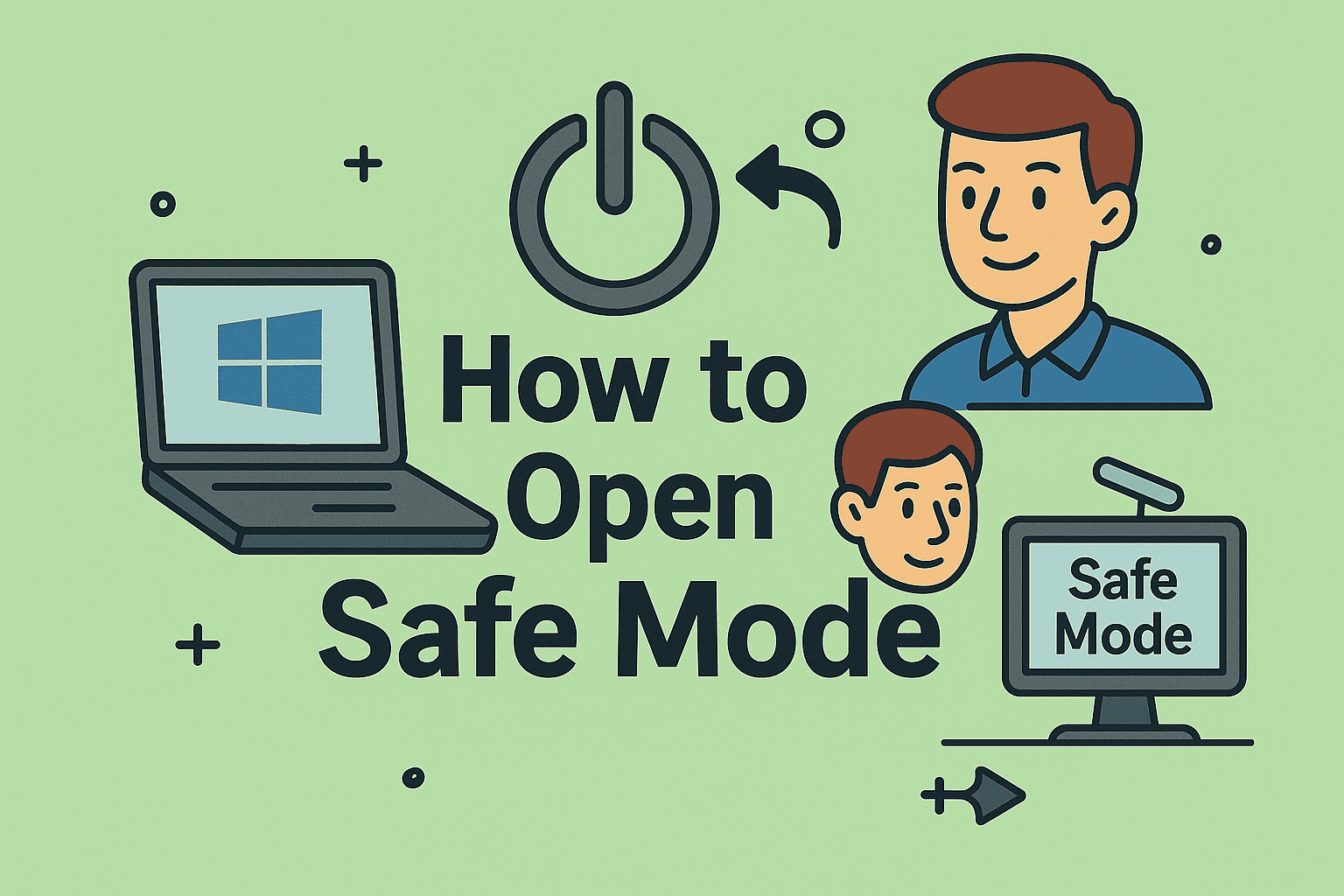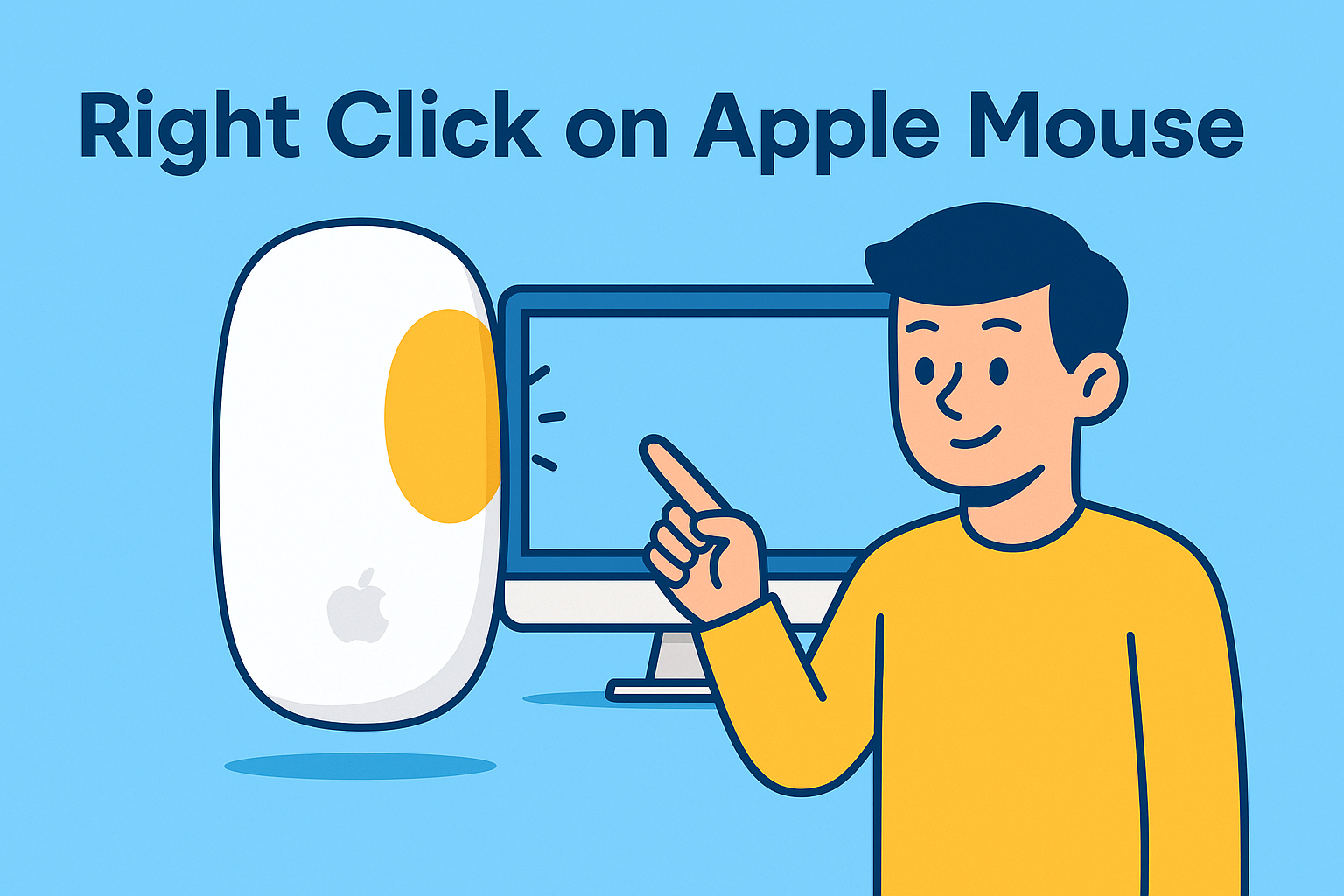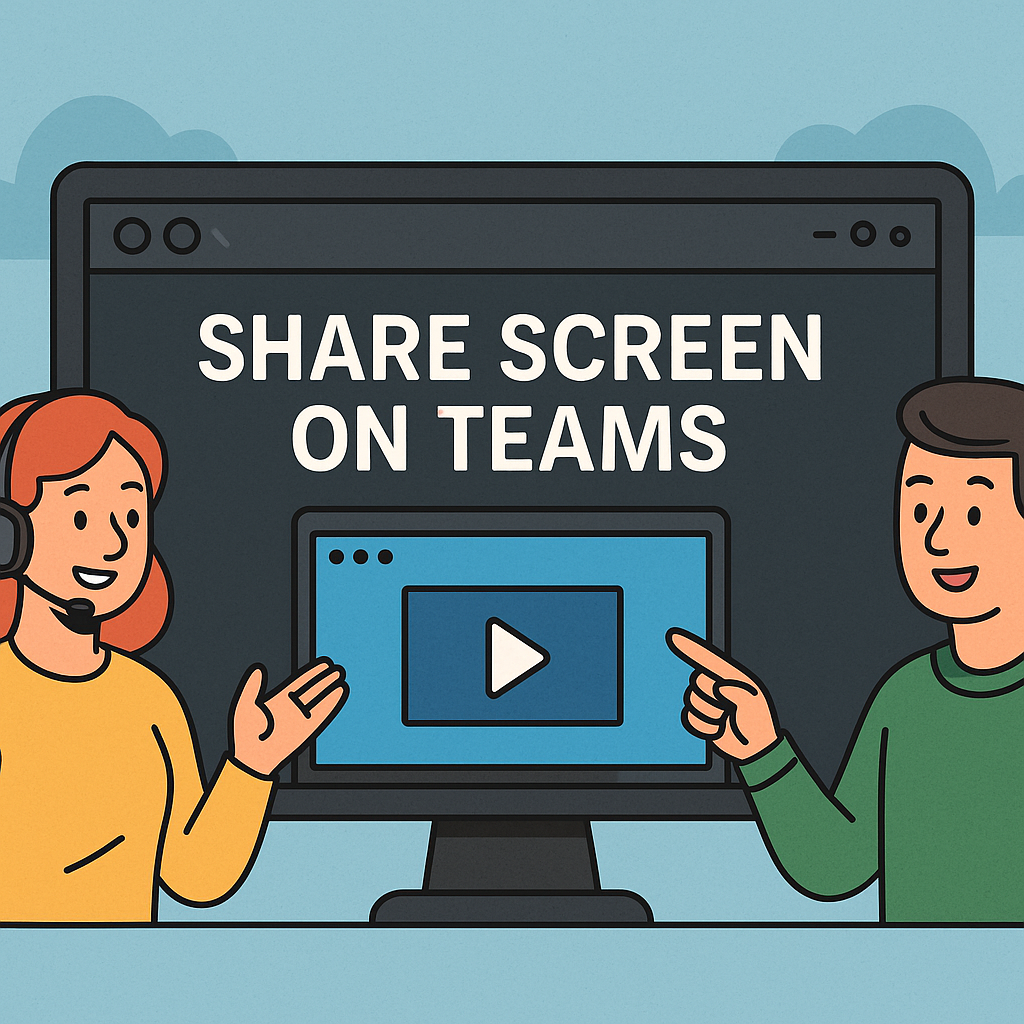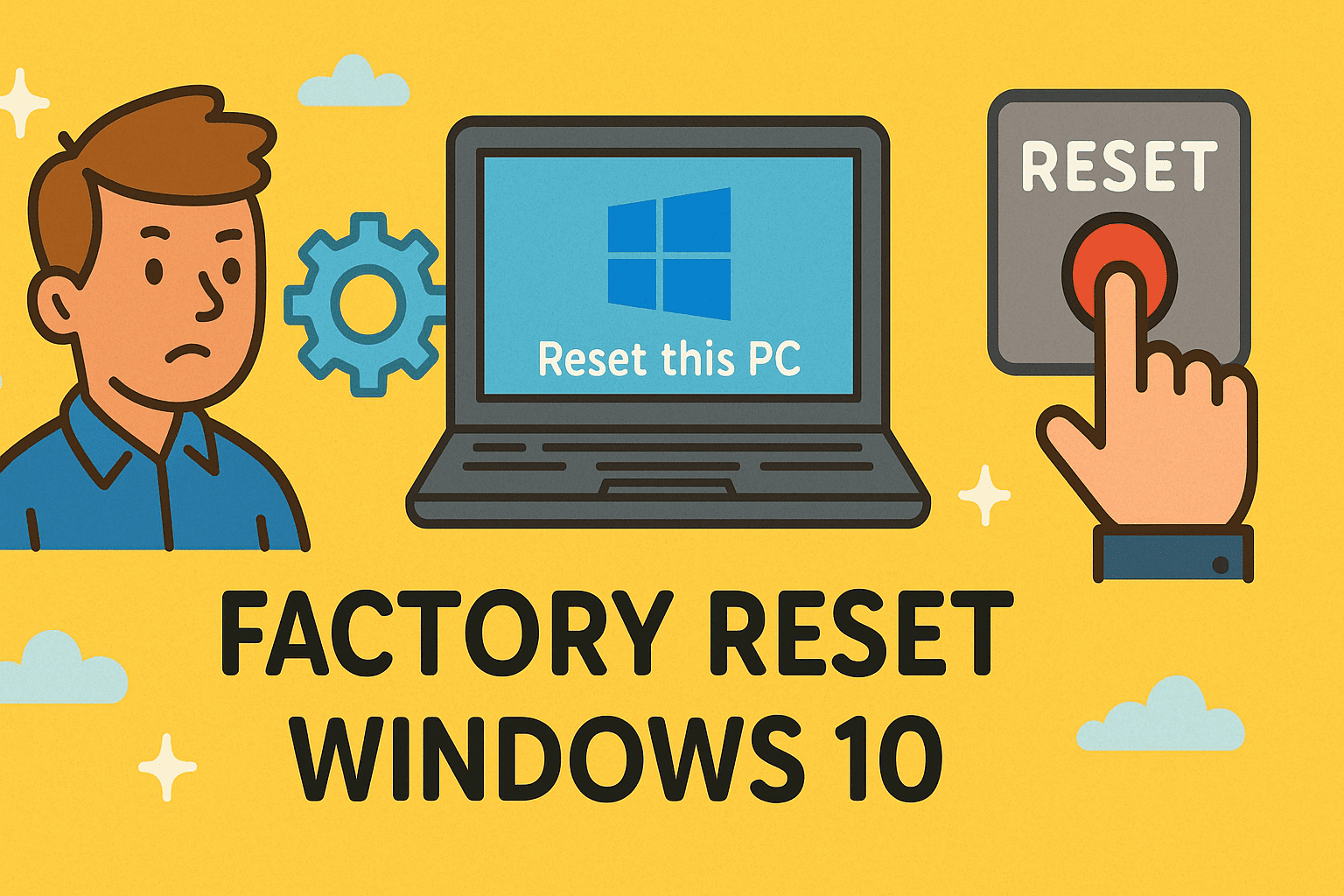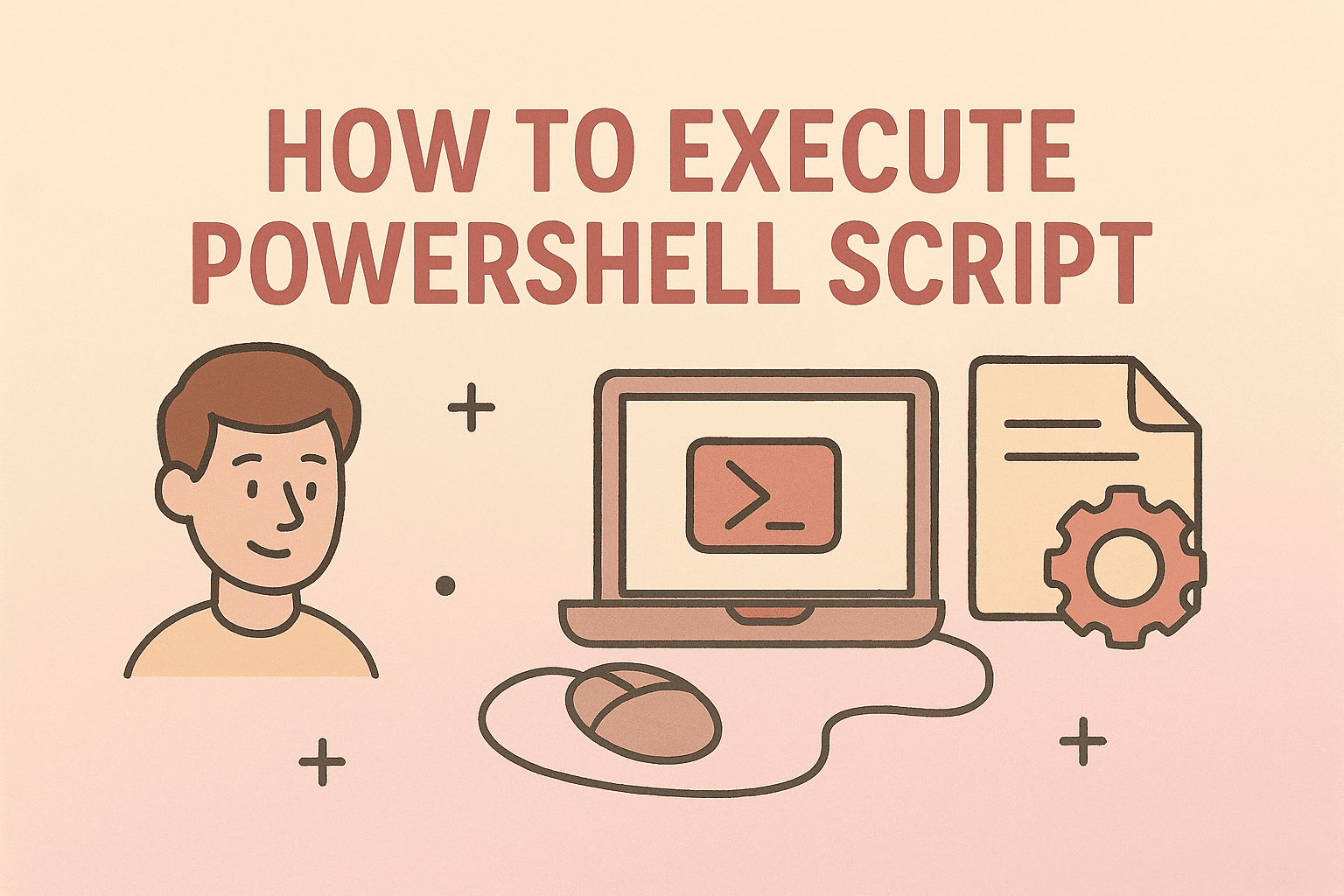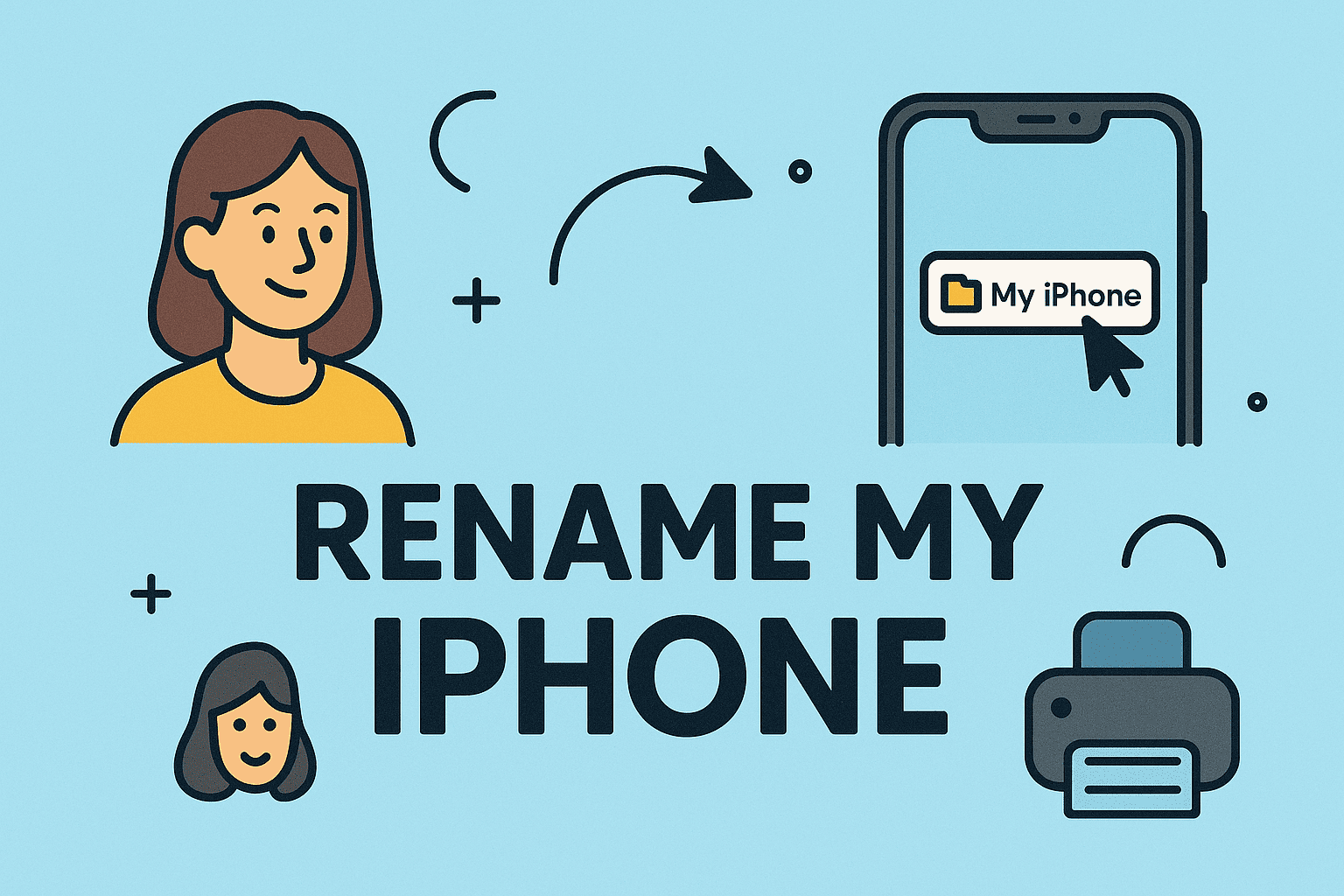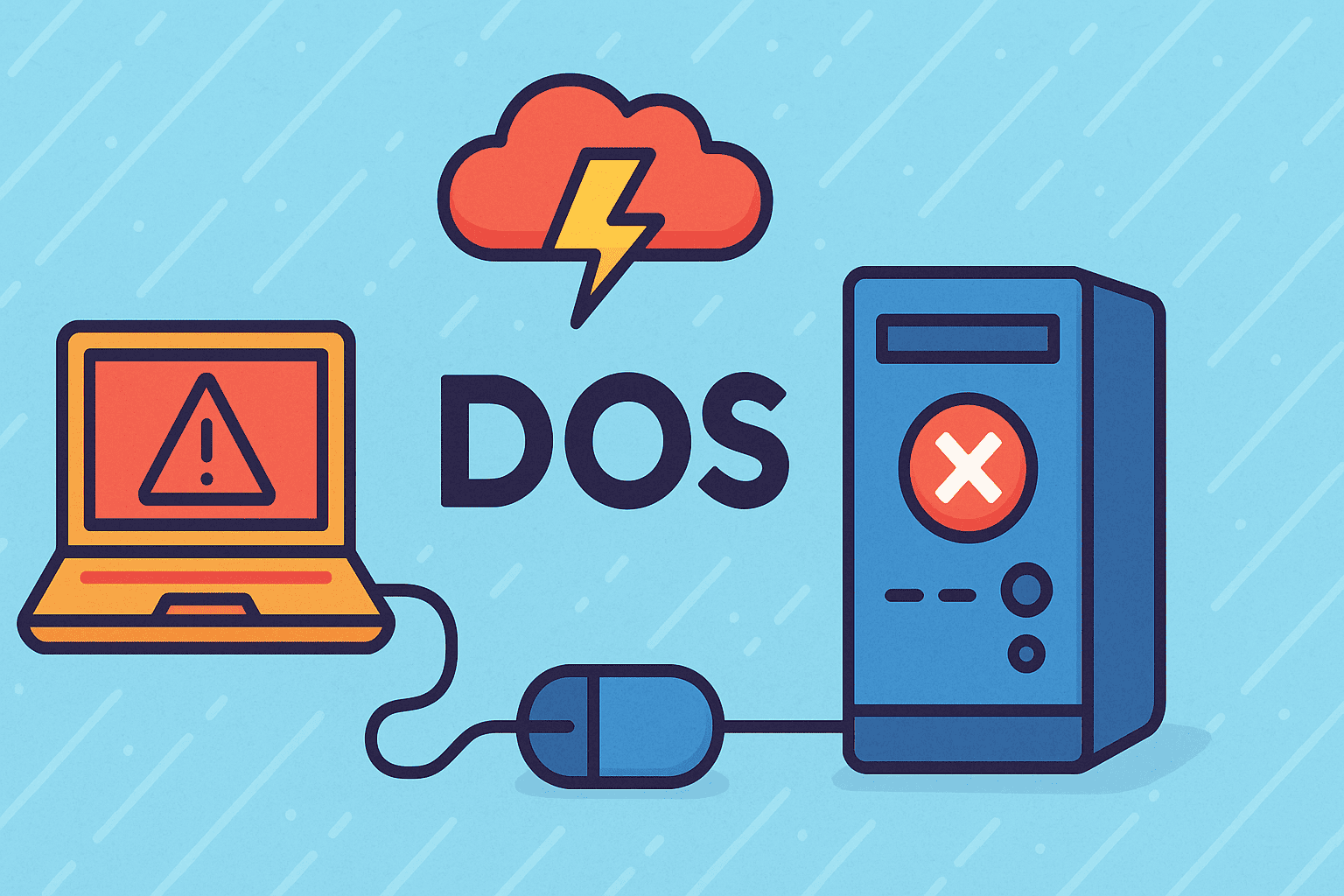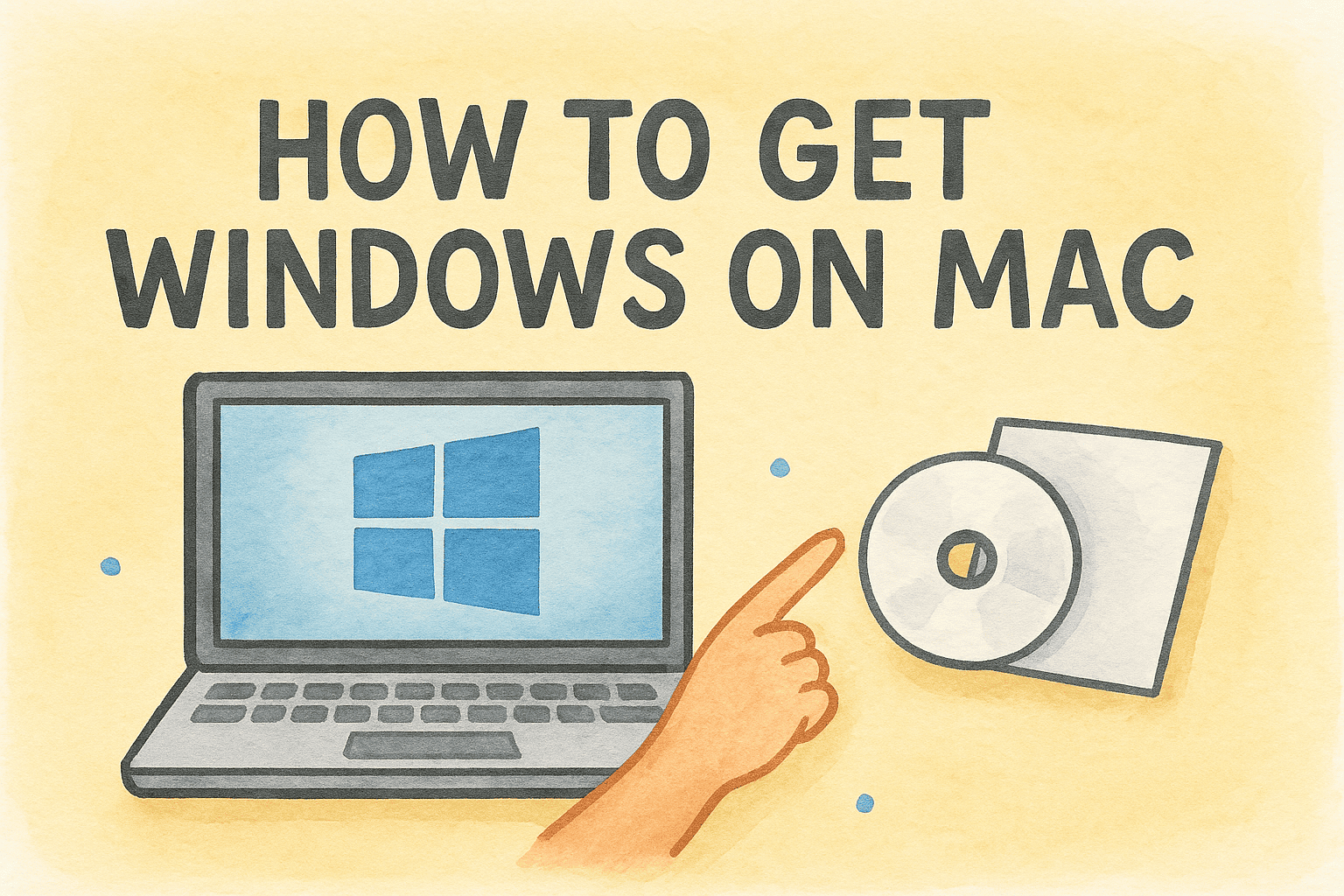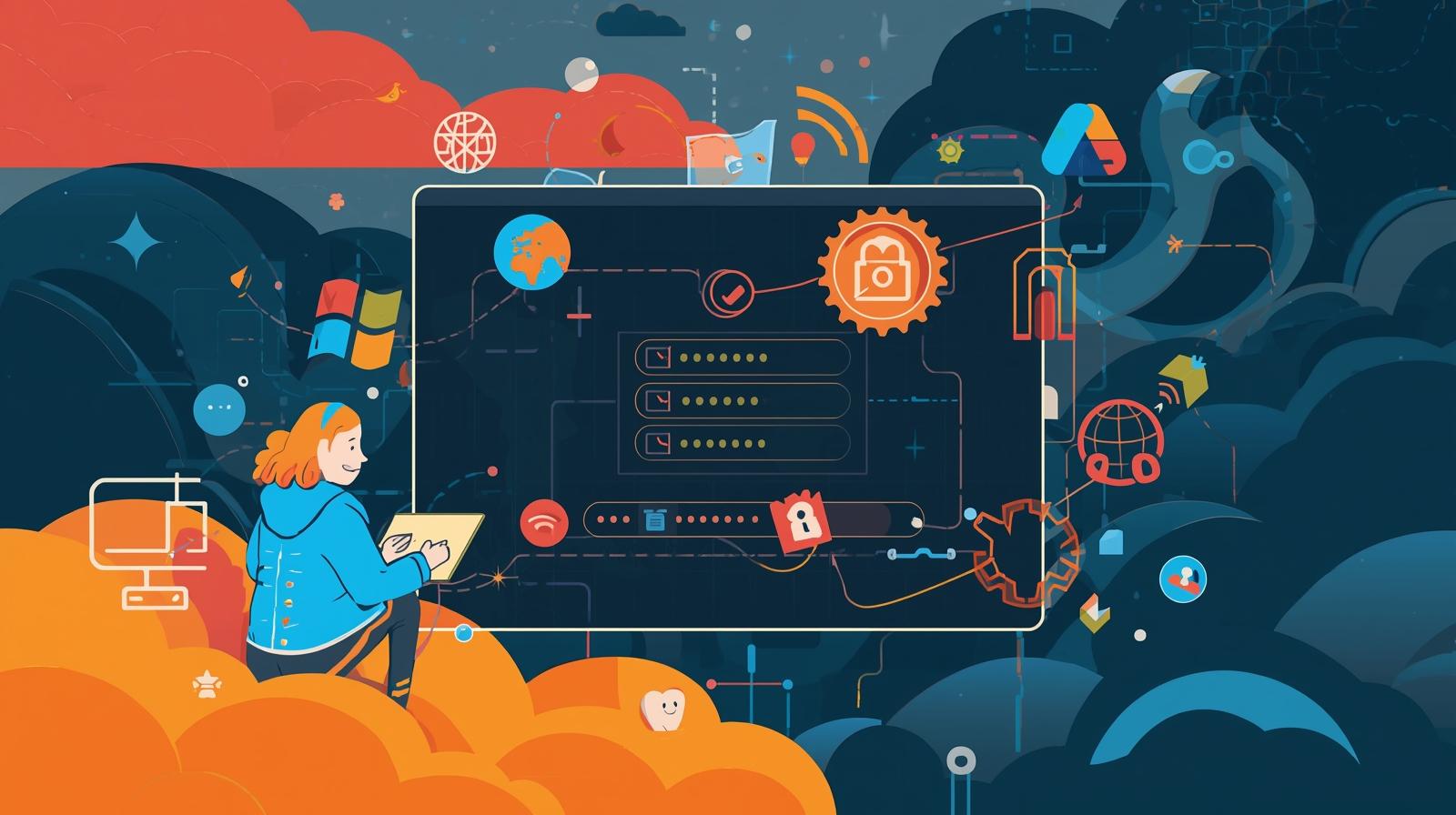Updating Sound Drivers for Better Performance and Security
Updated on September 12, 2025, by ITarian

Have you ever experienced distorted audio, no sound, or issues while connecting external speakers? Often, the culprit is outdated or corrupted drivers. Knowing how to update sound drivers is essential for IT managers, cybersecurity professionals, and everyday users. Updated drivers not only fix audio glitches but also enhance compatibility, security, and system performance.
In this article, we’ll cover different methods to update your audio drivers across Windows and macOS, along with troubleshooting tips and best practices.
Why Updating Sound Drivers is Important
Keeping your drivers current benefits both performance and security:
- Fixes audio issues such as static noise, muted sound, or no playback.
- Improves compatibility with new software, headsets, and conferencing apps.
- Enhances security by patching vulnerabilities exploited by malware.
- Boosts performance for tasks like gaming, video calls, and multimedia editing.
For enterprise environments, outdated drivers can lead to compliance risks, making regular updates critical.
How to Update Sound Drivers on Windows
1. Using Device Manager
- Right-click Start and select Device Manager.
- Expand Sound, video, and game controllers.
- Right-click your audio driver (e.g., Realtek, Intel, NVIDIA) and select Update driver.
- Choose Search automatically for drivers.
Windows will search online and install available updates.
2. Through Windows Update
- Open Settings > Update & Security > Windows Update.
- Click Check for updates.
- If audio drivers are available, install them.
3. Manufacturer’s Website
Visit the official site of your audio hardware (Realtek, Intel, ASUS, Dell, HP, Lenovo, etc.) and download the latest driver package.
Pro Tip: Always verify the download source to avoid malicious files disguised as drivers.
How to Update Sound Drivers on macOS
Unlike Windows, macOS updates most drivers through system updates.
- Open System Preferences > Software Update.
- If updates are available, install them.
- Restart your Mac for changes to take effect.
For specialized audio interfaces (like professional sound cards), check the manufacturer’s support page.
Troubleshooting After Updating Drivers
Sometimes, updates may not work as expected. Here’s what to do:
- Rollback Driver: In Device Manager, right-click your audio device > Properties > Driver tab > Roll Back Driver.
- Reinstall Driver: Uninstall the audio driver, restart your system, and allow Windows/macOS to reinstall the default driver.
- Check Hardware Connections: Ensure cables, speakers, and headsets are properly connected.
- Adjust Audio Settings: Go to Sound Settings and select the correct output device.
Best Practices for IT Managers and Security Professionals
- Schedule regular driver checks for enterprise systems.
- Use endpoint management tools to deploy driver updates across multiple devices.
- Backup before updating in case compatibility issues arise.
- Educate employees on downloading drivers only from trusted sources.
FAQs
- How often should I update sound drivers?
Every 3–6 months, or whenever you experience issues. - Do driver updates improve sound quality?
Yes, they can improve clarity, reduce noise, and fix distortions. - Is it safe to use third-party driver update tools?
Stick to official drivers from Windows Update or hardware manufacturers. Third-party tools may pose security risks. - Can outdated drivers cause security vulnerabilities?
Yes, attackers can exploit unpatched drivers to gain unauthorized access. - Will updating drivers delete my settings?
No, but custom sound profiles may reset to default.
Conclusion
Knowing how to update sound drivers ensures your system runs smoothly, securely, and efficiently. Whether you’re managing enterprise IT infrastructure or fixing your personal laptop, updated drivers play a key role in maintaining system health.
Get Advanced IT Management
Stay ahead of performance and security issues with professional IT tools.


 (3 votes, average: 3.67 out of 5, rated)
(3 votes, average: 3.67 out of 5, rated)