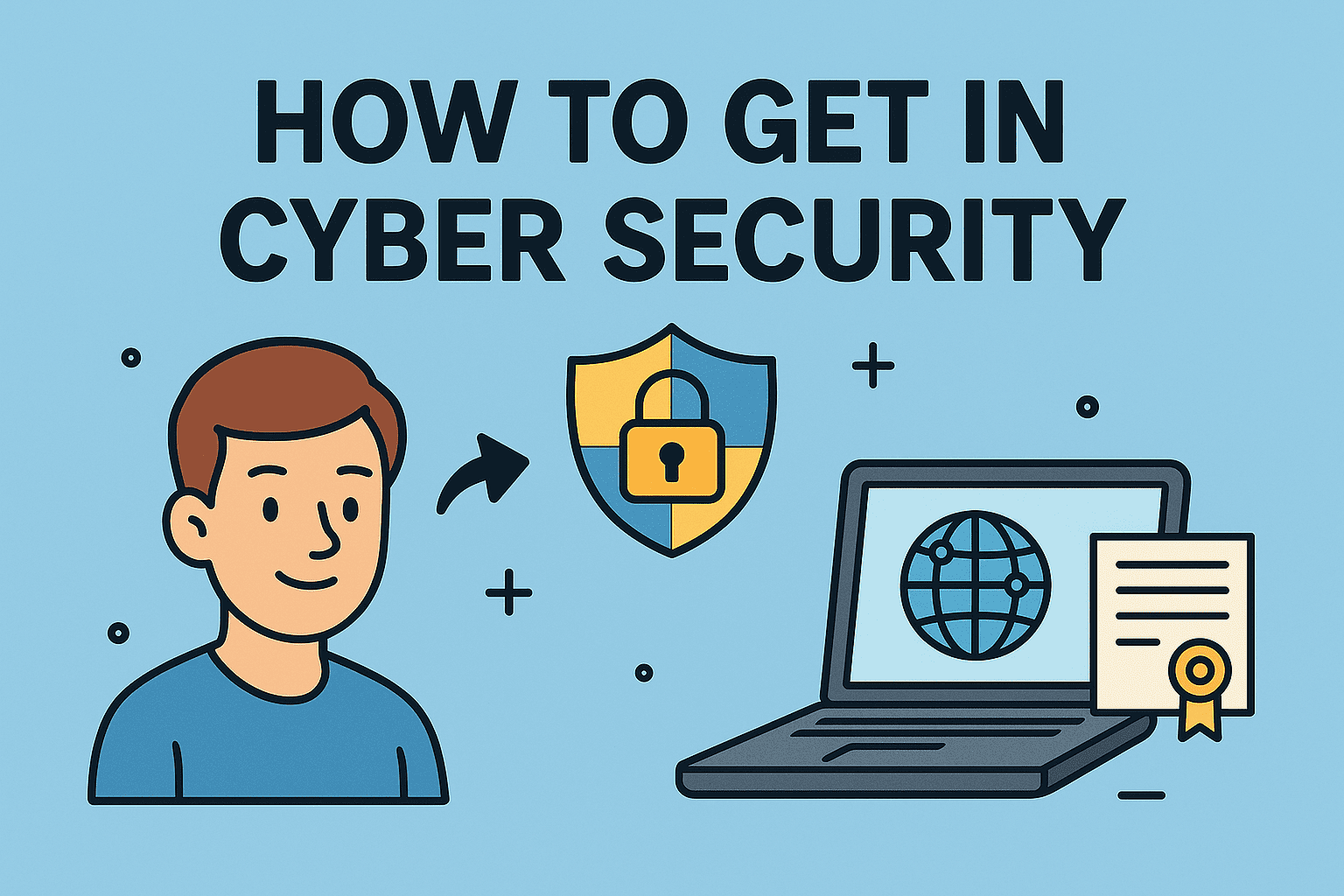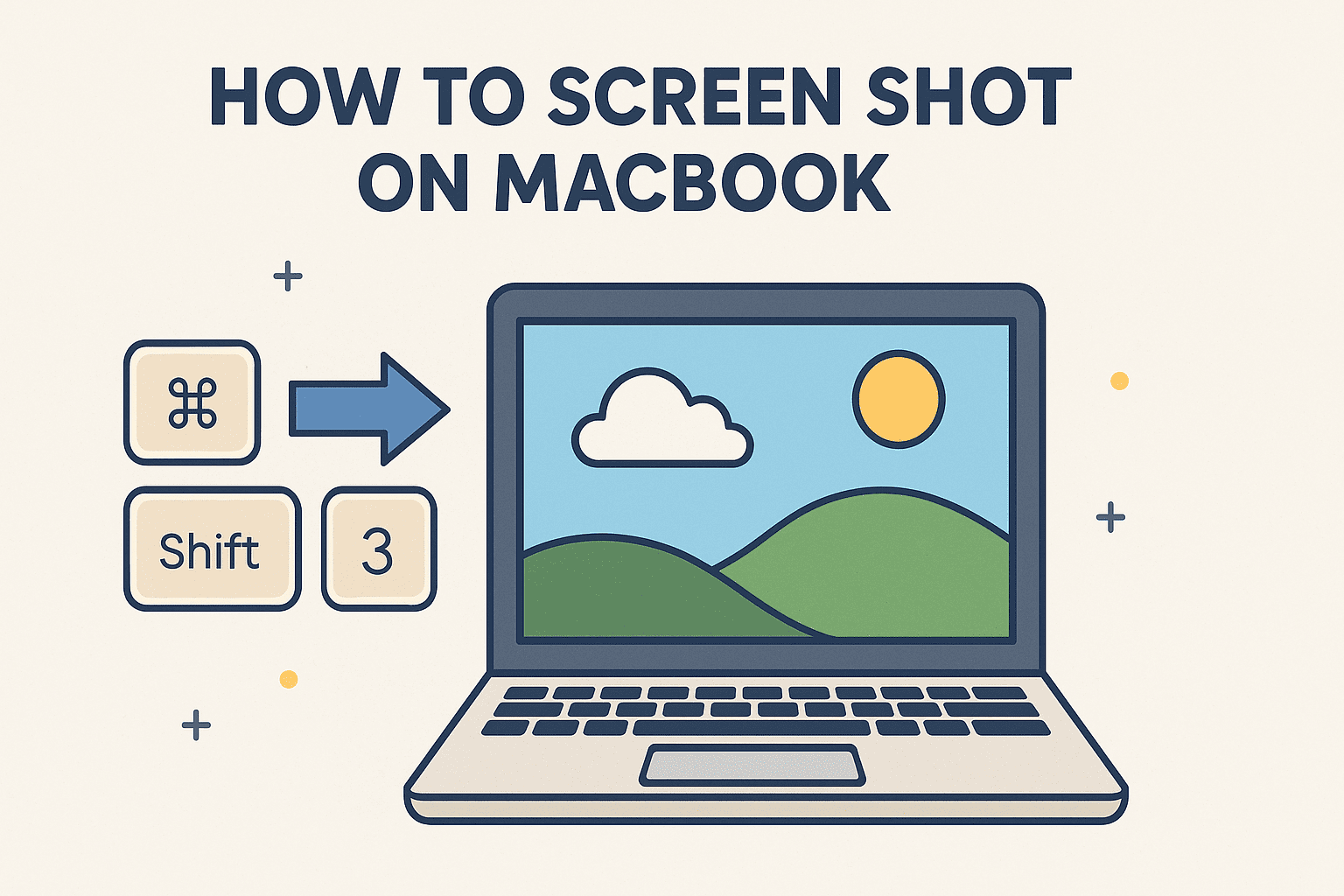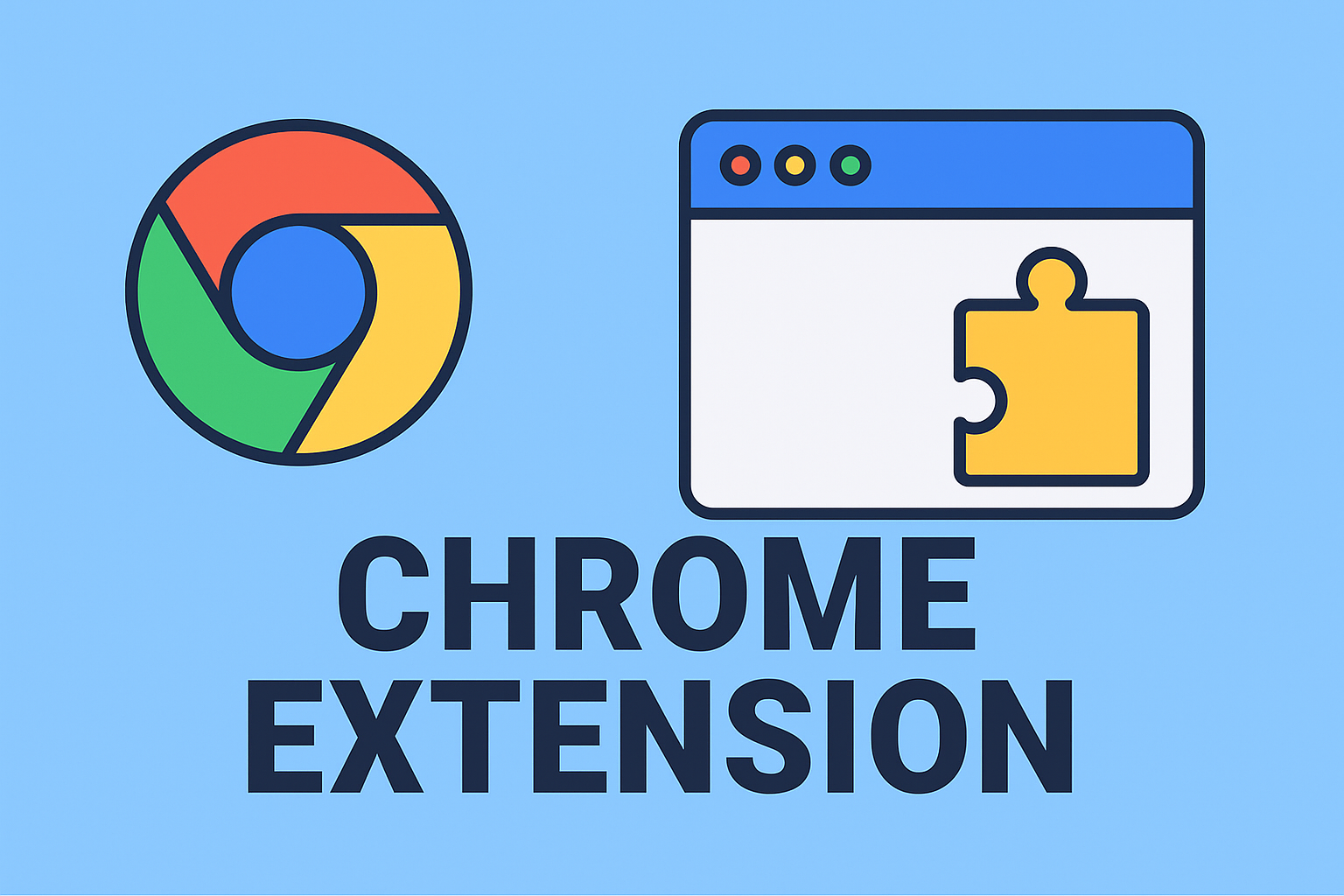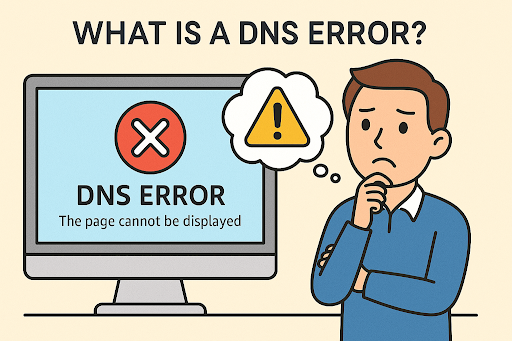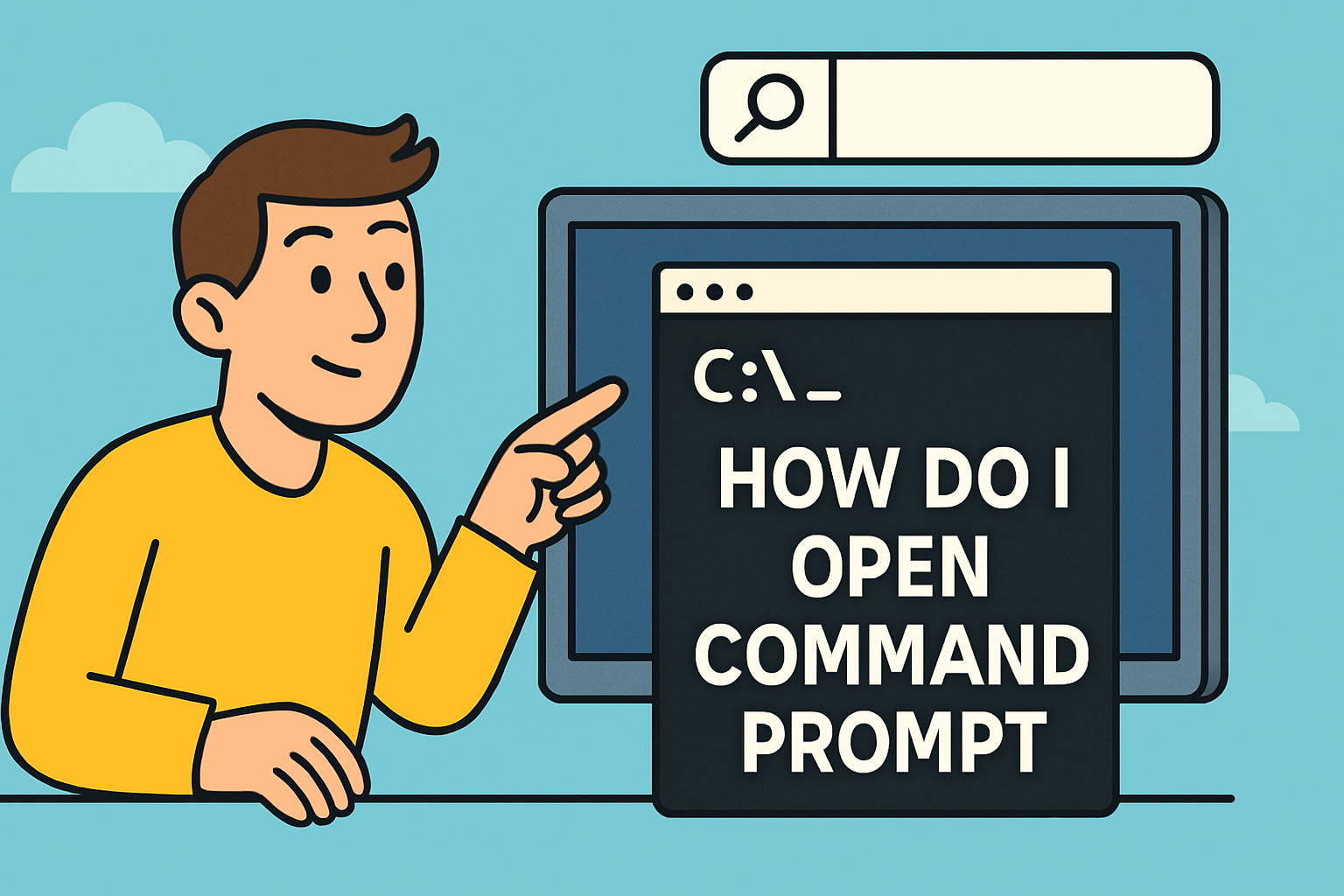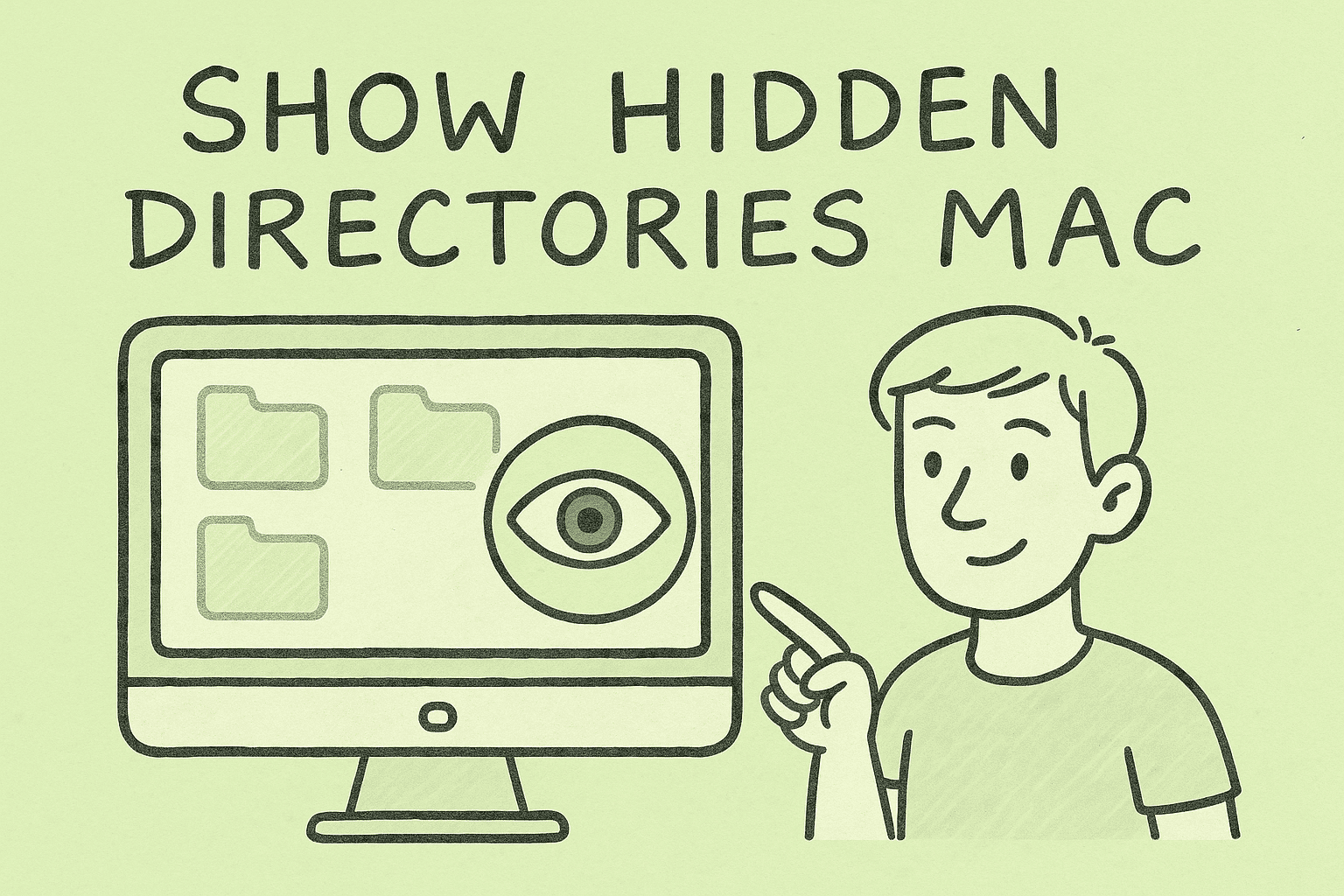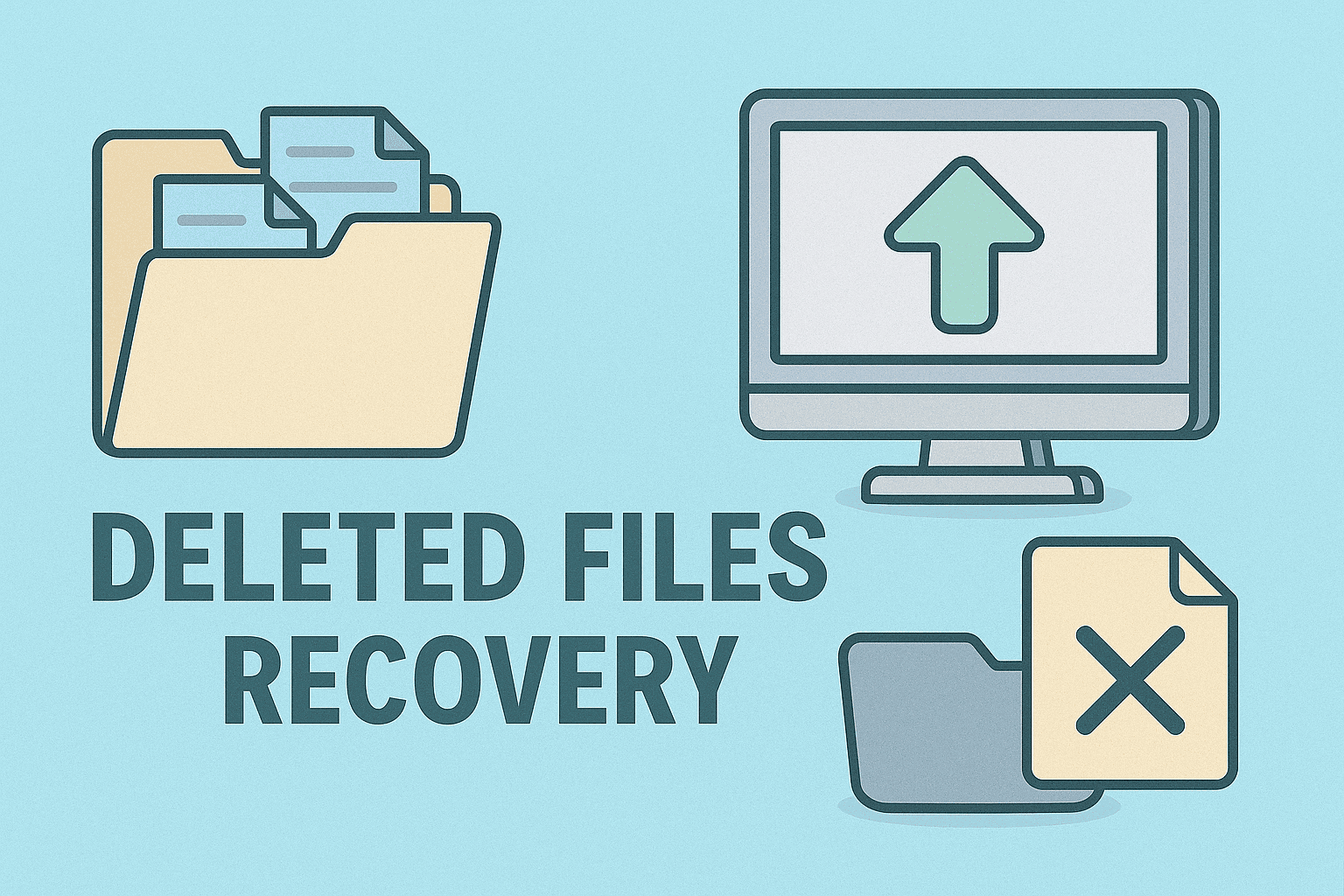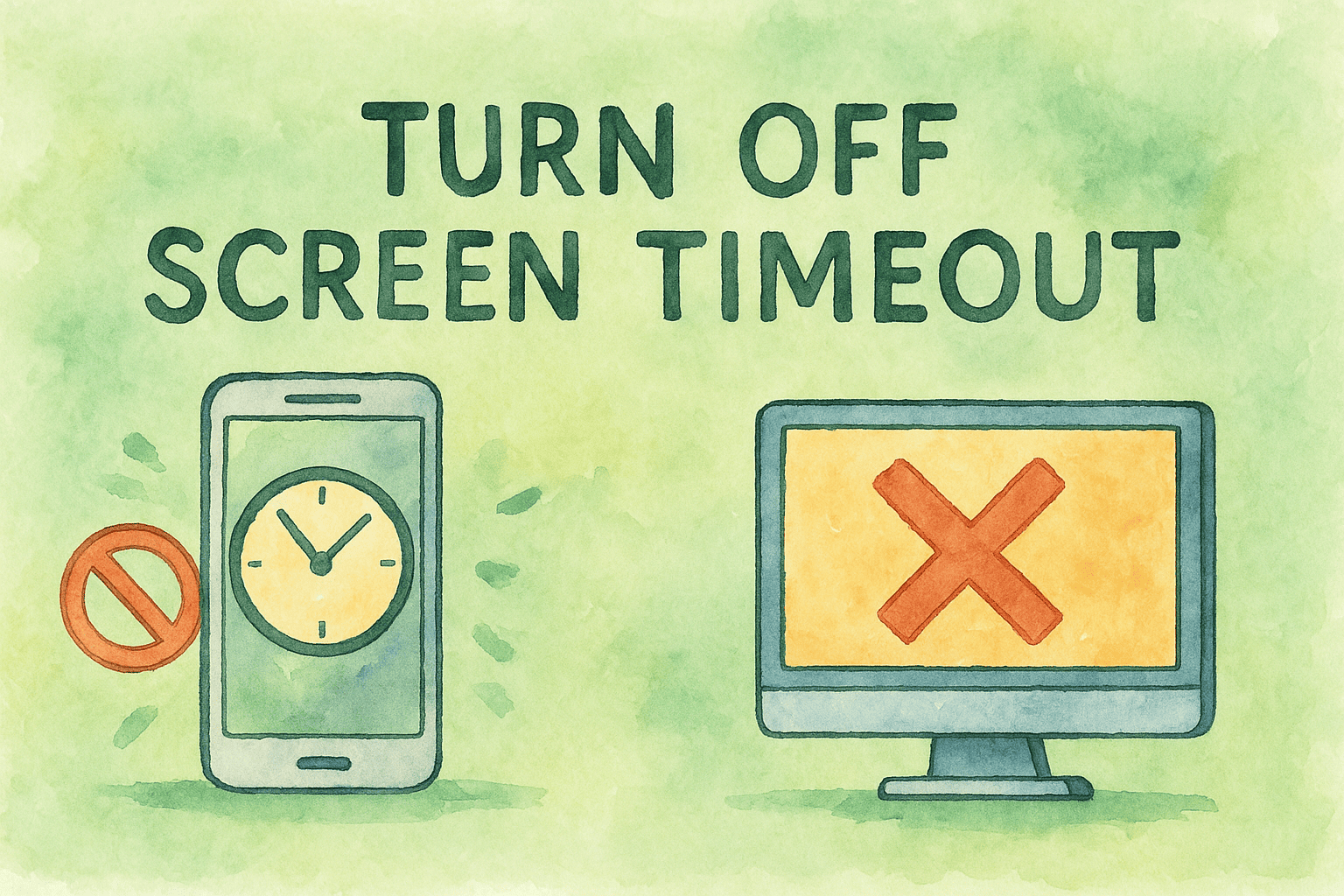BIOS Update: How to Support the Latest CPU Versions
Updated on August 28, 2025, by ITarian
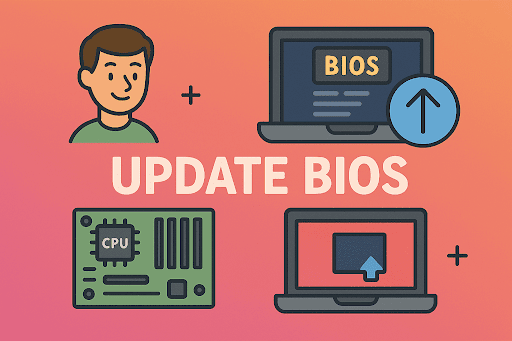
Have you recently upgraded your computer’s processor only to find that your system doesn’t recognize it? This issue often occurs because the motherboard BIOS isn’t updated to a version that supports your CPU. Knowing how to update BIOS to version that supports CPU is essential for IT managers, cybersecurity experts, and everyday users to ensure smooth performance and compatibility.
Updating the BIOS may sound technical and intimidating, but with the right preparation and steps, you can handle it safely. This article will break down the process into clear, actionable steps, so you can upgrade your system with confidence.
What is BIOS and Why Update It?
The BIOS (Basic Input/Output System) is firmware that initializes hardware during startup. It communicates between your operating system and the hardware.
Why updating matters:
- CPU Compatibility: New processors may not work unless the BIOS is updated.
- System Stability: Fixes bugs and improves hardware communication.
- Security Enhancements: BIOS updates often patch vulnerabilities.
- Performance Boosts: Updates can optimize efficiency for modern hardware.
If your motherboard isn’t running a BIOS version that supports your new CPU, the system may fail to boot or perform poorly.
How to Check Your Current BIOS Version
Before updating, check the version installed:
- On Windows:
- Press Win + R, type msinfo32, and press Enter.
- Look for BIOS Version/Date in the system information window.
- Using Command Prompt:
Open cmd and type:
wmic bios get smbiosbiosversion
- This will display your current BIOS version.
Knowing your version helps determine if an update is required for your CPU.
Preparing to Update BIOS
Updating the BIOS incorrectly can cause boot failures. Follow these steps to prepare:
- Identify your motherboard model – Use tools like CPU-Z or check the system info.
- Visit the manufacturer’s website – Only download updates from official sources.
- Check compatibility – Ensure the update supports your CPU model.
- Backup data – Always secure important files in case of issues.
- Have a power backup – Avoid interruptions during the update.
Methods to Update BIOS to Support Your CPU
1. Updating BIOS via Windows
Some motherboard manufacturers provide utilities that let you update directly from Windows.
- Download the BIOS update tool from your manufacturer’s site.
- Run the tool and select the downloaded BIOS file.
- Follow on-screen instructions to flash the BIOS.
- Restart your PC once the process is complete.
Warning: Avoid running other programs during the update to prevent corruption.
2. Updating BIOS via USB Flash Drive
This is the most reliable method.
- Download BIOS File:
- Visit your motherboard’s support page.
- Download the latest BIOS version compatible with your CPU.
- Prepare USB Drive:
- Format to FAT32.
- Copy the BIOS file to the USB drive.
- Enter BIOS Setup:
- Restart PC and press the BIOS key (DEL, F2, or manufacturer-specific key).
- Use EZ Flash/Update Tool:
- Select the BIOS file from the USB.
- Confirm and proceed with the update.
- Restart:
- System will reboot once updated.
3. Updating BIOS Without a CPU (For New Builds)
Some motherboards offer BIOS Flashback features.
- Plug the USB with BIOS file into the designated port.
- Press the BIOS Flashback button.
- The motherboard updates BIOS without CPU or RAM installed.
This feature is particularly useful when installing a new processor that isn’t supported by the current BIOS.
Common Issues During BIOS Update
- PC won’t boot: Clear CMOS and retry.
- Update failed: Ensure correct BIOS file for your model.
- Corrupted update: Always use stable power and avoid interruptions.
Security Considerations for IT Managers
Updating BIOS isn’t just about compatibility—it’s also about security. Attackers can exploit outdated firmware. For IT and cybersecurity teams:
- Standardize BIOS updates across devices.
- Use manufacturer-approved tools only.
- Document BIOS versions for compliance.
- Combine updates with patch management policies.
Best Practices After Updating BIOS
- Reconfigure BIOS settings – Updates may reset them.
- Check CPU recognition – Confirm in BIOS or system info.
- Run stress tests – Ensure stability with tools like Prime95.
- Monitor temperatures – Updated BIOS may change fan curves.
FAQs
- What happens if I install the wrong BIOS update?
It can render your motherboard unbootable. Always match the update to your model. - Can BIOS updates improve CPU performance?
Yes, newer updates optimize CPU microcode and stability. - How long does a BIOS update take?
Usually 5–10 minutes. Do not power off during the process. - Do I need to update BIOS regularly?
No, only update if your CPU or hardware requires it. - Will updating BIOS erase data on my drive?
No, BIOS updates don’t affect your files or OS.
Final Thoughts
Knowing how to update BIOS to version that supports CPU is crucial when upgrading or building systems. With the right preparation and process, you can ensure compatibility, stability, and security.
For IT leaders and cybersecurity professionals, updating BIOS should be part of a broader device management and security strategy.
Sign up for free with Itarian today to streamline device updates, automate security tasks, and manage your IT environment with confidence.