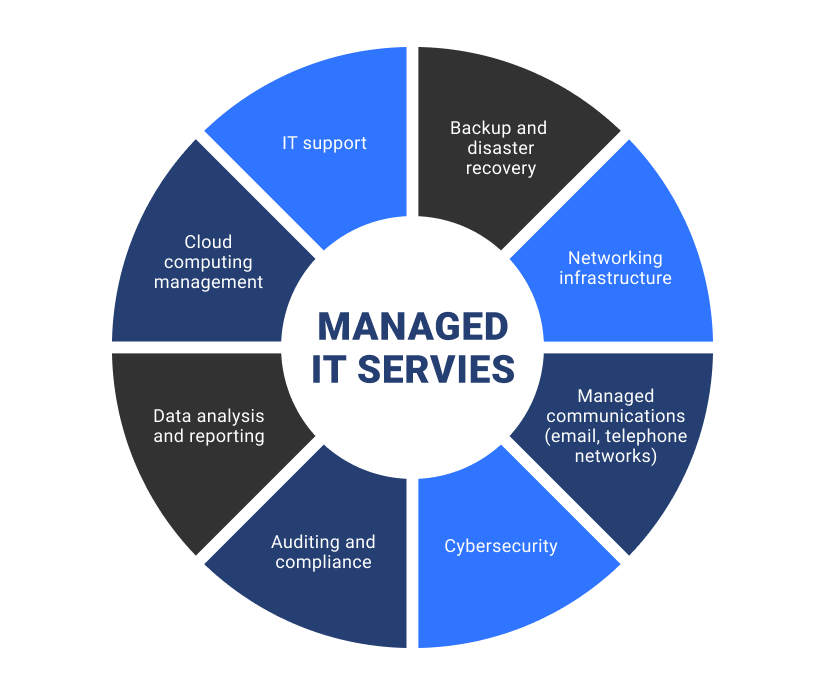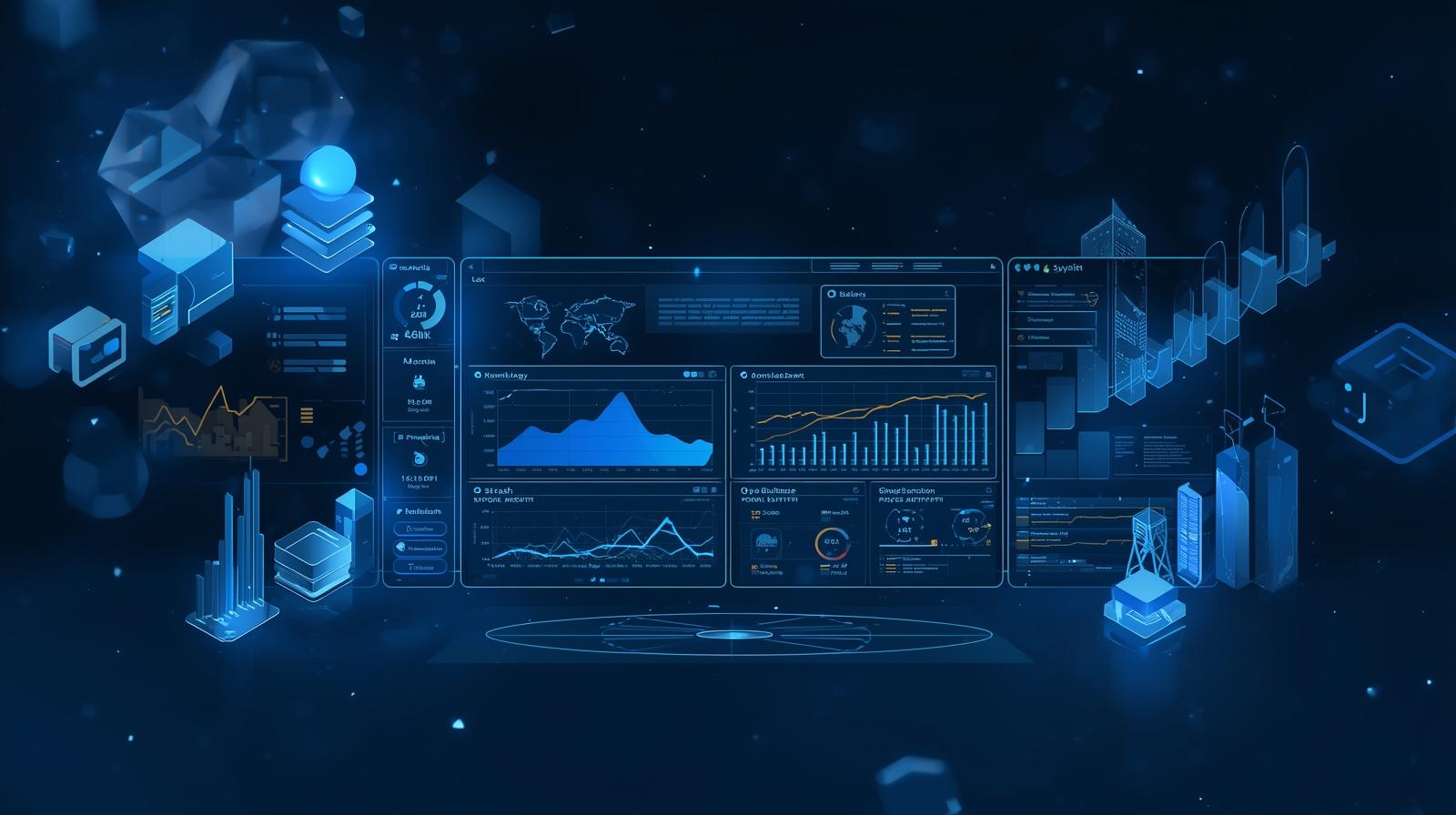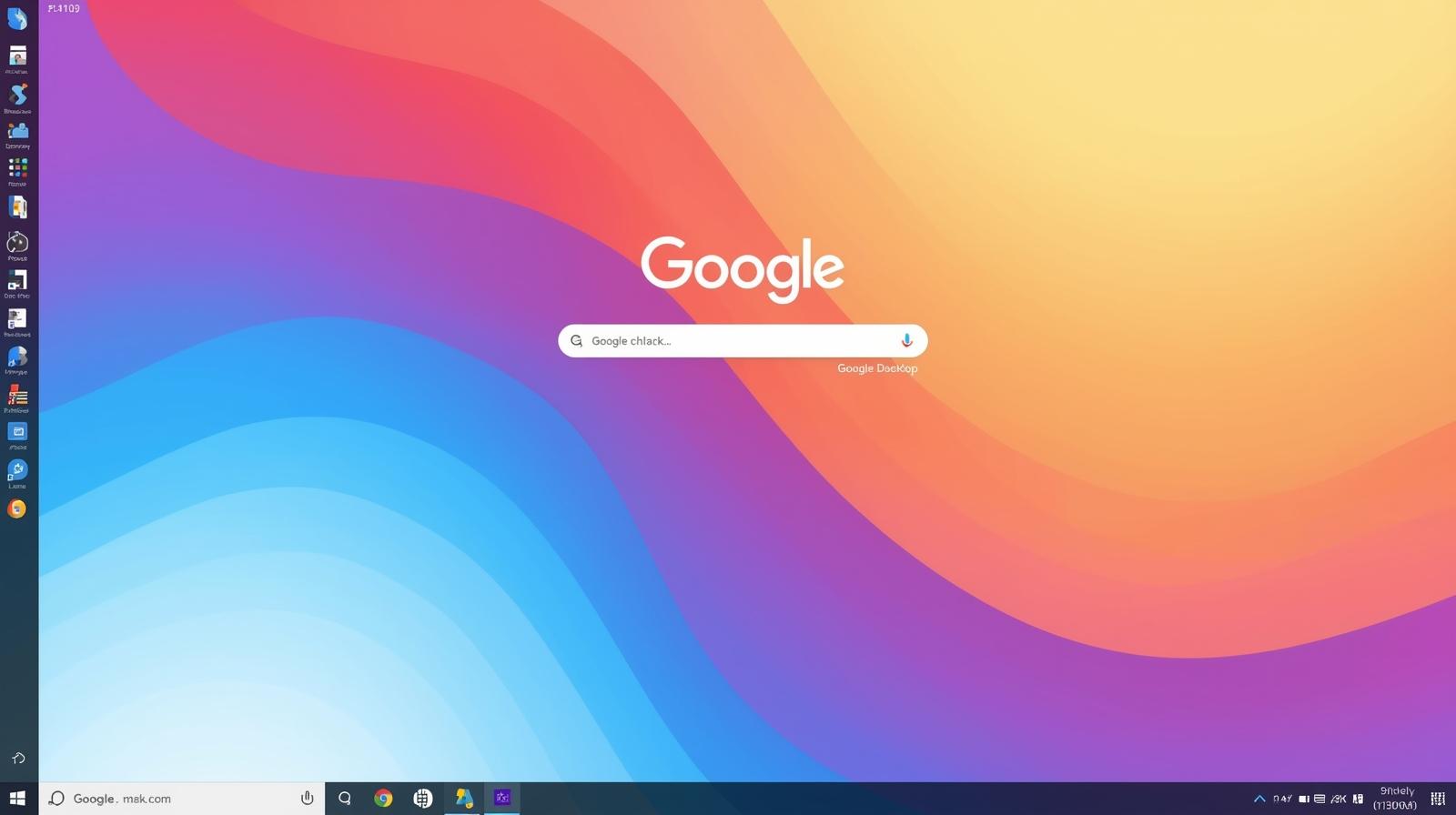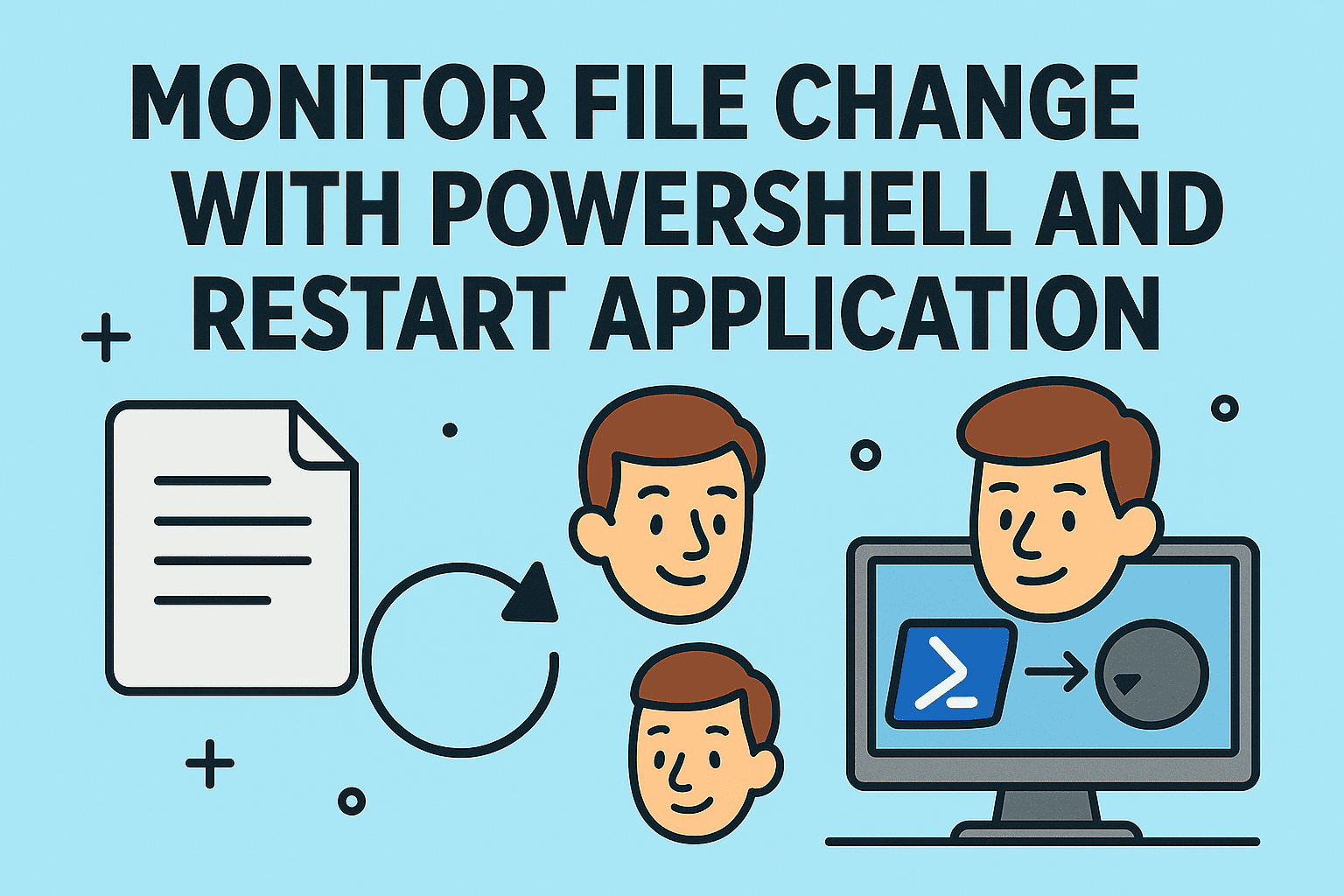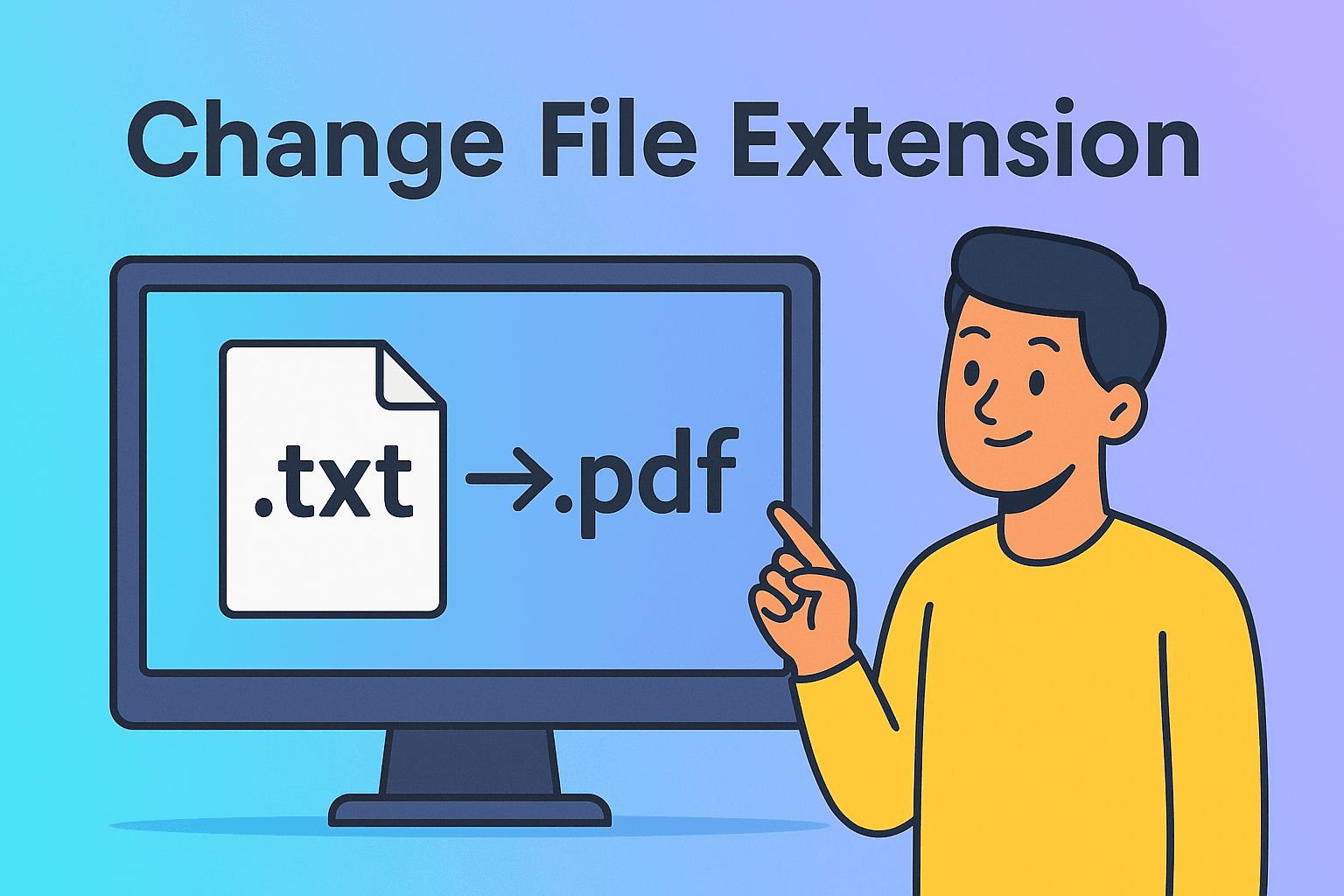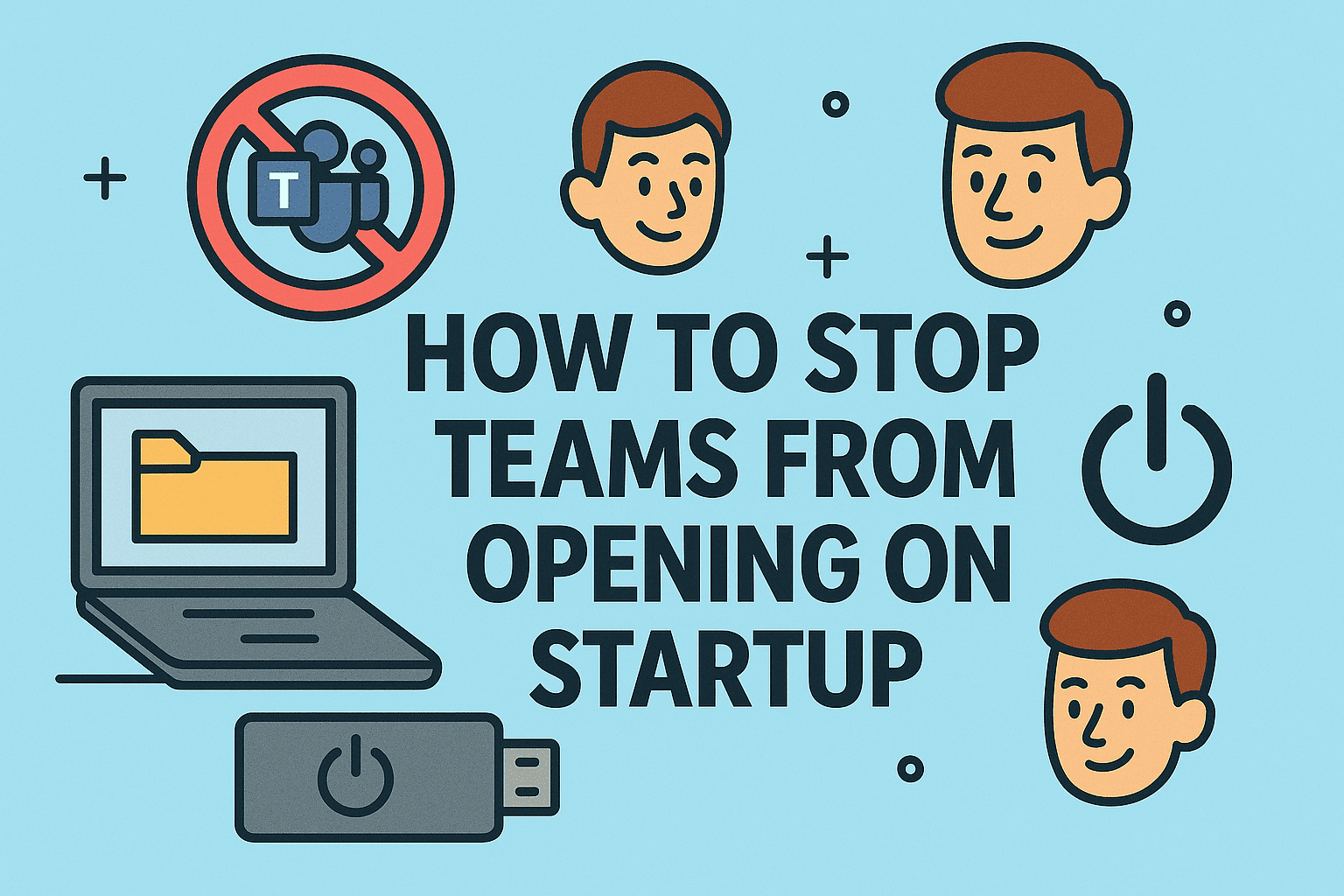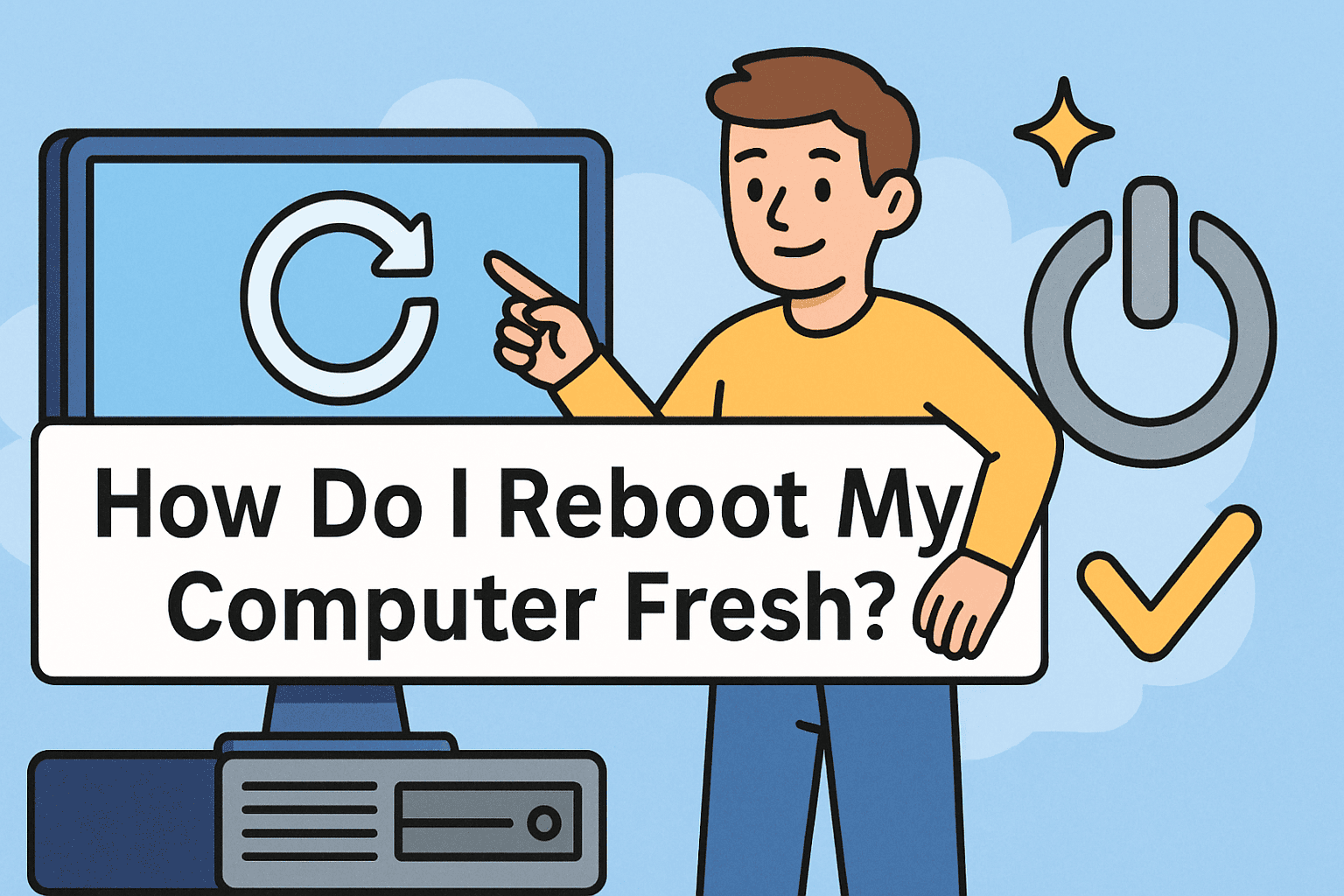Enabling Your Mic with Step-by-Step Instructions for Every Device
Updated on October 27, 2025, by ITarian

Have you ever tried to join a meeting or record audio only to realize your microphone isn’t working? Whether you’re setting up for a Zoom call, configuring voice input for cybersecurity monitoring, or recording a podcast, knowing how to turn on microphone is essential.
A disabled or misconfigured mic can interrupt productivity and communication. In today’s connected business world—where IT professionals and executives rely on collaboration tools—understanding how to manage microphone settings across devices ensures clear, secure communication every time.
This article explains how to turn on your microphone in Windows, macOS, browsers, and even troubleshoot when your mic isn’t detected.
Why You Need to Enable Your Microphone Properly
Before diving into the steps, let’s understand why enabling your mic correctly matters.
1. Essential for Communication Tools
From Microsoft Teams to Zoom and Skype, all major collaboration platforms require access to your microphone. Without it, you can’t participate effectively in meetings or respond to critical alerts.
2. Crucial for Security and Monitoring
In cybersecurity operations or IT management, certain tools rely on voice commands or audio logs. Ensuring proper microphone access keeps these systems functional.
3. Enhances Accessibility and Productivity
Voice assistants, transcription software, and AI-driven security tools all depend on active microphone permissions.
4. Prevents Privacy and Security Risks
Understanding how to manually control your mic helps prevent unauthorized access or eavesdropping by malicious software.
How to Turn On Microphone in Windows
If you’re a Windows user, enabling your microphone is a quick process. However, privacy controls and driver issues sometimes disable it automatically. Here’s how to turn it on.
Method 1: Enable Microphone from Settings
-
Press Windows + I to open Settings.
-
Go to System → Sound.
-
Under Input, choose your preferred microphone.
-
Ensure the Microphone access toggle is turned On.
-
Speak into your mic and check the input bar for movement.
Tip: If no signal appears, ensure the correct input device is selected and not muted.
Method 2: Allow Apps to Access Your Microphone
Windows privacy settings may block certain applications from using your mic.
-
Navigate to Settings → Privacy → Microphone.
-
Toggle Allow apps to access your microphone to On.
-
Scroll down and enable access for specific applications like Teams, Zoom, or Edge.
This is crucial for IT and business users who rely on conferencing or monitoring tools.
Method 3: Enable Microphone Using Device Manager
-
Press Windows + X → select Device Manager.
-
Expand the Audio inputs and outputs section.
-
Right-click your microphone and select Enable device.
-
If the driver is missing, choose Update driver → Search automatically for drivers.
This ensures your microphone hardware is properly configured and up to date.
How to Turn On Microphone on Mac
For macOS users, Apple’s privacy and security controls require explicit permissions before applications can use the microphone.
Enable Microphone via System Settings:
-
Click the Apple Menu → System Settings.
-
Go to Privacy & Security → Microphone.
-
Toggle access On for apps that need it (e.g., Zoom, Safari, Teams).
-
Restart the app if necessary for the changes to take effect.
Check Input Levels:
-
Navigate to System Settings → Sound → Input.
-
Select your microphone from the list.
-
Speak into it and adjust the Input Volume slider if your voice is too low.
Using Terminal (Advanced Users):
If the microphone isn’t functioning, you can reset permissions using Terminal:
This command refreshes access control and helps resolve permission conflicts.
How to Turn On Microphone in Browsers
Many web applications—like Google Meet, Zoom Web, or Microsoft Teams—require browser-level microphone permissions.
For Google Chrome:
-
Open Chrome Settings → Privacy and Security → Site Settings.
-
Under Permissions, select Microphone.
-
Ensure access is allowed and choose the correct input device.
-
Check site-specific permissions by clicking the lock icon next to the URL.
For Microsoft Edge:
-
Go to Settings → Cookies and Site Permissions → Microphone.
-
Enable Ask before accessing or Allow for trusted sites.
For Safari (Mac):
-
Open Safari → Preferences → Websites → Microphone.
-
Set your preference for each site (Ask, Allow, or Deny).
These settings are critical for secure communication during web conferences.
How to Turn On Microphone on Laptops
Laptops often have built-in microphones, but hardware toggles or firmware settings can disable them.
Check Function Keys:
Some laptops have shortcut keys (like Fn + F4) to mute/unmute the microphone. Ensure the mic is not disabled at the hardware level.
BIOS/UEFI Settings:
If your mic isn’t recognized even after enabling it, enter your system’s BIOS (press F2 or Del at startup). Under Integrated Peripherals, ensure Microphone is set to Enabled.
Reinstall Audio Drivers:
If all else fails:
-
Open Device Manager.
-
Uninstall your audio input device.
-
Restart your laptop—Windows will reinstall drivers automatically.
Troubleshooting Microphone Issues
If your mic still doesn’t work after enabling it, use these troubleshooting methods.
1. Run Windows Troubleshooter
-
Go to Settings → System → Sound → Troubleshoot under Input.
-
Follow on-screen instructions to identify and fix common audio issues.
2. Check for App Conflicts
Ensure only one app is using the microphone. Tools like Zoom and Teams can block each other if run simultaneously.
3. Verify Privacy Permissions
Your organization’s IT security policies may restrict mic usage for data protection. Request permissions from your admin if needed.
4. Check Physical Hardware
-
Ensure your mic isn’t muted physically (some have mute buttons).
-
Try connecting an external mic to test if the internal one is faulty.
Security and Privacy Considerations
In the era of cyber threats, microphone access must be handled carefully.
1. Control Which Apps Can Use Your Microphone
Never grant access to untrusted or unknown apps. Always check app permissions in your privacy settings.
2. Prevent Unauthorized Listening
Attackers can use malware to activate your microphone remotely. Protect your system using endpoint protection tools.
3. Use a Privacy Cover or Mute Switch
Physically muting your microphone when not in use ensures complete privacy.
4. Stay Compliant with Security Policies
For IT administrators, enforcing centralized control over audio devices helps prevent data leaks and ensures compliance with company policies.
How to Turn On Microphone Access for Teams and Zoom
For Microsoft Teams:
-
Open Teams → Settings → Devices.
-
Select your preferred microphone under Audio devices.
-
If Teams can’t detect it, click Troubleshoot or restart the app.
For Zoom:
-
Open Zoom → Settings → Audio.
-
Choose your microphone from the dropdown list.
-
Test your mic before joining meetings to ensure proper functionality.
Security Tip: Always review meeting app permissions after updates—some may reset mic access.
Common Errors and Fixes
| Error Message | Cause | Fix |
|---|---|---|
| “Microphone not detected” | Driver missing or disabled | Reinstall or update drivers |
| “App cannot access microphone” | Privacy restriction | Enable mic access in Settings |
| “No input detected” | Mic muted or wrong device selected | Unmute or select correct input |
| “Permission denied” | OS or browser restriction | Allow permission manually |
Best Practices for IT Managers and Cybersecurity Teams
-
Implement Audio Access Policies: Restrict microphone use for specific apps and user groups.
-
Monitor Endpoint Permissions: Use enterprise management tools to audit device-level microphone access.
-
Train Employees on Audio Security: Awareness prevents accidental data exposure through unauthorized apps.
-
Use Encrypted Communication Tools: Always ensure your conferencing apps use end-to-end encryption for audio data.
Frequently Asked Questions (FAQ)
1. Why isn’t my microphone working even when enabled?
It could be due to driver conflicts, privacy settings, or hardware malfunction. Check permissions, update drivers, and test the device.
2. Can I enable my microphone remotely?
Yes, using remote management tools like Windows PowerShell or enterprise management platforms.
3. Does enabling the microphone compromise privacy?
Only if you allow access to untrusted applications. Always verify which apps have microphone permissions.
4. Can antivirus software block microphone access?
Yes, some endpoint protection tools restrict hardware access. Configure trusted apps as exceptions.
5. Do I need to restart after enabling my microphone?
Usually no, but some apps may require a restart to detect the change.
Final Thoughts
Knowing how to turn on microphone is fundamental for seamless communication, efficient collaboration, and secure IT operations. Whether you’re managing remote teams or conducting cybersecurity monitoring, microphone access ensures voice clarity and responsiveness.
For IT professionals and executives, understanding audio settings also reinforces data privacy, endpoint control, and system compliance. Always enable only what’s necessary, protect your permissions, and stay proactive about security.
Want to secure every endpoint—including microphones—under one unified platform?
Get started with ITarian today.